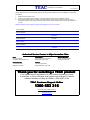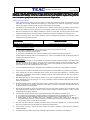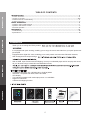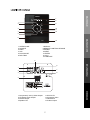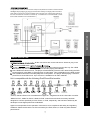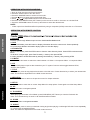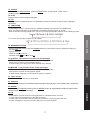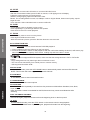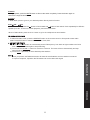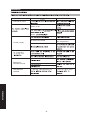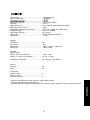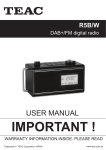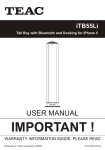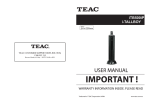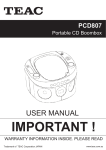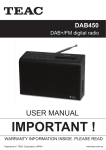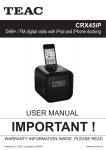Download USER MANUAL
Transcript
MCDV72iP DVD Micro Hi-Fi System with Docking for iPod/iPhone/iPad USER MANUAL IMPORTANT ! WARRANTY INFORMATION INSIDE. PLEASE READ Trademark of TEAC Corporation JAPAN www.teac.com.au WARRANTY PROCEDURE v1.5.2: DEC 2011 Please read the owner’s manual carefully and ensure that you have followed the correct installation and operating procedures. 1. 2. 3. Please read this warranty card. Keep your purchase receipt to enable you to proceed quickly in the event of a Warranty Service. If you require Warranty Service, please contact the TEAC Customer Support Hotline at 1300 553 315 for assistance. Please ensure that you have the model number, serial number and purchase receipt ready when you call. Please complete the section below and keep this information for your own records. Owner’s Name Owner’s Address Postcode Model Name/No. Serial No. Dealer’s Name Dealer’s Address Postcode Authorised Service Centres in Major Australian Cities NSW 151 Arthur Street Homebush West, NSW 2140 Queensland Unit 1, 320 Curtin Ave West Eagle Farm, QLD 4009 South Australia 11 McInnes Street Ridleyton, SA 5008 Victoria 282 Normanby Road South Melbourne, VIC 3205 Western Australia Unit 2, 50 Pilbara Street Welshpool, WA 6106 Thank you for selecting a TEAC product. If you should require assistance with your product regarding its setup or operation, or if any difficulties arise, please call us directly for advice between Monday to Friday at 8.30AM – 6PM AEST at the TEAC Customer Support Hotline 1300 553 315 [email protected] www.teac.com.au WARRANTY INFORMATION v1.5.2: DEC 2011 Our goods come with guarantees that cannot be excluded under the Australian Consumer Law. You are entitled to a replacement or refund for a major failure and for compensation for any other reasonably foreseeable loss or damage. You are also entitled to have the goods repaired or replaced if the goods fail to be of acceptable quality and the failure does not amount to a major failure. Warranty Terms & Conditions 1. TEAC warrants that this product is free from defects in material and workmanship under normal domestic use with reasonable care and skill. Maintenance and cleaning (i.e. laser head) is not covered by this warranty. The TEAC warranty only applies to TEAC products purchased, used and serviced in Australia. 2. The benefits to the consumer given by this Warranty are in addition to other rights and remedies of the consumer under a law in relation to goods or services to which the warranty relates, being the Australian Consumer Law. 3. Refund or replacement via your retailer is available for a period of 14 days after purchase for goods that have been inspected and determined to have a major failure. Refund and exchange is not applicable for change of mind. 4. Subject to the terms herein, this warranty effectively covers the equipment as specified in the Warranty Periods Table below from the date of purchase. TEAC PRODUCT LED/LCD TV 32” (80 cm) and above All other TEAC products 5. WARRANTY PERIOD 1 Year (In-Home Service/ Pick up Available)* 1 Year (Carry-in Service) In Home Service/Pick up* Service This service will only be provided as part of this warranty if all the following conditions are met; a) The product is indicated in the Warranty Period Table. b) The product is within the warranty period. c) The product is located within the normal service area of the local TEAC Authorised Service Centre. If TEAC determines that the product is not repairable on site, TEAC can complete the repair by taking the product to a TEAC Authorised Service Centre. Carry-in Service Where In-Home service/Pick up* is not available, the purchaser is required to send the product to the nearest TEAC Authorised Service Centre for repair. In this event, proof of purchase is required to support a warranty claim. After the repair, the product will be available for collection by or return to the purchaser at a fee upon request. TEAC inhome service can be made available at a fee upon request. 6. A 12-month replacement warranty is applicable to all Accessories such as Remote, Power Adaptors and Cables. 7. TEAC will ensure to the best of its abilities that all required parts are made available for any required service/repair. 8. TEAC Australia Pty Ltd and its Authorised Service Centres will use their best endeavours to complete product repairs within a reasonable period based on available resources and workload during the time when service is requested and performed. 9. Refurbished parts may be used to repair the product. In the case of a replacement, the product may be replaced, with a refurbished unit of the same type or, if one is unavailable, a similar refurbished model with equal or better features & specifications. 10. Please be advised that if the product presented for repair is capable of retaining user-generated data, the data may be lost during servicing. Customers are strongly encouraged to back up all important information/data before sending the product in for service/repair. 11. Service will be provided only during normal business hours and under safety conditions and circumstances. TEAC and its authorised service agents can refuse any repair if safety, in relation to OH&S, becomes a concern to its staff or authorised service agents’ personnel. 12. The warranty is void and warranty claims may be refused, subject to the Australian Consumer Law, if: a) The product was not transported, installed, operated or maintained according to manufacturer instruction, or b) The product was abused, damaged, tampered, altered or repaired by any unauthorised persons, or c) Product failure is due to accidents during use, installation or transit, power surges, use of defective or incompatible external devices, exposure to abnormal conditions such as excessive temperatures or humidity, or entry of liquids, objects or creatures into the product. 13. No one is authorised to assume any liability on behalf of TEAC or impose any obligation on it, in connection with the sale of any equipment other than as stated in this warranty and outlined above. 14. TEAC reserves the right to inspect and verify whether the product is exhibiting a major failure as claimed by customers/retailers. 15. LCD dead pixel policy, please contact TEAC Customer Support Hotline on 1300 553 315 for assistance. CAUTION! Dangerous voltage may be present inside the product! To reduce the risk of electric shock, do not open or remove the cover or back. No user-serviceable parts inside. Only qualified service personnel can repair and maintain this product. Place the product on a straight, solid and stable place. Place the product in a sufficiently ventilated place to avoid overheating. Allow at least 10cm of space at the back and top of the product, and 5cm of space on both side to prevent overheating. The product should not be exposed to dripping or splashing. No object filled with liquids, such as vases, should be placed on the product. Do not place other items that may damage the product close to it (for example, water containers and lighted candles). No naked flame sources, such as lighted candles, should be placed on the product. Please unplug the product in the case of prolonged non-use. 240V ~ 50Hz. CAUTION Never turn the unit off or disconnect a USB Storage Device (Flash Drive) when it is being accessed. Doing so could damage the MCDV72iP and the connected USB storage device. Do not use a device that has a maximum current consumption of 100 mA or more. Do not use a device that has security functions or other special functions. Do not use a device that is divided into two or more partitions. A USB hub cannot be use to connect USB device to this unit. USB storage devices that can be played on this unit Only USB Storage device (Flash Memory) maximum 16GB can be used. Do NOT use a highcapacity USB hard disc with this unit. Some flash memory players that charge from USB terminal cannot be use for playback. Hard disk drives, CD/DVD Drives, and other devices connected via USB cannot be used. This unit cannot copy or move files. Playable formats: FAT12, FAT16, FAT32 Depending on the conditions of a USB flash drive, this unit might not be able to play the files on it or skipping might occur. NTFS, HFS and HFS+ formats are not support and cannot be used. Max. number of playable folders: 200 Max. number of playable files: 999 If the USB storage device contains more than 999 files or 200 folders, this unit cannot play it back correctly. This unit cannot playback files that are larger than 2GB. Variable bit rate files might not playback correctly. File information display The display of this unit can only show single-byte letters and numbers. If the file information contains Japanese, Chinese or other double-byte characters, playback is possible but the name will not be show correctly. TABLE OF CONTENTS BASIC OPERATION INTRODUCTION INTRODUCTION....................................................................................................................................................4 - Function Overview...................................................................................................................................................4 - Location of Controls..............................................................................................................................................5-6 - Install the Remote Control Battery...........................................................................................................................7 - System Connection..................................................................................................................................................7 BASIC OPERATION..............................................................................................................................................8 - Operation with iPod/iPhone/iPad ...........................................................................................................................7 - Operation with Remote Control................................................................................................................................7 - FM Radio Operation...............................................................................................................................................11 REFERENCE.........................................................................................................................................................12 - Troubleshooting......................................................................................................................................................12 - Specifications.........................................................................................................................................................13 INTRODUCTION Thank you for choosing this TEAC product. - It is equipped with Ipod docking ,enabling you to enjoy the music and video from your ipod /ipod touch/ iphone/ipad Equipped with a digital PLL tuner, enabling you to easily search and memorise FM radio channels, With its elegant and compact design, - FUNCTION OVERVIEW Compatible with DVD, CD, CD-R(W) MP3, CD-R(W) WMA IPod dock, compatible with iPod, iPhone and iPad. VFD display Two matching speakers with total output power: 2 x 15W RMS Digital PLL FM Tuner USB and CD Ripping function REFERENCE IPOD OPERATION With its USB input functions and CD Ripping, it is truly a multimedia player which can play and record all your favourite songs in both MP3 and WMA file formats, FM Loop Antenna INTRODUCTION 7 8 1 2 9 3 10 11 12 4 5 13 1.OPEN/CLOSE 2.SOURCE 3.PREV 4.VOL5.PLAY/PAUSE 6.DVD TRAY 7.DISPLAY 8.REMOTE CONTROL SENSOR 9.POWER 10.NEXT 11.ENTER 12.VOL+ 13.USB PORT BASIC OPERATION 6 1 2 3 7 8 4 1.Component(Y Cb Cr) Video Output 2.L/R Stereo audio Output 3.Coaxial Output 4.Speaker L/R 5.AUX IN L/R 6.Composite Video 7.FM Antenna 8.S-video Output REFERENCE 6 IPOD OPERATION 5 INTRODUCTION BASIC OPERATION 1 21 2 3 4 5 6 7 8 9 10 22 23 24 25 26 27 28 29 11 30 12 13 31 32 14 15 16 17 33 34 35 36 18 REFERENCE IPOD OPERATION 37 1. Power/Standby 2. Source 3. OSD 4. Step 5. V-Mode 6. N/P 7. Title 8. Menu/PBC 9. Setup 10. UP 11. Left/iPod Menu 12. Down 13. Angle 14. Prog 15. Play/Pause 16. L/R 17. Language 18. Number keys 19. Rev/Scan20. Fwd/Scan+ 21. Open/Close 22. Subtitle 23. Repeat 24. A-B 25. CD Ripping 26. Slow 27. Zoom 28. DVD/USB 29. Return/Auto Scan 30. iPod Enter 31. Enter/Browse 32. EQ(Equalizer) 33. Vol+(Volume) 34. Stop 35. Vol-(Volume) 36. Mute 37. Goto 38. Next/CH+(Channel) 39. Prev/CH-(Channel) Please refer to the "Operation with Remote Control" section for detailed information on remote control button functions. 38 39 19 20 1. Remove the battery cover. 2. Insert 2 AAA batteries into the battery compartment (batteries not provided). Make sure the + / symbols match. 3. Close the battery cover. If the chemicals touch your skin, prolong Dispose of used batteries by The figure below shows the unit connection setup and all possible connections to external devices WARNING: Ensure that the AC power is turned off when making or changing cable connections. Note: When connecting this product's speaker wires to the main unit, note the white markings on the wires and make the connections consistent (ie. if a marked wire is connected to MR+, ensure that the other marked wire is connected to ML+.) Y Cb R AUX L AUX R BASIC OPERATION L Cr BASIC OPERATION all the connections are correct and secure. After that, plug in the power connection. Press the POWER button To play a DVD, press the OPEN/CLOSE button on the front panel to open the disc tray. Put a DVD onto the disk tray and close the tray. The DVD will start playing automatically. 4). Some DVDs have built-on menu. The player will automatically show the menu after loading the DVD. During payback, press Menu or Title will return to main Menu. This is depending on the DVD content. 5). Some VCDs and SVCDs have PBC(Playback Control) Menu. The player. When playing a VCD disc, press PDC to show PBC menu. Up to 4X zoom is available for all video materials. IPOD OPERATION PREPARATION Unit is compatible with the following iPod/iPhone/iPad models: 1st generation 16GB 32GB 64GB 2nd generation 16GB 32GB 64GB "iPhone, iPad and iPod touch are trademarks of Apple lnc., Registered in the U.S.And other countries. “Made for iPod”, “Made for iPhone” “Made for iPad” mean that an electronic accessory has been designed to connect specifically to iPod, iPhone, or iPad, respectively, and has been certified by the developer to meet Apple performance standards. Apple is not responsible for the operation of this device or its compliance with safety and regulatory standards. Please note that the use of this accessory the iPod, iPhone, or iPad may affect wireless performance.” REFERENCE 4 OPERATION WITH IPOD/IPHONE/IPAD 1. Dock an iPod onto the unit’s Dock Connector . 2. Press the Power button to turn the unit on . 3. Press the SOURCE button to switch to iPod mode . 4. Press ► button to begin playing the docked iPod . 5. Press or to skip between tracks on the docked iPod . 6. Press the IPOD MENU button (LEFT button) on the remote to scroll to the menu on a docked iPod . 7. Press the UP/DOWN buttons to move up and down to select the desired track. NOTE: - Video output from iPod/iPhone/iPad is possible by using a composite (CVBS) connection to a TV screen. OPERATION WITH REMOTE CONTROL BASIC OPERATION 1.POWER 2. SOURCE Press to cycle through different input sources: DVD/IPOD/FM RADIO/AUX 3. OSD When in DVD Mode, press this button to display information about the current track. Press repeatedly to cycle through different information display options or hide the display. 4. SCAN/SLOW When in DVD Mode, press the STEP button to view the video frame by frame. Press STEP to advance each frame. To advance in larger steps, press Fast Forward (>> button), then press STEP. It is also possible to STEP backwards by starting Fast Rewind (<< button), then pressing STEP. 5. V-MODE IPOD OPERATION In DVD Mode, this button to switch the video between 1.S-Video 2.Component Video 3. Composite Video 6. N/P To adjust DVD player output so that it matches your TV system. Press to select toggle between NTSC, AUTO or PAL System. 7. TITLE In DVD Mode, press to stop playback and return to the title menu. Press direction key to select your desired title. Note: This feature is dependant on the DVD content structure. 8. MENU/PBC In DVD Mode, press to return to the previous menu for chapter selection. 9. SETUP Press this button to enter the on-screen Setup Menu for setup options. Press again to exit the Setup Menu. REFERENCE 10. UP Press this button to navigate upwards 11. IPOD MENU While playing music/video in iPod Mode, press IPOD MENU (LEFT button) to view the iPod track list. Note: This command may not work on all iPod/iPhone/iPad models. 12. DOWN Press this button to navigate downwards 13. ANGLE In DVD Mode, press to select your desired viewing angle when playing a multi-angle DVD disc. Press repeatedly to cycle through all available angles. Note: This feature is dependant on the DVD content structure. 14. PAUSE While playing in DVD/USB/iPod , press the PAUSE button on the remote control or front panel to pause playback. 15. PLAY Press to start or resume program playback 16. L/R During VCD/SVCD playback,press L/R repeatedly to select the channel of audio-output: Left/Right/ Mix/Stereo. 17. LANGUAGE In DVD Mode, press to cycle through any available language soundtracks on the DVD/SVCD. Note: This feature depends on the availability of alternate language tracks on the disc. When a DVD disc is being played back, you can cycle through the audio channels in the following modes : 18. NUMBER BUTTONS While in DVD/USB mode, press the NUMBER buttons on the remote control to select the songs you For example: Track 2: Press 2 Track 16: Press 10+ and 6 Track 22: Press 10+ two times, then 2 BASIC OPERATION For a VCD, the soundtrack options are as follows: 20. /SCAN + Fast Forward to the next track/chapter In DVD/USB/iPod mode, press this to fast forward during playback. Press PLAY to resume normal playback speed. In Radio mode, press this to scan higher FM frequency stations. 21. Open / Closes Open and closes the disc tray in DVD Mode. IPOD OPERATION 19. /SCAN - Fast rewind to the previous track/chapter In DVD/USB/iPod mode, press this to fast rewind during playback. Press PLAY to resume normal playback speed. In Radio mode, press this to scan lower FM frequency stations. 22. SUBTITLE Press to cycle through any available subtitle languages when playing a multi-subtitle DVD or SVCD disc. 23. REPEAT 24. A-B In DVD Mode, Use A-B to set up looping playback for a desired section of a track. 1. Press A-B to set the beginning of the desired section. 2. Press A-B a second time to set the ending of the section. Looping playback will start 3. Press A-B again to cancel the function and return to normal playback. REFERENCE While playing in DVD/USB modes, press the REPEAT button to toggle between different repeat modes: repeat current track/repeat all tracks. 25. CD RIP This function converts audio CD tracks to convert to MP3 file format. After the CD has been loaded, press CD RIP on remote, a CD ripping menu will display. Follow the options and set your requirements. SPEED: Change ripping speed from Normal to Fast. Bitrate: The encoding bitrate from 96,112,128kbps or above. Higher bitrate, better sound quality, require larger file size. Track selection: Select individual track to convert to MP3 file IPOD OPERATION BASIC OPERATION 26. SLOW In DVD Mode, press to playback in slow motion. Press repeatedly to cycle through different slow speeds. Press PLAY to return to normal playback. 27. ZOOM In DVD Mode, press to zoom in on the picture. Press again for different zoom rates. While zoomed into a picture, press the direction buttons to move around. 28. PLAYING FROM USB Press the DVD/USB button to switch between DVD/USB playback. 1. Insert a USB drive into the USB port on the front panel. 2. Press the DVD/USB to switch to USB playback. After the unit finishes reading the device,it will start to play. Note: Depending on the capacity of the device, reading may take more than 1 minute. Special note: - This unit does not support NTFS file system, make sure that the storage devices is FAT or FAT32 file system. - Large storage devices may take longer than normal time to read. - This unit will not read directly from mobile phone or camera memory. - USB supported size Max 16GB 29.AUTO SCAN While in Radio mode, press the AUTO SCAN button to automatically search and save FM channels. NOTE: This function will erase any previously saved channels. 30. IPOD MENU In iPod Mode, press to enter iPod track list menu REFERENCE 31. ENTER/BROWSE Press to enter and select menu options 32. EQUALIZER Press the EQ button repeatedly to choose from five preset sound field effects: Standard, Jazz, Rock, Pops, Classic. Note: Some disc content is unsuitable for this EQ format and may cause sound distortion while selecting. 33/35. VOLUME ADJUSTMENT Press PLAY again, playback will resume from the beginning knob on the front panel. 34. STOP In DVD/USB/iPod mode, press the STOP button on the remote control to stop playback. When the PLAY/PAUSE button is pressed again, playback will restart from the beginning. 10 36. MUTE During playback, press the MUTE button to silence the audio completely. Press the button again to revert to the original volume. 37. GOTO In DVD Mode, press to go to to your desired position directly via this function. 38.39 /CH- /CH+ When in DVD Mode, press the button to fast forward and button to fast rewind. Press repeatedly for different speeds up to 20x. To return to normal playback, press the PLAY button. When in Radio Mode, press the CH+/- button to go to the next/previous saved station 1. To select FM radio mode, press the SOURCE button on the remote control or front panel to enter radio mode. Press this button to switch between radio, iPod, DVD. Tuning to FM Stations 1). Press AUTOSCAN button to automatically search FM frequency from lower to higher stations and save them in sequence. Press again to stop searching. 2). Press and hold SCAN +/- button for more than a second. The tuner will scan automatically and stop when it finds a radio station. 3). Press CH+/- repeatedly to select desired preset stations REFERENCE IPOD OPERATION Note: When you perform AUTOSCAN function will clear all stored stations and new stations are stored. To improve reception, reposition the FM antenna to receive best radio signal 11 REFERENCE Problem Solution Unit has no power Battery is flat infra-red sensor at infra-red sensor window properly Place an audio CD in the disc compartment No audio CD inserted CD will not play Distorted or intermittent sound REFERENCE Unit cannot be operated 12 Power supply ...................................................... ~240VAC 50 Hz Power consumption ............................................ 30W(MAX) Frequency response............................................ 20Hz-20kHz (±3dB) Distortion ............................................................ ≤ 0.7% Supported format …………………………………CD, CD-R/RW, DVD-R/RW,DVD+R/RW USB supported size up to ..……………………… 16GB Multi Media supported file and format ..…………FLAC, MP3, WMA, AVI, JPEG, XVID Frequency range.…….…….…….…….…………..FM 87.5 - 108MHZ Supported system file ………………….…………FAT, FAT32 Dimensions .........................................................153(W) x200(H) x235(D) mm Weight (net) ........................................................1.70 Kg Speaker Impedance ......................................................... 8Ω Input power ....................................................... 15W Dimensions ........................................................ 145(W) x 200(H) x 195(D) mm Weight (net) ....................................................... 1.8Kg +1.8Kg Amplifier Output Power (Stereo, EIAJ, 1kHz, 8Ohms) …………………… 1.5W + 1.5W (Stereo, 1 % THD, 1kHz, 8Ohms)….…………… 13.5 W +13.5 W Total harmonic distortion.................................... 0.7% (at 4W, 1 kHz, 8Ohms) Remote Distance............................................................. 6m Angle.................................................................. 30` Accessories Speaker cable..................................................... 2 Remote control .................................................. 1 Instruction manual ............................................. 1 REFERENCE * Features and specifications are subject to change without notice. * Weight and dimensions are approximate. * All trademarks and registered trademarks are the property of their respective owners. All rights reserved. 13 TEAC CUSTOMER SUPPORT HOTLINE(TCS) Free call: 1300 553 315 Between Monday to Friday – AEST 8.30AM to 6PM