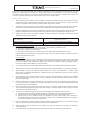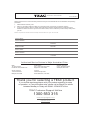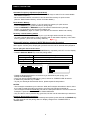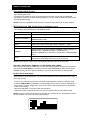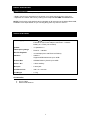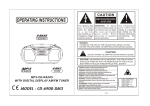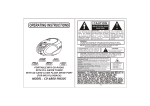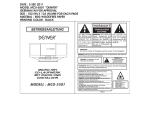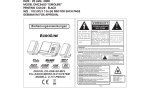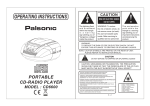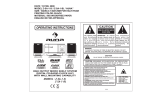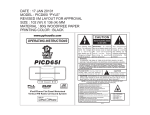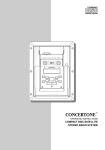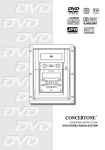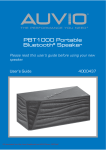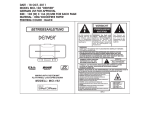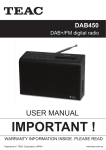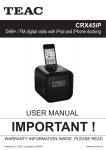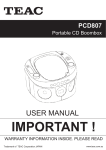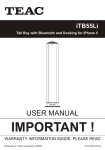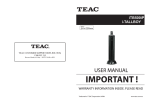Download USER MANUAL
Transcript
PBT1000 Ghetto Blaster USER MANUAL IMPORTANT! WARRANTY INFORMATION INSIDE. PLEASE READ Trademark of TEAC Corporation JAPAN [c1307] www.teac.com.au WARRANTY INFORMATION v1.5.2: DEC 2011 Our goods come w ith guarantees that cannot be excluded under the Australian Consumer Law . You are entitled to a replacement or refund for a major failure and for compensation for any other reasonably foreseeable loss or damage. You are also entitled to have the goods repaired or replaced if the goods fail to be of acceptable quality and the failure does not amount to a major failure. Warranty Terms & Conditions 1. TEAC warrants that this product is free from defects in material and workmanship under normal domestic use with reasonable care and skill. Maintenance and cleaning (i.e. laser head) is not covered by this warranty. The TEAC warranty only applies to TEAC products purchased, used and serviced in Australia. 2. The benefits to the consumer given by this Warranty are in addition to other rights and remedies of the consumer under a law in relation to goods or services to which the warranty relates, being the Australian Consumer Law. 3. Refund or replacement via your retailer is available for a period of 14 days after purchase for goods that have been inspected and determined to have a major failure. Refund and exchange is not applicable for change of mind. 4. Subject to the terms herein, this warranty effectively covers the equipment as specified in the Warranty Periods Table below from the date of purchase. TEAC PRODUCT LED/LCD TV 32” (80 cm) and above All other TEAC products 5. WARRANTY PERIOD 1 Year (In-Home Service/ Pick up Available)* 1 Year (Carry-in Service) In Home Service/Pick up* Service This service will only be provided as part of this warranty if all the following conditions are met; a) The product is indicated in the Warranty Period Table. b) The product is within the warranty period. c) The product is located within the normal service area of the local TEAC Authorised Service Centre. If TEAC determines that the product is not repairable on site, TEAC can complete the repair by taking the product to a TEAC Authorised Service Centre. Carry-in Service Where In-Home service/Pick up* is not available, the purchaser is required to send the product to the nearest TEAC Authorised Service Centre for repair. In this event, proof of purchase is required to support a warranty claim. After the repair, the product will be available for collection by or return to the purchaser at a fee upon request. TEAC inhome service can be made available at a fee upon request. 6. A 12-month replacement warranty is applicable to all Accessories such as Remote, Power Adaptors and Cables. 7. TEAC will ensure to the best of its abilities that all required parts are made available for any required service/repair. 8. TEAC Australia Pty Ltd and its Authorised Service Centres will use their best endeavours to complete product repairs within a reasonable period based on available resources and workload during the time when service is requested and performed. 9. Refurbished parts may be used to repair the product. In the case of a replacement, the product may be replaced, with a refurbished unit of the same type or, if one is unavailable, a similar refurbished model with equal or better features & specifications. 10. Please be advised that if the product presented for repair is capable of retaining user-generated data, the data may be lost during servicing. Customers are strongly encouraged to back up all important information/data before sending the product in for service/repair. 11. Service will be provided only during normal business hours and under safety conditions and circumstances. TEAC and its authorised service agents can refuse any repair if safety, in relation to OH&S, becomes a concern to its staff or authorised service agents’ personnel. 12. The warranty is void and warranty claims may be refused, subject to the Australian Consumer Law, if: a) The product was not transported, installed, operated or maintained according to manufacturer instruction, or b) The product was abused, damaged, tampered, altered or repaired by any unauthorised persons, or c) Product failure is due to accidents during use, installation or transit, power surges, use of defective or incompatible external devices, exposure to abnormal conditions such as excessive temperatures or humidity, or entry of liquids, objects or creatures into the product. 13. No one is authorised to assume any liability on behalf of TEAC or impose any obligation on it, in connection with the sale of any equipment other than as stated in this warranty and outlined above. 14. TEAC reserves the right to inspect and verify whether the product is exhibiting a major failure as claimed by customers/retailers. 15. LCD dead pixel policy, please contact TEAC Customer Support Hotline on 1300 553 315 for assistance. WARRANTY PROCEDURE v1.5.2: DEC 2011 Please read the owner’s manual carefully and ensure that you have followed the correct installation and operating procedures. 1. 2. 3. Please read this warranty card. Keep your purchase receipt to enable you to proceed quickly in the event of a Warranty Service. If you require Warranty Service, please contact the TEAC Customer Support Hotline at 1300 553 315 for assistance. Please ensure that you have the model number, serial number and purchase receipt ready when you call. Please complete the section below and keep this information for your own records. Owner’s Name Owner’s Address Postcode Model Name/No. Serial No. Dealer’s Name Dealer’s Address Postcode Authorised Service Centres in Major Australian Cities NSW 151 Arthur Street Homebush West, NSW 2140 Queensland Unit 1, 320 Curtin Ave West Eagle Farm, QLD 4009 South Australia 11 McInnes Street Ridleyton, SA 5008 Victoria 282 Normanby Road South Melbourne, VIC 3205 Western Australia Unit 2, 50 Pilbara Street Welshpool, WA 6106 Thank you for selecting a TEAC product . If you should require assistance with your product regarding its setup or operation, or if any difficulties arise, please call us directly for advice between Monday to Friday at 8.30AM – 6PM AEST at the TEAC Customer Support Hotline 1300 553 315 [email protected] www.teac.com.au SAFETY INSTRUCTIONS The lightning flash and arrowhead within the triangle is a warning sign alerting you of "dangerous voltage" inside the product. CAUTION RISK OF ELECTRIC SHOCK DO NOT OPEN WARNING: To reduce the risk of electric shock, do not remove cover (or back). No user-serviceable parts inside. Refer servicing to qualified service personnel. CAUTION: The exclamation point within the triangle is a warning sign alerting you of important instructions accompanying the product. WARNING: TO REDUCE THE RISK OF FIRE OR ELECTRIC SHOCK, DO NOT EXPOSE THIS APPLIANCE TO DRIPPING OR SPLASHING LIQUIDS. THE MAINS PLUG IS USED AS THE DISCONNECT DEVICE AND IT SHALL REMAIN READILY OPERABLE. TO COMPLETELY DISCONNECT THE POWER INPUT, THE MAINS PLUG OF THE APPARATUS MUST BE DISCONNECTED FROM THE MAINS COMPLETELY. THE MAINS PLUG SHOULD NOT BE OBSTRUCTED OR SHOULD BE EASILY ACCESSED DURING INTENDED USE. CAUTION DO NOT EXPOSE TO DRIPPING OR SPLASHING LIQUIDS! PLEASE NOTE: YOU WILL FIND THE RATING LABEL FOR THIS PRODUCT LOCATED ON THE REAR OF THE UNIT. CAUTION: GROUNDING OR POLARIZATION. THE PRECAUTIONS SHOULD BE TAKEN SO THAT THE WIDER BLADE OF THE AC PLUG MUST MATCH THE SLOT IN RECEPTACLE "WALL SOCKET". NOTE: CAUTION SYMBOLS ARE PRINTED ON BOTTOM OF UNIT. PLEASE REFER TO INSTRUCTION MANUAL. CAUTION: INVISIBLE LASER RADIATION WHEN OPEN AND INTERLOCKS DEFEATED. AVOID EXPOSURE TO BEAM. VORSICHT: UNSICHTBARE LASERSTRAHLUNG TRITT AUS, WENN DECKEL GEÖFFNET UND WENN SICHERHEITSVERRIEGELUNG ÜBERBRÜCKT IST. NICHT DEM STRAHL AUSSETZENI. VARNING: OSYNLIG LASERSTRÁLNING NÄR DENNA DEL ÄR ÖPPNAD OCH SPÄRR ÄR URKOPPLAND. STRÁLEN ÄR FARLIG. ADVARSEL: USYNLIG LASERSTRÁLING VED ÁBNING. NÁR SIKKERHEDSAFBRYDERE ER UDE AF FUNKTION. UNDGÁ UDS/ETTELSE FOR STRÁLING. ATTNENZIONE: RADIONS LASER INVISIDILE. NON GUARDARE DIRETTAMENTE NELLA SORGENTE DEL LASER. ACHTUNG: LASERLINSE NICHT BERÜHREN UNSICHTBARER LASERSTRAHL. AVISO: A LENTE NUNCA DEVE SER TOCADA. CLASS 1 LASER PRODUCT KLASSE 1 LASER PRODUKT LASER DE CLASSE LASER DI PRIMA CLASSE KLASSE 1 LASER LASER PRIMERA CLASE LASER CLASSE 1 KLASSE 1 LASER PRODUKT THE APPARATUS SHOULD NOT BE EXPOSED TO DRIPPING OR SPLASHING AND NO OBJECTS FILLED WITH LIQUIDS SHOULD BE PLACED ON THE APPARATUS. UNDER THE INFLUENCE OF ELECTROSTATIC PHENOMENON, THE PRODUCT MAY MALFUNCTION AND USER TO POWER RESET. BATTERY SHALL NOT BE EXPOSED TO EXCESSIVE HEAT SUCH AS SUNSHINE, FIRE OR THE LIKE. CAUTION DANGER OF EXPLOSION IF BATTERY IS INCORRECTLY REPLACED. REPLACE ONLY WITH THE SAME OR EQUIVALENT TYPE. 2 LOCATION OF CONTROLS / POWER SOURCE 1 2 3 4 5 6 7 8 9 10 11 12 13 14 15 16 17 18 19 20 21 22 23 24 25 26 27 17 28 1. Dot Matrix Display 2. Slot for placing smartphone / tablet 3. Handle 4. Power key (On / Standby) 5. Tune- / Back key 6. Play / Pause / Pair key 7. Tune+ / Next key 8. Function key 9. Microphone Volume Knob 10. Microphone Echo knob 11. Bass Knob 12. Treble Knob 13. Volume Control Knob 14. SD Card Socket 15. USB MP3 Socket 16. Microphone Input Socket 17. Left & Right Speaker 18. Display Mode key 19. P-Mode / FM Mode key 20. Stop / Program key 21. Memory- / Folder- key 22. Memory+ / Folder+ key 23. External FM Antenna socket 24. Aux-Input 1 25. USB Charging Socket 26. Aux-Input 2 27. DC Power Socket 28. Battery Compartment CAUTION: Please make sure that the Freestyler boombox is placed in a stable location where it will not fall or get knocked over before you place your phone/tablet in the top slot. AC Operation (Using external AC Power Adapter) - This unit works on normal household AC Power. - Plug one end of the AC Adaptor into the DC Socket at the back of the unit. - Connect the other end of the adaptor into a wall outlet with AC power. - Press the POWER key to switch on the unit. When the unit is powered on, the display will be lit up in bright red. CAUTION: Please ensure your country’s AC voltage is within the AC adaptor's voltage range. Turn the AC power off before making or changing power cable connections. Battery Operation - Works with C Size alkaline batteries. - Open the battery compartment door at the back of the unit, and insert 6 pcs of C size batteries. - Please ensure all battery polarities (+/-) are correct inside the compartment. CAUTION: When using only the AC power supply, or if batteries inside have not been used for more than 4 weeks, we reccommend removing all batteries from the unit to avoid damage from battery leakage. 3 BASIC OPERATION USB Charging Port This unit is equipped with a DC 5V USB charging port on the back panel. To use it, simply connect the device you would like to charge (eg: smartphone or tablet) to a compatible USB cord and plug it into the USB charging port. The device will be charged automatically when it is successfully connected, even during music playback. NOTE: USB cords (not provided) for charging will vary according to the device that is to be charged. Please consult your device’s documentation to see what type of cable you may need. Charging efficiency may depend on the USB cable’s type and quality. Display Mode The unit's display normally shows the Spectrum Analyzer and volume level indicator as indicated below: Mode Indicator (shows the current input source, e.g. AUX1, BT) Spectrum Analyzer (music frequency graph) Volume level indicator Other display modes: This unit also has several different display modes. To change the display mode, press the DISPLAY MODE key on the front panel. The chart below shows you the function of the DISPLAY MODE key in different input sources: Input Mode Bluetooth® USB/ SD AUX 1 / AUX 2 Function of the DISPLAY MODE key Shows Bluetooth® searching/pairing/connected status Press ONCE: Will show track and folder number information Press TWICE: Will show ID3 information (MP3 song information such as artist, song title etc.), if it is available (NOTE: ID3 is limited to 26 characters/tag). (Not applicable) Radio Mode - To enter Radio Mode, press the FUNCTION key repeatedly until the display shows “FM”. - To improve radio reception, adjust the position of the unit. To further enhance reception, take the supplied external FM antenna and plug it into the FM antenna socket on the rear panel. - After tuning into a desired station, use the FM MODE key to switch between MONO/STEREO audio modes. When reception is poor, MONO mode is recommended for better clarity. Manual Frequency Adjustment (Scan Mode) - Press the TUNE+ or TUNE- keys to manually adjust the radio frequency 1 step at a time. - When the desired station is reached, it can be saved into memory for quick access. (See the “Radio Station Memory” section for further details.) 4 BASIC OPERATION Automatic Frequency Adjustment (Seek Mode) - Press and hold (for 2 seconds) the TUNE+ or TUNE- keys to search for the next available radio station frequency. - When the desired station is reached, it can be saved into memory for quick access. (See the “Radio Station Memory” section for further details.) Radio Station Memory - After tuning into a desired station, it can be stored into memory for quick access. - Press the PROG key to go into the memory tuning stage. - Press the MEMORY+ or MEMORY- keys to choose the desired memory storage position you would like to save the current station into. - Press the PROG key again to confirm your selection and save the station into memory. Recalling a saved memory station - Press the MEMORY+ or MEMORY- keys to cycle through stations saved into memory. - To erase a saved radio station, simply overwrite it with a new station frequency in the same memory position. (There are 20 memory stations). Bluetooth® wireless playback (A2DP Wireless Audio Streaming) This unit can wirelessly receive audio streams from devices with Bluetooth® A2DP capabilities within approx. 30 feet (10m). Simply pair your device to this unit for wireless audio playback. How to pair your device to this unit? - To enter Bluetooth® Mode, press the FUNCTION key repeatedly until “BT” is on the display. - Pressthe DISPLAY MODE key to see the pairing status. Status Message Searching Status Description Disconnected or waiting to be paired Pairing Connected Trying to pair with 4 your device Successfully paired with your Bluetooth® device - Enable the Bluetooth® function on the device you would like to pair up (eg. your smartphone/tablet/laptop). - From your device's Bluetooth® scanning menu, search for “FREESTYLER” & select it. - If asked for a passcode, key in “0000”. - To pair your Freestyler with another device, please repeat the steps above. NOTES: - The Freestyler remembers up to 6 devices. While the Freestyler remembers a device, there is no need to repeat this pairing procedure, even if the unit has been powered off. - The Freestyler will also automatically pair with the LAST paired device if it is found when the Freestyler is powered on and switched to Bluetooth® mode. - Only one device can be paired at any given time, but the unit will remember up to 6 devices. Disabling Bluetooth® Connection: To unpair a Bluetooth® device that has already been paired, press and hold the PAIRING key for a few seconds until the pairing status on display changes from “CONNECTED” to “SEARCHING”. 5 BASIC OPERATION Sound and Volume Control - Adjusting volume can be done by rotating the VOLUME knob on this unit or the device you have already paired with. - To enhance the quality of music, this powerful sound system comes with two additional equalization functions. At anytime during playback, you can rotate the bass and treble knobs for stronger bass/ highs. NOTE: If there is no playback, ensure that the volume on both devices is not set to 0/Mute. MP3 Playback via USB Thumb Drive or SD Memory Card - To enter USB/SD Mode, press the FUNCTION key until “USB” or “SD” is on the display. - The following chart shows how to use USB/SD mode: KEY DISPLAY MODE For USB thumb drive & SD Card Switch between Spectrum Analyzer USB » Information » ID3 display FOLDER+/ FOLDER - Choose folder location on your USB/ SD Card (Not usable in RANDOM play mode) NEXT Skip to the next song (Not usable in REPEAT 1 mode) BACK Skip to the previous song (Not usable in REPEAT 1 mode) PLAY/ PAUSE Start or pause music playback P-MODE Press repeatedly to switch between NORMAL PLAY » REPEAT 1 » REPEAT ALL » REPEAT FOLDER » RANDOM PLAY (NOTE: RANDOM PLAY is limited to songs within a selected folder only.) STOP Press once: Stop playback (can be resumed from the same point) Press twice: Reset playback memory (cancel resume) NOTE: It takes time to read a large USB drive/SD card and count all the song files. CAUTION - IMPORTANT: REMOVAL OF USB DRIVES & SD CARDS Never remove SD cards or USB drives from the unit during playback. Always STOP playback, then press the FUNCTION key to switch to another mode (RADIO/BT) before removing your USB/SD memory device to prevent damage to your song files and memory devices itself. Audio Line In (Aux Input) This unit comes with 2 Aux Input sockets (AUX IN 1/AUX IN 2), allowing you to connect two external devices at the same time. You can switch between the 2 Aux Input sources to “mix” your music quickly. - Connect your external player to this unit using a standard stereo (3.5mm to 3.5mm) cable. - Press the FUNCTION key repeatedly until the display shows “AUX-1”/“AUX-2”, depending on which socket you have plugged into. Ensure your AUX-1/AUX-2 socket device corresponds to the correct display. - Start audio playback on the connected external player. - Adjust the volume control of the main unit and your external device to the desired level. NOTE: Playback control can be done only through your external device. Remember to switch off the unit when you finish using the external device. 6 BASIC OPERATION Microphone input This unit comes with a microphone input function. - Simply connect your microphone to the 6.3mm (1/4”) input jack at the front of this unit. - Adjust the mic volume and echo by rotating the microphone VOLUME and ECHO knobs. NOTE: This function works perfectly during playback of all input sources including Bluetooth®, FM Radio & Aux Input Modes, so you can sing along from any source or device. SPECIFICATIONS Power Supply : DC 9V 2.5A through built-in DC jack External AC-DC Power Adaptor 100V-240V ~ 50/60Hz Battery: 6 x C Size (not included) Speaker : 4" Speakers x 2 FM Frequency Range : FM 87.5 - 108 MHz MP3 File Playback : 16-320 kbps (max. 999 Files/ 99 Folders) USB Port : USB 2.0 Supports USB flash drives up to 16GB SD Card Slot : SD/MMC Memory Cards up to 16GB Aux-In 1 & 2 : 3.5mm auxiliary Mic Input : 6.3mm jack Unit Dimensions : 328 x 91 x 244 mm Unit Weight : 2.7 kg Accessories 1. User Manual 2. Aux In Cable 3. External FM Antenna 7 8