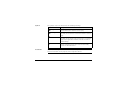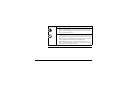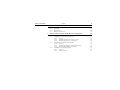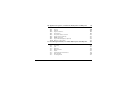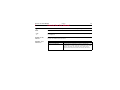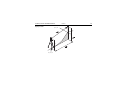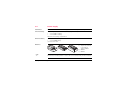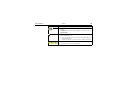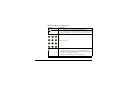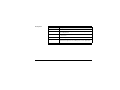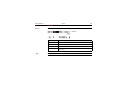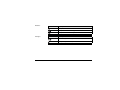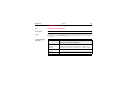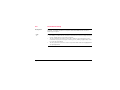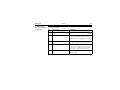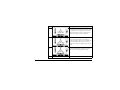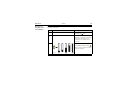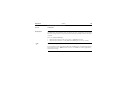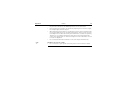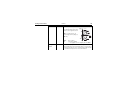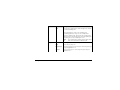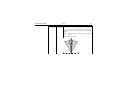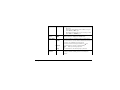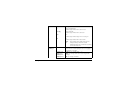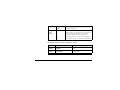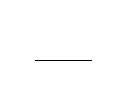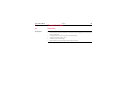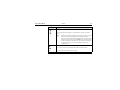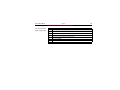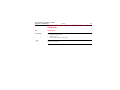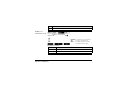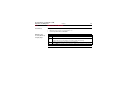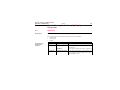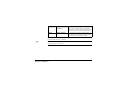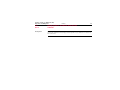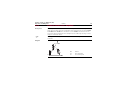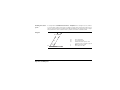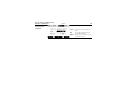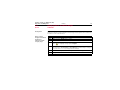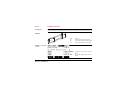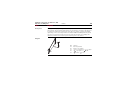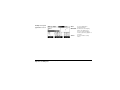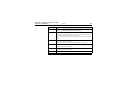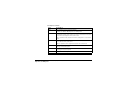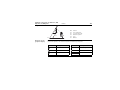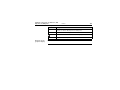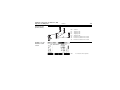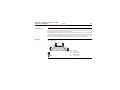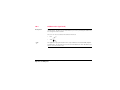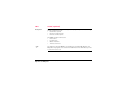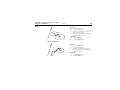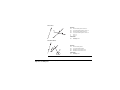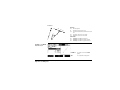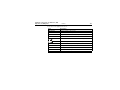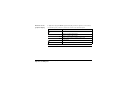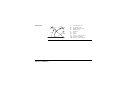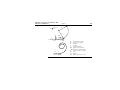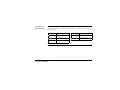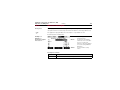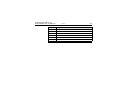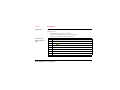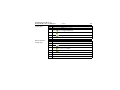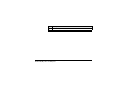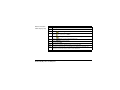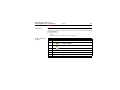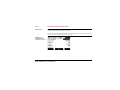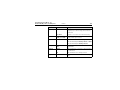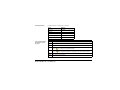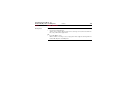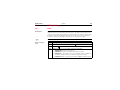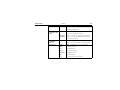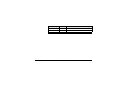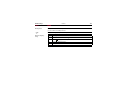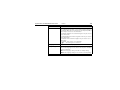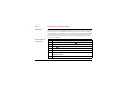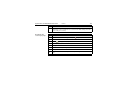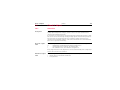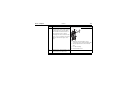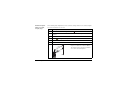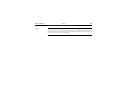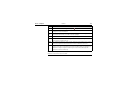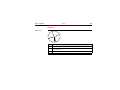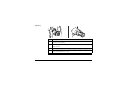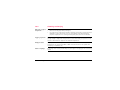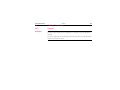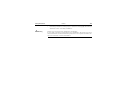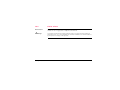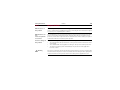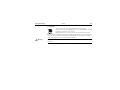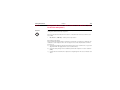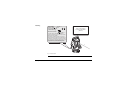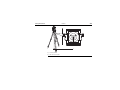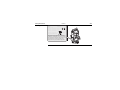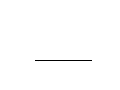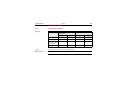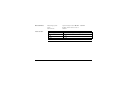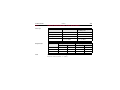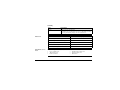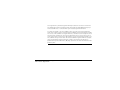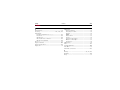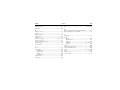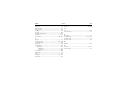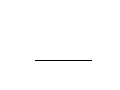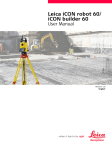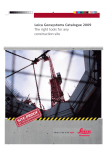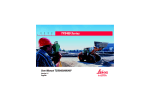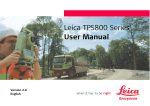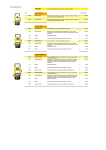Download Leica Builder User Manual
Transcript
Leica Builder User Manual Version 4.0 English Builder Introduction 2 Introduction Purchase Congratulations on the purchase of a Builder series instrument. This manual contains important safety directions as well as instructions for setting up the product and operating it. Refer to "16 Safety Directions" for further information. Read carefully through the User Manual before you switch on the product. Product identification The type and the serial number of your product are indicated on the type plate. Enter the type and serial number in your manual and always refer to this information when you need to contact your agency or Leica Geosystems authorized service workshop. Type: _______________ Serial No.: _______________ Symbols The symbols used in this manual have the following meanings: Type Danger Warning Caution ) Trademarks Introduction Description Indicates an imminently hazardous situation which, if not avoided, will result in death or serious injury. Indicates a potentially hazardous situation or an unintended use which, if not avoided, could result in death or serious injury. Indicates a potentially hazardous situation or an unintended use which, if not avoided, may result in minor or moderate injury and/or appreciable material, financial and environmental damage. Important paragraphs which must be adhered to in practice as they enable the product to be used in a technically correct and efficient manner. • Windows is a registered trademark of Microsoft Corporation All other trademarks are the property of their respective owners. Builder 3 Builder Introduction Validity of this manual 4 Description General This manual applies to all Builder instruments. Where there are differences between the various models they are clearly described. Telescope In regard to the instrument EDM, a Builder instrument may be equipped with one of two types of telescopes, which offer the same performance but differ in some technical details. The two different types can be distinguished by a rectangular (telescope type 1) or round (telescope type 2) shaped element, which is visible in the centre of the objective lens. Where there are technical differences between the two telescope types they are marked by the following pictograms, referring to the first or second type described above: Description Telescope Type 1 • Builder R and RM allow only measurements without prisms. When using this EDM type a narrow visible red laser beam is used to measure distances. Telescope Type 2 • When measuring distances to a reflector with EDM type "fine" or "fast" this telescope type uses a wide visible red laser beam, which emerges coaxially from the telescope's objective. Only possible with the Builder M power and RM power. • Builder RM power can measure distances without prisms. When using the EDM type "red dot" a narrow visible red laser beam is used to measure distances. Introduction Builder 5 Builder Table of Contents 6 Table of Contents In this manual Chapter Page 1 How to Use this Manual 12 2 Technical Terms and Abbreviations 14 3 Description of the System 20 3.1 3.2 3.3 3.4 3.5 20 21 23 25 26 4 Instrument Models Set Contents Instrument Components Power Supply Software Concept User Interface 28 4.1 4.2 4.3 4.4 4.5 28 32 34 35 36 Keyboard Screen Tab Bar Icons Symbols 5 Operation 38 5.1 5.2 5.3 5.4 38 39 47 50 50 51 53 54 55 5.5 5.6 6 7 Table of Contents Selection of Language Instrument Setup Instrument Battery Distance Measurement 5.4.1 General 5.4.2 Measurement with Red Dot 5.4.3 Measurement with Fine or Fast CPR105 Flat Prism CPR111 BUILDER Prism, True-Zero Offset Configuration Mode 56 6.1 6.2 6.3 56 57 68 Overview Accessing How to Make a Setting Theodolite Mode 70 7.1 7.2 7.3 7.4 7.5 70 71 73 74 Overview Accessing How to Set Horizontal Angle to 0.000 How to Set Any Horizontal Angle Quick Setting of Horizontal Angle and Vertical Angle Direction Measurement Builder 75 7 Builder Table of Contents 8 9 8 Program Mode, for Builder R, RM, M power and RM power 78 8.1 8.2 8.3 8.4 78 79 80 82 Overview Accessing Pointsearch Measure and Record Station Setup, for Builder R, RM, M power and RM power 84 9.1 9.2 84 86 86 87 88 91 91 92 94 96 96 97 9.3 9.4 Overview Setup Option 1: Establish Control Line 9.2.1 General 9.2.2 Establish Control Line - Over 1st Point 9.2.3 Establish Control Line - Anywhere Setup Option 2: Establish Coordinates 9.3.1 General 9.3.2 Establish Coordinates - Over Known Point 9.3.3 Establish Coordinates - Anywhere Setup Option 3: Establish Height 9.4.1 General 9.4.2 Height Transfer 10 Application Programs, for Builder R, RM, M power and RM power 10.1 10.2 10.3 10.4 10.5 10.6 10.7 10.8 10.9 10.10 Overview Layout As Built Angle & Distance Tie Distance Area plane (tilt) & Volume Hidden Point (optional) COGO (optional) Layout Line/Arc/Spiral (optional) Measure & Descriptor 11 Data Management Mode, for Builder RM, M power and RM power 11.1 11.2 11.3 11.4 11.5 11.6 11.7 11.8 11.9 Table of Contents Overview Accessing Jobs Fixpoints Measurements Result Communication Parameters Data Transfer Pin Assignment Builder 98 98 100 104 107 109 112 115 119 128 134 136 136 137 139 141 144 146 147 150 151 9 Builder Table of Contents 12 EDM Settings 12.1 12.2 EDM PPM 13 System Info and Instrument Protection 13.1 13.2 System Info Instrument Protection (PIN) 14 Check & Adjust 14.1 14.2 14.3 14.4 14.5 14.6 14.7 14.8 Overview Preparation Combined Adjustment of Hz Collimation (c), Vertical Index (i) and Compensator Index (l, t) Errors Adjustment of the Circular Level Adjustment of the Laser Plummet Service of the Tripod Inspection of the Red Laser Beam, for Builder R-, RM- and RM power Adjustment of the Vertical Line of the Reticule, for Builder T 15 Care and Transport 15.1 15.2 15.3 Transport Storage Cleaning and Drying 10 152 152 156 158 158 161 164 164 166 167 172 174 177 178 180 182 182 184 185 16 Safety Directions 16.1 16.2 16.3 16.4 16.5 16.6 16.7 16.8 186 General 186 Intended Use 187 Limits of Use 189 Responsibilities 190 Hazards of Use 191 Laser Classification 197 16.6.1 Integrated Distancer, Measurements with Red Dot (only for Builder RM power) 198 16.6.2 Integrated Distancer, Measurements with Fine/Fast (only Builder M power and RM power) 202 16.6.3 Integrated Distancer, Visible Laser (only Builder R and RM)204 16.6.4 Laser Plummet 206 Electromagnetic Compatibility EMC 209 FCC Statement, Applicable in U.S. 211 17 Technical Data 17.1 17.2 17.3 Table of Contents 214 Angle Measurement Distance Measurement General Technical Data of the Instrument 214 215 220 18 International Limited Warranty, Software License Agreement 226 Index 228 Builder 11 How to Use this Manual Builder 12 1 How to Use this Manual ) It is recommended to set-up the instrument while reading through this manual. Index The index is at the back of the manual. ) Keys, fields and options on the screens which are considered as self-explanatory are not explained. Validity of this manual This manual applies to all Builder instruments. Differences between the various models are marked and described. Available documentation Name of documentation Description Builder User Manual All instructions required in order to operate the instrument to a basic level are contained in this User Manual. Provides an overview of the instrument together with technical data and safety directions. Format of the documentation Name of documentation Description Builder Construction made faster Describes the basic principle of construction measurement in combination with Builder functionality. Builder Quickguide Describes the onboard application programs step-bystep. Intended as a quick reference field guide. The Builder CD contains the entire documentation in electronic format. It is also available in printed form. How to Use this Manual Builder 13 2 14 Builder Technical Terms and Abbreviations Technical Terms and Abbreviations Terminology b b a d a c c e c f g b b Term Description Line of sight / collimation axis Telescope axis = line from the reticle to the centre of the objective. a) b) Standing axis Vertical rotation axis of the instrument. c) Tilting axis Horizontal rotation axis of the telescope. d) Vertical angle / zenith angle Vertical circle With coded circular division for reading the vertical angle. e) f) Horizontal angle Horizontal circle With coded circular division for reading the horizontal angle. g) Technical Terms and Abbreviations Builder 15 16 Technical Terms and Abbreviations Builder Plumb line / Compensator Direction of gravity. The compensator defines the plumb line within the instrument Standing axis inclination Angle between plumb line and standing axis. Standing axis tilt is not an instrument error and is not eliminated by measuring in both faces. Any possible influence it may have on the horizontal direction resp. vertical angle is eliminated by the dual axis compensator. Zenith Point on the plumb line above the observer. Reticle Glass plate within the telescope with reticle. Technical Terms and Abbreviations Builder 17 Technical Terms and Abbreviations Explanation of displayed data 18 Builder E, N, H hr hi E0, N0, H0 Abbreviation Description Indicated meteorological corrected slope distance between instrument tilting axis and centre of prism/laser dot. Indicated meteorological corrected horizontal distance. Height difference between station and target point. hr Reflector height above ground hi Instrument height above ground E0 Easting of Station N0 Northing of Station H0 Height of Station E Easting of target point N Northing of target point H Height of target point Technical Terms and Abbreviations Builder 19 Description of the System Builder 3 Description of the System 3.1 Instrument Models Instrument models Model 20 Description Builder T Electronic theodolite. Builder R Electronic theodolite with distance measurement capability and construction software. Builder RM Same as Builder R, additionally with RS232 interface and internal memory to store and manage data and an extended application menu. Builder RM power* Same as Builder RM, additionally with 10-digits keypad, distance measurement with reflectors (fine/fast mode), LED that shows used EDM mode and an extended application menu. Builder M power* ) Same as Builder RM power but only distance measurements with reflectors (fine/fast mode). Builder T, R and RM are available as Builder 100 and 200. Builder RM power is available as Builder 100, 200 and 300. Builder M power is available as Builder 100 and 200. *) The term "power" can be abbreviated as "p", for example Builder R300Mp. 3.2 Set Contents Set contents i a j b k c l d m e f n g h Description of the System Builder 21 Description of the System a) b) c) d) e) f) g) h) i) j) k) l) m) n) ) Builder GEV189 USB Data transfer cable (for Builder RM) Builder instrument with keyboard CTB101 Tribrach w/o optical plummet, black One Allen key, one Adjusting pin Alkaline batteries, 3x Twinpack, Size AA GEB111 Battery GAD39 battery adapter for Alkaline batteries, Size AA Tip for GLS115 CPR105 Double-sided flat prism GLS115 Mini reflector pole set Protective cover / Lens hood GLI115 Clip-on bubble for GLS115 CPR111 BUILDER Prism, True-Zero Offset User Manual, CD Rom, Booklet "Construction made faster" The content depends on the chosen Builder model. 22 3.3 Instrument Components Instrument components, part 1 of 2 a d e Description of the System b c f g a) Detachable carrying handle with mounting screws b) Alignment sight c) Telescope (with integrated Distance Meter for R, RM, M power and RM power) d) Vertical drive e) Battery holder for GAD39/GEB111/GEB121 f) Circular level g) Tribrach h) Serial interface RS232 (for Builder RM, M power and RM power) h Builder 23 24 Builder Description of the System Instrument components, part 2 of 2 i j k l i) j) k) l) m) n) o) p) q) r) m n o p q r s s) Telescope focusing ring Eyepiece Battery GEB111 (optional) Battery stand for GEB111 Horizontal drive Foot screw Display Tribrach securing screw Keypad (Keypad depends on model. Refer to chapter "4.1 Keyboard".) Battery adapter GAD39 for 6 single cells, Size AA Battery GEB121 (optional) 3.4 Power Supply Instrument Power for the instrument can be supplied either internally or externally. Internal battery • Six single cells, Size AA in the battery adapter GAD39, • or one GEB111 battery, • or one GEB121 battery fitted into the battery compartment. External battery • One GEB171 battery, • or one GEB70 battery connected via cable. Batteries a ) b c a) Single cells, Size AA in the battery adapter GAD39 b) GEB111 c) GEB121 Use the Leica Geosystems batteries, chargers and accessories or accessories recommended by Leica Geosystems to ensure the correct functionality of the instrument. Description of the System Builder 25 26 Builder Description of the System 3.5 Software Concept Description All instrument types use the same software concept. The software has different modes depending on the instrument type. Software Concept Model Screen Available Modes Builder T • • Configuration Mode Theodolite Mode Builder R • • • Configuration Mode Theodolite Mode Programs Mode Model Screen Builder RM, M power and RM power Description of the System Available Modes • • • • Builder Configuration Mode Theodolite Mode Programs Mode Data Management Mode 27 28 Builder User Interface 4 User Interface 4.1 Keyboard Keyboard Builder T, R and RM a b ESC c d e a) b) c) d) e) Page key Navigation keys ESC On/Off, Light Function keys Keyboard Builder M power and RM power a b c d e f g h Keys a) b) c) d) e) f) g) h) Page key 10-digits keypad Navigation keys ESC On/Off, Light EDM key LED Function keys All Builder models: Key Description Changes tab in the tab bar. • • • User Interface Move the focus on the screen Start the edit mode for edit fields Control the input bar in edit and input mode Builder 29 Builder User Interface Key 30 Description • • • • Leaves the current menu or dialog without storing changes made. If THEO mode is active: press approx. 5 seconds to access System Info. If the instrument is off: to turn instrument on If the instrument is on: • press at any time to turn on and off the display light incl. reticle illumination • and press approx. 5 seconds to turn off the instrument Correspond to the three softkeys that appear on the bottom of the screen when the screen is activated. Only Builder M power and RM power: Key/LED Description • • ABC DEF 7 8 9 JKL MNO PQR GHI 4 5 STU VWX 6 1 2 3 /$% _@& *?! 0 . Alphanumeric keys YZ ± • • • • User Interface Press button short: to access the EDM settings Press button long: to toggle between red dot and fine/fast (Builder RM power), or between fine and fast (M power) LED white: EDM type is fine/fast LED red : EDM type is red dot (only Builder RM power) LED flashes once if the EDM setting has changed by toggling or when a measurement is taken LED blinks if EDM measures in tracking-mode Builder 31 32 Builder User Interface 4.2 Screen ) All shown screens are examples. It is possible that local software versions are different to the basic version. Screen a b c d e a) b) c) d) e) Tab bar Time Icons Screen area Softkeys Description User Interface Element Description Tab bar The current active tab is shown black. Time Shows the current time provided that the setting is made in the configurations. Icons Shows the current status information of the instrument. Refer to "4.4 Icons". Screen area The working area of the screen. Softkeys Commands can be executed using the function keys. The commands assigned to the softkeys are screen dependent. Builder 33 34 Builder User Interface 4.3 Tab Bar Tab bar In the tab bar the current active software mode is shown black. <- Tab bar ) Tab Mode CONFIG Configuration Mode THEO Theodolite Mode PROG Program Mode (for Builder R, RM, M power and RM power) MODE Data Management Mode (for Builder RM, M power and RM power) The availability of the tabs depend on the instrument model. 4.4 Icons Description The icons provide information related to basic instrument functions. Battery The status and source of the battery is displayed. Icon Description Battery capacity The battery symbol indicates the level of the remaining battery capacity, 75% full shown in the example. ) ) Compensator The battery symbol is only shown if <Battery Type: NiMH> is set in Configuration Mode. If <Battery Type: NiMH> is set but alcaline batteries used then the battery charge is not displayed correctly. Compensator on or off is displayed. Icon Description Compensator is turned on. Compensator is turned off. User Interface Builder 35 Builder User Interface 4.5 Symbols Horizontal angle The direction of the horizontal angle is displayed. Symbol 36 Description Indicates that horizontal angle is set to right side angle measurement (clockwise). Indicates that horizontal angle is set to left side angle measurement (anticlockwise). Vertical angle The "0"-Orientation of the vertical angle is displayed. Symbol Description Indicates that the "0"-orientation of the vertical angle is selected to the zenith. Indicates that the "0"-orientation of the vertical angle is selected to the horizon. % Indicates that the vertical angle is shown in percentage. Distance Symbol Description This symbol indicates the horizontal distance. This symbol indicates the height difference. This symbol indicates the slope distance. Triangles Symbol Description Double triangles on the right indicate a choice field. A single triangle on the right indicates a choice list. User Interface Builder 37 Builder Operation 38 5 Operation 5.1 Selection of Language Description After switching on the instrument the user is able to choose his preferred language. ) Loading/Changing languages The dialog to choose the language is only shown if two languages are loaded onto the instrument and <Lang.Dialog: On> is set in Configuration mode or on System Info dialog. Instrument model To load an additional language or to change the existing language(s), Builder RM, M power and RM power connect the instrument to LGO Tools Version 4.0 (M power and RM power to LGO Tools Version 6.0) or higher via the serial interface and load using "LGO Tools - Software Upload". Builder R contact your Leica Geosystems authorized service workshop. Builder T contact your Leica Geosystems authorized service workshop. 5.2 Instrument Setup Description This topic describes an instrument setup over a marked ground point using the laser plummet. It is always possible to set up the instrument without the need for a marked ground point. ) Operation Important features: • It is always recommended to shield the instrument from direct sunlight and avoid uneven temperatures around the instrument. • The laser plummet described in this topic is built into the vertical axis of the instrument. It projects a red spot onto the ground, making it appreciably easier to centre the instrument. • The laser plummet cannot be used in conjunction with a tribrach equipped with an optical plummet. Builder 39 40 Builder Operation Setup step-by-step 7 2 3 6 1 1 5 5 4 1 Step 5 Description 1. Extend the tripod legs to allow for a comfortable working posture. Position the tripod over the marked ground point, centring it as well as possible. 2. Fasten the tribrach and instrument onto the tripod. 3. Turn on the instrument by pressing the ) key. The electronic level and laser plummet are activated automatically after switching on the instrument, if compensator is set to on. Step Description 4. Move the tripod legs (1) and use the tribrach footscrews (6) to centre the plummet (4) over the ground point. 5. Adjust the tripod legs to level the circular level (7). 6. By using the electronic level turn the tribrach footscrews (6) to precisely level the instrument. Refer to "Levelling up with the electronic level step-by-step" for more information. ) Operation 7. Centre the instrument precisely over the ground point (4) by shifting the tribrach on the tripod plate (2). 8. Repeat steps 6. and 7. until the required accuracy is achieved. Builder 41 Levelling up with the electronic level step-by-step 42 Builder Operation The electronic level can be used to precisely level up the instrument using the footscrews of the tribrach. Step 1. ) 2. ) 3. Key/Screen Description Turn on the instrument by pressing the key. The electronic level and laser plummet are activated automatically after switching on the instrument, if compensator is set to on. Centre the circular level approximately by turning the footscrews of the tribrach. The bubble of the electronic level and the arrows for the rotating direction of the footscrews only appear if the instrument tilt is inside a certain levelling range. Turn the instrument until it is parallel to two footscrews. Step Key/Screen Description 4. Centre the electronic level of this axis by turning the two footscrews. Arrows show the direction for rotating the footscrews. When the electronic level is centred the arrows are replaced by checkmarks. 5. Centre the electronic level for the second axis by turning the last footscrew. An arrow shows the direction for rotating the footscrew. When the electronic level is centred the arrow is replaced by a checkmark. ) When the electronic level is centred and three checkmarks are shown, the instrument has been perfectly leveled up. Accept with OK. 6. Operation Builder 43 Changing the intensity of the laser plummet 44 Builder Operation External influences and the surface conditions may require the adjustment of the intensity of the laser. Step Key/Screen 1. Description Turn on the instrument by pressing the ) key. The electronic level and laser plummet are activated automatically after switching on the instrument, if compensator is set to on. Adjust the intensity of the 2. laser plummet by pressing . The laser can be adjusted in 25% steps as required. Builder_013 Under some circumstances the laser dot is not visible, for example over pipes. In this case, the laser dot can be made visible by using a transparent plate so that the laser dot can be easily aligned to the center of the pipe. Positioning over pipes or holes Operation Builder 45 Centring with the optional shifting tribrach step-bystep 46 Builder Operation 2 If the instrument is equipped with the optional shifting tribrach it can be aligned to the ground point by slight shifting. 2 2 2 3 1 Step Description 1. Loosen screw. 2. Shift instrument. 3. Fix instrument by turning screw. 5.3 Instrument Battery Change instrument battery step-bystep 1. 2. Step Operation 3. Description 1. Face the instrument so that the vertical drive screw is on the left. The battery compartment is now on the left side of the instrument. Turn the knob to the vertical position, opening the lid of the battery compartment. 2. Pull out the battery housing. 3. Pull the battery or the GAD39 battery adapter from the battery housing. Builder 47 48 Builder Operation 7. 3. 4. + 5. Step 6. Description 4. The polarity of the battery is displayed inside the battery housing. This is a visual aid to assist in placing the battery correctly. 5. Place the battery/adapter into the battery housing, ensuring that the contacts are facing outward. Click the battery/adapter into position. 6. Place the battery housing into the battery compartment. Push the battery housing in until it fits completely into the battery compartment. 7. Turn the knob to lock the battery compartment. Ensure that the knob is returned to its original horizontal position. ) For NiMH batteries: Charging / first-time use • The battery must be charged prior to using it for the first time because it is delivered with an energy content as low as possible. • For new batteries or batteries that have been stored for a long time (> three months), it is effectual to make 3 - 5 charge/discharge cycles. • The permissible temperature range for charging is between 0°C to +35°C/+32°F to +95°F. For optimal charging we recommend charging the batteries at a low ambient temperature of +10°C to +20°C/+50°F to +68°F if possible. • It is normal for the battery to become warm during charging. Using the chargers recommended by Leica Geosystems, it is not possible to charge the battery if the temperature is too high. Operation/Discharging • The batteries can be operated from -20°C to +55°C/-4°F to +131°F. • Low operating temperatures reduce the capacity that can be drawn; very high operating temperatures reduce the service life of the battery. Operation Builder 49 Builder Operation 50 5.4 Distance Measurement 5.4.1 General Description A laser distancer (EDM) is incorporated into the instruments (Builder R, RM, M power and RM power) of the Builder series. In all these versions, the distance can be determined by using a visible red laser beam which emerges coaxially from the telescope objective. There are multiple EDM types: • Measurements with red dot (any surface or CPR105 flat-prism) • Measurements with fine or fast (CPR111 BUILDER prism, true-zero offset) ) Available EDM types depend on the model. In the standard version of the Builder M power and RM power, the maximum distance measurement range is 1000 m. Please refer to "12.1 EDM" on how to upgrade the measurement range. 5.4.2 Measurement with Red Dot Description • • Operation When measurements are being made using the red laser EDM, the results may be influenced by objects passing between the EDM and the intended target surface. This occurs because red dot measurements are made to the first surface returning sufficient energy to allow the measurement to take place. For example, if the intended target surface is the surface of a road, but a vehicle passes between the EDM and the target surface as MEASURE or M&R is pressed, the measurement may be made to the side of the vehicle. The result is the distance to the vehicle, not to the road surface. When a distance measurement is triggered, the EDM measures to the object which is in the beam path at that moment. If a temporary obstruction, for Builder 51 Builder Operation • • • ) 52 example a passing vehicle, heavy rain, fog or snow is between the instrument and the point to be measured, the EDM may measure to the obstruction. Be sure that the laser beam is not reflected by anything close to the line of sight, for example highly reflective objects. When measuring longer distances, any divergence of the red laser beam from the line of sight might lead to less accurate measurements. This is because the laser beam might not be reflected from the point at which the crosshairs are pointing. Therefore, it is recommended that the visible laser beam is aligned with the center of the target. Refer to "14 Check & Adjust" for more information on how to check the alignment. Do not measure with two instruments to the same target simultaneously. Guidelines for correct results: • Do not measure to glass prisms as this may lead to incorrect distance values. 5.4.3 Measurement with Fine or Fast Description • • • Operation Accurate measurements to prisms should be made with the standard program (EDM type: fine/fast) Measurements to strongly reflecting targets such as to traffic lights in reflector EDM mode without prism should be avoided. The measured distances may be wrong or inaccurate. Very short distances may be measured reflectorless in EDM type fine/fast to well reflecting targets. Builder 53 54 Builder Operation 5.5 CPR105 Flat Prism Descprition The standard supplied Flat Prism (delivered with Builder R, RM) has two different reflective surfaces. The highly reflective cat-eye surface can be used for measurements up to 250 m. The reflective tape has printed crosshairs for precise aiming at close range. The closer the flat prism is mounted to the ground, the more accurate it can be positioned over the measured point. For more precise positioning at higher prism positions, the GLS111 reflector pole with GAD105 adapter is recommended. Prism mounting CPR105 GAD105 CPR105 0.40 m 0.10 m GLS115 1.5 m - 2.6 m GLI115 GLS111 5.6 CPR111 BUILDER Prism, True-Zero Offset Description This prism with true-zero offset is only delivered with the Builder M power and RM power. The closer the prism is mounted to the ground, the more accurate it can be positioned over the measured point. For more precise positioning at higher prism positions, the GLS111 reflector pole with GAD105 adapter is recommended. ) To guarantee the accuracy the prism must be aligned well. If it is not or the line of sight is very steep it is recommended to aim the middle of the yellow arrows on the prism frame. Prism mounting CPR111 Operation CPR111 Builder 0.40 m 0.10 m GLS115 1.5 m - 2.6 m GAD105 GLS111 55 Builder Configuration Mode 6 Configuration Mode 6.1 Overview Description The CONFIG mode is used for: • creating user specific settings in order to adapt the instrument to your own requirements • setting date and time • setting units ) Descriptions apply in general to Builder R, RM, M power and RM power. Available options depend on the model. 56 6.2 Access step-bystep Accessing Step Description 1. Turn on the instrument by pressing the 2. Level up the instrument. Refer to "5.2 Instrument Setup" for more information. 3. Press key. until CONFIG mode is active. Example of a configuration screen DISP TIME Configuration Mode Builder To set configurations regarding display. To set date and time. 57 Builder Configuration Mode 58 Description of fields for main configuration screen Field Option <Laser Off Pointer:> On (only Builder R, RM Off&Trk and RM power) Description Turns off the visible laser beam. Turns on the visible laser beam. Turns on continuous distance measure mode. On&Trk Turns on continuous distance measure mode and visible laser beam. <Tracking:> (only Builder M power) Off Turns off continuous distance measure mode. On Turns on continuous distance measure mode. <Hz Increment:> Right Sets horizontal angle to clockwise direction measurement. Left Sets horizontal angle to counter-clockwise direction measurement. Field Option <V Setting:> Description Sets the vertical angle. Zenith Zenith=0°; Horizon=90° 45° 0° 90° 0° 27 ° 180 Horizon Zenith=90°; Horizon=0° Vertical angles are positive above the horizon and negative below it. ° +90 ° +45 0° ° -45 ° 180 ° - 90 Configuration Mode Builder 59 60 Builder Description V(%) Vertical angles are expressed Slope % in % with positive above the --.--% horizon and negative below it. 100% corresponds to an vertical angle of 45° (50 gon, 800 mil). 71° <Compensator:> On +100% 20° 360s gon n go 0 -5 ,5 gon -79 ) --.--% +300 % ° Option 34” Field 45 Configuration Mode +18 % 0° ±V -100 % -300 % The % value increases rapidly. --.--% appears on the display above 300%. Turns on the compensator. Vertical angles are relative to the plumb line. The horizontal angle is corrected for the transversal tilt errors, if <Hz Correction: On>. Refer to "14 Check & Adjust" for more information. Field Option Description Off Turns off the compensator. Vertical angles are relative to vertical/standing axis. If the instrument is used on an unstable base e.g.shaking platform, ship, etc. the compensator should be switched off. This avoids the compensator drifting out of its measuring range and interrupting the measuring process by indicating an error. The compensator setting remains active even after the instrument is switched off. ) <Beep:> Configuration Mode Off Turns key beep and sector beep off. Key Turns only key beep on. Key&Sect Turns key beep and sector beep on. Turns layout beep in Layout application on. Sector Turns sector beep on. Turns layout beep in Layout application on. Builder 61 Builder Configuration Mode Field Option 62 Description The key beep is an acoustic signal after each keystroke. The sector beep is an acoustic signal which sounds if horizontal angle is 0°, 90°, 180°, 270° or 0, 100, 200, 300 gon. The sector beep is useful for staking out right angles. ) Example for sector beep: Field Option Description 1 2 3 <Battery Type:> Alcaline NiMH <Auto Off:> Configuration Mode Battery symbol is not displayed in THEO mode. Battery symbol is displayed in THEO mode. Sets the behaviour of power down and instrument. Enable The instrument is turned off after 20 minutes without any action, for example no key pressed; Vertical and horizontal angle deviation is ±3'. Disable The instrument is turned on permanently. Battery discharges quicker. Sleep <Measure& Record:> No beep Fast beep, interrupted; from 95.0 to 99.5 gon and 105.0 to 100.5 gon Permanent beep; from 99.5 to 99.995 gon and from 100.5 to 100.005 gon ) The instrument is off until any key is pressed. Assigns seperated or combined measurement functionality to middle softkey button in all measure screens. Builder 63 Builder Configuration Mode Field 64 Option Description MEAS/REC Starts distance and angle measurements without saving measured values. After measurement displayed values can be saved with RECORD. ALL-in-1 Starts distance and angle measurements and saves measured values in one step. Description of fields for display configuration screen Field Option Description <Contrast:> From 10% to 100% Adjusts the contrast level for the display immediately. <Display Heater:> On or Off Turns the display heater immediately on and off. The display heater is automatically activated when the display illumination is on and the instrument temperature is 5°C. <Angle Unit:> ) The units shown for all angular and coordinate related fields. Field Option Description °'" Degree sexagesimal: possible angle values: 0° to 359°59'59'' Dec.deg Degree decimal: possible angle values: 0° to 359.999° Gon Gon: possible angle values: 0 gon to 399.999 gon Mil Mil: possible angle values: 0 to 6399.99mil ) <Minimum Reading:> The number of decimal places shown for all angular fields. This is for data display and does not apply to data export or storage. Precise (only 200M power, R200M power, R300M power) Configuration Mode The setting of the angle units can be changed at any time. The actual displayed values are converted according to the selected unit. 0° 00' 01" for <Angle Unit: ° ' ''>. 0.0001 for <Angle Unit: Gon> and <Angle Unit: Dec.deg>. 0.01 for <Angle Unit: Mil>. Builder 65 Builder Configuration Mode Field Option Description Precise or Standard (only 200M power, R200M power, R300M power) 0° 00' 01" for <Angle Unit: ° ' ''>. 0.001 for <Angle Unit: Gon> and <Angle Unit: Dec.deg>. 0.01 for <Angle Unit: Mil>. Standard or Simple (only 200M power, R200M power, R300M power) 0° 00' 05" for <Angle Unit: ° ' ''>. 0.005 for <Angle Unit: Gon> and <Angle Unit: Dec.deg> 0.05 for <Angle Unit: Mil>. Simple 0° 00' 10" for <Angle Unit: ° ' ''>. 0.010 for <Angle Unit: Gon> and <Angle Unit: Dec.deg>. 0.10 for <Angle Unit: Mil>. <Distance Unit:> 66 The units shown for all distance and coordinate related fields. Meter Metres [m] ft-in1/16 US feet, inches and 1/16 inches (0' 00 0/16 fi) [ft] Us-ft US feet [ft] Field Option Description INT-ft International feet [fi] <Language:> The current loaded language(s) are shown. <Lang. Dialog:> If two languages are loaded onto the instrument a dialog to choose the language can be shown directly after switching on the instrument. On The language dialog is shown as startup dialog. Off The language dialog is not shown as startup dialog. Description of fields for time configuration screen Configuration Mode Field Option Description <Time Format:> 24 hours or 12 hours (am/pm) Shown time format in all time related fields. <Date Format:> dd.mm.yyyy,mm.dd.yyyy, or Shown date format in all date yyyy.mm.dd related fields. Builder 67 Builder Configuration Mode 6.3 How to make a setting with a choicelist step-bystep How to Make a Setting Step ) 1. 2. 3. 4. How to make a setting with a choicefield stepby-step Step ) 1. Description Make sure that CONFIG Mode is active. Press Press Press to set focus on desired field. to access the choicelist. to toggle through the list and set focus on desired field. Accept with OK. Description Make sure that CONFIG Mode is active. Press to set focus on desired field. 2. Press 3. Accept with OK. to toggle through the settings and select desired field. 68 Configuration Mode Builder 69 Builder Theodolite Mode 70 7 Theodolite Mode 7.1 Overview Description The THEO mode is used for: • levelling up the instrument with the electronic level and adjusting the intensity of the laser plummet • reading off the current horizontal and vertical angle • setting horizontal angle to zero • setting any horizontal angle • quick setting of horizontal and vertical angle direction 7.2 Access step-bystep Accessing Step Description 1. Turn on the instrument by pressing the 2. Level up the instrument. Refer to "5.2 Instrument Setup" for more information. 3. Press key. until THEO mode is active. Example of a theodolite screen Hz HOLD Hz = 0 LEVEL Theodolite Mode Builder To set any horizontal angle. To set horizontal angle to 0.000. To switch on electronic level and laser plummet. 71 Builder Theodolite Mode 72 Description of fields Field Hz Hz Description The current horizontal angle in "clockwise direction measurement". The current horizontal angle in "anticlockwise direction measurement". ) Thanks to dual axis compensation, Builder is able to adjust the horizontal angle reading accordingly. Therefore, turning the telescope vertically might cause the horizontal angle to change. The change in <Hz:> is the compensation of the standing axis tilt. The more precise the instrument is leveled, the less the horizontal angle needs to be compensated. V The current vertical angle with Zenith=0° and Horizon=90°. V The current vertical angle with Zenith=90° and Horizon=0°. V% The current vertical angle in percentage. 7.3 Set horizontal angle to 0.000 step-by-step How to Set Horizontal Angle to 0.000 Step ) Make sure that THEO Mode is active. 1. Turn telescope and aim at desired target point. 2. Press Hz = 0. 3. Accept with OK. ) Theodolite Mode Description The horizontal angle is set to 0.000. Builder 73 Builder Theodolite Mode 7.4 Set any horizontal angle step-by-step How to Set Any Horizontal Angle Step ) 1. Description Make sure that THEO Mode is active. Turn telescope to desired horizontal angle. 2. Press Hz hold. 3. Turn telescope and aim at a target point. 4. Accept with OK. ) The indicated horizontal angle is set. 74 7.5 Quick setting of horizontal angle direction measurement step-by-step Quick Setting of Horizontal Angle and Vertical Angle Direction Measurement Step ) ) Theodolite Mode Description Make sure that THEO Mode is active. Press to set horizontal angle to "clockwise direction measure- ment" or press to set horizontal angle to "counter-clockwise direction measurement". The horizontal angle is set to clockwise direction or counter-clockwise direction measurement. Builder 75 Builder Theodolite Mode Quick setting of vertical angle direction measurement step-by-step Step ) Description Make sure that THEO Mode is active. Press ) to set vertical angle to the zenith, the horizon or in percentage. The vertical angle is set. 76 Theodolite Mode Builder 77 Program Mode, for Builder R, RM, M power and RM power Builder 78 8 Program Mode, for Builder R, RM, M power and RM power 8.1 Overview Description The PROG mode is used for: • distance measurements • Station Setup • working with application programs ) Descriptions apply to Builder R, RM, M power and RM power. Available options depend on the model. 8.2 Access step-bystep Accessing Step Description 1. Turn on the instrument by pressing the 2. Level up the instrument. Refer to "5.2 Instrument Setup" for more information. 3. Press until PROG mode is active. APPL Example of an application program screen M&R SETUP Program Mode, for Builder R, RM, M power and RM power key. Builder To start application programs menu. To measure and display distances and record data. To turn on/off Laserpointer by pressing approx. 5 seconds in all measure screens (except Builder M power). To turn on/off Tracking mode by pressing approx. 5 seconds in Layout application. To start station setup menu. 79 Program Mode, for Builder R, RM, M power and RM power 80 Builder 8.3 Pointsearch Description Pointsearch is a global function used by applications and setups, for example to find internally saved measured or fixed points. ) Pointsearch stepby-step Descriptions apply to Builder RM, M power and RM power. Available options depend on the model. Step 1. ) 2. Description Turn on the instrument by pressing the key. Make sure that PROG mode is active. Choose an application, for example Layout. 3. Press APPL to go back to application menu. (Only in application Layout) 4. Press P-List. 5. Enter in <Search ID:> the point identifier for that should be searched. 6. Press OK. 7. 8. Press to select the point. Press SELECT. Step ) Description Now the point appears in the application that was active before. Example of a Pointsearch screen DELETE To remove the last character. OK To access the point list. ABC1 To switch between numeric and alphanumeric input. Description of fields Field Description <Search ID:> Enter the point to be searched for. 231 Program Mode, for Builder R, RM, M power and RM power The middle data point matches the entered information best. Builder 81 Program Mode, for Builder R, RM, M power and RM power Builder 8.4 Measure and Record Possibilities Two possibilities to measure and record points are offered: • Measure and record in one step (ALL-in-1) • Combining MEASURE and RECORD Measure and record (ALL-in-1) step-by-step Step ) ) 82 Description Make sure that PROG Mode is active. Make sure that <Measure&Record: ALL-in-1> is set. Refer to "6 Configuration Mode" for information on how to make the setting. 1. Position the prism at the point to be measured. 2. Press M&R to measure and record the distance and angles to the point. Combining MEASURE and RECORD step-bystep The key combination of MEASURE and RECORD can be used to measure non accessible points with the prism, for example building corners. Step ) ) Description Make sure that PROG Mode is active. Make sure that <Measure&Record: MEAS/REC> is set. Refer to "6 Configuration Mode" for information on how to make the setting. 1. Position the prism at the same distance from the instrument as the building corner to be measured. 2. Press MEASURE to measure the distance. 3. Press RECORD to store the measured distance to the prism and the angles to the corner of the house. Program Mode, for Builder R, RM, M power and RM power Builder 83 Station Setup, for Builder R, RM, M power and RM power 84 Builder 9 Station Setup, for Builder R, RM, M power and RM power 9.1 Overview Description The Setup programs can be used to set up and orientate the instrument. Three Setup options with different Setup methods are available: • Control line • Coordinates • Height Description of Setup menu options Setup Option Setup Method Description Control line Over 1st point To set up the instrument on the startpoint of a control line. Anywhere To set up the instrument along a control line. Coordinates Over Known Point To set up the instrument over a known point and orientate to a known azimuth or to up to five backsight points. Setup Option Setup Method Height Description Anywhere To set up the instrument on an unknown point and orientate by measuring angles and distances to up to five known target points. Height Transfer To determine the height of the position of the instrument from measurements to up to five target points with known height. For the different Setup methods, different types of data and a different number of control points have to be available. ) Descriptions apply in general to Builder R, RM, M power and RM power. Available options depend on the model. Station Setup, for Builder R, RM, M power and RM power Builder 85 Station Setup, for Builder R, RM, M power and RM power Builder 86 9.2 Setup Option 1: Establish Control Line 9.2.1 General Description The Setup Option Control Line is used to set up the instrument in relation to a control line. All further measuring points and points to be staked are in relation to the control line. 9.2.2 Establish Control Line - Over 1st Point Description The Setup method Control Line - Over 1st Point is used to set the station coordinates to E0= 0.000, N0=0.000, H0=0.000 and the orientation to 0.000. Diagram Hz = 0.000 P1 P0 P1 P0 Station Setup, for Builder R, RM, M power and RM power Builder Station Target point 87 Station Setup, for Builder R, RM, M power and RM power 88 Builder 9.2.3 Establish Control Line - Anywhere Description The Setup method Establish Control Line - Anywhere is used to set up the instrument along a control line. The coordinates of line start point are set to E0= 0.000, N0=0.000 and H0=0.000. The orientation is set to 0.000 in the direction of the second line point. Furthermore line startpoint can be shifted by entering or measuring line and offset values. ) The height of line startpoint P1 is used as the reference height for all further measurements. Diagram Hz = 0.000 P2 P0 P1 P0 P1 P2 Station Line start point Second line point Shifting Line Startpoint In Setup method Establish Control line - Anywhere line startpoint can be shifted to use another origin for the local coordinate system. If the entered line value is positive the start point moves forward otherwise backward. The start point gets a rightward shift if the entered offset value is positive otherwise a leftward shift. Diagram Hz = 0.000 P1 P2 P3 P2 a P1 Station Setup, for Builder R, RM, M power and RM power P3 a b b Builder Line start point Second line point Shifted line start point, new origin of local coordinate system Offset value for shift Line value for shift 89 Station Setup, for Builder R, RM, M power and RM power 90 Builder Example of a dialog for shifting line startpoint Set=0 OK MEAS To set line or offset values to zero. To accept entered/measured line or offset values. To measure new origin of local coordinate system. 9.3 Setup Option 2: Establish Coordinates 9.3.1 General Description The Setup Option Coordinates is used to set up the instrument in relation to a local or global coordinate system. All further measuring points and points to be staked are in relation to the coordinate system. Station Setup, for Builder R, RM, M power and RM power Builder 91 Station Setup, for Builder R, RM, M power and RM power 92 Builder 9.3.2 Establish Coordinates - Over Known Point Description The Setup method Establish Coordinates - Over Known Point is used to set up the instrument on a known point and orient to a known azimuth or to up to five known backsight points. If more than one backsight point was used, the quality of the orientation is shown in the result screen. Diagram P3 P2 P0 P1 P0 P1 P2 P3 α Known Station Known backsight point Known backsight point Known backsight point Azimuth Example of a result screen REDO OK Station Setup, for Builder R, RM, M power and RM power Builder To delete or re-measure an used backsight point. To accept computed/measured values. 93 Station Setup, for Builder R, RM, M power and RM power 94 Builder 9.3.3 Establish Coordinates - Anywhere Description The Setup method Establish Coordinates - Anywhere is used to set up the instrument on an unknown point and set the orientation by measuring angles and distances to a minimum of two known target points and a maximum of five target points. Beside the computation of the position, the height is also computed if the measured target point has a known height. If more than two known target points were used, the quality of the new station is shown in the result screen. Diagram P2 P1 P0 P3 P0 P1 P2 P3 Station First known point Second known point Third known point Example of a result screen REDO OK HGT Station Setup, for Builder R, RM, M power and RM power Builder To delete or re-measure an used target point. To accept computed/measured values. To switch to height result screen. 95 Station Setup, for Builder R, RM, M power and RM power Builder 96 9.4 Setup Option 3: Establish Height 9.4.1 General Description The Setup Option Establish Height is used to enter the station height, instrument height and reflector height. All further measuring points and points to be staked are in relation to the entered values. Enter station height, instrument height and reflector height step-by-step Step ) 1. 2. 3. Description Make sure that PROG Mode is active. Press SETUP. Press to highlight Setup option Height. If a value for station height is shown, the value is related to the chosen setup method of Control Line or Coordinates. This value may be changed or in case of <-----.---->, a height can be entered. 4. Enter station height, instrument height and reflector height. 5. Accept with OK. 9.4.2 Height Transfer Description The Setup method Height Transfer is used to determine the height of the position of the instrument from measurements to up to five target points with known height. Diagram P3 P1 P0 P2 P0 P1 P2 P3 Station First point with known height Second point with known height Third point with known height REDO To delete or re-measure an used point. To accept computed/measured values. Example of a result screen OK Station Setup, for Builder R, RM, M power and RM power Builder 97 Application Programs, for Builder R, RM, M power and RM power Builder 98 10 Application Programs, for Builder R, RM, M power and RM power 10.1 Overview Description Application programs are predefined programs, that cover a wide spectrum of construction tasks and facilitate daily work in the field. Up to nine different application programs are available. Description of application programs Application program Description Layout To stake out points. As Built To measure points with line, offset and height difference or with easting, northing and height. Angle & Distance To measure points with horizontal angle, horizontal distance and height difference. Tie Distance To determine horizontal distance, height difference and grade between two measured points. Area (tilt) & Volume To determine area and perimeter of a plane and tilted surface. Furthermore a volume with constant height can be calculated. ) Application program Description Hidden Point To measure points that are not directly visible. Two methods: using a rod with two targets, alternatively enter line of sight shift and/or side shift manually. COGO Performs coordinate geometry calculations such as intersections and more. Layout Line/Arc/Spiral Layout and as-built check of lines, arcs or spirals. Includes road element and grid layout. Measure & Descriptor To measure and encode points. Descriptions apply to Builder RM, M power and RM power. Available options depend on the model. Application Programs, for Builder R, RM, M power and RM power Builder 99 Application Programs, for Builder R, RM, M power and RM power 100 Builder 10.2 Layout Description The application program Layout is used to place markers in the field at predetermined points. These predetermined points are the points to be staked. The points to be staked are defined by entering line and offset or easting, northing and height depending on the used setup method. For Builder RM, M and RM power the points can also be selected from the memory. The program calculates and displays the difference between the measured point and the point to be staked. Diagram P1 d1 d2 P0 P2 d3 P0 P1 P2 d1 d2 d3 Station Current position Point to be staked < :> go forward or < :> go back < :> go right or < :> left < :> fill or < :> cut Example of a layout application screen Application Programs, for Builder R, RM, M power and RM power APPL To start application programs menu. MEASURE To measure and display stake out differences. To turn on/off Tracking mode by pressing approx. 5 seconds. SETUP To start station setup menu. Builder 101 Application Programs, for Builder R, RM, M power and RM power Builder 102 Description of fields Field Description <Pt:> The identifier for the points to be staked. Available for Builder RM, M power and RM power. <Line:> Available if a Setup method with Control Line was used. Longitudinal offset of the start point of the control line in the direction of the second point of the control line. Line is positive in the direction from line start point to second line point. <Offs:> Available if a Setup method with Control Line was used. Cross offset to the control line. Offset is positive at the right hand side of the control line. <E:> Available if a Setup method with Coordinates was used. Easting of point to be staked. <N:> Available if a Setup method with Coordinates was used. Northing of point to be staked. <H:> Height of point to be staked. Elements of the graphical display In application program Layout a graphical display provides a guide to find the point to be staked out. Element Description Reflector X Point to be staked < :> / < :> < :> / < go forward / back :> go left / right < :> / < :> fill / cut Application Programs, for Builder R, RM, M power and RM power Builder 103 Application Programs, for Builder R, RM, M power and RM power 104 Builder 10.3 As Built Description The application program As built is used for measuring an unlimited number of points. The program shows line and offset values or easting, northing and height depending on the used Setup method. Example of an As Built application screen Displayed graphic and available values depend on the used Setup method. APPL M&R SETUP To start application programs menu. To measure and display distances and record data. To turn on/off Laserpointer by pressing approx. 5 seconds (except Builder M power). To start station setup menu. Description of fields Field Description <Pt:> The identifier for the measured points. Available for Builder RM, M power and RM power. <Line:> Available if a Setup method with Control Line was used. Longitudinal offset of the start point of the control line in the direction of the second point of the control line. Line is positive in the direction from line start point to second line point. <Offs:> Available if a Setup method with Control Line was used. Cross offset to the control line. Offset is positive at the right hand side of the control line. <E:> Available if a Setup method with Coordinates was used. Easting of measured point. <N:> Available if a Setup method with Coordinates was used. Northing of measured point. <H:> Height of measured point. Application Programs, for Builder R, RM, M power and RM power Builder 105 Application Programs, for Builder R, RM, M power and RM power Diagram P2 d2 P3 d1 P0 P1 Elements of the graphical display 106 Builder P0 P1 P2 P3 d1 d2 Station Line start point Second line point Measured point Line Offset In application program As Built a graphical display shows the position of the station, used control points, the reflector and the last 50 measured points. Element Description Element Description Station + Measured point Control point North Reflector Control Line 10.4 Angle & Distance Description The application program Angle & Distance is used for measuring an unlimited number of points. The program shows horizontal angle, horizontal distance and height. Example of an Angle & Distance application screen ) Displayed graphic and available values depend on the used Setup method. APPL M&R SETUP Application Programs, for Builder R, RM, M power and RM power Builder To start application programs menu. To measure and display distances and record data. To turn on/off Laserpointer by pressing approx. 5 seconds (except Builder M power). To start station setup menu. 107 Application Programs, for Builder R, RM, M power and RM power Builder Description of fields Field Description <Pt:> The identifier for the measured points. Available for Builder RM, M power and RM power. <Hz:> The current horizontal angle. The measured horizontal distance to the target point. <H:> Elements of the graphical display Height of measured point. Refer to "10.3 As Built" for more information. 108 10.5 Tie Distance Description The application program Tie Distance is used to compute horizontal distance, height difference and grade between two target points. The target points have to be measured. The user can choose between two different methods: • Polygonal (P1-P2, P2-P3); • Radial (P1-P2, P1-P3); Diagram Polygonal (P1-P2, P2-P3) P1 d1 P2 d2 P0 Application Programs, for Builder R, RM, M power and RM power Builder P0 P1 P2 P3 d1 P3 d2 Station Target point Target point Target point Distance between P1 and P2 Distance between P2 and P3 109 Application Programs, for Builder R, RM, M power and RM power 110 Builder Diagram Radial (P1-P2, P1-P3) P2 d1 P3 d2 d3 P0 P1 P4 P0 P1 P2 P3 P4 d1 d2 d3 Station Target point Target point Target point Target point Distance between P1 and P2 Distance between P1 and P3 Distance between P1 and P4 OK To measure more points. Example of a Tie Distance result screen Description of fields Field Description <From:> The identifier for the first measured point. Available for Builder RM, M power and RM power. <To:> The identifier for the second measured point. Available for Builder RM, M power and RM power. Calculated horizontal distance between the measured points. Calculated height difference between the measured points. <Grade:> Calculated grade [%] between the measured points. Calculated slope distance between the measured points. Application Programs, for Builder R, RM, M power and RM power Builder 111 Application Programs, for Builder R, RM, M power and RM power 112 Builder 10.6 Area plane (tilt) & Volume Description The application program Area with methods 'plane' and 'tilt' is used to compute area size of areas with max. 50 boundary points connected by straights. Furthermore a volume with constant height can be calculated. The calculated area is projected onto the horizontal plane or projected onto the tilted reference plane depending on the chosen method. The tilted reference plane is computed and updated automatically after each measurement. It is determined out of all current boundary points by those three points that stretch the largest area. Diagram The boundary points have to be measured ordered, either in clockwise or anticlockwise direction. P2 P1 P0 P3 P4 P0 P1 P2 P3 P4 Station Start point Target point Target point Target point ) The area is calculated and displayed once three points have been measured. Example of an Area Result screen OK VOLUME To measure more points. To calculate a volume with constant height. Description of fields Field Description <NoPt:> Number of measured points. <Area:> Calculated area. <Peri:> Calculated perimeter. Application Programs, for Builder R, RM, M power and RM power Builder 113 Application Programs, for Builder R, RM, M power and RM power Diagram 114 Builder P2 P3 a b c d a P0 P1 P2 P3 P4 a b P1 P4 g f e c d e P0 f g Station Start Point Target Point Target Point Target Point Constant height Perimeter (tilt) of the tilted area stretched by all current measured points Area (tilt), always closed to the start point P1 projected, onto the tilted reference plane Volume (tilt) = c x a Perimeter (plane) of the plane area stretched by all current measured points Area (plane), always closed to the start point P1, projected onto the horizontal plane Volume (plane) = f x a 10.7 Hidden Point (optional) Description The application program Hidden Point allows measurements to a point that is not directly visible. The point can be determined by a rod or by entering the shift in the line of sight and the side shift. The user can choose between two different methods: ) • Rod • Shift The application program Hidden Point is only available for the Builder RM, M power and RM power. The program can be started in total 40 times for trial. Afterwards you have to enter the license code. Application Programs, for Builder R, RM, M power and RM power Builder 115 Application Programs, for Builder R, RM, M power and RM power Builder Diagram Rod c d 116 b a a) b) c) d) Hidden Point Rod length First reflector Second reflector P0 P1 P2 d1 d2 Station Reflector Hidden point Line of sight Side shift Diagram Shift (Example) d1 P1 d2 P2 P0 Example of Hidden Point result screen OK To measure next hidden point. Description of fields Field Description <RL=Rod Length:> Length of used rod. <Line of sight:> Longitudinal offset from reflector in direction to the instrument. <Side shift:> Cross offset of hidden point to the line instrument-reflector. <E:> Easting of hidden point. <N:> Northing of hidden point. <H:> Height of hidden point. Application Programs, for Builder R, RM, M power and RM power Builder 117 Application Programs, for Builder R, RM, M power and RM power Elements of the graphical display Builder 118 In application program Hidden Point a graphical display shows the position of the station, the reflector and the hidden point. Element Description Station Line instrument-reflector Reflector/first measured target of the rod + Hidden point North Control Line 10.8 COGO (optional) Description The application program COGO is an application program to perform coordinate geometry calculations such as: • Coordinates of points • Directions between points • Distances between points The COGO calculation methods are: • Intersections • Line Extension • Offset Line&Plane • Traverse and Inverse ) The application program COGO is only available for the Builder RM, M power and RM power. The program can be started in total 40 times for trial. Afterwards you have to enter the license code. Application Programs, for Builder R, RM, M power and RM power Builder 119 Application Programs, for Builder R, RM, M power and RM power Diagram Intersections Builder 120 Two Distances P1 r1 P4 r2 P3 P2 Known P1 First known point P2 Second known point r1 Radius, as defined by the distance from P1 to P3 or P4 r2 Radius, as defined by the distance from P2 to P3 or P4 Unknown P3 First COGO point P4 Second COGO point Direction&Distance P4 r P3 P1 P2 Known P1 First known point P2 Second known point α Direction from P1 to P3 and P4 r Radius, as defined by distance from P2 to P3 and P4 Unknown P3 First COGO point P4 Second COGO point Two Lines P2 a P4 b P5 P3 P1 Known P1 First known point of line 1 P2 Second known point of line 1 P3 First known point of line 2 P4 Second known point of line 2 a Line 1 b Line 2 Unknown P5 COGO point Two Directions 1 Known P1 First known point P2 Second known point α1 Direction from P1 to P3 α2 Direction from P2 to P3 Unknown P3 COGO point P3 2 P1 P2 Application Programs, for Builder R, RM, M power and RM power Builder 121 Application Programs, for Builder R, RM, M power and RM power Diagram Line Extension 122 Builder The Extension routine computes extended point from base line. P3 P2 P1 Known P1 Baseline start point P2 Baseline end point ΔL Distance from end point Unknown P3 Extended point Diagram Offset Line & Plane Line Offset P2 P4 d2 d1 P3 P1 Known P1 Baseline start point P2 Baseline end point P3 Offset point Unknown P4 Base point d1 Line d2 Offset Plane Offset P2 P5 P3 d1 P1 Application Programs, for Builder R, RM, M power and RM power Builder P4 Known P1 Point 1 which defines plane P2 Point 2 which defines plane P3 Point 3 which defines plane P4 Offset point Unknown P5 COGO point d1 Offset 123 Application Programs, for Builder R, RM, M power and RM power 124 Builder Set Point by Offset P2 d2 d1 P3 P1 Diagram Inverse & Traverse Known P1 Baseline start point P2 Baseline end point d1 Line d2 Offset Unknown P3 Offset point Inverse P2 d2 P1 d1 Known P1 First known point P2 Second known point Unknown d1 Horizontal distance between P1 and P2 d2 Height difference between P1 and P2 α Direction from P1 to P2 Traverse P4 d3 P2 d2 P3 d1 P1 Known P1 Known point α Direction from P1 to P2 d1 Horizontal distance between P1 and P2 d2 Positive offset to the right d3 Negative offset to the left Unknown P2 COGO point without offset P3 COGO point with positive offset P4 COGO point with negative offset Example of a COGO Result screen LAYOUT OK Application Programs, for Builder R, RM, M power and RM power Builder To stake out new COGO point. To calculate next point. 125 Application Programs, for Builder R, RM, M power and RM power Builder Description of fields Refer also to the applications before. Field Description <Direction:> Direction between two points. <Dist.:> Distance between two points. <Line:> Longitudinal offset from the start point of the baseline. <Offset:> Cross offset to the baseline. Calculated horizontal distance between two points. Calculated height difference between two points. <New Point:> The identifier for the new COGO points. <E:> Easting of new COGO point. <N:> Northing of new COGO point. <H:> Height of new COGO point. 126 Elements of the graphical display In application program COGO a graphical display shows the position of the station, used known points, directions, distances and the new calculated point. Element Description Station Direction between two points Distance between two points Distance and direction between two points Known point + New calculated COGO point Refer to "10.2 Layout" for more information. Application Programs, for Builder R, RM, M power and RM power Builder 127 Application Programs, for Builder R, RM, M power and RM power 128 Builder 10.9 Layout Line/Arc/Spiral (optional) Description The application program Layout Line/Arc/Spiral facilitates the easy stake out or checking of lines, grids, arcs, segments and spirals. Besides the usual layout of these elements, this application allows the user to stake out and check points relative to a road alignment. ) The application program Layout Line/Arc/Spiral is only available for the Builder RM, M power and RM power. The program can be started in total 40 times for trial. Afterwards you have to enter the license code. Diagram Line RP2 EP d2 R P d1 RP1 SF SP SR SP EP RP1 RP2 SF SR R d1 d2 P Start point End point Reference line start point Reference line end point Shift forward Shift right Rotate Line Offset Point to stake or check Diagram Arc CW P d2 D d1 EP ACW SP R Application Programs, for Builder R, RM, M power and RM power CP Builder SP EP CP R D d1 d2 P CW ACW Start point of arc End point of arc Center point of circle Radius of arc Direction Line Offset Point to stake or check Arc-turn clockwise Arc-turn anticlockwise 129 Application Programs, for Builder R, RM, M power and RM power 130 Builder Diagram Spiral R A= RxL R P CW d2 SP EP L d1 C B ACW SP EP R L A CW ACW P d1 d2 B,C Start point of spiral End point of spiral Radius Length Spiral parameter Spiral-turn clockwise Spiral-turn anticlockwise Point to stake or check Line Offset Spiral direction (in, out) Diagram Road C R d = 155.000 B d = 132.000 b a A B C Line Spiral Arc R Radius a b c d Offset left Offset right Interval Defined chainage d = 122.000 c A d = 112.000 d = 102.000 ) It’s only possible to work with one element (Line or Arc or Spiral). Application Programs, for Builder R, RM, M power and RM power Builder 131 Application Programs, for Builder R, RM, M power and RM power 132 Builder Example of Layout Line/Arc/Spiral result screen APPL M&R To start application programs menu. To measure and display distances and record data. To turn on /off Laser pointer by pressing approx. 5 seconds (except Builder M power). Description of fields Field Description <Chai:> Chainage. <Line:> Longitudinal offset of measured point from start point of reference line. <Arc:> Longitudinal offset of measured point from start point of arc. <Spir:> Longitudinal offset of measured point from start point of spiral. <Offs:> Cross offset of measured point to reference element. Calculated height difference between start point of the element and measured point. Elements of the graphical display In application program Layout Line/Arc/Spiral a graphical display shows the position of the station, reference element with its definitions, the reflector and the last 50 measured points. Element Description Element Description Station + Measured point Control point Turn of element Reflector Refer to "10.2 Layout" for more information. Application Programs, for Builder R, RM, M power and RM power Builder 133 Application Programs, for Builder R, RM, M power and RM power 134 Builder 10.10 Measure & Descriptor Description In the program Measure & Descriptor it is possible to give each measured point a descriptor. Further it shows slope and horizontal distances and height differences. ) The application program Measure & Descriptor is only available for the Builder M power and RM power. APPL Example of Measure & Descriptor application screen M&R SETUP Description of fields Field Description <Pt:> The identifier for the measured points. To start application programs menu. To measure and display distances and record data. To turn on /off Laser pointer by pressing approx. 5 seconds (except Builder M power). To start station setup menu. Field Description <Desc.:> Entry of the description. The measured slope distance to the target point. The horizontal distance to the target point. The height difference to the target point. Application Programs, for Builder R, RM, M power and RM power Builder 135 Data Management Mode, for Builder RM, M power and RM power Builder 11 Data Management Mode, for Builder RM, M power and RM power 11.1 Overview Description The DATA mode is used for: • creating, viewing and deleting data in the field • setting the communication parameters ) Descriptions apply to Builder RM, M power and RM power. 136 11.2 Access step-bystep Accessing Step Description 1. Turn on the instrument by pressing the 2. Level up the instrument. Refer to "5.2 Instrument Setup" for more information. 3. Press key. until DATA mode is active. Example of a data management screen RS232 POINTS JOB Data Management Mode, for Builder RM, M power and RM power Builder To set the communication parameters. To access the point management. To access the job management. 137 Data Management Mode, for Builder RM, M power and RM power Builder Description of fields Field Description <Job:> The current active job name. <Type:> Fixpoint, Measurement and Result <Pt:> The active identifier for points. <E:> Easting coordinate <N:> Northing coordinate <H:> Height 138 11.3 Jobs Description Jobs are a summary of different types of data e.g. fixpoints, measurements, result, etc. The job definition consists of the input of job name, operator and remark. Additionally, the system generates time and date at the time of creation. Active job The active job is the one in which data is stored to. One job is always considered the active job. Default job A job called Default is always available on the instrument. The job Default is active until a user defined job is created and selected. Create a new job step-by-step Step ) Description Make sure that DATA Mode is active. 1. Press JOB to access job management. 2. Press NEW to create a new job. 3. Enter new job name. 4. Accept with OK. ) The new job is set as active job. Data Management Mode, for Builder RM, M power and RM power Builder 139 Data Management Mode, for Builder RM, M power and RM power View and select a job step-by-step Step ) 1. Description Make sure that DATA Mode is active. Press JOB to access job management. 2. Press 3. Accept with OK. ) Delete a job stepby-step Builder Step ) to toggle through the jobs and select job. The selected job is set as active job. Description Make sure that DATA Mode is active. 1. Press JOB to access job management. 2. Press to toggle through the jobs and select job. 3. Press DELETE. 4. Accept with YES. ) The selected job is deleted. Data is not recoverable. 140 11.4 Fixpoints Description Fixpoints contain at least a point identifier, easting and northing or height. Fixpoints can be • created, viewed and deleted in the field • downloaded for data transfer to a further program • uploaded, for example for stakeout operations Create a new fixpoint step-bystep Step ) Description Make sure that DATA Mode is active. 1. Press 2. Press POINTS to access point management. to set <Type:> Fixpoint. 3. Press NEW PT to create a new fixpoint. 4. Enter point identifier, easting, northing and/or height. 5. Accept with OK. ) The new point is created. Data Management Mode, for Builder RM, M power and RM power Builder 141 Data Management Mode, for Builder RM, M power and RM power View a fixpoint step-by-step Step ) 1. 2. 3. ) Delete a fixpoint step-by-step Step ) 1. 2. Builder Description Make sure that DATA Mode is active. Press Press Press to set <Type:> Fixpoint. to set focus on <Pt:>. to toggle through the points. The coordinates are displayed on same screen. Description Make sure that DATA Mode is active. Press Press to set <Type:> Fixpoint. to set focus on <Pt:>. 3. Press 4. Press POINTS to access point management. 5. Press DELETE to delete point. 6. Accept with YES. to toggle through the points and select point. 142 Step ) Description The selected point is deleted. Data is not recoverable. Data Management Mode, for Builder RM, M power and RM power Builder 143 Data Management Mode, for Builder RM, M power and RM power Builder 144 11.5 Measurements Description Measurement data contains at least horizontal angle, vertical angle, horizontal distance, slope distance, height difference, data, time and if applicable, line, offset, easting, northing and height coordinates. Measurement data can be: • viewed • deleted • downloaded for data transfer to a further program View a measurement step-by-step Step ) 1. 2. 3. ) ) 4. Description Make sure that DATA Mode is active. Press Press Press to set <Type:> Measurement. to set focus on <Pt:>. to toggle through the points. The coordinates are displayed on same screen. Press POINTS to access point management. Measurement values are displayed. Delete a measurement step-by-step Step ) 1. 2. Description Make sure that DATA Mode is active. Press Press to set <Type:> Measurement. to set focus on <Pt:>. 3. Press 4. Press POINTS to access point management. 5. Press DELETE to delete point. 6. Accept with YES. ) ) to toggle through the points and select point. The selected point is deleted. Data is not recoverable. Deleting measurements is not available for application programs Tie Distance and Area because of the result calculation. Data Management Mode, for Builder RM, M power and RM power Builder 145 Data Management Mode, for Builder RM, M power and RM power Builder 146 11.6 Result Description Result data contains a result identifier and the different values depending on the application. The applications from which these result data can be displayed are Area and Tie Distance. Result data can be: • viewed • downloaded for data transfer to a further program View a result stepby-step Step ) 1. 2. 3. ) ) 4. Description Make sure that DATA Mode is active. Press Press Press to set <Type:> Result. to set focus on <Res.>. to toggle through the results. The first three rows of the result are displayed on the same screen. Press VIEW to access result management. Result values are displayed. 11.7 Communication Parameters Description Data can be stored in internal memory or to an external device such as PDA, Data Collector or PC through the RS232 interface. For data transfer between instrument and external device the communication parameters of the serial interface RS232 must be set. Example of a communication parameter screen Data Management Mode, for Builder RM, M power and RM power Builder 147 Data Management Mode, for Builder RM, M power and RM power 148 Builder Description of fields Field Option Description Data Output RS232 Data is recorded via the serial interface. For this purpose, a data storage device must be connected. Int. Mem. All data is recorded in the internal memory. 2400, 4800, 9600, or 19200 Frequency of data transfer from receiver to device in bits per second. Baudrate Number of bits in a block of digital data. Databits 7 Set automatically if <Parity:> Even or Odd. 8 Set automatically if <Parity:> None. Parity None, Even or Odd Error checksum at the end of a block of digital data. Endmark CR/LF The terminator is a carriage return followed by a linefeed. CR The terminator is a carriage return. 1 Number of bits at the end of a block of digital data. Stopbits Standard RS232 Standard RS232 is supported by default. Field Set communication parameters stepby-step Option Baudrate 19200 Databits 8 Parity None Endmark CR/LF Stopbits 1 Step ) 1. 2. Description Make sure that DATA Mode is active. Press RS232 to access communication parameter setting. Press to set focus on desired field. 3. Press 4. Accept with OK. ) to toggle through the settings and select desired field. The setting is overtaken. Data Management Mode, for Builder RM, M power and RM power Builder 149 Data Management Mode, for Builder RM, M power and RM power Builder 150 11.8 Data Transfer Description For data transfer use: • Construction Data Manager Simple office software which supports the exchange of Leica TPS data with the PC, using a Windows® application. OR • Leica Geo Office Tools Office software including a series of programs which supports working with the Builder RM, M power and RM power. 11.9 Port at the instrument Pin Assignment Diagram Pin Name Description Direction a PWR_IN Power input: + 12 V nominal (11 - 16 V) In b - Not used - c GND Single ground - d Rx RS232, receive In e Tx RS232, transmit Out bc d a e Data Management Mode, for Builder RM, M power and RM power Builder 151 152 Builder EDM Settings 12 EDM Settings 12.1 EDM Description With the instrument different settings are available for measurements with red dot (without reflectors) and fine/fast (with reflectors). The LED on the keyboard indicates the selected type. Depending on the selected type the selection of prism types is different. Red dot contains the flat prism as the only one and isn't displayed. Beside the settings of the EDM it is possible to set the reflector height. ) Access step-bystep Descriptions apply only to Builder M power and RM power. Step Description 1. Turn on the instrument by pressing the 2. Press the ) key. key. EDM settings are not accessible during the following: • • • • CONFIG Mode: Choice list is opened. THEO Mode: Level or orientation procedure is running. PROG Mode: „YES or NO“ decision, for example „Station and Orientation will be changed and set“ or Point List Search is running. DATA Mode: One of the procedures RS232, POINTS or JOB is running. Step Description 3. Make desired settings. 4. Accept with OK. Example of EDM settings screen OK RANGE To accept settings. To disable limited distance measurement. Button disappears when entered once. Description of fields EDM Settings Field Option Description <EDM type:> fine Fine measuring type for high precision measurements with prisms. fast Quick measuring type with higher measuring speed and reduced accuracy. Builder 153 154 Builder EDM Settings Field <Laser Mode:> (only Builder RM power) <Tracking:> (only Builder M power) <Prism Type:> Option Description red dot For distance measurements without prisms (only Builder RM power). Off Turns off the visible laser beam. On Turns on the visible laser beam. Off&Track Turns on continuous distance measure mode. On&Track Turns on continuous distance measure mode and visible laser beam. Off Turns off continuous distance measure mode. On Turns on continuous distance measure mode. TrueZero CPR111 BUILDER Prism, True-Zero Offset JpMini Sliding Mini Prism Mini Leica Mini Prism Round Standard Leica Prism Flat Prism CPR105 Flat Prism Tape Reflective Tape User User can define his own prism. Field EDM Settings Option Description <Prism Const.:> Entry of a user specific prism constant in [mm]. <hr:> Entry of reflector height. Builder 155 Builder EDM Settings 156 12.2 PPM Description This option enables the entry of a scale factor. Measured values and coordinates are corrected with the PPM parameter. ) Access step-bystep Descriptions apply only to Builder M power and RM power. Step Description 1. Make sure that EDM Settings is active. 2. Press 3. Enter the PPM parameter. 4. Accept with OK. for approximately 5 seconds. Example of PPM screen PPM=0 OK To set PPM parameter to zero. To accept parameter Description of fields EDM Settings Field Description <Scale factor:> Calculated scale factor. <Scale ppm:> Entry of PPM value to calculate scale factor. Builder 157 158 Builder System Info and Instrument Protection 13 System Info and Instrument Protection 13.1 System Info Description The System Info is used for: • checking system and software information • performing the calibrations of the instrument errors ) Access step-bystep Descriptions apply in general to all Builder models. Available options depend on the model. Step 1. ) 2. Description Turn on the instrument by pressing the Make sure that THEO mode is active. Press for approximately 5 seconds. key. Example of a system info screen CALIBR PIN SW Info To access the calibration routine. Refer to chapter "14 Check & Adjust". To access PIN-code settings. To access software information. Description of fields Field Description <Battery:> Remaining battery power (e.g. 60%). <Instr.Temp.:> Measured instrument temperature in ° C. <Serial Nr.:> Serial number of the instrument. System Info and Instrument Protection Builder 159 System Info and Instrument Protection Builder 160 Field Description <Instr.Type:> An alternative instrument type can be selected to reduce the software functionality, e.g. for demonstration purpose. For Builder RM power the instrument type M power, RM, R and T may be chosen as an alternative. For Builder M power the instrument type T may be chosen as an alternative. For Builder RM the instrument type R and T may be chosen as an alternative. For Builder R the instrument type T may be chosen as an alternative. For Builder T this choice is not available. The setting can be reversed. <Language:> <Lang.Dialog:> ) The current loaded language(s) are shown. If two languages are loaded onto the instrument a dialog to choose the language can be shown directly after switching on the instrument. <On> The language dialog is shown as startup dialog. <Off> The language dialog is not shown as startup dialog. 13.2 Instrument Protection (PIN) Description The instrument can be protected by a Personal Identification Number. If the PIN protection is activated, the instrument will always prompt for a PIN code entry after starting up. As soon as the PIN was activated the access to the PIN code settings requires the PIN. If a wrong PIN has been typed in five times, a Personal UnblocKing code is required which can be found on the instrument delivery papers. If the PUK code was entered correctly, the PIN code is set to default value "0" and the PIN protection is deactivated. Activate PIN code step-by-step Step 1. ) Description Turn on the instrument by pressing the key. Make sure that THEO mode is active. 2. Press 3. Press PIN to access PIN code settings. 4. Activate PIN by setting <Use PIN-Code>: On. 5. Enter your desired personal PIN Code (max. 6 character numeric) in <New PIN-Code>:. 6. Accept with OK. System Info and Instrument Protection for approximately 5 seconds. Builder 161 Step ) Deactivate PIN code step-by-step Step 1. ) 162 Builder System Info and Instrument Protection Description Now the instrument is protected against unauthorized use. After switching on the instrument or re-enter in the PIN settings the PIN code entry is necessary. Description Turn on the instrument by pressing the key. Make sure that THEO mode is active. 2. Press 3. Enter your personal PIN in <PIN-CODE>:. 4. Accept with OK. 5. Deactivate PIN by setting <Use PIN-Code>: Off. 6. Accept with OK. ) for approximately 5 seconds. Now the instrument isn‘t protected anymore against unauthorized use. Example of a PIN code settings screen OK To accept settings. Description of fields Field Option Description <Use PIN-Code:> On Off To activate PIN-code. To deactivate PIN-code. <New PIN-Code:> System Info and Instrument Protection To enter your personal PIN-code (max. 6 character numeric). Builder 163 Builder Check & Adjust 164 14 Check & Adjust 14.1 Overview Description Leica instruments are manufactured, assembled and adjusted to the best possible quality. Quick temperature changes, shock or stress can cause deviations and decrease the instrument accuracy. It is therefore recommended to check and adjust the instrument from time to time. This can be done in the field by running through specific measurement procedures. The procedures are guided and have to be followed carefully and precisely as described in the following chapters. Some other instrument errors and mechanical parts can be adjusted mechanically. Electronic adjustment The following instrument errors can be checked and adjusted electronically: l, t i c Compensator longitudinal and transversal index errors Vertical index error, related to the standing axis Hz collimation error, also called line of sight error Every angle measured in the daily work is corrected automatically if the compensator and the Hz-correction are activated. Mechanical adjustment The following instrument parts can be adjusted mechanically: • Circular level on instrument and tribrach • Laser plummet • • • ) Check & Adjust Screws on tripod Visible red laser beam for Builder R, RM and RM power. Only Leica Geosystems authorized service workshops are entitled to adjust these products. Vertical line of the reticule for Builder T During the manufacturing process, the instrument errors are carefully determined and set to zero. As mentioned above, these errors can change and it is highly recommended to redetermine them in the following situations: • Before the first use • Before every high precision survey • After rough or long transportations • After long working periods • After long storage periods • If the temperature difference between current environment and the temperature at the last calibration is more than 20°C Builder 165 Builder Check & Adjust 14.2 ) ) ) 166 Preparation Before determining the instrument errors, the instrument has to be levelled-up using the electronic level. The tribrach, the tripod and the underground should be very stable and secure from vibrations or other disturbances. The instrument should be protected from direct sunlight in order to avoid thermal warming. It is also recommended to avoid strong heat shimmer and air turbulence. The best conditions are usually early in the morning or with overcast sky. Before starting to work, the instrument has to become acclimatised to the ambient temperature. Approximately two minutes per °C of temperature difference from storage to working environment but at least 15 min should be taken into account. 14.3 Combined Adjustment of Hz Collimation (c), Vertical Index (i) and Compensator Index (l, t) Errors Description The combined adjustment procedure determines the following instrument errors in one process: Check & Adjust Type Description c The Hz collimation error (c) is also called line of sight error. It is caused by the deviation between the optical line of sight, which means the direction in which the crosshairs points and the line perpendicular to the tilting axis. This error affects all Hz readings and increases with steep sightings. Diagram Builder c d b a a) Tilting axis b) Line perpendicular to tilting axis c) Hz collimation error (c), also called line of sight error d) Line of sight 167 168 Builder Check & Adjust Type Description i A vertical index error (i) exists, if the 0° mark of the vertical circle reading doesn't coincide with the mechanical vertical axis of the instrument, also called standing axis. The vertical index error (i) is a constant error that affects all vertical angle readings. Diagram a b c d a) Mechanical vertical axis of the instrument, also called standing axis b) Axis perpendicular to the vertical axis c) V = 90° reading d) Vertical index error l, t Compensator longitudinal (l) and transversal (t) index errors Combined adjustment procedure step-by-step The following table explains the most common settings. Refer to the stated chapter for more information on screens. Step Description 1. Turn on the instrument by pressing the 2. Level up the instrument. Refer to "5.2 Instrument Setup" for more information. ) key. Make sure that THEO mode is active. 3. Press 4. Press CALIBR. 5. Press NEW. for approximately 5 seconds until SYSTEM INFO is active. 6. ~ 0 10 Aim with the telescope accurately at a target at a distance of about 100 m. The target must be positioned within ± 5° of the horizontal plane. m ± 5° Check & Adjust Builder 169 170 Builder Check & Adjust Step 7. Description Press MEASURE to measure the target. 8. Change telescope position and aim with the telescope again to the target. 180° 180° 9. ) 10. Press MEASURE to measure the same target again and to calculate the instrument errors. The old and new adjustment results are shown. Press SET to set new adjustment data. OR Press to quit without setting the new adjustment data. Set Hz correction (c) Check & Adjust Field Option Field Description <Hz-Correction:> On The horizontal angles are corrected for the line of sight and if <Compensator: On> transversal tilt errors. Off Horizontal angles are not corrected. After switching on the instrument, the setting is automatically reset to <HzCorrection: On >. ) Builder 171 Builder Check & Adjust 14.4 172 Adjustment of the Circular Level On the instrument step-by-step Step Description 1. Level up the instrument in advance with the electronic level, assuming that the electronic level is correctly adjusted. 2. The bubble must be centered. If it extends beyond the circle, use the allen keys supplied to centre it with the adjustment screws. Turn the instrument slowly 200 gon (180°). Repeat the adjustment procedure if the bubble does not stay centered. ) After the adjustment, no screw shall be loose. On the tribrach step-by-step Step Level up the instrument with the electronic level, assuming that the electronic level is correctly adjusted. Refer to "5.2 Instrument Setup" for more information. Then remove it from the tribrach. 2. The bubble of the tribrach must be centered. If it extends beyond the circle, use the adjusting pin in conjunction with the two cross headed adjustment screws to centre it. ) Check & Adjust Description 1. After the adjustment, no screw shall be loose. Builder 173 Check & Adjust 14.5 ) Builder 174 Adjustment of the Laser Plummet The laser plummet is located in the vertical axis of the instrument. Under normal conditions of use, the laser plummet does not need adjusting. If an adjustment is necessary due to external influences, the instrument has to be returned to any Leica Geosystems authorized service workshop. Inspecting laser plummet step-bystep 1 3 360° 2 Ø 2.5 mm / 1.5 m ≤ 3 mm / 1.5 m Step 1. Check & Adjust Description Setup the instrument on a tripod (1) approximately 1.5 m above ground. Builder 175 176 Builder Check & Adjust Step Description 2. Turn on the instrument by pressing the 3. Level up the instrument with the electronic level. Refer to "5.2 Instrument Setup" for more information. ) key. Inspection of the laser plummet should be carried out on a bright, smooth and horizontal surface, such like a sheet of paper. 4. Mark the centre of the red dot on the ground (2). 5. Slowly turn the instrument through 360°, carefully observing the movement of the red laser dot (3). ) 6. The maximum diameter of the circular movement described by the centre of the laser point should not exceed 3 mm at a distance of 1.5 m. If the centre of the laser dot describes a perceptible circular movement or moves more than 3 mm away from the point which was first marked, an adjustment may be required. Inform your nearest Leica Geosystems authorized service workshop. Depending on brightness and surface, the diameter of the laser dot can vary. At a distance of 1.5 m it is about 2.5 mm. 14.6 Service tripod step-by-step Service of the Tripod Step ) Check & Adjust 2 1 3 Description The connections must be firm and tight. 1. Moderately tighten the allen screws with the allen key supplied with the tripod. 2. Tighten articulated joints just enough to keep the tripod legs open when lifting the tripod of the ground. 3. Tighten the screws of the tripod legs. Builder 177 Check & Adjust Builder 178 14.7 Inspection of the Red Laser Beam, for Builder R-, RM- and RM power General The red laser beam used for measuring is arranged coaxially with the line of sight of the telescope, and emerges from the objective port. If the instrument is well adjusted, the red measuring beam coincides with the visual line of sight. External influences such as shock, stress or large temperature fluctuations can displace the red measuring beam relative to the line of sight. ) Inspecting of the red laser beam step-by-step The direction of the beam should be inspected from time to time, because an excessive deviation of the laser beam from the line of sight can result in imprecise distance measurements. Step 1. Description Set up the provided CPR105 flatprism between 5 m and 20 m with the reflective tape side facing the instrument. 2. Align the instrument crosshairs to the centre of the flatprism. 3. Switch on the red laser beam by activating the laser pointer function in Configuration Mode. 4. Without using the telescope inspect the position of the red laser dot on the flatprism. Look at the flatprism from just above the telescope or from just to the side of it. ) 5. Check & Adjust If the dot is within the inner printed circle the laser beam is within tolerance. If it is outside it is recommended to have the laser beam realigned by a Leica Geosystems authorized service workshop. Builder 179 Builder Check & Adjust 14.8 180 Adjustment of the Vertical Line of the Reticule, for Builder T Inspection Step Description 1. Aim on any point in the centre of the reticule. 2. With the vertical drive move the instrument upwards to the edge of the range of vision. ) If the point moves along the vertical line no adjustment is necessary. Adjusting Step Check & Adjust Description 1. If the point does not move along the vertical line remove cover of adjusting screws on the eyepiece. 2. With the help of the supplied tool loosen all four adjusting screws by the same amount. 3. Turn the reticule until the vertical line is aligned with the point. 4. Subsequently, tighten the adjusting screws and repeat the checking procedure until adustment is correct. Builder 181 Builder Care and Transport 182 15 Care and Transport 15.1 Transport Transport in the field When transporting the equipment in the field, always make sure that you • either carry the product in its original transport container, • or carry the tripod with its legs splayed across your shoulder, keeping the attached product upright. Transport in a road vehicle Never carry the product loose in a road vehicle, as it can be affected by shock and vibration. Always carry the product in its transport container and secure it. Shipping When transporting the product by rail, air or sea, always use the complete original Leica Geosystems packaging, transport container and cardboard box, or its equivalent, to protect against shock and vibration. Shipping, transport of batteries When transporting or shipping batteries, the person in charge of the product must ensure that the applicable national and international rules and regulations are observed. Before transportation or shipping, contact your local passenger or freight transport company. Field adjustment Care and Transport After transport inspect the field adjustment parameters given in this user manual before using the product. If the equipment is to be stored for a long time, remove the alkaline batteries from the product in order to avoid the danger of leakage. Builder 183 Builder Care and Transport 184 15.2 Storage Product Respect the temperature limits when storing the equipment, particularly in summer if the equipment is inside a vehicle. Refer to "17 Technical Data" for information about temperature limits. Field adjustment After long periods of storage inspect the field adjustment parameters given in this user manual before using the product. NiMH and Alkaline batteries • • • • • • Refer to "17.3 General Technical Data of the Instrument" for information about storage temperature range. A storage temperature range of 0°C to +20°C / +32°F to +68°F in dry environment is recommended to minimize self-discharging of the battery. At the recommended storage temperature range, batteries containing a 10% to 50% charge can be stored for up to one year. After this storage period the batteries must be recharged. Remove batteries from the product and the charger before storing. After storage recharge batteries (NiMH) before using. Protect batteries from damp and wetness. Wet or damp batteries must be dried before storing or use. 15.3 Cleaning and Drying Objective, eyepiece and prisms • • • Fogging of prisms Reflector prisms that are cooler than the ambient temperature tend to fog. It is not enough simply to wipe them. Keep them for some time inside your jacket or in the vehicle to allow them to adjust to the ambient temperature. Damp products Dry the product, the transport container, the foam inserts and the accessories at a temperature not greater than 40°C / 104°F and clean them. Do not repack until everything is completely dry. Cables and plugs Keep plugs clean and dry. Blow away any dirt lodged in the plugs of the connecting cables. Care and Transport Blow dust off lenses and prisms. Never touch the glass with your fingers. Use only a clean, soft, lint-free cloth for cleaning. If necessary, moisten the cloth with water or pure alcohol. Do not use other liquids; these may attack the polymer components. For cleaning the flat prism pure alcohol is not allowed. Builder 185 Builder Safety Directions 186 16 Safety Directions 16.1 General Description The following directions should enable the person responsible for the product, and the person who actually uses the equipment, to anticipate and avoid operational hazards. The person responsible for the product must ensure that all users understand these directions and adhere to them. 16.2 Intended Use Permitted use • • • • • Measuring horizontal and vertical angles. Measuring distances. Recording measurements. Computing by means of software. Visualizing the aiming direction and vertical axis. Adverse use • • • • • Use of the product without instruction. Use outside of the intended limits. Disabling safety systems. Removal of hazard notices. Opening the product using tools, for example screwdriver, unless this is specifically permitted for certain functions. Modification or conversion of the product. Use after misappropriation. Use of products with obviously recognizable damages or defects. Use with accessories from other manufacturers without the prior explicit approval of Leica Geosystems. Aiming directly into the sun. Inadequate safeguards at the working site, for example when measuring on roads. • • • • • • Safety Directions Builder 187 Builder Safety Directions • • Warning 188 Deliberate dazzling of third parties. Controlling of machines, moving objects or similar monitoring application without additional control- and safety installations. Adverse use can lead to injury, malfunction and damage. It is the task of the person responsible for the equipment to inform the user about hazards and how to counteract them. The product is not to be operated until the user has been instructed on how to work with it. 16.3 Limits of Use Environment Suitable for use in an atmosphere appropriate for permanent human habitation: not suitable for use in aggressive or explosive environments. Danger Safety Directions Local safety authorities and safety experts must be contacted before working in hazardous areas, or in close proximity to electrical installations or similar situations by the person in charge of the product. Builder 189 Builder Safety Directions 190 16.4 Responsibilities Manufacturer of the product Leica Geosystems AG, CH-9435 Heerbrugg, hereinafter referred to as Leica Geosystems, is responsible for supplying the product, including the user manual and original accessories, in a completely safe condition. Manufacturers of non Leica Geosystems accessories The manufacturers of non Leica Geosystems accessories for the product are responsible for developing, implementing and communicating safety concepts for their products, and are also responsible for the effectiveness of those safety concepts in combination with the Leica Geosystems product. Person in charge of the product The person in charge of the product has the following duties: • To understand the safety instructions on the product and the instructions in the user manual. • To be familiar with local regulations relating to safety and accident prevention. • To inform Leica Geosystems immediately if the product and the application becomes unsafe. Warning The person responsible for the product must ensure that it is used in accordance with the instructions. This person is also accountable for the training and the deployment of personnel who use the product and for the safety of the equipment in use. 16.5 Warning Caution Safety Directions Hazards of Use The absence of instruction, or the inadequate imparting of instruction, can lead to incorrect or adverse use, and can give rise to accidents with far-reaching human, material, financial and environmental consequences. Precautions: All users must follow the safety directions given by the manufacturer and the directions of the person responsible for the product. Watch out for erroneous measurement results if the product has been dropped or has been misused, modified, stored for long periods or transported. Precautions: Periodically carry out test measurements and perform the field adjustments indicated in the user manual, particularly after the product has been subjected to abnormal use and before and after important measurements. Builder 191 Safety Directions Danger Warning Caution Builder 192 Because of the risk of electrocution, it is very dangerous to use poles and extensions in the vicinity of electrical installations such as power cables or electrical railways. Precautions: Keep at a safe distance from electrical installations. If it is essential to work in this environment, first contact the safety authorities responsible for the electrical installations and follow their instructions. If the product is used with accessories, for example masts, staffs, poles, you may increase the risk of being struck by lightning. Precautions: Do not use the product in a thunderstorm. Be careful when pointing the product towards the sun, because the telescope functions as a magnifying glass and can injure your eyes and/or cause damage inside the product. Precautions: Do not point the product directly at the sun. Warning Warning Warning Safety Directions During dynamic applications, for example stakeout procedures there is a danger of accidents occurring if the user does not pay attention to the environmental conditions around, for example obstacles, excavations or traffic. Precautions: The person responsible for the product must make all users fully aware of the existing dangers. Inadequate securing of the working site can lead to dangerous situations, for example in traffic, on building sites, and at industrial installations. Precautions: Always ensure that the working site is adequately secured. Adhere to the regulations governing safety and accident prevention and road traffic. If computers intended for use indoors are used in the field there is a danger of electric shock. Precautions: Adhere to the instructions given by the computer manufacturer with regard to field use in conjunction with Leica Geosystems products. Builder 193 Safety Directions Caution Caution Warning Builder 194 If the accessories used with the product are not properly secured and the product is subjected to mechanical shock, for example blows or falling, the product may be damaged or people may sustain injury. Precautions: When setting-up the product, make sure that the accessories are correctly adapted, fitted, secured, and locked in position. Avoid subjecting the product to mechanical stress. During the transport, shipping or disposal of batteries it is possible for inappropriate mechanical influences to constitute a fire hazard. Precautions: Before shipping the product or disposing of it, discharge the batteries by running the product until they are flat. When transporting or shipping batteries, the person in charge of the product must ensure that the applicable national and international rules and regulations are observed. Before transportation or shipping contact your local passenger or freight transport company. Using a battery charger not recommended by Leica Geosystems can destroy the batteries. This can cause fire or explosions. Precautions: Only use chargers recommended by Leica Geosystems to charge the batteries. Warning Warning Warning Safety Directions High mechanical stress, high ambient temperatures or immersion into fluids can cause leackage, fire or explosions of the batteries. Precautions: Protect the batteries from mechanical influences and high ambient temperatures. Do not drop or immerse batteries into fluids. Short circuited battery terminals can overheat and cause injury or fire, for example by storing or transporting in pockets if battery terminals come in contact with jewellery, keys, metallized paper or other metals. Precautions: Make sure that the battery terminals do not come into contact with metallic objects. If the product is improperly disposed of, the following can happen: • If polymer parts are burnt, poisonous gases are produced which may impair health. • If batteries are damaged or are heated strongly, they can explode and cause poisoning, burning, corrosion or environmental contamination. • By disposing of the product irresponsibly you may enable unauthorized persons to use it in contravention of the regulations, exposing themselves and third parties to the risk of severe injury and rendering the environment liable to contamination. Builder 195 Safety Directions Builder 196 • Improper disposal of silicone oil may cause environmental contamination. Precautions: The product must not be disposed with household waste. Dispose of the product appropriately in accordance with the national regulations in force in your country. Always prevent access to the product by unauthorized personnel. Product specific treatment and waste management information can be downloaded from the Leica Geosystems home page at http://www.leica-geosystems.com/treatment or received from your Leica Geosystems dealer. Warning Only Leica Geosystems authorized service workshops are entitled to repair these products. 16.6 Laser Classification General The following directions (in accordance with the state of the art - international standard IEC 60825-1 (2007-03) and IEC TR 60825-14 (2004-02)) provide instruction and training information to the person responsible for the product and the person who actually uses the equipment, to anticipate and avoid operational hazards. The person responsible for the product must ensure that all users understand these directions and adhere to them. Products classified as laser class 1, class 2 and class 3R do not require • laser safety officer involvement, • protective clothes and eyewear, • special warning signs in the laser working area if used and operated as defined in this user manual due to the low eye hazard level. Products classified as laser class 2 or class 3R may cause dazzle, flash-blindness and afterimages, particularly under low ambient light conditions. Safety Directions Builder 197 Safety Directions Builder 198 16.6.1 Integrated Distancer, Measurements with Red Dot (only for Builder RM power) General The EDM incorporated into the product produces a visible red laser beam which emerges from the telescope objective. The laser product described in this section, is classified as laser class 3R in accordance with: • IEC 60825-1 (2007-03): "Safety of laser products". Class 3R laser products: Direct intrabeam viewing may be hazardous (low-level eye hazard), in particular for deliberate ocular exposure. The risk of injury for laser class 3R products is limited because of: a) unintentional exposure would rarely reflect worst case conditions of (e.g.) beam alignment with the pupil, worst case accommodation, b) inherent safety margin in the maximum permissible exposure to laser radiation (MPE) c) natural aversion behaviour for exposure to bright light for the case of visible radiation. Description Value Maximum average radiant power 5.00 mW Pulse duration 800 ps Pulse repetition frequency 100MHz - 150MHz Wavelength 650 nm - 690 nm Beam divergence 0.2 mrad x 0.3 mrad NOHD (Nominal Ocular Hazard Distance) @ 0.25s 80 m / 263 ft Warning Warning Safety Directions From a safety perspective class 3R laser products should be treated as potentially hazardous. Precautions: Prevent direct eye exposure to the beam. Do not direct the beam at other people. Potential hazards are not only related to direct beams but also to reflected beams aimed at reflecting surfaces such as prisms, windows, mirrors, metallic surfaces etc. Precautions: Do not aim at areas that are essentially reflective, such as a mirror, or which could emit unwanted reflections. Do not look through or beside the optical sight at prisms or reflecting objects when the laser is switched on, in laserpointer or distance measurement mode. Aiming at prisms is only permitted when looking through the telescope. Builder 199 200 Builder Safety Directions Labelling Laser Aperture a Laser Radiation Avoid direct eye exposure Class 3R Laser Product according to IEC 60825-1 ( 2007-03 ) Po ≤ 5.00 mW λ = 650 - 690 nm Builder_080 a) Laser beam Type: Builder.... Art.No.: ...... Power: 12V/6V ---, 1A max Leica Geosystems AG CH-9435 Heerbrugg Manufactured: 2008 S.No.: ...... Complies with 21 CFR 1040.10 and 1040.11 except for deviations pursuant to Laser Notice No.50, dated July 26,2001. This device complies with part 15 of the FCC Rules. Operation is subject to the following two conditions: (1) This device may not cause harmful interference, and (2) this device must accept any interference received, including interference that may cause undesired operation. Safety Directions Builder 201 202 Builder Safety Directions 16.6.2 Integrated Distancer, Measurements with Fine/Fast (only Builder M power and RM power) General The EDM module built into the product produces a visible laser beam which emerges from the telescope objective. The laser product described in this section is classified as laser class 1 in accordance with: • IEC 60825-1 (2007-03): "Safety of laser products". Class 1 laser products are safe under reasonably foreseeable conditions of operation and are not harmful to the eyes provided that the products are used and maintained in accordance with this user manual. Description Value Maximum average radiant power 0.33 mW Pulse duration 800 ps Pulse repetition frequency 100 MHz - 150 MHz Wavelength 650 nm - 690 nm Labelling Type: Builder.... Art.No.: ...... Power: 12V/6V ---, 1A max Leica Geosystems AG CH-9435 Heerbrugg Manufactured: 2008 S.No.: ...... Class 1 Laser Product according to IEC 60825-1 ( 2007-03 ) Complies with 21 CFR 1040.10 and 1040.11 except for deviations pursuant to Laser Notice No.50, dated July 26,2001. This device complies with part 15 of the FCC Rules. Operation is subject to the following two conditions: (1) This device may not cause harmful interference, and (2) this device must accept any interference received, including interference that may cause undesired operation. a a) Laser beam Safety Directions Builder 203 204 Builder Safety Directions 16.6.3 Integrated Distancer, Visible Laser (only Builder R and RM) General The EDM module built into the product produces a visible red laser beam which emerges from the telescope objective. The laser product described in this section, is classified as laser class 2 in accordance with: • IEC 60825-1 (2007-03): "Safety of laser products". Class 2 laser products: These products are safe for momentary exposures but can be hazardous for deliberate staring into the beam. Warning Description Value Maximum average radiant power 1.00 mW Pulse duration 800 ps Pulse repetition frequency 100 MHz Wavelength 620 nm - 690nm From a safety perspective class 2 laser products are not inherently safe for the eyes. Precautions: Avoid staring into the beam or pointing the beam at other people. Labelling Type: Builder.... Art.No.: ...... Power: 12V/6V ---, 1A max Leica Geosystems AG CH-9435 Heerbrugg Manufactured: 2008 S.No.: ...... a Complies with 21 CFR 1040.10 and 1040.11 except for deviations pursuant to Laser Notice No.50, dated July 26,2001. This device complies with part 15 of the FCC Rules. Operation is subject to the following two conditions: (1) This device may not cause harmful interference, and (2) this device must accept any interference received, including inte rference that may cause undesired operation. Laser Radiation Do not stare into the beam Class 2 Laser Product according to IEC 60825-1 ( 2007-03 ) Po ≤ 1.00 mW λ = 620 - 690 nm a) Laser beam Safety Directions Builder 205 206 Builder Safety Directions 16.6.4 Laser Plummet General The laser plummet built into the product produces a visible red laser beam which emerges from the bottom of the product. The laser product described in this section, is classified as laser class 2 in accordance with: • IEC 60825-1 (2007-03): "Safety of laser products". Class 2 laser products: These products are safe for momentary exposures but can be hazardous for deliberate staring into the beam. Warning Description Value Maximum average radiant power 1.00 mW Pulse duration c.w. Pulse repetition frequency c.w. Wavelength 620 nm - 690nm From a safety perspective class 2 laser products are not inherently safe for the eyes. Precautions: Avoid staring into the beam or pointing the beam at other people. Labelling Type: Builder.... Art.No.: ...... Power: 12V/6V ---, 1A max Leica Geosystems AG CH-9435 Heerbrugg Manufactured: 2008 S.No.: ...... Complies with 21 CFR 1040.10 and 1040.11 except for deviations pursuant to Laser Notice No.50, dated July 26,2001. This device complies with part 15 of the FCC Rules. Operation is subject to the following two conditions: (1) This device may not cause harmful interference, and (2) this device must accept any interference received, including inte rference that may cause undesired operation. a Laser Radiation Do not stare into the beam Class 2 Laser Product according to IEC 60825-1 ( 2007-03 ) Po ≤ 1.00 mW λ = 620 - 690 nm a) Will be replaced by a Class 3R warning label if applicable Safety Directions Builder 207 208 Builder Safety Directions b a a) Laser beam b) Exit for laser beam 16.7 Electromagnetic Compatibility EMC Description The term Electromagnetic Compatability is taken to mean the capability of the product to function smoothly in an environment where electromagnetic radiation and electrostatic discharges are present, and without causing electromagnetic disturbances to other equipment. Warning Electromagnetic radiation can cause disturbances in other equipment. Although the product meets the strict regulations and standards which are in force in this respect, Leica Geosystems cannot completely exclude the possibility that other equipment may be disturbed. Caution Safety Directions There is a risk that disturbances may be caused in other equipment if the product is used in conjunction with accessories from other manufacturers, for example field computers, personal computers, two-way radios, non-standard cables or external batteries. Precautions: Use only the equipment and accessories recommended by Leica Geosystems. When combined with the product, they meet the strict requirements stipulated by the guidelines and standards. When using computers and two-way radios, pay attention to the information about electromagnetic compatibility provided by the manufacturer. Builder 209 Safety Directions Caution Warning Builder 210 Disturbances caused by electromagnetic radiation can result in erroneous measurements. Although the product meets the strict regulations and standards which are in force in this respect, Leica Geosystems cannot completely exclude the possibility that the product may be disturbed by very intense electromagnetic radiation, for example, near radio transmitters, two-way radios or diesel generators. Precautions: Check the plausibility of results obtained under these conditions. If the product is operated with connecting cables attached at only one of their two ends, for example external supply cables, interface cables, the permitted level of electromagnetic radiation may be exceeded and the correct functioning of other products may be impaired. Precautions: While the product is in use, connecting cables, for example product to external battery, product to computer, must be connected at both ends. 16.8 Warning Warning Safety Directions FCC Statement, Applicable in U.S. This equipment has been tested and found to comply with the limits for a Class B digital device, pursuant to part 15 of the FCC rules. These limits are designed to provide reasonable protection against harmful interference in a residential installation. This equipment generates, uses and can radiate radio frequency energy and, if not installed and used in accordance with the instructions, may cause harmful interference to radio communications. However, there is no guarantee that interference will not occur in a particular installation. If this equipment does cause harmful interference to radio or television reception, which can be determined by turning the equipment off and on, the user is encouraged to try to correct the interference by one or more of the following measures: • Reorient or relocate the receiving antenna. • Increase the separation between the equipment and the receiver. • Connect the equipment into an outlet on a circuit different from that to which the receiver is connected. • Consult the dealer or an experienced radio/TV technician for help. Changes or modifications not expressly approved by Leica Geosystems for compliance could void the user's authority to operate the equipment. Builder 211 Builder Safety Directions Labelling ........ .............. .... .... ..................... ..................... ................. ................. ................... ..... This device complies with part 15 of the FCC Rules. Operation is subject to the following two conditions: (1) This device may not cause harmful interference, and (2) this device must accept any interference received, including inte rference that may cause undesired operation. 212 Safety Directions Builder 213 17 Technical Data 17.1 Angle Measurement Accuracy 214 Builder Technical Data Type 100 Standard deviation Hz, V, ISO 17123-3 Display least count ["] [mgon] ["] 9 2.8 1 1 [mgon] 200 6 1.8 1 1 200 (Builder M power and RM power) 5 1.5 1 0.1 300 3 1 1 0.1 ) Type 300 is only available for the Builder RM power. Characteristics Absolute, continuous. 17.2 Reflectorless standard range Technical Data Distance Measurement Type Kodak Gray Card Range D Range E [m] Range F [ft] [m] [ft] [m] [ft] Standard White side, 90 % 60 reflective 200 80 260 80 260 Standard Grey side, 18 % reflective 100 50 160 50 160 Standard White side, 90 % 140 reflective 460 170 560 >170 >560 Standard Grey side, 18 % reflective 230 100 330 >100 >330 Builder 30 70 215 Reflector range (red dot) Range of measurement flat prism CPR105: Display unambiguous: Type Atmospheric conditions Accuracy 216 Builder Technical Data D: E: F: CPR105 1.5 m to 250 m Up to 250 m Range D Range E Range F [m] [ft] [m] [ft] [m] [ft] Standard Reflective tape 150 490 150 490 150 490 Standard Cat-eye 250 820 250 820 250 820 Standard Reflective tape 150 490 170 560 170 560 Standard Cat-eye 250 820 250 820 250 820 Object in strong sunlight, severe heat shimmer Object in shade, sky overcast Underground, night and twilight Standard measuring Standard deviation, ISO 17123-4 Measure time, typical [s] Standard Reflectorless 3 mm + 2 ppm 3.0 Standard measuring Standard deviation, ISO 17123-4 Measure time, typical [s] CPR105 Flat prism (Cat-eye) 5 mm + 2 ppm <2 CPR105 Flat prism (Reflective tape) 3 mm + 2ppm <2 Tracking 5 mm + 2 ppm 1.0 Object in shade, sky overcast. Beam interruptions, severe heat shimmer and moving objects within the beam path can result in deviations of the specified accuracy. The display resolution is 1 mm. Reflector range (fine/fast mode) Range of measurement : Type 1.5 m to 3500 m Range 1 [m] Technical Data Range 2 Range 3 [ft] [m] [ft] [m] [ft] CPR111 BUILDER 450 prism, true-zero offset 1500 800 2600 1000 3500 Round prism 6000 3000 10000 3500 12000 1800 Builder 217 ) Atmospheric conditions Accuracy 218 Builder Technical Data The range on the round prism is only achievable with the upgraded distance measurement. Otherwise the specifications of the CPR111 are valid (max. 1000 m). Please refer to "5.4 Distance Measurement". 1: 2: 3: Strong haze, visibility 5km; or strong sunlight, severe heat shimmer Light haze, visibility about 20km; or moderate sunlight, slight heat shimmer Overcast, no haze, visibility about 40km; no heat shimmer Standard measuring Standard deviation, ISO 17123-4 Measure time, typical [s] Fine 2 mm + 2 ppm <1 Fast 5 mm + 2 ppm < 0.5 Tracking 5 mm + 2ppm < 0.3 Beam interruptions, severe heat shimmer and moving objects within the beam path can result in deviations of the specified accuracy. Characteristics Laser dot size Technical Data Measuring system: Type: Carrier wave: System analyser basis 100 MHz - 150 MHz Coaxial, visible red laser class 1 660 nm Distance [m] Laser dot size, approximately [mm] at 20 10 x 12 at 50 13 x 21 at 250 38 X 85 Builder 219 17.3 Telescope Compensator Level 220 Builder Technical Data General Technical Data of the Instrument Type Builder T Builder R, RM, M power and RM power Magnification 30 x 30 x Clear objective diameter 40 mm 40 mm Focusing 1.6 m/5.2 ft to infinity 1.7 m/5.6 ft to infinity Field of view 1°21’/1.50 gon 2.4 m at 100 m 1°30’/1.66 gon 2.6 m at 100 m Type Setting accuracy Setting range ["] [mgon] [’] [gon] 100 2 0.7 4 0.07 200 2 0.7 4 0.07 300 2 0.7 4 0.07 Circular level sensitivity: 6’/2 mm Electronic level resolution: 6" (=20cc) Control unit Display: 280 x 160 pixels, monochrome, graphics capable LCD, illumination 7 keys / 20 keys (only Builder M power and RM power) 360°’", 360° decimal, 400 gon, 6400 mil, V % m, ft int, ft us, ft inch 1/16 In both faces, face two is optional Keyboard: Angle Display: Distance Display: Position: Instrument Ports, Builder RM, M power and RM power only Technical Data Port Name Description Port 1 Port 1 • • 5 pin LEMO-0 for power and/or communication. This port is located at the base of the instrument. Builder 221 222 Builder Technical Data 75 mm 75 mm 203 mm Weight Instrument: Tribrach: Battery adapter GAD39: incl. 6 alkaline batteries 150 mm 3.3 - 4.1 kg 0.8 kg 0.2 kg 316 mm 195.7 mm 316 mm 195.7 mm Instrument Dimensions Recording, Builder RM, M power and RM power only Data can be recorded into internal memory. Type Capacity [kB] Number of datablocks Internal memory 576 10000 Diameter of laser point: Visible red laser class 2 In vertical axis of instrument Deviation from plumbline: 1.5 mm at 1.5 m instrument height 2.5 mm at 1.5 m instrument height Drives Type: Endless horizontal and vertical drives Power, Builder RM, M power and RM power only External supply voltage: Nominal voltage 12.8 V DC, Range 11.5 V-13.5 V Battery adapter Type: Voltage: Typical operating time: Alkaline GAD39 Adapter: 6 x AA (1.5 V) LR6 6 - 8 h (> 400 angle and distance measurements) > 12 h (angle measurement) Laser plummet Technical Data Type: Location: Accuracy: Builder 223 224 Builder Technical Data Battery GEB121 Type: Voltage: Typical operating time: NiMh 6V 6 - 8h (approx. 9000 angle and distance measurements) External battery, Builder RM, M power and RM power only Type: Voltage: Capacity: Typical operating time: NiMH 12 V GEB171: 8.0 Ah 20 - 24 h Environmental specifications Temperature Type Operating temperature [°C] Storage temperature [°C] Builder -20 to +50 -40 to +70 Protection against dust, sand and water Type Protection Builder IP54 (IEC 60529) Humidity Reflectors Type Protection Builder Max 95 % non condensing The effects of condensation are to be effectively counteracted by periodically drying out the instrument. Type Additive Constant [mm] CPR105 Flat prism (Cat-eye) 0.0 CPR105 Flat prism (reflective tape) 0.0 Reflectorless 0.0 GZM28 reflective tape 60x60 mm 0.0 CPR111 BUILDER prism, true-zero offset 0.0 Automatic corrections Technical Data The following automatic corrections are made: • • • Line of sight error Tilting axis error Earth curvature • • • Builder Compensator index error Vertical index error Refraction 225 International Limited Warranty, Software License Agreement Builder 226 18 International Limited Warranty, Software License Agreement International Limited Warranty This product is subject to the terms and conditions set out in the International Limited Warranty which you can download from the Leica Geosystems home page at http://www.leica-geosystems.com/internationalwarranty or collect from your Leica Geosystems distributor. The foregoing warranty is exclusive and is in lieu of all other warranties, terms or conditions, express or implied, either in fact or by operation of law, statutory or otherwise, including warranties, terms or conditions of merchantability, fitness for a particular purpose, satisfactory quality and non-infringement, all of which are expressly disclaimed. Software License Agreement This product contains software that is preinstalled on the product, or that is supplied to you on a data carrier medium, or that can be downloaded by you online pursuant to prior authorization from Leica Geosystems. Such software is protected by copyright and other laws and its use is defined and regulated by the Leica Geosystems Software License Agreement, which covers aspects such as, but not limited to, Scope of the License, Warranty, Intellectual Property Rights, Limitation of Liability, Exclusion of other Assurances, Governing Law and Place of Jurisdiction. Please make sure, that at any time you fully comply with the terms and conditions of the Leica Geosystems Software License Agreement. Such agreement is provided together with all products and can also be referred to and downloaded at the Leica Geosystems home page at http://www.leica-geosystems.com/swlicense or collected from your Leica Geosystems distributor. You must not install or use the software unless you have read and accepted the terms and conditions of the Leica Geosystems Software License Agreement. Installation or use of the software or any part thereof, is deemed to be an acceptance of all the terms and conditions of such License Agreement. If you do not agree to all or some of the terms of such License Agreement, you may not download, install or use the software and you must return the unused software together with its accompanying documentation and the purchase receipt to the dealer from whom you purchased the product within ten (10) days of purchase to obtain a full refund of the purchase price. International Limited Warranty, Software License Agreement Builder 227 Index Builder 228 Index A Abbreviations ...................................................... 14 Accuracy ........................................... 214, 216, 218 Adjustment Combined adjustment (l, t, c, i) .................... 167 Electronic ..................................................... 164 Mechanical ................................................... 164 Of circular level on tribrach .......................... 173 Of the laser plummet ................................... 174 ALL-in-1 .............................................................. 82 Angle & Distance .............................................. 107 Angle measurement .......................................... 214 Angle unit ........................................................... 64 Application Angle & Distance ............................................98 Area (tilt) & Volume .......................................98 As Built ..........................................................98 COGO .............................................................99 Hidden Point ..................................................99 Layout ............................................................98 Layout Line/Arc/Spiral .....................................99 Measure & Descriptor ....................................99 Tie Distance ...................................................98 Applications ........................................................98 Area ..................................................................112 As Built application ............................................104 Auto Off ..............................................................63 Automatic corrections .......................................225 B Battery ..................................................35, 47, 223 Baudrate ...........................................................148 Beep ...................................................................61 C Care .................................................................. 182 Check & Adjust ................................................. 164 Circular level ..................................................... 172 Cleaning and Drying .......................................... 185 COGO ................................................................ 119 Collimation axis ................................................... 15 Combined ......................................................... 167 Communication parameters .............................. 147 Compensator ........................................ 35, 60, 220 Compensator index ........................................... 167 Configuration ...................................................... 56 Construction Data Manager ............................... 150 Contrast ............................................................. 64 Control line ................................................... 87, 88 Control unit ...................................................... 221 Coordinates .................................................. 92, 94 Corrections ....................................................... 225 Index D Data management .............................................136 Data output ......................................................148 Data transfer ....................................................150 Databits ............................................................148 Date ....................................................................67 Delete ...............................................................145 Display heater .....................................................64 Displayed data ....................................................18 Distance measurement ..................37, 50, 107, 215 Distance unit .......................................................66 Documentation ...................................................12 Construction made faster ...............................13 Quickguide .....................................................13 User Manual ...................................................12 Drives ................................................................223 E EDM ....................................................................50 Electromagnetic compatibility ............................209 Electronic adjustment ........................................164 Electronic level ....................................................71 Endmark ............................................................148 Environmental specifications .............................224 Builder 229 Index Builder F FCC Statement .................................................. 211 Fixpoints ........................................................... 141 H Hazards of use .................................................. 191 Height ................................................................ 96 Height Transfer ................................................... 97 Hidden Point ..................................................... 115 Horizon ............................................................... 59 Horizontal angle ..................................... 15, 36, 71 Horizontal circle .................................................. 15 How to use this manual ...................................... 12 Hz Collimation ................................................... 167 Hz Increment ...................................................... 58 I Icons ................................................................... 35 Instrument ........................................................ 220 Components .................................................. 23 Dimensions .................................................. 222 Models ........................................................... 20 Temperature ................................................ 159 Intended use .................................................... 187 Interface ........................................................... 147 230 J Job ............................................................137, 139 K Keyboard Builder M power and RM power ...........29 Keyboard Builder T, R and RM ..............................28 L Language ............................................................38 Laser Beam ...........................................................178 Classification ................................................197 Distancer .......................................................50 Plummet ...........................................44, 71, 223 Pointer ...........................................................58 Layout ...............................................................100 Layout Line/Arc/Spiral ........................................128 Leica Geo Office Tools .......................................150 Level .....................................................42, 71, 220 Light ...................................................................30 Limits of use .....................................................189 Line of sight ........................................................15 M Manual Available documentation ................................ 13 Description of manuals .................................. 12 How to use .................................................... 12 Validity of user manual .................................. 12 Measure .............................................................. 82 Measure & Descriptor ....................................... 134 Measurements .................................................. 144 Mechanical adjustment ..................................... 164 Memory .................................................... 147, 223 Minimum reading ................................................ 65 O Operating temperature ..................................... 224 P Parity ................................................................ 148 Plumb line ........................................................... 16 Points ....................................................... 141, 144 Ports ................................................................. 221 Power supply ...................................................... 25 Index Prism .................................................................225 CPR105 Flat Prism ..........................................54 CPR111 Builder Prism .....................................55 Programs .......................................................78, 98 R Range ...............................................................215 Record ..................................................63, 82, 223 Reflectors .........................................................225 Responsibilities .................................................190 Reticle .................................................................17 Reticle illumination ..............................................30 Reticule adjustment ..........................................180 S Safety directions ...............................................186 Screen .................................................................32 Sector beep ........................................................61 Service, tripod ...................................................177 Set contents .......................................................21 Set horizontal angle ......................................71, 73 Setting ................................................................68 Shifting Line Startpoint .......................................89 Builder 231 Index Builder Software concept ............................................... 26 Stake out ............................................................ 98 Standing axis ...................................................... 15 Station setup ...................................................... 84 Stopbits ............................................................ 148 Storage ............................................................. 184 Storage temperature ........................................ 224 Symbols .......................................................... 3, 36 System Info ................................................ 30, 158 T Tab bar ............................................................... 34 Technical data ........................................... 214, 220 Technical terms ................................................... 14 Telescope ......................................................... 220 Temperature ..................................................... 224 Instrument ................................................... 159 Operating ............................................... 224 Storage ................................................... 224 Tie distance ...................................................... 109 Tilting axis ........................................................... 15 Time ................................................................... 67 Tracking ...................................................... 58, 154 Transport .......................................................... 182 232 Tribrach .............................................................173 Tripod .........................................................40, 177 U Unit ...................................................................221 User interface .....................................................28 V V Setting .............................................................59 Vertical angle ..........................................15, 36, 72 Vertical circle .......................................................15 Vertical index .....................................................167 W Weight ..............................................................222 Z Zenith ...........................................................17, 59 Zenith angle ........................................................15 Index Builder 233 Ask your local Leica dealer for more information about our TQM program. Leica Geosystems AG Heinrich-Wild-Strasse CH-9435 Heerbrugg Switzerland Phone +41 71 727 31 31 www.leica-geosystems.com Original text Printed in Switzerland © 2008 Leica Geosystems AG, Heerbrugg, Switzerland Leica Geosystems AG, Heerbrugg, Switzerland, has been certified as being equipped with a quality system which meets the International Standards of Quality Management and Quality Systems (ISO standard 9001) and Environmental Management Systems (ISO standard 14001). 761947-4.0.0en Total Quality Management: Our commitment to total customer satisfaction.