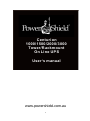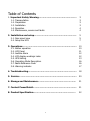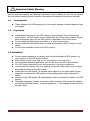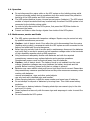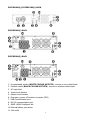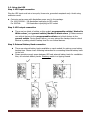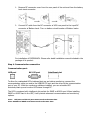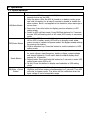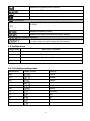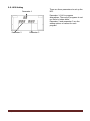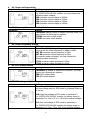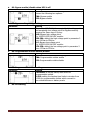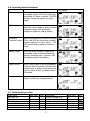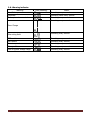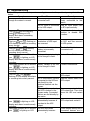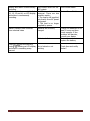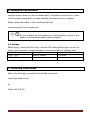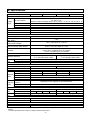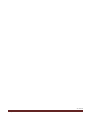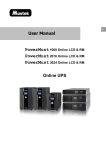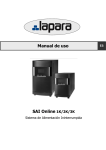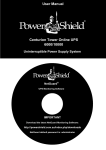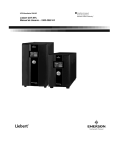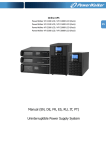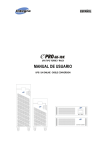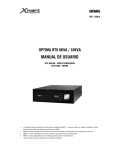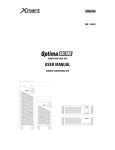Download PowerShield Centurion 1G 1-3KVA Tower Rack User Manual
Transcript
Centurion 1000/1500/2000/3000 Tower/Rackmount On Line UPS User ’s manual www.powershield.com.au 0 Introduction Thank you for choosing PowerShield. PowerShield Centurion UPS series are designed to provide the highest level of protection against disturbances found on electrical power supply lines. It is suitable for most applications including IT, security, telephone, broadcasting, medical*1 etc. The Centurion UPS series are designed to provide the most comprehensive protection for your valuable electronic equipment, hardware, software and data from harmful disturbances found on AC power lines including blackouts, power sags, power surges, under voltage, over voltage, line noise, frequency variation, switching transients and harmonic distortions. The Centurions true online double conversion topology will continuously protect your equipment by internally isolating your equipment from the utility power ensuring that all your equipment always receives clean, uninterrupted and stable power. Very Important !! : WARRANTY REGISTRATION In order to validate product warranty, it is essential that you register your UPS on line. Please Visit PowerShield on line product warranty web page www.powershield.com.au/product-registration.php This user manual contains instructions relating to safety, installation, operation, maintenance and warranty of this product. Please keep this manual in a safe place for future references. Handling Safety Do not lift heavy loads without assistance. This equipment is intended for installation in a controlled temperature indoor area free from conductive contaminants. *1: PowerShield does not recommend to use any of its products in life support application and /or in direct patients care. www.powershield.com.au 1 Table of Contents 1. Important Safety Warning……………………………………………… 1-1. Transportation 1-2. Preparation 1-3. Installation 1-4. Operation 1-5. Maintenance, service and faults 3 3 3 3 4 4 2. Installation and setup…………………………………………………… 2-1. Rear panel view 2-2. Setup the UPS 5 5 7 3. Operations………………………………………………………………….. 3-1. Button operation 3-2. LCD Panel 3-3. Audible Alarm 3-4. LCD display wordings index 3-5. UPS Setting 3-6. Operating Mode Description 3-7. Faults Reference Code 3-8. Warning indicator 10 10 11 12 12 13 16 16 17 4. Troubleshooting…………………………………………………………... 18 5. Service………………………………………………………………………. 20 6. Storage and Maintenance……………………………………………… 21 7. Contact PowerShield…………………………………………………….. 21 8. Product Specification…………………………………………………… 22 2 1. Important Safety Warning Please comply with all warnings and operating instructions in this manual. Save this manual properly and read carefully the following instructions before installing the unit. Do not operate this unit before reading through all safety information and operating instructions carefully 1-1. Transportation Please transport the UPS system only in the original package to protect against shock and impact. 1-2. Preparation Condensation may occur if the UPS system is moved directly from cold to warm environment. The UPS system must be absolutely dry before being installed. Please allow at least two hours for the UPS system to acclimate to the environment. Do not install the UPS system near water or in moist environments. Do not install the UPS system where it would be exposed to direct sunlight or near heater. Do not block ventilation holes in the UPS housing. 1-3. Installation Do not connect appliances or devices which would overload the UPS system (e.g. laser printers) to the UPS output sockets. Place cables in such a way that no one can step on or trip over them. Do not connect domestic appliances such as hair dryers to UPS output sockets. The UPS can be operated by any individuals with no previous experience. Connect the UPS system only to an earthed shockproof outlet which must be easily accessible and close to the UPS system. Please use only VDE-tested, CE-marked mains cable (e.g. the mains cable of your computer) to connect the UPS system to the building wiring outlet (shockproof outlet). Please use only VDE-tested, CE-marked power cables to connect the loads to the UPS system. Pluggable equipment includes a protective earth conductor that carries the leakage current from the load devices ( computer equipment ). Total leakage current must not exceed 3.5mA. www.powershield.com.au 3 1-4. Operation Do not disconnect the mains cable on the UPS system or the building wiring outlet (shockproof socket outlet) during operations since this would cancel the protective earthing of the UPS system and of all connected loads. The UPS system features its own, internal current source (batteries). The UPS output sockets or output terminals block may be electrically live even if the UPS system is not connected to the building wiring outlet. In order to fully disconnect the UPS system, first press the OFF/Enter button to disconnect the mains. Prevent no fluids or other foreign objects from inside of the UPS system. 1-5. Maintenance, service and faults The UPS system operates with hazardous voltages. Repairs may be carried out only by qualified maintenance personnel. Caution - risk of electric shock. Even after the unit is disconnected from the mains (building wiring outlet), components inside the UPS system are still connected to the battery and electrically live and dangerous. Before carrying out any kind of service and/or maintenance, disconnect the batteries and verify that no current is present and no hazardous voltage exists in the terminals of high capability capacitor such as BUS-capacitors. Only persons are adequately familiar with batteries and with the required precautionary measures may replace batteries and supervise operations. Unauthorized persons must be kept well away from the batteries. Caution - risk of electric shock. The battery circuit is not isolated from the input voltage. Hazardous voltages may occur between the battery terminals and the ground. Before touching, please verify that no voltage is present! Batteries may cause electric shock and have a high short-circuit current. Please take the precautionary measures specified below and any other measures necessary when working with batteries: -remove wristwatches, rings and other metal objects -use only tools with insulated grips and handles. When changing batteries, install the same number and same type of batteries. Do not attempt to dispose of batteries by burning them. This could cause battery explosion. Do not open or destroy batteries. Escaping electrolyte can cause injury to the skin and eyes. It is toxic. Please replace the fuse only with the same type and amperage in order to avoid fire hazards. Do not dismantle the UPS system. 4 2. Installation and setup NOTE: Before installation, please inspect the unit. Be sure that nothing inside the package is damaged. Please keep the original package in a safe place for future use. NOTE: There are two different types of online UPS: standard and long-run models. Please refer to the following model table. NOTE : Long Runtime UPS systems do not contain batteries in the UPS system. Battery bank needs to be purchased when Long Runtime model is used. Model Number PSCE1000/PSCER1000 PSCE1500/PSCER1500 PSCE2000/PSCER2000 PSCE3000/PSCER3000 Type Standard Runtime 2-1. Rear panel view PSCE1000(L) / PSCE1500(L) TOWER Model Number PSCE1000L/PSCER1000L PSCE1500L/PSCER1500L PSCE2000L/PSCER2000L PSCE3000L/PSCER3000L Type Long Runtime PSCE2000(L) TOWER PSCE3000(L) TOWER www.powershield.com.au 5 PSCER1000(L)/PSCER1500(L) RACK PSCER2000(L) RACK PSCER3000(L) RACK 1. 2. 3. 4. 5. 6. 7. 8. Programmable outlets (WHITE COLOUR OUTLETS): connect to non-critical loads. General outlets (BLACK COLOUR OUTLETS): connect to mission-critical loads. AC input inlet Input circuit breaker Output circuit breaker Emergency power off function connector (EPO) USB communication port RS-232 communication port 9. SNMP /AS400 intelligent slot 10. External battery connection 11. 15A outlet 6 2-2. Setup the UPS Step 1: UPS input connection Plug the UPS input cord into a two-pole, three-wire, grounded receptacle only. Avoid using extension cords. Centurion series come with Australian power cord in the package. For 1000/2000VA : 10A Australian input plug to IEC socket For 3000VA : 15A Australian input plug to IEC socket Step 2: UPS output connection There are two kinds of outlets on this model: programmable outlets ( Marked in White colour ) and general outlets( Marked in black colour ). Please connect non-critical devices to the programmable outlets and critical devices to the general outlets. During power failure, you may extend the backup time to critical devices by setting shorter backup time for non-critical devices. Step 3: External Battery Bank connection There are external battery banks available on each models for gaining more battery backup time. Please check following instruction for connecting external battery bank to the unit. Please provide enough space between UPS and external battery bank for ventilation. Also, do not stack battery banks. Stacking results in a tipping hazard. www.powershield.com.au 7 1. Remove DC connector cover from the rear panel of the unit and from the battery bank input connector. 2. Connect DC cable from the DC connector of UPS rear panel to the input DC connector of Battery bank. Turn on battery circuit breaker of Battery banks. For installation of PSCEBB18CH. Please refer detail installation manual included in the package of its product. Step 4: Communication connection Communication port: USB port RS-232 port Intelligent slot To allow for unattended UPS shutdown/start-up and status monitoring, connect the communication cable one end to the USB/RS-232 port and the other to the communication port of your PC. With the monitoring software installed, you can schedule UPS shutdown/start-up and monitor UPS status through PC. The UPS is equipped with intelligent slot perfect for SNMP or AS400 card. When installing SNMP or AS400 card in the UPS, it will provide advanced communication and monitoring options. Note : USB port and RS-232 port cannot work at the same time. Note : AS400 and SMNP card cannot work at the same time. 8 Step 5: Disable and enable EPO ( Emergency Power Off ) function Keep the pin 1 and pin 2 closed for UPS normal operation. To activate EPO( Emergency Power Off ) function, cut the wire between pin 1 and pin 2. It’s in closed status for UPS normal operation. Step 6: Turn on the UPS Press the ON/Mute button on the front panel for two seconds to power on the UPS. Note: The battery charges fully during the first five hours of normal operation. Do not expect full battery run capability during this initial charge period. Unit will perform “Self test “ for 15 seconds and go to On line mode. Note : Cold Start operation. When the UPS is off and there is no mains power, use cold start feature to apply power to the connected equipment from the UPS’s battery. Cold start is not a normal condition. To cold start the unit, push and hold the ON/mute button until you will hear a long beep. During the long beep, release the button and the unit will cold start. Note : Unit is on battery mode therefore, the run time is limited. Step 7: Install software For optimal computer system protection, install NetGuard monitoring software to fully configure UPS shutdown that is included in the package. In order to install the software, insert provided NetGuard CD into CD-ROM to install the monitoring software. Please follow steps below to download and install monitoring software from the internet: 1. Go to the website http://www.powershield.com.au 2. Click PowerShield NetGuard software icon and then choose your required OS to download the software. 3. Follow the on-screen instructions to install the software. 4. When your computer restarts, the monitoring software will appear as an orange plug icon located in the system tray, near the clock. www.powershield.com.au 9 3. Operations 3-1. Button operation Button Function Turn on the UPS: Press and hold ON/Mute button for at least 2 seconds to turn on the UPS. Mute the alarm: After the UPS is turned on in battery mode, press and hold this button for at least 5 seconds to disable or enable the alarm system. But it’s not applied to the situations when warnings or ON/Mute Button errors occur. Down key: Press this button to display previous selection in UPS setting mode. Switch to UPS self-test mode: Press ON/Mute buttons for 5 seconds to enter UPS self-testing while in AC mode, ECO mode, or converter mode. Turn off the UPS: Press and hold this button at least 2 seconds to turn off the UPS in battery mode. UPS will be in standby mode under power normal or transfer to Bypass mode if the Bypass enable setting OFF/Enter Button by pressing this button. Confirm selection key: Press this button to confirm selection in UPS setting mode. Switch LCD message: Press this button to change the LCD message for input voltage, input frequency, battery voltage, output voltage and output frequency. It will return back to default display when pausing for 10 seconds. Select Button Setting mode: Press and hold this button for 5 seconds to enter UPS setting mode when UPS is off. Up key: Press this button to display next selection in UPS setting mode. Switch to bypass mode: When the main power is normal, press ON/Mute + Select ON/Mute and Select buttons simultaneously for 5 seconds. Then UPS Button will enter to bypass mode. This action will be ineffective when the input voltage is out of acceptable range. 10 3-2. LCD Panel Display Function Backup time information Indicates the backup time in pie chart. Indicates the backup time in numbers. H: hours, M: minute, S: second Fault information Indicates that the warning and fault occurs. Indicates the warning and fault codes, and the codes are listed in details in 3-5 section. Mute operation Indicates that the UPS alarm is disabled. Output & Battery voltage information Indicates the output voltage, frequency or battery voltage. Vac: output voltage, Vdc: battery voltage, Hz: frequency Load information Indicates the load level by 0-25%, 26-50%, 51-75%, and 76-100%. Indicates overload. Indicates the load or the UPS output is short circuit. Programmable outlets information Indicates that programmable management outlets are working. Mode operation information Indicates the UPS connects to the mains. Indicates the battery is working. www.powershield.com.au 11 Indicates the bypass circuit is working. Indicates the ECO mode is enabled. Indicates the Inverter circuit is working. Indicates the output is working. Battery information Indicates the Battery level by 0-25%, 26-50%, 51-75%, and 76-100%. Indicates the battery is fault. Indicates low battery level and low battery voltage. Input & Battery voltage information Indicates the input voltage or frequency or battery voltage. Vac: Input voltage, Vdc: battery voltage, Hz: input frequency 3-3. Audible Alarm Battery Mode Beep every 4 seconds Low Battery Beep every second Overload Beep twice every second Fault Continuously Beeping Bypass Mode Beep every 10 seconds 3-4. LCD display wordings index Abbreviation Display content Meaning ENA Enable DIS Disable ESC Escape HLS High loss LLS Low loss BAT Battery CF Converter EP EPO FA Fan TP Temperature CH Charger 12 3-5. UPS Setting Parameter 1 There are three parameters to set up the UPS. Parameter 1: It’s for program alternatives. There are 8 programs to set up. Refer to below table. Parameter 2 and parameter 3 are the setting options or values for each program. Parameter 2 www.powershield.com.au Parameter 3 13 01: Output voltage setting Interface Setting Parameter 3: Output voltage For 208/220/230/240 VAC models, you may choose the following output voltage: 208: presents output voltage is 208Vac 220: presents output voltage is 220Vac 230: presents output voltage is 230Vac 240: presents output voltage is 240Vac 02: Frequency Converter enable/disable Interface Setting Parameter 2 & 3: Enable or disable converter mode. You may choose the following two options: CF ENA: converter mode enable CF DIS: converter mode disable 03: Output frequency setting Interface Setting Parameter 2 & 3: Output frequency setting. You may set the initial frequency on battery mode: BAT 50: presents output frequency is 50Hz BAT 60: presents output frequency is 60Hz If converter mode is enabled, you may choose the following output frequency: CF 50: presents output frequency is 50Hz CF 60: presents output frequency is 60Hz 04: ECO enable/disable Interface Setting Parameter 3: Enable or disable ECO function. You may choose the following two options: ENA: ECO mode enable DIS: ECO mode disable 05: ECO voltage range setting Interface Setting Parameter 2 & 3: Set the acceptable high voltage point and low voltage point for ECO mode by pressing Down key or Up key. HLS: High loss voltage in ECO mode in parameter 2. For 208/220/230/240 VAC models, the setting range in parameter 3 is from +7V to +24V of the nominal voltage. LLS: Low loss voltage in ECO mode in parameter 2. For 208/220/230/240 VAC models, the setting range in parameter 3 is from -7V to -24V of the nominal voltage. 14 06: Bypass enable/disable when UPS is off Interface Setting Parameter 3: Enable or disable Bypass function. You may choose the following two options: ENA: Bypass enable DIS: Bypass disable 07: Bypass voltage range setting Interface Setting Parameter 2 & 3: Set the acceptable high voltage point and acceptable low voltage point for Bypass mode by pressing the Down key or Up key. HLS: Bypass high voltage point For 208/220/230/240 VAC models: 230-264: setting the high voltage point in parameter 3 from 230Vac to 264Vac. LLS: Bypass low voltage point For 208/220/230/240 VAC models: 170-220: setting the low voltage point in parameter 3 from 170Vac to 220Vac 08: Programmable outlets enable/disable Interface Setting Parameter 3: Enable or disable programmable outlets. ENA: Programmable outlets enable DIS: Programmable outlets disable 09: Programmable outlets setting Interface Setting Parameter 3: Set up backup time limits for programmable outlets. 0-999: setting the backup time limits in minutes from 0-999 for programmable outlets which connect to non-critical devices on battery mode. 00: Exit setting www.powershield.com.au 15 3-6. Operating Mode Description Operating mode Description LCD display Online mode When the input voltage is within acceptable range, UPS will provide pure and stable AC power to output. The UPS will also charge the battery at online mode. ECO mode Energy saving mode: When the input voltage is within voltage regulation range, UPS will bypass voltage to output for energy saving. Frequency Converter mode When input frequency is within 40 Hz to 70 Hz, the UPS can be set at a constant output frequency, 50 Hz or 60 Hz. The UPS will still charge battery under this mode. Battery mode When the input voltage is beyond the acceptable range or power failure and alarm is sounding every 4 second, UPS will backup power from battery. Bypass mode When input voltage is within acceptable range but UPS is overload, UPS will enter bypass mode or bypass mode can be set by front panel. Alarm is sounding every 10 second. Standby mode UPS is powered off and no output supply power, but still can charge batteries. 3-7. Faults Reference Code Fault event Fault code Bus start fail 01 Bus over 02 Bus under 03 Bus unbalance 04 Inverter soft start fail 11 Inverter voltage high 12 Icon x x x x x x Fault event Inverter voltage Low Inverter output short Battery voltage too high Battery voltage too low Over temperature Over load 16 Fault code 13 14 27 28 41 43 Icon x x 3-8. Warning indicator Warning Icon (flashing) Alarm Low Battery Sounding every second Overload Sounding twice every second Battery is not connected Sounding every second Sounding every second Over Charge Site wiring fault Sounding every second EPO enable Sounding every second Fan Failure Sounding every second Over temperature Sounding every second Charger failure Sounding every second Out of bypass voltage range Sounding every second www.powershield.com.au 17 4. Troubleshooting If the UPS system does not operate correctly, please solve the problem by using the table below. Symptom Possible cause Remedy No indication and alarm even The AC input power is not Check if input power cord though the mains is normal. connected well. firmly connected to the mains. The AC input is connected Plug AC input power cord to the UPS output. to AC input correctly. The icon and the warning code flashing on LCD display and alarm is sounding every second. EPO function is activated. Set the circuit in closed position to disable EPO function. Line and neutral The icon and flashing on conductors of UPS input LCD display and alarm is sounding are reversed. every second. The external or internal The icon and flashing battery is incorrectly on LCD display and alarm is connected. sounding every second. Rotate mains power socket by 180° and then connect to UPS system. Fault code is shown as 27 and the Battery voltage is too high or the charger is fault. icon is lighting on LCD display and alarm is continuously sounding. Fault code is shown as 28 and the Battery voltage is too low or the charger is fault. icon is lighting on LCD display and alarm is continuously sounding. UPS is overload The icon and is flashing on LCD display and alarm UPS is overloaded. Devices is sounding twice every second. connected to the UPS are fed directly by the electrical network via the Bypass. After repetitive overloads, the UPS is locked in the Bypass mode. Connected devices are fed directly by the mains. Fault code is shown as 43 and The The UPS shut down automatically because of icon is lighting on LCD overload at the UPS display and alarm is continuously output. sounding. Fault code is shown as 14 and the The UPS shut down automatically because icon is lighting on LCD Contact PowerShield. 18 Check if all batteries are connected well. Contact PowerShield. Remove excess loads from UPS output. Remove excess loads from UPS output. Remove excess loads from UPS output first. Then shut down the UPS and restart it. Remove excess loads from UPS output and restart it. Check output wiring and if connected devices are in display and alarm is continuously sounding. Fault code is shown as 1, 2, 3, 4, 11, 12, 13 and 41 on LCD display and alarm is continuously sounding. Battery backup time is shorter than nominal value short circuit occurs on the UPS output. A UPS internal fault has occurred. There are two possible results: 1. The load is still supplied, but directly from AC power via bypass. 2. The load is no longer supplied by power. Batteries are not fully charged Batteries defect The icon and the warning code flashing on LCD display Fan is locked or not working and alarm is sounding every second. www.powershield.com.au short circuit status. Contact PowerShield Charge the batteries for at least 5 hours and then check capacity. If the problem still persists, consult your dealer. Contact your dealer to replace the battery. Check fans and notify dealer!! 19 5. Service WARRANTY CONDITION: The standard warranty is TWO (2) years from the date of purchase. The standard PowerShield procedure is to replace the original unit with a factory refurbished unit. PowerShield will ship the replacement unit once the defective unit has been received by the service department, or cross ship upon the receipt of a valid credit card number. The customer pays for shipping the defective unit to PowerShield. PowerShield pays ground freight transportation costs to shipthe replacement to the customer within Australian capital cities metro areas only. WARRANTY SEVICE PROCESS : 1. Review the problems discussed in the troubleshoot section of this manual to eliminate common problems. 2. Verify that no input/output circuit breaker are tripped. A tripped circuit breaker is the most common problem. 3. If the problem still persists, please call 1300-305-393 for technical support or fill in the form in PowerShield web page for on line technical support. Following details are needed for warranty claims. Model number Serial number The date of purchase 4. Be prepare to troubleshoot the problem over the phone with PowerShield technical support. 5. If technical support found that the product is defective, then the technical support will issue a Return Material Authorization Number ( RMA # ) 6. If the unit is under warranty, repair is free. If not there is a repair charge. 7. Pack the unit in its original packaging. Pack properly to avoid damage during transit. Damage sustained in transit is not covered under warranty. 8. Mark the RMA # on the outside of the package. 9. Return the defective unit by insured, prepaid carrier to the address given to you by Technical support. 20 6. Storage and Maintenance 6-1. Operation Centurion series contains no user-serviceable parts. If the battery service life (3~5 years at 25°C ambient temperature) has been exceeded, the batteries must be replaced. Please contact your dealer or visit PowerShield web site. www.powershield.com.au/support.php Be sure to deliver the spent battery to a recycling facility or ship it to your dealer in the replacement battery packing material. 6-2. Storage Before storing, charge the UPS 5 hours. Store the UPS covered and upright in a cool, dry location. During storage, recharge the battery in accordance with the following table: Storage Temperature Recharge Frequency Charging Duration -25°C - 40°C Every 3 months 1-2 hours 40°C - 45°C Every 2 months 1-2 hours 7. Contacting PowerShield Refer to the information provided at PowerShield internet site: www.powershield.com.au Or Phone 1300 305 393 www.powershield.com.au 21 8. Specifications CAPACITY* INPUT Low Line Transfer Voltage Range Low Line Comeback High Line Transfer High Line Comeback Frequency Range Phase Power Factor OUTPUT Output voltage AC Voltage Regulation (Batt. Mode) Frequency Range (Synchronized Range) 1000 VA / 800 W 1500 VA / 1200 W 2000 VA / 1600 W 3000 VA / 2400 W 160 VAC / 140 VAC / 120 VAC / 110 VAC ± 5 % or 80 VAC / 70 VAC / 60 VAC / 50 VAC ± 5 % ( based on load percentage 100% - 80 % / 80 % - 70 % / 70 - 60 % / 60 % - 0) 175 VAC ± 5 % or 85 VAC ± 5 % 300 VAC ± 5 % or 150 VAC ± 5 % 290 VAC ± 5 % or 145 VAC ± 5 % 40Hz ~ 70 Hz Single phase with ground ≧ 0.95 Nominal 240Vac ± 3% 47.5 ~ 52.5 Hz or 57 ~ 63 Hz Frequency Range (Batt. Mode) Overload Current Crest Ratio Harmonic Distortion Transfer AC Mode to Batt. Mode Time Inverter to Bypass Waveform (Batt. Mode) EFFICIENCY AC Mode Battery Mode BATTERY Battery Type Numbers Standard Recharge Time Model Charging Current Charging Voltage Battery Type & Long-run Numbers Model Charging Current Charging Voltage PHYSICAL Dimension, D X W X H Tower Case Net Weight (kgs) Dimension, D X W X H Rack Case Net Weight (kgs) ENVIRONMENT Operation Humidity Noise Level MANAGEMENT RS-232 or USB Optional SNMP Progammable to 208/220/230Vac 50 Hz ± 0.25 Hz or 60Hz ± 0.3 Hz 100%~110%: warning 110%-130%: sounding every 12 seconds >130% : sounding every 1.5 seconds 3:1 ≦ 3 % THD (Linear Load) ≦ 4 % THD (Linear Load) ≦ 6 % THD (Non-linear Load) ≦ 7 % THD (Non-linear Load) Zero 4 ms (Typical) Pure Sinewave ~ 85% ~ 88% ~ 83% 12 V / 9 AH 3 12 V / 9 AH 12 V / 9 AH 12 V / 9 AH 3 6 6 4 hours recover to 90% capacity (Typical) 1.0 A(max.) 41.0 VDC ± 1% 82.1 VDC ±1% Depending on the capacity of external batteries 8.0 A(max.) 41.0 VDC ± 1% 397 X 145 X 220 (mm) 7 14 7 420x438x88[2U] (mm) 16 10 17 10 13 82.1 VDC ±1% 421 X 190 X 318 (mm) 13 28 13 580x438x133[3U] (mm) 29 17 31 17 26 20-90 % RH @ 0- 40°C (non-condensing) Less than 45dBA @ 1 Meter Supports Windows® 98/2000/2003/XP/Vista/2008, Linux, and MAC Power management from SNMP manager and web browser * Derate capacity to 60% of capacity in Frequency converter mode and to 80% when the output voltage is adjusted to 208VAC. **Product specifications are subject to change without further notice. 22 990-1004rev02 www.powershield.com.au 23