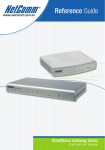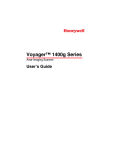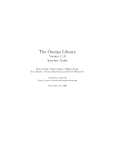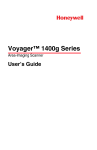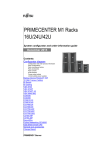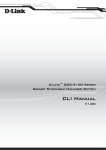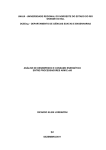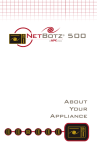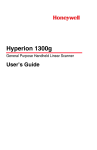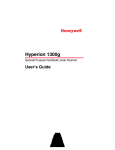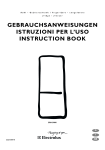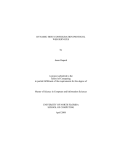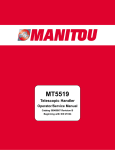Download User's Guide - Inter Projekt
Transcript
Xpeed 320R SDSL to Ethernet Router User’s Guide Xpeed 320R SDSL Ethernet Router COPYRIGHT All rights reserved. Reproduction, adaptation, or translation of any part of this document without prior written permission from Xpeed, Inc. is prohibited, except as allowed under copyright laws. (C) Copyright 2000 - Xpeed Networks, Inc. STATEMENT OF CONDITIONS In the interest of improving product functionality and/or reliability, Xpeed Networks, Inc. reserves the right to make any changes to the products described in this document without notice. TRADEMARK Xpeed and the Xpeed logo are registered trademarks of Xpeed Networks, Inc. All other brand and product names are registered trademarks of their respective holders. ii Xpeed Networks, Inc. FCC COMPLIANCE STATEMENT This equipment has been tested and bound to comply with the limits for a Class B digital device, pursuant to Part 15 of the FCC rules. Operation is subject to the following two conditions: (1) this device may not cause harmful interference, and (2) this device must accept any interference received, including interference that may cause undesired operation. This equipment generates, uses, and can radiate radio frequency energy. If this equipment is not installed or used in accordance with the instructions, it may cause harmful interference to radio communications. CONTACT Xpeed Networks, Inc. 99 West Tasman Drive, Suite 110 San Jose, CA 95134 Main: 408-473-8804 Fax: 408-473-8808 www.xpeed.com [email protected] PART NUMBER XP400-0019 Revision 1.0 X320R User’s Guide iii iv Xpeed Networks, Inc. Table of Contents Introduction . . . . . . . . . . . . . . . . . . . . . . . . . . . . . . . . . . 9 What is SDSL? . . . . . . . . . . . . . . . . . . . . . . . . . . . . . . . . . . . . . 9 The X320R . . . . . . . . . . . . . . . . . . . . . . . . . . . . . . . . . . . . . . . 10 Major Features . . . . . . . . . . . . . . . . . . . . . . . . . . . . . . . . . . . . 10 Physical Description . . . . . . . . . . . . . . . . . . . . . . . . . . . . . . . . 11 Speeds Supported . . . . . . . . . . . . . . . . . . . . . . . . . . . . . . . . . . 13 Router Configuration and Management . . . . . . . . . . . . . . . . . 13 Before You Begin . . . . . . . . . . . . . . . . . . . . . . . . . . . . 15 Box Contents. . . . . . . . . . . . . . . . . . . . . . . . . . . . . . . . . . . . . . 15 Internet Service Information . . . . . . . . . . . . . . . . . . . . . . . . . . 16 Additional Requirements . . . . . . . . . . . . . . . . . . . . . . . . . . . . 17 Setting up the X320R . . . . . . . . . . . . . . . . . . . . . . . . . . 19 Hardware Setup. . . . . . . . . . . . . . . . . . . . . . . . . . . . . . . . . . . . 19 Xpeed Quick Start . . . . . . . . . . . . . . . . . . . . . . . . . . . . 21 System Requirements . . . . . . . . . . . . . . . . . . . . . . . . . . . . . . . 21 Product Information Window . . . . . . . . . . . . . . . . . . . . . . . . . 22 LAN Configuration Window . . . . . . . . . . . . . . . . . . . . . . . . . 23 WAN Configuration Window. . . . . . . . . . . . . . . . . . . . . . . . . 24 PPP Configuration Window . . . . . . . . . . . . . . . . . . . . . . . . . . 25 DSL Configuration Window. . . . . . . . . . . . . . . . . . . . . . . . . . 26 RIP2 Configuration Window . . . . . . . . . . . . . . . . . . . . . . . . . 27 Update Window . . . . . . . . . . . . . . . . . . . . . . . . . . . . . . . . . . . 28 Advanced Window . . . . . . . . . . . . . . . . . . . . . . . . . . . . . . . . . 29 Xpeed Web Interface . . . . . . . . . . . . . . . . . . . . . . . . . . 31 Getting Started . . . . . . . . . . . . . . . . . . . . . . . . . . . . . . . . . . . . 31 Product Information Window . . . . . . . . . . . . . . . . . . . . . . . . . 33 Interface Configuration Window . . . . . . . . . . . . . . . . . . . . . . 34 IP-Filter Configuration Window. . . . . . . . . . . . . . . . . . . . . . . 38 NAT Map Configuration Window . . . . . . . . . . . . . . . . . . . . . 40 NAT Redirect Configuration Window . . . . . . . . . . . . . . . . . . 41 DHCP Subnet Configuration Window . . . . . . . . . . . . . . . . . . 42 X320R User’s Guide v Route Table Configuration Window. . . . . . . . . . . . . . . . . . . . 43 Password Window . . . . . . . . . . . . . . . . . . . . . . . . . . . . . . . . . 43 Download Firmware Window . . . . . . . . . . . . . . . . . . . . . . . . 44 Reboot Window . . . . . . . . . . . . . . . . . . . . . . . . . . . . . . . . . . . 44 Xpeed Command Line Interface . . . . . . . . . . . . . . . . . 45 RS232 Serial Interface . . . . . . . . . . . . . . . . . . . . . . . . . . . . . . 45 Telnet Session . . . . . . . . . . . . . . . . . . . . . . . . . . . . . . . . . . . . . 48 CLI Commands . . . . . . . . . . . . . . . . . . . . . . . . . . . . . . 51 Add . . . . . . . . . . . . . . . . . . . . . . . . . . . . . . . . . . . . . . . . . . . . . 51 Alias . . . . . . . . . . . . . . . . . . . . . . . . . . . . . . . . . . . . . . . . . . . . 57 Delete . . . . . . . . . . . . . . . . . . . . . . . . . . . . . . . . . . . . . . . . . . . 57 Disable . . . . . . . . . . . . . . . . . . . . . . . . . . . . . . . . . . . . . . . . . . 58 Enable . . . . . . . . . . . . . . . . . . . . . . . . . . . . . . . . . . . . . . . . . . . 59 Exit . . . . . . . . . . . . . . . . . . . . . . . . . . . . . . . . . . . . . . . . . . . . . 60 Help. . . . . . . . . . . . . . . . . . . . . . . . . . . . . . . . . . . . . . . . . . . . . 60 Logout . . . . . . . . . . . . . . . . . . . . . . . . . . . . . . . . . . . . . . . . . . . 60 Modify . . . . . . . . . . . . . . . . . . . . . . . . . . . . . . . . . . . . . . . . . . 61 Password . . . . . . . . . . . . . . . . . . . . . . . . . . . . . . . . . . . . . . . . . 63 Ping . . . . . . . . . . . . . . . . . . . . . . . . . . . . . . . . . . . . . . . . . . . . . 63 Quit . . . . . . . . . . . . . . . . . . . . . . . . . . . . . . . . . . . . . . . . . . . . . 64 Reboot . . . . . . . . . . . . . . . . . . . . . . . . . . . . . . . . . . . . . . . . . . . 64 Restore . . . . . . . . . . . . . . . . . . . . . . . . . . . . . . . . . . . . . . . . . . 64 Save. . . . . . . . . . . . . . . . . . . . . . . . . . . . . . . . . . . . . . . . . . . . . 65 Show . . . . . . . . . . . . . . . . . . . . . . . . . . . . . . . . . . . . . . . . . . . . 65 TFTP . . . . . . . . . . . . . . . . . . . . . . . . . . . . . . . . . . . . . . . . . . . . 67 Traceroute . . . . . . . . . . . . . . . . . . . . . . . . . . . . . . . . . . . . . . . . 68 Unalias . . . . . . . . . . . . . . . . . . . . . . . . . . . . . . . . . . . . . . . . . . 68 IP Networking Basics . . . . . . . . . . . . . . . . . . . . . . . . . 69 What is a Router? . . . . . . . . . . . . . . . . . . . . . . . . . . . . . . . . . . 69 IP Addressing . . . . . . . . . . . . . . . . . . . . . . . . . . . . . . . . . . . . . 70 Netmask . . . . . . . . . . . . . . . . . . . . . . . . . . . . . . . . . . . . . . . . . 71 Subnet . . . . . . . . . . . . . . . . . . . . . . . . . . . . . . . . . . . . . . . . . . . 71 Network Address Translation . . . . . . . . . . . . . . . . . . . . . . . . . 72 LAN Address Assignment . . . . . . . . . . . . . . . . . . . . . . . . . . . 73 Miscellaneous . . . . . . . . . . . . . . . . . . . . . . . . . . . . . . . . . . . . . 74 vi Xpeed Networks, Inc. More Info . . . . . . . . . . . . . . . . . . . . . . . . . . . . . . . . . . . . . . . . 74 Sample Application . . . . . . . . . . . . . . . . . . . . . . . . . . . 75 Small Office Profile . . . . . . . . . . . . . . . . . . . . . . . . . . . . . . . . 75 DHCP . . . . . . . . . . . . . . . . . . . . . . . . . . . . . . . . . . . . . . . . . . . 76 How to Set It Up . . . . . . . . . . . . . . . . . . . . . . . . . . . . . . . . . . . 77 To Add More Users . . . . . . . . . . . . . . . . . . . . . . . . . . . . . . . . 80 Trouble Shooting . . . . . . . . . . . . . . . . . . . . . . . . . . . . . Frequently Asked Questions . . . . . . . . . . . . . . . . . . . . Default Settings . . . . . . . . . . . . . . . . . . . . . . . . . . . . . . Technical Specifications . . . . . . . . . . . . . . . . . . . . . . . Glossary . . . . . . . . . . . . . . . . . . . . . . . . . . . . . . . . . . . . X320R User’s Guide 81 85 89 93 97 vii viii Xpeed Networks, Inc. Chapter 1 Introduction Congratulations on your purchase of the Xpeed 320R SDSL to Ethernet Router. The 320R enables you to share with other users on the Local Area Network (LAN) a high-speed SDSL line that may be intended for a single user. This user’s guide will help you understand the features of your 320R and guide you in the installation and configuration. 1. WHAT IS SDSL? SDSL is an acronym for Symmetrical Digital Subscriber Line, which is a technology that improves the amount of information that can be transmitted on existing copper phone lines. With SDSL, users can connect to the Internet at speeds up to 2.3 Mbps, which is about 50 times faster than a connection over a 56K analog modem. SDSL is symmetric, because both upstream and downstream speeds are the same. This differs from Asymmetric Digital Subscriber Line (ADSL) which usually has a higher downstream rate than upstream rate. ADSL is best suited for applications such as multimedia, where the user is mostly receiving large volumes of information but transmitting only a small amount of information. SDSL, on the other 9 Introduction The X320R hand, is symmetric so users can send and receive at equally high rates. This allows applications such as email server, web server, and video conferencing. 2. THE X320R The Xpeed X320R is an integrated SDSL to Ethernet IP router providing highspeed WAN connectivity for home offices and small businesses. The X320R is based on SDSL technology, providing businesses a reliable symmetric connection critical for day to day operation. In addition, the X320R is an IP router supporting features such as Network Address Translation (NAT) and firewall that are part of the core of a business connection. 3. MAJOR FEATURES The X320R is a DSL access device for high speed connectivity. It is built to provide users with several business class features, focusing on the most important ones. Some of the major features of the X320R are listed below. • • • • 10 Up to 2.3 Mbps speed Frame Relay Integrated four port hub NAT/PAT Xpeed Networks, Inc. Introduction Physical Description • • • • • • • • • RIP1/RIP2 DHCP server and client Quick Start application Web based interface Remote management Scripting One touch firmware upgrades Firewall PAP/CHAP 4. PHYSICAL DESCRIPTION The X320R comes in a sturdy compact chassis that can be stacked or wall mounted. It should be placed as close as possible to the DSL jack to reduce noise and interference. PCs may be connected directly to the X320R or through Ethernet hubs. • • • • Width: 7 3/4 in (20 cm) Depth: 5 1/8 in (13.5 cm) Height: 1 1/8 in (3 cm) Holes for wall mounting: 3 15/16” (10 cm) center to center The X320R has four LEDs on the front to indicate system status. LED Power X320R User’s Guide Description Power is on or off 11 Introduction Physical Description LED Link WAN LAN Description DSL connection established Data activity on DSL port Data activity on Ethernet port If your modem is not functioning properly, please refer to the Trouble Shooting section in the Appendix for detailed directions on using the LEDs to help locate your problem. 10BaseT Ethernet Serial Interface Power Supply SDSL Interface The X320R has the following ports on the back: 10BaseT Ethernet interface is the connection to the LAN. The four ports function as a built-in hub, allowing up to 4 PCs to be connected directly to the X320R. Additional PCs may be added by connecting one or more of the ports to an external hub. Please refer to the Network Planning section for more information. This interface does not support 100BaseT. Each Ethernet port has a set of LEDs to indicate link status and data activity. The green top left LED is lit when an Ethernet connection is established with another device, either an Ethernet adapter in a PC or an external Ethernet hub. The yellow LED at top right flashes to indicated data activity on that port. Serial Interface is used to manage and configure the X320R through a RS232based terminal application. Note: On versions of the X320R that have a metal chassis, the connector is a male DB9. On plastic versions, the connector is a female DB9. 12 Xpeed Networks, Inc. Introduction Speeds Supported Power Supply is connected to the enclosed 9 VDC wall transformer. Use only the wall transformer supplied with your product. SDSL Interface is the port that connects to the SDSL line provided by your ISP. 5. SPEEDS SUPPORTED The X320R supports an SDSL interface to the WAN. This allows the X320R to connect at speeds up to 2.3 Mbps in either transmit or receive directions. However, the actual speed that the X320R will operate will depend upon the type of service that you selected through your ISP. If you find that you need a faster connection, please contact your ISP to discuss the options available to you. 6. ROUTER CONFIGURATION AND MANAGEMENT The X320R may be configured by four methods: Quick Start, web browser, serial port terminal emulation, and remote TELNET session. The Quick Start and web browser interfaces are graphical and intended for getting users started fast. The serial port and TELNET interfaces are based on the powerful Command Line Interface (CLI) and is intended for advanced users. X320R User’s Guide 13 Introduction Router Configuration and Management 14 Xpeed Networks, Inc. Chapter 2 Before You Begin Before proceeding with the installation and setup of your new X320R, please read through the following sections to verify that you have everything that you will need. 1. BOX CONTENTS Please verify that you have each of the items listed below. If you are missing any item, please contact Customer Service. • • • • • • • X320R SDSL to Ethernet Router. X320R User’s Guide (on CD) X320R installation software. X320R Quick Start Guide A power adapter. A RJ11 SDSL cable A straight-thru Category 5 Ethernet cable. 15 Before You Begin Internet Service Information 2. INTERNET SERVICE INFORMATION Please contact your Internet Service Provider (ISP) to complete the table below. You may complete the table below, or use the guide provide on the Quick Start sheet. This information will be used to complete the configuration of your router. If you are installing your X320R yourself, you may need the following information about your SDSL account from your ISP: • This account must support routing. • Is your service auto-detect for speed? ____________ • If not, what speed is your service set at? ____________ If IP Address is static, the following information is required: • What is your IP Address? _____ . _____ . _____ . _____ • What is your Subnet Mask? _____ . _____ . _____ . _____ • What is your Gateway Address? _____ . _____ . _____ . _____ • What is your Primary DNS Addresses? _____ . _____ . _____ . _____ • What is your Secondary DNS Addresses? _____ . _____ . _____ . _____ If you have a PPP connection, the following information is required: • What is your User ID? ________________________________ • What is your Password? ________________________________ 16 Xpeed Networks, Inc. Before You Begin Additional Requirements 3. ADDITIONAL REQUIREMENTS The X320R is best suited for use in a multi-user Ethernet based LAN environment. The LAN layout should be a network of PCs interconnected by Category 5 Ethernet cables. Each PC must be able to communicate with the network. The PC may use an Ethernet Network Interface Card (NIC) or some other form of Ethernet adapter. In addition, the PC must be setup with TCP/IP. If you want to connect an external hub to the X320R, you may require a crossover Ethernet cable. However, you can use a standard Category 5 straight-thru cable if the hub has an Uplink switch to implement the cross-over functionality. You may also need a DB9 Serial Cable to configure the X320R via the serial port. However, if you do not have a serial cable, you can use any of the other methods to manage the X320R including TELNET, web interface, and Quick Start. X320R User’s Guide 17 Before You Begin Additional Requirements 18 Xpeed Networks, Inc. Chapter 3 Setting up the X320R Once you have all the information that you will need, you can follow the steps below to begin the installation and setup of the X320R. 1. HARDWARE SETUP 1. Locate a secure spot for your X320R router so people do not trip over it loosening any cables. It should be located as close as possible to the DSL jack to reduce possible interference. Note: you may use the holes on the bottom of the X320R to mount it on a wall. 2. Plug the wall transformer to a 110 VAC socket. Then power the X320R by connecting the wall transformer to the 9VDC jack on the back of the X320R. You should immediately see the power LED turn on. 3. Connect the SDSL Line to the DSL port on the back of the X320R. You should see the Link LED start to blink and eventually light solid green. If this LED does not turn solid after 5 minutes, please check to make sure your connectors are properly seated. 19 Setting up the X320R 4. Connect the X320R to your LAN. If you have less than four PCs in your network, you can connect them directly into the integrated 4-port hub on the X302R. However, if you have more than 4 PCs, you will have to use one of the ports for an external Ethernet hub. 20 Xpeed Networks, Inc. Chapter 4 Xpeed Quick Start Quick Start will help you view and modify the configuration of your X320R router. Quick Start is a Windows-based application, and will run only on Windows OSes. If you want to use a Macintosh or UNIX based system to manage the X320R, please use the HTML based interface that can be accessed from any system supporting a web browser such as MS Internet Explorer or Netscape Navigator. 1. SYSTEM REQUIREMENTS To use Quick Start, you will need to have one of the following operating systems: • • • • Windows 95 Windows 98 Windows NT 4.0 Windows 2000 For Windows 95, you need to have Winsock 2 installed. Please refer to the FAQ for information on locating installation files for Winsock. 21 Xpeed Quick Start Product Information Window The installation software for Quick Start is located on your distribution CD under the QuickStart directory. Once you have located this directory, simply run the setup.exe file to install Quick Start. When you start Quick Start, it will automatically connect to the X320R over the LAN Ethernet. If it is unable to detect the X320R, please check that your cables are connected properly. The Quick Start window is organized by functionality. You can select the information being displayed via the tab buttons across the top of the window. Simply click on the desired subject to access information in that area. Note: You will not be asked to log into the system until you try to make any modifications. 2. PRODUCT INFORMATION WINDOW This page displays general information about your unit including manufacturing information, version, and line configuration. 22 Xpeed Networks, Inc. Xpeed Quick Start LAN Configuration Window 3. LAN CONFIGURATION WINDOW This page allows you to modify your LAN settings. IP Address - This is the IP Address of your X320R. It is what the PCs on your LAN will see as their gateway. Net Mask - Net Mask of your network Provide an IP address to a DHCP client - Select this to enable your X320R to function as a DHCP server for PCs on your LAN. X320R User’s Guide 23 Xpeed Quick Start WAN Configuration Window 4. WAN CONFIGURATION WINDOW This page allows you to view and modify your WAN configurations for TCP/IP and Frame Relay. IP Address - This is the IP address assigned to you by your ISP. Net Mask - This is the Net Mask assigned to you by your ISP. Default Gateway - This is the Gateway address assigned to you by your ISP. Obtain an IP address from a DHCP server - This allows the X320R to function as a DHCP client; receive a dynamic IP address from the DHCP server. DLCI: This displays the current DLCI value. Frame Type: This allows you to select or modify your WAN protocol. Please check with your ISP for the correct setting. 24 Xpeed Networks, Inc. Xpeed Quick Start PPP Configuration Window 5. PPP CONFIGURATION WINDOW This page allows you to view and modify PPP configurations. Note: this section is necessary only if your WAN connection is based on PPP and not Frame Relay. Authorization PAP/CHAP allows negotiation between PAP and CHAP CHAP Only does not allow for negotiation CHAP Type - If using CHAP, select between MD5 and Microsoft CHAP. Compression - Select to enable header compression. Enabled - Select to enable PPP. Passwords - Modify user ID and password for PPP account. X320R User’s Guide 25 Xpeed Quick Start DSL Configuration Window 6. DSL CONFIGURATION WINDOW This page allows you to make view your DSL line settings. No modifications can be made to this page. Link Speed - The link speed assigned to you by your ISP. Quat Swapped - Displays the status of Quat Swap. Inverted Bit Stream - Displays status of the Inverted Bit. 26 Xpeed Networks, Inc. Xpeed Quick Start RIP2 Configuration Window 7. RIP2 CONFIGURATION WINDOW This page allows you to configure RIP2 for your router. WAN - Select Send or Receive LAN - Select Send or Receive X320R User’s Guide 27 Xpeed Quick Start Update Window 8. UPDATE WINDOW This page will help you update the firmware on your X320R. Note: It is possible that an upgrade may effect your current configuration. Obtain firmware from local disk - Select this option if the target firmware that you want to upgrade to is located on the hard drive of your PC. This does not require a DSL connection. If you are having firmware trouble with your connection, you will have to use this option. Download latest firmware from Xpeed web site - This will automatically retrieve the firmware from the Xpeed server. This allows you to upgrade to the latest version of the firmware. However, you must have a working DSL connection. 28 Xpeed Networks, Inc. Xpeed Quick Start Advanced Window 9. ADVANCED WINDOW X320R SDSL Router Advanced Configuration - This directs you to the X320R Web Interface to modify advanced features. Visit Xpeed.com - This directs you to the Xpeed web site. X320R User’s Guide 29 Xpeed Quick Start Advanced Window 30 Xpeed Networks, Inc. Chapter 5 Xpeed Web Interface The web interface is a graphical and flexible method to fully access the X320R for configuration and maintenance. Because it is based on HTML, it can be used from any type of operating system including Macintosh, UNIX, and Linux. Simply launch any web browser such as Internet Explorer or Netscape Navigator. 1. GETTING STARTED To access the X320R using the web interface, open a web browser and enter the IP Address of your router in the address bar. The default address for the X320R is 192.168.1.1. 31 Xpeed Web Interface Note: You must access the X320R using a web browser from a PC that is located on the same subnet as the X320R. If the X320R is on a different subnet from your PC, you must change one of their addresses to coexist with the other. The browser will establish a connection to the X320R which will prompt you for a user name and password. There are two different accounts available: • system - allows administrative control over the X320R • guest - allows the user to only view X320R settings Please type system to login under the administrative account. Then type in your password (default is system). If you are successful, the X320R will display the Interface Configuration page in your browser. The X320R Web Interface has several different pages to help organize the configurations by functionality. The following sections describe each page in more detail. 32 Xpeed Networks, Inc. Xpeed Web Interface Product Information Window MAKING CHANGES To make any changes to the any of the X320R configurations, please follow these step: • Select the modify box at the left of the subject • Make the desired changes • Click on the APPLY button at the bottom of the page 2. PRODUCT INFORMATION WINDOW This page displays system information regarding the X320R: Manufacturing Date is the date on which your X320R unit was completed. Hardware Version is the version of the X320R hardware. Software Version is the version of the software running on your X320R. Serial Number is your serial number X320R User’s Guide 33 Xpeed Web Interface Interface Configuration Window Up Time is the duration that your X320R has been running since booting. Format is day:hour:minute:second. 3. INTERFACE CONFIGURATION WINDOW This is the default page that comes up when you initially access the X320R using the Web Interface. This page allows you to configure any of your interfaces and connection protocols. LAN CONFIGURATION Only one LAN interface may exist, L0. IP Address - allows you to modify the IP address of the X320R. Net Mask - is the net mask for the LAN. Gateway - is not used; enter any arbitrary value. DHCP Client - allows the X320R to receive an IP address dynamically. DHCP Server - allows the X320R to provide dynamic IP addresses to PCs on the LAN (PCs must also be configured with DHCP). 34 Xpeed Networks, Inc. Xpeed Web Interface Interface Configuration Window WAN CONFIGURATION It is possible to have multiple WAN interfaces if your ISP provides you with multiple connections. You may Add, Delete or Modify WAN interfaces using the buttons. Be sure to click APPLY to execute your changes. Interface ID - when adding a new interface, you may select an Interface ID. IP Address - is the IP address assigned to you by your ISP if assigned statically. Net Mask - is the subnet mask. Gateway - is the address of your ISP gateway. DLCI - is set at 16. Framing Type - allows you to select the type of connection that you have. Please contact your ISP for this information. DHCP Client allows your X320R to receive an IP address dynamically from the ISP. FRAME RELAY CONFIGURATION This entry allows you to make modifications to the configuration of the Frame Relay connection. Termination - the X320R can operate in two modes: X320R User’s Guide 35 Xpeed Web Interface Interface Configuration Window • Line Termination (LT) - This mode will allow you to use the X320R in a back-to-back mode. A device in LT mode will emulate signaling coming from a DSLAM. • Network Termination (NT) - This is the default operating mode of the X320R. LMI - allows you to enable Local Management Interface PPP CONFIGURATION This entry allows you to make modifications to the configuration of the PPP connection. Authentication - select between automatic authentication or Challenge Handshake Authentication Protocol. CHAP Type - select between MD5 and Microsoft CHAP. IP Header Compression - Enable or disable compression. User ID - User Name associated with PPP account. Password - Password associated with PPP account. 36 Xpeed Networks, Inc. Xpeed Web Interface Interface Configuration Window RIP2 CONFIGURATION RIP2 - enables RIP2 protocol. RIP1 is also supported on the X320R. NAT - enables Network Address Translation IP Filter - enables IP Filtering DSL CONFIGURATION This entry allows you to configure parameters related to the DSL line. Quat Swapped - Set to No unless specified otherwise by your ISP. Inverted Bit Stream - Set to No unless specified otherwise by your ISP. Link Speed - Please check with your ISP for the speed assigned to your service. If your ISP supports autodetect, you may select that option. X320R User’s Guide 37 Xpeed Web Interface IP-Filter Configuration Window 4. IP-FILTER CONFIGURATION WINDOW This page allows you to add and delete IP filter rules. Filter rules are executed in the order in which they are listed, where 1 is the first rule, so it is important to keep track of their respective order. Group # - Specify the Group order number. Rule # - Specify the Rule order number. Rules are belong to a group of rules. If a the first rule in a group is not satisfied, none of the other rules in that group will be evaluated. In the diagram below, Group #1 Rule #1 must be satisfied for Group #1 Rule #2 to occur. There are 8 groups with 8 rules each. Group 1 Rule 1 Group 2 Rule 1 Rule 2 Rule 3 Action - Specify filter action: traffic pass through or traffic blocked out. In/Out - Location of filter with respect to interface. In refers to the direction going “in” to the box. Out refers to direction going “out” of the box. You can 38 Xpeed Networks, Inc. Xpeed Web Interface IP-Filter Configuration Window block traffic going out to the WAN or you can block traffic coming in from the LAN. WAN Interface In Out LAN Interface Out In X320R Quick - The importance of rule order is that the X320R will execute the first instance of common or conflicting rules. Quick forces the new rule to move to the top of the list. Interface ID - Selects the interface that the rule is applied to. Source - Specify traffic source address (block traffic from a source). Destination - Specifies traffic destination address (block traffic to a destination) For example, you may block all traffic to a network (192.168.1.0), but allow traffic to pass only to a specific address (192.168.1.1). X320R User’s Guide 39 Xpeed Web Interface NAT Map Configuration Window 5. NAT MAP CONFIGURATION WINDOW This page allows you to add and delete NAT rules. One of the key features of NAT is the ability to map multiple IP addresses on your LAN to a single IP address going out to your ISP. Interface ID - Specify the interface across which the mapping occurs. Source - Source of mapped traffic. Destination - Destination of mapped traffic. For example, if your ISP provided you with a WAN IP address of 209.141.176.154, that is your destination address. You can use individual PC addresses as your source, or you can use network addresses. Your X320R is configured with a default network address of 192.168.1.0. If you have a PC on your LAN with an IP address of 192.168.1.2, you can map that as your source. Instead of mapping each PC, you can map your network address, 192.168.1.0 as your source, and automatically have all PCs on your subnet mapped to the destination. Protocol - Transport protocol. Typically TCP/IP Port Range - Destination port range typically ranges from 20000 to 40000. 40 Xpeed Networks, Inc. Xpeed Web Interface NAT Redirect Configuration Window 6. NAT REDIRECT CONFIGURATION WINDOW This page allows you to add or delete NAT redirections. This allows you to redirect traffic to specific ports for applications such as FTP or TELNET. Interface ID - Specify the interface across which the mapping occurs. Source - Source of mapped traffic. Destination - Destination of mapped traffic. For example, you may have a FTP server in your LAN with an IP address of 192.168.1.16. You will have to map public access coming through your X302R, with public address 209.141.176.154, to the internal PC. Protocol - Transport protocol. Typically TCP/IP X320R User’s Guide 41 Xpeed Web Interface DHCP Subnet Configuration Window 7. DHCP SUBNET CONFIGURATION WINDOW This page allows you to configure the operation of the DHCP server. By enabling DHCP on your LAN, you do not have to assign a new IP address each time you add a PC to your network. This lets you avoid accidentally reassigning the same IP address or calculate free addresses. Note: Each PC on you LAN must be configured as a DHCP client. Subnet ID - Network ID. By default the X320R supports a network ID 192.168.1.0 with subnet mask 255.255.255.0. Subnet Range - DHCP address pool. By default this is set to 192.168.1.200 to 192.168.1.249. The X320R supports a maximum of 50 DHCP clients. Default Lease Time - Format: seconds (10800 seconds = 3 hours) Max Lease Time - Duration of assigned DHCP address. Format: seconds (31536000 seconds = 365 days). Next Server IP - Next Server IP Default Gateway - Gateway address of clients. Server ID - Address of DHCP server. Subnet Mask - Subnet of DHCP server. 42 Xpeed Networks, Inc. Xpeed Web Interface Route Table Configuration Window 8. ROUTE TABLE CONFIGURATION WINDOW This page allows you to modify the route table. Since entries are updated automatically, this page is recommended only for advanced users. By default, the X320R is configured with the following • LAN network ID entry • PC’s IP address entry • Multicast entry 9. PASSWORD WINDOW This page is used to change passwords on the X320R. • Enter the current password • Select the user access level: System and Administrators have full read/ write privileges, Guest users have only read privileges. X320R User’s Guide 43 Xpeed Web Interface Download Firmware Window • Enter in the new password • Re-enter new password for verification 10. DOWNLOAD FIRMWARE WINDOW This page will allow you to reload or update the firmware on your X320R. The default file name is X320_rfw.imp. However, you can select another filename if different. Please also refer to Xpeed Quick Start for automatically retrieving and downloading the latest file from Xpeed. 11. REBOOT WINDOW Some changes may require a reboot. To force the X320R to reboot itself, go to the reboot page and click on Reboot. You will have to log in to access the X320R again. 44 Xpeed Networks, Inc. Chapter 6 Xpeed Command Line Interface There are several ways to access the Command Line Interface on the X320R. You may use either a terminal emulation program or a TELNET session to access the X320R via a serial connection. Once you have accessed the X320R, you may configure the system using the CLI. 1. RS232 SERIAL INTERFACE You may access your X320R through the serial port using any terminal emulation program. Connect a DB9 serial cable between the X320R and a PC running a terminal emulation program, such as HyperTerminal under Windows. However, any terminal emulation program will work using the settings below: • • • • • Serial Connection Speed: 115200 bps Data Bits: 8 Parity: None Stop Bits: 1 Flow Control: None 45 Xpeed Command Line Interface Note: HyperTerminal may have Flow Control set to Hardware by default. Once you open a new session on HyperTerminal, it will prompt you for the settings of your connection. Enter the settings as shown in the illustration below. Once you have entered in the settings, HyperTerminal will display a terminal. Hit Enter to prompt the X320R. You will see the following Login prompt: 46 Xpeed Networks, Inc. Xpeed Command Line Interface There are two different accounts available: • system - allows administrative control over the X320R • guest - allows the user to only view X320R settings Please type system to login under the administrative account. Then type in your password (default is system). If you are successful, the X320R will prompt you with a “>”. At the prompt, you may enter any command available through the Command Line Interface (CLI). Descriptions of CLI commands are listed in the following section. For quick help with commands, you can use the help command. If you type help, it will display a list of all the commands. You can also use help in context for X320R User’s Guide 47 Xpeed Command Line Interface Telnet Session details on a particular command. For example, help add or help add route, will display detailed information respectively. 2. TELNET SESSION You may open a TELNET session to configure and manage the X320R from anywhere on the network. This gives you the ability to modify your X320R without having to be directly connected to it. In order to initiate a TELNET session, you must already have an Ethernet connection established between your X320R and the network. To access the X320R, use TELNET with the IP address of the X320R. For example, at a DOS command prompt, simply type “TELNET <IP Address>”. This will open a TELNET session in a TELNET window as shown below. There are two different accounts available: 48 Xpeed Networks, Inc. Xpeed Command Line Interface Telnet Session • system - allows administrative control over the X320R • guest - allows the user to only view X320R settings Please type system to login under the administrative account. Then type in your password (default is system). If you are successful, the X320R will prompt you with a “>”. At the prompt, you may enter any command available through the Command Line Interface (CLI). Descriptions of CLI commands are listed in the following section. For quick help with commands, you can use the help command. If you type help, it will display a list of all the commands. You can also use help in context for details on a particular command. For example, help add or help add route, will display detailed information respectively. X320R User’s Guide 49 Xpeed Command Line Interface Telnet Session 50 Xpeed Networks, Inc. Chapter 7 CLI Commands The X320R provides a Command Line Interface (CLI) for end-users who are more comfortable with configuring the X320R using a command line. This section describes the purpose and usage of commands available through the CLI. When using CLI commands, you do not have to type in the full command syntax. You can enter in enough of the command for the X320R to recognize the command. For example, "show dhcpsubnet all" can be as "sh dh a". However, "sh d a" will be ambiguous since "d" can be either "dhcpsubnet" or "dslconfig" or "debuglevel". 1. ADD Add command adds entries to tables. It accepts the following input parameters: 1) ARPEntry: Add entries to the ARP table. The ’Apply ARPEntry’ command activates the entries. 51 CLI Commands 2) DSLConfig: Modify DSL parameters. This command is equivalent to ’modify dslconfig’. 3) FRConfig: Modify Frame Relay parameters. This command is equivalent to ’modify frconfig’. 4) Interface: Enables/Disables LAN/WAN interfaces. 5) Route: Add entries to the Route table. The ’Apply Route’ command activates the entries. ADD ARPENTRY Adds ARP entry in the ARP table. The entry becomes effective after ’Apply ARP’ command is executed Usage: Add ArpEntry <IP Address> MACAddress <MAC Address> <IP Address> is the address corresponding to specified MAC <MAC Address> is the MAC address corresponding to specified IP address ADD DHCPSUBNET Adds dhcp subnet with specified parameters Usage: Add dhcpsubnet <Subnet IP Addr> SubNet Netmask <mask> Range <From> <to> 52 Xpeed Networks, Inc. CLI Commands Default-Gateway <GW Addr> <Options and options parameters> <Subnet IP Addr> is the subnet IP address <mask> is the subnet netmask <From> and <to> are the range lower limit and upper limit respectively <GW Addr> is the default gateway address <Options> are option field that can take more parameters as follows: 1. DEFAULT-LEASE-TIME 2. MAX-LEASE-TIME 3. NEXT-SERVER 4. NO MORE 5. OTHER-IP-PARAM 6. SERVER-IDENTIFIER 7. SUBNET-MASK ADD DSLCONFIG Modifies the DSL parameters for the specified interface. This command is same as ’modify dslconfig’ Usage: Add DSLConfig <Interface> LinkSpeed <speed> SerialSwapped (y | n) StreamInverted (y | n) <Interface> is the interface to be configured X320R User’s Guide 53 CLI Commands ADD FRCONFIG Modifies the FR parameters for the specified interface. This command is the same as ’modify frconfig’ Usage: Add FRConfig <Interface> LMI (on | off) <Interface> is the interface to be configured ADD INTERFACE Defines a new Interface with the specified parameters. Usage: Add Interface <Interface> DHCPClient <IP Addr> DHCPServer <IP Addr> FramingType <Framing> Gateway <GW Addr> IPAddress <IP Addr> Netmask <mask> Enable (y | n) <Interface> is the interface to be configured <IP Addr> IP Address <GW Addr> gateway IP Address <mask> Network mask <Framing> Valid Options are: IPRouting, i.e., RFC1490 IP Routing BridgedEthernet, i.e., RFC 1490 Bridged Ethernet 54 Xpeed Networks, Inc. CLI Commands RFC1490MAC, RFC1483MAC ADD NAT Adds a NAT rule with the specified parameters. Usage: Add nat <mapit> <ifname> <from IP addr> mask <mask> to <to IP addr> mask <mask> portmap <mapport> <tcp/udp> <from port> to <to port> <mapit> specifies map or redirect (MAP|RDR). <ifname> is the interface name for the nat rule <from IP addr> mask <mask> specifies the IP address with mask that packet is mapped from. <to IP addr> mask <mask> specifies the IP address with mask that packet is mapped to <mapport> <tcp/udp> <from port> to <to port> specify protocol mapping from <from port> to <to port> ADD PPPCONFIG Adds a PPP configuration with the specified parameters. Usage: Add pppconfig <ifname> Authentication X320R User’s Guide 55 CLI Commands <authparam> chap <chapparam> <ifname> is the interface name <authparam> is authentication options: AUTO CHAPONLY <chapparam> is chap algorithm: MSCHAP MD5 ADD ROUTE Adds a new route in the route table. The entry becomes effective after ’Apply Route’ command is executed Usage: Add Route <IP Address> netmask <Netmask> gateway <GW Address> <IP Address> is the address(es) for which reachablity information is to be added <Netmask> is the mask that when applied on specified IP address results in array of addresses <GW Address> Gateway address from which the specified IP address(es) can be reached 56 Xpeed Networks, Inc. CLI Commands Alias 2. ALIAS ALIAS Alias provides an interface to alias strings of frequently used commands Usage: alias <alias name> <alias string> <alias name> is the alias to be created/modified <alias string> is the string of words to be aliased 3. DELETE DELETE ARPENTRY Deletes ARP entry from the ARP table. The command becomes effective after ’Apply ARP’ command is executed Usage: Delete ArpEntry <IP Address> <IP Address> is the address to be removed from ARP Table DELETE INTERFACE Deletes the specified interface. X320R User’s Guide 57 CLI Commands Disable Usage: Delete Interface <Interface> <Interface> specifies the interface to be deleted DELETE ROUTE Deletes specified route from the route table. The command becomes effective after ’Apply Route’ command is executed Usage: Delete Route <IP Address> <IP Address> is the address(es) for which the route is to be deleted. 4. DISABLE DISABLE DEBUG Disable debug output Usage: Disable debug DISABLE FILTER Disable filter stops packet filtering. 58 Xpeed Networks, Inc. CLI Commands Enable Usage: Disable filter 5. ENABLE ENABLE DEBUG Enable debug allows enabling of debug prints at different level. Usage: Enable debug <debug level> <debug level> is 1, 2 or 3 ENABLE FILTER Enable filter starts packet filtering. Usage: Enable filter <rules> <rules> is one of the following IN OUT ALL Group Number [NONE] X320R User’s Guide 59 CLI Commands Exit 6. EXIT EXIT Exit terminates the user session; identical to the logout and quit commands. Usage: Exit 7. HELP HELP Help provides information and usage of commands supported by the system Usage: Help [command [sub-command]] 8. LOGOUT LOGOUT Logout terminates the user session; equivalent to the exit and quit commands. Usage: Logout 60 Xpeed Networks, Inc. CLI Commands Modify 9. MODIFY MODIFY CONSOLE Modify Console faciltates changing maximum number of rows to be displayed on the screen Usage: Modify Console <max-rows> MODIFY DSLCONFIG Modify DSLConfig facilitates changing of DSL parameters of configured interfaces Usage: Modify DSLConfig <Interface> LinkSpeed <speed> SerialSwapped (y | n) StreamInverted (y | n) <Interface> is the interface to be configured MODIFY FRCONFIG Modifies the FR parameters for the specified interface.’ Usage: Modify FRConfig <Interface> LMI (on | off) X320R User’s Guide 61 CLI Commands Modify <Interface> is the interface to be configured MODIFY INTERFACE Modifies the parameters of configured interface. Usage: Modify Interface <Interface> [DHCPClient <IP Addr>] [DHCPRelay <IP Addr>] [FramingType <Framing>] [Gateway <GW Addr>] [IPAddress <IP Addr>] [Netmask <mask>] [Enable (y | n)] <Interface> is the interface to be configured <IP Addr> IP Address <GW Addr> gateway IP Address <mask> Network mask <Framing> Valid Options are: IPRouting, i.e., RFC1490 IP Routing BridgedEthernet, i.e., RFC 1490 Bridged Ethernet RFC1490MAC, RFC1483MAC MODIFY TCPIP Enables or disables RIP2.. 62 Xpeed Networks, Inc. CLI Commands Password Usage: Modify TCPIP [RIP2 (on | off)] 10. PASSWORD PASSWORD Password command facilates changing password for both RW and RO users. The password for either users can be modifies by RW user only. Usage: Password Note: The command works in interactive mode only 11. PING PING Ping command can be used by the user to determine reachability of system with specified IP address Usage: Ping <destination-IP> [Count <number>] [Timeout <number-of-seconds>] X320R User’s Guide 63 CLI Commands Quit 12. QUIT QUIT Quit terminates the user session; equivalent to the exit and logout commands. Usage: Quit 13. REBOOT REBOOT Reboots the system Usage: Reboot 14. RESTORE RESTORE Restores the default configuration Usage: Restore 64 Xpeed Networks, Inc. CLI Commands Save 15. SAVE SAVE Saves the current configuration to non-volatile memory. Usage: Save 16. SHOW Show displays the configuration of the system. Various sub-parameters supported by show are: SHOW ALL Displays the complete system configuration. Usage: show all SHOW ARP Displays the entries of ARP table. Usage: show arp X320R User’s Guide 65 CLI Commands Show SHOW CONSOLE Displays console parameters for the session. Usage: show console SHOW DSLCONFIG Displays DSL parameters of configured interfaces. Usage: show dslconfig SHOW FRCONFIG Displays FR parameters of the configured interfaces. Usage: show frconfig SHOW INTERFACE Displays parameters of the configured interfaces. Usage: show interface 66 Xpeed Networks, Inc. CLI Commands TFTP SHOW ROUTE Displays the entries of Routing table. Usage: show route SHOW SYSCONFIG Displays the configuration of the system. Usage: show sysconfig SHOW TCPIP Displays networking parameters of the system. Usage: show tcpip SHOW DEBUG LEVEL Displays the current level if debug is enabled. Usage: show debug level 17. TFTP TFTP Transfers files from a remote computer running the TFTP service. X320R User’s Guide 67 CLI Commands Traceroute Usage: TFTP <source-IP> [GET] [filename] <Source-IP> IP address of TFTP server. [GET] Transfers the file from TFTP server to x320-R. [filename] Name of file to be transferred. 18. TRACEROUTE TRACEROUTE TraceRoute facilitates determining route to specified internet destination Usage: TraceRoute <destination-IP-Address> 19. UNALIAS UNALIAS Delete exisiting alais created by ’alias’ command Usage: Unalias <aliased-word> 68 Xpeed Networks, Inc. Chapter 8 IP Networking Basics This section will provide you with an overview of IP networking concepts. If you are new to the subject, this section will help you understand some of the concepts and materials presented throughout the User’s Guide. You may also refer to the Glossary for additional reference. 1. WHAT IS A ROUTER? A router is a device that controls traffic between networks based on packet information at the network layer and routing tables maintained by the router. The router maintains the routing table by exchanging information with other routers in the network. Using the information provided by the routing table, the router is able to determine the best path for directing network traffic. Routing Information Protocol (RIP) is a protocol used by a router to build and maintain a map of the network. A router uses RIP to regularly update itself and check for any changes to the routing table. RIP1 and RIP2, both supported by the X320R, are popular protocols used by most routers. Routers can vary in size and performance. The Xpeed 320R is a small office router supporting IP routing between a DSL line and a Local Area Network (LAN). It allows optimization of IP traffic between the LAN and the WAN. 69 IP Networking Basics IP Addressing In addition, routing improves network security by isolating traffic to the LAN. The X320R will prevent information intended for recipients in your local network from going out externally. 2. IP ADDRESSING Every PC has a unique IP address assigned to it to ensure that data reaches the correct destination. The IP address is a 32-bit structure, typically written in a dot notation with 8-bit groups. For example the IP address: 192.168.1.15 represents a 32-bit structure: 11000000 10101000 00000001 00001111 An IP Address consists of two parts: a network identifier and a host identifier. The dividing point may vary, depending on the addressing class being used. There are five standard addressing classes: • Class A - uses an 8-bit network address and a 24-bit host address. This allows up to 16,777,214 hosts on each network. • Class B - uses a 16-bit network address and a 16-bit host address. This allows up to 65,354 hosts on each network. • Class C - uses a 24-bit network address and an 8-bit host address. This allows up to 254 hosts on each network. • Class D - is used for multicast • Class E - is for experimental use. For each network address range, there are two addresses that are reserved: • Host Address is all 0s - Network address used to identify the network, not assigned to any host • Host Address is all 1s - Broadcast address to send a packet simultaneously to all hosts with the same network address. 70 Xpeed Networks, Inc. IP Networking Basics Netmask 3. NETMASK The netmask allows you to identify the network and host portions of an address without knowing the address class. The netmask is a 32-bit number, expressed in dot-notation, that is logically ANDed with the IP address to yield the network address. The IP address classes have corresponding netmasks: • Class A - 255.0.0.0 • Class B - 255.255.0.0 • Class C - 255.255.255.0 For example, the IP address 192.168.1.15 is a Class C address broken down as follows: IP Address 11000000.10101000.00000001.00001111 (192.168.1.15) Netmask 11111111.11111111.11111111.00000000 (255.255.255.0) -------- -------- -------- -------ANDed 11000000.10101000.00000001.00000000 (192.168.1.0) Where 192.168.1.0 is the IP address identifying the network. 4. SUBNET Subnet addressing allows a network to be split into smaller subnetworks. For example, if a Class C network address is assigned to a small company, it may be unlikely for that company to use all 254 host addresses. Instead, the 254 host network may be divided into several smaller subnets. A company can then assign X320R User’s Guide 71 IP Networking Basics Network Address Translation subnets to individual departments or floors, dividing the network logically into easily manageable groups. ISPs also use subnets to assign a range of IP addresses for a business customer. A Class C network with 256 addresses can be divided into 32 subnets each with 8 host addresses. (Note that two of those addresses can not be used; please see the section on IP Addressing.) This allows the ISP to effectively support 32 small businesses with multiple IP addresses. The subnet used in this example is as follows: 11111111.11111111.11111111.11111000 (255.255.255.248) The last three bits are left blank, allowing for 8 host IP addresses. Typically, all hosts on a LAN segment will use the same subnet. This allows all the hosts to recognize local IP broadcasts, and allows the router to differentiate between local and remote addresses. 5. NETWORK ADDRESS TRANSLATION Typically, you will deal with two sets of IP addresses. One or more IP addresses will be assigned to you by your ISP. This will be referred to as the WAN IP address. Another set of IP addresses will be used in your LAN; each host on your LAN will have its own IP address. The LAN and WAN IP addresses are independent of each other, if you are using a feature called Network Address Translation (NAT) which allows you to map LAN addresses to the WAN. A key benefit of NAT is the ability to map multiple LAN addresses to a single WAN IP address, a feature commonly known as line-sharing. Traditionally, the way that ISPs supported line-sharing was to assign a block of IP addresses. However, NAT allows multiple users to share a single IP address, which may be assigned statically or dynamically by the ISP. NAT works by translating the internal IP addresses to a single global address as illustrated below. 72 Xpeed Networks, Inc. IP Networking Basics LAN Address Assignment User defined internal IP Addresses ISP provided IP Address 192.168.1.2 192.168.1.3 172.16.1.26 192.168.1.1 ISP X320R 192.168.1.4 192.168.1.5 In the illustration, the ISP has assigned the user a single IP address of 172.16.1.26. The user, however, has several PCs in his network. He has defined his network address to be 192.168.1.X, where 192.168.1.1 is reserved for the X320R. The network may support up to 253 PCs with addresses ranging from 192.168.1.2 to 192.168.1.254. The mapping property of NAT also provides firewall-like security since outside users, via the Internet, can not see into your internal network. They can only see the address 172.16.1.26. On the inside, the PCs use the X320R as a gateway to go out onto the Internet. 6. LAN ADDRESS ASSIGNMENT When using NAT, LAN addresses are independent of WAN addresses allowing the user much freedom in assigning addresses to the internal network. In some X320R User’s Guide 73 IP Networking Basics Miscellaneous cases the user may opt to use DHCP, so that all PCs are assigned IP addresses automatically. This may be desired if PCs are added to or removed from the network frequently. In the illustration describing NAT, the user had defined a network with the network address 192.168.1.X. The Internet Assigned Numbers Authority has reserved several blocks of addresses for use in private networks. It is recommended that you select your network address from one of the blocks below: • 10.0.0.0 to 10.255.255.255 • 172.16.0.0 to 172.31.255.255 • 192.168.0.0 to 192.168.255.255 Your selection of an internal subnet should be based on the expected size and complexity of your network. 7. MISCELLANEOUS IP, or Internet Protocol, as used in this User’s Guide is understood to refer to IPv4 as defined by RFC 791. 8. MORE INFO For more information on IP networking, please refer to any of the several books on the subject including Interconnections Second Edition: Bridges, Routers, Switches and Internetworking Protocols, by Radia Perlman, published by Addison-Wesley. 74 Xpeed Networks, Inc. Chapter 9 Sample Application The X320R has the flexibility to support a variety of configurations. However, most users do not require the full set of features. This section will describe the steps to getting your X320R up and running as quickly and easily as possible. 1. SMALL OFFICE PROFILE Number of Users: 1 to 253 Usage: Shared access; email server; web-site hosting Features: NAT, Line Sharing Small office line-sharing is the most common application for the X320R, where multiple users are able to share a single high speed connection to the Internet. In addition to small offices, this application may also be used for SOHO, telecommuter and even home network environments where parents may want to share Internet access with their children. 75 Sample Application DHCP This application can be scaled very easily, new users are added to the LAN by plugging into the hub. If not enough space is available on the hub, an additional hub may be added to expand capacity. X320R SDSL Ethernet External Hub 2. DHCP Adding new PCs to your network is easy, especially if you are using Dynamic Host Configuration Protocol (DHCP). This allows the X320R to automatically assign an IP address dynamically to all the PCs on the LAN. Anytime a new PC is added to the LAN it will receive a new IP address allowing it to communicate with the rest of the network. Note: The X320R will support a maximum of 50 DHCP clients. 76 Xpeed Networks, Inc. Sample Application How to Set It Up 3. HOW TO SET IT UP For a home user with just one PC connected to the Internet via the Xpeed box, the connection is rather simple. By default the X320R is configured with the following settings: • • • • LAN IP: 192.168.1.1 LAN Subnet: 255.255.255.0 DHCP Server: On. NAT Rules: on. 1. Add the PC to the network a) Connect an Ethernet cable from one of the X320R Ethernet ports to the PC. b) Set the PC to DHCP - also set the DNS Address supplied by your ISP. 2. Access the X320R a) To use the serial port, connect a serial cable from the DB9 connector on the Xpeed 320R to your a COM port on your PC. b) Open a HyperTerminal session on your PC. Please refer to the section on CLI for details on connecting to the serial port. 3. Login as System user. Note: To configure the WAN port, you will need to know the IP address and account settings provided to you by your ISP. 4. Change the Frame Relay parameters. a) Type Modify b) Select the number for FRCONFIG X320R User’s Guide 77 Sample Application How to Set It Up c) For port enter w0 for WAN interface d) For LMI enter setting provided by your ISP e) For Termination select NT 5. Change the DSL parameters. a) Type Modify b) Select the number for DSLCONFIG c) For port enter w0 d) For Link Speed select the setting provided by your ISP e) For Serial Swapped select the setting provided by your ISP f) For Stream Inverted select the setting provided by your ISP 6. Configure the IP addresses of your WAN port. a) Type Modify b) Select the number for Interface c) For DHCP Client select Off d) For Enable select Yes e) For Framing Type select the setting provided by your ISP f) For Gateway use the address provided by your ISP g) For IP Address use the address provided by your ISP h) For Netmask use the address provided by your ISP) 7. The final configuration is to set the Network Address Translation (NAT) rule. First check that there are no NAT rules set. a) Type show b) Select the number for NAT c) Type rules d) Type all 78 Xpeed Networks, Inc. Sample Application How to Set It Up 8. If there are any rules then delete them using the following procedure: a) Type delete b) Select the number for NAT c) Type all 9. Now add two new NAT rules for your connection. a) Type add b) Select the number for NAT c) Type map d) For Interface Name type w0.0 e) For Original IP Address type 192.168.1.1 f) For Mask IP Address type 255.255.255.0 g) For To Mask Original IP Address type <WAN IP address in step 6> h) For Mask IP Address type 255.255.255.255 i) For Mapport type y j) For the Mapport selection type TCP/UDP k) For the From Port type 20000 l) For the To Port type 40000 m) Type add n) Select the number for NAT o) Repeat the above procedure, except type n for Mapport in step i. 10. Verify that you have two link lights on: Power and Link. If not, then check your physical connections (i.e. cabling and power). 11. You should now be able to browse the internet!!! X320R User’s Guide 79 Sample Application To Add More Users 4. TO ADD MORE USERS You can add more PCs to your router by either using static or DHCP (dynamic) addresses, simply use the default settings. To use Static addressing, you can use the following IP addresses: PC#2 • IP: 192.168.1.5 • Mask: 255.255.255.0 • Gateway: 192.168.1.1 PC#3 • IP: 192.168.1.6 • Mask: 255.255.255.0 • Gateway: 192.168.1.1 ETC... Note: You can have as many PC as allowed by your subnet, by default 253 hosts. 80 Xpeed Networks, Inc. Appendix A Trouble Shooting • I tried powering up my modem and the "power" LED does not come on. Verify that the power supply shipped with the X320 (AC/DC converter 9V, 1.5A) is plugged into a power outlet as well as the modem. If the modem is connected, the power light should immediately come on. If it does not, please contact Xpeed technical support. • The modem powers up, and the Link light is lit but I can not transfer data. Make sure that a good Ethernet cable is connected between any of the Ethernet ports on the X320 and the Ethernet port on your PC. Also confirm that your PC’s Ethernet port has been configured correctly. You may need to consult your manuals provided with your Ethernet card. Failure on any of the equipment in the service provider’s network or backbone can also cause your data not to transmit. You can try to type “ping www” to verify if you can ping your gateway. If you can ping your gateway, the problem is likely congestion on the network. If you are not able to ping your gateway, double check your cables and contact your ISP. Finally, confirm that the X320 Link protocol and speed are configured correctly. 81 Trouble Shooting • I finished the installation of the modem, but I can't access the Internet. I noticed that the "link" light is off. The link light shows the status of the SDSL connection between the modem and your ISP. If this light is off, there is no DSL connection. Verify that the modem is connected to your SDSL line. If this link light does not come on within five minutes, either your service has not been enabled, or there is a problem with your SDSL speed and protocol settings. Contact your service provider to confirm that the service has been turned on and that our configuration settings are correct. • I finished the install for the modem, the link light is on, but I still can't access the Internet. Confirm that you have the Ethernet connection to the modem connected and configured correctly. If you have a good DSL connection (link light is on), a good Ethernet connection, and your PC’s TCP/IP settings are good, then you should be able to access the Internet. You may also try to ping your gateway (address should have been provided by your ISP). If everything looks OK on your modem and LAN and you are not able to ping your gateway, then the problem may be with the ISP router. On Windows based systems, you can try ping www at a DOS prompt. Please contact your ISP to help resolve this problem. • Quick Start says that it cannot detect the X320R. Quick Start automatically tries to detect the X320R over the Ethernet LAN. If it is not able to detect the X320R, check that your X320R is powered on and all cables are properly connected. • I can not connect to the serial port in terminal mode. Check that you have your serial port terminal settings correct: • • • • • 82 Serial Connection Speed: 115200 bps Data Bits: 8 Parity: None Stop Bits: 1 Flow Control: None Xpeed Networks, Inc. Trouble Shooting • While trying to access the X320R using the web interface, I have entered the correct IP address but nothing happens. First check that the X320R is correctly connected to the LAN. Then verify that the X320R and the PC, from which you are running your web browser, are on the same subnet. For example, the X320R has a default IP address of 192.168.1.1 and a subnet mask of 255.255.255.0. Your PC must have an address in the 192.168.1.X range, where X is a number between 2 and 254 (0, 1, and 255 are typically reserved addresses). • I added a new hub to one of the Ethernet ports on the X320R. The link light does not come on. To connect the X320R, which has an integrated hub, to another hub you have to do one of the following: • Use a cross-over cable between the two hubs. • Use a straight-thru cable, where one hub has an uplink switch enabled. Some hubs may instead have a special port (usually port 1) reserved for uplink. • I added a IP filter rule, but it is not working. Rules are executed in first-come-first-served fashion. For example, if Rule #1 blocks traffic to PC#2, and Rule#2 passes traffic to PC#2, then Rule #1 will have priority and traffic to PC#2 will be blocked. • How do I contact technical support? If you are having trouble connecting to your DSL service, you must contact your ISP. If you are having physical trouble with your X320R router, please contact Xpeed Technical Support at 408-383-3810 or [email protected]. You may also browse the Xpeed support web-site: www.xpeed.com/support. X320R User’s Guide 83 Trouble Shooting 84 Xpeed Networks, Inc. Appendix B Frequently Asked Questions • Q: What operating systems does the Xpeed 320 support? The Xpeed 320 is OS independent. However, the Xpeed QuickStart software only works with Windows 95 updated with Winsock 2, Windows 98, Windows 98 Second Edition, Windows NT, and Windows 2000. • Q: How do I get Winsock 2 for my Windows 95? If you’re still using Windows 95, you’ll need to install the Winsock 2 upgrade from Microsoft. Go to http://www.microsoft.com/downloads/search.asp and search for the Windows 95 Winsock 2 updates. After downloading Winsock 2 onto your Windows 95 PC, it should be ready to support the Xpeed QuickStart. • Q: I canceled the software installation before it was complete. What do I do? Just re-install the software. If you have problems, uninstall the software and then re-install it. To un-install the software, go to the Windows StartÕSettingsÕControl PanelÕAdd / Remove Programs. Select the Xpeed software, remove it, then re-run the software installation. 85 Frequently Asked Questions • Q: I am not able to connect at the maximum 2.3 Mbps. What’s wrong? The actual maximum speed you are able to receive is determined by several conditions including your distance from the central office, and the quality of your line. You may contact your ISP to determine what your maximum may be and, if possible, upgrade your service to a higher class. • Q: The Internet connection is slower than usual. What's wrong? The X320 is able to handle data at very high speeds and it’s unlikely to be the cause. If slow performance is seen only part time then, it may be caused by a busy LAN (someone is transferring big files between PC’s or from a remote site) or perhaps the web site you’re trying to reach is slow. If the connection is slow all the time you may want to contact your service provider and subscribe to a faster connection. • Q: When downloading and uploading data to the Internet at the same time, I am unable to get full speed transfers. How can I speed up my connection? This may be caused by excessive LAN or WAN bound traffic. It may also be caused by congestion on your service provider’s network. Contact your DSL service provider for help. • Q: I have a number of PC's connected together on a local area network, and I would like all of them to have access to the internet via my one SDSL connection. How can I set this up? You can use a feature called Network Address Translation (NAT). An example of how to set this up is in the Applications section. • Q: What is QuickStart? Quick Start is a management utility. It provides a quick and easy way to make configuration changes in the router such as TCP/IP Address, 86 Xpeed Networks, Inc. Frequently Asked Questions • Q: What do I do if I lost my password? You have to reload your configuration file and firmware. • Q: My modem is currently configured to operate at _____ speed. Is there a setting that I can change to make it faster? No. The speed is predetermined. Changing the speed setting on your modem will not make it operate at a faster speed. Instead, your connection will be disabled since the DSLAM will expect a specific configuration from your modem. • Q: I lost my SDSL cable. Where can I order a new one? The SDSL line uses the center pair of conductors. If you loose the SDSL cable, you can use a standard telephone cable instead. However, the connector on the telephone cable may be smaller, so be sure that the connectors are seated properly. • Q: What kind of Ethernet cable can I use? You may use any Category 5 Ethernet cable. These are commonly available through most computer retailers. • Q: How can I setup two X320’s to operate in a back-to-back mode? Typically, your X320R will connect to a DSLAM at the central office. However, it is possible to connect two X320R units using a twisted pair line (up to 18 Kft). One unit may be left in Network Termination mode. The other unit must be configured to Line Termination mode. X320R User’s Guide 87 Frequently Asked Questions WAN IP Addr = X.X.X.X Mask = Z.Z.Z.Z Gateway = Y.Y.Y.Y LT X320R WAN IP Addr = Y.Y.Y.Y Mask = Z.Z.Z.Z Gateway = X.X.X.X NT X320R • Q: Where can I go for more information on DSL? A good introductory book is DSL for Dummies, by David Angell, published by IDG Books. 88 Xpeed Networks, Inc. Appendix C Default Settings This section describes the default settings for the X320R. You may refer to this section as necessary for reference. IP ADDRESS • IP Address: 192.168.1.1 • Subnet: 255.255.255.0 RIP • • • • LAN receive LAN send WAN receive WAN send - On (receive both rip1 & 2) - Off - Off - Off WAN • Protocol - 1483 MAC Encapsulation 89 Default Settings • • • • • LMI - Off Auto Sense - Enabled Quat swapped - No Inverted bit stream - No DLCI - 16 PORT FTP • On DHCP • • • • • Range - 192.168.1.200 to 192.168.1.249 Number of leases - 50 clients max Default Gateway - 0.0.0.0 DHCP Client - Disable DHCP Server - Enable LOGIN USER ID & PASSWORD • system - system • guest - guest SNMP MANAGEMENT • Disabled DEBUG LEVEL • None 90 Xpeed Networks, Inc. Default Settings STATIC IP ROUTING • Enabled WEB MANAGEMENT • Enabled SERIAL PORT CONFIGURATION • • • • • Serial Connection Speed: 115200 bps Data Bits: 8 Parity: None Stop Bits: 1 Flow Control: None CLI MANAGEMENT • Enabled FILTER DEFAULTS: • • • • • • Block file sharing in & out, TCP/UDP port 137-139 Block in & out UNIX NFS 2049 Block UNIX RPC in & out port 111 Block in TCP 109, 110, 143 (pop2, pop3, imac) Block source route Block short fragment (0 length packet) X320R User’s Guide 91 Default Settings 92 Xpeed Networks, Inc. Appendix D Technical Specifications WAN INTERFACE • Standard RJ45 jack • Symmetrical Digital Subscriber Line (SDSL) interface • Speeds up to 2.32 Mbps LAN INTERFACE • Integrated 4-port Ethernet 10BaseT hub LED INDICATORS • • • • Power DSL Link LAN Activity WAN Activity 93 Technical Specifications PROTOCOLS SUPPORTED • • • • • RFC 1483 (MAC Encapsulated Frame Relay, LMI On or Off) RFC 1490 (MAC Encapsulated Frame Relay LMI On or Off) RFC 1490 Bridged Ethernet LMI On or Off MAC encapsulation PPP DHCP • DHCP Client • DHCP Server (Maximum of 50 clients) IP ROUTING • RIP1 • RIP2 POWER REQUIREMENTS • AC voltage: 110 to 240 VAC • Frequency: 50/60 Hz • Power consumption: 3.5 W maximum OPERATING ENVIRONMENT • Temperature: 32°F - 158°F (0°C - 70°C) • Humidity: 5% - 80%, non-condensing PHYSICAL SPECIFICATIONS • 7.8 W x 5.2 D x 1.3 H in. 94 Xpeed Networks, Inc. Technical Specifications • 19.8 W x 13.2 D x 2.7 H cm. • Holes for wall mounting: 3 15/16” (10 cm) center to center WARRANTY One year limited warranty on parts and labor, factory repair or replacement. Two-year and three-year extended warranties may be available. Contact reseller. REGULATORY COMPLIANCE FCC Part 15 Class A NOTE: This equipment has been tested and found to comply with the limits for a Class A digital device, pursuant to Part 15 of the FCC Rules. These limits are designed to provide reasonable protection against harmful interference with the equipment is operated in a commercial environment. This equipment generates, uses, and can radiate radio frequency energy and, if not installed and used in accordance with the instruction manual, may cause harmful interference to radio communications. Operation of this equipment in a residential area is likely to cause harmful interference in which case the user will be required to correct the interference at his own expense. X320R User’s Guide 95 Technical Specifications 96 Xpeed Networks, Inc. Appendix E Glossary 10Base-T - A 10 MBPS Ethernet LAN that runs over twisted pair wiring. This network interface was originally designed to run over ordinary twisted pair (phone wiring) but is predominantly used with Category 3 or 5 cabling. 100Base-T - A 100 MBPS Ethernet LAN that runs over twisted pair wiring. It is the new Ethernet networking standard and is backward compatible with 10Base-T networks. Commonly referred to as Fast Ethernet. 2B1Q (Two Binary, One Quaternary) - A line coding technique used in SDSL and traditional telecommunications offerings, including ISDN. Adapter card - Circuit board, usually installed in a personal computer, that provides the physical interface to a communications network. Also called a Network Interface Card (NIC). ADSL (Asymmetric Digital Subscriber Line) - Asymmetric refers to the fact that the downstream bandwidth can outweigh the upstream bandwidth. This asymmetry is a good fit for video on demand and Internet access applications where large amounts of information is transmitted to the end-user, but little amounts of data is transmitted back up. Always On - Refers to a feature of DSL where the connection to the Service Provider’s network is always enabled in a way similar to a LAN. This is in contrast to traditional dial-up services, where users have to “dial-in” to setup a connection to the network. 97 Glossary Analog line - A communications line, such as ordinary phone line, that carries continuously varying signals. Attenuation - Signal loss resulting from transversing the transmission medium. Backbone - A major transmission path used for high-volume network-to-network connections. In DSL-to-Internet connections, a backbone network consolidates data traffic from the individual DSL lines into a backbone network for deliver to the ISP. Bandwidth - The difference between the highest and lowest frequencies of a band that can be passed by a transmission medium without undo distortion. As a measure of carrying capacity, bandwidth indicates how many bits per second (bps) a link can carry. bps (bits per second) - The rate of data transfer over a communication line. Bridge - Bridging connects networks that use the same communications protocols. Bridging uses a MAC (media access control) address to locate and send information from one network to another. Browser - See Web browser. CAT-5 - Category 5 unshielded twisted pair wiring commonly used for 10Base-T and 100Base-T Ethernet networks. CHAP (Challenge Handshake Authentication Protocol) - A security protocol that arranges an exchange of random numbers between computers. The machine receiving the number from the first computer performs calculations on that number using a previously agreed-upon string of characters as a secret encryption key. CLEC (Competitive Local Exchange Carrier) - A telecommunications company that manages access to local loops. Central Office (CO) - A building where the local switching equipment, including the DSLAM, is found. CPE (Customer premises equipment) - Equipment residing at the customer/enduser’s premises used to connect to the service provider’s network. Crosstalk - The interference caused by signals on adjacent circuits in a network, crosstalk is a hazard that limits distance and speed on digital networks. 98 Xpeed Networks, Inc. Glossary Demarcation point - The point at the customer premises where the line from the telephone company meets the premises wiring. From the demarcation point, the end-user is responsible for the wiring. DHCP (Dynamic Host Configuration Protocol) - A TCP/IP protocol that enables a network connected to the Internet to assign a temporary IP address to a host automatically when the host connects to the network. With dynamic addressing, a device can have a different IP address every time it connects to the network. DHCP server - The server that assigns temporary IP addresses to a computer when it connects to the Internet. DLCI (Data Link Connection Identifier) - The frame relay virtual circuit number used in internetworking to denote the port to which the destination LAN is attached. DNS (Domain Name System) - An Internet service that translates domain names into IP addresses. For example, Xpeed.com will translate to 209.141.176.155. Domain name - A name that identifies an IP address. For example, the domain name xpeed.com represents the IP address 209.141.176.155. Domain names are used in URLs to identify particular web pages. Downstream - The direction of data flow on a data communications link, which occurs from the network down to the user. Typically used in conjunction with Upstream. DSLAM (Digital Subscriber Line Access Multiplexer) - A CO platform for DSL modems that provides high-speed data transmission and optional POTS service simultaneously over traditional twisted-pair wiring. Dynamic IP address - The address that the DHCP server assigns to the computer when the computer connects to the Internet. Dynamic routing - The process of real-time routing changes in response to network changes. Dynamic routing software adjusts routes based on the routing update messages it receives, then distributes update messages about its new routes. Encapsulation method - A method for transmitting multiple protocols within a particular network. Ethernet - A type of network used to connect devices at speeds up to 10/100 Mbps. Based on Carrier Sense Multiple Access/Collision Detection (CSMA/CD), X320R User’s Guide 99 Glossary Ethernet works by simply checking the wire before sending data. Sometimes two stations send at precisely the same time in which case a collision is detected and retransmission is attempted. Ethernet is a widely-implemented standard for LAN’s. See also 10Base-T or 100Base-T. Ethernet Hub - A networking device that allows many hosts to be connected together in a star configuration. Multiple hubs may be daisy-chained together increasing capacity and extending the range. Firewall - A security device (hardware or software) that controls access from the Internet to a local network by using identification information associated with TCP/IP packets to make a decision about whether to allow or deny access. This decision is based on a set of defined rules that describe which packets or sessions are allowed. Frame Relay - A high-speed connection-oriented packet switching WAN protocol using variable-length frames. FTP (File Transfer Protocol) - The protocol used on the Internet for transferring files to and from remote computer systems. Gateway - In networking, a combination of hardware and software that links two different types of networks. Gateways between e-mail systems, for example, allow users on different e-mail systems to exchange messages. GUI (Graphical User Interface) - A program interface that takes advantage of the computer’s graphics capabilities to make the program easier to use. Host - A computer or any device connected to a TCP/IP network. IEEE 803.2 - The protocol that defines an Ethernet network at the physical layer of network signaling and cabling. Interface - In the context of the User’s Guide, refers to the interface between the X320R and any network. For example, the L0 interface refers to the interface between the X320R and the LAN. Interoperability - The ability of equipment from multiple vendors to communicate using standardized protocols. IP (Internet Protocol) - A Layer 3 networking protocol used for Internet packet delivery. Keeps track of the Internet addresses for different nodes, routes outgoing messages, and recognizes incoming messages. 100 Xpeed Networks, Inc. Glossary IP address - A 4-byte number uniquely defining each host on the Internet. Ranges of addresses are assigned by Internic, an organization formed for this purpose. Usually written in dotted-decimal notation with periods separating the bytes (for example, 134.177.244.57). ISP (Internet Service Provider) - The telecommunications company providing subscriber access into the Internet. Kft (Kilofeet) - A thousand feet. Kbps (Kilo-bits per second) - A measurement of digital bandwidth where one Kbps equals one thousand bits per second. LAN (Local Area Network) - A data network covering a small area, usually within the confines of a building or floors within a building. Ethernet is a common LAN protocol. See also WAN (Wide Area Network). Last mile - Refers to the local loop and is the difference between a local telephone company office and the customer premises; a distance of about 3 miles or 4 kilometers. Latency - The delay in time between the sending of a unit of data at one end of a connection until the receipt of that unit at the destination. Layer - OSI reference model; each layer performs certain tasks to move the information from the sender to the receiver. Protocols within the layers define the tasks for the networks but not how the tasks are accomplished. LMI - Local Management Interface Local Loop - A generic term for the connection between the customer’s premises and the telephone company’s serving central office. The local loop is the pair of copper wires that connects the end user to the central office, which is the gateway to the telecommunications network. LT (Line Termination) - Refers to the mode of an equipment that exists on the network side, terminating the end user’s line. See also NT. MAC address (Media Access Control address) - A Layer 2 hardware address that uniquely identifies each node of a network. Mbps (Million bits per second) - A measurement of digital bandwidth where one Mbps equals one million bits per second. X320R User’s Guide 101 Glossary NAT (Network Address Translation) - The translation of an Internet Protocol address (IP address) used within one network to a different IP address known within another network. One network is designated the inside network and the other is the outside. Typically, a company maps its local inside network addresses to one or more global outside IP addresses and unmaps the global IP addresses on incoming packets back into local IP addresses. This helps ensure security since each outgoing or incoming request must go through a translation process that also offers the opportunity to qualify or authenticate the request or match it to a previous request. NAT also conserves on the number of global IP addresses that a company needs and it lets the company use a single IP address in its communication with the world. Network Protocol - The network protocol defines the rules and parameters for network communications. NIC (Network Interface Card) - Circuit board, usually installed in a personal computer, that provides the physical interface to a communications network. Also called an adapter card. NT (Network Termination) - Refers to the mode of an equipment that exists on the user’s line, terminating the connection from the network. See also LT Packet - A piece of information formatted for transmission over a network from one device to another. Data is broken up into packets for sending over a network, and each packet has a header containing source and destination addresses, an identification number, and error-checking code. PAP (Password Authentication Protocol) - A security protocol that establishes a two-way handshake to verify the identity of the two computers. PPP (Point-to-Point Protocol) - A method of connecting a computer to the Internet. Protocol - A set of rules or standards that regulate data exchange between computers, including the rules for data transmission and the formatting of messages. PVC (Permanent Virtual Circuit) - A term found in frame relay networking in which a virtual connection between two fixed end-points is established through the network. RFC (Request for Comment) - A term for an IETF specification. RIP (Routing Information Protocol) - A distance vector routing protocol popular for routing IP. 102 Xpeed Networks, Inc. Glossary RJ-11 - Four-conductor modular jack used with four-wire cabling. Most common phone jacks in the world and is used commonly on phones, modems, and fax machines. RJ-45 - Eight-pin connector used to attach data transmission devices to standard telephone wiring. Commonly used in 10Base-T connections. Router - A device that connects LAN’s by dynamically routing data according to network Layer 3 addressing on incoming and outgoing packets. Packet information is read and the packets are then forwarded to the appropriate end station. RS-232 - An industry standard for serial communications connections. SDSL (Symmetric Digital Subscriber Line) - SDSL technology allows data to travel at high speeds, both from client to server and server to client. Unlike ADSL, data travels at the same rate from either end of the connection. SOHO - Small Office/Home Office. Spoofing - A way to make a data transmission appear that it’s coming from an authorized user. For example, in IP spoofing, the data transmission uses an IP address, which appears to come from an authorized user, to gain access to a computer or network. You can also use spoofing to help manage network traffic. Static IP addressing - An assigned IP address used to connect to a TCP/IP network. The same IP number is used every time the connection is made. Subnet - A network that is a part of another network. Dividing a single logical network into smaller physical networks simplifies routing. The subnet shares a network address with the other parts of the network. Subnet Mask - A 32-bit number used to separate the network and host sections of an IP address. A subnet mask subdivides an IP network into smaller pieces. An example of a subnet mask address might be 255.255.255.248 for an 8 IP address network. TCP/IP (Transmission Control Protocol/Internet Protocol) - The protocol suite in the worldwide Internet, TCP is Layer 4, the transport layer. IP is Layer 3, the network layer. TFTP Server (Trivial File Transfer Protocol) - A simplified version of FTP (File Transfer Protocol). Used to import and export configuration information to and from the TFTP server. X320R User’s Guide 103 Glossary Upstream - The direction of information flow on a connection where data travels up from the user to the service provider. VPN (Virtual Private Network) - A network that is constructed by using public wires to connect nodes. For example, a number of systems enable creation of networks using the Internet as the medium for transporting data. These systems use encryption and other security mechanisms to ensure that only authorized users can access the network and that the data cannot be intercepted. WAN (Wide Area Network) - Network connection over public medium, such as telephone lines. Usually used to connect LANs together over a long distance. Web browser - An application that allows users to view HTML documents from the World Wide Web on their computers. WinSock - A program that conforms to a set of standards called the Windows Socket API (Application Programming Interface). A WinSock program controls the link between Microsoft Windows software and a TCP/IP program. 104 Xpeed Networks, Inc. Index A F ADSL 9 firmware 28, 44 authentication 36 Frame Relay Configuration 35 B G back-to-back mode 36, 87 Glossary 97 group rule 38 C guest 49 cable 17, 87 chassis 11, 94 H Command Line Interface 13, 45, 51 hub 17, 76, 83 configuration information 16 HyperTerminal 46, 77 D I DHCP 42, 76, 80, 90 installation 19 DHCP Client 24, 35 Interface Configuration 34 DHCP Configuration 42 IP address 70 DHCP Server 23, 34, 42 IP filter 38 DSL Configuration 26, 37 IP-Filter Configuration 38 ISP 16 E Ethernet port 12 L LAN Configuration 23, 34 X320R User’s Guide 105 LED 11, 81, 93 RIP 69 LMI 36 RIP2 Configuration 27, 37 login 47, 77 Route Table Configuration 43, 56 router 69 N rule 38 NAT 37, 55, 72, 79, 86 NAT Map Configuration 40 S NAT Redirect Configuration 41 SDSL 9, 15 netmask 71 serial interface 12, 45, 77, 82 serial number 33 P speed 13, 26, 37, 86 password 43, 63, 90 subnet 71 ping 63, 82 system 49 port range 40 power supply 13, 94 T PPP Configuration 16, 25, 36, 55 TCP/IP Configuration 37 Product Information 22, 33 TELNET 13, 48 protocols 89, 94 Q Quick Start 13, 21, 82, 86 R Reboot 44, 64 requirements 17, 21 U uplink 17, 83 V version 22, 33 W WAN Configuration 24, 35 106 Xpeed Networks, Inc. web browser 13, 31, 32 Winsock 21, 85 web interface 31, 83 X320R User’s Guide 107 108 Xpeed Networks, Inc. CLI Command Index A E add 51 enable 59 add arpentry 52 enable debug 59 add dhcpsubnet 52 enable filter 59 add dslconfig 53 exit 60 add frconfig 54 add interface 54 H help 60 add nat 55 add pppconfig 55 L add route 56 logout 60 alias 57 D M modify 61 delete 57 modify console 61 delete arpentry 57 modify dslconfig 61 delete interface 57 modify frconfig 61 delete route 58 modify interface 62 disable 58 modify tcpip 62 disable debug 58 disable filter 58 P ping 63 X320R User’s Guide cix show debug level 67 Q show dslconfig 66 quit 64 show frconfig 66 R show interface 66 reboot 64 show route 67 restore 64 show sysconfig 67 show tcpip 67 S save 65 T show 65 tftp 67 show all 65 traceroute 68 show arp 65 show console 66 U unalias 68 cx Xpeed Networks, Inc. Software License Agreement Use of the enclosed software program, "Software", is subject to the software license terms set forth below. Using the Software indicates your acceptance of these license terms. If you do not accept these license terms, you must return the unused product, all manuals and documentation, and proof of purchase, to the place of purchase for a full refund. Xpeed, Inc. and its suppliers grant you a nonexclusive license to use one copy of the Software. The Software is in use if it is loaded on the computer’s permanent or temporary memory. You may make two copies of the Software only for backup and archival purposes. No other rights are granted. You may not disassemble, de-compile, reverse-engineer, or modify the Software in any way without the prior written consent of Xpeed, Inc. The Software is owned and copyrighted by Xpeed, Inc. and its licensors. Your license confers no title to, or ownership in, the Software and is not a sale of any rights to the Software. Your license will automatically terminate upon any transfer of the Software. Upon transfer, you must deliver the Software, including any copies and related documentation, to the transferee. The transferee must accept these license terms as a condition to the transfer. Xpeed, Inc. may terminate your license upon notice for failure to comply with any of these license terms. Upon termination, you must immediately destroy all copies and/or versions of the Software.