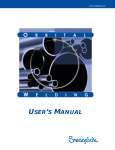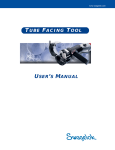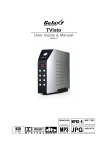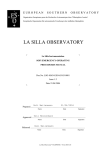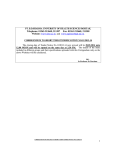Download Swagelok Welding System User Manual: M100 Power
Transcript
Power Supply Components SWS M100 M100 P O1W0E 0R SPU O P PW L YE C M ROM S PUOPNPE N L TYS The power supply features microcontroller electronics and closed-loop circuitry to precisely control output current. The software is accessible using the M100 operator display and keypad or the remote keypad. The data recording printer prints program information as well as welded outputs. The PC card may be used to store weld data and transfer data to a PC for QA/QC records. Figure 1 Power Supply The power supply uses screen-prompted software for weld parameter control. See Figure 2. The appropriate settings are generally defined by the work pieces to be welded and are refined using test welds. The correct settings used for a specific job are developed into a weld procedure guideline. The guideline is used to maintain repeatability and quality control for subsequent jobs of the same type. Figure 2 ©1999 Swagelok Company, all rights reserved August 2001 Power Supply Operator Display and Keypad 1 M100 Power Supply Installation Tools and Accessory Requirements You need the following tools and accessories to install and operate your SWS. Tool/Accessory Hex Wrenches (0.050 in. to 5/32 in.) Electrode Package Arc Gap Gage Flat Blade Screw Driver Centering Gage Quick-Connect Stem Secondary Solenoid Bypass Plug Dial/Digital Calipers or Micrometer Purge Connector(s) Shielding/Purge Gas Lines ① Included? Yes Yes Yes Yes Yes Yes Yes No No No Provided with Weld Head Weld Head Weld Head Weld Head Fixture Block Power Supply Power Supply - Shielding/Purge gas Source② No - Pressure Regulator Internal Purge Gas Flow Meter Shielding Gas Flow Meter Internal Pressure Gage No No No No - Note: The Series 40 weld head does not include an arc gap gage, centering gage, or electrode package. ①All lines used for shielding/purge gas should be the low moisture absorption type. ②A compressed gas bottle or liquid Dewar source can be used. Argon is the gas most frequently used. Electrical Requirements Table 1 Power Supply Electrical Requirements Power Supply Model SWS-M100-1 SWS-M100-2 Voltage Requirement 115 V*(ac) 230 V (ac) Service Current 20 A 15 A * If the input voltage is 100 V or less, the output power capabilities may be reduced. Follow the electrical system guidelines below for power supply installation. 2 • All wiring and related components must be installed according to local code and National Electrical Code. • The power supply must be grounded. • A dedicated electrical circuit may be desired due to current need. WARNING! THE POWER SUPPLY MUST BE GROUNDED. IF IT IS NOT GROUNDED, ELECTRICAL SHOCK CAN OCCUR. ©1999 Swagelok Company, all rights reserved August 2001 M100 Power Supply Using an Extension Cord If it is necessary to use an extension cord, follow the guidelines below. Caution! • Use only extension cords that meet the specifications indicated in Table 29. • Extension cords longer than 100 ft (30m) are not recommended. The voltage drop in an extension cord 100 ft long may affect the output performance of the SWS. Unpacking the Power Supply The SWS power supply is packaged in a plastic shipping container. The power supply part number and serial number are located on a label on the outside of the container. Table 2 Note: Keep the shipping container for storing and/or shipping. Shipping Container Contents Part Description Welder Power Supply Power Cord 1/4 in. Male Quick-Connect Secondary Solenoid Bypass Plug Swagelok Welding System User’s Manual PC Memory Card PC Interface Cable Part No. SWS-M100-* CWS-CORD-* SS-QC4-S-400 - Qty. 1 1 1 1 SWS-MANUAL-M100-** 1 SWS-PCCARD-1MB SWS-PC-CABLE 1 1 * Denotes Model ** Denotes Language Remove the contents of the shipping container by performing the following steps: 1. Remove the following items: • Swagelok Welding System User’s Manual • Swagelok Quick-Connect stem • Secondary solenoid bypass plug • Power Cord • PC Memory card • PC interface cable 2. Remove the power supply by lifting it by the handle. Place the power supply on a stable cart, platform, or table. ©1999 Swagelok Company, all rights reserved August 2001 3 M100 Power Supply 3. Check the power supply and accessories for damage. Check that a roll of thermal printing paper is installed in the data-recording printer. 4. Check that the serial number on the rear panel of the power supply matches the serial number on the shipping container label. 5. Record the model number, serial number, and the delivery date on the Registration Information page in the Regulatory Module. Installing the Power Supply To get the maximum performance and reliability from your SWS, it must be set up and installed properly. To install the power supply, follow these steps: 1. Position the power supply so that the front and rear panel controls are easily accessible. 2. Locate the power cord. Insert the cord into the polarized receptacle on the rear of the power supply. See Figure 3. 3. Tighten the connector lock at the base of the receptacle to secure the cord in the receptacle. 4. Ensure that the power cord reaches an electrical outlet. Do not connect the power cord to the outlet at this time. Figure 3 4 Insert the Power Cord Here ©1999 Swagelok Company, all rights reserved August 2001 M100 Power Supply 5. Turn off the power supply circuit breaker on the rear panel of the unit. See Figure 4. Figure 4 Turn Off Circuit Breaker Installing the Weld Head The weld head assembly has four connectors that plug into the power supply. See Figure 5. Fixture Electrode Work The four connectors on the cable are: • • • • Fixture Electrode (red) Work (green) Weld head shielding gas. Weld Head Shielding Gas Figure 5 ©1999 Swagelok Company, all rights reserved August 2001 Weld Head Assembly 5 M100 Power Supply Connect the four connectors to the rear panel of the power supply by performing the following steps (see Figure 6): 1. Locate the weld head assembly. 2. Align the notch on the multi-pin connector with the small tab in the mating socket on the rear panel labeled FIXTURE. Insert the connector in the socket. Turn the connector sleeve clockwise by hand until it is tight. This connection provides the control signals to drive the weld head. 3. Insert and fully seat the red connector into the socket on the rear panel labeled ELECTRODE. Twist the connector 1/4-turn clockwise to lock it into place. This connection is the negative (-) terminal of the weld head. 4. Insert the green connector into the socket on the rear panel labeled WORK. Twist the connector 1/4-turn clockwise to lock it into place. This connection is the positive (+) terminal of the weld head. 5. Insert the weld head shielding gas connector into the Swagelok Quick-Connect stem labeled TO WELD HEAD. Ensure that the connector is firmly attached. This connection provides shielding gas to the weld head through a solenoid valve in the power supply. 6 Figure 6 Weld Head Connectors Caution! Ensure that the fixture connector is fully seated in the mating socket and the threaded sleeve is tight. Note: The weld head shielding gas connector must be a single-end shutoff (SESO) Swagelok Quick-Connect stem (SS-QC4-S-400). ©1999 Swagelok Company, all rights reserved August 2001 M100 Power Supply Installing the Gas Delivery System The gas delivery system provides shielding gas to the weld head to reduce oxidation or contamination of the weld puddle, tungsten electrode, and Heat Affected Zone (HAZ). There are two types of gas delivery systems commonly used. For a typical gas delivery system, refer to the installation procedure beginning on this page. For a gas delivery system using a secondary shielding gas solenoid valve, see Optional Gas Delivery System beginning on page 9. Typical Shielding/Purge Gas Delivery System Figure 7 shows a typical system. Be sure to adhere to the following precautions: • Ensure that the gas storage container(s) are secured before using them. • Ensure all connections are tight and do not leak. • Use only a Swagelok single-ended shut-off Quick-Connect stem on the shield/purge line for the shielding gas connector. • Adjust the low-pressure regulator gage to reduce the gas storage container source pressure to 25 to 50 psig (1,9 to 3,5 bar). When complete, continue to the Preliminary Check procedure beginning on page 11. ©1999 Swagelok Company, all rights reserved August 2001 7 M100 Power Supply 2-stage Regulator High Pressure Gage (0 to 3000 psig) (0 to 206.8 Bar) Low Pressure Gage (0 to150 psig) (0 to 10.3 Bar) Flow Meter for Internal Purge Gas (Range 0 to 30 Ft3/h) (Range 0 to 1.02 m3/h) Flow Meter for Shielding Gas (Range 0 to 50 ft3/lh) (Range 0 to 1.70 m3/h) Supply Manifold Internal Purge Gas Shut-Off Valve Inert Gas Cylinder Tubing to be Welded Shielding Gas Supply Inlet Purge Fitting (Swagelok Union or Reducing Union with Nylon Ferrules or Ultra Torr®) Purge Fitting (Swagelok Union or Reducing Union with Nylon Ferrules or Ultra-Torr® for Purge Gas Restriction SWS Power Supply SWS Fixture Block Figure 7 8 Typical Gas Delivery System ©1999 Swagelok Company, all rights reserved August 2001 M100 Power Supply Optional Gas Delivery System The optional gas delivery system is generally used in Ultra High Purity (UHP) gas sytems where quick connects are not permitted. This type of system uses an external 12 V (dc) secondary solenoid valve instead of using the solenoid valve located inside the power supply. If necessary, the secondary solenoid valve may be the high purity type. A secondary solenoid bypass plug is inserted in the EXT GAS CONTROL connector on the rear panel to disable the solenoid inside the power supply and provide +12V to control the secondary solenoid. For the gas delivery system using a secondary shielding gas solenoid valve, locate the: • Secondary solenoid bypass plug • Secondary shielding gas solenoid valve • 1/4-turn internal purge gas shut-off valve. Caution! Do not insert the secondary solenoid bypass plug into the connector unless you are using a secondary solenoid. Inserting the plug disables the power supply solenoid. Referring to Figure 8, install the optional gas delivery system. Be sure to adhere to the following precautions: • Ensure that the gas storage container(s) are secured before using them. • Ensure all connections are tight and do not leak. • Observe correct polarity on the secondary solenoid bypass plug. • Adjust the low pressure regulator gage to reduce the gas storage container source pressure to 25 to 50 psig (1,9 to 3,5 bar). ©1999 Swagelok Company, all rights reserved August 2001 9 M100 Power Supply SWS Power Supply Shielding Gas Flow Meter 2-stage Regulator Supply Manifold Secondary Shielding Gas Solenoid Valve Inert Gas Cylinder Internal Purge Gas Flow Meter Secondary Solenoid Bypass Plug Weld Head + – SWS Fixture Block Internal Purge Gas Shut-Off Valve + – Secondary Solenoid Bypass Plug Figure 8 10 Optional Gas Delivery System ©1999 Swagelok Company, all rights reserved August 2001 M100 Power Supply Preliminary Check Before placing the SWS into operation, you should make some preliminary checks to verify the power supply is operating correctly. To check the system, follow these steps: 1. Connect the power supply power cord to an appropriate electrical outlet. 2. Turn on the power supply circuit breaker. 3. At this point, an owner password, which can be up to 11 characters in length, is requested. You must enter a password to continue. • The programmer or the welding user does not need the owner password. Discrete passwords are available for these users. • The owner of the welding system should consider the owner password a “master key” and protect it as such. Figure 9 Password Requested 4. Position the weld head so that the rotor can be easily seen. See Figure 10. Do not have the fixture block attached to the weld head. Rotor Figure 10 Postitioning the Weld Head to View the Rotor Rotation ©1999 Swagelok Company, all rights reserved August 2001 11 M100 Power Supply 5. Press WELD, then JOG on the operator keypad to return the rotor to its home position. 6. Turn off the power supply. 7. If problems occur, refer to the Troubleshooting manual for a list of possible causes and corrective actions. Figure 11 Checking the Rotor Rotation Operation This section describes the basic operation of the Swagelok Welding System (SWS). This section covers: • Front panel controls • M100 modes of operation and functions • Entering the weld parameters • Setting the shield gas flow • Starting and completing the weld • Using the data recording printer • Using the PC memory card The welding process described in this section uses a weld procedure guideline for tubing with a 1/2 in. OD and 0.049 in. wall thickness. A weld procedure guideline is a list of weld parameter settings for a particular job. Keep in mind that the weld parameters listed in this section are for demonstration purposes and may not produce an optimum weld. Weld Parameter Development describes how to optimize welding parameters. 12 ©1999 Swagelok Company, all rights reserved August 2001 M100 Power Supply Front Panel Controls Operator Remote Display Operator Remote Keypad Operator Display REMOTE PENDANT Remote Plug PC Memory Card Slot Operator Keypad Data Recording Printer POWER SUPPLY Figure 12 Front Panel Controls The operator interface on the front panel of the power supply includes a keypad and the operator display. The keypad provides a means of entering information needed to operate the M100. The operator display allows you to monitor the welding process and to perform programming and file operations. A remote pendant can also be used to operate the unit. It has a keypad and a display. ©1999 Swagelok Company, all rights reserved August 2001 13 M100 Power Supply A Swagelok PC memory card is a flash memory device designed for use with the M100. No other memory card may be used in its place. The PC memory card has a Write Protect Switch. When the switch is on, the card will read only. The M100 will prompt you if the switch is on and you attempt to write or delete. The PC memory card has three (3) basic functions: 1. Weld procedures may be stored outside the internal memory of the unit on the PC memory card. The procedures may be reinstalled into the internal memory of any M100 or used directly from the card. 2. Weld data logs may be stored on the PC memory card as they are made or downloaded from the internal memory to the card for transfer to a PC. 3. Front Panel application software may be loaded into the M100 using the PC memory card. 14 ©1999 Swagelok Company, all rights reserved August 2001 M100 Power Supply Operator Display POWER SUPPLY Tube or Pipe OD Wall Thickness Material Number of Levels Number of Tacks Submode Menu Mode Active Procedure Generated Description Step, Invalid, or ATW Procedure Active Parameters Status Indicators Weld Counter Warnings/Errors Active Key Indicators/ Prompt Line REMOTE PENDANT Submode Menu (capital letters indicate active submode) Active Procedure Warning/Errors Status Indicators WLD adj view inf tst TEST1 W: READY 000 Weld Counter Figure 13 Operator Display ©1999 Swagelok Company, all rights reserved August 2001 15 M100 Power Supply The operator display shows information about the current mode of operation. It also displays indicators, warnings, pop-up menus, and prompts when appropriate. The remote pendant displays a limited range of information. In each mode, a series of submodes are displayed across the top of the screen. When a submode that has several functions is selected, those functions are listed in a pop-up menu below the heading. In the WELD and PROG modes, the second line on the display shows the name of the active procedure and the current mode of operation. Below the name of the active procedure is a brief description of the procedure. On the next line, the welders and programmers names are listed. The first page of parameters for the active procedure is also displayed. In all modes, the M100 will display brief directions on how to make selections or continue a function in the bottom line of the display (Prompt Line). 16 ©1999 Swagelok Company, all rights reserved August 2001 M100 Power Supply Operator Keypad The operator keypad has four types of keys: • Mode keys • Navigation and selection keys • Weld function keys • Alphanumeric keys REMOTE PENDANT POWER SUPPLY Figure 14 Operator Keypad MODE KEYS The four mode keys are located in the top row of the keypad. These keys are “hot,” meaning you can press them at any time, except when a weld is being executed, to change the operation mode. Whenever a mode key is pressed, the available series of submodes are displayed with the left most submode and the first active parameter of the submode highlighted (selected). WELD FILE PROG SETUP Figure 15 Mode Keys ©1999 Swagelok Company, all rights reserved August 2001 17 M100 Power Supply WELD Accesses the WELD mode. In the WELD mode, you can execute a weld using the active procedure, make minor adjustments (ADJUST) to the procedure, or review the parameters of the procedure using the VIEW submode. In the WELD mode, the weld function keys are active. Pressing START, for example, would start a weld using the active weld procedure. Though minor modifications to the active procedure are possible, most parameters must be set in the PROG (programming) mode. INFO Submode – Additional information may be added to data output by operator. TEST Submode – Test of the active procedure is accomplished here. POWER SUPPLY REMOTE PENDANT WLD adj 500/049 READY view SS inf tst 316 04 000 Figure 16 Weld Mode Display 18 ©1999 Swagelok Company, all rights reserved August 2001 M100 Power Supply FILE Accesses the FILE mode. In FILE mode, a saved weld procedure can be selected from memory, the active procedure can be saved, or stored procedures can be deleted or copied. Procedure files can be saved in either the internal memory or the PC memory card. Weld data log records are not accessed in the FILE mode; the weld data log records are located in SETUP/DATALOG. POWER SUPPLY REMOTE PENDANT Chevrons and Capital Letters Indicate Cursor Position Figure 17 File Mode Display ©1999 Swagelok Company, all rights reserved August 2001 19 M100 Power Supply File access can be limited by installing a programmer password. FILE Mode – Limited Access: When a programmer password has been set, the user has limited access to the LOAD PROCEDURE functions. The procedure is read only which means no changes can be made. The user may also access PRINT COUPON and PRINT DIRECTORY. If any other function is requested, the unit will ask for the programmer password. The user cannot save weld changes, delete weld procedures, or transfer data to the PC memory card for weld procedures. FILE Mode – Unlimited Access: When a programmer password has not been set, or it was entered at initial start up, the user has access to all the functions described later in this section under “File Mode.” 20 ©1999 Swagelok Company, all rights reserved August 2001 M100 Power Supply PROG Accesses the PROG (programming) mode. In the PROG mode, active procedures can be modified and new procedures can be developed. This mode can be password protected. Any information entered in PROG/CREATE or MODIFY is saved with the procedure. PROG Mode – Access: Access to the programming mode is limited to users with programming privileges or higher. Programming privileges are obtained by entering the programmer password (if one has been set) at initial start up. POWER SUPPLY REMOTE PENDANT Figure 18 Programming Mode Display ©1999 Swagelok Company, all rights reserved August 2001 21 M100 Power Supply SETUP Accesses the SETUP mode. This is a multi-purpose mode in which user preferences, options for data logging, and other parameters can be set. Any modifications made in SETUP mode are saved on the system and not in a specific procedure. SETUP Mode – Access: Access to the setup mode is limited to users with programming privileges or higher. Programming privileges are obtained by entering the programmer password at initial start up (if one has been set). POWER SUPPLY REMOTE PENDANT Figure 19 Setup Mode Display 22 ©1999 Swagelok Company, all rights reserved August 2001 M100 Power Supply Navigation and Selection Keys Two navigation keys are used to move through the menu of submodes in each mode. These keys are also “Hot” and will take you immediately to the next menu selection of the current mode, unless a weld is being executed. Moves you forward in the submodes Moves you backward in the submodes The vertical arrow keys move you up and down through the pop-up lists or are used in the WELD/ADJUST submode to change the values. The UP/DOWN keys can be used to select a function from the pop-up lists that appear below the menu of submodes. Move up or down to highlight the function you wish to use, and press ENTER to select the highlighted option. Sometimes, when you are modifying or selecting a value, there will be a list of options. The vertical arrow keys can also be used to select from these pick-lists. Highlight the option you want, and press ENTER to select it. Highlighted values can also be changed by entering a number on the alphanumeric keypad. Figure 20 Navigation and Selection Keys The FWD and BACK keys can be used to scroll through screens of information. In WELD/VIEW mode or in PROGRAM/MODIFY/EDIT ITEM mode, use FWD and BACK to scroll through the screens of procedure values. Pressing these keys moves the cursor through one group of values. For example, if you have a value in the joint parameters highlighted, pressing FWD once will move the cursor to highlight the weld head type, which is the first value in the next group. Pressing FWD again will move the cursor to the next screen of data. ©1999 Swagelok Company, all rights reserved August 2001 23 M100 Power Supply FWD and BACK can also be used to scroll through pop-up menus and pick-lists that are more than one screen long. When entering a value using the alphanumeric keys, BACK can be used as a “backspace” key and FWD will move the cursor forward one space. and BACK appear on the same keys as and HOME, respectively. The PRINT and HOME functions are only available when the M100 is in the WELD/WELD mode. FWD and BACK are available in other modes. FWD PRINT 24 ©1999 Swagelok Company, all rights reserved August 2001 M100 Power Supply Weld Function Keys The yellow, green, and red weld operation keys are used to control the welder. The keys are only active in the WELD/WELD mode. START PURGE Pressing this key will start the weld with the active weld procedure. Pressing this key will toggle the weld head purge gas on and off. When the purge gas is on the word “PURGE” will flash on the screen and the remote to indicate the continuous purging. When it is not flashing, the active weld procedure controls the flow of purge gas. Figure 21 Weld Operation Keys JOG STOP Pressing this key will jog the rotor at the speed set in the SETUP/CONFIGURATION submode (see page 64). Press JOG and hold for rotor motion. The rotor will stop when JOG is released. An indicator in the bottom right corner of the screen gives the location of the rotor in relation to the home position (see Figure 22). Pressing STOP will stop the: • Weld in progress immediately. • Rotor homing in process. Figure 22 Rotor Position ©1999 Swagelok Company, all rights reserved August 2001 25 M100 Power Supply Pressing this key will print the information for the most recent weld performed. To obtain a printout of a weld prior to the most recent weld performed; you must go to SETUP/DATALOG (see page 59). The type of printout to be produced can be selected in the SETUP/DATALOG submode. Pressing this key will move the rotor to the home position. The rotor will always move at full speed when HOME is pressed. Figure 23 Rotor Home Position 26 ©1999 Swagelok Company, all rights reserved August 2001 M100 Power Supply Alphanumeric Keys The white alphanumeric keys are used to enter information into a field, where direct field entry is possible. Each key has up to four characters. To select the desired symbol, do the following: • • • • • Press the key once to select the large bottom symbol, which is a number or a commonly used character such as a space or a period. Press the key twice quickly to select the first character on the top line of the key. Press the number three or four times quickly to select the second or third character on the top line of the key. Press a different key or wait approximately half of a second without pressing a key to enter the selected symbol. After the desired string or value has been completed, press ENTER to confirm the selection. 6 U 8 9 Figure 24 Alphanumeric Keys CANCEL Key Pressing CANCEL will cancel the last entry and revert to the previous submode selected. If you press CANCEL while in a direct data entry field, it will revert to the previous value. Contrast Keys Use these keys to adjust the display contrast. To change the screen color from white background with black letters to black background with white letters, press the Contrast Keys several times. Data Recording Printer Feed Key Press this key to advance the paper through the data recording printer. ©1999 Swagelok Company, all rights reserved August 2001 27 M100 Power Supply M100 Modes of Operation The M100 has four modes to perform different types of functions: • • • • WELD FILE PROG SETUP Page 28 Page 42 Page 49 Page 58 WELD Mode The WELD mode includes most of the functions needed to execute a weld. Pressing WELD in the top left corner of the keypad at any time accesses this mode. Quick adjustments to the current setting can be made in this mode, in addition to performing welding operations. Weld Mode Directory Submode WELD ADJUST VIEW INFO TEST 28 Activity Ready state Executing a weld Error indicators Clear adjustments Average current per level Prepurge, postpurge View settings in active weld procedure Select welder name Weld head serial number Set heat number Set certification number or Dewar serial number Open 1 and 2 available for additional information up to 10 characters Set project name or drawing name Check or demonstrate weld program Page 30 30 32 35 35 36 37 39 39 40 40 40 41 41 ©1999 Swagelok Company, all rights reserved August 2001 M100 Power Supply POWER SUPPLY Tube or Pipe OD Wall Thickness Material Number of Levels Number of Tacks Submode Menu Mode Active Procedure Generated Description Step, Invalid, or ATW Procedure Active Parameters Status Indicators Weld Counter Warnings/Errors Active Key Indicators/ Prompt Line REMOTE PENDANT Submode Menu (capital letters indicate active submode) WLD adj Active Procedure TEST1 Warnings/Errors W: Status Indicators READY view inf tst 000 Weld Counter Figure 25 WELD Mode Display ©1999 Swagelok Company, all rights reserved August 2001 29 M100 Power Supply WELD – Ready State When the M100 is in the WELD/WELD mode, it indicates that it is ready to weld by “READY” on the screen and “READY” on the remote. This means that if START is pressed, the weld cycle will begin as programmed in the active weld procedure. In this submode, PURGE, JOG, HOME, PRINT and STOP are active. READY WLD adj view TEST1 .500/049 SS inf 316 tst 04 000 READY If the M100 is not ready to weld, the word “DISABLED” will be displayed and an error indicator will call attention to an error in the active procedure. Correct the error, or select a different program file, and the unit will be able to proceed with the weld. See page 32 for more information on error indicators. DISABLED WLD adj view inf tst WELD – Executing a Weld When START is pressed, the M100 begins executing a weld according to the active weld procedure. During the weld, the status line on the display and the remote will indicate the current, voltage, level number being executed and time remaining in each step. If tacks are part of the selected weld procedure they are executed before the level(s). As the tacks and levels are executed the data for each is highlighted. 30 ©1999 Swagelok Company, all rights reserved August 2001 M100 Power Supply REMOTE PENDANT POWER SUPPLY WLD adj view inf tst TEST1 .500/049 READY SS 316 04 000 Figure 26 WELD Mode Display After the weld is completed properly, the unit returns to the “READY” state. If error conditions occurred during the weld, the error will be displayed and ENTER will have to be pressed for confirmation. For more information on error indicators see page 32. ©1999 Swagelok Company, all rights reserved August 2001 31 M100 Power Supply WELD – Disable, Warnings, and Weld Errors Disable When the word “DISABLED” is on the status line, a condition exists that must be corrected before a weld can be executed. The line below DISABLED describes the condition. Disabling conditions are preceded by D:. Warning conditions are preceded by W:. These both may be displayed but only the disabling (D:) conditions must be cleared before welding. Warning A warning (W:) condition should be noted by the operator but welding may proceed with discretion. WELD ERRORS The M100 has been programmed to monitor conditions during the weld cycle. If the M100 detects an error, the status line will indicate Weld Completed or Weld Not Completed, the line below will describe the error, and the audio alarm will sound if SETUP/CONFIGURATION/ALARM is on. The condition must be acknowledged by pressing ENTER before the next weld may be accomplished. All weld errors are recorded in the weld data. Information Message Box Caution! The Information Message Box may appear in any mode or submode. The box may require a corrective action by the operator or may contain information only. Information message boxes may contain actions that should not be taken by the operator. 32 ©1999 Swagelok Company, all rights reserved August 2001 M100 Power Supply Table 3 Status Conditions Disable Description High-Temperature The power supply is over its rated temperature. This condition will automatically reset when the power supply has cooled to within its limits. No Weld Head There is no weld head attached to the power supply. No Proc. Selected There is no procedure selected. You must select a program from FILE or create one from PROGRAM/CREATE. Invalid Procedure The procedure selected is not executable. The program weld field must be reset within tolerance using PROGRAM/MODIFY/EDIT ITEM. Update Weld Info A field that has been designated as requiring data and the information has not been entered in the WELD/INFO mode. Req. Memory Card When SETUP/DATALOG/CARD ENABLE/ON is active a PC memory card must be installed to receive data. The card write protect must be off. Memory Card Full The PC memory card installed does not have memory space available. System Memory Full The number of saved procedures has exceeded the amount of available memory. You must delete unused programs or delete datalog records. You may want to SAVE the procedure to a PC memory card. High Rotor Speed The weld head connected to the power supply cannot provide the rotor speed programmed in the active procedure. You must adjust the program rotor speed or change to the correct weld head. Card Write Protect When SETUP/DATALOG/CARD ENABLED/ON is active, the PC memory card is inserted but the write protect is on. Card Uninitialized When SETUP/DATALOG/CARD ENABLED/ON is active, the PC memory card is inserted, and the write protect is on but the card is not initialized and data cannot be written to the card. To initialize card go to SETUP/UTILITY/INITIALIZE CARD. ©1999 Swagelok Company, all rights reserved August 2001 33 M100 Power Supply Warnings Description Wrong Weld Head The active procedure calls for a different weld head than the weld head connected to the power supply. Printer Paper Out The printer is out of paper. Printer Head Up The printer head is up for loading. Printer Overtemp The printer temperature is over its rated temperature. You will not be able to print until the warning is removed. Short Prepurge The prepurge time is set for less than 5 seconds. If the parameters of the weld include continuous purge, this warning will not be displayed. Test Mode The M100 is in test mode and will not execute a weld. Weld Errors Description Rotor Jammed The rotor has stopped turning during the weld program. Misfire The arc was not established. Arc Failed The arc failed during the weld. Tack Not Complete The tack failed to be completed as programmed. High-Temperature The power supply has exceeded its rated temperature. Low Arc Voltage The electrode has touched the weld puddle. Stop Pressed The operator has pressed the Stop Key to abort the weld in progress. Speed Tolerance The weld did not perform within the specified speed tolerance. The tolerance is set in PROGRAM/MODIFY/SPEED TOLERANCE. Current Tolerance The weld did not perform within the specified tolerance. The tolerance is set in PROGRAM/MODIFY/CURRENT TOLERANCE. Information Box System Clean-Up 34 Description System Clean-up is an automatic Clean-up function that the M100 will perform when internal memory is nearing capacity. The M100 rearranges files to open up additional internal memory. If the System Clean-up Information box occurs often or takes excessive time to perform, weld data logs may need to be deleted in SETUP/DATALOG/ERASE DATALOG MEMORY OR CARD. ©1999 Swagelok Company, all rights reserved August 2001 M100 Power Supply ADJUST – CLEAR ADJUSTMENTS When a procedure has been adjusted by one of the displayed selections it is noted by adding “-ADJUSTED” to the procedure name displayed on the screen. Selecting CLEAR ADJUSTMENTS returns to the initial procedure values, and the appended notation is removed. Saving the Adjusted Active Procedure will also clear the appended notation. WLD adj view inf tst Figure 27 Clear Adjustments ADJUST – AVERAGE CURRENT PER LEVEL This selection allows you to make a quick adjustment to the current for a level. The value that can be adjusted is the average current, which is the average of the impulse, maintenance, and impulse width values for the level. You are allowed an adjustment range within the limits set in PROGRAM/MODIFY/CURRENT LIMIT (see page 53). The limit is usually about 10 % of the initial average for that level. The M100 adjusts the average current by following the appropriate Weld Procedure Guideline. 1. Select the level – Use the UP/DOWN keys to highlight the level you wish to adjust on the selection list then press ENTER. For example, to adjust the current for level 1, select and press ENTER on LEV 1 CURR line. 2. Adjust the current setting – The average current value for the selected level is then highlighted and can be adjusted using the UP/DOWN keys. The adjusted value will be automatically constrained by the current limits. Figure 28 Current Level Adjustment The M100 can be returned to the Ready state by pressing WELD or highlighting the WELD submode with the menu arrows. ©1999 Swagelok Company, all rights reserved August 2001 35 M100 Power Supply ADJUST – Prepurge, Postpurge The prepurge and postpurge times of the weld procedure selected can be adjusted the same way as the average current settings. Select PREPURGE or POSTPURGE on the selection list and change the time. The range of adjustment can be set in PROGRAM/MODIFY/PURGE LIMIT. wld ADJ view inf tst Figure 29 Prepurge and Postpurge Adjustment 36 ©1999 Swagelok Company, all rights reserved August 2001 M100 Power Supply VIEW This submode allows you to review the settings in the active weld procedure. Joint parameters, start parameters, tacks, and levels as well as other settings are displayed. You cannot change any information in the VIEW submode. POWER SUPPLY REMOTE PENDANT wld adj VIEW inf tst Figure 30 Review Active Weld Settings ©1999 Swagelok Company, all rights reserved August 2001 37 M100 Power Supply INFO This submode allows the equipment operator to enter data to the DATALOG record output. Data must be entered in a field displaying an asterisk (*required field) prefix. Information entered here will be displayed on the printout and in the Weld Datalog Record. POWER SUPPLY REMOTE PENDANT wld adj view INF tst Figure 31 INFO The selection is cleared when the unit is powered down. 38 ©1999 Swagelok Company, all rights reserved August 2001 M100 Power Supply INFO – Welder Name The welder name or ID may be entered here by using the alphanumeric keypad. This entry field is cleared on unit power down. wld adj view INF tst Figure 32 Welder Name Selection INFO – Weld Head Serial Number The serial number of the weld head being used may be entered here. The model number of the weld head is entered during creating of the procedure. This entry field is cleared on unit power down. wld adj view INF tst Figure 33 Weld Head Serial Number ©1999 Swagelok Company, all rights reserved August 2001 39 M100 Power Supply INFO – Heat Number The heat number or lot number of the materials being welded may be entered in these locations. The entry field will clear on unit power down. wld adj view INF tst Figure 34 Heat of Lot Number INFO – Shield Gas and Purge Gas Certification Numbers The certification number of Dewar serial number may be entered in these locations. These entry fields will clear on unit power down. wld adj view INF tst Figure 35 Shield Gas and Purge Gas Certification Numbers INFO – Open 1 and Open 2 These two lines are available for any additional information up to 10 characters. These entry fields will clear on unit power down. 40 ©1999 Swagelok Company, all rights reserved August 2001 M100 Power Supply INFO – Project Name/Drawing Name Entry The project name and the drawing name or number may be entered in these locations. These entry fields will clear on unit power down. wld adj view INF tst Figure 36 Project Name/Drawing Name Entry Fields TEST PROCEDURE The TEST submode of the WELD mode is used to check or demonstrate a weld procedure. WELD/TEST is similar to WELD/WELD except that no current is applied to the electrode and the weld head does not have to be installed into the fixture block. The weld count will not advance in the TEST submode. To use the TEST submode: Select and install a weld procedure; press START. The M100 will ask you to check that the rotor is clear to rotate; press ENTER to begin the TEST. ©1999 Swagelok Company, all rights reserved August 2001 41 M100 Power Supply FILE MODE FILE mode is used to access and edit weld procedure files in memory and on the PC memory card. File Mode Directory Submode LOAD SAVE DELETE COPY Activity Load procedure Print procedure Print directory Store to memory Store to card Delete procedure Erase memory Erase card One procedure from card to memory One procedure from memory to card All procedures from card to memory All procedures from memory to card Page 43 44 45 46 46 47 47 47 48 48 48 48 Figure 37 File Mode POWER SUPPLY REMOTE PENDANT Figure 38 File Mode Display 42 ©1999 Swagelok Company, all rights reserved August 2001 M100 Power Supply LOAD – LOAD PROCEDURE This function allows you to select a procedure stored in memory or the PC memory card. Select LOAD PROCEDURE and press ENTER to bring up the list of stored procedures. Scroll through the list to highlight the procedure you would like to load, then press ENTER. The selected procedure is copied from memory to the work area as the active procedure and the M100 changes to the Weld mode. If no weld procedure files are stored in memory, a “NO PROCEDURES FOUND” message is displayed. Load Procedure also allows you to load procedures from the PC memory card. Install a PC memory card with weld procedures. The weld procedures from the memory card will be displayed first, with the letter C preceding the file name. Weld procedures from internal memory will have the letter S preceding the name. Arrows The arrows indicate more procedures above or below in the display. The procedures may be reached by scrolling with the UP/DOWN or FWD/BACK keys. Figure 39 Load a Procedure Display ©1999 Swagelok Company, all rights reserved August 2001 43 M100 Power Supply LOAD – PRINT PROCEDURE This function allows you to print a weld procedure. No datalog information is available here. To print procedure: 1. Select Print Procedure, then press ENTER. 2. Highlight the desired weld procedure using the UP/DOWN keys. The FWD/BACK keys move the highlighted area 1/2 page at a time making scrolling easier. Press ENTER. Figure 40 Print a Procedure Display Note: Card files will be listed first preceded by the letter C. System memory files will be preceded by the letter S. 44 ©1999 Swagelok Company, all rights reserved August 2001 M100 Power Supply LOAD – PRINT DIRECTORY To print a directory of the weld procedures select PRINT DIRECTORY, then press ENTER. Figure 41 Print the Directory Display Note: Card files will be listed first preceded by the letter C. System memory files will be preceded by the letter S. ©1999 Swagelok Company, all rights reserved August 2001 45 M100 Power Supply SAVE – STORE TO MEMORY This function stores the active procedure in memory. If a procedure has been edited or adjusted, you may overwrite the procedure or create a new procedure with a new name. SAVE – STORE TO CARD This function stores the active procedure on the PC memory card. Figure 42 Store Procedure to Memory Display 46 ©1999 Swagelok Company, all rights reserved August 2001 M100 Power Supply DELETE – DELETE PROCEDURE This function allows you to delete an unwanted weld procedure file from memory or card. Select the procedure from the list presented and press ENTER. DELETE – ERASE MEMORY The erase memory selection will erase all procedures from memory but will not delete the datalog records. DELETE – ERASE CARD The erase card selection will erase all procedures from the PC memory card but will not delete the datalog records. The M100 will ask for confirmation that you want to erase the card. Using the UP/DOWN keys to highlight your selection, ENTER “yes” to proceed or “no” to cancel. Figure 43 Delete Procedure from Memory Display ©1999 Swagelok Company, all rights reserved August 2001 47 M100 Power Supply COPY – Copy Procedure Files 1 Memory to Card All Memory to Card These functions allow you to download one file or all files in memory to a PC memory card for storage or subsequent upload to another M100. The unit will ask if you want to overwrite PC memory card files with memory files of the same name. Select “yes” or “no” using the UP/DOWN keys. The default answer is “no.” When storing is done, press a mode key to continue. Figure 44 Copy Procedure Display 1 Card to Memory All Card to Memory These functions allow you to download one file or all files from a PC memory card to memory. The M100 will ask you if you wish to overwrite files with the same name in memory. Select “yes” or “no” using the UP/DOWN keys. The default answer is “no.” When storing is done, press a mode key to continue. 48 ©1999 Swagelok Company, all rights reserved August 2001 M100 Power Supply PROG MODE The PROG mode allows a programmer to modify and create weld procedures. To ensure that only authorized programmers create procedures, a password can be required to enter this mode. Program Mode Directory Submode MODIFY Procedure CREATE Procedure Activity Edit item Insert level Delete level Insert tack Delete tack Change current limits Purge time limits Current performance tolerance Rotor speed performance tolerance Designate required fields Auto entry Manual entry Load and edit POWER SUPPLY Page 50 52 52 52 53 53 53 53 53 54 54 57 57 Figure 45 Program Mode REMOTE PENDANT Number of Levels Number of Tacks Figure 46 Program Mode Display ©1999 Swagelok Company, all rights reserved August 2001 49 M100 Power Supply MODIFY PROCEDURE – EDIT ITEM This function allows you to edit the active weld procedure. Use the FWD/BACK keys to move between fields of information and the UP/DOWN keys to highlight information to be changed. Page one: This page is primarily composed of textual information, which is important for identifying the procedure, and is displayed in the WELD/WELD mode. All fields of a procedure are directly modifiable in the EDIT mode except for three: Procedure Name, Welder Name, and Description. Procedure name: This can only be modified in the FILE mode. Welder Name: This can only be changed in WELD/INFO mode. Description: Is automatically generated and updated by the M100. It cannot be directly modified. It is composed of 6 individual fields that help identify the procedure. These fields are: DDDDD/WWW MMMMMM LL TTC D: 5 characters for Side 1 Tube Outside diameter. W: 3 characters for Side 1 Tube Wall thickness. M: First 6 characters of Side 1 Material. L: Number of Levels in procedure. T: Number of Tacks in procedure. C: Is blank for most procedures. An “S” indicates a step procedure; an “I” indicates an invalid procedure, and an “A” indicates an ATW procedure. Figure 47 Adjusting the Floating-point Numbers Page two: This page contains the Start Parameters and Tacks sections. The Start Parameters are values that are executed once in the procedure (as opposed to level type information which is repeated for every level). The tacks section can display 4 tacks at a time. The M100 allows up to 10 tacks/procedure. If more then 4 tacks are present, they can be displayed by using the FWD/BACK keys that will scroll a tack at a time. 50 ©1999 Swagelok Company, all rights reserved August 2001 M100 Power Supply Page Three: This page contains the Level sections. The M100 allows from 1 – 99 levels but only 4 levels may be displayed at one time. If a procedure has more than 4 levels, the remaining levels can be displayed by using the FWD/BACK keys that will scroll a level at a time. To use EDIT ITEM: 1. Select MODIFY/EDIT ITEM, press ENTER. 2. Using the alphanumeric keys, make the desired changes on all three pages of the weld procedure. If the value entered is outside the limits allowed for that parameter, a warning will appear. If you elect to leave an invalid entry, the program will not run. 3. Press any mode key to exit. If any of the procedure fields are invalid, you will be prompted with the number of errors and ask to save or correct errors. Correct Errors – If Correct Errors is chosen, the cursor will be located on the first error. Save – If Save with Errors is chosen the procedure will be invalid. 4. You will be asked if you wish to rename the procedure. If you don’t rename the M100 will default to the original file name. If you then enter ENTER with the original file name it will be overwritten without a warning message. If you enter a new name, both files will be saved. To delete one of the files, go to FILE/DELETE. ©1999 Swagelok Company, all rights reserved August 2001 51 M100 Power Supply MODIFY PROCEDURE – INSERT LEVEL The number of levels in a procedure is displayed next to the INSERT LEVEL function on the menu list. The programmer can create up to 99 levels in a weld procedure. When INSERT LEVEL is selected, the levels are displayed and you can use FWD/BACK to select the point of insertion in the procedure. The new level will be added immediately before the selected level. The new level will make a copy of the selected level. You must then go to EDIT ITEM to modify the values. Figure 48 Inserting a Level MODIFY PROCEDURE – DELETE LEVEL The DELETE LEVEL function is used to remove a level from the procedure. Highlight the level to be deleted, and then press ENTER. The M100 will ask for confirmation before deleting a level. MODIFY PROCEDURE – INSERT TACK The number of tacks in a procedure is displayed next to the INSERT TACK function on the menu list. The maximum number of tacks that can be used in a procedure is 10. When INSERT TACK is selected, the tacks are displayed and you can use FWD/BACK to select the point of insertion in the procedure. The new tack will be added immediately before the selected tack. The new tack will be a copy of the selected tack. You must go to EDIT ITEM to modify the values. 52 ©1999 Swagelok Company, all rights reserved August 2001 M100 Power Supply MODIFY PROCEDURE – DELETE TACK The DELETE TACK function is used to remove a tack from the procedure. Highlight the tack to be deleted and then press ENTER. The M100 will ask for confirmation before deleting the tack. MODIFY PROCEDURE – CURRENT LIMITS If you wish to limit the amount of average current adjustment allowed in the Adjust/Average Current Per Level function on page 35, this setting allows such modification. The value is expressed as a percentage and can be set to any value between +/- 0 and 100%. The default value is 100%. You must have programmer privilege to access this function. MODIFY PROCEDURE – PURGE LIMITS If you wish to limit the amount of purge time adjustment allowed in the ADJUST/PREPURGE, POSTPURGE function on page 35, this setting allows such modification. The value is expressed as a percentage and can be set to any value between +/- 0 and 100%. The default value is 100%. You must have programmer privilege to access this function. MODIFY PROCEDURE – CURRENT TOLERANCE Figure 49 Adjust Limits If you wish to adjust the tolerance for the acceptable performance or check calculations for average current, this setting allows selection of a new tolerance. It can be set to any value between +/- 0.0 and 9.9%. The default value is +/- 2.5 %. MODIFY PROCEDURE – SPEED TOLERANCE If you wish to adjust the tolerance for the acceptable rotor speed performance, this setting allows selection of a new tolerance. It can be set to any value between 0.0 and 9.9%. The default value is +/- 2.5%. ©1999 Swagelok Company, all rights reserved August 2001 53 M100 Power Supply MODIFY PROCEDURE – REQUIRED FIELDS If you wish to require some or all the fields in WELD/INFO to be filled in by the welder before welding, this setting is available. Three configurations are available. • • NO (the field is not required) REQ (the field must be entered before welding begins and will be cleared with power off) • CHG (the field must be entered before welding begins and must be re-entered for every weld). An asterisk (*) will appear before each field requiring data in the WELD/INFO mode. Figure 50 Designating the Required Fields CREATE PROCEDURE – AUTO ENTRY The AUTO ENTRY is a quick and easy way to create a weld procedure. You are prompted to select the weld parameters from a series of pick-lists and the M100 calculates the initial values for tacks, levels, and other data. You must complete all the steps listed below, or your work will not be saved. 1. Select Programmer – Enter your name or ID with the alphanumeric keypad. 2. Select joint type – Select the joint type. The list presented gives the type of tube for each side of the joint. Some of the options include: • • TB-TB (side 1 Tube Butt Weld to side 2 Tube Butt Weld) TB-ATW (side 1 Tube Butt Weld to side 2 Auto Tube Weld) The side 2 ATW defaults to a normal cuff thickness. However, if desired, you may adjust thickness setting. 54 Figure 51 Creating an Auto Entry Procedure ©1999 Swagelok Company, all rights reserved August 2001 M100 Power Supply 3. Select side 1 material – Select the material for side 1 from the pick-list. The M100 assumes that both sides of the weld are the same material and duplicates side1 information in side 2. If necessary, changes can be made in MODIFY/EDIT ITEM. 4. Select units – Select the dimensional units desired for the weld procedure. Options include inches, millimeters, and OD in inches/wall thickness in mm. 5. Select side 1 diameter – Select the OD for the tube for side 1. The M100 assumes that both sides of the weld are the same material and duplicates side 1 information in side 2. If necessary, changes can be made in MODIFY/EDIT ITEM. 6. Select wall thickness – Select the wall thickness for side 1. The M100 assumes that both sides of the weld are the same material and duplicates side 1 information in side 2. If necessary, changes can be made in MODIFY/EDIT ITEM. 7. Select weld head – Select the weld head to be used. Since each weld head series is compatible with specific ranges of OD, only the compatible weld heads are presented for selection. Figure 52 OD Pick List 8. Select number of passes – If the tube diameter is 1/4 in. or less, the M100 prompts you to select whether a single-level multiple-pass procedure or multiple-level single-pass procedure is to be calculated. 9. Select tacks, levels, or both – After the weld head and number of passes are selected, the M100 presents a list for you to select tacks, levels, or both for the unit to calculate. 10. Select tacks – M100 prompts for the number of tacks desired. Figure 53 Number of Passes List ©1999 Swagelok Company, all rights reserved August 2001 55 M100 Power Supply 11. Select levels – M100 prompts for the number of levels desired. At this point, the M100 calculates the remainder of the data for the weld procedure. • The electrode is selected based on the weld head and tube diameter entered. • The arc gap is selected based on the weld head wall thickness and OD. • The start power is selected based on wall thickness. • The tube purge pressure is selected based on the diameter. • The shield purge rate is selected based on the weld head type. • The prepurge and postpurge times are selected based on the weld head. • The level data is calculated based on a set of factors (“A,” “B,” “C,” “thickness speed,” and “OD speed”) taken from the latest table developed for Weld Guideline Preparation. • If tacks were selected, the tack current is calculated from the first level data. All tacks are evenly spaced starting at 10 degrees. • The start current is calculated from first level data. • The downslope time is calculated as a percentage of the total weld time. • The arc gap gage setting is calculated based on weld head, diameter, and arc gap value. • After all work specifications are entered, the M100 will create the description. If tacks or levels are added or deleted, the description will be updated. 12. Store/Save – You have the option of saving the newly created procedure to memory or to the PC memory card. The other option is Active (No Save), which allows the weld procedure to be the active procedure, but it is not saved. 13. Name Procedure – If you chose to save, you will be prompted to enter the procedure name. 14. Screen Revert to PROGRAM/CREATE – The M100 defaults back to the auto entry screen ready to program another weld procedure. 56 ©1999 Swagelok Company, all rights reserved August 2001 M100 Power Supply CREATE PROCEDURE – MANUAL ENTRY This submode is used when the programmer wishes to enter all values. The M100 will only check if the values are valid not if they are appropriate for the weld procedure desired. To use manual entry: 1. Select MANUAL ENTRY, then press ENTER. 2. Enter the number of tacks desired (0 – 10) and press ENTER. 3. Enter the number of levels desired (0 – 99) and press ENTER. 4. A zero or a minimum value is placed by the M100 in all fields and places you in PROGRAM/EDIT ITEM. 5. Enter appropriate values in all available fields. The M100 will generate the description from the entered information. 6. To exit, press any Mode key. 7. M100 will recognize any invalid fields. See Step 3 on page 51. 8. Save to one of the following: • • • Save to memory Save to PC memory card Active (no save) Figure 54 Manual Create Input 9. Press ENTER. 10. Enter a procedure name and press ENTER. The procedure is complete. CREATE PROCEDURE – LOAD AND EDIT This submode is used to copy a weld procedure that is similar to the one you want to create and it places you directly into EDIT ITEM so you can make changes. The default name will be untitled to remind you a new name is needed. You cannot overwrite an existing procedure from this function. ©1999 Swagelok Company, all rights reserved August 2001 57 M100 Power Supply SETUP MODE The SETUP Mode handles a number of auxiliary functions of the M100. User preferences can also be changed in this mode (See page 22). Setup Mode Directory Submode DATALOG CONFIGURE PASSWORD UTILITY Activity Print coupons Transfer memory Modify print format Auto print option Number of coupons Enable card or serial port Erase datalog memory or card Jog speed Dimensional units Purge rate units Set date format Remote backlight Remote keyclick Panel light Panel keyclick Monitor polarity Alarm Modify minimum volts Count Misfires Change owner password Change programmer password Change security Reset weld counter Set date and time Initialize card Clear application Executor Version F. Panel Version Loader Lo Version Loader Hi Version Page 59 59 59 63 63 63 63 64 64 65 65 65 65 65 65 65 65 65 66 66 66 66 68 68 68 69 69 69 69 Figure 55 Setup Mode Figure 56 Setup Mode Display 58 ©1999 Swagelok Company, all rights reserved August 2001 M100 Power Supply DATALOG – PRINT COUPON When this function is selected: the M100 lists all Data records from memory or an installed PC memory card. Select the desired file using the UP/DOWN and FWD/BACK keys. The highlighted record will be printed when ENTER is pressed. DATALOG – PRINT ALL COUPONS When this submode is selected and the ENTER key is pressed, the M100 will print all the data records in memory. DATALOG – XFER MEM TO SERIAL This submode allows you to transfer all the system datalog records to the serial port. This function does not transfer weld procedures. The port is active in this function even if the DATALOG/ENABLE SERIAL is in the OFF position. DATALOG – XFER MEM TO CARD This submode allows you to transfer the system datalog records to the PC memory card. This function does not transfer weld procedures. The port is active in this function even if the DATALOG/ENABLE CARD is in the OFF position. DATALOG – PRINT FORMAT This function allows you to specify a preferred format for printed output from three choices. The choices are: long, short, and medium and each provides more or less information. See Figure 58 through Figure 60. Figure 57 Print Format ©1999 Swagelok Company, all rights reserved August 2001 59 M100 Power Supply Weld Data Record Examples The Short printout shown in Figure 58 contains only the header information, description, outputs, and performance confirmation. Figure 58 Short Printout 60 ©1999 Swagelok Company, all rights reserved August 2001 M100 Power Supply The Medium printout shown in Figure 59 contains the output information most commonly requested. This printout gives header information, description, inputs, outputs, and performance confirmation. Figure 59 Medium Printout ©1999 Swagelok Company, all rights reserved August 2001 61 M100 Power Supply The Long printout shown in Figure 60 contains all information on inputs and outputs. This printout lists the entire weld procedure as well as the results. Figure 60 Long Printout 62 ©1999 Swagelok Company, all rights reserved August 2001 M100 Power Supply DATALOG – AUTO PRINT # This function allows you to specify whether the print is to be output only when requested or automatically every “nth” weld. DATALOG – # OF COUPONS This function allows you to specify how many weld data logs the unit will store in internal memory. Selection of (NONE) will command the unit to store no weld data logs. Selection of a number will command the unit to store that number of logs then roll off the oldest log as new logs are added. Selection of (ALL) will command the unit to store all logs until the files are erased or the memory is full. DATALOG – ENABLE CARD When this function is turned ON, the unit will transmit the weld data, as welds are made, to the data card port. The Weld Mode Error function MEMORY CARD FULL or REQ. MEMORY CARD will be active. Figure 61 # of Coupons DATALOG – ENABLE SERIAL When this function is turned ON, the unit will transmit the datalog records as welds are made to the serial port in comma delimited format. DATALOG – ERASE DATALOG MEM Erases all datalog records from memory. DATALOG – ERASE DATALOG CARD Erases all datalog records from PC memory card. ©1999 Swagelok Company, all rights reserved August 2001 63 M100 Power Supply CONFIG – JOG SPEED This function allows you to specify manual jog speed as a percentage of the maximum rotor RPM. Figure 62 Jog Speed CONFIG – DIM UNITS This function allows you to change the linear measurement units between Metric and English measurement systems. Select inches, millimeters, or inches for OD and inches or millimeters for wall thickness. The dimensional units displayed are defaulted from the last auto-generated program. Figure 63 Dimensional Units 64 ©1999 Swagelok Company, all rights reserved August 2001 M100 Power Supply CONFIG – PURGE UNITS This preference allows you to either measure purge gas flows in std ft3/hr or std L/min. CONFIG – DATE FMT This submode allows you to set the date format to: • Month/Day/Year • Day/Month/Year • Year/Month/Day CONFIG – REMOTE LIGHT Allows you to turn ON/OFF the remote pendant backlight. Backlighting makes the remote pendant display readable in low ambient lighting. CONFIG – REMOTE KEYCLICK Allows you to turn ON/OFF the remote pendant key panel audible tone. CONFIG – PANEL LIGHT Allows you to turn ON/OFF the main screen backlight. This is desirable when the ambient temperature is at or above 40°C (104°F) (normal operating range of the screen). The main screen backlight should be on except when operating above 40°C. CONFIG – PANEL KEYCLICK Allows you to turn ON/OFF the main key panel audible tone when pressing keys. CONFIG – MON POLARITY Allows you to change the output polarity of the recorded output enable port (located on the rear panel) + on to - on. CONFIG – ALARM If this function is on and a weld error occurs the audio alarm is activated. The status line displays the error. Reset by pressing ENTER. CONFIG – MINIMUM VOLT Allows you to change the voltage that the M100 senses for low arc voltage error. The voltage will default to 4 volts. The value may have to be adjusted up when using a weld head extension cable. Refer to Weld Errors on page 32. ©1999 Swagelok Company, all rights reserved August 2001 65 M100 Power Supply CONFIG – COUNT MISFIRES Allows you to specify whether misfires will be counted on the reset table weld counter. PASSWORD – CHANGE SECURITY, PROGRAMMER, OWNER Allows an authorized user to change or set passwords for a particular privilege level. If the password field for that privilege level is left blank, no password is required to access those functions. There are three password privilege levels available with the M100 welding system. In descending order of privilege: • • • Owner Password A privileged password is one that only the person responsible for the welder should know. This level accesses all privileges and can override the programmer and security level passwords if necessary. Think of this password as a master key and protect it as such. Programmer Password Programmer privilege allows you to change the programmer password and is required for full use of the equipment. This privilege level has full WELD mode and FILE mode privileges. If a Programmer password has been set, users without it will only have WELD mode and limited FILE mode privileges. Owner password can override. Security Password The security password is used to secure the M100 during periods that it is unattended. If a Security password is entered, it must be entered to access any function of the equipment. Owner password and Programmer password can override. Figure 64 Change Password Note: If the owner password does not work, contact your Swagelok representative for instructions. Note: If no programmer password is used, all users will have programmer priveleges with full File mode activities. Note: The M100 must be turned off to activate security. 66 ©1999 Swagelok Company, all rights reserved August 2001 M100 Power Supply To change a Password 1. Select the function – Select the password level you want to change (Owner, Programmer, Security). a. Owner – The existing owner password must be entered. Enter the new password, and verify the new password by retyping it in the confirmation field. b. Programmer – The old programmer password or the owner password must be entered. Enter the new programmer password, and verify the new password by retyping it in the confirmation field. c. Security – The programmer password or the owner password must be entered. Enter the new security password, and verify the new password by retyping it in the confirmation field. OWNER Clear Application PROGRAM SECURITY WELD Unlimited PROGRAM SET-UP FILE *WELD Limited FILE * If a Program password is not entered the security will allow the user to access all Programmer functions Figure 65 Password ©1999 Swagelok Company, all rights reserved August 2001 67 M100 Power Supply UTILITY – RESET WELD COUNTER The Weld Counter that appears on the main or remote screen and in datalog, can be reset or changed. Key in the new counter number and press ENTER. Note: The M100 advances the Weld Count each time a new weld is started. # % & ' (! )*) (! +*+ (! ,** - (! ,** ! "" # $ Figure 66 Reset Weld Counter UTILITY – SET DATE\TIME If the date or time displayed is incorrect, you can enter a new date and time. SAVE TIME NOW option must be pressed after changes are made. UTILITY – INTIALIZE CARD If the PC memory card data or formatting becomes corrupt, the card can be cleared and initialized. 68 Caution! All data will be cleared from the PC memory card when the PC memory card is initialized. ©1999 Swagelok Company, all rights reserved August 2001 M100 Power Supply UTILITY – CLEAR APPLICATION This is an owner-password-protected function used when updating the application software installed in the unit. The new application software on a PC memory card should be on hand before the current software is cleared. SEE EXTREME CAUTION! Extreme Caution! If the unit software is cleared without the new software update the unit will be DISABLED. Procedure to clear and load update software: 1. Select CLEAR APPLICATION and press ENTER. 2. Key in Owner Password and select ENTER. 3. Verify/Confirmation to Continue (YES/NO). 4. SEE EXTREME CAUTION! 5. Press ENTER. 6. Turn Power OFF upon prompt. 7. Insert the PC memory card with the new software into the card port. 8. Turn power ON. 9. Remove the PC memory card upon prompt. 10. Turn power OFF upon prompt. 11. Turn power ON and the installation is complete. UTILITY – EXECUTOR VER: XXX The Executor Software interfaces the Application or Front Panel Software with the welding section of the power supply. UTILITY – F. PANEL VER: Note: The only software version that is updateable in the field is the F. Panel Version XXX F. Panel software, often called the application software, controls the user’s communication with the M100 Power Supply. UTILITY – LOADER LO VER: XXX UTILITY – LOADER HI VER: XXX Loader software controls the loading of F. Panel software. ©1999 Swagelok Company, all rights reserved August 2001 69 M100 Power Supply Effect of Weld Parameters WELD CURRENT PARAMETERS The following text briefly discusses how the weld parameters relate to the current waveform and the effects of any parameter changes. Impulse 56.4 Weld Parameters Affect the Output Waveform 30% 60 56.4 A 40 30 Level 2 50.9 A Level 3 48.4 A Level 4 MAINTENANCE 15.8 A IMPULSE RATE 3 pulses per second IMPULSE WIDTH 30 % Downslope 20 10 1 sec Figure 67 Single Level Weld Current Waveform Level 1 53.6 A 70% 50 During a typical weld, the power supply pulses between high amp current (Impulse) and low amp current (Maintenance). In Figure 68, the current control settings are: IMPULSE Impulse 30% Pulse Rate 10 Weld Time 32A (Avg) The shape and duration of the output current waveform created during the weld cycle is determined by the weld parameter settings entered on the M100 front panel. The values from the weld procedure guideline in Section 5 create a current waveform as shown in Figure 67 and Figure 68. Maintenance 15.8 WELD CURRENT PARAMETERS Impulse 56.4 Maintenance 15.8 Pulse Rate 3 Impulse 30% Weld Time 60 30% 70% Downslope 50 40 30 In this case, the current pulses between the high and the low levels 3 times per second. The current is at the high level 30 % of the time and at the low level 70 % of the time. Effects of Weld Parameter Changes Impulse current and rotor speed affect the depth of penetration of the weld. 20 10 1 sec 1 sec 1sec Time Figure 68 Multiple Level Weld Current Waveform Impulse width also affects weld penetration. The control allows fine-tuning of the weld penetration level. Pulse rate is typically set so that each weld spot overlaps the previous one by at least 70 %. 70 ©1999 Swagelok Company, all rights reserved August 2001 M100 Power Supply Setting the Shield Gas Flow 1. Verify the shielding and purge gas connections to the work pieces. 2. Set the shielding gas flow meter to the proper setting. Refer to Table 4. Table 4 std ft3/h 10 to 15 L/min 4.7 to 7.1 10H 10 to 20① 4.7 to 9.4 20H-A 10 to 20① 4.7 to 9.4 20H-B/C 20 to 40H 12 to 24 4MH 25 to 50① 8 to 10 8MH 15 to 20 7.1 to 9.4 ① Set Excessive or insufficient flow rates may affect arc start and arc stability. Shield Gas Flow Rates (Argon) Weld Head Series 5H Caution! 40① 9.4 to 18.8 4 to 4.7 the flow to the higher rates when welding at high current levels. 3. Press PURGE to operate the shielding gas solenoid valve and to start the shielding gas flow. Allow the system to purge for several minutes on initial setup to clear the shielding gas system of oxygen. Refer to Table 5. 4. Press PURGE again to close the shield gas solenoid valve. ©1999 Swagelok Company, all rights reserved August 2001 71 M100 Power Supply Table 5 Purge Rate and Pressure Tables Tube Size Wall Thickness Minimum ID Purge Rate 1/16 in. n/a 0.015 in. n/a .2 std ft /hr .1 L/min 1/8 in. 3 mm 0.028 in. 0,8 mm 1 std ft /hr .5 L/min 1/4 in. 6 mm 0.035 in. 1 mm 6 std ft /hr 3 std L/min 3/8 in. 10 mm 0.035 in. 1 mm 10 std ft /hr 5 L/min 1/2 in. 12 mm 0.049 in. 1 mm 15 std ft /hr 7 std L/min 3/4 in. 20 mm 0.065 in. 1,5 mm 20 std ft /hr 10 std L/min 1 in. 25 mm 0.065 in. 1,5 mm 40 std ft /hr 20 std L/min 1 1/2 in. 38 mm 0.065 in. 1,5 mm 90 std ft /hr 43 L/min 2 in. 50 mm 0.065 in. 1,5 mm 170 std ft /hr 80 L/min 3 in. 75 mm 0.065 in. 1,5 mm 400 std ft /hr 190 L/min 4 in. 100 mm 0.083 in. 2 mm 720 std ft /hr 340 L/min 6 in 150 mm 0.083 in. 2 mm 1670 std ft /hr 790 L/min 3 3 3 3 3 3 3 3 3 3 3 3 Pressure①② 13 to 16.8 torr 7 to 9 iwc 175 to 230 mmwc 17.4 to 22.4 mb 9.3 to 16.8 torr 5 to 9 iwc 130 to 230 mmwc 12.4 to 22.4 mb 5.2 to 6.3 torr 2.8 to 3.4 iwc 71 to 86 mmwc 7.0 to 8.5 mb 2.8 to 4.7 torr 1.5 to 2.5 iwc 38 to 64 mmwc 3.7 to 6.2 mb 1.9 to 2.8 torr 1.0 to 1.5 iwc 25 to 38 mmwc 2.5 to 3.7 mb 1 to 2 torr 0.5 to 1.1 iwc 13 to 28 mmwc 1.2 to 2.7 mb 1 to 1.3 torr 0.5 to 0.7 iwc 13 to 18 mmwc 1.2 to 2.5 mb 1 to 1.3 torr 0.5 to 0.7 iwc 13 to 18 mmwc 1.2 to 1.7 mb 0.7 to 1.3 torr 0.4 to 0.7 iwc 13 to 18 mmwc 1.0 to 1.7 mb 0.4 to 0.9 torr 0.2 to 0.5 iwc 5 to 13 mmwc 0.5 to 1.2 mb 0.4 to 0.7 torr 0.2 to 0.4 iwc 5 to 13 mmwc 0.5 to 1.0 mb 0.4 to 0.9 torr 0.2 to 0.5 iwc 5 to 13 mmwc 0.5 to 1.2 mb Swagelok Weld Head Purge Rates③④ Restrictor Size⑤ 3 n/a 3 1/16 in. 3 1/8 in. 3 mm 3 1/8 in. 3 mm 3 1/4 in. 6 mm 3 1/4 in. 6 mm 3 1/4 in. 6 mm 3 1/4 in. 6 mm 3 3/8 in. 10 mm 3 1/2 in. 12 mm 3 3/4 in. 20 mm 10 to 20 std ft /hr 5 to 10 std L/min 10 to 20 std ft /hr 5 to 10 std L/min 10 to 20 std ft /hr 5 to 10 std L/min 10 to 20 std ft /hr 5 to 10 std L/min 10 to 40 std ft /hr 5 to 12 std L/min 15 to 40 std ft /hr 7 to 14 std L/min 15 to 40 std ft /hr 7 to 14 std L/min 15 to 50 std ft /hr 7 to 12 std L/min 15 to 50 std ft /hr 7 to 12 std L/min 30 to 50 std ft /hr 30 to 50 std ft /hr 1 in. 25 mm Note: These weld tables are for use on butt welds only. If Weld Head Purge Rates exceed Swagelok recommendations, be cautious of arc wander. For best results, use constant weld head purge between welding cycles. ① ATW welds and Weld Ring welds typically will require approximately 15% more purge pressure. ② Pressures must be adjusted for ID encroachment of 0 to +10% of wall thickness at the bottom of the weld. ③ Indicated purge rates are for minimum color line. ④ ID purge rates shall be adjusted to the desired ID color line. ⑤ Restrictor sizes are approximate; purge rate and pressure are critical parameters. 72 ©1999 Swagelok Company, all rights reserved August 2001 M100 Power Supply Starting and Completing the Weld 1. Check the following before starting the weld • • All rear panel connections are complete. Shielding and purge gas lines are properly connected. • The inert gas source is on. • Correct gas flow rates are set. • Weld pieces are properly aligned and clamped in the fixture block. • The proper arc gap is set. • The weld head is connected to the fixture block. • The proper weld procedure program has been selected and entered. • WELD mode display shows READY. • The internal purge gas is flowing. 2. Press START. Total time for the process is the sum of the following times: • • • • • Prepurge Rotor delay Weld time (all levels) Downslope Postpurge Note: Although the power supply welds in any orientation, it is recommended that it be placed in the upright position before welding. WARNING! DO NOT TOUCH THE CABLE CONNECTORS DURING ARC START. IF THE CABLES HAVE BEEN DAMAGED, THE POTENTIAL FOR AN ELECTRICAL SHOCK EXISTS. Display Indications During Welding During welding, the status messages are displayed on the screen in the following sequence: • • • • • • • • • Loading Prepurge Arc Start Tacks Rotor DLY (delay) Ramp Levels (time remaining) Downslope (time remaining) Postpurge. ©1999 Swagelok Company, all rights reserved August 2001 Note: If the arc fails to start, the power supply status becomes MISFIRE. See the Troubleshooting section for possible causes and corrective actions. 73 M100 Power Supply After the Weld is Complete 1. Wait for the M100 to return to “Ready” state. If a weld error occurs refer to page 32. 2. Check if the fixture block has cooled enough to be safely handled. Allow additional cooling time if necessary before handling. If necessary, increase postpurge time to aid cooling. 3. Release the locking lever on the weld head housing. 4. Remove the weld head from the fixture block. If it is difficult to remove the weld head, release one of the side plate levers. 5. Remove the internal purge gas lines from the welded assembly. 6. Release the levers on the fixture block. 7. Open the side plates of the fixture block. WARNING! USE GLOVES OR OTHER PROTECTIVE DEVICES IF YOU MUST HANDLE PARTS IMMEDITATELY AFTER WELDING. THE PARTS CAN BE EXTREMELY HOT AND MAY CAUSE BURNS. Caution! Do not immerse the hot fixture block in water after welding. If using only one fixture block, allow it to cool before performing the next weld. More than one fixture block can be used for repetitive welding. 8. Remove the welded assembly. Note: Inspect the electrode after each weld. Look for oxidation, wear, or weld material on the tip Operation Summary 1. Install the electrode. 2. Set the arc gap using the arc gap gage. 3. Prepare the work pieces. 4. Select the correct fixture block and collets. 5. Install the collets in the fixture block. 6. Align the work pieces in the fixture block. 7. Connect the internal purge gas line to the work piece to be welded, and set the flow meter. 8. Press PURGE, and set the shield gas flow. 9. Press PURGE to stop the shielding gas flow prior to starting the weld. 10. Connect the weld head to the fixture block. 11. Program the welder. 12. Press START and complete the weld. 13. Remove the weld head from the tube fixture block. 74 ©1999 Swagelok Company, all rights reserved August 2001 M100 Power Supply Data Recording Printer The SWS Data Recording Printer is a small size thermal printer housed inside the M100 case. See Figure 69. The data recording printer is covered under the same warranty as the power supply. Figure 69 Data Recording Printer Load the Paper 1. Turn the latch counter-clockwise to release the printer body from the case. Remove the printer body from the case by pulling it forward. See Figure 70. Latch Figure 70 Opening the Data Recording Printer Drawer ©1999 Swagelok Company, all rights reserved August 2001 75 M100 Power Supply 2. Lift the printer head fully by raising the lift arm located with the manual paper feed wheel next to the printer cover panel. Lift Arm Manual Feed Wheel Figure 71 Lift the Printer Head 3. Press the ends of the spindle and lift to remove the paper roll spindle pin and used paper spindle. Figure 72 Press the Ends of the Spindle and Lift 76 ©1999 Swagelok Company, all rights reserved August 2001 M100 Power Supply 4. Install the new roll of thermal paper and load the paper into the feed mechanism. See Figure 73. a. Lift the printer head fully by raising the lift arm located with the manual paper feed wheel next to the printer cover panel. The lift arm has three positions. Full down for printing and full up to load the paper. The center position is not used. b. Before you place the paper into the support bracket, feed the paper through the printer. The paper enters the printer between the support brackets above the white plastic bar. Feed the paper completely through the printer until it comes out the front panel slot. The paper feeds from the top of the roll. Spindle Figure 73 Install Paper c. Insert the spindle through the paper roll. Press both ends of the spindle and insert into the slots. Release ends and check spindle seating. Figure 74 Advancing the Paper ©1999 Swagelok Company, all rights reserved August 2001 77 M100 Power Supply d. Lower the printer head fully by lowering the lift arm. Figure 75 Lower the Printer Head 5. Slide the data recording printer back into the unit case. Caution! 6. Turn the latch clockwise to secure the data recording printer to the case. Once the paper enters the feed mechanism, do not pull it back in the direction of the paper roll. Feed the paper with the Advance Paper Button. 78 ©1999 Swagelok Company, all rights reserved August 2001 M100 Power Supply Operating the Data Recording Printer The controls used to operate the data recording printer have been kept to a minimum. Using the Data Recording Printer Activate the data recording printer from the power supply by one of the following methods. • • Press PRINT on the power supply front panel. Establish an automatic print cycle by setting the automatic print counter from the SETUP/DATALOG function. • Press Caution! Do not operate the data recording printer without paper. (Refer to section on paper loading.) to advance the paper. The data recording printer will always print the last valid weld data record. If no valid data exists, no data record will be printed. Data Recording Printer Options • • • • • Select FILE/LOAD/PRINT PROCEDURE. This function is printed on the data recording printer. (See FILE/LOAD/PRINT PROCEDURE on page 44.) Select FILE/LOAD/PRINT DIRECTORY. This function is printed on the data recording printer. (See FILE/LOAD/PRINT DIRECTORY on page 45.) Select the Print Format (short, medium or long) from the SETUP/DATALOG/PRINT FORMAT. (See SETUP/DATALOG/PRINT FORMAT on page 59.) Select SETUP/DATALOG/PRINT COUPON. This function is printed on the data recording printer. (See SETUP/DATALOG/PRINT COUPON on page 59.) Select SETUP/DATALOG/PRINT ALL COUPONS. This function is printed on the data recording printer. (See SETUP/DATALOG/PRINT ALL COUPONS on page 59.) ©1999 Swagelok Company, all rights reserved August 2001 79 M100 Power Supply Maintenance The SWS data recording printer is designed to require a minimum of maintenance and service. Contact your Swagelok representative for any electrical or mechanical repairs that must be performed. Clearing Paper Jams In the event of a paper jam do not force paper into the unit or try to pry the paper out of the unit. This may damage the thermal print mechanism. Instead: 1. Turn off the power supply. 2. Turn the latch counter-clockwise to release the data recording printer body from the case. Extend the data recording printer body from the power supply by pulling it forward. See Figure 76. Figure 76 Opening the Data Recording Printer Drawer 3. Lift the printer head fully by raising the lift arm located with the manual paper feed wheel next to the printer cover panel. See Figure 77. Figure 77 Lift the Printer Head 80 ©1999 Swagelok Company, all rights reserved August 2001 M100 Power Supply 4. Cut the paper off at the roll. Carefully remove the paper in the data recording printer mechanism by advancing the Manual Feed Wheel or using tweezers or small needle nose pliers. Remove the paper through the front panel. See Figure 78. Caution! Do not pull the paper backwards toward the paper roll. This can damage the print head mechanism. 5. If the paper cannot be cleared, the front panel cover may be removed by removing two screws located on the underside of the front panel cover. Clear the paper jam and replace the front panel cover. 6. Reload the paper after the jam has been cleared. 7. Slide the data recording printer back into the power supply and tighten the latch. Front Panel Slot Figure 78 Clearing a Paper Jam ©1999 Swagelok Company, all rights reserved August 2001 81 M100 Power Supply Optional Equipment The optional equipment available for your Swagelok Welding System (SWS) is listed below. Contact your Swagelok representative for additional information on any listed option. Optional Equipment Includes: • SWS Remote Pendant • remote pendant extension cables • weld head extension cables • data logging/monitoring • PC Interface Cable. SWS Remote Pendant See Figure 79. The remote pendant allows you to access all the controls and functions of the M100 power supply. The screen on the remote pendant is not as large as on the main screen. Therefore only data highlighted on the main screen will be displayed on the remote screen. The unit is attached to the power supply via a cable and the connector labeled Remote on the front panel. See Figure 80. Remote Pendant Extension Cable The remote pendant extension cable is 35 feet long. This allows the remote pendant to reach the weld head when the weld head extension cable is used. Figure 79 Remote Pendant Note: The SWS remote pendant for the D-Series welding machine will not work on the M-Series welding machine. Figure 80 Remote Pendant Connector 82 ©1999 Swagelok Company, all rights reserved August 2001 M100 Power Supply Weld Head Extension Cables The weld head extension cables allow the user to position the weld head up to 50 feet away from the power supply. The extension cable is placed between the power supply and weld head. Note: When using an extension cable, increase the prepurge time by 1 second for each foot of extension cable. Install the extension cable as follows: 1. Turn off the power supply circuit breaker. 2. Disconnect the weld head from the power supply. Plug the appropriate weld head connectors into the end of the extension cable. 3. Insert the connectors at the other end of the extension cable into the appropriate sockets on the power supply rear panel. 4. Turn on the power supply. 5. Locate the HOME and PURGE pushbuttons on the front panel. See Figure 81. 6. Press HOME and check for rotor rotation. Press HOME again if the rotor is not at the home position. 7. Press PURGE and check for gas flow through the weld head. Allow the shielding gas to flow for at least 60 seconds to clear the gas lines of oxygen. Press PURGE again to stop the gas flow. PURGE Figure 81 Pushbutton Locations ©1999 Swagelok Company, all rights reserved August 2001 83 M100 Power Supply Analog Data Logging/Monitoring The power supply has four Bayonetted-N Style connectors (BNC) on the lower portion of the rear panel to provide analog data outputs. The data outputs have a signal range from 0 V (dc) to 4 V (dc). See Table 6. Connect a chart recorder or other recording device to these outputs to monitor the SWS during welding. The data outputs include: • current • voltage • rotor travel speed • enable. The current, voltage, and rotor speed outputs are used to monitor the performance of the SWS. Table 6 Data Output References Output Function Current Voltage 0 V Reference 0A 0V Travel Speed 0% of max RPM 4 V Reference 100 A 20 V 100% of max RPM Enable is a control signal for the external recorder. Equipment with the capability to start and stop data recording can use this signal as the trigger to control the recording function. The polarity of the enable signal is selectable. Refer to SETUP/CONF/MON POLARITY on page 65. The data from these outputs does not indicate whether the weld is acceptable, but instead provides a record of the equipment performance during the welding process. The data can be compared to the weld procedure guideline as a method of quality control. Figure 82 Data Logging Outputs Note: The data recorder must have high impedance inputs (greater than 1 MΩ). Note: Variables such as material chemistry, weld end preparation, electrode condition, and shielding gas may also affect the weld quality. The user must decide how to use the information provided by this feature. Visual, mechanical, and other testing must also be done to verify the weld integrity. As with any connection, proper leak testing should be performed once the weld is completed. 84 ©1999 Swagelok Company, all rights reserved August 2001 M100 Power Supply Swagelok neither sells nor recommends a specific type or brand of recording equipment. However, when selecting data recording equipment remember that the frequency response (sampling rate) of the equipment will determine how accurately a data printout will reflect the actual welding process. A data-collecting device should have a sampling rate at least ten times faster than the maximum weld impulse rate (99 pulses per second). Thus a sampling rate of 1000 samples per second will help ensure accurate recording of the data. The equipment should also be capable of gathering data over the longest programmed weld time. When an analog strip chart recorder is used, the 0 V (dc) to 4 V (dc) signals drive the strip chart pens. This type of recorder generally has limited memory and does not store data for future retrieval. When the data must be captured and stored for future reference, digital recording equipment is used. This equipment converts the analog signals to data patterns that are stored to some device, such as a memory unit or a hard disk. The data can be recalled as needed and can be used for later analysis of the welding process. Remember that data recording is just a method used to monitor the welding process and does not guarantee the quality of the weld. ©1999 Swagelok Company, all rights reserved August 2001 85 M100 Power Supply PC Memory Card A Swagelok PC memory card is a flash memory device designed for use with the M100. No other memory card may be used in its place. The PC memory card has a Write Protect Switch. When the switch is on, the card will read only. The M100 will prompt you if the switch is on and you attempt to write or delete. The PC memory card has three (3) basic functions: 1. Weld procedures may be stored outside the internal memory of the unit on the PC memory card. The procedures may be re-installed into the internal memory of any M100 or used directly from the card. • File/SAVE – STORE TO CARD (page 46) • File/ COPY – Copy Procedures Files (page 48) 2. Weld data logs may be stored on the PC memory card as they are made or downloaded from the internal memory to the card for transfer to a PC. • Setup Mode/DATALOG – ENABLE CARD (page 63) • Setup Mode/DATALOG – XFER MEM TO CARD (page 59) 3. Front Panel application software may be loaded into the M100 using the PC memory card. • 86 Setup Mode/ UTILITY – CLEAR APPLICATION (Page 69) ©1999 Swagelok Company, all rights reserved August 2001 M100 Power Supply PC Interface Cable The M100 may be connected directly to your personal computer. The data sent to the computer is in comma delimited format. The computer needs communications software included with Windows 3.1 or above, but not normally with DOS operating systems. DOS systems must have communications software installed such as Telex or Procom. Please check with your computer supplier. The communication set up is: • baud 9600 • parity none • 1 stop bit • 8 bit. The storage requirements will be approximately 1.5 K per each data log file (weld file). Please check that you have adequate memory space available. This is a very small usage of memory and should not be a problem. Your application requirements for handling the information after your computer receives the data should be considered when purchasing a software program. Therefore, consult your software supplier before purchasing a program. A PC Interface Cable (SWS-PC-CABLE) is shipped with each M100. One end of the cable is connected to the printer port on the back of the power supply. See Figure 83. Table 7 M100 Printer Port Pin Outputs Pin No. 2 3 5 7 9 20 24 Signal Name from SWS M100 Transmit Receive Clear to Send (CTS) Signal Ground +15 V (dc) Data Transmit Ready (DTR) Ground Printer Port Figure 83 PC Interface Cable ©1999 Swagelok Company, all rights reserved August 2001 87 M100 Power Supply Weld Parameter Development This section describes the procedures necessary for developing weld parameters to create welds that meet required specifications. This section includes • • • developing a weld procedure guideline evaluating the weld adjusting software settings for weld quality. Developing a Weld Procedure Guideline Note: This procedure assumes you are fusion butt welding austenitic stainless steel tubing. In order to create a weld that meets the required specifications, you may need to adjust the welding parameters. You start with the Example Weld Procedure Guideline Worksheet on page 104. Each of the following steps on pages 89 through 103 correspond to the steps on the example worksheet. After completing each step, verify the recorded value on the example worksheet. Note: This procedure is only a guideline. The final weld quality depends on the operator’s welding experience and on the proper use of welding techniques. The “Worksheet entry” values in the procedure correspond to the steps in the Example Weld Procedure Guideline Worksheet found. The example is based on 1/2 in. OD, 0.049 in. wall thickness 316L stainless steel tubing using the Series 5 Weld Head. However, the procedure applies for all weld heads. A blank worksheet is included on page 106 for you to use when creating your own weld procedure guidelines. The steps in the worksheet show you how to develop the speed, current, and timing for the SWS. 88 ©1999 Swagelok Company, all rights reserved August 2001 M100 Power Supply Determining the Work Specifications 1. Record the programmer’s name. 2. Record the joint type. TB – TB Tube Butt Weld to Tube Butt Weld TB – ATW Tube Butt Weld to Auto Tube Weld Worksheet entry: TB – TB 3. Record the material being welded for each side. 316L 316LV 304L 316 SS Low Carbon 316 SS Low Carbon Controlled Sulfur 304 SS Low Carbon Worksheet entry: 316LV-316LV 4. Record the tube or pipe outside diameter. Worksheet Entry: 0.5 in. 5. Record the wall thickness. Worksheet Entry: 0.049 in. 6. Record the weld head model. See weld head manuals for selection. Worksheet Entry: CWS-5H-B 7. Record the proper electrode. Refer to the Electrode Selection Table in the appropriate weld head manual. Worksheet Entry: C.040-.605 8. Record the arc gap for the weld head being used. Refer to the Arc Gap Gage Setting Table in the appropriate weld head manual. Worksheet Entry: 0.035 in. 9. Record the ID purge gas flow rate and the type of purge gas. Refer to Table 4 Shield Gas Flow Rates (Argon) on Page 71. Worksheet Entry: 15 SCFH Argon 10. Record the shield gas flow rate and the type of shielding purge gas. Refer to Table 4 Shield Gas Flow Rates (Argon) on Page 71. Worksheet Entry: 13 SCFH Argon 11. Record the purge gas pressure from the ID purge pressure. Refer to Table 5 Purge Rate and Pressure Tables on Page 72. Worksheet Entry: 1.2 iwc ©1999 Swagelok Company, all rights reserved August 2001 89 M100 Power Supply Setting Single or Multi-Level Program Parameters 1. Calculate the Travel Speed: a. Determine the travel speeds by locating the wall thickness (.049) and the OD size (1/2 in.) in the appropriate table (Table 8 or Table 9) then reading the corresponding travel speeds. Table 8 Travel Speed Setting Chart – Fractional Wall Thickness (in.) 0.010 to 0.020 0.021 to 0.034 0.035 to 0.046 0.047 to 0.055 0.056 to 0.065 0.066 to 0.070 0.071 to 0.075 0.076 to 0.080 0.081 to 0.085 0.086 to 0.090 0.091 to 0.095 0.096 to 0.109 0.110 to 0.154 Table 9 90 Travel Speed (in. per min) 10 8 7 6 5 4.5 4 3.6 3.3 3 2.6 2.3 2 Travel Speed Setting Chart – Metric Wall Thickness (mm) 0,20 to 0,50 0,51 to 0,86 0,87 to 1,17 1,18 to 1,40 1,41 to 1,65 1,66 to 1,78 1,79 to 1,90 1,91 to 2,03 2,04 to 2,16 2,17 to 2,29 2,30 to 2,41 2,42 to 2,77 2,78 to 4,0 OD Size (in.) Tube Pipe 1/16 1/8 1/4 3/8 1/8 1/2 1/4 5/8 3/8 3/4 7/8 1/2 1 3/4 1 1/4 1 1 1/2 1 1/4 1 3/4 1 1/2 2-4 OD Size Japan Europe (in.) (mm) 1/16 2 1/8 3 1/4 6 3/8 10 1/2 12 5/8 16 3/4 20 7/8 22 1 25 1 1/4 32 1 1/2 38 1 3/4 46 2–4 50 Travel Speed (mm per min) 4,2 3,4 3,0 2,5 2,1 1,9 1,7 1,5 1,4 1,3 1,1 1,0 0,8 ©1999 Swagelok Company, all rights reserved August 2001 M100 Power Supply b. Calculate and record the corrected travel speed using the following formula: Average Travel Speeds: [(OD Speed + Wall Thickness Speed) ÷2] = Corrected Travel Speed For example: for a 1/2 in. x .049 in. wall thickness ( 6 + 5 ) ÷ 2 = 11 ÷ 2 = 5.5 Worksheet Entry: 5.5 Note: A travel speed of 3 in./min to 15 in./min is a general range for GTAW welding. 2. Calculate the Rotor Speed in rpm: a. Calculate the circumference using the formula: Tube OD x π = Circumference For example: 0.5 x 3.1416 = 1.5708 inches circumference b. Use the travel speed from step 1.b. and the circumference from step 2.a. to calculate and record the rpm: (Travel Speed ÷ Circumference) = rpm For example: 5.5 ÷ 1.5708 = 3.5014 = 3.5 rpm Worksheet Entry: 3.5 3. Calculate the Impulse Level 1: a. Determine the wall thickness (0.049 in.) ATW Fitting To determine the wall thickness used for an ATW fitting, add 40 % of the ATW cuff thickness to the fitting wall thickness. ATW Cuff Thickness Fitting Wall Thickness Figure 84 ATW Fitting wall Thickness The new ATW wall is then used in Table 10 for the “A” factor. ©1999 Swagelok Company, all rights reserved August 2001 91 M100 Power Supply b. Locate the wall thickness (0.049 in.) and then read the corresponding “A” factor in Table 10. Table 10 Wall Thickness and “A” Factor Wall Thickness Range In. mm 0.020 0,5 0.021 to 0.034 0,51 to 0,86 0.035 to 0.046 0,87 to 1,17 0.047 to 0.055 1,18 to 1,40 0.056 to 0.065 1,41 to 1,65 0.066 to 0.070 1.66 to 1,78 0.071 to 0.075 1.79 to 1.90 0.076 to 0.080 1,91 to 2,03 0.081 to 0.085 2,04 to 2,16 0.086 to 0.090 2,17 to 2,28 0.091 to 0.095 2,29 to 2,41 0.096 to 0.109 2,42 to 2,77 0.110 to 0.118 2,78 to 3,0 0.119 to 0.154 3,1 to 4,0 “A” Factor 0.75 1.1 1.4 1.4 1.4 1.41 1.33 1.25 1.17 1.11 1.05 0.90 0.84 0.65 c. Calculate and record the Impulse Level 1 using the following formula: “A” x Wall Thickness x 1000 = Impulse Value Level 1 Note: Because the IMPULSE setting accepts values to only one decimal place, you may need to round off the number. For example, for a wall thickness of 0.049 in.: 1.4 x 0.049 in. x 1000 = 68.6 A Worksheet entry: 68.6 4. Calculate the Maintenance Amps: a. Locate the wall thickness (0.049 in.) and then read the corresponding “B” factor in Table 11. Table 11 Wall Thickness and “B” Factor Wall Thickness Range In. mm 0.010 to 0.020 0,2 to 0,5 0.021 to 0.034 0,51 to 0,86 0.035 to 0.046 0,87 to 1,17 0.047 to 0.055 1,18 to 1,40 0.056 to 0.065 1,41 to 1,65 0.066 to 0.070 1.66 to 1,78 0.071 to 0.075 1.79 to 1.90 0.076 to 0.080 1,91 to 2,03 0.081 to 0.085 2,04 to 2,16 0.086 to 0.090 2,17 to 2,29 0.091 to 0.095 2,30 to 2,41 0.096 to 0.109 2,42 to 2,77 0.110 to 0.154 2,78 to 4,0 92 “B” Factor 0.15 0.20 0.30 0.30 0.30 0.31 0.32 0.33 0.36 0.39 0.40 0.43 0.45 ©1999 Swagelok Company, all rights reserved August 2001 M100 Power Supply b. Calculate and record the Maintenance Amps using the following formula: Impulse Current level 1 x “B” = Maintenance Value all levels Note: Because the MAINTENANCE setting accepts values to only one decimal place, you may need to round off the number. For example, 16.92 is rounded off to 16.9. For example, for a wall thickness of 0.049 in.: 68.6 A x 0.30 = 20.58 = 20.6 A Worksheet entry: 20.6 5. Determine and record the Start Power (U-Low/Low/Norm) for the weld head and wall thickness being used. Refer to the appropriate weld head manual. Worksheet entry: norm Note: Impulse Width is determined and recorded in step 13 on page 95 and entered as percentage in the formula. 6. Calculate and record the Start Current using the following formula: (Impulse x % Impulse Width) + [Maint x (1 - % Impulse Width)] = Arc Start For example: (68.6 x 0.30) + [20.6 x (1-0.30)] = 35.00 = 35 A Worksheet Entry: 35 7. Calculate the Total Weld Time Single Pass in seconds using the following formulas: a. First, calculate the Seconds per Revolution 60 ÷ rpm = Seconds per Revolution For example: 60 ÷ 3.5 = 17.1429 seconds = 17.1 seconds b. Next, calculate the weld overlap time using the following formula: (Wall Thickness x 2) ÷ Travel Speed In seconds = Weld Overlap Time For example: (0.049 x 2) ÷ (5.5 ÷ 60) = .098 ÷ .0917 = 1.1 seconds ©1999 Swagelok Company, all rights reserved August 2001 93 M100 Power Supply c. Next, calculate and record the Total Weld Time Single Pass using the following formula: Seconds per Revolution + Weld Overlap = Total Weld Time Single Pass For example: 17.1 + 1.1 = Total Weld Time Single Pass 18.2 = Total Weld Time Single Pass Worksheet entry: 18.2 d. Determine the total WELD TIME setting. The total Weld Time setting depends on the number of passes needed to complete the weld diameter. If the outside diameter is: • • less than 1/4 in. (multiple pass technique)*, multiply the total weld time for a single pass by two and set WELD TIME according to that result. 1/4 in. or greater (single pass technique) use the total weld time for a single pass. *Note: Experience suggests that tubing with an outside diameter of less than or equal to 1/2 in. typically requires two revolutions (two passes). Tubing with a larger outside diameter requires one revolution (one pass). Caution! When welding 1/2 in. or 12 mm outside diameter with the 8 MRH Weld Head, use a single pass (one revolution) weld procedure only. Note: The suggested minimum Prepurge time is 10 seconds for all weld heads. Higher Prepurge times may be necessary for certain applications. For example, since the tubing in this example has an outside diameter of 1/2 in., the Weld Time is 18.2 sec. 8. Determine and record the Rotor Delay by calculating the weld overlap time in 7.b on page 93. Worksheet entry: 1.1 9. Record a Prepurge Time of 20 seconds. Use a continuous purge when using the micro weld head by pressing the PURGE pushbutton. Worksheet entry: 20 94 ©1999 Swagelok Company, all rights reserved August 2001 M100 Power Supply 10. Record a Postpurge Time of 20 seconds. Worksheet entry: 20 11. Calculate and record the Downslope using the following formula: Weld Time x 0.2 = Downslope setting For example, using the Weld Time of 18.2 seconds from step 7.d.: 18.2 x 0.2 = 3.64 Note: The suggested minimum Postpurge Time is 20 seconds. This time allows for sufficient cooling of the electrode and weld zone. Note: Additional Postpurge time may be necessary for a weld made with a high average current setting. Worksheet entry: 3.6 12. Calculate and record the Pulse Rate for 80% overlap using the following formula: Travel speed ÷ (30 x wall thickness) = Pulse Rate For example, for a wall thickness of 0.049 in.: 5.5 ÷ (30 x .049) = 5.5 ÷ 1.47 = 3.74 = 4 Worksheet entry: 4 13. Determine and record the Impulse Width by locating the wall thickness and then reading the corresponding “C” factor in Table 12. Table 12 Wall Thickness and “C” Factor Wall Thickness Range in. mm 0.010 to 0.020 0,20 to 0,50 0.021 to 0.034 0,51 to 0,86 0.035 to 0.046 0,87 to 1,17 0.047 to 0.055 1,18 to 1,40 0.056 to 0.065 1,41 to 1,65 0.066 to 0.070 1,66 to 1,78 0.071 to 0.075 1,79 to 1,90 0.076 to 0.080 1,91 to 2,03 0.081 to 0.085 2,04 to 2,16 0.086 to 0.090 2,17 to 2,29 0.091 to 0.095 2,30 to 2,41 0.096 to 0.109 2,42 to 2,77 0.110 to 0.154 2,78 to 4,0 “C” Factor 15 15 25 30 33 35 36 37 38 40 45 50 50 For example, a wall thickness of 0.049 in. has a “C” factor of 30. Worksheet entry: 30 ©1999 Swagelok Company, all rights reserved August 2001 95 M100 Power Supply 14. When developing a multi-level program, the level times are calculated using the following formulas: a. Calculate and record the Weld Time for Each Level by choosing the number of levels desired and using the following formula: Total Weld Time ÷ Number of Levels = Weld Time for Each Level For example: 18.2 ÷ 4 = 4.55 = 4.6 Seconds per Level Note: Always round the weld time for each level up to the next tenth of a second. Note: The Level Factor is used to calculate the Impulse Amps for all three levels after level one. Worksheet entry: 4.6 b. Calculate and record the Level Factor using the following formula: (Impulse Amps Level 1 x .15) ÷ (Number of Levels - 1) = Level Factor For example: (68.6 x .15) ÷ (4-1) = 10.29 ÷ 3 = 3.43 = 3.4 Amps Worksheet entry: 3.4 c. Calculate and record the Impulse Amps for all levels after level one using the following formula: Impulse Amps for the Previous Level – Level Factor = Impulse Amps for this Level For example: For level 2: 68.6 – 3.4 = 65.2 Amps Worksheet entry: 65.2 For level 3: 65.2 – 3.4 = 61.8 Amps Worksheet entry: 61.8 For level 4: 61.8 – 3.4 = 58.4 Amps Worksheet entry: 58.4 96 ©1999 Swagelok Company, all rights reserved August 2001 M100 Power Supply Step Programs Multi-Level A Step Program should be used when the rotor speed differs between the Impulse (high) pulse period and the Maintenance (low) pulse period. The rotor speed may vary from zero to maximum rotor rpm of the weld head being used. Decreasing rotor rpm will increase heat input and increasing rotor rpm will decrease heat input. 1. Calculate the average seconds per revolution before the weld overlap and total weld time. (Impulse rpm x Impulse Width) + [Maintenance rpm x (1 - Impulse Width)] = Average rpm Example: We want to stop the rotor (0 rpm) during the impulse period. Note: The Impulse Rate must be less than or equal to 10 cycles per second for step programs. Note: Do not use the Impulse Width for heat (penetration) adjustments in a step program. Program timing problems may result. Make heat adjustments with the Impulse Amps or the Maintenance Amps. (0 x .30) + [3.5 x (1 - .30)] = 0 + [3.5 x .70]= 2.45 average rpm Caution! 2. Calculate the seconds per revolution using this rpm. Step Programs are not used with Series 4 or Series 8 Micro Weld Heads. 60 ÷ Average rpm = Seconds per Revolution For example: 60 ÷ 2.45 = 24.49 = 24.5 seconds Note: Step Programs do not produce speed data for the data log record. 3. Calculate the average travel speed to find the weld overlap time. a. Calculate the circumference. Tube OD x π = Circumference For example: .5 x 3.1416 = 1.5708 b. Calculate the average travel speed using the average rpm and the circumference. Average rpm x Circumference = Average Travel Speed For example, using the average rpm from step 2. and the circumference from step 3.3: 2.45 x 1.5708 = 3.84846 = 3.8 IPM ©1999 Swagelok Company, all rights reserved August 2001 97 M100 Power Supply c. Calculate the weld overlap using the wall thickness and the average travel speed. (Wall Thickness x 2) ¸ (Average IPM ÷ 60) = Weld Overlap Time For example, using .049 wall thickness and the average travel speed from step 3.b: (0.049 x 2) ÷ (3.8 ÷ 60) = .098 ÷ .063 = 1.555 = 1.6 seconds 4. Calculate the total weld time. Weld Time per Revolution + Weld Overlap Time = Total Weld Time For example, using the weld time per revolution from step 2. and the weld overlap time from 3.c.: 24.5 + 1.6 = 26.1 seconds 5. Calculate the weld time per level. Total Weld Time ÷ Number of Levels = Weld Time per Level For example, using the weld time from step 4 and 4 levels: 26.1÷ 4 = 6.525 = 6.5 seconds per level 98 ©1999 Swagelok Company, all rights reserved August 2001 M100 Power Supply Socket Welds Because socket welds are not full penetration welds, a modified concept is used to calculate the weld procedure guideline. Refer to the Automatic Socket Weld Procedure Guideline Worksheet located on page 110. The modification is to the High/Low current value and the % Impulse value. Adjusting the electrode offset will change the profile of the weld. Adjusting the weld level heat will change the profile of individual levels. All socket welds use a single pass technique. The arc gap will be 0.010 in. (0,25 mm) for all sizes and offset 0.015 in. (0,35 mm) as shown in Figure 85. The welding diameter is based on the socket OD. Note: Start all socket welds between 11 and 12 o’clock positions to assist the formation of a weld pool. Socket Wall Thickness Arc Gap = 0.010 in. (0,25 mm) Socket OD 1/16 in. (1,5 mm) Minimum Pull Back Electrode Offset 0.010 to 0.020 in. (0,2 to 0,5 mm)) Figure 85 Socket Weld Arc Gap ©1999 Swagelok Company, all rights reserved August 2001 99 M100 Power Supply Tacks Tacks are used for various reasons. They are used by themselves and the weld is made at a later time or tacks are used with the weld following immediately. The M100 will automatically generate up to 10 tacks during Programming/Auto Generate or you may add tacks to any program in PROG/MODIFY/INSERT TACK. Choose the location of the tack in degrees, use the Start Current of the program, and start with 80 % of the Rotor Delay time for each tack to be added. If the tacks break during welding, increase the time by 1/2 (0.5) seconds for each tack. If the tacks are not fully consumed by the weld, decrease the time by 1/2 (0.5) seconds for each tack. Several cautions are important when using tacks: • • • 100 Caution! Tack programs or programs that include tack should not be used with the micro weld heads. If the tacks are to be welded at a later time, they must be brushed before they are welded. The oxidation will cause weld meander if it is not removed. This is not necessary if the weld follows immediately. All tacks should be consumed completely by the weld. (Decrease tack size or the number of tacks.) Tacks should not break during the welding. (Increase tack size or the number of tacks.) ©1999 Swagelok Company, all rights reserved August 2001 M100 Power Supply Weld Program with Ramp Time Ramping is used in two applications. The first and most commonly used is ramping between levels. Its main purpose is to spread over a set period of time the change of amperage between levels. The second is to Ramp-up slowly when starting a weld. Its main purpose is to apply heat to the material in a controlled manner, which is necessary with some materials. The ramp time is applied to the beginning of the level it is entered. Note: Ramp Time will affect the collection of Data Logs if the weld time is not at least one second longer than the Ramp Time. Ramping between levels – If you desire to ramp the heat down from level one to level two, you apply the desired ramp time to level two, see Figure 86. Ramp Time Level 2 Ramp Time Level 3 Start Rotor Delay Time Level 1 Weld Time Level 2 Weld Time Ramp Time Level 4 Downslope Level 3 Weld Time Figure 86 Ramp Between Levels ©1999 Swagelok Company, all rights reserved August 2001 101 M100 Power Supply Ramping up in level one – If you desire to ramp the heat up from a minimum value to welding temperature over a set period of time, two procedures may be used: 1. The weld does not penetrate immediately, see Figure 87. The following is accomplished in PROG/MODIFY/EDIT ITEM: a. Set the Start Current to an acceptable level minimum (5 Amps) or greater. b. Set the Start time to .1 seconds. c. Enter the ramp-up time in level one Ramp (time). d. Add the ramp-up time to level one Weld (time). e. Adjust the procedure weld time to overlap the start of the weld for an even ID bead width. Ramp Time Level 1 Downslope Start Current 5 Amps Rotor Delay .1 Sec Level 1 Weld Time Level 2 Weld Time Level 3 Weld Time Level 4 Weld Time Figure 87 102 ©1999 Swagelok Company, all rights reserved August 2001 M100 Power Supply 2. The weld must penetrate completely before the rotor begins to move, see Figure 88. After the basic weld program is developed, duplicate level one by using PROG/MODIFY/INSERT LEVEL. The following is accomplished in PROG/MODIFY/EDIT ITEM: a. Set the Start Current to an acceptable level minimum (5 Amps) or greater. b. Set the Start time to .1 seconds. c. Change the Weld (time) of level one to the desired ramp-up time plus any rotor delay time needed for penetration. d. Enter the ramp-up time in level one Ramp (time). e. Change the Speed High RPM and the Speed Low RPM to Zero RPM. f. Increase the start penetration by increasing the weld time of level one or by increasing the weld input amperage. g. Decrease the start penetration by decreasing the weld input amperage. h. Level one is now a Ramp-up time and Rotor Delay Level. The first weld level will be level two. Make heat changes to weld accordingly using either WELD/ADJUST or PROG/MODIFY/ EDIT ITEM. Downslope Start Current 5 Amps Rotor Delay .1 Sec Level 1 No Rotor Movement Level for Initial Penetration Level 2 Weld Time Level 3 Weld Time Level 4 Weld Time Level 5 Weld Time Welding Levels Figure 88 ©1999 Swagelok Company, all rights reserved August 2001 103 M100 Power Supply Example Weld Procedure Guideline Worksheet Determine the Work Specifications Step 1 2 3 4 5 6 7 8 9 10 11 Parameter Programmer’s Name Joint Type Material Type (Side1 – Side 2) Weld Diameter in Inches Wall Thickness in Inches (Side 1 – Side 2) Weld Head Model No. Electrode Part No. Arc Gap in Inches Arc Gap Gage Setting ID Purge Gas Flow in SCFH Gas Type Ar Shielding Gas Flow in SCFH Gas Type Ar ID Purge Gas Pressure in IWC Setting John J Jones TB – TB 316LV - 316LV 0.5 Inches 0.049 – 0.049 CWS-5H-B C.040 –.605 0.035 Inches 0.907 Inches 15 SCFH 13 SCFH 1.2 IWC *For ATW fittings, use the corrected wall thickness. To determine the wall thickness for an ATW fitting, add 40 % of the ATW cuff thickness to the fitting wall thickness. Refer to Figure 84 on page 91. Calculating Weld Parameters – Example Step 1 2 Parameter Travel speed (in. per min.) (Table 8) Rotor speed in rpm for all levels 3 Travel Speed ÷ Circumference = rpm Tube OD x π = Circumference .5 x 3.1416 = 1.5708 5.5 ÷ 1.5708 = 3.5014 = 3.5 Impulse amps for level 1 (Table 10) “A” x Wall Thickness (in thousands of an inch) x 1000 = Impulse Amps 4 5 6 1.4 x .049 x 1000 = 68.6 Maintenance amps for all levels (Table 11) “B” x Impulse Level 1 = Maintenance Amps 0.30 x 68.6 = 20.58 = 20.6 Start power (u-low/low/norm) Start current (Imp. Level 1 × % Imp. Width**) + [Maint. × (1 – % Imp. Width)] = Arc Start (68.6 x .30) + [20.6 x (1 – 0.30)] = 20.58 + [20.6 x 0.70] = 20.58 + 14.42 = 35.00 **Impulse Width is determined in step 13. 104 Setting 5.5 in. per min. 3.5 rpm 68.6 Amps 20.6 Amps Norm 35 Amps ©1999 Swagelok Company, all rights reserved August 2001 M100 Power Supply Calculating Weld Parameters – Example Continued Step 7 Parameter Total weld time single pass in seconds Setting 18.2 Seconds Seconds per Revolution + Weld Overlap = Total Time Single Pass 60 ÷ rpm = Seconds per Revolution 60 ÷ 3.5 = 17.1429 = 17.1 (Wall Thickness x 2) ÷ (Travel Speed ÷ 60) = Weld Overlap (.049 x 2) ÷ (5.5 ÷ 60) = 0.098 ÷ 0.0917 = 1.1 Seconds per Revolution + Weld Overlap = Total Time Single Pass 8 9 10 11 12 13 14 17.1 + 1.1 = 18.2 Rotor delay time use the weld overlap time from step 7. Prepurge time in seconds Postpurge time in seconds Downslope Total Weld Time x 0.2 = Downslope 18.2 x 0.2 = 3.64 = 3.6 Pulse rate Travel Speed ÷ (30 x Wall Thickness) = Impulse Rate 5.5 ÷ (30 x 0.049) = 5.5 ÷ 1.47 = 3.74 = 4 Impulse width (“C” Table 12) Weld time for each level 1.1 Seconds 20 Seconds 20 Seconds 3.6 Seconds 4 cycles per sec. 30 % 4.6 Seconds Total Weld Time ÷ Number of Levels = Weld Time for each Level 15 18.2 ÷ 4 = 4.55 = 4.6 Level factor 3.4 Amps (Impulse Amps Level 1 x .15)÷ (Number of Levels – 1) = Level Factor 16 (68.6 x 0.15) ÷ (4-1) = 10.29 ÷ 3 = 3.43 = 3.4 Impulse amps for level 2 65.2 Amps Impulse Amps Level 1 – Level Factor = Impulse Amps for Level 2 17 68.6 - 3.4 = 65.2 Impulse amps for level 3 61.8 Amps Impulse Amps Level 2 – Level Factor = Impulse Amps for Level 3 18 65.2 - 3.4 = 61.8 Impulse amps for level 4 58.4 Amps Impulse Amps Level 3 – Level Factor = Impulse Amps for Level 4 19 61.8 - 3.4 = 58.4 Impulse amps for level 5 Impulse Amps Level 4 – Level Factor = Impulse Amps for Level 5 ___ - _____ = 20 Impulse amps for level 6 Impulse Amps Level 5 – Level Factor = Impulse Amps for Level 6 21 __ - ____ = Impulse amps for level 7 Impulse Amps Level 6 – Level F=actor = Impulse Amps for Level 7 22 __ - ____ = Impulse amps for level 8 Impulse Amps Level 7 – Level Factor = Impulse Amps for Level 8 __ - ____ = ©1999 Swagelok Company, all rights reserved August 2001 105 M100 Power Supply Weld Procedure Guideline Worksheet US Customary Standard (inches) Determine the Work Specifications Step 1 2 3 4 5 6 7 8 9 10 11 Parameter Programmer’s Name Joint Type Material Type Weld Diameter in Inches Wall Thickness in Inches Weld Head Model No. Electrode Part No. Arc Gap in Inches Arc Gap Gage Setting ID Purge Gas Flow in SCFH Gas Type Shielding Gas Flow in SCFH Gas Type ID Purge Gas Pressure in IWC Setting Calculating Weld Parameters Step 1 2 Parameter Travel speed (in. per min.) (Table 8) Rotor speed in rpm for all levels 3 (Travel Speed ÷ Circumference) x 60 = rpm Tube OD x π = Circumference ____ x 3.1416 = ______ Impulse amps for level 1 (Table 10) Setting “A” x Wall Thickness (in thousands of an inch) x 1000 = Impulse Amps 4 5 6 ____ x ____ x 1000 = ____ Maintenance amps for all levels (Table 11) “B” x Impulse Level 1 = Maintenance Amps ____ x ____ x = ____ Start power (u-low/low/norm) Start current (Imp. Level 1 x % Imp. Width**) + [Maint. x (1 - % Imp. Width)] = Arc Start (_____ x _____) + [_____ x (1- ____)] = _____ + [_____ x _____] = _____ + _____ = _____ ** Impulse Width is determined in step 13. 106 ©1999 Swagelok Company, all rights reserved August 2001 M100 Power Supply Calculating Weld Parameters (Inches) Continued Step 7 Parameter Total weld time single pass in seconds Setting Seconds per Revolution + Weld Overlap = Total Time Single Pass 60 ÷ rpm = Seconds per Revolution 60 ÷ ___= _____ (Wall Thickness x 2) ÷ (Travel Speed ÷ 60) = Weld Overlap (___ x 2) ÷ (___ ÷ 60) = ____ Seconds per Revolution + Weld Overlap = Total Time Single Pass 8 9 10 11 12 13 14 _______ + ______ = ______ Rotor delay time use the weld overlap time from step 7. Prepurge time in seconds Postpurge time in seconds Downslope Total Weld Time x 0.2 = Downslope ___ x 0.2 = ____ Pulse rate x 2.364 Travel Speed ÷ (30 x Wall Thickness) = Impulse Rate ____ ÷ (1.182 x ____) = ____ ÷ ____ = ____ Impulse width (“C” Table 12) Weld time for each level Total Weld Time ÷ Number of Levels = Weld Time for each Level _____ ÷ ____ = ____ 15 Level factor (Impulse Amps Level 1 x .15)÷ (Number of Levels – 1) = Level Factor 16 (___ x 0.15) ÷ (__-1) = ____ ÷ ____ = ____ Impulse amps for level 2 Impulse Amps Level 1 – Level Factor = Impulse Amps for Level 2 17 _____ - _____ = _____ Impulse amps for level 3 Impulse Amps Level 2 – Level Factor = Impulse Amps for Level 3 18 ______ - _____ = _____ Impulse amps for level 4 Impulse Amps Level 3 – Level Factor = Impulse Amps for Level 4 19 _____ - ______ = ______ Impulse amps for level 5 Impulse Amps Level 4 – Level Factor = Impulse Amps for Level 5 ___ - _____ = 20 Impulse amps for level 6 Impulse Amps Level 5 – Level Factor = Impulse Amps for Level 6 21 __ - ____ = Impulse amps for level 7 Impulse Amps Level 6 – Level F=actor = Impulse Amps for Level 7 22 __ - ____ = Impulse amps for level 8 Impulse Amps Level 7 – Level Factor = Impulse Amps for Level 8 __ - ____ = ©1999 Swagelok Company, all rights reserved August 2001 107 M100 Power Supply Weld Procedure Guideline Worksheet – Metric Standard Determine the Work Specifications Step 1 2 3 4 5 6 7 8 9 10 11 Parameter Programmer’s Name Joint Type Material Type Weld Diameter in Millimeters Wall Thickness in Millimeters Weld Head Model No. Electrode Part No. Arc Gap in Millimeters Arc Gap Gage Setting ID Purge Gas Flow in L/min Gas Type Shielding Gas Flow in L/min Gas Type ID Purge Gas Pressure in mm/wc Setting Calculating Weld Parameters Step 1 2 3 Parameter Travel speed (mm. per sec.) Rotor speed in rpm for all levels Setting (Table 8) (Travel Speed ÷ Circumference) x 60 = rpm Tube OD x π = Circumference ____ x 3.1416 = ______ (_______ ÷ ______) x 60 = _______ Impulse amps for level 1 (Table 10) “A” x Wall Thickness (in mm) x 39,4 = Impulse Amps 4 5 6 ____ x ____ x 39,4 = ____ Maintenance amps for all levels (Table 11) “B” x Impulse Level 1 = Maintenance Amps ____ x ____ x = ____ Start power (u-low/low/norm) Start current (Imp. Level 1 x % Imp. Width**) + [Maint. x (1 – % Imp. Width)] = Arc Start (_____ x _____) + [_____ x (1- ____)] = _____ + [_____ x _____] = _____ + _____ = _____ ** Impulse Width is determined in step 13. 108 ©1999 Swagelok Company, all rights reserved August 2001 M100 Power Supply Calculating Weld Parameters (Metric) Continued Step 7 Parameter Total weld time single pass in seconds Setting Seconds per Revolution + Weld Overlap = Total Time Single Pass 60 ÷ rpm = Seconds per Revolution 60 ÷ ___= _____ (Wall Thickness x 2) ÷ Travel Speed = Weld Overlap (___ x 2) ÷ ___ = ____ Seconds per Revolution + Weld Overlap = Total Time Single Pass 8 9 10 11 12 13 14 _______ + ______ = ______ Rotor delay time use the weld overlap time from step 7. Prepurge time in seconds Postpurge time in seconds Downslope Total Weld Time x 0.2 = Downslope ___ x 0.2 = ____ Pulse rate (Travel Speed x 2.364) ÷ (1.182 x Wall Thickness) = Impulse Rate (____ x 2.364) ÷ (1.182 x ____) = ____ ÷ ____ = _____ Impulse width (“C” Table 12) Weld time for each level Total Weld Time ÷ Number of Levels = Weld Time for each Level _____ ÷ ____ = ____ 15 Level factor (Impulse Amps Level 1 x 0,15)÷ (Number of Levels – 1) = Level Factor 16 (___ x 0.15) ÷ (__-1) = ____ ÷ ____ = ____ Impulse amps for level 2 Impulse Amps Level 1 – Level Factor = Impulse Amps for Level 2 17 _____ - _____ = _____ Impulse amps for level 3 Impulse Amps Level 2 – Level Factor = Impulse Amps for Level 3 18 ______ - _____ = _____ Impulse amps for level 4 Impulse Amps Level 3 – Level Factor = Impulse Amps for Level 4 19 _____ - ______ = ______ Impulse amps for level 5 Impulse Amps Level 4 – Level Factor = Impulse Amps for Level 5 ___ - _____ = 20 Impulse amps for level 6 Impulse Amps Level 5 – Level Factor = Impulse Amps for Level 6 21 __ - ____ = Impulse amps for level 7 Impulse Amps Level 6 – Level F=actor = Impulse Amps for Level 7 22 __ - ____ = Impulse amps for level 8 Impulse Amps Level 7 – Level Factor = Impulse Amps for Level 8 __ - ____ = ©1999 Swagelok Company, all rights reserved August 2001 109 M100 Power Supply Automatic Socket Weld Procedure Guideline Worksheet US Customary Standard (Inches) Determine the Work Specifications Step 1 2 3 4 5 6 7 8 9 10 Parameter Programmer’s Name Joint Type Material Type Weld Diameter in Inches Wall Thickness in Inches Weld Head Model No. Electrode Part No. Arc Gap in Inches Arc Gap Gage Setting ID Purge Gas Flow in SCFH Shielding Gas Flow in SCFH Setting Calculating Weld Parameters Step 1 2 Parameter Travel speed (in. per min.) Use 5 in. per min. Rotor speed in rpm for all levels 3 Travel Speed ÷ Circumference = rpm Socket OD x π = Circumference ____ x 3.1416 = ______ Travel Speed ÷ Circumference = rpm _____ ÷ _____ = _____ Impulse amps for level 1 (Table 10) Setting 1.2 x Socket Wall Thickness (in thousands of an inch) x 100 = Amps 4 5 6 1.2 x ____ x 1000 = ____ Maintenance amps for all levels (Table 11) .33 x Impulse Amps = Maintenance Amps .33 x ____ = ____ Start power (u-low/low/norm) Start current Norm (Imp. Level 1 x % Imp. Width**) + [Maint. x (1 - % Imp. Width)] = Arc Start (_____ x _____) + [_____ x (1- ____)] = _____ + [_____ x _____] = _____ + _____ = _____ ** Impulse Width is determined in step 13. 110 ©1999 Swagelok Company, all rights reserved August 2001 M100 Power Supply Calculating Socket Weld Parameters (Inches) Continued Step 7 Parameter Total weld time single pass in seconds Setting Seconds per Revolution + Weld Overlap = Total Time Single Pass 60 ÷ rpm = Seconds per Revolution 60 ÷ ___= _____ (Wall Thickness x 2) ÷ (Travel Speed ÷ 60) = Weld Overlap (___ x 2) ÷ (___ ÷ 60) = ____ Seconds per Revolution + Weld Overlap = Total Time Single Pass 8 9 10 11 12 13 14 _______ + ______ = ______ Rotor delay time use the weld overlap time from step 7. Prepurge time in seconds Postpurge time in seconds Downslope Total Weld Time x 0.2 = Downslope ___ x 0.2 = ____ Pulse rate Travel Speed ÷ (30 x Wall Thickness) = Impulse Rate ____ ÷ (30 x_____) = ____ ÷ ____ = _____ Impulse width = 50 % Weld time for each level Total Weld Time ÷ Number of Levels = Weld Time for each Level _____ ÷ ____ = ____ 15 Level factor (Impulse Amps Level 1 x 0,15)÷ (Number of Levels – 1) = Level Factor 16 (___ x 0.15) ÷ (__-1) = ____ ÷ ____ = ____ Impulse amps for level 2 Impulse Amps Level 1 – Level Factor = Impulse Amps for Level 2 17 _____ - _____ = _____ Impulse amps for level 3 Impulse Amps Level 2 – Level Factor = Impulse Amps for Level 3 18 ______ - _____ = _____ Impulse amps for level 4 Impulse Amps Level 3 – Level Factor = Impulse Amps for Level 4 _____ - ______ = ______ ©1999 Swagelok Company, all rights reserved August 2001 111 M100 Power Supply Evaluating the Weld A completed weld must meet structural and metallurgical requirements. The weld must be uniform, and free of cracks, porosity, and undercuts. It must not have excessive oxidation. And, if it is a butt weld, it must have full penetration from the outside diameter to the inside diameter. See Figure 89. Figure 89 Acceptable Weld Identifying Typical Weld Discontinuities Figure 90 shows typical weld discontinuities. TYPICAL WELD DISCONTINUITIES Incomplete Penetration Convexity Partial Penetration Meander Concavity Axial Misalignment Angular Misalignment Figure 90 Typical Weld Discontinuities 112 ©1999 Swagelok Company, all rights reserved August 2001 M100 Power Supply Identifying Proper Welds The cross-sectional welds in Figure 91 through Figure 102 on pages 113 through 118 show how changing various parameters effects the shape of the weld. To check the weld, follow these steps: 1. Inspect the weld on the outside of the tube. Check for: • • • • uniformity cracks undercuts excessive oxide. 2. Inspect the weld on the inside of the tube. Check for: • • • • uniformity, cracks, undercuts, and excessive oxidation full penetration excessive weld bead width variations excessive weld-spot overlap. Reference Weld Note: The welds are made with 316L stainless steel tube with the following dimensions: ½ in. OD, 0.049 in. wall thickness. Figure 91 shows a cross-section of a proper weld. The weld shows full penetration from the outside diameter to the inside diameter, a crown on the outside diameter, and minimal weld bead convexity on the inside diameter. Table 13 lists the parameters used to create the weld. Compare welds with Figure 91. Table 13 Reference Weld Parameters Parameter Impulse (Amperes) Maintenance (Amperes) Impulse Rate Impulse Width Speed (rpm) Arc Gap Avg. Current Display (Amperes) Setting 58.8 17.6 10 35 3 0.035 in. 32 The following examples show how changes in various parameters can affect the weld shape. ©1999 Swagelok Company, all rights reserved August 2001 OD Weld Bead Width OD Weld Zone ID ID Weld Bead Width Convexity Figure 91 Reference Weld Illustration 113 M100 Power Supply Weld Example No. 1 Table 14 lists the parameter change used to create the weld shown in Figure 92. Table 14 Weld Example No. 1 Parameter Impulse (Amperes) Average Current (Amperes) Reference Setting 58.8 This Setting 49.8 32 28.87 Lowering the Impulse current lowers the average current. This decreases the heat input per unit of electrode travel resulting in no inside diameter penetration. Figure 92 Improper Weld Example No. 1 Weld Example No. 2 Table 15 lists the parameter change used to create the weld shown in Figure 93. Table 15 Weld Example No. 2 Parameter Impulse (Amperes) Average Current (Amperes) Reference Setting 58.8 This Setting 67.9 32 35.2 Raising the Impulse current raises the average current. This increases the heat input per unit of electrode travel resulting in increased inside diameter convexity and weld bead width. Figure 93 Improper Weld Example No. 2 Reference Illustration of Proper Weld 114 ©1999 Swagelok Company, all rights reserved August 2001 M100 Power Supply Weld Example No. 3 Table 16 lists the parameter change used to create the weld shown in Figure 94. Table 16 Weld Example No. 3 Parameter Maintenance (Amperes) Average Current (Amperes) Reference Setting This Setting 17.8 14.8 32 30.2 Lowering the Maintenance current lowers the average current. This decreases the heat input per unit of electrode travel resulting in no inside diameter penetration. Figure 94 Improper Weld Example No. 3 Weld Example No. 4 Table 17 lists the parameter change used to create the weld shown in Figure 95. Table 17 Weld Example No. 4 Parameter Maintenance (Amperes) Average Current (Amperes) Reference Setting This Setting 17.8 20.8 32 34.12 Raising the Maintenance current raises the average current. This increases the heat input per unit of electrode travel resulting in increased inside diameter convexity and weld bead width. Figure 95 Improper Weld Example No. 4 Reference Illustration of Proper Weld ©1999 Swagelok Company, all rights reserved August 2001 115 M100 Power Supply Weld Example No. 5 Table 18 lists the parameter change used to create the weld shown in Figure 96. Table 18 Weld Example No. 5 Parameter Impulse Width Average Current (Amperes) Reference Setting 35 This Setting 30 32 30 Figure 96 Improper Weld Example No.5 Shortening the Impulse Width lowers the average current. This decreases the heat input per unit of electrode travel resulting in no inside diameter penetration. Weld Example No. 6 Table 19 lists the parameter change used to create the weld shown in Figure 97. Table 19 Weld Example No. 6 Parameter Impulse Width Average Current (Amperes) Reference Setting 35 This Setting 40 32 34 Figure 97 Improper Weld Example No. 6 Lengthening the Impulse Width raises the average current. This increases the heat input per unit of electrode travel resulting in increased inside diameter convexity and weld bead width. Reference Illustration of Proper Weld 116 ©1999 Swagelok Company, all rights reserved August 2001 M100 Power Supply Weld Example No. 7 Table 20 lists the parameter change used to create the weld shown in Figure 98. Table 20 Weld Example No. 7 Parameter Speed (rpm) Reference Setting 3 (19) This Setting 4 (15) Figure 98 Improper Weld Example No. 7 Raising the Rotor Speed decreases the heat input per unit of electrode travel resulting in no inside diameter penetration. Weld Example No. 8 Table 21 lists the parameter change used to create the weld shown in Figure 99. Table 21 Weld Example No. 8 Parameter Speed (rpm) Reference Setting 3 (19) This Setting 2 (26) Figure 99 Improper Weld Example No. 8 Lowering the Rotor Speed increases the heat input per unit of electrode travel resulting in increased inside diameter convexity and weld bead width. Reference Illustration of Proper Weld ©1999 Swagelok Company, all rights reserved August 2001 117 M100 Power Supply Pulse Rate Reference Weld Table 22 lists the parameter used to create the reference weld shown in Figure 100. Table 22 Pulse Rate Reference Weld Parameter Pulse Rate Reference Setting 10 This Setting 10 Figure 100 Pulse Rate Reference Weld Pulse Rate Weld Example No. 1 Table 23 lists the parameter change used to create the weld shown in Figure 101. Table 23 Weld Example No. 1 Parameter Pulse Rate Reference Setting 10 This Setting 5 Lowering the pulse rate reduces weld-spot overlap. Figure 101 Pulse Rate Weld Example No.1 Pulse Rate Weld Example No. 2 Table 24 lists the parameter change used to create the weld shown in Figure 102. Table 24 Weld Example No. 2 Parameter Pulse Rate Reference Setting 10 This Setting 25 Raising the pulse rate increases weld-spot overlap. At times, the welding parameters (as described on page 104) must be adjusted to create an acceptable weld. 118 Figure 102 Pulse Rate Weld Example No. 2 ©1999 Swagelok Company, all rights reserved August 2001 M100 Power Supply Maintenance The power supply has no internal serviceable parts and should not be disassembled. Fuse Inspection and Replacement WARNING! THE USER SHOULD NOT SERVICE THE POWER SUPPLY. A 20 A (110 V (ac) system) or a 10 A (220 V (ac) system) ceramic fuse is on the rear panel of the power supply. If the power is on but the arc fails to start, you may have a blown fuse. To inspect the fuse: 1. Turn off the power supply. See Figure 103. 2. Unplug the power cord. Figure 103 Power Supply Circuit Breaker in the OFF Position ©1999 Swagelok Company, all rights reserved August 2001 119 M100 Power Supply 3. Inspect the fuse and fuse cap: a. Unscrew the fuse cap using a flat blade screwdriver. See Figure 104. b. Inspect the fuse cap for damage (overheating, burning, etc.). Replace the cap if necessary. c. Using an ohmmeter, check the continuity of the fuse. If it is blown, replace it with a fuse of the same type and rating. Note: The fuse can be checked with an ohmmeter. Caution! Use only insulated pliers to remove fuse. 4. Turn on the power supply. Figure 104 Ceramic Fuse Location Specifications Table 25 Power Supply Model Supply Service Output Voltage* Amps Current (dc) SWS-M100-1 115 V (ac) 20 A 2 to 100 A SWS-M100-1 115 V (ac) 15 A 2 to 70 A SWS-M100-2 230 V (ac) 15 A 2 to 100 A *10% input voltage tolerance, frequency range 50 Hz to 60 Hz Table 26 Duty Cycle Model SWS-M100-1 SWS-M100-2 120 30% 100 Amps 9 Volts 100 Amps 13 Volts 60% 75 Amps 9 Volts 75 Amps 9 Volts 100% 45 Amps 9 Volts 45 Amps 9 Volts ©1999 Swagelok Company, all rights reserved August 2001 M100 Power Supply Welding systems may be operated at different power-output settings, prescribed by the appropriate Duty Cycle Rating (Table 26). The Duty Cycle Rating (expressed as %) refers to the maximum weld time allowed during a given period of time, with the balance of the cycle being required for cooling. The industry uses a 10-minute Duty Cycle as a standard. Using the 10-minute Duty Cycle, the weld times and idle times for several Duty Cycle Ratings are presented in the following table. Table 27 10 Minute Cycle Times Duty Cycle Rating 30% 60% 100% Maximum Weld Time (minutes) 3 6 10 Required Idle Time (minutes) 7 4 0 Continually exceeding the duty cycle may activate an internal thermal protector that will disable the power supply and display a critical error message code on the operator interface screen. Table 28 Power Supply Dimensions and Weight Model SWS-M100-1 SWS-M100-2 Dimensions (overall) 15.5 in. (39 cm wide) 19.4 in. (49 cm) deep 9 in. (23 cm) high (without handle) 15.5 in. (39 cm wide) 19.4 in. (49 cm) deep 9 in. (23 cm) high (without handle) Weight 42.5 lb (16.8 kg) 45.5 lb (20.6 kg) Table 29 Extension Cords Model Supply Voltage Wire gauge Wire gauge 0 to 50 ft 50 to 100 ft (0 to 15 m) (15 to 30 m) SWS-M100-1 115 V (ac) #12 AWG #10 AWG (2,5 mm) (4,0 mm) SWS-M100-2 230 V (ac) #12 AWG #10 AWG (2,5 mm) (4,0 mm) Some power loss will occur, depending on the length of the extension cord. See table to determine the minimum wire size to use. ©1999 Swagelok Company, all rights reserved August 2001 WARNING! DO NOT USE EXTENSION CORDS THAT ARE IN POOR PHYSICAL CONDITION OR HAVE INSUFFICIENT CURRENT CAPACITY. FAILURE TO DO SO CAN POSE FIRE AND SHOCK HAZARDS. 121 M100 Power Supply 122 ©1999 Swagelok Company, all rights reserved August 2001