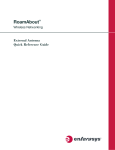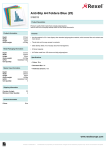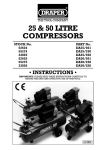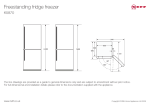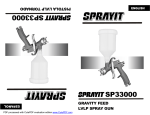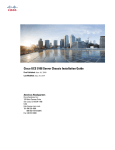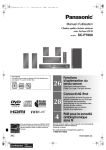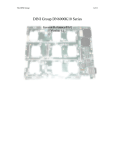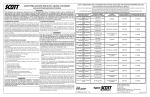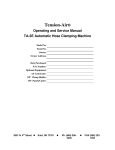Download Dell 10Gb Ethernet Pass Through
Transcript
Dell 10Gb Ethernet Pass Through -k for M1000e User Manual Rev 1.0 Rev 1.0 ____________________ Information in this SXEOLFDWLRQ is subject to change without notice. © 2010 Dell Inc. All rights reserved. Reproduction of these materials in any manner whatsoever without the written permission of Dell Inc. is strictly forbidden. Trademarks used in this text: Dell™, the DELL logo, and PowerEdge™ are trademarks of Dell Inc. Other trademarks and trade names may be used in this SXEOLFDWLRQ to refer to either the entities claiming the mark and names or their products. Dell Inc. disclaims any proprietary interest in trademarks and trade names other than its own. Dec. 2010 Rev: A00 16 Port Pass Through Module 2 Document Number: 3303 Dell -10GbE PTM Rev 1.0 Table of Contents Chapter 1 Chapter 2 5 Conventions 5 Overview 6 1.1 Features 6 1.2 Serial Number and Product Version Information 7 Installation and Basic Operation 8 2.1 Unpacking the Pass Through Module 8 2.2 Insertion and Removal of the PTM 8 2.2.1 PTM Insertion 8 2.2.2 PTM Removal 9 Connecting the External Ports 9 2.3.1 10 Gigabit Ethernet SFP+ Modules 9 2.3.2 Installation and Removal of Optical Transceiver Modules 9 2.3 2.4 Chapter 3 Intended Audience LED Indicators 10 2.4.1 System LEDs 10 2.4.2 Port LEDs 10 2.4.3 Installation Safety Warnings 12 2.4.4 Mechanical Installation 13 2.4.5 Cable Installation 13 Troubleshooting 14 Appendix A Specifications 15 A.1 Mechanical Drawing with Dimensions 17 Appendix B Supported Cables and Media Types 18 Appendix C EMC Certification Statements 19 C.1 FCC Statements (USA) 19 C.2 EN Statements (Europe) 19 C.3 ICES Statements (Canada) 20 C.4 VCCI Statements (Japan) 20 C.5 KCC Certification (Korea) 20 Appendix D Interface Connector Pinouts D.1 SFP+ Interface 22 22 3 Rev 1.0 Related Documentation The documentation set accompanying the DEll Pass Through Module includes the following: Table 1 - Reference Documents and Web Sites Firmware and Firmware Update Tools support.dell.com Dell Pass Through Module Software User Manual support.dell.com Latest Supported Cables and Optical Modules Revision History Table 2 - Revision History 4 Revision Date Description 1.0 April 01st, Initial Release 2011 See Supported Cables and Media Types on page 18 in this document Dell -10GbE PTM Rev 1.0 About this Manual This manual describes the installation and basic use of the Dell 10Gb Ethernet Pass Through -k 16 port module for blade servers. Intended Audience This manual is intended for users and system administrators responsible for installing and setting up the Dell 10Gb Ethernet Pass Through -k module for blade servers. Conventions The terms downlink (internal–from servers) and uplink (external–out to the world) are used throughout the document. Caution: This symbol indicates the possibility of physical injury to the user or installer. The term PTM is used to indicate the Dell 10Gb Ethernet Pass Through -k module. 5 Rev 1.0 1 Overview Overview The PTM is an I/O module designed for the PowerEdge M1000e Dell Chassis. The product provides 10Gigabit connectivity for blade servers to Ethernet LANs. The product supports the following Ethernet protocols. Table 3 - Protocols Physical Connections Pass Through -k Protocol Blade Servers to PTM (Internal Links) KR Front Panel Ports (External Links) 10G XFI Each front panel port provides connectivity to the blade with the corresponding number in the chassis. Figure 1: Dell 10Gb Ethernet Pass Through -k module Front Panel 1.1 Features The PTM feature set includes: Internal Links • 16 ports of 10Gb Ethernet 10GBASE-KR through the backplane External links • 16 SFP+ front panel ports of 10Gb Ethernet IEEE and Other Ethernet Standards Compliance • IEEE 802.3ae 10Gigabit Ethernet support • IEEE 802.3ap Ethernet Operation over Electrical Backplanes • Including KR startup protocol and Forward Error Correction (FEC) support • Supports KR auto-negotiation • Jumbo Frames up to 9K support Connectors and Cabling • Twin Axial Pair connector • Optical modules for SR and LR • All ports support active cables 6 16 15 14 13 12 11 10 9 8 7 6 5 4 3 10 Gb Ethernet Pass Through -k 2 1 D D Dell -10GbE PTM Rev 1.0 Front Panel Indicators • Per port status LEDs: Link Up, Link Activity • System status LEDs: Power Supply, Status 1.2 Serial Number and Product Version Information The serial number and product version information are found on the label seen in the figure below. Figure 2: Generic Product label 7 Rev 1.0 Installation and Basic Operation 2 Installation and Basic Operation 2.1 Unpacking the Pass Through Module Before you install your new PTM, unpack it and make sure that there is no visible damage that may have occurred during shipping. Your package should contain the following items: • Dell 10Gb Ethernet Pass Through -k module for Blade Servers • This Users Manual The PTM is shipped without optical modules. If anything in the package is damaged or missing, please contact your customer representative immediately. 2.2 Insertion and Removal of the PTM The Dell 10Gb Ethernet Pass Through -k module may be plugged into fabric slots A1, A2, B1, B2, C1, and C2. Determine which slot to use, based on desired system configuration. 2.2.1 PTM Insertion Insert the PTM into the chassis as shown in the following diagram: Figure 3: Dell Chassis Slots for the PTM Slot A1 8 Slot B1 Slot C1 Slot C2 Slot B2 Slot A2 Dell -10GbE PTM Rev 1.0 The PTM supports hot-insertion into the chassis. If the PTM is inserted to a powered chassis, the power LED (green) should turn on immediately. 2.2.2 PTM Removal The PTM supports hot-removal. It may be removed when the chassis is powered on or off. The PTM must not be removed during a firmware update process. Note: Firmware update is in progress when the Yellow LED is blinking. 2.3 Connecting the External Ports The PTM front panel presents 16 SFP+ ports. Each port provides connectivity to a server with the respective number. Figure 4 shows the front panel view of the PTM. Figure 4: Dell 10Gb Ethernet Pass Through -k module Front Panel 16 15 14 13 12 11 10 9 8 7 6 5 4 3 10 Gb Ethernet Pass Through -k 2 1 D D 2.3.1 10 Gigabit Ethernet SFP+ Modules The PTM supports SFP+ modules for 10 Gigabit Ethernet, with 10GBASE-SR and 10GBASE-LR PHYs. SFP+ modules must be approved for use with this PTM. Modules not approved may not work. See Supported Cables and Media Types on page 19 for lists of approved Direct Attached Copper cables (DACs) and optical modules. 2.3.2 Installation and Removal of Optical Transceiver Modules Optical transceiver modules have a locking mechanism which can be opened or closed. To insert the module into the cage: 1. Open the module’s locking mechanism. 2. Make sure that the male connectors on the module aligns with the female connector inside of the cage. Also check that there is no dirt or foreign matter in the module or in the cage. 3. Insert the module into the adapter card module cage. 4. Close the locking Mechanism. To remove the module from the cage: 1. Unlock the locking mechanism by opening the handle. 2. Pull the module out of the cage. 9 Rev 1.0 2.4 Installation and Basic Operation LED Indicators 2.4.1 System LEDs The system status LEDs indicate whether the PTM is receiving power from the chassis, and the state of the PTM. There are two system LEDs on the end of the module. The LED indications and meanings are explained in the figure and table below. Figure 5: Indicator LEDs The IO Module is on and ready when this LED is green. This LED can be blue or Yellow. A fault is indicated when the Yellow LED is blinking. See Table 4. Table 4 - PTM states and LED configurations: LED Module Status Indication Status Power OFF OFF OFF OFF ON Boot in Progress PTM not ready BLINKING BLUE ON The CMC is identifying the newly installed PTM ON BLUE ON PTM is on and operating Normally ON or BLINKING Yellow ON FW update is in progress or Fault in System Self-diagnosed ON or BLINKING Yellow OFF Fault in System CMC-detected Blinking Blue 2.4.2 Port LEDs The PTM has two I/O LEDs per port. The I/O LEDs are located on the I/O panel. The green LED, when lit, indicates that the driver is running and a valid physical connection between nodes exists. If the green LED is blinking, it indicates a problem with the physical link. The yellow LED when lit, indicates a valid data activity link, this is the logical link. The yellow LED illuminates when the 10 Dell -10GbE PTM Rev 1.0 network is discovered over the physical link. A valid data activity link without data transfer is designated by a constant yellow LED indication. A valid data activity link with data transfer is designated by a blinking yellow LED indication. If the LEDs are not active, either the physical link or the logical link (or both) connections have not been established. Figure 6: Physical and Logical Link Indications LED Port Status Indication Green Yellow OFF OFF OFF ON OFF Physical link up No logical link BLINKING OFF Problem with the physical link No logical link ON ON Physical link up Logical link up, no data transfer ON BLINKING Physical link up Logical link up, with data transfer 11 Rev 1.0 Installation and Basic Operation 2.4.3 Installation Safety Warnings 1. Installation Instructions Read all installation instructions before connecting the equipment to the power source. 2. Over-temperature This equipment should not be operated in an area with an ambient temperature exceeding the maximum recommended: 40°C (104°F). An air flow of 9CFM at this maximum ambient temperature is required. 3. During Lightning - Electrical Hazard During periods of lightning activity, do not work on the equipment or connect or disconnect cables. 4. Copper Direct Attached SFP+ Cable Connecting/Disconnecting Copper Direct Attached SFP+ cables are heavy and not flexible, as such they should be carefully attached to or detached from the connectors. Refer to the cable manufacturer for special warnings and instructions. 5. Equipment Installation This equipment should be installed, replaced, or serviced only by trained and qualified personnel. 6. Equipment Disposal Disposal of this equipment should be in accordance to all national laws and regulations. 7. Local and National Electrical Codes This equipment should be installed in compliance with local and national electrical codes. 8. Hazardous Radiation Exposure Caution – Use of controls or adjustment or performance of procedures other than those specified herein may result in hazardous radiation exposure. 12 Dell -10GbE PTM Rev 1.0 CLASS 1 LASER PRODUCT and reference to the most recent laser standards: IEC 60825-1:2007/03 y EN 60825-1:2007 2.4.4 Mechanical Installation 2.4.4.1 To install the PTM 1. Make sure that there is no foreign matter or dirt in the back plane connector or in the chassis slot. 2. Push the PTM into the chassis. Make sure that the ears on the latch hook onto the latching bar. 3. Push the latch handle towards the orange latch release until it locks. 2.4.4.2 To remove the PTM 1. Push the orange latch release and the latch handle will pop out 2. Pull the handle out until it is 90 degrees from the front of the PTM. 3. Pull the PTM out of the chassis. 2.4.5 Cable Installation All cables can be inserted or removed with the unit powered on. To insert a cable, press the connector into the port receptacle until the connector is firmly seated. The GREEN LED indicator, above each SFP+ port, will light when the physical connection is established (that is, when the unit is powered on and a cable is plugged into the port with the other end of the connector plugged into a functioning port). After plugging in a cable, lock the connector using the latching mechanism particular to the cable vendor. When a logical connection is made the yellow light will come on. When data is being transferred the yellow light will blink. Always install and remove cables by pushing or pulling the cable and connector in a straight line with the pass through module. To remove, disengage the locks and slowly pull the connector away from the port receptacle. Both LED indicators will turn off when the cable is unseated. Cable lengths should be used which allow for routing horizontally around to the side of the chassis before bending upward or downward in the rack. Cables, especially long copper cables, can weigh a substantial amount. Make sure that the weight of the cable is supported on its own and not hanging from the pass through module. 13 Rev 1.0 3 Troubleshooting Troubleshooting As soon as a pass through module is plugged in make sure that the status LED shows green. The power LED for the pass through module shuts off: 1. Check that the there is adequate ventilation. 2. Make sure that there is nothing blocking the front or rear of the chassis and that the fan modules and ventilation holes are not blocked (especially dust over the holes). 3. If you find dust blocking the holes it is recommended to clean the fan unit and remove the dust from the front and rear panels of the pass through module using a vacuum cleaner. 4. Remove and Reinstall the PTM. 14 Rev 1.0 Appendix A: Specifications Table 5 - Dell 10Gb Ethernet Pass Through Module Specification Data Physical Power and Environmental Size: W X D X H 24.7 cm X 28.5 cm X 2.9 cm Weight: 1.978kg SerDes Speeds: 10 Gb/s per port Connectors and Cabling: SFP+ Optical Cable: Direct attached copper cables supported Optical cables supported External Port Types: DAC (SFP+) Internal Port Types: KR Air Flow: 3CFM @ 30oC ambient temperature 9CFM @ 40oC ambient temperature 16 Maximum Power: 40.55W passive cables 56.73W active cables Typ Power: 34.41W passive cables 50.59W active cables Temperature: 0° to 40° Celsius Humidity: 10% - 90% non-condensing Altitude: Shock: Vibration: Power through SFP+: max 1W per port Latency: Latency (without FEC) 90ns Latency (with FEC) 290ns (FEC is an optional requirement in IEEE802.3ap). Dell -10GbE PTM Rev 1.0 Table 5 - Dell 10Gb Ethernet Pass Through Module Specification Data Physical Power and Environmental Protocol Support Regulatory Compliance Ethernet: IEEE 802.3ae 10Gigabit Ethernet support Blade Servers to PTM (Internal Links): IEEE 802.3ap Ethernet Operation over Electrical Backplanes QoS: 8 Priority Queues for Ethernet Safety: UL60950 C-UL to CAN/CSA 22 2 No.60950-1 TUV/GS to EN 60950-1, Amendment A1-A4, A11 CB-IEC60950-1, all country deviations EMC CC 47CFR Part 15 Class A (Emissions): EN 55022 Class A ICES-003 Class A VCCI Class A AS/NZS CISPR 22 Class A CISPR 22 Class A EN 55024 EN 300386 CE Environmental: EU: IEC 60068-2-64: Random Vibration EU: IEC 60068-2-29: Shocks, Type I / II EU: IEC 60068-2-32: Fall Test 17 Rev 1.0 A.1: Mechanical Drawing with Dimensions All dimensions are in centimeters. Figure 7: Mechanical Drawing 24.7 23.0 5.5 2.9 18 Dell -10GbE PTM Rev 1.0 Appendix B: Supported Cables and Media Types The following cables and optical modules are approved for the Dell PTM. Table 6 - Direct Attached Cables (DAC) DPN Reference Length (m) Speed Molex Custom PN K585N SFP-H10GB-CU1M 1 10.3125Gbps 74752-9093 J564N SFP-H10GB-CU3M 3 10.3125Gbps 74752-9094 H603N SFP-H10GB-CU5M 5 10.3125Gbps 74752-9096 G840N SFP-H10GB-CU7M 7 10.3125Gbps 74752-9098 R620M 30 AWG 0.5 10.3125Gbps 74752-1051 G692K 30 AWG 1 10.3125Gbps 74752-1101 P540M 30 AWG 2 10.3125Gbps 74752-1201 Y984J 28 AWG 3 10.3125Gbps 74752-2301 N651M 28 AWG 4 10.3125Gbps 74752-2401 C855K 28 AWG 5 10.3125Gbps 74752-3501 Table 7 - Optical Modules DPN Reference Speed Manufacturer N743D ASSY,XCVR,SFP+,LC-LC,SFP+SR 10.3125Gbps Finisar T307D ASSY,XCVR,SFP+,LC-LC,SFP+LR 10.3125Gbps Finisar W365M ASSY,XCVR,SFP+,LC-LC,SFP+SR,AV 10.3125Gbps Avago W373M ASSY,XCVR,SFP+,LC-LC,SFP+LR,AV 10.3125Gbps Avago 19 Rev 1.0 Appendix C: EMC Certification Statements Table 8 lists the approved certification status per bridge in different regions of the world. Table 8 - Bridge Certification Status Pass through Module P/N FCC Class (USA) Dell 10GbE Pass Through -k A C.1: EN ICES Class Class (Europe) (Canada) A A VCCI (Japan) cTUVus KCC CB A FCC Statements (USA) Class A Statements: § 15.21 Statement Warning! Changes or modifications to this equipment not expressly approved by the party responsible for compliance could void the user's authority to operate the equipment. §15.105(a) Statement NOTE: This equipment has been tested and found to comply with the limits for a Class A digital device, pursuant to Part 15 of the FCC Rules. These limits are designed to provide reasonable protection against harmful interference when the equipment is operated in a commercial environment. This equipment generates, uses, and can radiate radio frequency energy and, if not installed and used in accordance with the instruction manual, may cause harmful interference to radio communications. Operation of this equipment in a residential area is likely to cause harmful interference in which case the user will be required to correct the interference at his own expense. C.2: EN Statements (Europe) EN55022 Class A Statement: Warning: This is a class A product. In a domestic environment this product may cause radio interference in which case the user may be required to take adequate measuresmeasures. 20 c-Tick Dell -10GbE PTM C.3: Rev 1.0 ICES Statements (Canada) Class A Statement: “This Class A digital apparatus complies with Canadian ICES-003. Cet appareil numérique de la classe A est conforme à la norme NMB-003 du Canada.” C.4: VCCI Statements (Japan) Class A Statement: C.4.1: Translation "This is a Class A product based on the standard of the Voluntary Control Council for Interference by Information Technology Equipment (VCCI). If this equipment is used in a domestic environment, radio interference may occur, in which case the user may be required to take corrective actions." C.5: KCC Certification (Korea) Korea's "Regulation for Certification of Information and Communication Equipment," requires EMC testing and certification for many electronic products. Korean EMC certifications are issued by Radio Research Laboratory (RRL), which is organized under the Ministry of Information and Communications (MIC). EMC testing includes electromagnetic emissions (EMI) and susceptibility (EMS). Certified equipment is labeled with the MIC mark and certification number. 21 Rev 1.0 C.5.1: Translation: “Class A Device This device is registered for EMC requirements for industrial use. The seller or buyer should be aware of this. If this type was sold or purchased by mistake, it should be replaced with a residential-use type.” 22 Dell -10GbE PTM Rev 1.0 Appendix D: Interface Connector Pinouts D.1: SFP+ Interface VeeT 2 1 TX_Fault VeeT 20 TD3 TX_Disable 19 4 SDA 18 TD+ VeeT 5 SCL 17 6 MOD_ABS 16 7 RS0 15 VccT VccR VeeR RX_LOS 8 14 RD+ 13 9 RS1 12 10 VeeR 11 RD- VeeR Figure 8: SFP+ Connector Pinout - Rear View of Module With Pin Placement Table 9 - SFP+ Pinout Pin Symbol Name Description 1 VeeT Transmitter Ground (Common with Receiver Ground) a 2 TX_Fault Transmitter Fault.b 3 TX_Disable Transmitter Disable. Laser output disabled on high or open. c 4 SDA 2-wire Serial Interface Data Line d 5 SCL 2-wire Serial Interface Clock Line d 6 MOD_ABS Module Absent. Grounded within the module d 7 RS0 No connection required 8 RX_LOS Loss of Signal indication. Logic 0 indicates normal operation. e 9 RS1 No connection required 10 VeeR Receiver Ground (Common with Transmitter Ground) a 11 VeeR Receiver Ground (Common with Transmitter Ground)a 12 RD- Receiver Inverted DATA out. AC Coupled 13 RD+ Receiver Non-inverted DATA out. AC Coupled 14 VeeR Receiver Ground (Common with Transmitter Ground) a 23 Rev 1.0 Table 9 - SFP+ Pinout Pin Symbol Name Description 15 VccR Receiver Power Supply 16 VccT Transmitter Power Supply 17 VeeT Transmitter Ground (Common with Receiver Ground) a 18 TD+ Transmitter Non-Inverted DATA in. AC Coupled. 19 TD- Transmitter Inverted DATA in. AC Coupled. 20 VeeT Transmitter Ground (Common with Receiver Ground)a a. Circuit ground is internally isolated from chassis ground. b. TFAULT is an open collector/drain output, which should be pulled up with a 4.7k – 10k Ohms resistor on the host board if intended for use. Pull up voltage should be between 2.0V to Vcc + 0.3V. A high output indicates a transmitter fault caused by either the TX bias current or the TX output power exceeding the preset alarm thresholds. A low output indicates normal operation. In the low state, the output is pulled to <0.8V. c. Laser output disabled on TDIS >2.0V or open, enabled on TDIS <0.8V d. Should be pulled up with 4.7kΩ – 10kΩ on host board to a voltage between 2.0V and 3.6V. MOD_ABS pulls line low to indicate module is plugged in. e. LOS is open collector output. Should be pulled up with 4.7kΩ – 10kΩ on host board to a voltage between 2.0V and 3.6V. Logic 0 indicates normal operation; logic 1 indicates loss of signal. 24