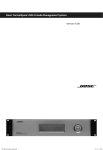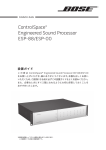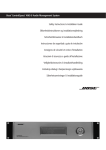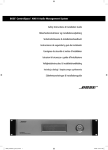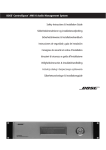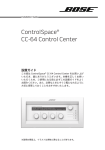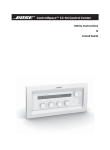Download User Guide ControlSpace™ AMS-8 PC Kit 1. Room Control Room
Transcript
User Guide ControlSpace™ AMS-8 PC Kit 1. Room Control Room Control can be used to change the source and volume settings of a room. This module contains 3 displays, showing: 1. the selected room 2. the selected source 3. a listing of available sources and rooms, depending on the button pushed. When no button is pushed, the third display shows the actual status of the room. On/Off button Settings button (Pin-code protected) Button to open all modules (Paging panel & Presets/Events, only available in Multi User Mode) Room select: By pushing this button (upper), one is able to select another room to control (only available in Multi User Mode) Source select: By pushing this button (lowest), one is able to select another source to listen to Minimize/Close button Volume fader: Move this fader to adjust the level in the room, shown on the display Mute: Push this button to mute the source (only available in Single User Mode) 2. Paging Panel The paging panel can be used to page into one or more rooms/zones by using a separate microphone. This panel can also be used to send a pre-recorded message (or commercial or music track) into one or more selected rooms/zones (only in combination with ControlSpace™ AMS-8 Message Storage Card). Zone button: Push to select a room /zone (button turns into green). Push and hold until the button changes to red, to block a room/zone for paging/messaging Message select: Push this button to select a message listed in the Status Display Push to talk: Push this button to make a page into the selected room(s)/zone(s) (a chime signal will be played before the microphone will be released for paging) Push this button to select all zones at once Push this button to deselect all zones at once Paging/Message Status display: Shows the status of paging and messaging of the whole system, also if the page or message is activated from another user interface, e.g. a hardware paging panel or the ControlSpace™ AMS-8 Event Scheduler. 3. Presets & Events This module can be used to activate 1. Room Combining presets and 2. Events from the Event Scheduler. All programmed Presets and Events will be listed in the status display (the lowest display in the picture below). To activate: Click on 1 of the listed Presets or Events. A highlighted Preset or Event indicates that these are active at the moment. When a red indicator is shown in front of a Preset or Event, one cannot activate this Preset or Event (User disabled). Presets and Events and the user ability to control these can be defined by your system installer.