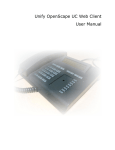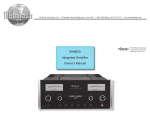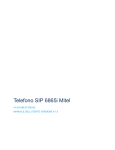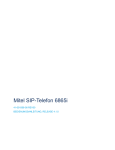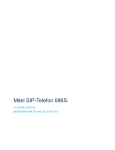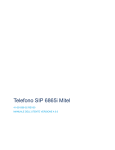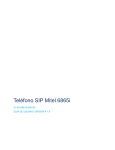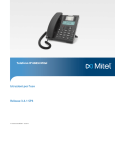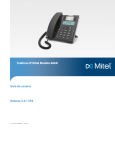Download Aastra Business Communication Solution Aastra 6863i and Aastra
Transcript
Aastra Business Communication
Solution
Aastra 6863i and Aastra 6865i
User’s Guide
https://pbxweb.aastra.com/doc_finder/DocFinder/eud-1629_en.pdf?get&DNR=eud-1629
Supported communication systems:
Aastra 415
Aastra 430
Aastra 470
This user's guide describes the functions, configuration
and use of the Aastra SIP phones Aastra 6863i and
Aastra 6865i on the communication systems mentioned above.
eud-1629_en / 1.1 – R3.2 – © 10.2014
Welcome...
Welcome to the user's guide for the desk phones Aastra 6863i and Aastra 6865i for
Aastra 400 communication systems.
This user's guide will assist you with the use of your phone and introduce you step by
step to the functions and configuration. If you require further technical support or
information on other Aastra products, please refer to our webpages www.aastra.ch
and www.aastra.com or our Aastra DocFinder.
This user's guide is relevant only for Aastra SIP phones connected to a Aastra 400 communication system. Other user’s guides are available for operation on other communication systems or for direct operation via a SIP provider. Consult your system administrator if you are unsure whether you have the correct user’s guide for your requirements.
Notes:
• Not all listed functions are available by default. Contact your system administrator
to learn more about the available features and services in the Aastra 400 communication system.
• Your system administrator has the option to individually set some of the phone's
features. In this case your default values will differ from the default values
described in this user's guide.
• Some functions are offered both from the Aastra 400 communication system and
locally from your Aastra SIP phone. Since the Aastra 400 communication system
does not completely support the local functions we recommend making your system administrator do the configuration or using the Aastra Self Service Portal (see
chapter "Aastra Self Service Portal", page 7).
2
Aastra 6863i / Aastra 6865i
eud-1629/1.1 – R3.2 – 10.2014
Welcome...
Safety information
Failure to observe this information can be hazardous and infringe existing laws.
Connections
Always plug the phone cable connectors into the appropriate sockets. Do not modify
the connections in any way.
Power supply
Your phone can be supplied with power in various ways. Pay attention to the information given by the system administrator.
Note:
The device will be inoperable when mains power of the communication system fails.
Metal objects
Telephone receivers produce magnetic fields that can attract small metallic objects such
as pins and staples. To avoid injury, do not place the handset where such objects can be
picked up.
Maintenance
Make sure all installation and repair work is carried out by a specially qualified technician.
Always use a soft, moistened, or antistatic cloth to clean your device. Do not use chemicals or other chemical products.
1
5
20
Cost control and Data protection
You should protect your phone with a PIN so that no-one can make phone calls at your
expense. A code will also protect your personal settings.
Ambient conditions
Do not operate the device outside the temperature range of +5 °C to approx. +40 °C.
Avoid direct sunlight and other sources of heat. Protect your device against the wet,
excessive dust, corrosive liquids and steam.
Do not expose your device to electromagnetic fields (electric motors, household appliances). The speech quality could be affected.
Disposal
Be sure to dispose of your device, batteries and its packaging in an environmentally
compatible way. Electrical equipment does not belong in domestic waste. Deposit it at
a return centre.
Accessories
Use original accessories or specifically approved accessories only. The use of other
accessories may decrease performance or pose a risk to your health or safety.
Aastra 6863i / Aastra 6865i
eud-1629/1.1 – R3.2 – 10.2014
3
Welcome...
Document information
Communication system and software versions
Some custom features are not supported on all communication systems or by all software versions. These sections are highlighted with a letter in square brackets. The following overview contains information on which software versions the affected custom features are supported on. Contact your system administrator for more information.
R3.2
[a]
x
[b]
[c]
[d]
Document designation
•
•
•
•
•
•
•
Document number: eud-1629
Document version: 1.1
Based on communication server software version: R3.2
Valid as of communication server software version: R3.1
Copyright © 10.2014 Aastra Technologies Limited
In PDF Viewer, click on this link to download the latest version of this document:
https://pbxweb.aastra.com/doc_finder/DocFinder/eud-1629_en.pdf?get&DNR=eud-1629
Para inkl. Text notwendig, damit Link funktioniert! ==> muss nach letztem Mal EDD auf weiss gesetzt werden!!!
4
Aastra 6863i / Aastra 6865i
eud-1629/1.1 – R3.2 – 10.2014
Content
Welcome... . . . . . . . . . . . . . . . . . . . . . . . . . . . . . . . . . . . . . . . . . . . . . . . . . . . . . . . . . . . . . . . . 2
Safety information . . . . . . . . . . . . . . . . . . . . . . . . . . . . . . . . . . . . . . . . . . . . . . . . . . . . . . . . . 3
Document information . . . . . . . . . . . . . . . . . . . . . . . . . . . . . . . . . . . . . . . . . . . . . . . . . . . . . 4
Information as to the Aastra 400 communication system . . . . . . . . . . . . . . . . . . . . . 7
Keys, display and menu guidance . . . . . . . . . . . . . . . . . . . . . . . . . . . . . . . . . . . . . . . . . . 8
Key designations and sockets . . . . . . . . . . . . . . . . . . . . . . . . . . . . . . . . . . . . . . . . . . . . . . . 9
Display symbols . . . . . . . . . . . . . . . . . . . . . . . . . . . . . . . . . . . . . . . . . . . . . . . . . . . . . . . . . . . 13
Operating your phone . . . . . . . . . . . . . . . . . . . . . . . . . . . . . . . . . . . . . . . . . . . . . . . . . . . . . 13
Using expansion key modules . . . . . . . . . . . . . . . . . . . . . . . . . . . . . . . . . . . . . . . . . . . . . 18
Using labels . . . . . . . . . . . . . . . . . . . . . . . . . . . . . . . . . . . . . . . . . . . . . . . . . . . . . . . . . . . . . . . 20
Phoning . . . . . . . . . . . . . . . . . . . . . . . . . . . . . . . . . . . . . . . . . . . . . . . . . . . . . . . . . . . . . . . . . 21
Making calls. . . . . . . . . . . . . . . . . . . . . . . . . . . . . . . . . . . . . . . . . . . . . . . . . . . . . . . . . . . . . . . 22
Initiating calls . . . . . . . . . . . . . . . . . . . . . . . . . . . . . . . . . . . . . . . . . . . . . . . . . . . . . . . . . . . . . 24
Using functions before/while in a call . . . . . . . . . . . . . . . . . . . . . . . . . . . . . . . . . . . . . . 29
Using further functions . . . . . . . . . . . . . . . . . . . . . . . . . . . . . . . . . . . . . . . . . . . . . . . . . . . . 39
Overview of available functions . . . . . . . . . . . . . . . . . . . . . . . . . . . . . . . . . . . . . . . . . . . . 44
Organising absences from the desk . . . . . . . . . . . . . . . . . . . . . . . . . . . . . . . . . . . . . . . . 47
Operating call lists and voice messages . . . . . . . . . . . . . . . . . . . . . . . . . . . . . . . . . . . . 51
Organisation within the team (busy lamp field, Aastra 6865i only). . . . . . . . . . . 53
Line key on a key telephone . . . . . . . . . . . . . . . . . . . . . . . . . . . . . . . . . . . . . . . . . . . . . . . 54
Using functions with OpenCount . . . . . . . . . . . . . . . . . . . . . . . . . . . . . . . . . . . . . . . . . . 56
Setting functions by remote control. . . . . . . . . . . . . . . . . . . . . . . . . . . . . . . . . . . . . . . . 57
Personalizing your phone . . . . . . . . . . . . . . . . . . . . . . . . . . . . . . . . . . . . . . . . . . . . . . . . . 58
Configuring the display. . . . . . . . . . . . . . . . . . . . . . . . . . . . . . . . . . . . . . . . . . . . . . . . . . . . 59
Configuring the audio properties . . . . . . . . . . . . . . . . . . . . . . . . . . . . . . . . . . . . . . . . . . 59
Configuring general phone settings. . . . . . . . . . . . . . . . . . . . . . . . . . . . . . . . . . . . . . . . 62
Protecting yourself against calls. . . . . . . . . . . . . . . . . . . . . . . . . . . . . . . . . . . . . . . . . . . . 65
Phone books management . . . . . . . . . . . . . . . . . . . . . . . . . . . . . . . . . . . . . . . . . . . . . . . . 65
Configuring voice mail . . . . . . . . . . . . . . . . . . . . . . . . . . . . . . . . . . . . . . . . . . . . . . . . . . . . 66
Configuring presence profile . . . . . . . . . . . . . . . . . . . . . . . . . . . . . . . . . . . . . . . . . . . . . . 68
Configuring keys . . . . . . . . . . . . . . . . . . . . . . . . . . . . . . . . . . . . . . . . . . . . . . . . . . . . . . . . . . 69
Aastra 6863i / Aastra 6865i
eud-1629/1.1 – R3.2 – 10.2014
5
Product and safety information . . . . . . . . . . . . . . . . . . . . . . . . . . . . . . . . . . . . . . . . . . . 71
Safety information. . . . . . . . . . . . . . . . . . . . . . . . . . . . . . . . . . . . . . . . . . . . . . . . . . . . . . . . . 72
Product information . . . . . . . . . . . . . . . . . . . . . . . . . . . . . . . . . . . . . . . . . . . . . . . . . . . . . . . 72
Data protection . . . . . . . . . . . . . . . . . . . . . . . . . . . . . . . . . . . . . . . . . . . . . . . . . . . . . . . . . . . 74
Limited Warranty (Australia only) . . . . . . . . . . . . . . . . . . . . . . . . . . . . . . . . . . . . . . . . . . 74
Index . . . . . . . . . . . . . . . . . . . . . . . . . . . . . . . . . . . . . . . . . . . . . . . . . . . . . . . . . . . . . . . . . . . . 78
6
Aastra 6863i / Aastra 6865i
eud-1629/1.1 – R3.2 – 10.2014
Information as to the Aastra 400 communication system
One number user concept
Your system administrator can set up several phones for you that hold all the same
phone number (one number user concept). You have only one name and phone number with which to identify yourself to your call partners, regardless of which of the
phone you make your calls. The advantage is that you can always be reached under
the same phone number, regardless of where you happen to be.
With personal call routing you can define where incoming calls shall be routed to (see
chapter "Activating personal call routing", page 39).
You can determine the phone on which a call is acoustically signalled, with Ring Alone
(see chapter "Activating ring alone", page 40). Your system administrator can set
whether or not you are busy for further incoming calls (Busy if busy). You are still able
to make further outgoing calls with the other terminals. Call lists and contacts stored
on the Aastra 400 communication system are available on all your phones and are
automatically synchronised. An announcement will be indicated on all phones which
support announcements.
Aastra Self Service Portal
The Aastra Self Service Portal is a web-based application for phones on a Aastra 400
communication system. The Aastra Self Service Portal helps you configure and adapt
your personal phone settings (i.e. key configuration, labels for configurable keys, display language, etc.) directly and autonomously on your PC.
As soon as you receive an user account for the Aastra Self Service Portal from your
assistant manager and after you have logged in, you are taken to the home page with
the overview of all your phones. Refer to the Aastra Self Service Portal online help for
further information on a specific topic.
Contact your system administrator to access to the Aastra Self Service Portal.
Aastra 6863i / Aastra 6865i
eud-1629/1.1 – R3.2 – 10.2014
7
Keys, display and menu guidance
The sections below provide an overview and usage on which keys and sockets
are available on your phone.
Key designations and sockets . . . . . . . . . . . . . . . . . . . . . . . . . . . . . . . . . . . . . . . . . . . . . . . . . . . . . . . . . . 9
Display symbols . . . . . . . . . . . . . . . . . . . . . . . . . . . . . . . . . . . . . . . . . . . . . . . . . . . . . . . . . . . . . . . . . . . . . . 13
Operating your phone . . . . . . . . . . . . . . . . . . . . . . . . . . . . . . . . . . . . . . . . . . . . . . . . . . . . . . . . . . . . . . . . 13
Using expansion key modules. . . . . . . . . . . . . . . . . . . . . . . . . . . . . . . . . . . . . . . . . . . . . . . . . . . . . . . . . 18
Using labels . . . . . . . . . . . . . . . . . . . . . . . . . . . . . . . . . . . . . . . . . . . . . . . . . . . . . . . . . . . . . . . . . . . . . . . . . . 20
8
Aastra 6863i / Aastra 6865i
eud-1629/1.1 – R3.2 – 10.2014
Keys, display and menu guidance
Key designations and sockets
1
2
3
5
P1
22
21
P2
18
P3
4
6
11
20
19
14
12
16 15
17
13
Aastra 6863i
Aastra 6863i / Aastra 6865i
eud-1629/1.1 – R3.2 – 10.2014
9
Keys, display and menu guidance
2
1
3
P1
P5
P2
P6
P3
P7
P4
P8
4
5
22
21
6
20
7
19
8
18
9
10
17
11
12
16
15
14
13
Aastra 6865i
10
Aastra 6863i / Aastra 6865i
eud-1629/1.1 – R3.2 – 10.2014
Keys, display and menu guidance
No. Key
Description and use
1
Handset
2
Labels
Labels for configurable keys
3
Message LED
Colour and status signal a specific event.
4
Function keys P1 to P3
(Aastra 6863i)
Free configurable keys. Preconfigured as:
• System menu
• Redial list
• Call transfer
Function keys P1 to P8
with LED (Aastra 6865i)
8 free configurable keys (some preconfigured). An LED is
located next to each function key signalling the functional
state. The keys have a dual assignment.
5
Display
Monochrome screen
6
Navigation key with
selection key
• Navigating through the menu
• Switch line
• Confirming menu selection
7
Deflect key
(Aastra 6865i only)
Transferring a call
8
Conference key
(Aastra 6865i only)
Setting up conference calls
9
Call list key
(Aastra 6865i only)
10
Redial key (Aastra 6865i Using the phone number last dialled
only)
11
Line keys L1 to L2 with
LED
Aastra 6863i: 2 line keys
Aastra 6865i: 2 line keys. A total of 9 lines are available.
• Seizing a line
• Answering a call
• Brokering with simultaneous configuration of multiple line
keys
12
Loudspeaker key with
LED (Aastra 6863i)
• Activating/deactivating open listening
• Activating/deactivating handset microphone
Loudspeaker/headset
key with LED
(Aastra 6865i)
• Activating/deactivating open listening
• Activating/deactivating handset microphone
• Activating/deactivating headset microphone
Hash key
Entering # or special characters
13
Aastra 6863i / Aastra 6865i
eud-1629/1.1 – R3.2 – 10.2014
Calling up the call list menu:
• unanswered
• answered
• Redial list
11
Keys, display and menu guidance
No. Key
Description and use
14
Digit keys 1-9
Entering characters and digits
15
Asterisk key
Entering * or space
16
Microphone key with
LED
• Activating/deactivating hands-free mode
• Activating/deactivating handset microphone
• Activating/deactivating headset microphone
(Aastra 6865i only)
17
Volume keys
Adjusting volume
18
Option key
Calling up a local setting menu (options list)
19
Hold key
• Holding an active call
• Taking back a call from hold
20
End key
• Ending a call
• Back to display in idle state
• Exiting editor without changes
21
Speaker
22
Rear (Aastra 6863i):
• 100BaseT dual connection for PC and LAN
• Connection for power supply
• Connection for headset
• Connection for Power-over-Ethernet
• Connection for wall mounting
Rear (Aastra 6865i):
• Connection for expansion key module
• Connection for power supply
• Combined four-pin module connection with DHSG headset connection1)
• GigE dual connection for PC and LAN
• Connection for headset
• Connection for Power-over-Ethernet, class 2
• Connection for wall mounting
1)
Use the headset connection for headsets only. Connecting another device may cause damage to your
phone and void your warranty.
12
Aastra 6863i / Aastra 6865i
eud-1629/1.1 – R3.2 – 10.2014
Keys, display and menu guidance
Display symbols
Call connection states, info
•
•
•
•
Context-dependent softkey
Scrolling back through the menu
Navigate cursor
Switching line
•
•
•
•
•
Context-dependent softkey
Goes forward one step in the menu
Navigate cursor
Confirming menu selection
Switching line
• Context-dependent softkey
• Navigating through the menu
• Navigate to display in idle state
•
•
•
•
Context-dependent softkey
Navigating through the menu
Confirming menu selection
Navigating to display in idle state
Incoming call
Active connection
Aastra Hi-Q™ audio technology
Data/voice encryption
New voice message
Activated setting
Operating your phone
Most keys and functions are described in the key legend. Other overviews and
operating aids can also be found here.
Overview system menu
Access to the system menu is made using the Menu. This contains the following menu
entries. Refer to the relevant chapters of this user’s guide for further information on
these menu entries.
Entry
System menu
Entry
System menu
1
Call list
5
Presence
2
Directory Lookup
6
Call routing
3
Voice mail
7
Alarm melodies
4
Forwarding
8
Information
Aastra 6863i / Aastra 6865i
eud-1629/1.1 – R3.2 – 10.2014
13
Keys, display and menu guidance
Using the softkey/navigation key
Softkeys are the keys that are automatically configured with context-dependent functions by the Aastra 400 communication system. The functions are displayed on screen
and operated with the navigation key.
A menu can have several sub-menus. Press the Execute softkey (navigation key down
or to the right) to access the sub-menu or the selection of the possible editing
options, or to carry out the action.
Free configurable keys
Aastra 6863i: Your Aastra 6863i has three free configurable keys that are preconfigured with the following functions as standard by your system administrator:
• System menu
• Redial list
• Call transfer.
You can configure these programmable keys with another function or call number.
Aastra 6865i: Your Aastra 6865i is equipped with freely configurable keys. Popular
functions are set up on a specific configurable key as standard by your system administrator (see chapter "Overview function key configuration (default key setting)",
page 15). The remaining configurable keys can be configured with a specific action
type: Call number, function, busy lamp field.
The key configuration is not made directly on the phone. Available settings for the key
configuration:
• Aastra 400 communication system: The configuration has already been made by
your system administrator in the communication system.
• Aastra Self Service Portal: You can use the Aastra Self Service Portal (see chapter
"Aastra Self Service Portal", page 7) where you can configure, change or delete the
keys however you wish.
More information on the configurable keys can be found in the chapter "Configuring
keys", page 69.
14
Aastra 6863i / Aastra 6865i
eud-1629/1.1 – R3.2 – 10.2014
Keys, display and menu guidance
Overview function key configuration (default key setting)
Aastra 6863i/Aastra 6865i phones on the Aastra 400 communication system are delivered with the following function key configuration. Please note that your system
administrator may change this and your phone may therefore differ from this default
configuration.
Function key
Aastra 6863i
Aastra 6863i if logged in as
free seating phone
Key P1
System menu
System menu
Key P2
Call list: Redial list
Call list: Redial list
Key P3
Call transfer
Call transfer
Function key
Aastra 6865i
Aastra 6865i if logged in as
free seating phone
Key P1
System menu
System menu
Key P2
Voice mail menu
Free seating: Log in/out
Key P3
Request a callback
Request a callback
Key P4
Empty1)
Empty1)
Key P5
Empty1)
Empty1)
Key P6
Empty1)
Empty1)
Key P7
Empty1)
Empty1)
Key P8
Empty1)
Empty1)
1)
The key assignment is configured with an empty function.
Aastra 6863i / Aastra 6865i
eud-1629/1.1 – R3.2 – 10.2014
15
Keys, display and menu guidance
Overview alphanumeric keyboard
The alphanumeric keyboard can be used for entering digits and the password, for
entering text and special characters, and also for quickdial. Press the relevant key
repeatedly until the character you want is displayed.
The alphanumeric keyboard is configured with the characters from the following
table. Please note that the actual character selection is dependent on the selected
language.
1.:;=_,-’&()
ABC2ÄÁÀÂÃÆÅÇАБВГ
abc2äáàâãæåçaбвг
DEF3ÉÊДЕЁЖЭ
def3éèêДeëжз
GHI4ÍÏÎИЙКЛ
ghi4ìíïîийкл
JKL5МНОП
jkl5мноп
MNO6ÑÖÓÒÔÕØРСТУ
mno6ñöóòôõøрсту
PQRS7ßФХЦЧ
pqrs7ßфхЧч
TUV8ÜÚÙÛШЩЪЫ
tuv8üúùûшщъы
WXYZ9ЬЗЮЯ
wxyz9ьзюя
0+
* <Space>
# / \ @§
Entering text
Digit and letter input: In text mode, press the key repeatedly until the desired character appears in the display.
Correcting the input: Use the navigation key to the left to correct any incorrect character.
Confirming the input: An input or selection can be confirmed using the Execute softkey.
Exiting the editor without saving: With the Cancel softkey or the done key, you can
cancel the input without saving or go back to the idle state in the menu.
16
Aastra 6863i / Aastra 6865i
eud-1629/1.1 – R3.2 – 10.2014
Keys, display and menu guidance
LED overview
Depending on the situation or status, the message LED on the phone or the LED on
the function key/line key lights up.
Message LED
LED on line key
State
Description
Flashes fast
• Incoming call
• Appointment call
Flashes slowly
New voice messages
Lit
Phone locked
State
Description
Does not light up
Line free
Flashes fast
• Incoming call
• Appointment call
Flashes slowly
Call party on hold. Call be answered on any
phone.
Lit
Active connection
LED function key or busy
State
lamp field key1)
1)
Description
Does not light up
• Function is deactivated
• User free (busy lamp field)
Flashes fast
User is being called
(Busy lamp field)
Lit
• Function is activated
• User busy (busy lamp field)
Aastra 6865i only
Aastra 6863i / Aastra 6865i
eud-1629/1.1 – R3.2 – 10.2014
17
Keys, display and menu guidance
Using expansion key modules
The connection of expansion key modules to your phone (Aastra 6865i only)
gives you additional, freely configurable keys.
Expansion key module Aastra M680i
You can connect up to three Aastra M680i expansion key modules next to each other
on your phone. The Aastra M680i has the following properties:
• 16 configurable keys. Three expansion key modules would then give you an additional 48 configurable keys.
• Each key has an LED for visual signalling.
• The keys on the expansion key module support all key types that are supported by
your phone's keys.
• The configurable keys of the expansion key module can be operated as the configurable keys of your phone.
• The key configuration must have been made either by your system administrator
or by yourself in the Aastra Self Service Portal (see chapter "Aastra Self Service Portal", page 7).
• Labels for key identification (see chapter "Using labels", page 20).
18
Aastra 6863i / Aastra 6865i
eud-1629/1.1 – R3.2 – 10.2014
Keys, display and menu guidance
Expansion key module Aastra M685i
You can connect a Aastra M685i expansion key module[a] to your phone. In addition,
you can connect two Aastra M680is. The Aastra M685i has the following properties:
• Coloured touchscreen
• Three key levels of 28 configurable keys each (84 configurable key in total). One
Aastra M685i and two Aastra M680i would then give you an additional 116 configurable keys.
• Each key has an LED for visual signalling.
• The keys on the expansion key module support all key types that are supported by
your phone's keys.
• The configurable keys of the expansion key module can be operated as the configurable keys of your phone.
• The key configuration must have been made either by your system administrator
or by yourself in the Aastra Self Service Portal (see chapter "Aastra Self Service Portal", page 7).
• If you remove an expansion key module or if you modify the order of the connected expansion key modules, the keys configuration does not change.
• The display contrast setting and the display backlight is taken from your phone.
No.
Key
Description
1
Function keys A1-A84
(3 key levels of 28 keys each)
Free configurable keys An LED is located
next to each function key signalling the
functional state
2
Function key for level 1, 2, 3
Call up the desired level.
Aastra 6863i / Aastra 6865i
eud-1629/1.1 – R3.2 – 10.2014
19
Keys, display and menu guidance
Using labels
Printing and attaching the labels
Labels can be created and printed using the Aastra Self Service Portal (see chapter
"Aastra Self Service Portal", page 7).
Aastra 6863i / Aastra 6865i:
1. Label the write-on labels via the Aastra Self Service Portal and print them (important printing setting: "Page scaling for printing: None").
2. Cut out the labels according to the crop marks.
3. Remove the cover and insert the label into the recess.
4. Re-insert the cover into the recesses on the keypad.
Aastra M680i (Aastra 6865i only):
1. Label the write-on labels via the Aastra Self Service Portal and print them (important printing setting: "Page scaling for printing: None").
2. Cut out the labels according to the crop marks.
3. Remove the cover and insert the label into the recess.
4. Re-insert the cover into the recesses on the keypad.
20
Aastra 6863i / Aastra 6865i
eud-1629/1.1 – R3.2 – 10.2014
Phoning
The following sections explain the supplementary features provided by your
phone for more efficient use.
Making calls. . . . . . . . . . . . . . . . . . . . . . . . . . . . . . . . . . . . . . . . . . . . . . . . . . . . . . . . . . . . . . . . . . . . . . . . . . . . . . . 22
Initiating calls . . . . . . . . . . . . . . . . . . . . . . . . . . . . . . . . . . . . . . . . . . . . . . . . . . . . . . . . . . . . . . . . . . . . . . . . . . . . . 24
Using functions before/while in a call. . . . . . . . . . . . . . . . . . . . . . . . . . . . . . . . . . . . . . . . . . . . . . . . . . . . . . 29
Using further functions . . . . . . . . . . . . . . . . . . . . . . . . . . . . . . . . . . . . . . . . . . . . . . . . . . . . . . . . . . . . . . . . . . . . 39
Overview of available functions . . . . . . . . . . . . . . . . . . . . . . . . . . . . . . . . . . . . . . . . . . . . . . . . . . . . . . . . . . . 44
Organising absences from the desk. . . . . . . . . . . . . . . . . . . . . . . . . . . . . . . . . . . . . . . . . . . . . . . . . . . . . . . . 47
Operating call lists and voice messages. . . . . . . . . . . . . . . . . . . . . . . . . . . . . . . . . . . . . . . . . . . . . . . . . . . . 51
Organisation within the team (busy lamp field, Aastra 6865i only) . . . . . . . . . . . . . . . . . . . . . . . . 53
Line key on a key telephone. . . . . . . . . . . . . . . . . . . . . . . . . . . . . . . . . . . . . . . . . . . . . . . . . . . . . . . . . . . . . . . . 54
Using functions with OpenCount . . . . . . . . . . . . . . . . . . . . . . . . . . . . . . . . . . . . . . . . . . . . . . . . . . . . . . . . . . 56
Setting functions by remote control . . . . . . . . . . . . . . . . . . . . . . . . . . . . . . . . . . . . . . . . . . . . . . . . . . . . . . . 57
Aastra 6863i / Aastra 6865i
eud-1629/1.1 – R3.2 – 10.2014
21
Phoning
Making calls
This section explains how to set your calls.
Answering, ending or rejecting a call
Answering a call: The phone rings and the message LED and line key LED flash. If the
caller's phone number is received, it is shown on the display. If the phone number is
stored in the private phone book or in the Aastra 400 communication system, the display also shows the corresponding name.
Open listening: With the open listening mode function, the loudspeaker is activated in
addition to the handset so that other people in the room can listen to the call. You can
continue with the call as usual using the handset.
Rejecting a call: As long as you have not picked up a call, you can reject a call during
the ringing phase.
Answering a call with the handset:
Pick up the handset.
Answer a call with the line key
Press the line key and pick up the handset.
Open listening during a call:
Activate: Press the Loudspeaker key1).
Deactivate: Press the Loudspeaker key a second time.
End a call in open listening mode
Press the Loudspeaker key and pick up the handset.
Note:
If you merely replace the handset, the phone switches to the hands-free mode.
Ending a call:
Put the handset on-hook or press the End key.
Rejecting a call:
Press the End key during the ringing phase.
1)
The Loudspeaker key shown corresponds to the key on the Aastra 6865i.
Using your phone in handsfree mode
You want other people to join the conversation or to have your hands free while making
the call.
22
Aastra 6863i / Aastra 6865i
eud-1629/1.1 – R3.2 – 10.2014
Phoning
The handsfree mode function activates the loudspeaker and the microphone. Make
sure the hands-free microphone is not obstructed. The sound quality is improved if you
set the volume of your phone to a low setting.
Answering/ending a call in handsfree mode:
Answer: Press the loudspeaker1) or the line key.
End: Press the End key.
Handsfree during a call:
1. Press the Loudspeaker key.
➔Open listening is activated.
2. Put the handset on-hook.
➔Handsfree is activated.
To continue the call with the handset:
Pick up the handset.
➔ The loudspeaker and hands-free microphone are now deactivated.
Ending a call:
Put the handset on-hook.
1)
The Loudspeaker key shown corresponds to the key on the Aastra 6865i.
Muting the microphone
In the middle of a call you want to talk briefly with other persons in the room without
your call partner hearing your conversation.
You can switch the microphone on and off during a call, regardless of whether you are
using the handset, headset or handsfree system.
Switching the microphone on and off during a call:
Activate: Press Microphone key.
Deactivate: Press the Microphone key once again.
➔ The microphone is activated/deactivated. The LED on the Microphone key
flashes/does not flash (Aastra 6865i only).
Using a headset (Aastra 6865i only)
To make a phone call with the headset.
If you answer a call in headset mode using the Loudspeaker key, the call is provided on
the headset. Alternatively you can also answer the call by picking up the handset.
All the headset mode configuration possibilities can be found in chapter "Setting the
audio properties", page 61. Further information can be found in the user's guide for your
headset.
Aastra 6863i / Aastra 6865i
eud-1629/1.1 – R3.2 – 10.2014
23
Phoning
Answering a call with the headset:
Press the key on the headset or the Loudspeaker key.
Ending a call with the headset:
Press the key on the headset or the Loudspeaker key.
Initiating calls
This section explains some convenient features provided by your phone for making a call.
Dialling with the phone number
You want to call someone and key in that person's phone number.
With call preparation you can enter a phone number without it being dialled automatically, so you have time to check the number and, if necessary, correct it. The number is
not dialled until you go off-hook, for example by picking up the handset.
<Call number>
☛
Dialling with the phone number:
Enter a phone number in call preparation.
Use the navigation key to the left to delete any incorrect character.
Pick up the handset or press the Dial softkey.
Dialling from the phone book (directory lookup)
You want to make a call by entering a name.
With directory lookup, you can search for an contact in your private phone book, system
phone book or a connected external phone book. The response time may vary depending on the size and the number of phone books connected. The following search
options are available:
Menu
Description
Quickdial
With Quickdial you only need to press the digit keys for each letter once,
even though each key is assigned several letters. An efficient algorithm provides quick search results.
Dial by name
Enter the corresponding letter for dialling by name.
The surname and first name have to be separated by a space (*-key).
24
Aastra 6863i / Aastra 6865i
eud-1629/1.1 – R3.2 – 10.2014
Phoning
Menu
Description
Advanced search
If you select Advanced search, you can search directly in the connected external phone books. This function is not available if no external phone book is
connected.
The surname, first name and town each have to be separated by a space, for
example "no s so" for Noble Stephen in Solothurn.
Tips for search input:
• Press each of the corresponding digit keys once for the first few letters of the name
you are looking for. For each letter, the display shows the corresponding digit, for
example a "6" for the letter "n".
• Ask your system administrator whether you should start with the surname or the first
name.
• The search function is not affected by upper/lower case and special characters.
• More information on the phone books can be found in the chapter "Phone books
management", page 65.
Menu
Directory lookup:
Press the function key for Menu.
Directory Lookup
Scroll to Directory Lookup and press the navigation key to the right.
<Directory Lookup>
Scroll to Quickdial, Dial by name or Advanced search and press the navigation key to
the right.
<Name>
Directory lookup with quickdial: Enter the first few letters of the name you are
looking for using the corresponding digits.
Directory lookup with dialling by name: Enter the first few letters of the name
you want.
Directory lookup with advanced search: Enter the first few letters of the name
you are looking for and the town (each separated by a space).
☛
Enter
Press the Enter softkey.
➔ Names list (or List empty, if the phone is unable to find a matching user) is displayed.
Scroll through the list and select the user you want.
Pick up the handset.
➔ The phone number displayed is dialled.
Aastra 6863i / Aastra 6865i
eud-1629/1.1 – R3.2 – 10.2014
25
Phoning
Dialling from the call list
You want to call a user from one of the three call lists. You can choose from the following
call lists:
Call list
Description
Unanswered calls
List of callers who tried to reach you when you were absent.
Answered calls
List of calls answered.
Redial list
List of calls made.
Your phone automatically stored the person's phone number and name in a call list in
the Aastra 400 communication system. Within the one number user concept (see chapter "One number user concept", page 7) you can call back users through one of these
call lists. The individual call lists include a maximum of 30[a] entries per list. Information
on call lists can be found in the chapter "Editing options for the call list", page 51.
The call lists can be operated via the Call list key, the Redial key, the system menu, or a
function key (see chapter "Configuring keys", page 69).
Aastra 6863i:
Menu
Call list for unanswered/answered calls:
Press the function key for Menu.
Call list
Scroll to Call list and press the navigation key to the right.
Unanswered/Answered
Scroll to Unanswered or Answered and press the navigation key to the right.
➔ The display shows a list of the last unanswered/answered calls.
Scroll through the list until the user you want is displayed.
Pick up the handset.
➔ The call number of the user is dialled.
Note:
Once the call has been successfully connected, the entry is deleted from the unanswered call list.
Aastra 6865i:
Call list for unanswered/answered calls:
Press the call list key.
Unanswered/Answered
26
Scroll to Unanswered or Answered and press the navigation key to the right.
➔ The display shows a list of the last unanswered/answered calls.
Aastra 6863i / Aastra 6865i
eud-1629/1.1 – R3.2 – 10.2014
Phoning
Scroll through the list until the user you want is displayed.
Pick up the handset.
➔ The call number of the user is dialled.
Note:
Once the call has been successfully connected, the entry is deleted from the unanswered call list.
Redial list:
Press the Redial key.
➔ List of the last dialled entries is displayed.
To scroll through the call numbers last dialled, press the navigation key downwards.
Pick up the handset.
➔ The call number of the user is dialled.
Dialling with a configurable key
You want to call someone whose phone number is stored under a configurable key.
To find out how to configure a configurable key, refer to the chapter "Configuring keys",
page 69.
Phoning with the handset:
1. Pick up the handset.
2. Press the desired configurable key.
➔ The phone number is dialled.
Using your phone in handsfree mode:
Press the desired configurable key.
➔ The phone number is dialled.
Dialling with the line key
You want to make a call via a line key.
Aastra 6863i: You can make a call via a line key. Your phone is equipped with two dedicated line keys with LED (L1, L2).
Aastra 6865i: You can make a call via a line key. Your phone is equipped with two dedicated line keys with LED (L1, L2). Your system administrator can set up to seven additional line keys (making a total of nine). The actual number of line keys depends on the
system configuration. Press a fix line key directly or select a line by pressing the horizontal navigation key to the right or left. The display will show the line number (L1, L2 etc.).
Aastra 6863i / Aastra 6865i
eud-1629/1.1 – R3.2 – 10.2014
27
Phoning
You can switch the line by pressing the key. The active call is automatically put on hold
locally.
<Call number>
☛
Dialling with the line key:
Enter the phone number.
Press a free line key.
➔ The phone number is dialled. The LED on the line key lights up.
Holding the call and switching lines:
1. Press a second, free line key or select a new line key with the horizontal navigation key.
2. Enter the phone number.
➔ The call is held on line key 1 and the call on line key 2 is active.
Note:
Press line key 1 to return again to the call party on line 1 (see also chapter "Brokering between an enquiry call party and your call partner", page 32).
Activating another Aastra phone for making calls
You want to make a call on another Aastra phone using your personal settings, for
example on a colleague’s phone or in a meeting room.
You can activate another Aastra phone to make an internal or external call using your
personal settings, even if the phone is locked for external calls. You can activate the
phone for a business or private call. Once you have activated the phone using a function
code and your PIN, dialling by your private phone book is available. The called party's
display shows your personal phone number and not the number of the phone from
which you are making your call. Any call charges incurred will be charged to you.
<Function code>
☛
Business calls:
1. Enter function code #36 for a business call.
2. Enter your internal phone number.
3. Enter your PIN.
4. Enter the internal or external phone number with the exchange access digit.
Pick up the handset.
➔ The phone number displayed is dialled.
Note:
When you hang up, dialling by name and your private phone book remain available for a whole minute so you can make another call.
28
Aastra 6863i / Aastra 6865i
eud-1629/1.1 – R3.2 – 10.2014
Phoning
<Function code>
☛
Private calls:
1. Enter function code #46 for a private call.
2. Enter your internal phone number.
3. Enter your PIN.
4. Enter the external call number directly, without the exchange access digit.
5. Pick up the handset.
➔ The phone is now enabled; the external user is called.
Note:
The default PIN setting ‘0000’ is not accepted (for more information on the PIN, see
chapter "Changing the PIN", page 63).
Private call with PIN
You want to make a private call on your phone or on another Aastra phone.
With the aid of your PIN you can use any phone to make an external call with your own
personal settings, even if that phone is locked for external calls. The called party's display shows your personal phone number and not the number of the phone from which
you are making your call. Any call charges incurred will be charged to you. The call number dialled is not stored in the last-number redial list.
<Function code>
☛
Private call with PIN:
1. Enter function code #46 followed by your internal call number.
2. Enter your PIN.
3. Enter the external call number directly, without the exchange access digit.
Pick up the handset.
➔ The phone is now enabled. The external user is called.
Note:
The default PIN setting ‘0000’ is not accepted (for more information on the PIN, see
chapter "Changing the PIN", page 63).
Using functions before/while in a call
This section explains the special features provided by your phone before you
make a (second) call or while you are in a call.
Requesting a callback
You want to talk to a certain person. The person is busy or does not answer. You can
make callback requests to both internal and external users. Not all providers support
this function.
Aastra 6863i / Aastra 6865i
eud-1629/1.1 – R3.2 – 10.2014
29
Phoning
If the called party is busy, you can activate an automatic callback. In this case, your
phone will start ringing as soon as the party you are trying to reach goes on-hook. When
you pick up the handset, the person you want to call is dialled directly. If the called party
does not answer, you can also request a callback. The user then obtains a message indicating your callback request on his display.
This function must be stored under a function key (see chapter "Configuring keys",
page 69).
Notes:
• You can activate only one callback at a time.
• An unanswered callback request will automatically be cancelled by the system
after about half an hour.
Request a callback
Activating callback:
You called someone and hear the busy tone or the ring-back tone. Press the function key for Request a callback.
➔ Depending on the communication system you hear the acknowledgement
tone.
Put the handset on-hook.
➔ The display shows Call expected. The LED of the function key is switched on
(Aastra 6865i only).
Request a callback
Clear callback:
Press the function key for Request a callback.
➔ Callback request is deleted.
To answer the callback request
Someone has asked you to call back. The display shows Callback.
You cannot automatically answer a callback request on your phone. You can either enter
the call number manually or you use a CTI client as for example the Aastra OfficeSuite.
<Call number>
☛
Answering the callback request:
Enter a phone number in call preparation.
Pick up the handset or press the Dial softkey.
Note:
You cannot delete a callback request.
30
Aastra 6863i / Aastra 6865i
eud-1629/1.1 – R3.2 – 10.2014
Phoning
Hide number
You do not want your call number to appear on the terminal display of a called party in
the public network. The following options are available here:
Menu
Description
Permanent
The call number is never displayed.
Per call
Call number should only be restricted for certain calls. This function must be
activated before dialling the call number.
This function must be stored under a function key (see chapter "Configuring keys",
page 69).
Notes:
• Your call number can only be hidden if you select an external call number.
• This feature depends on the range of services offered by your provider.
Hide number
Activating/deactivating calling line identification restriction permanently:
Press the function key for Hide number.
➔ The function is activated/deactivated. The LED on the function key is switched
on/off (Aastra 6865i only).
Hide number
Activating CLIR per call:
1. Press the function key for Hide number.
2. Enter the call number and press the Enter softkey.
➔Call number is dialled and your own number is not displayed to the called
party.
Putting a call partner on hold
You want to briefly interrupt the active call.
You can put the call party on hold and then take them back again on the same phone.
Putting the active call party on hold:
Press the Hold key.
➔ The call party is put on hold. The LED on the line key flashes.
Take back the call party on hold:
Press the Hold key or the flashing line key.
➔ The call is active again.
Aastra 6863i / Aastra 6865i
eud-1629/1.1 – R3.2 – 10.2014
31
Phoning
Enquiry call during a call
You want to call someone else briefly without losing your current call partner. Then you
want to resume your conversation with your original call partner.
With the Enquiry function you can call someone else in the middle of a call and put your
original call partner on hold. You can make enquiry calls to both internal and external
users.
Setting up an enquiry call (you are in an active call):
Press a free line key (select using the horizontal navigation key, if necessary).
<Call number>
☛
Enter the call number and press the Dial softkey.
➔ Enquiry call party is called; first call partner is put on hold.
Note:
If the other user does not answer, you can cancel the enquiry call with the End key
and take back the first call with the flashing line key.
Ending the enquiry call:
Press the End key.
Retrieving the first parked call party:
Press the flashing line key.
Brokering between an enquiry call party and your call partner
You are talking with an enquiry call party and have your first call partner on hold. You
want to be able to switch back and forth between the two.
In an enquiry call you can use the brokering function to switch back and forth between
an enquiry call party and the party on hold. Brokering is possible with both internal and
external users. You can also broker between conference parties as a group and an
enquiry call party.
Brokering (to switch back and forth between the callers):
You are in an active call and have set up a connect to another call party with the
Enquiry function.
Press the flashing line key.
➔ Your call partner changes. The other call party is put on hold.
Terminating the active call:
Press the End key.
Retrieving the first parked call party:
Press the flashing line key.
32
Aastra 6863i / Aastra 6865i
eud-1629/1.1 – R3.2 – 10.2014
Phoning
Making a conference call
You want to make a conference call.
Three call parties can be connected using the conference function. From the conference
call you can initiate an enquiry call to someone else. You can broker between the parties
of the conference and the enquiry call party. Depending on the system configuration, a
conference call can consist of up to 6 conference participants. You can hold a conference call with internal and external users.
Aastra 6863i: This function must be stored under a function key (see chapter "Configuring keys", page 69).
Aastra 6863i:
Conference
Setting up a conference (you are in an active call)
1. Press the function key for Conference.
2. Enter the phone number of the conference call party.
3. Press the Dial softkey.
➔The conference party answers the call.
4. Press the function key for Conference.
Leaving a conference call:
Put the handset on-hook or press the End key.
➔ The other conference parties remain in the call.
Aastra 6865i:
Setting up a conference (you are in an active call):
1. Press the Conference key
2. Enter the phone number of the conference call party.
3. Press the Dial softkey.
➔The conference party answers the call.
4. Press the Conference key
Leaving a conference call:
Put the handset on-hook or press the End key.
➔ The other conference parties remain in the call.
Transferring a call
You want to put your call partner through to someone else.
With the call transfer function you can connect your call partner with someone else. You
can connect internal and external users with one another. You can transfer the call with
or without prior notice:
Aastra 6863i / Aastra 6865i
eud-1629/1.1 – R3.2 – 10.2014
33
Phoning
Menu
Description
Call transfer with prior notice
You only transfer the call after you have first talked to the second call
party yourself.
Call transfer without prior notice
Without talking to the second call party, you transfer the call to them by
hanging up the handset immediately after dialling the call number.
Aastra 6863i: This function must be stored under a function key (see chapter "Configuring keys", page 69).
Aastra 6863i:
Call transfer
Call transfer with prior notice (you are in an active call):
1. Press the function key for Call transfer.
2. Enter the call number of the second call partner and press the Dial softkey.
➔The second call party is called; first call partner is put on hold.
3. Wait until the person has answered the call.
➔If the other user does not answer, you can cancel the second call with the
Cancel softkey or with the End key and take back the first call.
4. Announce the call party.
5. Put the handset on-hook.
➔Your first call partner and the other person are now connected with each
other.
Call transfer
Call transfer without prior notice (you are in an active call):
1. Press the function key for Call transfer.
2. Enter the call number of the second call partner and press the Dial softkey.
➔The second call party is called; first call partner is put on hold.
3. Wait for the first ring tone.
4. Put the handset on-hook.
➔The other party is then called directly by your first call partner.
➔Recall: If the other party does not answer, the call comes back to your phone.
Aastra 6865i:
Call transfer with prior notice (you are in an active call):
1. Press the Deflect key.
2. Enter the call number of the second call partner and press the Dial softkey.
➔The second call party is called; first call partner is put on hold.
3. Wait until the person has answered the call.
➔If the other user does not answer, you can cancel the second call with the
Cancel softkey or with the End key and take back the first call.
4. Announce the call party.
5. Put the handset on-hook.
➔Your first call partner and the other person are now connected with each
other.
34
Aastra 6863i / Aastra 6865i
eud-1629/1.1 – R3.2 – 10.2014
Phoning
Aastra 6865i:
Call transfer without prior notice (you are in an active call):
1. Press the Deflect key.
2. Enter the call number of the second call partner and press the Dial softkey.
➔The second call party is called; first call partner is put on hold.
3. Wait for the first ring tone.
4. Put the handset on-hook.
➔The other party is then called directly by your first call partner.
➔Recall: If the other party does not answer, the call comes back to your phone.
Take (pick up own call)
You want to transfer a call from one phone to another without interrupting the connection (for example, from a desk phone to a cordless phone).
The take function can be used to transfer calls between your phones.
Requirement: They are within the one number user concept (see chapter "Purpose and
function", page 72).
This function must be stored under a function key (see chapter "Configuring keys",
page 69).
Take
Picking up your own call (you are in an active call):
Press the function key for Take.
➔ After a brief moment, you are connected with the caller on another phone.
Starting announcement
You want to speak directly to an internal user or an announcement group via the loudspeaker - where available - without expecting an answer (similar to an intercom). The
recipient is alerted to the announcement by two short signal tones. You are immediately
unilaterally connected via the loudspeaker.
If the internal user has secured their phone against announcements (configuration see
chapter "Activating protection against call types", page 65), you cannot speak to them
using an announcement. You will get the engaged tone.
The announcement function[a] must be stored under a function key (see chapter "Configuring keys", page 69). You can either configure the function key directly with a designated user or input the call number manually each time.
Aastra 6863i / Aastra 6865i
eud-1629/1.1 – R3.2 – 10.2014
35
Phoning
Announcement to a group:
• The announcement will only be received by phones which both have authorisation
to receive announcements and are not in use.
• As soon as a user in a group picks up the handset to answer the announcement, the
announcement is ended for all other users in the group.
• If receipt of announcements is not authorised on any of the phones in the announcement group or all the phones are in use, you will hear the busy tone.
• Group announcements are always conducted with a one-sided connection.
• The group number must be entered as two digits.
<Announcement>
Start announcement to a user:
Press the function key for <announcement to a user>. Depending on the settings,
enter the call number.
➔ The user is alerted to the announcement by two short tones on the loudspeaker. The one-sided connection is made, you can talk.
<Announcement>
Start announcement to a group:
Press the function key for <announcement to a group>. Depending on the settings, enter the two digit group number.
➔ The user group is alerted to the announcement by two short tones on the loudspeaker. The one-sided connection is made, you can talk.
Receiving an announcement\
You will be alerted to the announcement with two short signal tones[a] and spoken to
directly via the loudspeaker across a one-sided connection. The display shows
Announcement from.
In order to be able to receive an announcement, your phone must be neither in use nor
locked against announcements (configuration see chapter "Activating protection
against call types", page 65). To answer the announcement, the following options are
available to you:
• You can continue the announcement as a phone call by picking up the handset.
• You can stop the announcement.
Announcement to a group:
• The announcement will only be received by phones which both have authorisation
to receive announcements and are not in use.
• As soon as a user in a group picks up the handset to answer the announcement, the
announcement is ended for all other users in the group.
36
Aastra 6863i / Aastra 6865i
eud-1629/1.1 – R3.2 – 10.2014
Phoning
• If receipt of announcements is not authorised on any of the phones in the announcement group or all the phones are in use, you will hear the busy tone.
• Group announcements are always conducted with a one-sided connection.
You will be alerted to the announcement with two short signal tones and spoken to directly via the
loudspeaker.
Continue an announcement as a phone call:
Pick up the handset.
➔ You are on the phone with whoever started the announcement.
Note:
If the announcement was started to the group, all other recipients of the
announcement will be excluded.
Stop announcement:
Press the End key.
Recording a call
You want to record an active call with your call partner.
You can record an active conversation if you have been authorized to do so by your system administrator. Your call party can be an internal or an external user. The recordings
are made and backed up only as .wave files in your individual e-mail boxes. For this, you
must configure at least one e-mail address in the Aastra 400 communication system.
You can find a call recording overview in your e-mail box. Contact your system administrator for more information.
You can start recording calls in the following situations:
•
•
•
•
•
during an active call;
During a conference call (with maximum two participants)
During an incoming/outgoing call
in call preparation;
During dialling with a busy line.
Call recording only starts when the connection is set up. Therefore, no ring-back tones
or wait tones are recorded.
Call recording is temporarily interrupted during an enquiry and an e-mail is sent with
the recording made up till then. Recording restarts automatically once the call connection with the enquiry call party is set up and/or once the call connection with the first
correspondent is restored.
Aastra 6863i / Aastra 6865i
eud-1629/1.1 – R3.2 – 10.2014
37
Phoning
The maximum recording time for each .wave file depends on the system configuration.
When the predefined or maximum recording time is reached, the recording stops automatically, the file is sent to your e-mail address and a new recording starts at the same
time. Contact your system administrator for more information.
This function must be stored under a function key (see chapter "Configuring keys",
page 69).
Notes:
• Recording calls may infringe on your national data protection provisions or be
permitted only under certain circumstances. If you intend to use this function
notify your call party in advance.
• You cannot record a conversation involving more than two call parties (enquiry
call, conference). The recording is automatically stopped if you park your call
party or put him on hold.
Call recording: Start/stop Recording a call:
Press the function key Call recording: start/stop as soon as you have an incoming/outgoing call or an active call.
➔ The call is recorded. The LED on the function key is switched on (Aastra 6865i only).
Call recording: Start/stop Stopping the call:
End the recording using also the Call recording: start/stop function key.
➔ The recording is sent to your e-mail address.
Note:
The LED on the function key remains lit while the recording is in progress. The LED
starts to flash before the recording reaches its maximum preset duration. Once the
maximum duration is reached (or the memory is full), the recording is stopped and
the LED goes off (Aastra 6865i only).
Activating do not disturb
You do not want to receive any calls for the time being.
With the do not disturb function, you can stop calls being made to you if you are busy in
a call or are not otherwise able to take any calls. Your incoming calls are automatically
forwarded to a corresponding destination that has been configured by your system
administrator.
Menu
Description
Do not disturb (busy) on/off
Your phone does not ring and is set to busy for incoming calls.
Do not disturb (forwarding)
on/off
Your phone does not ring and is set to busy for incoming calls. Incoming calls
are automatically forwarded to a destination that has been configured by
your system administrator.
38
Aastra 6863i / Aastra 6865i
eud-1629/1.1 – R3.2 – 10.2014
Phoning
This function must be stored under a function key (see chapter "Configuring keys",
page 69).
Do not disturb on/off
Activating/deactivating do not disturb:
Press the function key for Do not disturb (busy) on/off or Do not disturb (forwarding)
on/off.
➔ The function is activated/deactivated. The LED on the function key is switched
on/off (Aastra 6865i only). Your callers hear the busy tone.
Using further functions
This section explains some more convenient features provided by your phone. All
the functions you can save under a configurable key can be found in chapter
"Overview of available functions", page 44.
Activating personal call routing
You want to specify which of your phone shall ring when you receive a call.
If your system administrator has set up a phone number with several phones for you as
well as the five call routings (One-number user concept, see chapter "One number user
concept", page 7), you can specify which of your phones shall signal a call by using the
personal call routing. You can only answer a call on phone where the call is signalled.
Contact your system administrator for more information.
You can activate a call routing for all phones. If you have not configured a call routing,
the default setting (all phones are ringing) is used as standard.
Operation of personal call routing is available via the system menu. The function can
also be configured to a function key by your system administrator (see chapter "Configuring keys", page 69) or by yourself in the Aastra Self Service Portal (see chapter "Aastra
Self Service Portal", page 7).
The following options are available for further editing of the personal call routing:
Menu
Description
Activate
Activating personal call routing.
Modify
Renaming personal call routing.
Change settings
The personal call routing settings can only be changed by your system
administrator or yourself in the Aastra Self Service Portal.
Delete
A personal call routing can only be deleted by your system administrator or
yourself in the Aastra Self Service Portal.
Aastra 6863i / Aastra 6865i
eud-1629/1.1 – R3.2 – 10.2014
39
Phoning
Menu
Press the function key for Menu.
Call Routing
Scroll to Call routing and press the navigation key to the right.
➔ A list of your routings is displayed.
Activate
Activating/deactivating personal call routing
Select the call routing you want and confirm with the Activate > Enter.
➔ The selected routing is activated and another is deactivated.
Modify
Renaming personal call routing:
1. Select the call routing you want and confirm with the Modify > Enter.
2. Enter the name and confirm with the Enter softkey.
You can also store your individual call routing profiles on a function key and quickly activate or deactivate your desired call routing profile by simply pressing that key.
<Call routing profile>
Press the function key for the desired call routing profile.
➔ Call routing is activated/deactivated. The LED on the function key is switched
on/off (Aastra 6865i only).
Activating ring alone
You want to specify which of your phone shall ring when you receive a call.
When your system administrator has set up a phone number with several phones (Onenumber user concept, see chapter "One number user concept", page 7), you can define
on which phones a call shall acoustically be signalled using ring alone. When you have
activated ring alone on a phone, the acoustic ringing tone is deactivated for all other
phones. An incoming call is signalled in the display of all phones. You can answer the
call on each of your phones.
Note:
When you have activated ring alone but deactivated the personal call routing for a
phone in parallel, an incoming call is not acoustically but only visually signalled.
This function must be stored under a function key (see chapter "Configuring keys",
page 69).
Ring Alone on/off
40
Activating/deactivating ring alone
Press the function key for Ring Alone on/off.
➔ The function is activated/deactivated. The LED on the function key is switched
on/off (Aastra 6865i only).
Aastra 6863i / Aastra 6865i
eud-1629/1.1 – R3.2 – 10.2014
Phoning
Locking/Unlocking your phone
You need to leave your desk and want to ensure that no-one can alter your phone's settings, look at your private data, or make calls from your phone.
You can lock your phone with a PIN consisting of two to ten digits, (see chapter "Changing the PIN", page 63).
This function must be stored under a function key (see chapter "Configuring keys",
page 69).
Phone lock on/off
Activate the phone lock:
Press the function key for Phone lock on/off.
➔ The phone is locked and can only be unlocked using your PIN.
Phone lock on/off
Deactivate the phone lock:
1. Press the function key for Phone lock on/off.
2. Enter the PIN and confirm with the Enter softkey.
3. Unlock the security prompt with the Unlock softkey.
Note:
Use the following function codes (see also "User’s Guide Function Codes" on the
Aastra DocFinder) to activate or deactivate the phone lock for all phones within the
one number user concept (see chapter "Purpose and function", page 72):
• Activate the phone lock: Enter the function code *33* <PIN> #
• Deactivate the phone lock: Enter the function code #33* <PIN> #
Acknowledging an appointment call
You can set a call to remind you about an appointment, for example Appointment call is
displayed as soon as it is received. Without an acknowledgement the appointment call
will ring for 1 minute.
The following options are available options: You have to enter or change the time in the
Aastra Self Service Portal.
Menu
Description
Single appointment call
on/off
Activate appointment call on a one-off basis.
Repeat appointment call
on/off
Activate appointment call permanently
This function must be stored under a function key (see chapter "Configuring keys",
page 69).
Aastra 6863i / Aastra 6865i
eud-1629/1.1 – R3.2 – 10.2014
41
Phoning
Notes:
• If you activated forwarding, the appointment call is not forwarded.
• If you are in call, the appointment call is made as soon as you end the call.
Appointment call
Activates/deactivates appointment call permanently:
Press the function key for Appointment call.
➔ The function is activated/deactivated. The LED on the function key is switched
on/off (Aastra 6865i only).
Appointment call
Activate single appointment call:
Press the function key for Appointment call.
➔ The function is activated/deactivated. The LED on the function key is switched
on/off (Aastra 6865i only).
Confirming an appointment call:
Pick up the handset and then hang up immediately.
➔ The appointment call is confirmed and ended.
Free seating
Free Seating is proposed for workplaces/phones shared by several employees. It allows
you to log in on each free free seating phone and to use it with your personal settings as
long as your logged in. Ask your system administrator which phones are proposed for
free seating.
Log in:
You log in with your call number and your PIN on a free seating phone. Once you are
logged in, your personal call lists, phone book and all your other personal settings and
Hotkeys are available to you immediately. If your profile contains expansion key modules, but the phone you have logged in to does not, the keys in question will not be
available to you. Various sequences of expansion key modules are correctly recognised.
Notes:
• You can only log in to a phone if no other user has yet logged in to that phone for
free seating purposes.
• You can only log on once to a Free Seating phone. The moment you log in to
another free seating phone, you are automatically logged off the original phone.
42
Aastra 6863i / Aastra 6865i
eud-1629/1.1 – R3.2 – 10.2014
Phoning
Log out:
To free up a phone, you need to log off again. To ensure a phone is not blocked for other
users if you forget to log off, your system administrator can set up a logoff process with
an automatic time limit:
• After a certain amount of time after login (e.g. after 6 hours and 30 minutes).
• At a certain time (e.g. 6.30pm)
Notes:
• If no user is currently logged in a free seating phone possibly only allows emergency calls.
• As long as you do not have your own phone or are not logged on to a Free Seating
phone, your caller will obtain either the busy signal or be forwarded to a preconfigured destination, depending on the system configuration.
Free seating: Log in/out
<Call number, PIN>
☛
Log in free seating:
Press the Free Seating: Log in/out softkey.
Enter phone number and PIN and confirm with the OK softkey.
➔ You are now logged in and can use the free seating phone with your personal
settings. The LED on the function key lights up (Aastra 6865i only).
Note:
The default PIN setting ‘0000’ is not accepted (for more information on the PIN, see
chapter "Changing the PIN", page 63).
Free seating: Log in/out
Log out free seating:
Press the Free Seating: Log in/out softkey.
➔ The display with the call number is displayed.
Depending on the system configuration enter the PIN and confirm with the Ok
softkey.
➔ You are now logged off; the free seating phone is now available again to other
users.
Note:
You are automatically logged off if your system administrator has set up an automatic logoff process.
Hotline
The hotline is typically used for lift phones, emergency phones, or for baby alarms or
hotline in the hospitality/hotel branch.
A user needs help and picks up the handset or presses the Loudspeaker key. The user is
automatically routed to the preconfigured hotline destination number stored in the
Aastra 400 communication system. The person responsible answers the call and is connected with the user seeking help.
Aastra 6863i / Aastra 6865i
eud-1629/1.1 – R3.2 – 10.2014
43
Phoning
Alarm cancellation delay: Your system administrator can set a delay (0-60 seconds,
depending on the Aastra system phone). During this delay the user can enter another
call number in order not to trigger a call on the hotline destination number. If the user
does not dial another phone number during this predefined time or puts the handset
back down again, a connection with the Hotline number is automatically set up. Contact your system administrator for more information.
Using the hotline:
User needs help. He picks up the handset of his phone or presses the Loudspeaker
key.
➔ A connection with the hotline number is automatically set up after a predefined time without the user having to do anything else.
Overview of available functions
This section contains a list of all the functions you can store under a configurable key via
the Aastra Self Service Portal.
More information on how to store functions under a configurable key using function
commands and function codes can be found in the Aastra Self Service Portal online help
(see chapter "Aastra Self Service Portal", page 7).
Function
Description
Announcement to group
Speak directly to a group of internal users via the loudspeaker where available - without them having to first pick up the call. An
announcement is a one-sided connection and is indicated by two
short signal tones on the recipient phone. Announcement groups
will be defined by your system administrator. The group number
must be entered as two digits.
Announcement to user
Speak directly to an internal user via the loudspeaker - where available - without them having to first pick up the call. An announcement is a one-sided connection and is indicated by two short signal
tones on the recipient phone.
Appointment call: Repeat on/off
Activates/deactivates an appointment call (see chapter "Acknowledging an appointment call", page 41).
Appointment call: Single on/off
Activates/deactivates an appointment call on a one-off basis (see
chapter "Acknowledging an appointment call", page 41).
Call forw. (CFU) to pager on/off
Incoming calls are automatically forwarded to a specific destination.
Call forw. (CFU) to user on/off
Incoming calls are automatically forwarded to a specific destination.
Call forw. (CFU) to VM on/off
Incoming calls are automatically forwarded to a specific destination.
Call forw. if busy (CFB) to user on/off
If you are busy, incoming calls will be forwarded to specific destination (user).
44
Aastra 6863i / Aastra 6865i
eud-1629/1.1 – R3.2 – 10.2014
Phoning
Function
Description
Call forw. if busy (CFB) to VM on/off
If you are busy, incoming calls will be forwarded to specific destination (voice mail).
Call forw. on no reply (CFNR) to pager Incoming calls are automatically forwarded to another destination
on/off
(pager).
Call forw. on no reply (CFNR) to user
on/off
Incoming calls are automatically forwarded to another destination
(user).
Call forw. on no reply (CFNR) to VM
on/off
Incoming calls are automatically forwarded to another destination
(voice mail).
Call forwarding menu
Direct access to the Forward system menu (see chapter "Call forwarding", page 49).
Call forwarding protection on/off
Call forwarding to your phone is not allowed.
Call list menu
Direct access to the system menu Call list.
Call list: Answered calls
Call list for answered calls.
Call list: Redial list
Call list for dialled call numbers.
Call list: Unanswered calls
Call list for unanswered calls.
Call recording: Start/stop
Record a call. The recordings are stored in your individual e-mailbox
only ( see chapter "Recording a call", page 49).
Call transfer
Transfer a call to another user with or without prior notice.
Conference: Set up
Set up a conference with two call parties.
Control output on/off
You can control external electric equipment or installations using
control outputs. For example you can use your phone to open and
close electric gates or to switch the lights on or off throughout a
building.
Do not disturb (busy) on/off
Your phone does not ring and is set to busy for incoming calls.
Do not disturb (forwarding) on/off
Your phone does not ring and is set to busy for incoming calls.
Incoming calls are automatically forwarded to a destination that has
been configured by your system administrator.
Empty
The key assignment is configured with an empty function. The key is
not overwritten by the following key assignments.
Free configurable
You can use function commands to define a function to suit your
personal requirements. A function can consist of one or more function commands, function codes, and the phone number. You can
either carry out a function directly or store it under a key.
Free seating: Log in/out
Log in/out on a free seating phone (see chapter "Free seating",
page 42).
Hide number on/off
Permanently prevents your call number from being displayed to the
caller (see chapter "Hide number", page 31).
Hide number per call
Prevent your call number from being displayed to the caller once
(see chapter "Hide number", page 31).
Aastra 6863i / Aastra 6865i
eud-1629/1.1 – R3.2 – 10.2014
45
Phoning
Function
Description
Home Alone on/off
If calls to a user group can only be answered by one user, the user in
question can activate Home Alone on the user group. Then if the
user is already in a call, all subsequent internal or external calls to the
user group obtain a busy tone.
Personal call routing menu
Direct access to the system menu Call routing (see chapter "Activating personal call routing", page 39).
Personal call routing on/off
Activate/deactivate call routing profile (under the one number user
concept).
Phone book: Local
Access to your local phone book. Contacts in the local phone book
are stored on the phone only (see chapter "Phone books management", page 65).
Phone book: System
Direct access to the Directory Lookup system menu. Contacts in the
system phone book are integrated in the Aastra 400 communication
system (see chapter "Phone books management", page 65).
Phone lock on/off
Activate/deactivate phone lock. Outgoing calls are not possible, but
incoming calls can be answered (see chapter "Locking/Unlocking
your phone", page 41).
Picking up a call from a user group
Pick up a call for another user in the user group.
PIN call
Function with OpenCount. Independently from the phone you can
make external calls for a fee. The credit may be limited (see chapter
"Activating PIN telephony", page 56).
PIN call rebook
Function with OpenCount. You can charge the charges and the call
information of your outgoing and incoming calls to specific projects
(see chapter "Activating PIN telephony", page 56).
Presence menu
Direct access to the system menu Presence (see chapter "Controlling
the presence status", page 47).
Presence profile on/off
Activate/deactivate presence profile. You can select a presence profile (profile number 1-4, see chapter "Controlling the presence status", page 47).
Remote maintenance on/off
Allow permanent remote management access on your phone.
Remote maintenance onetime on/off Allow one-time remote management access on your phone.
Request a callback
Request a callback if the called party is busy or cannot be reached
(see chapter "Requesting a callback", page 29).
Ring Alone on/off
This function lets you specify which of your phones signals incoming
calls acoustically (as part of the one-number user concept, see chapter "Activating ring alone", page 40).
Show alarm state
Display of the current alarm state.
Switch group x, position 2
Switch group x, position 3
This function lets you route calls and functions via switch groups
(with two switch positions).
System menu
Access to the Aastra 400 system menu.
46
Aastra 6863i / Aastra 6865i
eud-1629/1.1 – R3.2 – 10.2014
Phoning
Function
Description
Take (pick up own call)
Take a call from your phone on another phone under the one number user concept (see chapter "Take (pick up own call)", page 35).
Transparent data
This function takes charge of the transparent exchange of data
between the communication server and external applications.
User group all: Log in/out
Log in/out of all user groups. In the user group incoming and internal calls are routed to a group of internal destinations according to a
preconfigured call distribution.
User group: Log in/out
Log in/out of a user group. In the user group incoming and internal
calls are routed to a group of internal destinations according to a
preconfigured call distribution.
Voice mail greeting on/off
Activates/deactivates a selected voice mail greeting.
Voice mail greeting: Play
Plays back a selected voice mail greeting.
Voice mail greeting: Record
Records a selected voice mail greeting.
Voice mail menu
Direct access to the Voice mail system menu.
Welcome announcement on/off
Announcement service for incoming internal and external calls. If
you do not answer an external call after a set delay, the user who is
calling will obtain an announcement. After the announcement the
caller will then hear the ring-back tone again.
XML function: Run
You system administrator creates customer-specific XML services
(weather report, stock exchange, etc.) which you can use on your SIP
phone.
Organising absences from the desk
This section explains the different options provided by your phone when you want
to leave your desk.
The presence function enables you on the one hand to quickly set your personal
presence state and hence to route the incoming calls to the destination you want.
It also tells you directly whether the user you want is reachable or absent without
you having to call him. The information details depend on the type of telephone.
Controlling the presence status
You have a choice of 5 presence profiles for controlling your presence status:
Aastra 6863i / Aastra 6865i
eud-1629/1.1 – R3.2 – 10.2014
47
Phoning
Profile number
Presence profile
0
Available
1
Absent
2
Meeting
3
Busy
4
Not available
You can call up the presence of the user you want in the following situations.
• in the phone book or in a call list;
• during dialling by name;
• in presence menu.
Notes:
• Connected CTI applications can affect your presence status. Contact your system
administrator for more information.
• All configuration options for a presence profile can be found in chapter "Configuring presence profile", page 68.
Operation of the presence status is available via the system menu, a function key (see
chapter "Configuring keys", page 69), or the Aastra Self Service Portal (see chapter
"Aastra Self Service Portal", page 7).
Menu
To deactivate the presence profile:
Press the function key for Menu.
Presence
Scroll to Presence and press the navigation key to the right.
Activate
1. Select the presence profile you want and press the Enter softkey.
2. Press the Activate > Enter softkey.
Absence information
You wish to give your caller detailed information about your absence.
If you have configured call forwarding to voice mail in your presence profile, you can
choose whether the currently active greeting, the global greeting, one of your personal
greetings or an absence information should be played back to the caller.
48
Aastra 6863i / Aastra 6865i
eud-1629/1.1 – R3.2 – 10.2014
Phoning
Absence information is available for each presence profile, with the exception of Available. Absence information consists of a language-dependent, predefined audio text. The
time and/or date are also given as an option. Depending on the voice mail configuration
your caller then has immediately the possibility of leaving a message.
Example: "The person you have called is not available until 31st January, at 14:00.
Please leave a message after the tone".
The absence information is an integral part of a presence profile. All the relevant configuration possibilities can be found in chapter "Configuring presence profile", page 68.
Note:
If your Outlook calendar is not synchronised via Open Interfaces Platform (OIP) with
your communication server, you have to manually enter and delete the time and
date.
Menu
Set up the absence information:
Press the function key for Menu.
Presence
Scroll to Presence and press the navigation key to the right.
Modify
1. Select the presence profile you want and press the Execute softkey.
2. Scroll to Modify and press the Enter softkey.
<Absence information> 1. Scroll to Time respectively to Date and press the Enter softkey.
2.
3.
4.
5.
6.
7.
Make the changes and confirm with the Enter softkey.
Scroll to Call forwarding and press the Enter softkey.
Select Voice mail and confirm with the Enter softkey.
Scroll to VM greeting and press the Enter softkey.
Select Absence info and confirm with the Enter softkey.
Activate the presence profile.
➔ Settings are saved. Your caller hears the selected absence information, followed, if applicable, by time and date.
Call forwarding
You want to leave your desk. Calls for you are to be forwarded to a different destination
(e.g. another user, your voice mail). With a call forwarding you can forward incoming calls
directly to a different destination.
Notes:
• One call forwarding applies to all connected phones, in one number user concept.
• Only one call forwarding variant at a time is possible.
Aastra 6863i / Aastra 6865i
eud-1629/1.1 – R3.2 – 10.2014
49
Phoning
Available call forwarding types possibilities:
Menu
Description
No call forwarding (Call forNo CFU is carried out.
warding off)
Always call forwarding, CFU Incoming calls are automatically forwarded to another destination.
(Always (CFU))
Call forwarding if busy, CFB Incoming calls are forwarded directly to a different destination if you are
(If busy (CFB))
busy.
Call Forwarding on No Reply Incoming calls are automatically forwarded to another destination. Both
your own phone and the other destination will then start ringing. The system configuration determines whether or not there is a ringing delay at the
other destination. Whoever goes off-hook first, answers the call. Depending
on the system configuration, Call Forwarding on No Reply can also be activated when your phone is busy.
Available call forwarding destinations:
Menu
Description
User
Incoming calls are forwarded to an internal user or a call number.
Voice Mail
Incoming calls are forwarded to your voice mail, providing it has been set up
by your system administrator.
You can use the global greeting or your own greeting (see chapter "Configuring voice mail", page 66). For further information on voice mail refer to the
"User’s Guide Voice Mail Systems" on the Aastra DocFinder.
Operation of the call forwarding is available via the system menu, a function key (see
chapter "Configuring keys", page 69), or the Aastra Self Service Portal (see chapter
"Aastra Self Service Portal", page 7).
Menu
Activate call forwarding:
Press the function key for Menu.
Forwarding
Scroll to Forwarding and press the navigation key to the right.
<Call forwarding>
Select the call forwarding variant you want and confirm with the Enter softkey.
50
Aastra 6863i / Aastra 6865i
eud-1629/1.1 – R3.2 – 10.2014
Phoning
<Destination>
Select or enter the forwarding destination you want and confirm with the Enter
softkey.
➔ The call forwarding is activated.
Note:
You can also enter the call number of the user you want manually or find it in a call list.
Deactivate call forwarding:
Call forwarding unconditional can be deactivated via: Menu > Forwarding > forwarding variant Forwarding off.
Operating call lists and voice messages
In this section you will learn how to use call lists and voice messages which are
stored in the Aastra 400 communication system.
Editing options for the call list
The call lists (unanswered/answered calls and redial list) include a maximum of 30
entries each. The following options are available for further editing of the entries:
Call list
Description
Delete all
Deleting all entries from a specific call list.
Detail
Available detailed information:
• Call number / name
• Call date and time
• Number of call attempts
• Presence status of the user
Delete
Delete entry.
Note:
If you delete an entry in the unanswered calls list, then any voice messages
for this entry are also deleted. Entries with voice messages that have not
been retrieved cannot be deleted.
Dial
Calling a user back.
The call lists can be operated via the Call lists key, the system menu or a function key, or
via the Redial key (see chapter "Configuring keys", page 69).
Information on call lists can be found in the chapter "Dialling from the call list", page 26.
Options in the call list:
Press the call list button.
<Call list>
Aastra 6863i / Aastra 6865i
eud-1629/1.1 – R3.2 – 10.2014
1. Scroll to the call list you want and press the Enter softkey.
2. Scroll through the list until the user you want is displayed.
51
Phoning
Calling a user from the call list:
Pick up the handset.
➔ The call number of the user is dialled. Once the call has been successfully connected, the user is deleted from the unanswered call list.
Detail
Calling up detailed information on an entry:
1. Select the entry you want and press the Enter softkey.
2. Call up detailed information with the Detail > Enter softkey.
Delete
Deleting an entry from the call list:
1. Select the entry you want and press the Enter softkey.
2. Delete the entry with the Delete > Enter softkey.
Delete all
Deleting all entries from the call list:
1. Select an entry and press the Enter softkey.
2. Delete all entries with the Delete all > Execute softkey.
Editing options for voice messages
Your display shows the envelope symbol and the number of new voice messages. The
message LED flashes red slowly.
The following options are available for further editing of the voice messages:
Menu
Description
Detail
Available detailed information:
• Call number / name
• Call date and time
Delete
Delete voice message
Forward
Forwards a voice message to another user. You can decide whether to keep
a copy of each voice message.
Play
Play voice message.
Notes:
• Depending on the system configuration your system administrator can specify
that you are notified by e-mail whenever you receive a new voice message (with
the voice message attached). Contact your system administrator for more information.
• To find out how to configure a voice mail, refer to the chapter "Configuring voice
mail", page 66 or to the "User’s Guide Voice Mail Systems" user's guide on the
Aastra DocFinder.
Operation of the voice messages is available via the system menu, a function key (see
chapter "Configuring keys", page 69), or the Aastra Self Service Portal (see chapter
"Aastra Self Service Portal", page 7).
52
Aastra 6863i / Aastra 6865i
eud-1629/1.1 – R3.2 – 10.2014
Phoning
Menu
Voice Mail
Play
Options in the voice mail:
Press the function key for Menu.
Scroll to Voice Mail and press the navigation key to the right.
➔ The list of received voice messages is displayed.
Play voice message:
1. Select the entry you want and press the Enter softkey.
2. Play the entry with the Play > Enter softkey.
Detail
Calling up detailed information on a voice message:
1. Select the entry you want and press the Enter softkey.
2. Call up detailed information with the Detail > Enter softkey.
Delete
Delete voice message:
1. Select the entry you want and press the Enter softkey.
2. Delete the entry with the Delete > Enter softkey.
Forward
Forwarding voice messages:
1. Select the entry you want and press the Enter softkey.
2. Press the Forward > Enter softkey.
3. Select the call number you want and press the Enter softkey.
4. If you wish to keep a copy of the voice message, answer the questions with the
End > Yes > Enter softkey.
Organisation within the team (busy lamp field,
Aastra 6865i only)
This section explains the different options provided by your phone to communicate in a team.
Using the busy lamp field key
You and your team partners want to be reachable at all times as a team and be able to
communicate with one another as quickly as possible.
By pressing a single key you can call a team partner or answer a call for anyone in the
team. When a team partner makes a call, the LED for the corresponding busy lamp field
key lights up. This tells you when a team partner is busy. The busy lamp field key LED
flashes to indicate that the team partner is receiving a call.
To be able to use the busy lamp field key, it must have been configured as such with the
call number of the team partner, either by your system administrator or by yourself in
the Aastra Self Service Portal (see chapter "Configuring keys", page 69).
Aastra 6863i / Aastra 6865i
eud-1629/1.1 – R3.2 – 10.2014
53
Phoning
Calling a team partner
You want to call a team partner as quickly as possible.
Calling a team partner:
Press the busy lamp field key of the team partner.
➔ The phone number and possibly the name of the team partner appear on the
display. The team partner is called.
Answering a call for a team partner
Your team partner is called. The LED on the busy lamp field key flashes. You know that
your team partner is not at his desk at present and therefore decide to answer the call.
You take over the call by pressing the busy lamp field key. As soon as you have answered
the call, your team partner is free again.
Answering a call for a team partner:
Pick up the handset as long as the busy lamp field key LED is flashing.
➔ You hear the dialling tone.
Press the busy lamp field key.
➔ You are through to the person who is calling your team partner.
Line key on a key telephone
This section explains the different options provided by your phone when your system administrator has assigned one of more configurable keys as KT line keys. KT
line keys make your phone a key telephone.
A KT line[a] has a number which can be used for internal or external calls. One or usually
multiple phones can be connected to this KT line, for example in all employees in a
travel agency who work with Europe as a destination. The KT line key belonging to the
KT line shows the status of the KT line through an LED and allows you to accept calls
which are made to this KT line.
Your phone becomes a key telephone as soon as your system administrator has
assigned a KT line to a configurable key. With the configuration of a KT line key, your system administrator will also set up a personal line on which you can make your personal
calls.
KT lines are only possible on function keys T1 to T20 (Aastra 6867i) or T1 to T40
(Aastra 6869i).
54
Aastra 6863i / Aastra 6865i
eud-1629/1.1 – R3.2 – 10.2014
Phoning
Answering a call on the KT line key
You are being called on one or more KT line keys. The KT line key(s) flash quickly. You
want to answer a call on a KT line key.
If you want to answer a call on another KT line key first, press this KT line key in order to
pick up the call. If you pick up the handset without pressing a KT line key, you will be
connected to the highest priority KT line.
Pick up the handset.
➔ Connection to the KT line with the highest priority.
Or:
1 Press a KT line key.
➔ KT line is selected.
2 Pick up the handset.
➔ Connection to the selected KT line.
Initiating a call via a KT line key
You want to make a call via a KT line key.
You can call via any free KT line key. Each KT line key has its own call number. This means
that, by phoning, you transmit the call number associated with the active KT line key.
Charges are accrued separately for each KT line key.
<Call number>
☛
Enter the phone number.
Press a free KT line key.
➔ The LED on the KT line key lights up. KT line is selected.
Pick up the handset.
➔ The phone number is dialled.
Aastra 6863i / Aastra 6865i
eud-1629/1.1 – R3.2 – 10.2014
55
Phoning
Using functions with OpenCount
OpenCount is a software package used for the call logging management on the
communication system. The application can be integrated into your Aastra 400
communication system and enables the logging, the administration, and the analysis of all call and connection data.
If an OpenCount is integrated in your Aastra 400 communication system, the following additional features are also available on your phone.
Activating PIN telephony
The PIN telephony is part of OpenCount. The possible applications of the PIN telephony
depend on the area of use, for example in the area of health care and accommodation/hotel:
• Independently from the phone you can make external calls for a fee. The credit may
be limited.
• You can charge the charges and the call information of your outgoing and incoming
calls to specific projects.
This function must be stored under a function key (see chapter "Configuring keys",
page 69).
For further information refer to the product-specific OpenCount user's guides on our
website (www.aastra.com) or contact your system administrator.
PIN call / PIN call rebook Activating/deactivating PIN call:
Press the function key for PIN call / PIN call rebook.
➔ The function is activated/deactivated. The LED on the function key is switched
on/off (Aastra 6865i only).
56
Aastra 6863i / Aastra 6865i
eud-1629/1.1 – R3.2 – 10.2014
Phoning
Setting functions by remote control
This section explains how you can alter your phone’s settings even if you are not
directly at your phone.
You are not at your desk and want to set various functions on your phone from a different phone.
You can activate/deactivate many of your phone's functions by remote control from a
different phone.
The remote control is initiated using a special function code. You can then enter the
function commands and function codes.
<Function code>
☛
Using remote control from a third-party phone:
1. Enter function code #06.
2. Enter your phone number.
3. Enter your PIN.
4. Enter the function code for activating/deactivating the function you want.
Pick up the handset.
➔ You hear the acknowledgement tone.
Put the handset on-hook.
➔ The function is activated/deactivated.
Note:
The default PIN setting ‘0000’ is not accepted (for more information on the PIN, see
chapter "Changing the PIN", page 63).
Aastra 6863i / Aastra 6865i
eud-1629/1.1 – R3.2 – 10.2014
57
Personalizing your phone
These sections explain how to adapt the phone’s basic settings to suit your personal requirements.
Configuring the display . . . . . . . . . . . . . . . . . . . . . . . . . . . . . . . . . . . . . . . . . . . . . . . . . . . . . . . . . . . . . . . . . . . 59
Configuring the audio properties . . . . . . . . . . . . . . . . . . . . . . . . . . . . . . . . . . . . . . . . . . . . . . . . . . . . . . . . . 59
Configuring general phone settings . . . . . . . . . . . . . . . . . . . . . . . . . . . . . . . . . . . . . . . . . . . . . . . . . . . . . . 62
Protecting yourself against calls . . . . . . . . . . . . . . . . . . . . . . . . . . . . . . . . . . . . . . . . . . . . . . . . . . . . . . . . . . 65
Phone books management. . . . . . . . . . . . . . . . . . . . . . . . . . . . . . . . . . . . . . . . . . . . . . . . . . . . . . . . . . . . . . . 65
Configuring voice mail. . . . . . . . . . . . . . . . . . . . . . . . . . . . . . . . . . . . . . . . . . . . . . . . . . . . . . . . . . . . . . . . . . . . 66
Configuring presence profile . . . . . . . . . . . . . . . . . . . . . . . . . . . . . . . . . . . . . . . . . . . . . . . . . . . . . . . . . . . . . . 68
Configuring keys. . . . . . . . . . . . . . . . . . . . . . . . . . . . . . . . . . . . . . . . . . . . . . . . . . . . . . . . . . . . . . . . . . . . . . . . . . 69
58
Aastra 6863i / Aastra 6865i
eud-1629/1.1 – R3.2 – 10.2014
Personalizing your phone
Configuring the display
This section explains how to set display properties.
Setting the display
You may find the display is too bright or too dark.
You can adapt the display to suit your personal requirements with the following settings:
Display
Description
Contrast level
Setting the display contrast.
Backlight (Aastra 6865i only):
Setting the backlight:
• Off
• The backlight is always deactivated.
• Auto
• The backlight is switched on automatically when the phone is used
and switched off automatically when the phone is in an idle state for a
certain period of time.
Press the Option key.
Preferences
Scroll to Preferences and press the navigation key to the right.
Display
Scroll to Display and press the navigation key to the right.
Contrast level
Backlight
Setting the contrast:
1. Scroll to Contrast level and press the navigation key to the right.
2. Set the desired contrast using the horizontal navigation key and confirm
with the Select softkey.
Setting the backlight:
1. Scroll to Backlight and press the navigation key to the right.
2. Select the required setting and confirm with the navigation key to the right.
Configuring the audio properties
This section explains how to set audio properties.
Adjusting the volume
You want to change the volume of the ring tone or the handset during a call.
Aastra 6863i / Aastra 6865i
eud-1629/1.1 – R3.2 – 10.2014
59
Personalizing your phone
Ring volume: You can adjust the volume when in the idle state or when the ring tone
sounds. Press and hold the volume down button to switch off the ring tone completely.
Handset volume: You have to set the volume of handset and loudspeaker separately.
The new volume will remain stored even after the call is ended.
Adjusting the volume (in idle state, during ringing phase/call):
Quieter: Press the
key.
Louder: Press the
key.
Setting the ringing properties
You want to change the way in which your phone rings. Available settings:
Ring tones
Description
Tones:
• Ring tone 1...15
• Selection of available ring melodies.
• Silent
• If you do not want to be disturbed during a certain time, you can set your
phone not to ring with Suppress ring tone.
Tone set
Country-specific ring tone settings. This menu is set by your system administrator.
Setting the ring:
Press the option key.
Preferences
Scroll to Preferences and press the navigation key to the right.
Tones
Scroll to Tones and press the navigation key to the right.
Ring tone
1. Scroll to Ring tones and press the navigation key to the right.
2. Select the setting you want and confirm with the Set softkey.
Note:
A list of alarm melodies is available for playback: Menu > Alarm melodies > Test.
60
Aastra 6863i / Aastra 6865i
eud-1629/1.1 – R3.2 – 10.2014
Personalizing your phone
Setting the audio properties
Using your phone, you can make and answer calls using the handset, headset or handsfree system. The audio settings allow the use of different combinations of these three
operation modes in order to achieve maximum flexibility in phone operation. The following options are available for selection:
Audio settings
1)
Description
Audio Mode :
Setting possibilities:
• Speaker
• The connection is made via loudspeaker. The LED on the loudspeaker key
stays lit.
• Headset
• The connection is made via headset. The LED on the loudspeaker key
flashes slowly.
• Speaker/Headset
• The connection is made via handsfree system. The LED on the loudspeaker key lights up. Press the handsfree key to switch to the headset.
• Headset/Speaker
• The connection is made via headset. The LED on the loudspeaker key
lights up. Press the handsfree key to switch to handsfree mode.
Headset Mic Vol
Sets the volume of the headset microphone.
DHSG
Activate/deactivate DHSG.
Phoning using a cordless headset based on the DHSG standard allows you to
set up and to end calls from the headset. Ask your dealer which headsets are
particularly well suited for this phone.
To avoid damages on the phone always disconnect the phone from the
mains power first before you install a DHSG headset.
1)
All setting possibilities for the headset only apply to the Aastra 6865i.
Notes:
• To find out how to make phone calls with the headset, refer to the chapter "Using
a headset (Aastra 6865i only)", page 23.
Press the Option key.
Preferences
Scroll to Preferences and press the navigation key to the right.
Set Audio
Scroll to Set Audio and press the navigation key to the right.
Aastra 6863i / Aastra 6865i
eud-1629/1.1 – R3.2 – 10.2014
61
Personalizing your phone
Audio mode
Headset Mic Vol
Setting the audio mode:
1. Scroll to Set Audio and press the navigation key to the right.
2. Select the setting you want and confirm with the Set softkey.
Setting the headset volume (Aastra 6865i only):
1. Scroll to Headset Mic Vol and press the navigation key to the right.
2. Select the setting you want and confirm with the Set softkey.
Configuring general phone settings
This section explains other settings you can make on your phone.
Selecting the language
You wish to select a different user language for your display.
The user language on your phone is configured using the Aastra Self Service Portal. For
more information about the Aastra Self Service Portal, please refer to chapter "Aastra
Self Service Portal", page 7.
The language selection is limited to five languages. If the language you want is not available, then your system administrator can upload additional language packs. English is
the standard language and is contained in every language pack.
Selecting the time and date
The settings for the time and date are made by your system administrator. The following
chapter is thus intended for your system administrator or technician, who will then set
the time and date for you.
As system administrator or technician, you can make global settings for the time and
date for all Aastra SIP phones in the Aastra 400 communication system. If no NTP time
server is entered in the communication system, then you can also make these settings
over the phone. Available settings:
Setting
Description
Time format
12-hour or 24-hour clock format.
Daylight savings
List of available summer time formats.
Date format
List of available date formats.
Time zone
List of available global time zones.
62
Aastra 6863i / Aastra 6865i
eud-1629/1.1 – R3.2 – 10.2014
Personalizing your phone
Setting
Description
Time server 1-3
Setting menu for the IP address or domain name of the time server. If a valid
time server is set, then the phone synchronises the displayed time with the
specified configuration server. The phone adopts the time from time server
1. If this is not configured or cannot be reached, then the phone queries first
time server 2 and then 3.
Press the Option key.
Preferences
Scroll to Preferences and press the navigation key to the right.
Time/date
Scroll to Time/date and press the navigation key to the right.
<Setting>
Scroll to the setting you want and press the navigation key to the right.
Set
Select the setting you want and confirm with the Set softkey.
Using Live Dialpad (single-digit dialling)
Activates or deactivates the Live Dialpad. This local function is not supported by the
Aastra 400 communication system.
Using speed dial edit
Menu for configuration of the keypad speed dial. This local function is not supported by
the Aastra 400 communication system.
Changing the PIN
You want to change the PIN used to lock/unlock your phone and protect your phone
settings (more information about locking/unlocking your phone can be found in chapter "Locking/Unlocking your phone", page 41).
The digit combination "0000" is set as default. You can select any 2 to 8-digit combination for your new PIN. The PIN on your phone is changed using the Aastra Self Service
Portal. For more information about the Aastra Self Service Portal, please refer to chapter
"Aastra Self Service Portal", page 7.
Aastra 6863i / Aastra 6865i
eud-1629/1.1 – R3.2 – 10.2014
63
Personalizing your phone
Note:
The PIN you have locally changed in your phone cannot be overwritten via the
Aastra Self Service Portal.
Enter the display text for the idle state
You want to change the text displayed by your phone in the idle state.
The display text shown in the idle state on your phone is configured using the Aastra
Self Service Portal. For more information about the Aastra Self Service Portal, please
refer to chapter "Aastra Self Service Portal", page 7.
Local IP settings
The specific data for your phone, such as IP address or memory, is stored in the option
key menu > or Menu > Information. The input of this data is password-protected; it can
therefore only be carried out by your system administrator. You can however call up the
data.
Calling up the phone status:
Press the Option key.
Phone status
Menu
Information
Scroll to Phone status and press the navigation key to the right.
➔ Settings are displayed.
Calling up the system menu:
Press the Menu softkey.
Scroll to Information and press the navigation key to the right.
➔ Settings are displayed.
Restarting the phone
You want to restart your phone. You have to restart your phone after the following
actions:
• Uploading a new language pack or updating a newly selected language.
• Uploading new phone software.
• Confirming new settings.
64
Aastra 6863i / Aastra 6865i
eud-1629/1.1 – R3.2 – 10.2014
Personalizing your phone
Press the Option key.
Restart phone
1. Scroll to Restart phone and press the navigation key to the right.
2. Answer the security question with Yes.
➔ The phone is restarted.
Protecting yourself against calls
The protection function helps to protect yourself against other users applying
telephony features on you via menu guidance or using function codes.
Activating protection against call types
You want to protect yourself against certain types of calls.
A function key can be configured for the call forwarding protection function (see chapter "Activating do not disturb", page 38).
Protection for all other call types is configured using the Aastra Self Service Portal. For
more information about the Aastra Self Service Portal, please refer to chapter "Aastra
Self Service Portal", page 7.
Phone books management
This section includes important information on your phone books.
Selection
If your phone is connected to an Aastra 400 communications system, then the following
phone books can be selected:
System phone book:
The system phone book contains the contacts of the users on the Aastra 400 communication system and your private contacts, to which only you have access. It is integrated
into the Aastra 400 communication system by your system administrator.
With the help of quickdial and dialling by name in the system phone book, you can
search for and call both a contact in the Aastra 400 communication system and in your
private phone book.
Local phone book:
Aastra 6863i / Aastra 6865i
eud-1629/1.1 – R3.2 – 10.2014
65
Personalizing your phone
Aside from the system phone book, your phone also has a local phone book. This can be
assigned to a function key.
The local phone book is not supported by the Aastra 400 communication system. This
implies that contacts saved in this local phone book are only available on your Aastra SIP
phone. The search function in the system phone book (quickdial and dialling by name)
does not search in the local phone book.
Private contacts:
We recommend using the following products to manage your private contacts:
• Aastra Self Service Portal (see chapter "Aastra Self Service Portal", page 7).
• Aastra OfficeSuite
• External directories, such as Microsoft Exchange (provided your Aastra 400 communication system is synchronised with external directories).
Note:
Searching using the phone books is explained in more detail in the chapter "Dialling
from the phone book (directory lookup)", page 24.
Configuring voice mail
This section explains how to set your voice mail.
Managing personal voice mail greeting
Depending on the system configuration you have the possibility to record up to 3 different greetings (e.g.for Absent or Vacation). Give each greeting the relevant name.
Depending on the system configuration a caller may or may not be able to leave a message (for the symbols see mode).
If no personal greeting is activated or if none is available, the global greeting is activated
automatically, provided it has been recorded. For further information on voice mail refer
to your system administrator or the "User’s Guide Voice Mail Systems" on the Aastra
DocFinder.
The following options are available for further editing of your voice mail greetings:
Menu
Description
Record
Record voice mail greeting.
Select
Activating the voice mail greeting.
66
Aastra 6863i / Aastra 6865i
eud-1629/1.1 – R3.2 – 10.2014
Personalizing your phone
Menu
Description
Edit
Renaming the voice mail greeting.
Mode:
Selecting the mode:
• Recording allowed
Caller can leave a message.
• Recording not allowed
Caller cannot leave a message.
Play
Play voice mail greeting
Operation of voice mail is available via the system menu, a function key (see chapter
"Configuring keys", page 69), or the Aastra Self Service Portal (see chapter "Aastra Self
Service Portal", page 7).
Menu
Press the function key for Menu.
Voice mail
Scroll to Voice Mail and press the Enter softkey.
Select any entry and press the Execute softkey.
Settings
Scroll to Settings and press the Enter softkey.
Edit
Record
Renaming the voice mail greeting:
1. Select the greeting you want and press the Enter softkey.
2. Press the Edit > Enter softkey.
3. Enter the name and confirm with the Enter softkey.
Recording voice mail greeting:
1. Select the greeting you want and press the Enter softkey.
2. Press the Record > Enter softkey.
3. Pick up the handset and record your own personal greeting.
4. Stop the recording using the Done softkey.
Play
Playing voice mail greeting:
1. Select the greeting you want and press the Enter softkey.
2. Press the Play > Enter softkey.
3. You can monitor your personal greeting text and re-record it if necessary.
Mode
Selecting the mode:
1. Select the greeting you want and press the Enter softkey.
2. Press the Mode > Enter softkey.
3. Select the mode you want and confirm with the Enter softkey.
Select
Activating the voice mail greeting:
1. Select the greeting you want and press the Enter softkey.
2. Confirm with the Select > Enter softkey.
Aastra 6863i / Aastra 6865i
eud-1629/1.1 – R3.2 – 10.2014
67
Personalizing your phone
Configuring presence profile
Do you want to manage your incoming calls taking your current presence status into
account (see chapter "Organising absences from the desk", page 47).
You have a choice of 5 presence profiles for controlling your presence status: Available,
Absent, Meeting, Busy, Not available. Presence profiles contain action commands that are
executed when the presence status is activated. This may be a call forwarding to a voice
mail and/or a predefined personal call routing.
For each of these presence profiles you can make the following settings:
Menu
Description
Description
Type in the text to be displayed to other users as detailed information when
they poll your presence status (e.g. “meeting until 4 pm”). You can also leave
this input field blank.
Time/Date
Type in the time and/or date of your absence: This information is played to
your caller, providing you selected the Absence information setting for call
forwarding to voice mail. You can also leave this input field blank.
Personal call routing:
Specify the phones on which a call is to be signalled (see chapter "Activating
personal call routing", page 39).
• Keep settings as is
• Calls are routed according to your settings.
• Call routing-ID <1...5>
• Your personal call routing number.
Call forwarding:
Specify where you want a call to be forwarded to (see chapter "Call forwarding", page 49).
• Keep settings as is
• Calls are routed according to your settings.
• Forwarding off
• Any configured call forwarding operation is deleted.
• User
• A call is channelled to the defined forwarding destination.
• Voice mail
• A call is forwarded to voice mail. The greeting to be played can be configured with voice mail greeting.
Voice Mail greeting:
Activate the greeting you want.
• Keep settings as is
• Your currently defined greeting is used.
• Absence information
• Your caller is given an absence information (as well as time and date, if this
has been configured as such in the presence profile). This setting is not
available in the Available presence profile. More information can be found
in the chapter "Absence information", page 48.
• Standard greeting
• The global greeting is played back to your caller.
• Personal greeting
• If you renamed your personal greeting, your greeting name is displayed
here. Your caller obtains one of the personal greetings.
• The time and date are never played in the global greeting and personal
greetings.
68
Aastra 6863i / Aastra 6865i
eud-1629/1.1 – R3.2 – 10.2014
Personalizing your phone
Operation of the presence settings is available via the system menu, a function key (see
chapter "Configuring keys", page 69), or the Aastra Self Service Portal (see chapter
"Aastra Self Service Portal", page 7).
Menu
Press the function key for Menu.
Presence
Scroll to Presence and press the Enter softkey.
Changing the presence profile:
1. Select the presence profile you want and press the Enter softkey.
2. Press the Modify > Enter softkey.
3. Select the setting you want and press the Enter softkey.
4. Make the changes and confirm with the Enter softkey.
Modify
Configuring keys
This section explains how to assign call numbers, functions, and busy lamp fields
to a key.
Available keys
You can assign the configurable keys of your phone with a specific action type so you
can trigger a particular action by simply pressing that key. The following choice is available:
Action type
Designation
Description
Call number
Number key
Configure a key with a call number and name.
Function
Function key
Configure a key with a function in order to run or activate/deactivate a function.
Busy lamp field1)
Team key
Configure a key with your team partner's call numbers.
Line key
A line key has a call number which can be used for internal or
external calls. In general, multiple phones can be connected to this
line. Your phone becomes a key telephone as soon as your system
administrator has assigned the first KT line to a configurable key.
You can make the personal settings for the KT line in the Aastra Self
Service Portal.
KT lines are only possible on function keys T1 to T20 (Aastra 6867i)
or T1 to T40 (Aastra 6869i). For more information on KT line keys,
refer to chapter "Line key on a key telephone", page 54.
Note:
Your phone can be either a key telephone or an operator phone.
KT line
Aastra 6863i / Aastra 6865i
eud-1629/1.1 – R3.2 – 10.2014
69
Personalizing your phone
Action type
Operator
Personal line
1)
Designation
Description
Operator phone
An operator phone has a line key with a call number on which both
external and internal incoming calls can be connected. Your
phone becomes an operator phone as soon as your system administrator has assigned the first line key on your phone. You can make
the personal settings for the operator phone in the Aastra Self Service Portal.
Lines for operator phones are only possible on function keys T1 to
T20 (Aastra 6867i) or T1 to T40 (Aastra 6869i). For more information on KT line keys, refer to chapter "Line key on a key telephone",
page 54.
Note:
Your phone can be either a key telephone or an operator phone.
Personal call key
Personal line on key telephones and operator phones on which
you can make personal calls. The personal line is created automatically as soon as your system administrator has assigned a key on
your phone as a KT line or operator.
Aastra 6865i only
Configuring or deleting a key assignment
You want to configure a configurable key with a call number, function or busy lamp
field, or to delete the key configuration.
The key configuration must have been made either by your system administrator or by
yourself in the Aastra Self Service Portal (see chapter "Aastra Self Service Portal", page 7).
An overview of the available functions can be found in the chapter "Overview of available functions", page 44.
Operating a key with key configuration
A key with a key configuration can be operated as follows:
<Call number>
<Function>
<Busy lamp field>
70
Calling the call number of a number key:
Press the key for <Call number>.
➔ The contact for this call number is called.
Activating/deactivating the function:
Press the function key for <Function>.
➔ The function is activated/deactivated. The LED on the function key is
switched on/off (Aastra 6865i only).
Calling the call number of a busy lamp field key:
Press the function key for <Busy lamp field>.
➔ The call number of the busy lamp field key is called.
Aastra 6863i / Aastra 6865i
eud-1629/1.1 – R3.2 – 10.2014
Product and safety information
The product and document information is available here. You will also find notes
on safety, data protection and legal notes. Please read through this product and
safety information carefully.
Safety information . . . . . . . . . . . . . . . . . . . . . . . . . . . . . . . . . . . . . . . . . . . . . . . . . . . . . . . . . . . . . . . . . . . 72
Product information. . . . . . . . . . . . . . . . . . . . . . . . . . . . . . . . . . . . . . . . . . . . . . . . . . . . . . . . . . . . . . . . . . 72
Data protection . . . . . . . . . . . . . . . . . . . . . . . . . . . . . . . . . . . . . . . . . . . . . . . . . . . . . . . . . . . . . . . . . . . . . . 74
Limited Warranty (Australia only). . . . . . . . . . . . . . . . . . . . . . . . . . . . . . . . . . . . . . . . . . . . . . . . . . . . . 74
Aastra 6863i / Aastra 6865i
eud-1629/1.1 – R3.2 – 10.2014
71
Product and safety information
Safety information
The safety information can be found in the chapter "Safety information", page 3.
Product information
Purpose and function
This product is part of the Aastra 400 communication solution.
The software can only be launched if a communication server, configured accordingly,
is detected.
Aastra 400 is an open, modular and comprehensive communication solution for the
business sector with several communication servers of different output and expansion capacity, a comprehensive telephone portfolio and a multitude of expansions.
They include an application server for Unified Communications and multimedia services, an FMC (Fixed Mobile Conversion) controller for integrating mobile phones, an
open interface for application developers and a multitude of expansion cards and
modules.
The business communication solution with all its components was developed to
cover in full the communication requirements of businesses and organisations, in a
way that is both easy to use and maintenance-friendly. The individual products and
components are coordinated and must not be used for other purposes or replaced by
third-party products or components (unless it is to connect other approved networks,
applications and telephones to the interfaces certified specially for that purpose).
User information
Document portal:
www.aastra.com/docfinder
© The information, graphics and layouts featured in the user information are subject to copyright and may
not be duplicated, presented or processed without the written consent of Aastra Telecom Schweiz AG.
Your product is supplied with a Quick User’s Guide, safety information and, where
applicable, with other product-specific information.
72
Aastra 6863i / Aastra 6865i
eud-1629/1.1 – R3.2 – 10.2014
Product and safety information
These and all other user documents are available for download from the Aastra
DocFinder (www.aastra.com/docfinder) as individual documents or as documentation
set. It is your responsibility to keep up to date with the scope of functions, the proper
use and the operation of your product.
• Make sure you have all the user documents required to operate your product efficiently and correctly.
• Make sure that the versions of the user documents comply with the software level
of the Aastra 400 products used and that you have the latest editions.
• Always read the user documents first before you put your product into operation.
• Store the user information within easy reach and refer to it whenever uncertainties
arise in connection with the use of the product.
• When handing over your product to others, make sure you enclose the relevant
user information.
Trademarks
Aastra® is a registered trademark of Aastra Technologies Limited.
All other trademarks, product names and logos are trademarks or registered trademarks of their respective proprietors.
The designations used in this manual for software and hardware are registered trademarks and are thus subject to the relevant regulations.
Exclusion of liability
This exclusion of liability is not valid for Australia. For more information about exclusion of liability in Australia refer to chapter "Limited Warranty (Australia only)",
page 74.
All parts and components of the Aastra 400 communication solution are manufactured in accordance with ISO 9001 quality guidelines.
The relevant user information has been compiled with the utmost care. The functions
of the Aastra 400 products have been tested and approved after comprehensive conformity tests. Nonetheless, errors cannot be entirely excluded. The manufacturers
shall not be liable for any direct or indirect damage that may be caused by incorrect
handling, improper use, or any other faulty behaviour. Potential hazards are mentioned in the relevant places in the user information. Liability for loss of profit shall be
excluded in any case.
Aastra 6863i / Aastra 6865i
eud-1629/1.1 – R3.2 – 10.2014
73
Product and safety information
About Aastra
Aastra Technologies Limited, A Mitel Company (Nasdaq: MITL) (TSX: MNW) is a leading company at the forefront of the corporate communications market. Aastra has its
headquarters in Concord, Ontario, Canada. Aastra develops and distributes innovative
business communication solutions for companies of all sizes. Aastra's operations are
truly global with more than 50 million installed lines around the world and a direct
and indirect presence in more than 100 countries. In addition to multi-functional call
managers, the large portfolio also offers all other elements for complete unified communications applications in small, medium and large businesses. The portfolio is
rounded off by integrated mobility solutions, call centre solutions and a large selection of phones. With its sharp focus on open standards and customized solutions
Aastra enables companies to achieve more efficient communications and co-operation.
For additional information on Aastra, visit our website: www.aastra.com.
Data protection
Protection against listening in and recording
The Aastra 400 communication solution comprises features which allow calls to be
monitored and recorded without the call parties noticing. Please note that these features can only be used in compliance with national data protection provisions.
Limited Warranty (Australia only)
The benefits under the Aastra Limited Warranty below are in addition to other rights
and remedies to which you may be entitled under a law in relation to the products.
In addition to all rights and remedies to which you may be entitled under the Competition and Consumer Act 2010 (Commonwealth) and any other relevant legislation,
Aastra warrants this product against defects and malfunctions in accordance with
Aastra's authorized, written functional specification relating to such products during a
one (1) year period from the date of original purchase ("Warranty Period"). If there is a
defect or malfunction, Aastra shall, at its option, and as the exclusive remedy under
this limited warranty, either repair or replace the product at no charge, if returned
within the warranty period.
74
Aastra 6863i / Aastra 6865i
eud-1629/1.1 – R3.2 – 10.2014
Product and safety information
Repair Notice
To the extent that the product contains user-generated data, you should be aware
that repair of the goods may result in loss of the data. Goods presented for repair may
be replaced by refurbished goods of the same type rather than being repaired. Refurbished parts may be used to repair the goods. If it is necessary to replace the product
under this limited warranty, it may be replaced with a refurbished product of the same
design and colour.
If it should become necessary to repair or replace a defective or malfunctioning product under this warranty, the provisions of this warranty shall apply to the repaired or
replaced product until the expiration of ninety (90) days from the date of pick up, or
the date of shipment to you, of the repaired or replacement product, or until the end
of the original warranty period, whichever is later. Proof of the original purchase date
is to be provided with all products returned for warranty repairs.
Exclusions
Aastra does not warrant its products to be compatible with the equipment of any particular telephone company. This warranty does not extend to damage to products
resulting from improper installation or operation, alteration, accident, neglect, abuse,
misuse, fire or natural causes such as storms or floods, after the product is in your possession. Aastra will not accept liability for any damages and/or long distance charges,
which result from unauthorized and/or unlawful use.
To the extent permitted by law, Aastra shall not be liable for any incidental damages,
including, but not limited to, loss, damage or expense directly or indirectly arising
from your use of or inability to use this product, either separately or in combination
with other equipment. This paragraph, however, is not intended to have the effect of
excluding, restricting or modifying the application of all or any of the provisions of
Part 5-4 of Schedule 2 to the Competition and Consumer Act 2010 (the ACL), the exercise of a right conferred by such a provision or any liability of Aastra in relation to a
failure to comply with a guarantee that applies under Division 1 of Part 3-2 of the ACL
to a supply of goods or services.
This express warranty sets forth the entire liability and obligations of Aastra with
respect to breach of this express warranty and is in lieu of all other express or implied
warranties other than those conferred by a law whose application cannot be
excluded, restricted or modified. Our goods come with guarantees that cannot be
excluded under the Australian Consumer Law. You are entitled to a replacement or
refund for a major failure and for compensation for any other reasonably foreseeable
Aastra 6863i / Aastra 6865i
eud-1629/1.1 – R3.2 – 10.2014
75
Product and safety information
loss or damage. You are also entitled to have the goods repaired or replaced if the
goods fail to be of acceptable quality and the failure does not amount to a major failure.
Warranty Repair Services
Procedure: Should the product fail during the warranty period and you wish to make a
claim under this express warranty, please contact the Aastra authorized reseller who
sold you this product (details as per the invoice) and present proof of purchase. You
will be responsible for shipping charges, if any.
Limitation of liability for products not of a kind ordinarily acquired for personal,
domestic or household use or consumption (e.g. goods/services ordinarily supplied
for business-use).
Limitation of liability
1.1
To the extent permitted by law and subject to clause 1.2 below, the liability of Aastra to you
for any non-compliance with a statutory guarantee or loss or damage arising out of or in
connection with the supply of goods or services (whether for tort (including negligence),
statute, custom, law or on any other basis) is limited to:
a)
in the case of services:
i)
the resupply of the services; or
ii)
the payment of the cost of resupply; and
b)
in the case of goods:
i)
the replacement of the goods or the supply of equivalent goods; or
ii)
the repair of the goods; or
iii)
the payment of the cost of replacing the goods or of acquiring equivalent goods; or
iv)
1.2
a)
76
the payment of the cost of having the goods repaired.
Clause 1.1 is not intended to have the effect of excluding, restricting or modifying:
the application of all or any of the provisions of Part 5-4 of Schedule 2 to the Competition
and Consumer Act 2010 (the ACL); or
b)
the exercise of a right conferred by such a provision; or
c)
any liability of Aastra in relation to a failure to comply with a guarantee that applies under
Division 1 of Part 3-2 of the ACL to a supply of goods or services.
Aastra 6863i / Aastra 6865i
eud-1629/1.1 – R3.2 – 10.2014
Product and safety information
After Warranty Service
Aastra offers ongoing repair and support for this product. If you are not otherwise
entitled to a remedy for a failure to comply with a guarantee that cannot be excluded
under the Australian Consumer Law, this service provides repair or replacement of
your Aastra product, at Aastra's option, for a fixed charge. You are responsible for all
shipping charges. For further information and shipping instructions contact:
Manufacturer:
Note:
Aastra Telecom Australia Pty Ltd ("Aastra")
Level 12, 45 William Street
Melbourne, Victoria 3000, Australia, ABN: 16 140 787 195
Phone: +61 3 8628 9500
Repairs to this product may be made only by
the manufacturer and its authorized agents, or
by others who are legally authorized. Unauthorized repair will void this express warranty.
Aastra 6863i / Aastra 6865i
eud-1629/1.1 – R3.2 – 10.2014
77
Index
A
Aastra M680i ....................................................................18
Aastra M685i ....................................................................19
Aastra Self Service Portal ............................................... 7
Absence information, setting ....................................48
Accessories see: Safety information .......................... 3
Advanced search ............................................................24
Alarm melodies ...............................................................60
Alphanumeric keyboard ..............................................16
Ambient conditions see: Safety information .......... 3
Announcement:
receiving .....................................................................36
starting ........................................................................35
to group ......................................................................36
Appointment call, acknowledging:
Repeat appointment call ......................................41
Single appointment call .......................................41
Audio properties, setting ............................................61
B
Backlight ...........................................................................59
Brokering ..........................................................................32
Busy lamp field ................................................................53
C
Call forwarding:
always (CFU) ..............................................................49
if busy (CFB) ...............................................................49
on no reply (CNFR) ..................................................49
to voice mail ..............................................................49
Call list:
calling a contact ......................................................51
deleting an entry .....................................................51
detailed information ..............................................51
of answered calls .....................................................26
of dialled call numbers ..........................................26
of unanswered calls ...............................................26
Call logging management see: OpenCount .........56
Call partners, holding see: Hold ................................31
Call protection, activating ..........................................65
Call routing:
activating ...................................................................39
profile ..........................................................................40
78
Call transfer:
with prior notice ......................................................33
without prior notice ...............................................33
Callback:
answering ..................................................................30
requesting .................................................................29
Calls:
answering ..................................................................22
answering for a team partner .............................54
ending .........................................................................22
initiating .....................................................................24
making ........................................................................22
private call with PIN ...............................................29
recording ...................................................................37
rejecting .....................................................................22
take (pick up own call) ..........................................35
with another Aastra phone .................................28
CLIR see: Hide number .................................................31
Communication system ................................................ 4
Conference call, making ..............................................33
Configurable key, using ...............................................14
Connect see: Call transfer ............................................33
Connections see: Safety information ........................ 3
Contrast see: Display contrast ...................................59
Cost control see: Safety information ......................... 3
D
Data protection ..............................................................74
Date, setting ....................................................................62
Deflect see: Call transfer ..............................................33
DHSG standard, audio properties ............................61
Dialling:
by name ......................................................................24
from call list of answered calls ...........................26
from call list of unanswered calls ......................26
from phone books ..................................................24
with configurable key ...........................................27
with line key ..............................................................27
with phone number ...............................................24
with redial list ...........................................................26
Dialpad see: Live Dialpad, using ...............................63
Directories, managing see: Phone book ................65
Directory Lookup ...........................................................24
Aastra 6863i / Aastra 6865i
eud-1629/1.1 – R3.2 – 10.2014
Display contrast ..............................................................59
Display symbols ..............................................................13
Display text for idle state ............................................64
Disposal see: Safety information ................................ 3
Do not disturb, activating:
busy ..............................................................................38
forward .......................................................................38
Document information .................................................. 4
E
Enquiry call during a call .............................................32
Exclusion of liability ......................................................73
Expansion key module Aastra M680i .....................18
Expansion key module Aastra M685i .....................19
F
Forwarding see: Call forwarding ...............................49
Free seating .....................................................................42
Function ............................................................................72
Function key configuration (default setting) .......15
Function selection for configurable key ................44
G
Group announcement see: Announcement ........36
H
Handset volume see: Volume ....................................59
Handsfree .........................................................................22
Headset:
operation ...................................................................61
using a .........................................................................23
Hide number:
per call .........................................................................31
permanent .................................................................31
Hold ....................................................................................31
Hotline ...............................................................................43
I
Icons see Display symbols ...........................................13
Information see: IP settings ........................................64
IP settings .........................................................................64
K
Key telephone .................................................................54
Key:
assignment, configuring ......................................70
assignment, deleting .............................................70
designations ............................................................... 9
legend ........................................................................... 9
selection .....................................................................69
Aastra 6863i / Aastra 6865i
eud-1629/1.1 – R3.2 – 10.2014
KT line key ........................................................................ 54
KT line:
answering call on KT line key ............................. 55
phoning via KT line key ........................................ 55
L
Labels:
attaching .................................................................... 20
printing ....................................................................... 20
Language, selecting ..................................................... 62
LED ...................................................................................... 17
Legend see Key legend ...................................................9
Limited Warranty (Australia only) ............................ 74
Line key ......................................................................27, 54
Listening see: Data protection .................................. 74
Live Dialpad, using ........................................................ 63
Local IP settings see: IP settings ................................ 64
Local phone book see: Phone book ........................ 65
Locking see: Phone lock .............................................. 41
M
Mains power see: Safety information ........................3
Maintenance see: Safety information ........................3
Making calls see also: Calls, initiating ...................... 24
Making calls:
in handsfree mode ................................................. 22
with headset ............................................................. 23
Menu guidance see: Operation ................................. 13
Message LED see: LED .................................................. 17
Metal objects see: Safety information .......................3
Microphone, muting .................................................... 23
Mute ................................................................................... 23
N
Navigation key, using ................................................... 14
O
One number user concept ............................................7
Open listening ................................................................ 22
OpenCount ...................................................................... 56
Operating elements .........................................................9
Operation ......................................................................... 13
P
Personal call routing see: Call routing,
activating .......................................................................... 39
Phone book:
external ....................................................................... 24
local ............................................................................. 65
system ......................................................................... 65
79
T
Phone lock ........................................................................41
Phone status ....................................................................64
Phone, activating ...........................................................28
PIN:
changing ....................................................................63
telephony, activating .............................................56
Presence profile:
configuring ................................................................68
selection .....................................................................47
Presence status, controlling .......................................47
Product information .....................................................72
Take ....................................................................................35
Team organisation see: Busy lamp field ................53
Team partner:
answering a call .......................................................54
calling ..........................................................................54
Text:
correcting ..................................................................16
entering ......................................................................16
Time, setting ....................................................................62
Trademarks ......................................................................73
Q
U
Quickdial ...........................................................................24
Unlocking see: Phone lock ..........................................41
User information ............................................................72
R
Recording see: Calls, recording .................................37
Recording see: Data protection ................................74
Redial list ...........................................................................26
Remote control ...............................................................57
Restart phone ..................................................................64
Ring Alone, activating ..................................................40
Ring tones .........................................................................60
Ring volume see: Volume ............................................59
Ringing properties, setting .........................................60
S
Safety information ........................................................... 3
Silent see: Ringing properties ....................................60
Singel-digit dialling see: Live Dialpad, using ........63
Softkey, using ..................................................................14
Software version .............................................................. 4
Speed dial edit, using ...................................................63
Standard key configuration .......................................15
Switching between 2 call parties
see: Brokering ..................................................................32
Symbols see Display symbols ....................................13
System menu ...................................................................13
System phone book see: Phone book ....................65
80
V
Voice mail see also: Voice message .........................52
Voice mail:
configuring ................................................................66
greeting, managing ...............................................66
Voice message:
deflecting ...................................................................52
deleting ......................................................................52
detailed information ..............................................52
playing ........................................................................52
Volume ..............................................................................59
Aastra 6863i / Aastra 6865i
eud-1629/1.1 – R3.2 – 10.2014
Aastra 6863i / Aastra 6865i
eud-1629/1.1 – R3.2 – 10.2014
81
CE conformity
Aastra Telecom Schweiz AG hereby declares that
• the Aastra 400 products conform to the basic
requirements and other relevant stipulations of
Directive1999/5/EC.
• all our products are manufactured in conformity
with RoHS according to 2011/65/EU.
The product-specific declarations of conformity
can be found on the Aastra 400 DocFinder:
www.aastra.com/docfinder.
Exclusion of liability
Aastra® is a registered trademark of Aastra Technologies Limited. Technical modifications and
product availability subject to change without
notice.
Copyright © 2014 Aastra Technologies Limited