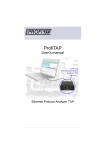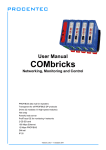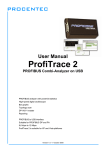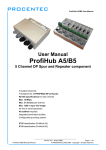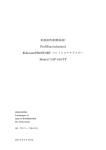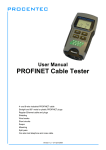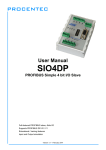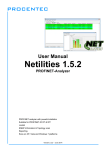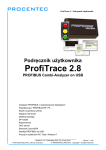Download Installation Manual ProfiTap Industrial
Transcript
User Manual for the Industrial ProfiTap (English) Order code: 513-00011A User Manual (English) Industrial ProfiTap Ethernet/PROFINET Protocol Analyzer Model C1AP-100-TF PROCENTEC Turfschipper 41 2292 JC WATERINGEN The Netherlands USB 2.0 Multi-platform Industrial-ProfiTap-Manual1-EN.docx Tel.: +31-(0)174-671800 Fax: +31-(0)174-671801 Email: [email protected] Web: www.procentec.com Version 1.1 – 21 August 2009 Page 1 / 12 © PROCENTEC 2009 - Copyright - all rights reserved User Manual for the Industrial ProfiTap (English) Order code: 513-00011A 1. Introduction ProfiTap Industrial is an interface to utilize monitoring of a PROFINET network. It is an essential tool for PROFINET engineering activities, especially to verify the connections and performance of IRT and other realtime applications. The monitor port of switches is unreliable for monitoring; it can be occupied or is not forwarding all traffic. The load on the Ethernet port of the laptop is also too high with IRT applications because 2 channels are merged in one. The ProfiTap has a USB link with the laptop that streams the captured messages to the accompanying driver which emulates an additional Ethernet port on the laptop and hands the messages over to any application. The ProfiTap also prevents the laptop to send out messages on its own initiative, which could jeopardize the real-time behaviour and security of the network. ProfiTap cuts down the equipment needed for Network Analysis, even reducing the points of failure during Analysis. Only a laptop/desktop and one ProfiTap is needed. The power is supplied by your monitoring equipment via USB2.0 connection. No extra adaptor is required. In this manual you will find everything you need about how to install and use the product and its provided software. Industrial ProfiTap visual description 1 Port A (RJ45) connected to the network 2 Port B (RJ45) connected to the network 3 Two green LEDs to indicate a CRC error 4 Two green LEDs to indicate the activity on the network 5 Green LED to give information about power supply status (LED illuminated = device powered) 6 USB2.0 connector linked to your monitoring device (i.e. a laptop computer) Figure 1: Identification of connections and LEDs Industrial-ProfiTap-Manual1-EN.docx Version 1.1 – 21 August 2009 Page 2 / 12 © PROCENTEC 2009 - Copyright - all rights reserved User Manual for the Industrial ProfiTap (English) Order code: 513-00011A 2. Installation instructions 2.1. Hardware & driver installation 2.1.1. Insert the USB key for accessing/copying the contents to an installation folder. It is recommended to copy the contents to your hard disk first, if there is no empty USB2.0 port available. After copying you may disconnect the USB key and proceed. Otherwise use the USB key for installation procedure and decide to connect the ProfiTap to a second USB2.0 port and remove USB key when finished. 2.1.2. Connect ProfiTap to the network using Category 5 FTP or STP (Foiled or Shielded Twisted Pair) cables, as shown in Figure 2. UTP (Unshielded Twisted Pair) cable is not recommended in industrial environments. Network Port A: to DCE by straight Cable / to DTE by crossover cable. Network Port B: to DTE by straight Cable / to DCE by cross-over cable. The maximum distance between any of the connected devices is 90 meters. Figure 2: cable connections 2.1.3. Connect the USB port Connect the USB port to a PC/MAC USB2.0 port and the Power LED will illuminate. The cable length should not exceed 5 meters. When you plug in the USB cable, both CRC LEDs should illuminate for approximately one second to show your ProfiTap factory configuration: Right CRC LED illuminating indicates that filter setup is available (but not necessarily enabled). Left CRC LED illuminating indicates that timestamp is available (but not necessarily enabled). 2.1.4. Install the driver Install the driver according to your Operating System. The current available drivers are located on the USB key at the driver section or within your installation directory on your hard disk. Supported O.S. are: Windows ME/98/CE 5.0 Windows XP/2000/Vista 32-bit Windows XP/2003/Vista 64-bit MAC OS X 32-bit/64-bit/x86/PowerPC Linux kernel 2.6.0 ~ 2.6.13 Linux kernel 2.6.14 ~ 2.6.22 Please check the latest driver released for your Operating System in the User Section at www.procentec.com/profitap. Register your personal data to access the download area. Registering is free and keeps you informed of product updates. Industrial-ProfiTap-Manual1-EN.docx Version 1.1 – 21 August 2009 Page 3 / 12 © PROCENTEC 2009 - Copyright - all rights reserved User Manual for the Industrial ProfiTap (English) Order code: 513-00011A 2.1.5. Setup the TAP Network Card After the installation ProfiTap presents itself as a virtual Network Interface Card (NIC) to your Operating System and to any Analyzer. The below settings are for internal communication only - there is no external effect nor are these settings presented or exposed to the monitored link. In any case we recommend setting an IP address. The installed TAP driver (as under paragraph 2.1.4) is represented as a Network Interface Card (NIC) to your Operating System. Notes: Configure the IP Protocol Stack: IP address: 192.168.0.1 Submask: 255.0.0.0 Note: Gateway or DNS settings must be undefined. ProfiTap is now ready to use as source for your installed Analyzer. 2.2. Analyzer Setup To perform analysis you can use either any of the supported Analyzers or the powerful Wireshark Analyzer provided on the USB key. 2.2.1. Selecting ProfiTap as source for your Analyzer Start your preferred Analyzer and select the new virtual device showing up at the "select NIC" window. Refer to your Analyzer's manual or the User Help about how to select a Network Interface Card. 2.2.2. Using alternative Wireshark / Ethereal As an option you may install an alternate Analyzer, i.e the one provided on the USB key or from any other source. Notes: • Always follow the specific instructions as indicated by the installation manual/wizard of the chosen Analyzer. • In addition, perform step 2.2.1 to enable ProfiTap to be the selected resource for Analysis. • Verify the listing on our website regarding supported Analyzers at the User Section of www.procentec.com/profitap • Make sure to use the latest available version if any problem occurs with ProfiTap. For the latest version, refer to www.procentec.com/profitap Industrial-ProfiTap-Manual1-EN.docx Version 1.1 – 21 August 2009 Page 4 / 12 © PROCENTEC 2009 - Copyright - all rights reserved User Manual for the Industrial ProfiTap (English) Order code: 513-00011A 3. ProfiTap User Setup (model C1AP-100-TF) The User SetUp is used at Model -T and -TF to enable or disable features or setting up filters for individual use. Depending on the demands for analysis you may intend to exclude some unimportant data or any unwanted frames. You may need to reduce the monitored traffic for your Analyzer or even exclude other devices for your current environment. With the provided filter capabilities ProfiTap will work in a customized setting for temporary or permanent usage. ProfiTaps filter mechanism works almost like a pure hardware filter - using this feature will result in a better performance during packet capture and helps to keep an eye on the important things. 3.1. Installation Install WinPcap 3.1 or higher on your computer either by downloading it on www.winpcap.org or by installing Wireshark. Locate the folder named " ProfiTap: User SetUp" on the USB key. As a registered customer you may check for latest available versions at our website www.procentec.com/profitap. Copy the files ‘User SetUp.jar’ and ‘jnetpcap.dll’ to the same directory on your hard disk. If you are running a Windows based OS, you can copy ‘jnetpcap.dll’ to c:\windows\system32 instead. You may create a shortcut on your desktop to have the ProfiTap User SetUp in one click available. Notes: The software is a Java based application. Make sure you have installed JAVA on your computer first, otherwise install Java Runtime (available from www.java.com). Furthermore, in some systems, the *.jar extension is associated to a different program, e.g. Winrar or Nokia’s Cellphone applications. In this case, the applications will be opened with the associated program instead of being executed. Occasionally an undefined error may occur. Correct this by deassociating the JAVA extension in your configuration setting. 3.2. Usage Run the program: a green button in the upper left corner of the User SetUp window indicates that ProfiTap is properly installed and connected. As shown there are options/settings available: four configurable - CRC error filter - CRC32 remover - Timestamp enable/disable - MAC/IPv4 address & protocol filter □ CRC error filter (checked and enabled by default) You may decide to keep packets corrupted by a CRC error. Deselect the checkbox ‘Enable CRC error filter’ to include those packets upstream to the Analyzer during your analysis. □ CRC32 remover (checked and enabled by default) Wireshark expects the last PROFINET byte to be a Trans Status byte (which should always be 00hex). If the CRC32 bytes are added, the last byte is not 00hex and the frame is considered to be invalid. This option allows the TAP to truncate this information from your frames. Please keep in mind that since ProfiTap natively keeps packets containing CRC errors, all of the erroneous packets will be treated as valid packets. Industrial-ProfiTap-Manual1-EN.docx Figure 3: User SetUp window Version 1.1 – 21 August 2009 Page 5 / 12 © PROCENTEC 2009 - Copyright - all rights reserved User Manual for the Industrial ProfiTap (English) □ Order code: 513-00011A Timestamp enable/disable (unchecked and disabled by default) ProfiTap adds a timestamp field to each packet seen on the monitored link (see chapter 4). Note: By default, this option is disabled. This results in a traditional recording of packets during capture without 5nS-time information appendix. □ MAC/IPv4 address & protocol filter (unchecked and disabled by default) Due to its nature, a standard TAP is transparent and forwards all packets seen without any restrictions upstream to your Analyzer. Setting up this Filter allows you to control the monitored dataflow upstream to your Analyzer by a range of MAC/IPv4 addresses and/or protocol type to keep or to discard. General The filters are straight solutions. There is only one Filter active at a time. The most important decision has to be made by defining the way the filter should work: creating an excluding or including filter (see below). You may combine all filter options to one filter, i.e. Ethertype plus one MAC Address plus IP Range. About Ethernet MAC area: Replace ‘XX.XX.’ with a full or a partial hexadecimal MAC address in order to either select one specific or a range of source and/or destination addresses. Note: You need to enter a pair number of bytes (e.g. 45.F0.01.XX.XX.XX). In case of a wrong entry the related field will be indicate in red. About IPv4 area: Enter one or a part of a source and/or a destination decimal IPv4 address you want to keep or discard. You may also configure to filter to a certain protocol. Leave the field(s) empty you don’t want to specify. To finalize your filter, select whether you want the address or protocol you entered to be used for discard or keep: « keep Filter »: ProfiTap will only pass the traffic matching your filter settings up to your Analyzer. « discard Filter » has the opposite effect: ProfiTap will surpress all traffic matching your settings and pass all other traffic up to the Analyzer. Initializing the Filter to ProfiTap Before sending the settings to ProfiTap (pressing « Send config » button), make your decision to use this filter to be permanently or temporarily available. Checkbox « Permanent Setup »: Checking « Permanent Setup » will store the configuration in non-volatile memory and is restored after power off. Without selecting this checkbox your settings are cleared when you disconnect the ProfiTap. Additional features « Clear config »: by clicking on this button, the actual configuration of ProfiTap will be cleared back to default. « Check factory options »: by clicking this button the CRC LEDs of ProfiTap will illuminate to indicate which options are implemented: Right LED illuminating indicates whether filter setup (corresponding software: ProfiTap User SetUp) is available or not. Left LED illuminating indicates whether timestamp (corresponding software: NanoSec Converter) is available or not. Industrial-ProfiTap-Manual1-EN.docx Version 1.1 – 21 August 2009 Page 6 / 12 © PROCENTEC 2009 - Copyright - all rights reserved User Manual for the Industrial ProfiTap (English) Order code: 513-00011A 4. NanoSec Converter (model C1AP-100-T and -TF) For Packet Capture with/via ProfiTAP, the TAP can be set to add a 5 nanosecond resolution time information to each packet. (see chapter 3.2) Note: To take advantage of this nanosecond timestamp it is mandatory to perform the initial packet capture with ProfiTAP in combination with Wireshark. By default, the Converter will read a recorded captured file and interpret this additional precise timing information to create a new capture file with a Nanosecond resolution timing transferred to the standard position in each packet. The new file will be stored again as a *.pcap file. Depending on your Analyzer, you may also use this new file on other Analysis equipment. 4.1. Installation Locate the folder named "ProfiTap Software" on the USB key. Copy the file ‘NanoSec Converter.jar’ to your hard disk. You may create a shortcut on your desktop to have the Converter in one click available. Note: The software is a Java based application. Make sure you have installed JAVA on your computer first, otherwise install Java Runtime (available from www.java.com). 4.2. How to use NanoSec Converter During a Packet Capture save, Wireshark Analyzer creates one or more *.pcap files. Locate the folder of the capture files and execute the NanoSec Converter. The file(s) to be converted can be dragged and dropped into the window of the Converter tool (see Figure 4) and will be automatically processed. To identify the converted file(s) in this folder each new file(s) will carry a prefix ns.*.pcap. Figure 4: NanoSec Converter window. During conversion, follow the instructions as displayed in the application window. Note: The native capture file(s) will not be changed. After conversion, open the ns.*.pcap file(s) with Wireshark. You will find the precise timing information at its normal position. Note: Wireshark is able to store files in other than *.pcap formats, to make it available for other Analyzers. First refer to the manuals of these Analyzers to set up Nanosecond time resolution. Industrial-ProfiTap-Manual1-EN.docx Version 1.1 – 21 August 2009 Page 7 / 12 © PROCENTEC 2009 - Copyright - all rights reserved User Manual for the Industrial ProfiTap (English) Order code: 513-00011A Technical Data Industrial ProfiTap Analyzer Dimensions and weight Dimensions L x W x H (mm) 102 x 55 x 24 mm Weight Approximately 125 g Ambient conditions Operating temperature Storage temperature Isolation class Relative Humidity o 0 to + 50 Celsius o -40 to +120 Celsius IP 20 (DIN 40 050) 10 to 95%, no condensing Protocol specifications Supported Protocols t.b.d. Power supply specifications Nominal supply voltage Current consumption 5 Vdc (from USB 2.0 port) 300 mA at 5 Vdc Other Compliancy Industrial-ProfiTap-Manual1-EN.docx RoHS CE FCC class A Version 1.1 – 21 August 2009 Page 8 / 12 © PROCENTEC 2009 - Copyright - all rights reserved User Manual for the Industrial ProfiTap (English) Order code: 513-00011A Disclaimer The information in this document is subject to change without notice. The manufacturer makes no representations or warranties with respect to the contents hereof and specifically disclaims any implied warranties of merchantability or fitness for any particular purpose. The manufacturer reserves the right to revise this publication and to make changes in the content hereof without obligation of the manufacturer to notify any person of such revision or changes. Warranty and Liability PROCENTEC warrants that this product is free from defects in material and workmanship at time of shipment. The warranty period is three years from the date of purchase. PROCENTEC assumes no liability for products that have been subjected to abuse, modification, misuse, or if the model or serial number has been altered, tampered with, defaced or removed. PROCENTEC is not liable under any contract, negligence, strict liability or other legal or equitable theory for any loss of use of the product, inconvenience or damages of any character, whether direct, special, incidental or consequential (including, but not limited to, damages for loss of goodwill, loss of revenue or profit, work stoppage or malfunction). Copyright This publication, including all photographs and illustrations, is protected under international copyright laws, with all rights reserved. Neither this manual, nor any of the material contained herein, may be reproduced without written consent of the author. Trademarks The trademarks mentioned in this manual are the sole property of their owners. Industrial-ProfiTap-Manual1-EN.docx Version 1.1 – 21 August 2009 Page 9 / 12 © PROCENTEC 2009 - Copyright - all rights reserved User Manual for the Industrial ProfiTap (English) Industrial-ProfiTap-Manual1-EN.docx Order code: 513-00011A Version 1.1 – 21 August 2009 Page 10 / 12 © PROCENTEC 2009 - Copyright - all rights reserved User Manual for the Industrial ProfiTap (English) Industrial-ProfiTap-Manual1-EN.docx Order code: 513-00011A Version 1.1 – 21 August 2009 Page 11 / 12 © PROCENTEC 2009 - Copyright - all rights reserved User Manual for the Industrial ProfiTap (English) Industrial-ProfiTap-Manual1-EN.docx Order code: 513-00011A Version 1.1 – 21 August 2009 Page 12 / 12 © PROCENTEC 2009 - Copyright - all rights reserved