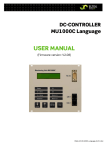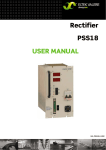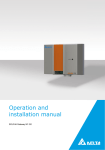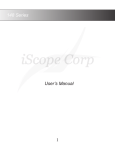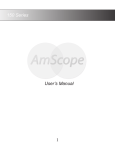Download DC-CONTROLLER MU1000C – Configurator USER MANUAL
Transcript
DC-CONTROLLER MU1000C – Configurator USER MANUAL (Version 1.39) UM_MU1000_Config_E_R03 DC-Controller MU1000C Configurator User manual Page 2 (58) Information about the user manual IMPORTANT! Please read this user manual very carefully before assembling and starting this device! The user manual is a part of the delivery of this device, i.e. it should be made available to each and every person involved with the starting, maintenance or operation of the device. The device should be transported, mounted, started, maintained and operated only by Electro technical personnel. The local specifications for the prevention of accidents as well as the general guidelines according to IEC 364 should always be followed! The functional descriptions in the user manual correspond to those at the time of the publication. Technical changes can be carried out by the Eltek Valere Industrial GmbH without making any revisions or announcements. There is no responsibility for the constant revision of the operation manual. The device complies to the EN- and VDE-standards applicable at the time of the publication. The CE symbol on the device confirms the conformation of the EU-guidelines 2006/95/EG (Low voltage directive) and 2004/108/EG (EMC directive). The devices are delivered exclusively according to our delivery and sales conditions. Alterations in the technical details in this operation manual as well as the respective data sheets are reserved. Complaints about the delivered goods should be made as soon as possible on receiving them along with the packing invoice as well as the information about the type, serial number and complaint. Guarantee claims of the customer will not be entertained in the case of visible external influences (e.g. absent or loose screws, welding, loose sheets, etc.), that could be attributed to a non permitted opening of the device. Eltek Valere Industrial GmbH does not undertake any responsibility for applications of the device, which have not been intended by the manufacturer. It is the responsibility of the finalconsumer to take the necessary measures for the prevention of damage to personnel and to goods (see upper text section). ©2009. ELTEK VALERE DEUTSCHLAND GmbH. DC-Controller MU1000C Configurator User manual Page 3 (58) Supplier: FAX Email Internet ELTEK VALERE Deutschland GmbH GB Industrial Schillerstraße 16 D-32052 Herford + 49 (0) 5221 1708-210 + 49 (0) 5221 1708-222 [email protected] http://www.eltekvalere.com IMPORTANT! Repetition, copying and /or taking possession of this operation and maintenance manual, even in extracts, with electronic or mechanical means, requires the written, prior permission of the SUPPLIER. 2009. ELTEK VALERE DEUTSCHLAND GmbH. All rights reserved. ©2009. ELTEK VALERE DEUTSCHLAND GmbH. DC-Controller MU1000C Configurator User manual Page 4 (58) The current revision status of this manual is the following: Revision: 03 Date: 2009-06-24 System: MU1000 System voltage: 24/48/108/216VDC Revision 00 01 02 03 Description of changes New Layout New Layout Section 5.7 updated Section 8. “Input LCD characters” added, minor text modifications ©2009. ELTEK VALERE DEUTSCHLAND GmbH. Author PS PS RTH PS/RTH Date 19.06.2008 29.09.2008 2009-02-12 2009-06-24 DC-Controller MU1000C Configurator User manual Page 5 (58) Table of Contents 1. INTRODUCTION 7 1.1 Requirements to start programming of MU1000C 7 2. PROGRAM START 8 3. MAIN MENU ITEMS 9 3.1 Main menu item – “File” 9 3.2 Main menu item – “Data” 10 3.3 Main menu item – “RS232” 11 3.4 Main menu item – “Help” 12 4. GENERATE A PROJECT FILE 13 4.1 New project file 13 4.2 Open existing project file 15 4.3 Read data from MU1000C 15 4.3 Read data from MU1000C 16 5. CONFIGURATION REGISTERS 17 5.1 Register – “Text” 17 5.2 Register – “Analog inputs and Shunts” 5.2.1 Analog inputs 5.2.2 Shunts 19 19 21 5.3 Register – “Digital inputs” 22 5.4 Register – “Thresholds” 23 5.5 Register – “Devices” 5.5.1 Device 5.5.2 INV 5.5.3 Rectifier 27 27 32 33 5.6 Register – “Outputs” 5.6.1 MU1000C 35 35 5.7 Register – “Modem/RS232” 37 5.8 Register – “Signal configuration” 41 ©2009. ELTEK VALERE DEUTSCHLAND GmbH. DC-Controller MU1000C Configurator User manual Page 6 (58) 5.9 Register – “Battery” 5.9.1 Value 5.9.2 Test 5.9.3 Tk 43 43 45 46 5.10 Register – “Boost-/Manual charge/System test” 5.10.1 Boost charge 5.10.2 Manual charge 5.10.3 System test 47 47 49 50 5.11 Register – “Counter cell” 51 5.12 Register – “ MM1” 52 6. SEND NEW DATA TO MU1000C 53 7. SAVE PROJECT FILE 54 8. INPUT LCD CHARACTERS (ESPECIAL FOR CYRILLIC CHARACTERS) 55 8.1. LCD character set 56 9. NOTES 57 10. DATA TRANSMISSION ERROR / DATA TRANSMISSION ABORTION 58 ©2009. ELTEK VALERE DEUTSCHLAND GmbH. DC-Controller MU1000C Configurator User manual Page 7 (58) 1. Introduction The MU1000C configurator is a program to change and adjust values of a MU1000C-unit. The values are changed using a PC and transmitted via serial interface RS232 to the MU1000C. 1.1 Requirements to start programming of MU1000C To start with configuration of MU1000C via this program you have to check whether the following requirements are fulfilled: 1. MU1000C is switched on and the display shows the main menu 2. RS232 port is connected via an null modem cable (Sub-Min D 9-pole) to an free COM port of your computer 3. The transmission speed of the used COM port is set to 9600 Bps 4. The file MuConfV1_xx.EXE (delivered on CD) has been saved in a specific directory on your hard disk The software is tested with following operation systems: Microsoft Windows 95, Microsoft Windows 98, Microsoft Windows 2000 +XP. ©2009. ELTEK VALERE DEUTSCHLAND GmbH. DC-Controller MU1000C Configurator User manual Page 8 (58) 2. Program start Click on MuConfV1_xx.exe in the specific directory on your hard disc. The picture on the left shows the main screen after starting the MU1000C-Configurator. In the main menu bar you find following items: “File” for open/close/save/print project files “Data” to start the transmission of data to and from MU1000C “RS232” to check and change the baudrate and COM port for transmission cable “Help” with MU1000C version and registration code information In the icon bar you find buttons for “Read data from MU1000C”, “Write data to MU1000C”, “Open project file”, “Close project file”, “Print configuration data” and “Exit”. The configuration values are arranged in 12 registers. Content ©2009. ELTEK VALERE DEUTSCHLAND GmbH. DC-Controller MU1000C Configurator User manual Page 9 (58) 3. Main menu items 3.1 Main menu item – “File” New Project – generate a new project file Open – open a saved project file Save – save the changed project file Save as – save the changed project file with another name Printer configuration – set the default printer for printing the configuration data list Print – print out the configuration data list Quit – exit the program ©2009. ELTEK VALERE DEUTSCHLAND GmbH. DC-Controller MU1000C Configurator User manual Page 10 (58) 3.2 Main menu item – “Data” Read MU1000C->PC – start data transmission from MU1000C to your computer Write PC->MU1000C – start data transmission from your computer to MU1000C Content ©2009. ELTEK VALERE DEUTSCHLAND GmbH. DC-Controller MU1000C Configurator User manual Page 11 (58) 3.3 Main menu item – “RS232” During startup of the software a free COM port is automatically detected. In case of detection failures you can adjust the correct COM port manually. Comm. Port – COM port on which the serial transmission cable is connected Baud Rate – the default rate is 9600 Data bits – the standard value is “8” Stop bits – the standard value is “1” ©2009. ELTEK VALERE DEUTSCHLAND GmbH. DC-Controller MU1000C Configurator User manual Page 12 (58) 3.4 Main menu item – “Help” This menu item shows the main service parameters of the actual configurator software and the online help: Menu item – “Info”: - Support address for questions to the used MU1000C-Hardware Support address for questions to the used configurator software Software version Serial number of configuration software Name of registered user Menu item – “Help”: - ©2009. ELTEK VALERE DEUTSCHLAND GmbH. Direct help (in future) Explain different “catchwords” (in future) DC-Controller MU1000C Configurator User manual Page 13 (58) 4. Generate a project file 4.1 New project file If you try to fill in data for MU1000C configuration before you opened a new project file or a saved project file you get the message: “Please open a file, new project or read data from MU1000!” To generate a new project file select File/New… Choose the Nominal Voltage Range of the MU1000C unit that you are using. Confirm with “OK”. ©2009. ELTEK VALERE DEUTSCHLAND GmbH. DC-Controller MU1000C Configurator User manual Page 14 (58) The window “Save as” will appear. Give a name for the new project file. We recommend to use subdirectories named to order code for each new project. The project file suffix is “mc1”. Old versions before V2.0 have the suffix “mcu”. You do not need to fill in the suffix, because the software will generate it automatically. Confirm with “OK”. ©2009. ELTEK VALERE DEUTSCHLAND GmbH. DC-Controller MU1000C Configurator User manual Page 15 (58) 4.2 Open existing project file To open an existing project file select File/Open… The window “File open” will appear. Search for the right file in your harddisk subdirectories (suffix “.mc1” is preadjusted). Click on the file name and confirm with “OK”. Content ©2009. ELTEK VALERE DEUTSCHLAND GmbH. DC-Controller MU1000C Configurator User manual Page 16 (58) 4.3 Read data from MU1000C To read data from MU1000C select Data/Read MU1000->PC… The window “Data transmission PC <- MU1000C” will appear. With “cancel” you stop the data transmission. ©2009. ELTEK VALERE DEUTSCHLAND GmbH. DC-Controller MU1000C Configurator User manual Page 17 (58) 5. Configuration registers 5.1 Register – “Text” Serial no. – the serial number of the MU1000C hardware is shown automatically in this line Project – project file name You can change this name if you save the project file with “File/Save as…” with another name. Firmware – firmware version of MU1000C processor software. The firmware version will be read out from the MU1000C during data transmission from MU1000C to PC. Path – file path for your project file You can change this file path if you save the project file with “File/Save as…” in another subdirectory on your harddisk. Content ©2009. ELTEK VALERE DEUTSCHLAND GmbH. DC-Controller MU1000C Configurator User manual Page 18 (58) Language – choose the language that you usually use to display in the MU1000C. The third language is customer specific. If you read from the MU1000C than you will see the language in the MU. Logo name line 1 – fill in your company name (max. 16 letters) The logo name will appear in the main menu on MU1000C display. Logo name line 2 – fill in any statement or note (max. 16 letters) The logo name will appear in the main menu on MU1000C display. In the Logo lines you can also put in special characters like Cyrillic, to display in the MU1000C. Click on the right mouse button to get a LCD character set, than paste the string into the line. ©2009. ELTEK VALERE DEUTSCHLAND GmbH. DC-Controller MU1000C Configurator User manual Page 19 (58) 5.2 Register – “Analog inputs and Shunts” 5.2.1 Analog inputs On this page you are able to assign the designations for the analogue measuring inputs of MU1000C. Following designations are possible for every measuring input: Display – Yes – value is displayed on MU1000C display (use this selection if the measuring input is used) Display - No – value is not displayed on MU1000C display (use this selection if the measuring input is not used) Text - User defined voltage and current measurement designations – fill in your own measurement designation if you do not want to use predefined designators (max. 8 letters) You can also put in specific characters such as Cyrillic, to display the text in the MU1000C (for details see section 8.) Click the right mouse button to get a LCD character set, than paste the string into the line. Content ©2009. ELTEK VALERE DEUTSCHLAND GmbH. DC-Controller MU1000C Configurator User manual Page 20 (58) Depending on the number of batteries the BM1board appears on the display. The max number of battery banks which can be measured is 3. (to set the number see Register “Battery”) The picture shows a battery count of 2. ©2009. ELTEK VALERE DEUTSCHLAND GmbH. DC-Controller MU1000C Configurator User manual Page 21 (58) 5.2.2 Shunts Idc1 – set the correct shunt size connected to measuring input Idc1 To measure the battery charge/discharge current you have to use Idc1 input because this input can handle positive and negative measurement values. Idc2 – set the correct shunt size connected to measuring input Idc2 Idc3 – set the correct shunt size connected to measuring input Idc3 ©2009. ELTEK VALERE DEUTSCHLAND GmbH. DC-Controller MU1000C Configurator User manual Page 22 (58) 5.3 Register – “Digital inputs” If you connect external signaling loops to MU1000C digital input interface you can configure every input (16 in total, 8 inputs from MU1000 and 8 inputs from external I/O-Board or DIG8) as following: Input no. – number of used digital input If you use the optional MU1000C-I/O board to increase the numbers of outgoing relay contacts you have to use the digital inputs on this board instead of the inputs on MU1000C hardware! Text – fill in a error text (max. 16 letters) This text will be used to show the signal change on digital input during operation in the error list and/or history list on MU1000 display. Break contact/Close contact – MU1000C detects an error on the input if the input contacts are “open”/”close” Delay – delay time for digital input error detection in sec. You can also put in especial characters such as Cyrillic, to display the input text in the MU1000C. You can click the right mouse button to get a LCD character set, than paste the string into the edit field. The panel “I/O- or DIG8 inputs” appears only if an I/Oboard or a DIG8-board is configured. ©2009. ELTEK VALERE DEUTSCHLAND GmbH. DC-Controller MU1000C Configurator User manual Page 23 (58) 5.4 Register – “Thresholds” Configuration of monitoring thresholds for measuring inputs Vdc1, Vdc2, Vdc3, Idc1-3max, temperature and isolation resistance. Vdc1 – Vmax: over voltage threshold for measuring point Vdc1 You can put in the value in V or in V/cell. This threshold is used also for controlling of LED “Udc>” on MU1000C front panel. Vwarn: prewarning threshold for measuring point Vdc1 You can put in the value in V or in V/cell. Vmin: under voltage threshold for measuring point Vdc1 You can put in the value in V or in V/cell. Delay: delay time for error signalization in sec. Hysteresis: range between error detection start and stop value in % of programmed value Content ©2009. ELTEK VALERE DEUTSCHLAND GmbH. DC-Controller MU1000C Configurator User manual Page 24 (58) Vdc2 – Vmax: over voltage threshold for measuring point Vdc2 You can put in the value in V or in V/cell. Vmin: under voltage threshold for measuring point Vdc2 You can put in the value in V or in V/cell. This threshold is used also for controlling of LED “Udc<” on MU1000C front panel. Delay: delay time for error signalization in sec. Hysteresis: range between error detection start and stop value in % of programmed value Vdc3 – Vmax: over voltage threshold for measuring point Vdc3 You can put in the value in V or in V/cell. Vmin: under voltage threshold for measuring point Vdc3 You can put in the value in V or in V/cell. Delay: delay time for error signalization in sec. Hysteresis: range between error detection start and stop value in % of programmed value ©2009. ELTEK VALERE DEUTSCHLAND GmbH. DC-Controller MU1000C Configurator User manual Page 25 (58) Idc1 – 3 Idc1-3max: over current threshold for measuring point Temperature high – threshold for temperature monitoring inside the cabinet (an external connected temperature sensor is required) Delay: delay time for error signalization in sec. Hysteresis: range between error detection start and stop value in % of programmed value Battery operation – threshold for signalization of “Battery discharge operation” The signal occurs if the measured negative voltage drop on battery current shunt exceeds this value. Content ©2009. ELTEK VALERE DEUTSCHLAND GmbH. DC-Controller MU1000C Configurator User manual Page 26 (58) Delay: delay time for error signalization in sec. Hysteresis: range between error detection start and stop value in % of programmed value Riso error – threshold for signalization of “Isolation fault” The signal occurs if the measured resistance between pluspole and earth or minuspole and earth exceeds this value. Delay: delay time for error signalization in sec. Hysteresis: range between error detection start and stop value in % of programmed value ©2009. ELTEK VALERE DEUTSCHLAND GmbH. DC-Controller MU1000C Configurator User manual Page 27 (58) 5.5 Register – “Devices” 5.5.1 Device On this page you have to configure the main operation parameter for controlling of connected (via CAN-Bus) power supply modules. PSS count – number of CAN- connected PSS rectifier modules (max. 54) This value is used to detect the error state of connected rectifier modules. Every single module in the system has its own CAN address. Example: If you have 5 units inside of your power supply you have to set the “PSS count” to 5 and the addresses on modules from 1 to 5. Redundant PSS count – number of CAN-connected PSS rectifier modules for redundant operation This value is used to detect the error state of Content ©2009. ELTEK VALERE DEUTSCHLAND GmbH. DC-Controller MU1000C Configurator User manual Page 28 (58) redundant connected rectifier modules. Every single module in the system has its own CAN address. Example: If you have 5 units inside of your power supply and you use 4 for load supply + battery charging and 1 module for redundancy operation - you have to set the “PSS count” to 5 , the “Redundant PSS count” to 1 and the addresses on modules from 1 to 5. INV count – number of CAN- connected INV inverter modules This value is used to detect the error state of connected inverter modules. Every single module in the system has its own CAN address. Example: If you have 5 units inside of your power supply you have to set the “INV count” to 5 and the addresses on modules from 1 to 5. ©2009. ELTEK VALERE DEUTSCHLAND GmbH. DC-Controller MU1000C Configurator User manual Page 29 (58) Redundant INV count – number of CAN-connected INV inverter modules for redundant operation This value is used to detect the error state of redundant connected inverter modules. Every single module in the system has its own CAN address. Example: If you have 5 units inside of your power supply and you use 4 for load supply and 1 module for redundancy operation - you have to set the “INV count” to 4, the “Redundant INV count” to 1 and the addresses on modules from 1 to 5. Relay board RK1 or RB6/DIG8 – turn on/off the CANconnected relay board MU1000C-I/O Content ©2009. ELTEK VALERE DEUTSCHLAND GmbH. DC-Controller MU1000C Configurator User manual Page 30 (58) If you turn on the relay board option you can use the digital input interface on I/O board and on MU1000C hardware to connect external signaling loops. You can use either an I/O board or a RB6 and/or DIG8 board. Mains monit. MM1 – turn on/off the CAN-connected mains monitoring board MU1000C-MM UNB – turn on if static bypass switch UNB is also connected to the CAN bus This feature prevents “Master” collisions on CAN bus. Temperature sensor – turn on/off an external connected active temperature sensor You need this feature if you want to use temperature compensation of charge voltage or to monitor the cabinet temperature. ©2009. ELTEK VALERE DEUTSCHLAND GmbH. DC-Controller MU1000C Configurator User manual Page 31 (58) The number of the temperature sensors depends on the count of the batteries. (see register “Battery”). The picture shows 2 sensors (sensor1 – MU; sensor2 – BM1) Riso measurement – turn on/off the isolation fault monitoring Turn off if one pole is earthed in the system or if two monitoring units are connected to the same DC bus. ©2009. ELTEK VALERE DEUTSCHLAND GmbH. DC-Controller MU1000C Configurator User manual Page 32 (58) 5.5.2 INV Nominal voltage: set the nominal output voltage for the connected inverters ©2009. ELTEK VALERE DEUTSCHLAND GmbH. DC-Controller MU1000C Configurator User manual Page 33 (58) 5.5.3 Rectifier Nominal voltage: set the nominal charge voltage for the connected rectifier modules. You can put in the value in V or in V/cell. Battery test voltage: set the voltage level for decreasing the rectifier output voltage during battery test To secure an uninterruptable load supply you have to set this value higher than battery low threshold of your system. That way the rectifiers are able to take over the load before the battery will disconnected from the load. You have to turn on the battery test function before this value will have any influence on the system function. Boost charge voltage – set the value for boost charge voltage You have to turn on the boost charge function before this value will have any influence on the system function. Content Nominal current – set the nominal current limitation of the single rectifier module Please check the specific data of the used rectifier module type to adjust the correct current limitation. Load limit – pre warning threshold for total rectifier output power ©2009. ELTEK VALERE DEUTSCHLAND GmbH. DC-Controller MU1000C Configurator User manual Page 34 (58) Example: You defined a maximum load on system output of 80% because you do not want that every rectifier operates permanent with 100% output power. The 100% load value will be calculated with number of connected rectifier modules multiplied by max. output current of the single module. If the connected load exceeds the adjusted load limit level the system generates an alarm signal. Load limit delay – delay time for load limitation alarm Blink if CAN-ID 0 – enable this value if you want to know whether a module has the CAN address “0” This feature is used when you get new modules for system extension. Usually the new modules have the CAN address “0”. If you put in all new modules you can see by blinking display that only these modules have to be reprogrammed with a new CAN address. ©2009. ELTEK VALERE DEUTSCHLAND GmbH. DC-Controller MU1000C Configurator User manual Page 35 (58) 5.6 Register – “Outputs” On this page you can configure the isolated relay outputs. 5.6.1 MU1000C Alarm A - delay time for alarm signalization on relay A Alarm B - delay time for alarm signalization on relay B Break/close cont. – in case of failure the relay contacts are opened/closed We recommend to include all urgent single alarm signals to alarm A (urgent alarm) and all non urgent alarms to alarm B (non urgent alarm). The alarm configuration will be made in Register “Signal configuration”. LED S1/S2 – delay time for LED signalization S1/S2 on MU1000C front panel Content ©2009. ELTEK VALERE DEUTSCHLAND GmbH. DC-Controller MU1000C Configurator User manual Page 36 (58) You can set a single failure signalization to LED S1/S2. In that way you are able to expand the front side LED functionality for two additional LED signals. Relay K1 - delay time for alarm signalization on relay K1 Relay K2 - delay time for alarm signalization on relay K2 Break/close cont. – in case of failure the relay contacts are opened/closed You can use relay K1 and relay K2 on MU1000C to signalize single failures by single relay outputs. It is possible to include more than one single failure to one relay output. ©2009. ELTEK VALERE DEUTSCHLAND GmbH. DC-Controller MU1000C Configurator User manual Page 37 (58) 5.7 Register – “Modem/RS232” RS232 – modem connection is disabled, programming via RS232 cable is possible Modem – programming via RS232 is disabled, modem connection is possible Content ©2009. ELTEK VALERE DEUTSCHLAND GmbH. DC-Controller MU1000C Configurator User manual Page 38 (58) Modem – Dial Mode – set dial mode to pulse or tone dial Response to external dial in – switch on/off the possibility for remote access Error messages – enables the automatic dial back function caused by system faults Daily system state report – the system send every day a state message to a predefined phone number; time is adjustable Ring detect dial back – enables the automatic dial back function after receiving a call (higher security than direct remote dial in) Phone number – set the phone number for automatic dial back function Error message delay time – delay time for error ©2009. ELTEK VALERE DEUTSCHLAND GmbH. DC-Controller MU1000C Configurator User manual Page 39 (58) signalization by automatic dial back in minutes This delay time is used to prevent automatic system dial back caused by short non permanent error messages. Station identification – fill in a name for the station; the name will be transmitted during modem connection Password – fill in a password for remote access Modem init string – fill in a specific modem init string for the used modem Do not change the factory setting for preconfigured systems! Content ©2009. ELTEK VALERE DEUTSCHLAND GmbH. DC-Controller MU1000C Configurator User manual Page 40 (58) Daily system state report at – time adjustment: set week, days and time (hour/minutes) ©2009. ELTEK VALERE DEUTSCHLAND GmbH. DC-Controller MU1000C Configurator User manual Page 41 (58) 5.8 Register – “Signal configuration” On this page you can assign every single failure signal in the system to one or more output channels. Click in the row of output device you want to add a fault signal. The actual fault signal is marked in red. The black sign shows that the fault is enabled on this output device. Error state – assign a single error to error state list on MU1000 display Event history – assign a single fault to MU1000C event history list The event history show time and date when the fault occurs and time and date when the fault is gone. The event history is a memory stack for 100 messages. If the stack limit is reached the oldest message will be erased. LED S1/S2 – assign a single fault to front side LED S1/S2 ©2009. ELTEK VALERE DEUTSCHLAND GmbH. DC-Controller MU1000C Configurator User manual Page 42 (58) Alarm A/B – assign a single fault to alarm relay K4/K3 on MU1000C hardware Relay K1/K2 – assign a single fault to alarm relay K1/K2 on MU1000C hardware Relay K11-K18 – assign a single fault to alarm relay K11-K18 on MU1000C-I/O board (optional board have to be connected on CAN bus) Modem – assign a single fault to modem (fault messages will be sent during remote access by modem) All fault signals are OR-operation. ©2009. ELTEK VALERE DEUTSCHLAND GmbH. DC-Controller MU1000C Configurator User manual Page 43 (58) 5.9 Register – “Battery” 5.9.1 Value Battery count – number of monitored battery banks If you connect the optional MU1000C-BM board to monitor a second or third battery bank with MU1000C you have to increase this value to the number of monitored banks. Content By changing the number of battery banks the number of BM-sockets in the register “Analog inputs” will change. Cell count – number of installed battery cells of each bank Tapping point – number of cells where the tapping point for battery unsymmetric voltage measurement is connected (counted from minus side) Nominal capacity 1/2/3 – nominal battery capacity of bank 1/2/3 ©2009. ELTEK VALERE DEUTSCHLAND GmbH. DC-Controller MU1000C Configurator User manual Page 44 (58) Max. charge current – value for charging current limitation of bank 1/2/3 Battery asymmetry – Value for maximal voltage deviation between both block sides of battery This value should be higher than voltage of one battery cell. Delay – delay time for unsymmetric fault signalization in sec. Hysteresis – value between fault detection and fault deleting in % of programmed battery unsymmetry value ©2009. ELTEK VALERE DEUTSCHLAND GmbH. DC-Controller MU1000C Configurator User manual Page 45 (58) 5.9.2 Test Min. discharge voltage – battery low threshold for battery test Max. discharge capacity – maximal discharge capacity in % of nominal battery capacity Max. test duration – maximal battery test time in hour:minutes Manual test enable – enables the possibility to start the battery manual via front side keys Automatic test enable – enables the automatic battery test function Test start at – date of first battery test (year/month/day and hour/min) Repetition – interval for new battery tests beginning from first test date (in days) ©2009. ELTEK VALERE DEUTSCHLAND GmbH. DC-Controller MU1000C Configurator User manual Page 46 (58) 5.9.3 Tk With these values you can have influence on the charge line characteristic (inclination, start/stop temperature for temperature compensation). Tk – temperature coefficient for temperature compensation of charge voltage Put in the value without sign (“4” means “–4” mV/cell/K). Tk min – minimum temperature for temperature compensation of charge voltage Tk max – maximum temperature for temperature compensation of charge voltage If temperature of battery is out of the defined range the temperature compensation is switched off. Also during boost charge the temperature compensation is switched off. ©2009. ELTEK VALERE DEUTSCHLAND GmbH. DC-Controller MU1000C Configurator User manual Page 47 (58) 5.10 Register – “Boost-/Manual charge/System test” 5.10.1 Boost charge Manual boost charge enabled – enables the possibility to start battery boost charging function manually via front side keys Content Automat. boost charge enabled – enables the automatic boost charging function (reasons to start boost charge automatically: battery voltage low and/or mains fault) Aut. Boost charge starts below – minimum battery voltage level where automatic boost charge starts After a delay of – delay time for start boost charge after voltage level was reached Battery operation/Mains fault – maximal time duration for mains failure or battery operation to start boost charging automatically Content ©2009. ELTEK VALERE DEUTSCHLAND GmbH. DC-Controller MU1000C Configurator User manual Page 48 (58) Boost charge inhibit – By activing this item you can choose the input to cut off fast Follow-up charge starts above – battery voltage level where follow-up charging time will start After a delay of – delay time for start follow-up charging time after boost charge end voltage level was reached Follow-up charge duration – duration time for followup charging (in minutes) Fan delay – delay time for battery room ventilation fan (an external fan has to be connected to an outgoing alarm relay for this function) ©2009. ELTEK VALERE DEUTSCHLAND GmbH. DC-Controller MU1000C Configurator User manual Page 49 (58) 5.10.2 Manual charge Activation enabled – enables the possibility to start manual charge with front side keys Over voltage alarm enabled – possibility to disable the over voltage alarm if the voltage level is reached due to manual charging Alarm delay after manual charge – time to give a reminding alarm to the user after manual charge have been started (to avoid over charging of the battery in case that the user has forgotten to switch off manual charging) Vmax – maximal allowed charging voltage Max. charging current – maximal battery charging current during manual charge operation Emerg. Switch off – not used ©2009. ELTEK VALERE DEUTSCHLAND GmbH. DC-Controller MU1000C Configurator User manual Page 50 (58) 5.10.3 System test This function can be used to test all monitoring thresholds of the system during commissioning. Activation enabled – enables the possibility to start system test with voltage variation function Content Over voltage alarm enabled – possibility to disable the over voltage alarm if voltage level is reached due to manual system test. Alarm delay after manual charge – time to give a reminding alarm to the user after system test have been started (to avoid that system operates permanent in wrong mode in case that the user has forgotten to switch off system test) Vmin – minimal allowed system test voltage Vmax – maximal allowed system test voltage Max. charging current – maximal battery charging current during system test operation ©2009. ELTEK VALERE DEUTSCHLAND GmbH. DC-Controller MU1000C Configurator User manual Page 51 (58) 5.11 Register – “Counter cell” On this page you can configure the values for switching a one-level or two-level counter cell. For this function one or two external contactors have to be connected to outgoing alarm relays. The counter cell function has to be assigned in signal configuration menu to the used alarm relays. Counter cellsCounter cell 1 – voltage value for open (on) and close (off) the dropping diode contactor 1 Counter cell 2 – voltage value for open (on) and close (off) the dropping diode contactor 2 Voltage reference – sets the measuring input that is used to measure the reference voltage ©2009. ELTEK VALERE DEUTSCHLAND GmbH. DC-Controller MU1000C Configurator User manual Page 52 (58) 5.12 Register – “ MM1” Configuration of the optional CAN connected mains monitoring board MU1000C-MM. MM1 – Monitoring L1/L2/L3 – enables the monitoring channel for phase L1. L2, L3 Content V> - monitoring threshold of measuring value mains voltage high alarm in % V< - monitoring threshold for mains voltage low alarm in % of measuring value Delay – delay time for mains fault detection Display – enables the display for measured voltage and/or current value of all enabled phases ©2009. ELTEK VALERE DEUTSCHLAND GmbH. DC-Controller MU1000C Configurator User manual Page 53 (58) 6. Send new data to MU1000C If you finished the configuration on all register entrees, you have to send the new data to MU1000C. Select File/Data/Write PC->MU1000C… If any error occurs please try to start the transmission again. ©2009. ELTEK VALERE DEUTSCHLAND GmbH. DC-Controller MU1000C Configurator User manual Page 54 (58) 7. Save project file To save the changed project file select File/Save… To save the new generated project file select File/Save as…, search for right subdirectory on your harddisk, put in a new file name and confirm with “OK”. Content ©2009. ELTEK VALERE DEUTSCHLAND GmbH. DC-Controller MU1000C Configurator User manual Page 55 (58) 8. Input LCD characters (especial for cyrillic characters) There is the possibility to key in specific LCD characters in different text fields, as for example in the Logo line 1 and 2, in Analog inputs or Digital inputs (see section 8.1.). Press the right mouse key in the respective text field. After that there appears a Popup menu with the choice of "LCD character" and "paste". With the choice of "LCD character" a form appears such as shown at section 8.1. (see the following page). It is possible to key in a maximum of 16 characters. These characters appear in the edit field below. Click on Copy to load the required character(s) into the buffer, leave the form with Exit and copy this into the text field with another click on the right mouse key choosing Paste. Content ©2009. ELTEK VALERE DEUTSCHLAND GmbH. DC-Controller MU1000C Configurator User manual Page 56 (58) 8.1. LCD character set The picture on the left shows the especial LCD character set. ©2009. ELTEK VALERE DEUTSCHLAND GmbH. DC-Controller MU1000C Configurator User manual Page 57 (58) 9. Notes ©2009. ELTEK VALERE DEUTSCHLAND GmbH. DC-Controller MU1000C Configurator User manual Page 58 (58) 10. Data transmission Error / Data transmission abortion Transmission Error: On display “Transmission Error No answer from the MU1000C” Error Communication error Error probability The MU1000C is not switched on The MU1000C is in the menue (to push on the Enter-button) communication is not possible Read/write-error: the MU1000C is in timeout Chose wrong interface Interface connection defect ( Hardware) “Checksum error” Check sum The MU1000C switch on Leave the menue by pressing the ESC-button Wait until timeout is over (display) Check the interface in the menue RS232/com Check the communication between PC and MU1000C Data transmission failed Transmission abortion: Pressing the abort button during the data transmission Transmission abortion during the write cycle: Important: The MU1000C lost their new values during the transmission time. At this point the MU1000C gets internal default values. At this time you have to repeat the write cycle. ©2009. ELTEK VALERE DEUTSCHLAND GmbH.