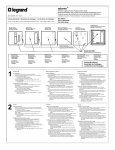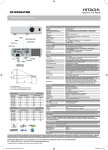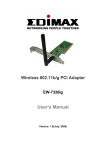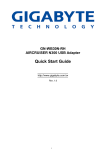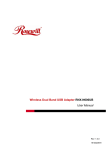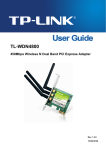Download User Manual - MB Websupport
Transcript
User Manual WIFI Doorbell Contents: 1 x Doorbell Unit (Includes holder of base) 1 x Specification 1 x Power adapter 4 x Fixed base screws 1 x Disassembly-proof screw 1 x Tailor-made screwdriver Parameter: Doorbell body size 107 x 88 x 27mm Base of doorbell size 117 x 97 x 43mm View angle 165° Power source 12V Gross weight 0.9kg/unit Color white Structureillustration: Sensor Speaker Camera Light sensor Network Light Battery Light Ring button Mic Mounting Method: 1. Open the package: 2. Take out of doorbell unit and base screws: 3. Drill four holes on the wall like picture as below: There two methods for mounting of power wire which arrange of wire. 1) First method power wire though wall, ref pic as following: 2) Second method power wire though bottom hole of holder for base, it’s no need though-wall in this way, ref pic as following: 4. Tight screws as pic. 5.. Put doorbell unit on the holder of base, it’s done after install disassembly-proof screw. Startup Choose Doorbell App Doorbell is running Interface of system Add new doorbell Click Add (red circle) 2 Can write down, scan barcode or search for internet to add new device done -After process,click【Done】 When search for other devices, please make sure that phone is in the same LAN area wit h device, then chose and connect. General speaking, the aim device name is Bell(Check I D number please). Edit doorbell 1. If need delete doorbell, choose device and click 【Delete】 If need edit doorbell, click device can modify name, ID, user name and password. After do ne that, click 【Done】 Surely, it also can scan barcode, internet search these faster way to do the same process es. Doorbell settings Check device is online or offline If is offline, click【Refresh】button refresh status If still is offline, please check network settings When device is online, then can adjust parameters after click【Setup】 Device setup interface Can set Wifi network, clock, alarm, interface and so on. System settings Voice prompts: when it’s on, then will voice reminder. Default is off. Configuration mode: When it’s on, press ring button for 5sec, will go into SoftAP status. T he doorbell light will flash fast and voice reminder at the same time. If it’s switch off, the f unction will be blocked. Default is on, only administrator can do these processes. Monitoring the max length of time: Call Max length of Time: Call Waiting the Max length of Time: White list settings1 Administrator can add new and delete existing users. Common user only modify own password Same user can not allow to login in the same time for different phones. Modify password and add new user 2 WIFI settings 1. 1 Click【Wifi settings】can manage wifi network details, such as modify password and check wifi that connects information. Alarm settings When alarm is off, no any alert info be sent to phone2 When alarm is on, can setup the other alarm parameters Alarm type: Motion detection, PIR Motion detection sensitivity: 1-5 Alarm delay time(in seconds): Alarm time: Equipment clock settings According to the actual conditions, set the right time zone or auto calibration Interface settings Custom the controlling of IO, and linkage function Lock control setting 1 Define parameter of connecting E-lock Lock type=: Lock delay: Visitor calls When call, all the registered phones can receive call message. Slide green symbol--Answer Slide red symbol---Refuse In middle interface will show up visitor momentary photo. Anyone phone answers then the other phones will auto hang off. During in the call, can record , take photo and also remote unlock. Press Mic key, can talk to visitor. Delay button, can delay calling time. End a call button, close to video call with visitor. Active monitoring In main interface choose online device status, then can do active monitoring. 1. 2 When do monitoring can record, take photo, but can’t do remote unlock. Real Time Alarm When has alarm, all the registered phones can receive alert massage. Slide green button--Answer Slide red button---Refuse In middle interface will show up visitor momentary photo. Local pictures Click【Picture】in Bottom of interface, will show time and date details, and also how many photos that have taken in local file. -Playback record video 1. 1 During in calling & monitoring, can record video, after save file, can playback record video base on phone’s player. Record-Visitor logs The visitors and alarms of history will be saved, bottom of interface record and find out visitor logs. 1. 2 System1 Press the bottom of left button for mobile, sub-interface of system will come out. Includes【Bell ring tones】,【Alarm bells】,【About the software】