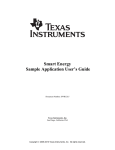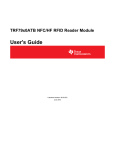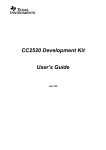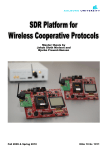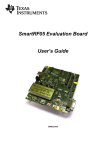Download Z-Stack OTA Upgrade User's Guide - TI E2E Community
Transcript
Z-Stack
OTA Upgrade
User’s Guide
Document Number: SWRA353
Texas Instruments, Inc.
San Diego, California USA
Copyright 2010 Texas Instruments, Inc. All rights reserved.
Z-Stack OTA Upgrade User's Guide
Version
1.0
i
SWRA353 Version 1.0
Description
Initial release.
Copyright © 2010 Texas Instruments, Inc. All rights reserved.
Date
11/17/2010
Z-Stack OTA Upgrade User's Guide
SWRA353 Version 1.0
TABLE OF CONTENTS
1.
INTRODUCTION..............................................................................................................................................1
1.1
1.2
1.3
2.
HOW TO READ THIS DOCUMENT ......................................................................................................................1
DEFINITIONS, ABBREVIATIONS, ACRONYMS ....................................................................................................1
REFERENCES ....................................................................................................................................................1
OTA OVERVIEW .............................................................................................................................................1
2.1
2.2
2.3
2.4
3.
OTA THEORY OF OPERATION ..........................................................................................................................2
OTA CONSOLE APPLICATION ..........................................................................................................................2
OTA IMAGE CONVERTER .................................................................................................................................5
Z-STACK IMPLEMENTATION OF THE OTA UPGRADE CLUSTER ........................................................................7
USING THE SAMPLE OTA APPLICATIONS .............................................................................................9
3.1
3.2
3.3
3.4
3.5
4.
REQUIRED MATERIALS ..................................................................................................................................10
BUILDING AND DOWNLOADING TARGET APPLICATIONS ................................................................................10
GENERATING A BINARY FILE .........................................................................................................................21
CONVERTING THE IMAGE ...............................................................................................................................22
PERFORMING AN IMAGE UPDATE ...................................................................................................................23
ADDING CLIENT FUNCTIONALITY TO AN APPLICATION ..............................................................24
4.1
4.2
4.3
4.4
4.5
4.6
ADDING OTA CLIENT SOURCE CODE ............................................................................................................24
ADD THE OTA LINKER CONFIGURATION FILE ...............................................................................................24
ADD OTA\SOURCE TO THE INCLUDES DIRECTORIES .....................................................................................25
ADDING CONDITIONAL COMPILE TIME CONFIGURATION ...............................................................................26
ADD OSAL INITIALIZE AND TASK FUNCTIONS FOR THE OTA TASK ..............................................................26
ADDING THE OTA PREAMBLE TO THE APPLICATION .....................................................................................26
LIST OF FIGURES
FIGURE 1: OTA CONSOLE APPLICATION ........................................................................................................................3
ii
Copyright © 2010 Texas Instruments, Inc. All rights reserved.
Z-Stack OTA Upgrade User's Guide
SWRA353 Version 1.0
1. Introduction
This document is a Developer’s Guide for the Over the Air (OTA), Upgrade Cluster in Texas Instruments’ Z-Stack
ZigBee platform.
1.1
How to Read this Document
This document is presented in 3 parts. The first part, OTA Overview, gives a functional description of the OTA
subsystem. The second part, Using the OTA Sample Application, provides step by step instructions for building,
installing, and running the Sample OTA application that comes with Texas Instruments’ Z-Stack. The third part,
Adding Client Functionality to an Application, provides step by step instructions for configuring a Z-Stack
application to operate as an OTA Client.
1.2
Definitions, Abbreviations, Acronyms
Term
Definition
IEEE 802.15.4
The IEEE 802.15.4 protocol specifies the physical and medium access layers for
wireless Personal Area Networks targeted at low power, low data rate applications.
OTA
Over the Air
OTA Client
A device capable of down loading an image using the OTA cluster from an OTA
Server.
OTA Server
A device capable of hosting an image for download via the OTA cluster by an OTA
Client.
PAN
Personal Area Network
1.3
References
[1] ZigBee Alliance Document 095264, ZigBee OTA Upgrade Cluster Specification.
2. OTA Overview
The OTA, Over the Air, Upgrade Cluster provides a standard mechanism for wirelessly upgrading a ZigBee
device’s firmware. Over the air upgrade sessions take place between a client and server. The OTA Client
downloads an OTA Upgrade Image. The OTA Server hosts OTA Upgrade Images.
Texas Instruments’ Z-Stack ZCL, ZigBee Cluster Library, provides support for client and server operation of the
OTA Upgrade Cluster. The Texas Instruments’ Z-Stack implementation of the OTA Upgrade Cluster consists of the
following components:
OTA Console Application
OTA Image Converter Application
ZCL Implementation of the OTA Protocol
Boot loaders for the supported platforms
Sample OTA Application
1
Copyright © 2010 Texas Instruments, Inc. All rights reserved.
Z-Stack OTA Upgrade User's Guide
2.1
SWRA353 Version 1.0
OTA Theory of Operation
This section provides a simple description of how the OTA Upgrade Cluster is used to update a device’s firmware.
For more detail, see the ZigBee Alliance Document 095264, ZigBee OTA Upgrade Cluster Specification.
Communication via the OTA Upgrade Cluster takes place using the following command messages:
Image Notify
Query Next Image Request
Query Next Image Response
Image Block Request
Image Block Response
Update End Request
Update End Response
The Image Notify message is sent unicast or is broadcast by an OTA Server to notify OTA Clients that new images
are available. The Image Notify does not contain information about the new images. The Image Notify only
indicates new images are available. OTA Clients determine if these new images apply to them using the Query Next
Image request and response messages.
Periodically, or after receipt of an Image Notify message, an OTA Client sends a Query Next Image Request
message to an OTA Server. The Query Next Image Request message contains the version of the firmware currently
running on the client. On receipt of the Query Next Image Request, the server decides if an image update should
take place and which image the client update to. The server responds to the query next image request with a Query
Next Image Response message.
The Query Next Image Response message may instruct the client to download new firmware, or it may inform the
client that no firmware is available. Should a download take place, the client controls the download. During the
download, the client sends Image Block Request messages to the server and receives Image Block Response
messages from the server with chunks of the upgrade image. The client writes the image blocks to a secondary
storage location. In the Z-Stack sample applications, this secondary storage can be on-chip or off-chip flash
memory, depending on the hardware platform.
After the client has downloaded the entire upgrade image, the client sends the Upgrade End Request message to the
server. The server then responds with an Upgrade End Response message. The Upgrade End Response message
contains information about when the client should switch to the new firmware. The client may switch to the new
firmware immediately or it may be instructed to wait a specified period of time.
In the Z-Stack Sample applications, when it is time for a client to switch to the new image, the client writes a nonvolatile, NV, memory location indicating new firmware is available. Then the client reboots. A bootloader on the
client sees that the new image is available. Then the bootloader copies the new image from secondary storage to the
operational memory space. Then the new firmware is started.
2.2
OTA Console Application
The OTA Console application is the front end of Texas Instruments’ Z-Stack OTA Server sample application. The
OTA Console Application requires Microsoft Windows XP and an RS-232 serial port. The OTA Console connects
to a SmartRF05 or to an MSP430 EXP board running the OTA Dongle sample application via an RS-232 serial port.
2
Copyright © 2010 Texas Instruments, Inc. All rights reserved.
Z-Stack OTA Upgrade User's Guide
SWRA353 Version 1.0
Figure 1: OTA Console Application
2.2.1
COM Port
The COM Port box on the OTA Console is used to select the RS-232 serial port that the OTA Dongle is connected
to.
To open the COM Port, press the Connect button. After the port is opened, the text of the Connect button will
change to Disconnect. To change to a different COM Port, first click Disconnect. Then change the value of the
COM port. Then click Connect.
The default baud rate for OTA Console and the OTA server application is 38400 8-N-1.
2.2.2
Image List
The Image List contains a list of the images hosted by the OTA Server. The Images are loaded from the OTA Image
Folder. To change the OTA Image Folder, click the button with three dots (…) to the right of the OTA Image
Folder. Then, browse to the folder containing the images and click OK.
The OTA Console loads the images from the OTA Image Folder into memory. To reload the Images, right click in
the Image List and click Reload.
The Image List can be used to view the header information in the OTA Image file. To see the header, click the
expand item (plus sign) next to the name of the image file.
3
Copyright © 2010 Texas Instruments, Inc. All rights reserved.
Z-Stack OTA Upgrade User's Guide
2.2.3
SWRA353 Version 1.0
Network Manager
The Network Manager is used to manage the OTA Server’s network. The following can be performed from the
Network Manager:
Scan for PANs
Join a PAN
Leave a PAN
Scan for Devices
Send an Image Notify
Read OTA Attributes
2.2.3.1
Scanning for a PAN
The OTA Console can be used to scan for nearby PANs if the OTA Dongle is a router or an End Device. To scan
for a PAN, right-click in the Network Manager and click Scan for PANs. The scan may take several seconds. If
PANs are found, they will be added to the list of PANs on the network manager.
Scanning for a PAN is not necessary if the OTA Dongle is a coordinator. Coordinators form their own PANs.
2.2.3.2
Joining a PAN
The OTA Console can be used to join a PAN if the OTA Dongle is a router or an End Device. To join a PAN, first
scan for PANs. Then right click on the PAN to join and click Join PAN.
Joining a PAN is not necessary if the OTA Dongle is a coordinator. Coordinators form their own PANs.
2.2.3.3
Leaving a PAN
To leave your PAN, right click on the PAN you are a member of and click Leave PAN.
2.2.3.4
Scan for Devices
To scan for devices, right click on the PAN you are a member of and click Scan for Devices. The OTA dongle will
perform a match descriptor request for clients that implement the OTA cluster. All devices that support the support
the OTA cluster as a client will respond to the match descriptor request and the dongle application will record the
destination endpoint information. And end device announce received from the joining device will also trigger the
dongle application to discover the device’s “OTA capabilities” using the same match descriptor request mechanism.
However, instead of sending it as a broadcast, the match descriptor request will be sent unicast to the joined device.
2.2.3.5
Send an Image Notify
The OTA Console can send the OTA Cluster Image Notify. To broadcast an Image Notify to all devices, right click
on the PAN you are a member of and click Broadcast Image Notify. To send a unicast image notify. Right click on
the node to send the Image Notify to and click Image Notify.
2.2.3.6
OTA Console Command Line Arguments
The OTA Console accepts command line arguments. These command line arguments permit use of the OTA
Console without a GUI and can be useful for controlling the OTA server from a script. The following is a list of the
OTA Console command line arguments:
-w – Working Directory
-c – COM Port
-p – Join the specified PAN
-l – Channel to scan (required when specifying a pan
-n – Hide the GUI
-b – Broadcast an Image Notify on startup
4
Copyright © 2010 Texas Instruments, Inc. All rights reserved.
Z-Stack OTA Upgrade User's Guide
SWRA353 Version 1.0
An example of running the OTA Console from the command line follows:
OtaServer.exe -w c:\images -c2 -n -b -p0x1234 –l14
In the above example, the OTA Console will start up automatically without a GUI, load the images located in
c:\images, connect to COM Port 2, join PAN ID 0x1234 on channel 14, and broadcast an image notify.
2.2.4
OTA Dongle
The OTA Console communicates via UART to a device running the OTA Dongle sample application firmware.
2.3
OTA Image Converter
The OTA Image Converter tool converts IAR simple binary files into OTA Upgrade files. The image converter tool
requires Microsoft Windows XP. The OTA Image Converter is a command line utility.
2.3.1
OTA Upgrade Image File Format
This section contains a simple description of the OTA Upgrade Image File Format. For more detail, see the ZigBee
Alliance Document 095264, ZigBee OTA Upgrade Cluster Specification.
OTA Update Image files are broken into the following parts:
Image Header
Image Data
Certificate
Signature
The Image Header contains the following information about the image:
Header Version
Manufacturer ID
Image Type
File Version
Stack Version
Header String
Image Size
Security Credentials
Hardware Version
The Image Data contains the machine code for the new firmware from the IAR simple binary file. The Signature
and Certificate are optional and contains an AES encrypted copy of an MMO hash of the Image and a certificate to
verify the integrity of the OTA Image.
2.3.2
Generating an IAR Simple Binary
The IAR Simple Binary file used as an input to the OTA Image Converter is generated by IAR Embedded
Workbench. To generate a simple binary, perform the following:
1. Select Project>Options from the IAR Embedded Workbench menu.
2. Select Linker from the Category list in the options dialog.
3. Select the Extra Output tab in the options dialog.
4. Check the Generate extra output file checkbox.
5. From the Output format pull-down list, select simple-code
6. Compile the project.
The simple binary will be located in <project name>/Exe/<project name>.bin
5
Copyright © 2010 Texas Instruments, Inc. All rights reserved.
Z-Stack OTA Upgrade User's Guide
2.3.3
SWRA353 Version 1.0
OTA Image Converter Command Line Arguments
The first argument to the OTA Image Converter is the IAR simple file to convert. The following arguments are
mandatory:
-m<id> - Image Manufacturer Identifier
-t<id> - Image Type Identifier
-v<id> - Image Version
The following arguments are optional
-p<platform> Hardware platform. Valid platforms are:
o CC2530DB
o CC2520DB
o EXP5438
-o<path> Output folder to put the image in
-s<path> Location of the certificate used to sign the image
An example command line for the Image Converter Tool follows:
OtaConverter.exe SampleApp.bin –m0x1001 –t0x1234–pCC2530DB
2.3.3.1
Image Manufacturer Identifier (-m)
The Manufacturer Identifier is a 16-bit hexadecimal that specifies the manufacturer of the device the OTA Upgrade
Image is intended for. Manufacturer IDs are assigned to ZigBee device manufacturers by the ZigBee Alliance. The
manufacturer identifier is specified in the –m command line argument to the OTA Image Converter.
2.3.3.2
Image Type Identifier (-t)
The Type Identifier is a 16-bit hexadecimal that specifies the type of device the OTA Upgrade Image is intended for.
The type ID is manufacturer specific and typically corresponds to the model of the device being upgraded. The type
identifier is specified in the –t command line argument to the OTA Image Converter.
2.3.3.3
Image Version (-v)
The Image Version is a 32-bit hexadecimal that specifies the version of the OTA Upgrade Image. The image
version is specified in the –v command line argument to the OTA Image Converter.
2.3.3.4
Platform Option (-p)
The Platform the Image is intended for is specified with the –p option. The default platform is the SmartRF05 with
an attached CC2530EM module. The following platforms can be specified to the OTA Image Converter:
cc2530 – SmartRF05 with an attached CC2530EM
msp26xx – SmartRF05 with an attached EM430F2618 and CC2520EM
msp54xx – EXP430F5438 with attached CC2520EM
2.3.3.5
Output Directory Option (-o)
The Output Directory is optional. It specifies the folder the image will be put into after it is created. This can be the
Image Folder used by the OTA Console Tool. An example of the Output Directory option follows:
OtaConverter.exe app.bin –m0x1001 –t0x1234 –v0xABCD9876 –o”c:\Image Folder”
6
Copyright © 2010 Texas Instruments, Inc. All rights reserved.
Z-Stack OTA Upgrade User's Guide
2.3.3.6
SWRA353 Version 1.0
Signature Option (-s)
The Signature is optional, but required for ZigBee Smart Energy applications that utilize the OTA cluster as dictated
by the Smart Energy 1.1 specification. The converter tool defaults to not using a signature. The location of the
certificate must be provided with the signature option. An example of the Signature Option follows:
OtaConverter.exe app.bin –m0x1001 –t0x1234 –v0xABCD9876 –s”c:\cert.txt”
Certificates are provided by Certicom Inc. A sample certificate is provided as part of the Z-Stack distribution in
Projects\zstack\SE\SampleApp\Source\OTA Cert.
2.4
Z-Stack Implementation of the OTA Upgrade Cluster
The embedded firmware for the OTA Upgrade cluster in Z-Stack is implemented in the following files:
zcl_ota.c
zcl_ota.h
ota_common.c
ota_common.h
ota_signatures.c
ota_signatures.h
2.4.1
ZCL_OTA.C and ZCL_OTA.H
The zcl_ota.c and zcl_ota.h files contain the following:
Format OTA Upgrade Cluster messages
Parse OTA Upgrade Cluster messages
Logic to serve upgrade images
Logic to download upgrade images
2.4.2
OTA_COMMON.C and OTA_COMMON.H
The ota_common.c and ota_common.h files contain OTA functionality like parsing OTA headers that are used by
OTA Clients and OTA Server applications, the OTA Console, and the OTA Image Converter.
2.4.3
OTA_SIGNATURES.C and OTA_SIGNATURES.H
The ota_signatures.c and ota_signatures.h files contain code sign OTA images and validate signatures using AES
encryption of a MMO Hash of an OTA image.
2.4.4
Compile Time Configuration
The OTA firmware can be configured with compile time definitions to include OTA Client functionality by defining
OTA_CLIENT=TRUE. The OTA firmware can be configured to include OTA Server functionality by defining
OTA_SERVER=TRUE. The OTA firmware can be configured to require signatures by defining the
OTA_MMO_SIGN=TRUE.
2.4.5
OTA Upgrade API
Little interaction between the application and the ZCL OTA is necessary with Z-Stack’s implementation of the OTA
Upgrade Cluster. Z-Stack provides an OTA API to notify the application about the beginning and end of an OTA;
to give application the ability to permit/disallow OTA operation; to give the application the ability to send an image
notify; and to give the application the ability query servers for the next upgrade cluster.
7
Copyright © 2010 Texas Instruments, Inc. All rights reserved.
Z-Stack OTA Upgrade User's Guide
2.4.5.1
SWRA353 Version 1.0
OSAL Callback Events
One application task can be registered with the OTA to receive callback events by calling the zclOTA_Register
function. The following events are sent to the application task:
ZCL_OTA_START_CALLBACK
ZCL_OTA_DL_COMPLETE_CALLBACK
Events are sent as OSAL messages with the following body:
typedef struct
{
osal_event_hdr_t hdr;
uint8 ota_event;
} zclOTA_CallbackMsg_t;
The ZCL_OTA_START_CALLBACK is sent to indicate a successful or failed attempt to start a download. The
ZCL_OTA_DL_COMPLETE_CALLBACK is sent when a download completes indicating the download completed
successfully or failed to complete.
2.4.5.2
zclOTA_RequestNextUpdate
The zclOTA_RequestNextUpdate function is called by applications to send an OTA Query Next Image message to
an OTA Server.
The method of discovering servers and determining when to query the server is left up to the application. In the ZStack sample applications, the application performs a match descriptor request on the OTA Upgrade Cluster to
discover a Server. The application then calls zclOTA_RequestNextUpdate on all discovered servers until the
application receives a successful ZCL_OTA_START_CALLBACK event.
2.4.5.3
zclOTA_SendImageNotify
The zclOTA_SendImageNotify function can be called on an OTA Server to send an Image Notify message.
2.4.5.4
zclOTA_PermitOta
The zclOTA_PermitOta function can be called to enable or disable OTA Upgrades. When OTA is disabled, the
OTA Client ignores Image Notify messages and the OTA Server sends no image available responses to Query Next
Image Request messages.
2.4.6
OTA Client Memory Partition
When an OTA Client downloads a new Upgrade Image, it must store the image in secondary storage. Later a
bootloader copies the image from secondary storage into the operational space.
Z-Stack provides a sample OTA Client and bootloader for the following platforms:
SmartRF05 with attached CC2530EM
EXP430F5438 with attached CC2520EM
SmartRF05 with attached EM430F2618 with attached CC2520EM
8
Copyright © 2010 Texas Instruments, Inc. All rights reserved.
Z-Stack OTA Upgrade User's Guide
SWRA353 Version 1.0
The following sections describe the memory partition on the above platforms.
2.4.6.1
SmartRF05 with CC2530EM
The Bootloader is loaded into the first page of memory on the CC2530. This page is 2K in length and is located at
addresses 0x0000 through 0x0800. The remaining 254K of the flash on the CC2530 is used as the operation
memory space. The secondary storage resides on an Off-Chip serial flash.
The OTA Boot code is built with the OTA Boot IAR project for the CC2530 sample applications. The sample OTA
Boot code and sample application must be loaded onto the CC2530 in a two step process.
2.4.6.2
EXP430F5438 with CC2520EM
The bootloader is loaded into address 0xFA00 – 0xFE7B on the EXP430F5438. The 5438 can be configured to use
internal or external flash as secondary storage.
2.4.6.2.1
Internal Flash
To configure the EXP430F5438 to use internal flash, the application must be smaller than 128KB. To enable use of
the internal flash, set the HAL_OTA_XNV_IS_INT compile time flag.
2.4.6.2.2
External flash
When configuring the EXP430F5438 to use external flash, the application can use the entire 256KB of flash on the
MSP430F5438. To enable use of the external flash, set the HAL_OTA_XNV_IS_SPI compile time flag. Note that
the EXP430F5438 board does not have an external 256K flash chip so the user will have to provide the external
flash chip connection.
2.4.6.3
SmartRF05 with EM430F2618 and CC2520EM
The bootloader is loaded into address 0xFA00 – 0xFF3D on the EXP430F2618. The MSP430F2618 uses an offchip serial flash as the secondary storage.
2.4.7
OTA Bootloader
The OTA bootloader used by Z-Stack is responsible for:
Copying memory from the secondary storage space to the primary storage space.
Performing a CRC check of the memory in the secondary and primary space to verify the integrity of the
image.
Forwarding interrupts to the primary memory space.
Booting the application in the primary memory space.
The OTA Boot application cannot be upgraded wirelessly.
3. Using the Sample OTA Applications
The sample application supplied for the OTA update feature are:
9
1.
OTA Dongle application: This example application contains the OTA Server.
2.
OTA Smart Energy Client: This example application contains the OTA Client for the SE profile.
3.
OTA Home Automation Client: This example application contains the OTA Client for the HA profile.
Copyright © 2010 Texas Instruments, Inc. All rights reserved.
Z-Stack OTA Upgrade User's Guide
3.1
SWRA353 Version 1.0
Required Materials
The following equipment and software are required for use of the Sample OTA Applications:
Texas Instruments’ Z-Stack v2.4.0 or greater
IAR Embedded Workbench
Two Evaluation Boards with EM modules
The OTA sample application is available for the following Texas Instrument’s ZigBee Platforms.
CC2530DB - SmartRF05 with attached CC2530EM
EXP5438 - EXP430F5438 with attached CC2520EM
CC2520DB - SmartRF05 with attached CCMSP-EM430F2618 with attached CC2520EM
Unless stated otherwise, the following instructions are the same for all three platforms listed above.
3.2
Building and Downloading Target Applications
This section describes the process of building and downloading the Sample OTA Application. Two boards need to
be programmed. One board will run the OTA Dongle application and is called the Dongle. One board will run the
HA SampleSwitchOta or In Premise Display – OTA SE SampleApp and is called the Client.
To prepare for download:
1) Place two Evaluation Boards on your work bench.
a. Label one board the Dongle.
b. Label the second board the Client.
2) Verify the boards contain Evaluation Modules and the modules have antenna attached.
a. For the CC2530DB platform, verify the two SmartRF05 boards have CC2530EM modules
attached.
b. For the EXP5438 platform, verify the two EXP430F5438 boards have CC2520EM modules
attached.
c. For the CC2520DB platform, verify the two SmartRF05 boards have CCMSP-EM430F2618
modules attached, and verify the CCMSP-EM430F2618 modules have CC2520EM modules
attached.
3.2.1
OTA Boot
The OTA Boot application is only required for the CC2530DB platform. The OTA bootloader is included in the
IPD – OTA project for the EXP5438 and CC2520DB projects. The OTA Boot application is located in
\Projects\Z-Stack\OTA\Boot\CC2530DB
To build and download the OTA Boot application:
1) Open Boot.eww with IAR Embedded Workbench
2) Verify the project’s options are configured properly.
a. Click Project>Options from the menu.
b. Click the Linker category. Verify the Output contains debug information for C-Spy:
10
Copyright © 2010 Texas Instruments, Inc. All rights reserved.
Z-Stack OTA Upgrade User's Guide
c.
11
SWRA353 Version 1.0
Click the Debugger category. Verify the Driver is set to Texas Instruments:
Copyright © 2010 Texas Instruments, Inc. All rights reserved.
Z-Stack OTA Upgrade User's Guide
d.
SWRA353 Version 1.0
Click the Texas Instruments category. Verify the flash WILL be erased, and the download will be
verified:
3) Build the Project.
a. Verify the active project in the Workspace toolbar is Debug
b. Click Project>Rebuild All from the menu.
c. Wait for the build to complete.
4) Connect the SmartRF05 board labeled the Client to the PC with a USB cable.
5) Download the image to the SmartRF05 board:
a. Click Project>Debug.
b. If more than one SmartRF05 board is connected to the PC, IAR will ask which board to program.
Choose the board designated to be the Client.
c. Wait for the download to complete.
6) Terminate the debug session.
a. Click Debug>Stop Debugging from the menu.
3.2.2
HA SampleSwOta Sample Application
To build and download the HA OTA App:
1) Open SampleSwitchOta.eww with IAR Embedded Workbench
2) Select the In EndDeviceEB-Pro configuration
a. From the Workspace dialog, click the configuration dropdown button.
b. Verify the In EndDeviceEB-Pro configuration is selected
12
Copyright © 2010 Texas Instruments, Inc. All rights reserved.
Z-Stack OTA Upgrade User's Guide
SWRA353 Version 1.0
3) Verify the project’s definitions are configured properly for HA.
a. Click Project>Options from the menu.
b. Click on C/C++ Compiler category
c. Varify that the following symbols are defined:
i. OTA_CLIENT=TRUE
ii. OTA_HA
13
Copyright © 2010 Texas Instruments, Inc. All rights reserved.
Z-Stack OTA Upgrade User's Guide
SWRA353 Version 1.0
4) From here follow from on from 3) of the In Premise Display – OTA SE SampleApp instructions below.
3.2.3
In Premise Display – OTA SE SampleApp
To build and download the IPD OTA App:
1) Open SampleApp.eww with IAR Embedded Workbench
2) Verify the project’s definitions are configured properly for SE.
a. Click Project>Options from the menu.
b. Click on C/C++ Compiler category
c. Verify that the following symbols are defined:
iii. OTA_CLIENT=TRUE
iv. OTA_MMO_SIGN=TRUE
d. Verify that the following symbols are NOT defined
v. OTA_HA
14
Copyright © 2010 Texas Instruments, Inc. All rights reserved.
Z-Stack OTA Upgrade User's Guide
SWRA353 Version 1.0
3) Select the In Premise Display – OTA configuration
a. From the Workspace dialog, click the configuration dropdown button.
b. Verify the In Premise Display – OTA configuration is selected
4) Verify the project’s options are configured properly.
a. Click Project>Options from the menu.
b. Click the Linker category. Verify the Output contains debug information for C-Spy, and that the
“Allow C-SPY-specific extra output file” checkbox is selected:
15
Copyright © 2010 Texas Instruments, Inc. All rights reserved.
Z-Stack OTA Upgrade User's Guide
c.
16
SWRA353 Version 1.0
Click the Debugger category. For the CC2530DB platform, verify the Driver is set to Texas
Instruments:
Copyright © 2010 Texas Instruments, Inc. All rights reserved.
Z-Stack OTA Upgrade User's Guide
d.
SWRA353 Version 1.0
For the CC2530DB platform, click the Texas Instruments category. Make sure that the “Erase
flash” box is unchecked and download will be verified:
Note: By selecting the “Retain Unchanged pages” setting, the OTA Boot application download
only used the first page of memory on the CC2530. This page was not used by the IPD – OTA
Client application. Subsequently both the IPD – OTA Client and OTA Boot are present on the
Client device.
17
Copyright © 2010 Texas Instruments, Inc. All rights reserved.
Z-Stack OTA Upgrade User's Guide
e.
SWRA353 Version 1.0
For the EXP5438 or CC2520DB platforms, verify the Driver is set to FET Debugger:
5) Build the Project.
a. Click Project>Rebuild All from the menu.
b. Wait for the build to complete.
6) Connect the Evaluation Board labeled the Client to the PC
a. For the CC2520DB and CC2530DB, connect the SmartRF05 to the PS with a USB cable.
b. For the EXP5438, connect the EXP430F5438 to an MSP-FET430UIF programmer, and connect
the MSP-FET430UIF to the PC with a USB cable.
7) Download the image to the evaluation board:
a. Click Project>Debug.
b. If more than one board is connected to the PC, IAR will ask which board to program. Choose the
board designated to be the Client.
c. Wait for the download to complete.
8) Terminate the debug session.
a. Click Debug>Stop Debugging from the menu.
3.2.4
Dongle
The dongle runs OTA Dongle, application. The OTA Dongle application is located in:
\ Projects\zstack\OTA\Dongle\<platform>\
To build and download the OTA Dongle application:
1) Open OTA_Dongle.eww with IAR Embedded Workbench
2) Verify the project’s definitions are configured properly for the profile being used.
b. Click Project>Options from the menu.
c. Click on C/C++ Compiler category
18
Copyright © 2010 Texas Instruments, Inc. All rights reserved.
Z-Stack OTA Upgrade User's Guide
d.
e.
SWRA353 Version 1.0
For HA profile verify that the following symbols are defined:
vi. OTA_HA
For SE profile verify that the following symbols are NOT defined
vii. OTA_HA
3) Verify the project’s options are configured properly.
a. Click Project>Options from the menu.
b. Click the Linker category. Verify the Output contains debug information for C-Spy:
19
Copyright © 2010 Texas Instruments, Inc. All rights reserved.
Z-Stack OTA Upgrade User's Guide
b.
20
SWRA353 Version 1.0
Click the Debugger category. For the CC2530DB platform, verify the Driver is set to Texas
Instruments:
Copyright © 2010 Texas Instruments, Inc. All rights reserved.
Z-Stack OTA Upgrade User's Guide
c.
SWRA353 Version 1.0
For the EXP5430 or CC2520DB platforms, verify the Driver is set to FET Debugger:
4) Build the Project.
a. Click Project>Rebuild All from the menu.
b. Wait for the build to complete.
5) Connect the evaluation board labeled the Dongle to the PC.
a. For the CC2520DB and CC2530DB, connect the SmartRF05 to the PS with a USB cable.
b. For the EXP5438, connect the EXP430F5438 to an MSP-FET430UIF programmer, and connect
the MSP-FET430UIF to the PC with a USB cable.
6) Download the image to the SmartRF05 board:
a. Verify the Coordinator configuration is selected from the workspace.
b. Click Project>Debug.
c. If more than one SmartRF05 board is connected to the PC, IAR will ask which board to program.
Choose the board designated to be the Dongle.
d. Wait for the download to complete.
7) Terminate the debug session.
a. Click Debug>Stop Debugging from the menu.
8) Connect the Dongle’s UART to the PC
a. For the CC2520DB and CC2530DB platforms, connect the SmartRF05 board’s RS-232 connector
to a COM port on the PC.
b. For the EXP5438 platform, connect the EXP430F5438’s micro USB connector to the PC.
3.3
Generating a Binary File
The firmware to be transferred via OTA must be linked by IAR Embedded Workbench into a Simple Binary File.
To generate a Simple Binary File, perform the following:
21
Copyright © 2010 Texas Instruments, Inc. All rights reserved.
Z-Stack OTA Upgrade User's Guide
SWRA353 Version 1.0
1) Open the IPD – OTA application (SampleApp.eww) project in IAR Embedded Workbench
2) Verify the project’s options are configured properly.
a. Click Project>Options from the menu.
b. Click the Linker category.
c. Click the Extra Output tab.
d. Verify the Output format is simple-code:
3) Build the Project.
a. Verify the active project in the Workspace toolbar is In Premise Display - OTA
b. Click Project>Rebuild All from the menu.
c. Wait for the build to complete.
The output from the build will be located in:
Projects\zstack\SE\SampleApp\<platform>\In Premise Display - OTA\SampleApp.sim
3.4
Converting the image
Take the following steps to modify a project to automatically convert an image:
1) Open the IPD – OTA application (SampleApp.eww) project in IAR Embedded Workbench.
2) Modify the post build rule to convert the image
a. Click Project>Options… from the menu
b. Select Build Actions from the Category
c. Put a Post-build command line to convert the image.
i. For the IPD-OTA sample app, use the following:
22
Copyright © 2010 Texas Instruments, Inc. All rights reserved.
Z-Stack OTA Upgrade User's Guide
SWRA353 Version 1.0
ii. " PROJ_DIR$\..\..\..\Tools\MSP5438\OtaConverter.exe" "$PROJ_DIR$\In Premise
Display - OTA\Exe\SampleApp.sim" -o"$PROJ_DIR$\In Premise Display - OTA\Exe" t0x1234 -m0x5678 -v0xabcd1234 -pEXP5438
3.5
Performing an Image Update
Take the following steps to perform an image update:
1) Create an image folder
a. Create a new folder in a location of your choosing, for example c:\images. This folder will be
called the image folder.
b. Copy the converted image created in Section 3.4 into the image folder.
2) Open the OtaServer.exe
a. OtaServer.exe is located in \Tools\OTA\Console
3) Set the COM port the port attached to the Dongle and click Connect.
4) Press the browse button:
5) Browse to the image folder created in step 1. For example:
a. c:\images
6) The Dongle is the coordinator and must form a network.
a. Power cycle the device labeled Dongle.
b. The yellow LED will stop blinking and the red LED will light.
c. The PAN identifier for the network will appear in the Network Manager on the OTA Console.
7) The device labeled Client is an end device. Have the Client join the network.
a. Power cycle the Client.
b. The yellow LED will be blinking indicating the Client is in a hold state
c. Press the Joystick to the up on Client.
23
Copyright © 2010 Texas Instruments, Inc. All rights reserved.
Z-Stack OTA Upgrade User's Guide
SWRA353 Version 1.0
d. The yellow LED will stop blinking and the red LED will light.
e. The short address for the Client will appear in the Network Manager on the OTA Console.
8) Right click on the newly added node in the OTA Console
9) Click Image Notify
10) Wait for the download to complete.
After the download completes, the Client device will copy the new firmware to the operational program space. This
may take several minutes. Then the new firmware will start running.
4. Adding Client Functionality to an Application
The following steps must to be taken to add OTA Client functionality to a Z-Stack application:
1) Add the OTA source code to the application.
2) Add the OTA linker configuration file.
3) Add OTA include directory to the list of include directories.
4) Add the configuration OTA compile flags
5) Add the OSAL zclOTA_event_loop and zclOTA_Init task functions for the OTA Task
6) Add the preamble to the application
4.1
Adding OTA Client Source Code
To add the OTA source code to an application’s project, perform the following:
1) Open the project workspace in IAR Embedded Workbench
2) In the workspace toolbar:
a. Right click on the Profile folder.
b. Select Add>Add Files… from the pull down menu.
c. Browse to Components\stack\zcl.
d. Select the following files:
i. zcl_ota.h
ii. zcl_ota.c
4.2
Add the OTA Linker Configuration File
To add the OTA linker configuration file to an application, perform the following:
1) Open the project workspace in IAR Embedded Workbench
2) Click Projects>Options… from the menu.
a. Select the Linker category.
b. Select the Config tab.
c. Set the Linker command file to: $PROJ_DIR$\..\..\..\Tools\<platform>\ota.xcl
24
Copyright © 2010 Texas Instruments, Inc. All rights reserved.
Z-Stack OTA Upgrade User's Guide
4.3
25
SWRA353 Version 1.0
Add OTA\Source to the Includes Directories
1) Open the project workspace in IAR Embedded Workbench
2) Click Projects>Options… from the menu.
a. Select the C/C++ Compiler category.
b. Select the Preprocessor tab.
c. Add $PROJ_DIR$\..\..\..\OTA\Source to the list of Additional include directories.
Copyright © 2010 Texas Instruments, Inc. All rights reserved.
Z-Stack OTA Upgrade User's Guide
SWRA353 Version 1.0
4.4
Adding Conditional Compile Time Configuration
1) Open the project workspace in IAR Embedded Workbench
2) Click Projects>Options… from the menu.
a. Select the C/C++ Compiler category.
b. Select the Preprocessor tab.
c. Add OTA_CLIENT=TRUE to the list of Defined Symbols.
d. Add OTA_MMO_SIGN=TRUE to enable Smart Energy AES-MMO signing of OTA images.
4.5
Add OSAL Initialize and Task Functions for the OTA Task
1) Open the project workspace in IAR Embedded Workbench
2) Add zclOTA_event_loop to the tasksArr array:
a. Press CTRL-SHIFT-F.
b. Enter tasksArr as the search term.
c. In the Find in Files dialog, double click on the line containing the definition for tasksArr.
d. Add zclOTA_event_loop to the bottom of the list.
3) Add zclOTA_Init to the osalInitTasks
a. osalInitTasks should be a few lines below the taskArr.
b. Add: zclOTA_Init ( taskID++ ); to the end of the osalInitTask function.
4.6
Adding the OTA Preamble to the Application
1) Open the project workspace in IAR Embedded Workbench
2) Open the application task C file (typically named <app>.c)
3) Copy and paste the following global variables into the header of the application C file:
#pragma location="CRC"
const CODE otaCrc_t OTA_CRC =
{
26
Copyright © 2010 Texas Instruments, Inc. All rights reserved.
Z-Stack OTA Upgrade User's Guide
SWRA353 Version 1.0
0xFFFF,
// CRC
0xFFFF,
// CRC Shadow
};
#pragma required=OTA_CRC
#pragma location="PREAMBLE"
const CODE preamble_t OTA_Preamble =
{
0xFFFFFFFF,
// Program Length
OTA_MANUFACTURER_ID,
// Manufacturer ID
OTA_TYPE_ID,
// Image Type
0x00000003
// Image Version
};
#pragma required=OTA_Preamble
4) Modify the image version field of the OTA_Preamble as desired.
27
Copyright © 2010 Texas Instruments, Inc. All rights reserved.