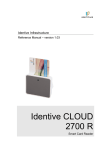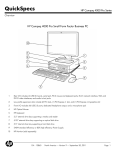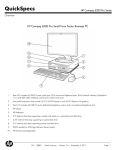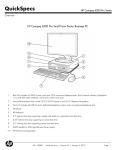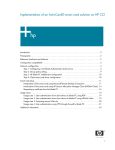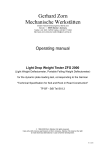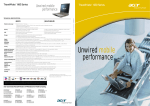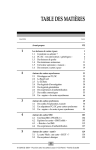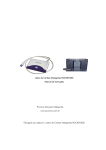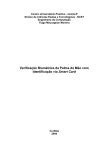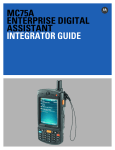Download Smartcard 1060 User Guide
Transcript
SmartCard 1060 User Guide.doc Smartcard 1060 User Guide Technology Solutions UK Ltd Suite C Loughborough Technology Centre Epinal Way Loughborough Leics LE11 3GE Tel: +44 (0) 1509 238248 Fax: +44 (0) 1509 220020 Email: [email protected] SmartCard 1060 User Guide.doc 1060 © 2006 TSL. All rights reserved. No part of this publication may be reproduced or used in any form, or by any electrical or mechanical means, without permission in writing from Technology Solutions (UK) Ltd. This includes electronic or mechanical means, such as photocopying, recording, or information storage and retrieval systems. The material in this manual is subject to change without notice. Technology Solutions (UK) Ltd (TSL) reserves the right to make changes to any product to improve reliability, function, or design. TSL does not assume any product liability arising out of, or in connection with, the application or use of any product, circuit, or application described herein. No license is granted, either expressly or by implication, estoppel, or otherwise under any patent right or patent, covering or relating to any combination, system, apparatus, machine, material, method, or process in which TSL products might be used. An implied license exists only for equipment, circuits, and subsystems contained in TSL products. TSL and the TSL logo are registered trademarks of TSL. Other product names mentioned in this manual may be trademarks or registered trademarks of their respective companies and are hereby acknowledged. All software is provided strictly on an “as is” basis. All software, including firmware, furnished to the user is on a licensed basis. TSL grants to the user a non-transferable and non-exclusive license to use each software or firmware program delivered hereunder (licensed program). Except as noted below, such license may not be assigned, sublicensed, or otherwise transferred by the user without prior written consent of TSL. No right to copy a licensed program in whole or in part is granted, except as permitted under copyright law. The user shall not modify, merge, or incorporate any form or portion of a licensed program with other program material, create a derivative work from a licensed program, or use a licensed program in a network without written permission from TSL. The user agrees to maintain TSL’s copyright notice on the licensed programs delivered hereunder, and to include the same on any authorized copies it makes, in whole or in part. The user agrees not to decompile, disassemble, decode, or reverse engineer any licensed program delivered to the user or any portion thereof. TSL reserves the right to make changes to any software or product to improve reliability, function, or design. TSL does not assume any product liability arising out of, or in connection with, the application or use of any product, circuit, or application described herein. Symbol is a registered trademark of Symbol Technologies, Inc. Page 2 of 22 SmartCard 1060 User Guide.doc 1060 Contents 1 2 3 4 5 6 7 8 9 Introduction ..................................................................................................................................... 4 Parts of the Smartcard 1060 ........................................................................................................ 4 Attaching to an MC70.................................................................................................................... 5 Detaching from an MC70.............................................................................................................. 6 Using the Smartcard 1060............................................................................................................ 7 5.1 Installing the Smartcard Driver............................................................................................. 7 5.1.1 CAB File Install ............................................................................................................... 7 5.1.2 Booting the MC70 .......................................................................................................... 7 5.2 Memory Card Support ........................................................................................................... 7 5.3 Basic operation....................................................................................................................... 8 5.4 Status LEDs .......................................................................................................................... 12 5.5 Software support for the Smartcard 1060 ........................................................................ 13 5.6 Compatible peripherals ....................................................................................................... 13 5.7 ActiveSync ............................................................................................................................ 13 Troubleshooting and Maintenance ............................................................................................ 14 6.1 Maintenance .........................................................................................................................14 6.2 Troubleshooting.................................................................................................................... 14 Technical specifications .............................................................................................................. 16 7.1 Summary of specifications.................................................................................................. 16 7.2 Pin-outs .................................................................................................................................19 7.3 Regulatory Information........................................................................................................ 19 7.4 Health and Safety Recommendations .............................................................................. 20 Waste Electrical and Electronic Equipment (WEEE).............................................................. 21 Warranty........................................................................................................................................ 21 History Version Date Modifications 0.9 30/10/06 Document Creation 1.0 23/02/07 Updated to reflect full driver release. Added note on memory card support Page 3 of 22 SmartCard 1060 User Guide.doc 1060 1 Introduction Technology Solutions’ Smartcard 1060 provides the Symbol MC70 with smartcard functionality. The unit attaches as a snap on to the MC70. The mechanical design of the unit allows it to be quickly and easily removed, alternatively two screws may be used to make the installation semipermanent. The unit is designed to retain compatibility with standard MC70 accessories such as desktop cradles and chargers. The Smartcard 1060 is powered from the MC70. It can be used with all smartcards compliant with the ISO7816 standard. In addition an extension API is available that allows the smartcard reader to read a wide range of memory cards that use the same physical format. 2 Parts of the Smartcard 1060 Status LEDs MC70 mating connector Latch locking screw hole Card slot. Insert cards gold flashes facing down. Latch locking screw hole Docking connector Figure 1: The parts of the Smartcard 1060 Page 4 of 22 SmartCard 1060 User Guide.doc 1060 3 Attaching to an MC70 1. Align the slots on the MC70 with the guides on the spring clips of the Smartcard 1060. Spring Clip 2. Slide the Smartcard 1060 on to the MC70 ensuring the MC70 aligns with the MC70 mating connector on the Smartcard 1060. The spring clips will push out and then click in as the MC70 locks in place. 3. For semi-permanent installation fit M2×6mm pan head Pozidriv screws into the latch locking screw holes. Figure 2: Attaching to an MC70 Page 5 of 22 SmartCard 1060 User Guide.doc 1060 4 Detaching from an MC70 2. Squeeze the spring clips together by pressing on the latch locking screw holes. 1. 3. Slide the Smartcard 1060 off the MC70. Figure 3: Detaching from an MC70 Page 6 of 22 Remove the latch locking screws if fitted. SmartCard 1060 User Guide.doc 1060 5 Using the Smartcard 1060 5.1 Installing the Smartcard Driver Before the Smartcard 1060 can be used the driver needs to be deployed to the MC70. The driver is supplied as a cab file for quick deployment. 5.1.1 CAB File Install Copy the .cab file to the device. Run the .cab file on the device. Then warm boot the device to load the driver. 5.1.2 Booting the MC70 The MC70 reset sequences are summarised below. For a more detailed description of resetting the terminals refer to the terminal user guide (The MC70 User Guide is available from the Symbol website). Warm Boot Hold down the power button for approximately five seconds. As soon as the terminal starts to boot release the power button. Cold Boot Simultaneously press the Power button and the 1 and 9 keys. 5.2 Memory Card Support The standard smartcard driver enables the smartcard reader to be accessed from the Windows Mobile Smart Card Resource Manager. This allows the reader and inserted cards to be accessed via the standard PCSC functions provided by this API. An additional memory card dll is available that talks through the Smart Card Resource Manager to enable non smartcard memory card support. Contact Technology Solutions if you require this dll. Page 7 of 22 SmartCard 1060 User Guide.doc 1060 5.3 Basic operation The smartcard is inserted from the bottom of the Smartcard 1060 unit. The contacts should face downwards. When the reader is powered, the green LED on the unit is on. When communication with a smartcard is being conducted the green LED flashes at a fixed rate. A smartcard should not be removed while the green LED is flashing. Correct orientation; the smartcard contacts are facing downwards. Incorrect orientation; the smartcard contacts are facing upwards. Figure 4: Inserting a smartcard into the Smartcard 1060 Before the Smartcard 1060 can be used the driver must be installed (see section 5.1). The functionality of the Smartcard 1060 is then determined by the application on the MC70 and the smartcard or memory card. The driver is supplied with a simple test application (TestResMan) that allows basic communication with a smartcard to be tested without writing code. The following example uses TestResMan to perform a basic functional test of the Smartcard 1060. TestResMan is supplied with the driver install package. This application does not require installing but simply copying to the device. It can then be launched. Page 8 of 22 SmartCard 1060 User Guide.doc 1060 If TestResMan exits as soon as it is launched the smart card driver is not deployed. Install the driver as described above (section 5.1). Ensure the device has had a warm boot to load the driver. Figure 5: Connecting to a smartcard On launching TestResMan the installed smartcard readers should be listed in the top dropdown. The Smartcard 1060 will be listed as “SCR131 Serial Smart Card Reader [1]”. Usually this will be the only reader in the list. Tap connect to initiate a connection to the reader, this displays the protocol selection dialog. Figure 6: Selecting Card Protocol Page 9 of 22 SmartCard 1060 User Guide.doc 1060 Insert a card into the Smartcard 1060 reader. If the supported / required protocol is known it can be selected otherwise use the default option (either protocol). Figure 7: Connected to a smartcard If connection is successful the ‘Result :’ displays “Card is in the reader. If not an appropriate error message is displayed. Figure 8: ATR Response Tapping ‘Display ATR’ reports the Answer To Reset with which the card responded as it connected. Page 10 of 22 SmartCard 1060 User Guide.doc 1060 Figure 9: Send Command Commands can be manually entered in HEX into the commands drop down. Tapping ‘Transmit’ will send the command to the card. The response is shown in the ‘Response :’ area. The example above shows a successful select file command for file ID FF00 sent to an ACOS2 smartcard. Figure 10: Disconnect Smartcard Before removing the card you should disconnect. Tap ‘Disconnect’ to present the disconnect options, then tap OK to disconnect. Page 11 of 22 SmartCard 1060 User Guide.doc 1060 Figure 11: Safe to Remove Smartcard Once the card is disconnected the card can be removed from the reader. 5.4 Status LEDs The status LEDs on the front of the Smartcard 1060 provide an indication of the operating status of the Smartcard 1060. LED colour Status Off The MC70 is not attempting communication with the Smartcard 1060. The unit is powered off. Green continuous The MC70 has opened the COM port to communicate with the Smartcard 1060, the Smartcard 1060 is idle. Green flash Communication with a smartcard in the Smartcard 1060 is established. The card should not be removed while the LED is flashing. Page 12 of 22 SmartCard 1060 User Guide.doc 1060 5.5 Software support for the Smartcard 1060 The Smartcard 1060 is provided with a driver that integrates with the Microsoft Smartcard Resource Manager that is part of the MC70 Windows Mobile 5 operating system. This allows the generic Microsoft API to be used to communicate with smartcards (and memory cards) inserted into the Smartcard 1060. The Microsoft documentation for this API can be found here: http://msdn.microsoft.com/library/default.asp?url=/library/enus/wcesecurity5/html/wce50conSmartCardResourceManager.asp The Smartcard 1060 reader name is “SCR131 Serial Smart Card Reader [1]”. This will be returned when using list readers to enumerate available readers or can be passed as a constant for the reader name parameter in the API functions. This API can also be used from managed code using P/Invoke. There are numerous examples on the web and commercial solutions such as the Smartcard API (Windows CE) from Subsembly (www.subsembly.com). The reader can also be used with the Memory Card API (MCSCM.dll) to read and write non smart card memory cards. 5.6 Compatible peripherals The Smartcard 1060 is compatible with any standard Symbol peripheral that does not use the serial port (COM1) because this is used for communication with the Smartcard 1060. The serial port is not connected to the Docking Connector on the bottom of the Smartcard 1060. A list of compatible peripherals for the Smartcard 1060 is available for download from the Technology Solutions website at http://www.tsl.uk.com/downloads.htm . It is not possible to use the Smartcard 1060 with the vehicle cradle (part number VCD7000-P000R). To charge the MC70 in a vehicle it is necessary to remove the Smartcard 1060 from the MC70 or to use the Auto charge cable (part number 25-70979-01). 5.7 ActiveSync The MC70 with Smartcard 1060 attached can be used with ActiveSync, but the USB rather than the serial connection must be used. Page 13 of 22 SmartCard 1060 User Guide.doc 1060 6 Troubleshooting and Maintenance 6.1 Maintenance For trouble-free service treat the Smartcard 1060 in the same way as you would the MC70 and observe the following tips when using the Smartcard 1060: Do not store or use the Smartcard 1060 in any location that is dusty, damp, or wet. Protect the Smartcard 1060 from temperature extremes. Do not leave it on the dashboard of a car on a hot day, and keep it away from heat sources. 6.2 Troubleshooting Symptoms Possible Cause Action The Application on the The MC70 is not firmly Remove and re-insert MC70 cannot seated into the the MC70 from the communicate with the Smartcard 1060. Smartcard 1060, Smartcard 1060. ensuring it is firmly seated. The driver installed. is not Use TestResMan check the driver installed (see 5.1). to is The reader is in use by Close the other another application. application and try again. A user application or The comm port is being Ensure that all other Smartcard API reports used by another applications have not reader unavailable. application opened COM1: The green LED is on continuous but the application reports reader unavailable. The Smartcard 1060 The card is upside down Check the smartcard is does not read a / not inserted fully inserted in the correct particular card orientation. Remove and reinsert fully. The wrong protocol / mode is being used to communicate with the card. Page 14 of 22 Verify the correct protocol (T=0 or T=1) is being used to communicate with the card. If the card is a memory card check that the memory card API is SmartCard 1060 User Guide.doc Symptoms 1060 Possible Cause Action not required. MC70 battery does not The battery is faulty. charge Verify that other batteries charge properly. If so, replace the faulty battery. Ambient temperature is Move the unit to an area too warm. where the ambient temperature is between 0°C and 35°C. The MC70 is not firmly Remove and re-insert seated into the the MC70 from the Smartcard 1060. Smartcard 1060, ensuring it is firmly seated. ActiveSync cannot ActiveSync is not Detach the Smartcard connect to the MC70 correctly configured on 1060 from the MC70 the PC or the MC70. and try to ActiveSync directly to the MC70. If this does not work then consult the MC70 User Guide. ActiveSync is using a ActiveSync must use serial connection. USB with the Smartcard 1060 connected. The MC70 is not firmly Remove and re-insert seated into the the MC70 from the Smartcard 1060. Smartcard 1060, ensuring it is firmly seated. An accessory connected The accessory uses a The accessory is not to the Smartcard 1060 serial connection to the compatible with the does not work MC70. Smartcard 1060 because only the USB port is available on the docking connector. The MC70 is not firmly Remove and re-insert seated into the the MC70 from the Smartcard 1060. Smartcard 1060, ensuring it is firmly seated. Page 15 of 22 SmartCard 1060 User Guide.doc 1060 7 Technical specifications 7.1 Summary of specifications The following table summarises the Smartcard 1060’s intended operating environment and technical hardware specifications: Performance Characteristics Compliance ISO17816-1, 2, 3, 4 T=0, T=1 protocol Synchronous and Asynchronous mode Supported Smartcards All ISO7816 compliant T=0, T=1 cards Supported memory cards Infineon (and SLE4406, compatibles) SLE4406E, SLE4406S, SLE4406SE, SLE4418, SLE4428, SLE4432, SLE4436, SLE4436E, SLE4442 SLE5536, SLE5536E, SLE4404 Schlumberger Primflex Store8K, Primeflex Store2K Atmel (and AT24SC01ASC, compatibles) AT24C02SC, AT24C04SC, AT24C08SC, AT24C16SC, AT24C32SC, AT24C64SC, AT24C128SC, AT24C256SC, AT24C512SC, AT88SC153, AT88SC1608 Current consumption Current Consumption < 50mA during smartcard read (influenced by smart card current) Page 16 of 22 SmartCard 1060 User Guide.doc 1060 0mA in shutdown mode User indication Green LED Flash indicating activity (function may also be customised). Connection Interfaces Physical interface USB and power in to charge MC70 Reader power supply Powered from host terminal ActiveSync via USB Physical Characteristics Dimensions 90×82×32mm (3.54"x3.23"x1.26") Weight 95g (3.35 oz) Enclosure material PC/ABS Colour Grey Material finish Sparked surface Mechanical attachment Snap-on action with optional locking screws Docking Attachment maintains dockability with Symbol docking cradle for charging and ActiveSync Environmental Operating Temperature -10°C to +50°C (14°F to 122°F) Storage Temperature -40°C to +60°C (-40°F to 140°F) Humidity Up to 90% Relative humidity Non Condensing Drop specification 1.3m (4.26ft) to concrete, 6 drops per 6 sides over operating temperature; 1.5m (5ft) to concrete, 2 drops per 6 sides at ambient temperature 23ºC (73ºF) Sealing Internal components conformal coated Electrostatic discharge +/-15kV air discharge, +/-8kV direct discharge Construction RoHS compliant Regulatory EMI/RFI EN 55022:1998, EN 55024:1998, CE marked Page 17 of 22 SmartCard 1060 User Guide.doc 1060 USA - FCC Part 15 Electrical Safety Europe - EN60950-1 USA - UL60950 Notes All PCBs are conformally coated Page 18 of 22 SmartCard 1060 User Guide.doc 1060 7.2 Pin-outs PIN Docking Connector (Socket) 1 Power Ground 2 Cradle Detect 3 RS232 DCD/Trigger 4 USB_D- 5 USB_D+ 6 USB_Gnd 7 USB_Vbus 8 USB_ID 9 Not Connected 10 Not Connected 11 Not Connected 12 Not Connected 13 Not Connected 14 Not Connected 15 Not Connected 16 External DC In 5.4V 7.3 Regulatory Information All TSL devices are designed to be compliant with appropriate regulations and standards and are CE marked. Any changes or modifications to TSL equipment, not expressly approved by TSL, could void the user's authority to operate the equipment. Page 19 of 22 SmartCard 1060 User Guide.doc 1060 7.4 Health and Safety Recommendations Ergonomic Recommendations Caution: In order to avoid or minimize the potential risk of ergonomic injury, follow the recommendations below. Consult with your local Health & Safety Manager to ensure that you are adhering to your company's safety programs to prevent employee injury. • Reduce or eliminate repetitive motion • Maintain a natural position • Reduce or eliminate excessive force • Keep objects that are used frequently within easy reach • Perform tasks at correct heights • Reduce or eliminate vibration • Reduce or eliminate direct pressure • Provide adjustable workstations • Provide adequate clearance • Provide a suitable working environment • Improve work procedures. For vehicle installation and use An air bag inflates with great force. DO NOT place objects, including either installed or portable wireless equipment, in the area over the air bag or in the air bag deployment area. If in-vehicle wireless equipment is improperly installed and the air bag inflates, serious injury could result. RF signals may affect improperly installed or inadequately shielded electronic systems in motor vehicles (including safety systems). Check with the manufacturer or its representative regarding your vehicle. You should also consult the manufacturer of any equipment that has been added to your vehicle. Power Supply Use only Symbol-approved cradles, chargers and power supplies with the Smartcard 1060. Use of an alternative power supply will invalidate any approval given to this device, void the warranty for the product and may be dangerous. Page 20 of 22 SmartCard 1060 User Guide.doc 1060 8 Waste Electrical and Electronic Equipment (WEEE) For EU Customers: All products at the end of their life must be returned to TSL for recycling. For information on how to return product please contact TSL. 9 Warranty (A) Warranty TSL’s hardware Products are warranted against defects in workmanship and materials for a period of twelve (12) months from the date of shipment, unless otherwise provided by TSL in writing, provided the Product remains unmodified and is operated under normal and proper conditions. Warranty provisions and durations on software, integrated installed systems, Product modified or designed to meet specific customer specifications (“Custom Products”), remanufactured products, and reconditioned or upgraded products, shall be as provided in the applicable Product specification in effect at the time of purchase or in the accompanying software license. (B) Spare Parts Spare parts (i.e. parts, components, or subassemblies sold by TSL for use in the service and maintenance of Products) are warranted against defects in workmanship and materials for a period of thirty (30) days from the date of shipment. Spare parts may be new or originate from returned units under the conditions set forth in subsection D below. (C) Repair of TSL branded hardware For repairs on TSL branded hardware Products under this Agreement, including repairs covered by warranty, the repair services provided are warranted against defects in workmanship and materials on the repaired component of the Product for a period of thirty (30) days from the shipment date of the repaired Product, or until the end of the original warranty period, whichever is longer. Any such defects shall be notified to TSL in writing within 7 days of the same becoming apparent. (D) Product Service Products may be serviced or manufactured with parts, components, or subassemblies that originate from returned products and that have been tested as meeting applicable specifications for equivalent new material and Products. The sole obligation of TSL for defective hardware Products is limited to repair or replacement (at TSL’s option) on a “return to base (RTB)” basis with prior TSL authorisation. Customer is responsible for prompt shipment to TSL and assumes all costs and risks associated with this transportation; return shipment to the Customer will be at TSL's expense. Customer shall be responsible for return shipment charges for product returned where TSL determines there is no defect (“No Defect Found”), or for product returned that TSL determines is not eligible for warranty repair. No charge will be made to Buyer for replacement parts for warranty repairs. TSL is not responsible for any damage to or loss of any software programs, data or removable data storage media, or the restoration or reinstallation of any software programs or data other than the software, if any, installed by TSL during manufacture of the Product. Page 21 of 22 SmartCard 1060 User Guide.doc 1060 (E) Original Warranty Period Except for the warranty applying solely to the repaired component arising from a repair service as provided in Section C above, the aforementioned provisions do not extend the original warranty period of any Product that had either been repaired or replaced by TSL. (F) Warranty Provisions The above warranty provisions shall not apply to any Product (i) which has been repaired, tampered with, altered or modified, except by TSL’s authorized service personnel; (ii) in which the defects or damage to the Product result from normal wear and tear, misuse, negligence, improper storage, water or other liquids, battery leakage, use of parts or accessories not approved or supplied by TSL, or failure to perform operator handling and scheduled maintenance instructions supplied by TSL; (iii) which has been subjected to unusual physical or electrical stress, abuse, or accident, or forces or exposure beyond normal use within the specified operational and environmental parameters set forth in the applicable Product specification; nor shall the above warranty provisions apply to any expendable or consumable items, such as batteries, supplied with the Product. EXCEPT FOR THE WARRANTY OF TITLE AND THE EXPRESS WARRANTIES STATED ABOVE, TSL DISCLAIMS ALL WARRANTIES ON PRODUCTS FURNISHED HEREUNDER INCLUDING ALL IMPLIED WARRANTIES OF MERCHANTABILITY AND FITNESS FOR A PARTICULAR USE. ANY IMPLIED WARRANTIES THAT MAY BE IMPOSED BY LAW ARE LIMITED IN DURATION TO THE LIMITED WARRANTY PERIOD. SOME STATES OR COUNTRIES DO NOT ALLOW A LIMITATION ON HOW LONG AN IMPLIED WARRANTY LASTS OR THE EXCLUSION OR LIMITATION OF INCIDENTAL OR CONSEQUENTIAL DAMAGES OR CONSUMER PRODUCTS. IN SUCH STATES OR COUNTRIES, FOR SUCH PRODUCTS, SOME EXCLUSIONS OR LIMITATIONS OF THIS LIMITED WARRANTY MAY NOT APPLY. The stated express warranties are in lieu of all obligations or liabilities on the part of TSL for damages, including but not limited to, special, indirect or consequential damages arising out of or in connection with the use or performance of the Product or service. TSL’s liability for damages to Buyer or others resulting from the use of any Product or service furnished hereunder shall in no way exceed the purchase price of said Product or the fair market value of said service, except in instances of injury to persons or property. TSL is not responsible for any damages incurred during shipment if the approved shipping container is not used. Shipping the units improperly can possibly void the warranty. If the original shipping container was not kept, contact your local distributor or TSL to have another sent to you. TSL shall not be responsible for any injury, damage or loss of whatever kind caused directly or indirectly by the goods whether as a result of their manufacture, operation, use or otherwise and the customer shall indemnify TSL from any claim arising from any loss suffered by any third party. Page 22 of 22