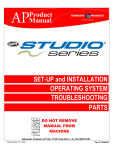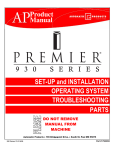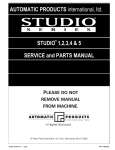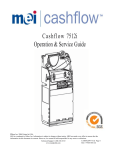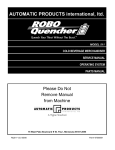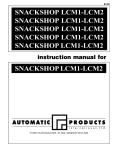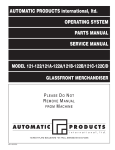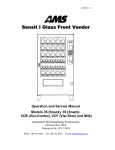Download Programming - Subalpina Vending
Transcript
Product Manual SET-UP and INSTALLATION OPERATING SYSTEM TROUBLESHOOTING PARTS DO NOT REMOVE MANUAL FROM MACHINE Automatic Products int’l ltd.♦ 75 W. Plato Blvd. ♦ St. Paul MN 55107 TABLE OF CONTENTS Warranty..............................................................................................................................................................ii Introduction.........................................................................................................................................................iii Features .............................................................................................................................................................iv Specifications ..................................................................................................................................................... v Installation ..................................................................................................................................................... 1.01 Cautions ........................................................................................................................................... 1.01 Unpacking ........................................................................................................................................ 1.02 Leveling the Machine ...................................................................................................................... 1.02 Door Hinge ....................................................................................................................................... 1.03 Set Up Steps .................................................................................................................................... 1.04 Optional Equipment....................................................................................................................................... 2.01 Refrigeration.................................................................................................................................................. 2.02 Components .................................................................................................................................................. 3.01 Power Supply ................................................................................................................................... 3.01 Lighting System................................................................................................................................ 3.01 Main Product Shelves ...................................................................................................................... 3.01 Delivery Bin ...................................................................................................................................... 3.01 Vend Motors ..................................................................................................................................... 3.02 Logic Board & Display ...................................................................................................................... 3.03 Keypad ............................................................................................................................................. 3.03 Coin Mechs, Validators and Card Readers ...................................................................................... 3.03 Golden Eye® ................................................................................................................................................. 3.04 Operating System.......................................................................................................................................... 4.01 Power Up State ................................................................................................................................ 4.01 Motor Scan ....................................................................................................................................... 4.01 Standby ............................................................................................................................................ 4.01 Keypad ............................................................................................................................................. 4.01 Credit Accumulation ......................................................................................................................... 4.01 Vend Process ................................................................................................................................... 4.02 Change Payback .............................................................................................................................. 4.02 Use Correct Change ......................................................................................................................... 4.02 Token Vends .................................................................................................................................... 4.02 Accountability Information ................................................................................................................ 4.02 Shutdowns........................................................................................................................................ 4.02 DEX/UCS ......................................................................................................................................... 4.02 Programming................................................................................................................................................. 5.01 Service Modes.................................................................................................................................. 5.03 Parts .............................................................................................................................................................. 6.01 Service/Trouble Shooting .............................................................................................................................. 7.01 To achieve the most trouble-free operation from your Studio Series Merchandiser, it is highly recommended that this service manual be thoroughly read and the instructions followed pertaining to installation, servicing and maintaining of the unit. Should you have questions pertaining to this manual or the vendor, please contact your APi distributor or write directly to: Product Support Group Automatic Products int. ltd. 75 West Plato Blvd. St. Paul, MN. 55107 USA 651-224-4391 651-393-4538 (fax) © 2005 Automatic Products international, ltd i LIMITED EXPRESS WARRANTY Automatic Products International, Ltd. (API) warrants these automatic merchandisers (the "Unit"), manufactured by it, to be free under normal use and service from defects in material or workmanship for a period of two (2) years from the date of delivery of this Unit to the original purchaser who purchased the Unit either directly from API or from an authorized API dealer or distributor (“API Dealer/Distributor”). This warranty extends only to the original purchaser of the Unit, but only if purchased either directly from API or from an authorized API Dealer/Distributor (“Original Purchaser”), and is limited to the repair or replacement, at API's sole option, of any part or parts of the Unit that are returned to API or to the authorized API Dealer/Distributor from whom the Unit was originally purchased, with all transportation charges prepaid by Original Purchaser, and which, on API's examination, such returned part or parts shall conclusively appear to have been defective. This warranty does not extend to: 1. Any Unit, or part thereof, that was subjected to misuse, neglect, or accident by anyone other than API after its delivery to the Original Purchaser; 2. Any Unit, or part thereof, that was modified, altered, incorrectly wired or improperly installed by anyone other than API or used in violation of the instructions provided by API; 3. A Unit, or part thereof, which has been repaired or altered by anyone other than API or an authorized API Dealer/Distributor; 4. A Unit, or part thereof, which has had the serial number removed, defaced, or otherwise altered; 5. Any plastic or glass windows, lamps, fluorescent tubes, and water contact parts; 6. Any Unit used outdoors; 7. Any accessories used with the Unit that were manufactured by some person or entity other than API; or 8. Any Unit repaired within the warranty period with parts other than genuine API built or endorsed parts. API DISCLAIMS ALL OTHER WARRANTIES OF ANY KIND AS TO THE UNIT AND ALL WARRANTIES OF ANY KIND AS TO ANY ACCESSORIES. THIS DISCLAIMER OF WARRANTIES INCLUDES (1) ANY EXPRESS WARRANTIES OTHER THAN THE LIMITED WARRANTY PROVIDED ABOVE AS TO THE UNIT AND (2) ALL IMPLIED WARRANTIES OF MERCHANTABILITY AND FITNESS FOR A PARTICULAR PURPOSE AS TO THE UNIT AND ANY ACCESSORIES. UNDER NO CIRCUMSTANCES SHALL API BE RESPONSIBLE FOR ANY INCIDENTAL, CONSEQUENTIAL OR SPECIAL DAMAGES, LOSSES OR EXPENSES (INCLUDING BUT NOT LIMITED TO LOST PROFITS, LOST SALES, INJURY TO PERSON OR PROPERTY) ARISING FROM OR IN CONNECTION WITH THE USE OF, OR THE INABILITY TO USE, THE UNIT FOR ANY PURPOSE WHATSOEVER REGARDLESS OF THE LEGAL THEORY (CONTRACT, TORT OR OTHER). IN NO EVENT WILL API BE OBLIGATED TO PAY DAMAGES FOR ANY AMOUNT EXCEEDING THE PRICE PAID FOR THE UNIT. No representative of API or any other person is authorized to assume for API, or agree to on the behalf of API, any other liability or warranty in connection with the sale of this Unit. API reserves the right to make any changes or improvements in its products without notice and without obligation, and without being required to make corresponding changes or improvements in Units theretofore manufactured or sold. 75 West Plato Blvd. St. Paul, MN. 55107 USA 651-224-4391 651-224-5559 (fax) ii INTRODUCTION The Studio Series features simple operation and built in flexibility, as well as extensive diagnostics and error reporting facilities to provide ease of maintenance. HOW TO USE THIS MANUAL This manual is divided into seven basic parts: 1. Unpacking and Installation. 2. Optional Equipment & Refrigeration 3. Components and Refrigeration. 4. Operating System. 5. Programming 6. Parts 7. Troubleshooting. CAUTION: Certain procedures in both the operating section and the service section require that voltage be on in the machine. Only, trained personnel should perform this function. Exercise extreme caution while performing these procedures. These procedures will be marked with the lightening bolt symbol as it appears at left. CAUTION: Certain procedures in both the operating section and the service section require a qualified trained technician to perform the particular task at hand. These procedures will be marked with the exclamation symbol as it appears at left. S T 3 C 0 5 3 6 5 0 0 1 Sequential build number Starts at 001 every day. Numerical day of the year – Jan 1st = 001, Dec 31 = 365. Year 01 – Last two digits of the year. First digits indicate model. Example shown is a ST3C (Studio 3 with chiller) Glassfront Merchandiser – The machine identification may contain up to six characters dependent upon the model. Suffixes C – Indicates a chilled machine. E – Indicates a machine built specifically for export outside of North America. Serial Number Identification Chart iii Features FEATURES OF THE STUDIO MERCHANDISER SCROLLING DISPLAY STANDARD FEATURES Up to 100 selections. Multi drop buss capabilities (MDB). Extensive diagnostics capabilities. Friendly text-based interface. Flexible spiral spacing for large products. Eight-point star drive motor. Dex/UCS compatible. Food/Frozen hosting. Real time clock. Machine reset capability. Chime. User friendly two-line scrolling display to help with the selection process and provide customer feedback. User programmable point of sale and operational messages. 2 line display with 20 characters on each line. OPTIONS Point of sale window. Delivery bin cushion. Base kit. Lexan window. PRICING Global pricing by machine or by shelf. Extensive accountability, including all discounts and free vends. Shutdown capabilities Combo vends. Programmable spiral count. Upload and download capabilities for pricing and set up. Programmable maximum payout. NOISE LEVEL Operates at less than 70 db (A). ACCEPTABLE AMBIENT OPERATING TEMPERATURE RANGE. All equipment manufactured by Automatic Products intl. Ltd. Is designed to work properly in a temperature range of 10°C to 38°C (50°F to 100°F) in still air (75% R.H. non-condensing). The machine is being stored in a temperature range of -18°C to 68°C (0°F to 155°F). iv Studio Series V1.0 1001 Specifications Studio 3 Specifications Domestic Ambient Domestic Chilled Export Ambient Export Chilled Height 72" / 183 cm 72" / 183 cm 72" / 183 cm 72" / 183 cm Width 38.875" / 99 cm 38.875" / 99 cm 38.875" / 99 cm 38.875" / 99 cm Depth 35" / 89 cm 35" / 89 cm 35" / 89 cm 35" / 89 cm 9.5 Sq. Ft./ .88 Sq Meter 9.5 Sq. Ft./ .88 Sq Meter 9.5 Sq. Ft./ .88 Sq Meter 9.5 Sq. Ft./ .88 Sq Meter 72.5 Cu Ft./ 2.05 Cu Meter 120V 72.5 Cu Ft./ 2.05 Cu Meter 120V 72.5 Cu Ft./ 2.05 Cu Meter 230V 72.5 Cu Ft./ 2.05 Cu Meter 230V Hertz 60Hz 60Hz 50Hz 50Hz Standby Amperes 0.7A 0.7A .35A .35A Floor Space Container Size Voltage (AC) Running Amperes Watts 3A 12A 3A 6A 360W 1440W 345W 1380W Refrigerant Type N/A 134A N/A 134A Refrigerant Charge N/A 9.0 oz / 0.25 Kg N/A 9.0 oz / 0.25 Kg High Side Test Pressure N/A 230 psi N/A 230 psi Low Side Test Pressure Shipping Weight Specifications N/A 133 psi N/A 133 psi 555 lbs / 252 kg 700 lbs / 318 kg 550 lbs / 252 kg 700 lbs / 318 kg Studio 1 Studio 1 Domestic Domestic Ambient Chilled Studio 1 Export Ambient Studio 1 Export Chilled Studio 2 Studio 2 Domestic Domestic Ambient Chilled Studio 2 Export Ambient Height 72" 183 cm 72" 183 cm Width 33.5" 88 cm 33.5" 88 cm Depth 27.625" 70.167 cm Floor Space 6.4 Sq. Ft. Container Size 45.5 Cu Ft. Studio 2 Export Chilled 35" 89cm .59 Sq Meter 8.1 Sq. Ft. 1.29 Cu Meter 58.1 Cu Ft .75 Sq Meter 1.65 Cu Meter Voltage (AC) 120V 230V 120V 230V Hertz 60Hz 50Hz 60Hz 50Hz Standby Amperes Running Amperes Watts 0.7A .35A 0.7A .35A 3A 12A 1.5A 6A 3A 12A 1.5A 6A 1380W 360W 1440W 345W 1380W 360W 1440W 345W Refrigerant Type N/A 134A N/A 134A N/A 134A N/A 134A Refrigerant Charge High Side Test Pressure N/A N/A N/A 9.0 oz 0.255 Kg 230 psi N/A N/A 9.0 oz 0.255 Kg 230 psi N/A N/A 9.0 oz 0.255 Kg 230 psi N/A 9.0 oz 0.255 Kg 230 psi Low Side Test Pressure N/A 133 psi N/A 133 psi N/A 133 psi N/A 133 psi 440 lbs 200 kg 550 lbs 249 kg 440 lbs 220 kg 550 lbs 249 kg 495 lbs 225 kg 620 lbs 281 kg 495 lbs 225 kg 620 lbs 281 kg Shipping Weight v Studio Series V1.0 1001 Specifications Specifications Studio 5 Studio 5 Domestic Domestic Ambient Chilled Studio 5 Export Ambient Studio 5 Export Chilled Studio 4 Studio 4 Domestic Domestic Ambient Chilled Studio 4 Export Ambient Height 72" 183 cm 72" 183 cm Width 33.5" 88 cm 38.875" / 99 cm Depth 27.625" 70.167 cm 35" / 89 cm Floor Space 6.4 Sq. Ft. Container Size 45.5 Cu Ft. .59 Sq Meter 9.5 Sq. Ft./ .88 Sq Meter 1.29 Cu Meter 72.5 Cu Ft./ 2.05 Cu Meter Voltage (AC) 120V 230V 120V 230V Hertz 60Hz 50Hz 60Hz 50Hz Standby Amperes Running Amperes Watts 0.7A .35A 0.7A .35A Refrigerant Type Studio 4 Export Chilled 3A 12A 3A 6A 3A 12A 3A 6A 360W 1440W 345W 1380W 360W 1440W 345W 1380W 134A 134A 134A 134A 134A 134A 134A 134A Refrigerant Charge High Side Test Pressure 9.5 oz 0.28 Kg 190 psi 10.3 oz 0.29 Kg 200 psi 9.5 oz 0.28 Kg 190 psi 10.3 oz 0.29 Kg 200 psi 9.5 oz 0.28 Kg 190 psi 10.3 oz 0.29 Kg 200 psi 9.5 oz 0.28 Kg 190 psi 10.3 oz 0.29 Kg 200 psi Low Side Test Pressure 133 psi 133 psi 133 psi 133 psi 133 psi 133 psi 133 psi 133 psi Shipping Weight ST 1 & 5 SNACK SPIRALS 4 – Item Spiral 3” 6 – Item Spiral 2-3/32” 8 – Item Spiral 1-9/16” 10 – Item Spiral 1-7/32” 500 lbs 227 kg ST 1 & 5 CANDY SPIRALS 3 – Item Spiral 3-5/8” 4 – Item Spiral 2-15/16” 6 – Item Spiral 1-15/16” 8 – Item Spiral 1-1/2” 10 – Item Spiral 1-1/8” 12 – Item Spiral 15/16” 16 – Item Spiral 11/16” 20 – Item Spiral 1/2” 640 lbs ST 2, 3 & 4 SNACK SPIRALS 5 - Item Spiral 4-1/8” 6 – Item Spiral 3-3/32” 7 – Item Spiral 2-21/32” 10 – Item Spiral 1-7/8” 12 – Item Spiral 1-9/16” 15 – Item Spiral 1-7/32” 18 – Item Spiral 1” 30 – Item Spiral 1/2” 40 – Item Spiral 5/16” SPIRAL DEPTHS vi Studio Series V1.0 1001 290 kg ST 2, 3 &4 CANDY SPIRALS 5 – Item Spiral 4-1/8” 6 – Item Spiral 2-7/8” 7 – Item Spiral 2-1/2” 9 – Item Spiral 1-15/16” 10 – Item Spiral 1-3/4” 12 – Item Spiral 1-1/2” 15 – Item Spiral 1-1/8” 18 – Item Spiral 15/16” 24 – Item Spiral 11/16” 30 – Item Spiral 1/2” 40 – Item Spiral 3/16” Installation Cautions The following cautionary information should be reviewed before the machine is installed. Following these requirements and warnings are required. CAUTION: This machine is designed for indoor usage only. Any other usage will void the Manufacturers Warranty. Voltage and Polarity Check It is important that this machine is hooked up to the proper voltage and polarity for your country. Use a voltmeter to verify voltage and polarity before connecting the machine to a wall outlet. For machines located in North America, use the diagram below to verify correct voltages. CAUTION: Any procedure marked with the symbol at left requires that the Machine have the power applied and a shock hazard exists. CAUTION: It is important that this machine is hooked up to the proper voltage and polarity for your country. Use a Voltmeter to verify voltage and polarity. Should the reading be any different than a normal reading or if you are unsure of what the reading should be contact an electrician. CAUTION: Different countries may have unique plug arrangements. Ensure that the machine is properly grounded before operating. CAUTION: The power cord for all machines manufacturered for use outside of North America are of a type Y attachment. If the power cord is damaged, it must be replaced by the manufacturer, its service agent, or a similarly qualified person in order to avoid a hazard. CAUTION: The machine is a heavy item. Ensure that sufficient personnel are available for lifting and transporting the machine. Use proper lifting procedures and equipment. CAUTION: The system components in this machine utilize static sensitive components. Precautions for handling sensitive devices should be observed when handling these items. Voltage and Polarity Check (for Machines located in North America Only) It is important that this machine is hooked up to proper voltage and polarity. Using a voltmeter, perform the following checks from the illustration below. Studio Series V1.0 1001 1.01 Installation The Studio Line is assembled and packed so that a minimum amount of time is necessary for preparation to install it on location. The following steps are recommended to insure correct unpacking. A C 1. Shipping Damage: Thoroughly inspect the exterior of the carton for damage which may have occurred during shipment. Report any damage to delivering carrier and follow their instructions. B DOOR 2. Remove the remainder of the packing material. On machines shipped with the lock in place, the keys are taped inside the coin return. Place level in position A, and adjust the bottom leg levelers, and repeat in positions B & C NOTE: On the machine, the weight concentration is toward the back of the cabinet. Trucking and lifting should be done from the back. CAUTION should be taken when trucking from side. 6” . 3. On machines with lock in place, first unlock and turn handle to open door. When no lock is furnished, remove clip and turn handle. Swing door to its full open position. 3” 4. Remove all additional packing material from the machine. 5. Warranty: The warranty card is attached to the cover of this manual. It must be filled out in full and mailed at once to insure coverage. Leveling the Machine on location is important for the proper function of the machine. There are four leveling screws in the legs of the machine to make any necessary adjustments. After positioning the machine, level it from front to rear and right to left directions. After leveling, turn front right (lock side) leveling screw in about one-half turn to drop this corner slightly to make the door easier to close and lock. Clearance Requirements It is necessary on Studio 3 or Studio 4 machines with thermal glass to have 3” clearance on the left side of the machine for the door to extend 3” past the cabinet side. All machines with chillers require 6” clearance behind the machine for air circulation. Studio Series V1.0 1001 1.02 IMPORTANT: A set of anchoring brackets is included with each machine. This kit is located in the bottom of the machine with complete instructions. It is recommended that this kit be installed during set-up to prevent shifting of the machine. Installation Door Hinge Swing This machine contains a newly designed door hinge. The design of the door hinge controls the maximum distance the door can swing open. The maximum opening position is reached when the screw is forced against the hinge body. This screw can be removed during installation to permit the door to swing completely open and can help maneuver the machine through a narrow doorway. The screw should be replaced immediately upon reaching the machine’s final location. Failure to replace this screw may result in damage to an adjacent machine or to the harnesses in the machine. D Position A – Door Closed. Position B – Door open to nominal position with stop screw (D) installed. C Position C – Stop screw removed to permit door to reach maximum swing. 260° A 126° B CAUTION: The screw should be replaced immediately upon reaching the machines final location. Failure to replace this stop may result in damage to an adjacent machine or the harnesses in the machine. Studio Series V1.0 1001 1.03 Installation Basic Set Up Steps 1. Remove all packing materials. 2. Locate battery in the service envelope and install in the control board. 3. Adjust the scrolling price tabs on the shelves. 4. Set prices and options on control board. 5. Set Clock. 6. Load machine adjust spacers or spirals as needed. 7. Install product pushers as needed. 8. Add coins to coin mechanism. 9. Coin test. 10. Bill test if applicable. 11. Install lock cylinder if needed. Figure 1: Moving shelf into the loading position Loading Snack Shelves Open the main door to its full open position. While pushing down on the plastic lock lever located on the right side of the shelf, grasp the shelf under both front corners (see Figure 1). Lift the front of the shelf slightly and pull forward until the shelf reaches its stop. On shelves 1 through 4 the shelves tilt down (do not drop) to make loading easier. A new feature in the Studio Series, the bottom 2 shelves do not tilt for easier loading. Only one product shelf should be in the loading position at any time. When returning a shelf, be sure the shelf is in its full home or vend position. Begin loading with the top shelf. Move it into the loading position. The height spacing for items is greatest in this shelf and the tallest bagged items should be placed there. Soft items, such as pastry, pies, etc., should be placed in the lowest snack shelf, making the drop distance as short as possible. IMPORTANT: Product must not be forced into the spiral spaces it should fit freely. If a product fits tightly, use a larger pitch spiral. The bottom of the product should be placed on top of the spiral wire that rests on the shelf surface (see Figure 2). The width of the product must be greater than the diameter of the snack spiral. If it is smaller, the product may fall through when it is in the front, ready to vend position. Studio Series V1.0 1001 1.04 Figure 2: Placement of product on main product snack shelves and front end position of spiral. Installation Adjusting the Stopping Position of the Spiral One primary difference that distinguishes the Studio motor from previous motors is an eight sided star at the drive hub of the motor. This permits the stopping position of the spiral to be customized by the operator to ensure the best possible delivery of each product. To change the stopping position of the spiral, remove the spiral lock from the motor by pinching the shaft of the spiral lock from the back side of the motor and pulling forward on the front side of the spiral lock. The spiral lock can be reinstalled in any of eight different positions by turning the spiral lock to the position desired and pushing the shaft of the spiral lock through the eight sided star at the drive hub of the motor. Figure 3: Removing and installing spiral. Removal/Replacement of Spiral Grasp the front of the spiral and turn it clockwise. Lift the spiral up and off of the spiral lock. When replacing a spiral attach it around the tab on the spiral lock and turn the spiral counterclockwise to lock it in place. Be sure the front end of the spiral is positioned properly (with the front end of the spiral pointing downward on the left side) (see figure 3). Pull lightly on the front of the spiral to ensure it is locked in place. Product Spacers - 5 Selection Shelf A product spacer is used to reduce the width of the product area. This feature should be used on any 5-selection single spiral snack shelf where the product width is 4" or less. Spacers should fit within 1/8" of the product but should not fit tight against the product. There are three positions in each snack space where these spacers can be placed. To install the spacer, align the lock ears (on the lower edge of the spacer) with one of the three sets of slots (one front and one rear). (see Figure 4.) Push the spacer to the rear to allow the ears to enter the slots, then allow the spacer to move forward. Be sure the ears are in the same set of slots, front and rear. (see Figure 4). Continue loading all spirals; adjust spacers where needed in the top shelf. Return the top shelf to the vend position and follow this procedure to load the remainder of the large spiral shelves. Studio Series V1.0 1001 1.05 Figure 4: Alignment of movable product spacers. Installation Loading Main Product Candy Shelves The 10-selection (candy type) shelves are loaded similarly to the 5-selection shelves except that the bottom of the product sits on the shelf in front of the spiral wire (see Figure 5). These products must also fit properly, and the product should fit freely: do not force product into spiral. Figure 5: Placement of product on candy shelves and front end position of spiral. Studio Series V1.0 1001 1.06 Product Spacers-10 Selection Shelf The 10-selection shelves are equipped with a product spacer (see Figure 6) that can be pivoted from the right side of every other product space. These spacers should be pivoted out to hold the product upright, but not tight against the product. Leave about 1/8" clearance between the spacer and the product. Figure 6: Candy shelf product spacer positioned to hold candy upright. Installation Product Pushers Included with the machine are enough pushers for you to install a pusher on each candy spiral. This plastic part is designed to push the top of the product forward while it is vending, helping it fall from the shelf. It can also be used with products that have the wrapper end flap on the outside of the package. In this case, the pusher prevents these products from hanging on the spiral by spreading the flap. The pusher should be installed at approximately the 1 o’clock position on the spiral with the tab extending forward (see Figure 7). Locate the pusher in its proper position, hold it against the spiral wire and push the semi-circular part around the spiral wire. Note: Not every selection spiral will need a product pusher. (Example - Box Items.) Figure 8: Fold bagged items bottom edge forward and up. Cigarette Vending From the Studio Series Cigarettes can be vended from the candy shelves using a (15 capacity) spiral for the soft pack regular, king, 100 MM or 120 MM packs. A (12 capacity) spiral should be used for (box) packs. Lock Product Shelves When all of the product has been loaded be sure all shelves are returned to their vend position behind the front roller guide. Figure 7: Location of product pusher on spiral. Bagged or Boxed Items Vending small bagged items in the 10-selection shelves if not loaded properly could be a problem. The sealed edge of the bag may get under the spiral wire causing the product to hang up after it has been vended. It is recommended that the lower edge of these types of product be folded forward and up (see Figure 8) next to the product before inserting into the spiral space. It is also recommended to use a slightly larger count spiral for bagged items because of the product settling to the bottom of the package. Studio Series V1.0 1001 1.07 Scrolling Price Tabs Adjust the new scrolling price roles for each selection in the machine. Installation Loading Gum and Mints The optional Gum and Mint shelf is located below the lowest Snack Shelf. Unlatch the shelf by pulling forward on the metal latch located on the right of the shelf and pull forward. The cover can be pushed back to the rear for easy loading. The shelf contains four individual selections in a Studio 1 and 2, and five selections in a Studio 3 The two selections on the right of the Gum and Mint shelf also have fillers. These selections can be used for standard size gum and mints or the fillers may be removed for larger gum and mint products. Each selection has a display hinge assembly that should be adjusted after the shelf is loaded (see Figure 10). To adjust the display hinge, loosen the wing nut and slide the spring hinge of the flipper over the second product and fasten tightly. Be sure to close the cover on the gum and mint shelf before pushing the shelf back to its home position. Figure 10: Correct gum and mint adjustment. The gum and mint shelf can be used as a loading platform while filling the machine. The maximum load of the gum and mints shelf is 35 pounds. CLEANING The Studio series will do the best merchandising job for you if it is kept clean. The display window can be cleaned with any good glass cleaner. The exterior and interior surfaces should be cleaned with warm water and mild detergent. Rinse thoroughly and dry all surfaces. CAUTION: Do not use any cleaners containing silicon as this could cause electrical failures. The main product shelves can be best cleaned with the spirals and product spacers removed. Refer to page 1.05 for removal of spirals and removal of the product spacers. Clean the acceptor on the coin mechanism or bill validator frequently as accumulated dirt in this area can cause poor acceptance on coins or bills. Follow recommended cleaning procedures as described by the coin mechanism or bill validator manufacturer. Studio Series V1.0 1001 1.08 Optional Equipment Ventilating Fan (Part #750102-4 =120 Volts) (Part #750102-5 = 240 Volts) Export This optional ventilating fan is only available when ordered from the factory with the hole in the rear of the cabinet. The fan keeps a steady flow of air moving through the vendor cabinet. Installation of the fan takes only a few minutes. All vendors are wired with a fan plug on the junction box for easy installation. Retrofit is not recommended for cabinets without the appropriate cutout Base Kits Base kits are available to make the vendor compatible with other manufacturers. Gum and Mint Gum and Mint units are available as an option with Studio Series vendors. Refer to this service manual for loading instructions and service instructions. Dual Spiral Shelf Snack shelves can be set up to have dual spiral selections. The dual spirals will help vend specialty items better. Half Cycle Motors The half cycle motors are used to vend thin items. This motor is used with a product divider that is positioned down the center of the coil. The product is placed on both the left and right hand side of the coil. When the motor turns, it turns only 180 degrees (half revolution) rather than 360 degrees (full revolution). Delivery Bin Cushion A delivery bin cushion is available for use when vending heavy or fragile items. Lexan Window A Lexan window is available as a direct replacement for tempered glass. Touch Memory Harness The touch memory harness (Part # 16800013) is used in conjunction with the touch memory button (CHIP) available separately (Part # 17500003). This harness will allow you to download all settable data, with the exception of the time and date. Once CHIP is programmed you can take it to as many machines as you wish to upload the information stored in CHIP. CHIP can be programmed from a machine that is already set up and then used to set up other machines that are to be programmed identically. For more information see Mode 30. DEX/UCS Harness A chassis mount DEX harness (Part # 16800044) is available. This harness allows you to download the DEX information. Studio Series V1.0 1001 2.01 High Efficiency Lights Optional Energy Star ballast & T5 bulb provide increased lighting, exceptional light distribution, and present products in their true, vibrant colors. Refrigeration Studio 1, 2, 3 Chiller The Chiller Unit The Chiller Unit is comprised of a 1/3 horsepower compressor and is a hermetically sealed system (no service ports). The compressor assembly is easily removed by taking out two screws and pulling the unit forward out the front of the cabinet. There is a wedge shaped insulator above the evaporator that mates with a matching wedge in the cabinet to ensure a tight seal. The refrigerant used in the refrigeration system is 134a and the charge is 9 ounces. The refrigeration system is controlled by the Refrigeration Driver Board. The Studio Series glassfront merchandisers are designed to operate at ambient temperature of 55ºF to 100ºF (13ºC to 38ºC). Chilled machines use a special insulated cabinet and a thermal pane window. Note ♦ The chiller can NOT be added at a later date. Refrigeration Processing: The Refrigeration Driver Board (P/N 13600005-01) maintains the temperature as measured by the solid state temperature sensor. The chiller unit will be turned on at the set temperature plus 2ºF and will be turned off at the set temperature minus 2ºF. A minimum of 1 minute is required for both the cycle on and cycle off time of the relay. This insures the compressor is not cycled on and/or off too rapidly. Independent of the temperature, the relay, therefore the compressor, will be off 7 minutes every hour for a defrost cycle. The power for the Evaporator fan motor is constant and is not switched by the relay. The temperature probe in the Studio 1, 2 & 3 is mounted in cabinet below the bottom shelf on the right hand side, just above the intake air of the evaporator. In the Studio 4 & 5 the temperature probe is located in the can compartment directly below selection 148. Studio Refrigeration (All) Studio 4 & 5 Chiller The Chiller Unit There are two different refrigeration units used in the Studio 4 & 5 merchandisers. The first refrigeration unit is used in machines where only the can compartment is cooled. This is referred to as an ambient machine. The other refrigeration unit is used in a machine that both the can and the snack compartment are chilled; this machine is referred to as a chilled machine. The chilled machine has a separate 24 Vdc blower that circulates chilled air into the snack area of the machine. The blower speed is controlled by the temperature controller and is not user settable. The Studio 4 & 5 machines are designed to operate at ambient temperature of 55ºF to 100ºF (13ºC to 38ºC). The normal range for the can compartment is 40°F (6°C). Note ♦ The chiller option can NOT be installed at a later date. Ambient Studio 4 & 5 Refrigeration This refrigeration unit is comprised of a 1/4 horsepower compressor and is a hermetically sealed system (no service ports). The refrigerant used in the refrigeration system is R134a and the charge is 9.5 ounces. Chilled Studio 4 & 5 Refrigeration This Refrigeration unit is comprised of a 1/3 horsepower compressor and is a hermetically sealed system (no service ports). The refrigerant used in the refrigeration system is R134a and the charge is 10.3 ounces. Studio Series V1.0 1001 2.02 Refrigeration Driver Board (RDB) The Refrigeration Driver Board (P/N 13600005-01) is located in the power supply box. The RDB has the capability to maintain two temperatures. Power and communication to operate the RDB is supplied via the MDB connector on the logic board using communications cable. Power to operate the refrigeration unit is supplied to the Refrigeration Driver Board immediately after the EMI filter and is switched on and off by a relay on the Refrigeration Driver Board. For a complete pin out of the Refrigeration Driver Board see the Troubleshooting Section of this manual. Settable Temperature Range The settable temperature range is from 37ºF to 80ºF (3ºC to 27ºC). The recommended temperature for the Studio 4 & 5 machine is 42ºF (6ºC). The recommended temperature for the Studio 1, 2 & 3 machine is 65ºF (18ºC). The Refrigeration Driver Board will maintain the temperature as measured by the temperature probe (P/N 13600001-02). The harness for the probe is plugged onto the Refrigeration Driver Board at the connector marked JP3. An unplugged or open temperature sensor probe will display as -9ºF (-9ºC). A shorted probe will display as 99ºF (37ºC). Setting the Temperature Refer to Service Mode 40 for the procedure to set the temperature. Setting the Fan Speed Studio 4 & 5 chilled The fan speed is automatically adjusted based upon the temperature in the machine and is not user settable. Components Power Supply The 120 VAC power cord from the wall outlet enters the machine and plugs into the bottom of the main junction box located on right side of the cabinet. The junction box contains the power distribution components, consisting of the control board, filter, circuit breakers and the transformer. The voltage outputs from the junction box to the board are 24 volts and 8 volts and plugs into the (P3 position) of the Logic Board. Lighting System There is only one fluorescent lamp in the Studio series. The lamp is located on the top of the door and lights up the main product area. The starter if needed is located on the hinge side of the lamp. The ballast and line filter is located adjacent to the top of the front left shelf support. Main Product Shelves There are either five or six main product shelves per machine. Each selection has its own motor mounted to the back of the shelf. Every shelf has its own harness and plug for connecting to the remainder of the circuit through the cabinet receptacle, located in the rear right of the cabinet. The motors are the same on either shelf. It is possible to exchange a five selection shelf with a ten selection shelf or visa versa. You also have the capability to gain one inch either up or down on any shelf. To do this the shelf should be removed and the cabinet back harness receptacle lowered or raised along with the right & left shelf tracks. Note ♦ When exchanging the shelves, you will not need any parts but you will have to reprogram the machines prices. Pairable Motor Shelf The Studio models permit the pairing of two sequential motors on a shelf. This feature allows 2 candy selections to be converted to a dual spiral snack selection, by removing the product divider between the spirals, and pairing the motors electronically. See Mode 23 for additional information on pairing motors. Delivery Bin This is located below the display window on the door and is mechanically operated. Should the door become difficult to operate, place a small amount of grease on the arm tracks. Studio Series V1.0 1001 Figure 11: Power Supply Box. 3.01 Components Vend Motors The vend motors used in the Studio Series machines have been specifically developed to operate with the APi Control System. One primary difference that distinguishes the new motors from previous motors is the presence of an eight sided star at the drive hub of the motor. This permits the stopping position of the spiral to be customized by the operator to ensure the best possible delivery of product. Motors are of the fast trac style, with all electronics required to correctly operate the motor contained inside the gear case or the motor housing and no external control board. Each of the motors used with the Studio Control System will have two terminals. The two terminals continue to be used to identify the shelf and column (selection) to be vended. Each motor requires two wires to operate correctly. These wires are: shelf common, and selection. Each selection on a shelf will have the same common shelf wire - all shelf harness use wire #12 as a shelf common. This corresponds to the selected shelf wire in the cabinet harness. The terminal for the shelf common in the harness is the smaller of the two. OOOOOOOOOO 0 1 2 3 4 5 6 7 8 9 Selection Wire Number 12 12 12 12 12 12 12 12 12 12 Shelf Common Number SHELF WIRING DIAGRAM Part # 360275 360276 360240 360241 16700014 360105 Selection numbers are assigned from left to right, starting with selection 0. Each selections number corresponds to the number of the wire for that selection. Case Color code 1/2 blue, 1/2 white, 8 point star drive 1/2 blue, 1/2 grey, 8 point star drive All white, 8 point star drive 1/2 white, 1/2 brown, 8 point star drive 1/2 blue, 1/2 brown, square drive All White Description CW food/Snack motor CCW Food/Snack motor Dual spiral 1/2 cycle motor Can motor Gum & Mint Studio Series Motors. Selection numbers in the Studio Series Machines support a three digit selection system. The first digit indicates the cabinet number, the second digit is the shelf number and the third digit is the selection number on that shelf. 8 POINT STAR DRIVE Shelf Common Selection Number 0 Studio Series V1.0 1001 3.02 Components Logic Board & Display The control board contains all of the decisionmaking and display controls. All peripherals plug into the controller. The all new Studio Series display contains 2 display lines each with a maximum of 20 characters. All Credit, Price, Diagnostic Information and Options (In Service Mode) will be displayed on this display. 1 2 3 4 5 6 A new feature added to the Studio Series Machines is a real time clock. This addition will allow the programming of timed events such as discounts and shutdowns (see the programming guide in this manual for more details). 7 8 9 * Keypad The Selection keypad is located on the door directly below the display. The Selection Keypad is used as an input source for settable data while in the Service Mode. The keypad is only active for service functions when the door is open, so even in the event of vandalism to the control bezel; no access to the control functions is permitted. < The Studio Series will automatically determine at power up which peripherals are connected and configure itself accordingly. Mars CoinCo Conlux MDB Bill Validator TRC-6510 TRC-6512 VN-4510 CF7512 9302-GX, USQ-G701 USQ-G703 USQ-L701 USLZ-004-01F CCM 5 G VN2502-U5M VN2602-U5M BA32R BA52R MAG32 MAG52 USLZ-004-01F Contact your coin mechanism and validator supplier for additional models. Studio Series V1.0 1001 C # > Studio Series keypad. Coin Mechs, Validators and Card Readers The Studio Series Machines support MDB protocol only. The maximum number of MDB payment peripherals is one coin mechanism, one bill validator, and two card reader systems. MDB Coin Mechanism 0 3.03 Golden Eye® APi Golden Eye® Guaranteed Delivery System Modes of Operation for the ST/130 Series Introduction The premise behind the development and introduction of Golden Eye (GE) was to improve customer (machine user) satisfaction by guaranteeing delivery of the product they have selected. In addition to increasing customer satisfaction and loyalty, the guaranteed delivery of products reduces operational costs and increases efficiencies, therefore making the operator more profitable. An average service call costs between $65 and $100. Golden Eye reduces these costly calls for product hang-ups and missed vends. Golden Eye also eliminates the time and costs associated with credit vouchers due to missed vends. Lastly, operators may risk losing an account if product vend failure occurs on a repeated basis. While careful and consistent loading of products helps to ensure a positive vend, Golden Eye provides a positive vend solution that takes these variables out of the equation, and works efficiently and effectively to deliver the product. Function The APi Golden Eye II Guaranteed Delivery System consists of a series of 12 infrared pulsed beams that create a web of interlaced beams just above the opening of the delivery bin in our glassfront snack machines. When any one of these infrared beams is broken by a product falling into the delivery bin during a vend, the GE sensors transmit a signal to the Logic Control Board that the vend occurred successfully, and payment is collected, and change is returned, if required. If the product is not delivered successfully, the credit reappears on the display and allows the customer to choose an alternate item, or press the coin return to receive their money back. Modes of operation The GE II system has four user selectable modes of operation: Off, Home, Drop, or Drop/Off. The operator has the option to choose any of these four modes, and once a mode of operation is selected, choose which selections in the machine will be monitored by GE. Off Mode When GE is set to Off, the GE system is disabled, and all selections in the machine will run one time only. Home Mode When GE is set to Home, and the customer makes Studio Series V1.0 1001 their selection, the selection motor begins its cycle, and the GE sensor begins watching for a product to fall into the bin. The selection motor makes a complete revolution, returns to the home position, and pauses for 2 seconds. If no product is detected, the selection motor then runs a second complete cycle attempting to deliver the product. The motor pauses a second time, and if no product was detected during this vend, the motor runs a third complete cycle. If a product is delivered during any of the three cycles, the purchase is completed, and any change required is returned. If no product was delivered during any of the three cycles, an error is created (see Golden Eye Errors below). The credit reappears on the display and allows the customer to choose an alternate item, or press the coin return to receive their money back. Drop Mode When GE is set to Drop and the customer makes their selection, the selection motor begins its cycle, while GE sensor begins watching for a product to fall into the bin. The selection motor makes a complete revolution, returns to the home position, and pauses for 2 seconds. If no product is detected, the selection motor begins a second cycle, and if a product interrupts the sensor beams, the selection motor stops immediately, leaving the motor in an off home position. If no product is detected during the second cycle, the motor runs a third cycle, and stops immediately upon detection of the product dropping in the bin. If the motor is stopped in an “off home”, position, the next time this item is vended, the motor returns to home and pauses. If a product is detected during this partial cycle, the motor remains at home, and the transaction is complete. If no product is detected, the motor begins a second cycle, and if a product falling into the bin is detected, the motor stops immediately, and the transaction is complete. If no product was delivered during any of the three cycles, an error is created (see Golden Eye Errors below). The credit reappears on the display and allows the customer to choose an alternate item, or press the coin return to receive their money back. Drop/Off Mode The Drop/Off mode functions exactly the same as the Drop mode, but with the addition of special feature: If a selection runs three times without dispensing a product, an error is created, and, the entire machine is then disabled from vending until the door is opened, the service mode is entered, and then the door is closed, allowing all motors to be scanned. The Drop mode or the Drop/Off mode cannot be used on machines with a can dispenser (Model ST4 & ST5), or with the À LA CARTE food/frozen merchandiser. 3.04 Golden Eye® Golden Eye Errors One of the critical new features of Golden Eye II is an increase in the number and type of diagnostic errors available to the technician to assist them in determining the cause of a GE error. The table below explains each of these available errors. More detailed information on these errors is available in the Troubleshooting section of this manual. GOLDENEYE XXX FAILED After any selection motor (XXX) runs three times without GE detecting a product, an error is posted, and that selection is disabled from vending. If three different selections are disabled with GE errors, then Three items missed by the GOLDENEYE XXX FAILED Golden Eye Sensor. XXX indicates which selection. Three different selections in a cabinet missed by the Golden CABx GOLDENEYE ERROR Eye Sensor. X indicates which cabinet All Transmitters and Receivers CABx TRAN + REC BAD bad - X indicates which cabinet. Receiver (Sensor) Y failed, Y indicates the number of the CABx RECEIVER Y BAD Sensor, X indicates which cabinet Transmitter (LED) Y failed, Y CABx TRANSMTR Y BAD indicates the number of the LED, X indicates which cabinet Transmitters Y not seen by CABx TRN Y TO REC Y Receiver Y, X indicates which cabinet a GE Disabled error is posted, and GE for the entire machine is disabled, and all selections operate as if GE was set to Off. For machines set to Home, this disabled condition remains until the machine door is opened and closed. For machines set to Drop or Drop/Off, the Mode Switch on the control board button must be pressed before closing the door to return disabled selections to operation. The errors will remain until they are cleared. Choosing Between Drop vs. Home Please consider the information below when deciding which mode of Golden Eye to use: Utilizing the drop mode disables the automatic function of this important feature. Route service personnel should be instructed to press Mode Switch and the door switch to home all the motors before filling the machine. 2) If a machine is set to the Drop mode, and a route service person ignores the errors stored, and closes the door without pressing the Mode Switch, they will leave the previously disabled selection still disabled, even though they may have cleared any product jams or misloads, and refilled the selection. 3) If a machine is set to the Drop/Off mode, the machine will be disabled if any GE delivery errors are encountered. Special consideration must be given before using this mode of operation. 3) The Drop and Drop/Off mode may leave some selections in an “off home” spiral position. Historically, APi snack machine spirals self-home, so it is possible that route service personnel and/or consumers may question a selection’s off home spiral appearance. Consumers may avoid that selection, or the machine altogether, thinking that something is “wrong” with it. This may lead to an unnecessary service call. When using the either of the Drop modes you may want to reassure your client that spirals in an “off home” position are normal and will produce a positive vend. If you are using the Drop/Off mode, you should be prepared to discuss with your client the reasons behind the decision to disable the entire machine for a product delivery error. 4) The Home mode keeps the “motor scan upon door closure to restore all the motors to their home position” automatically enabled. 5) The Home mode will always leave selections in their home spiral position. 6) Golden Eye could deliver a second product on a failed vend. However, the extra occasional product cost is well worth the savings of a service call due to a product hang-up or missed vend. 1) If a machine is set to the Drop mode, the “automatic motor scan upon door closure to restore all the motors to their home position” is disabled. To perform a motor scan and cycle all motors to their home position, you must first press the Mode Switch on the Control Board before closing the door. This trademark feature of APi equipment since 1985 is a valuable diagnostic tool and it will also warn a route service person if they have not pushed all the shelves back into their normal position after servicing. Studio Series V1.0 1001 3.05 Golden Eye® Front of Machine - Glass T1 T2 T3 T4 T5 T6 T7 T8 T9 T10 T11 T12 R12 R11 R10 R9 R8 R7 R6 R5 R4 R3 R2 R1 Inside of Machine ST3/133 Delivery Bin – drawn to scale For scale, circle at left represents a US dime and quarter. Rxx = Receiver number Txx = Transmitter number Golden Eye® sensor coverage looking down into the delivery bin. Studio Series V1.0 1001 3.06 Operating System Power Up State Following a power-up or reset condition, the display will show “AUTOMATIC PRODUCTS“ on the top line and “INTERNATIONAL” with three bouncing dots on either side on the bottom line. Field A MOTORS BEING SCANNED P04 L00.04 C1-- C2-- Motor Scan Upon closing the door the display will show the firmware revision level (see Figure 11), perform a diagnostic routine that will scan and home the motors determining what motors exist in the configuration. After completion of this scan, the status of all the motors will be reported on the display (see Figure 12). Field B Field C Standby In Standby, the operator selected message will appear on both the top and bottom line. The factory default messages are “Have a nice day” on the top line, and “Credit .00” on the second line. See the Operating system, Mode 60 for details on how to change the standby message. As soon as credit is deposited, the accumulated credit will be shown on the bottom line until a selection is made. Field D FIGURE 11 Field A is the informational heading. Field B is the microprocessor version number. Field C is the software version number. Field D is the software version in the temperature control board for cabinet 1. Field E Is the software version in the temperature control board for cabinet 2. Keypad echo When the first numeric key is pressed the display will show the selection number in the third leftmost digit. This character will remain for 5 seconds or until another key is pressed. Once all 3 keys are pressed, the selection will be shown on the display for one second and then the associated price for the product will display. If the selection is disabled or shut down (using the Shutdown pins) the display will show “Invalid selection” for 5 seconds or until a new selection key is pressed. If the selection is enabled but not functioning properly (not present or not home) the display will show “Make Another Selection” for 5 seconds or until a new selection key is pressed. Field A NO SHELF X GD=XXX BD=XXX NP=010 Field D Field B Credit Accumulation Credit may be accumulated through a coin changer, bill acceptor or card reader. Non revaluing card reader credit cannot be mixed with coin and/or bill credit during a single transaction or vend. If card reader revalues the coin & bill credit goes to the card, and then a vend may still be attempted. Credit acceptance will be disabled when the accumulated credit equals or exceeds the highest priced item. Credit accumulation from any source is disabled or escrowed if change is not available. If the amount of card reader credit available exceeds the maximum displayable credit, the maximum credit will be displayed. Studio Series V1.0 1001 Field E Field C FIGURE 12 Field A shows the lowest shelf number not found during the automatic scan of motors. Field B is the number of good motors. Field C is the number of bad motors. Field D is the number of motors not present. Motor count includes the gum & mint motors. 4.01 Operating System Vend process After a keypad entry is made the logic board determines if sufficient credit is available for the selection attempted. If the credit is greater than or equal to the selection price, a vend attempt will be made for that selection. During this time, the selection will be shown on the display. If credit is less than the selection price, the correct price and current credit amount will be displayed for 5 seconds or until a new selection key is pressed. Change payment Change will be returned during the vend process as soon as it is determined that the motor has moved off of the home position. This will change if Golden Eye is active. When Golden Eye is active, the transaction is not completed until the GE sensors confirm delivery of the product. The amount of change to be returned will be displayed until all coinage is paid back. The least amount of coins available will be paid back for all credit returns. Use Correct Change If the level of the changer's least value coin tube is below the lowest sensor, the "Use Correct Change" message will be shown on the display. If the machine is unable to vend the selected item because of low change, the display will show “Use Correct Change” for 5 seconds or until a new selection key is pressed. Field #VENDS $VENDS (Sale Price) #/PROD $/PROD (Sale Price) #/TESTVEND # /FREE $ /FREE # /TOKEN $ /TOKEN Accountability Information All MIS data is stored as both resettable and nonresettable with the exception of Machine Identification Number, Machine Serial Number, Software Version Number, Number of MIS Resets, Number of Machine Resets and Door Open History, which are stored as non-resettable only. All vend counters will roll over at 7 digits (9,999,999). All cash counters will roll over at 8 digits including the decimal point (999,999.99). Vend accounting (MIS) is updated as shown in Table 1. Studio Series V1.0 1001 Vend Type Vend Testvend X X X X X Freevend X X X X Table 1: MIS Field Update Chart X - Indicates which field is updated for a given vend type. Shutdowns There are 2 options available to shutdown the Studio Series machine. 1. The Studio Series machine is capable of having timed shut down periods. More information can be found in the programming section Mode 51. 2. The control board on the Studio Series machine can be shutdown by creating a closed circuit between pin 3 & pin 4 on the service connecter P2. This shutdown type will lock out selections entered into mode 32. When in this shutdown type and a shutdown selection is entered the display will show “Invalid Selection” for 5 seconds or until a new selection key is pressed. Make Another Selection If the machine is unable to vend the selected item, the “Make Another Selection " message will be displayed for 5 seconds or until a new selection key is pressed. Token Vends Following the acceptance of a token, the display will show "FREE". Further credit acceptance is disabled and a single item may be selected to vend for the token credit. See the Operating Section Mode 29, for instructions on setting up and choosing which selections will work with tokens. Token X 0 X 0 Caution: Do not apply Voltage to these pins! Damage to the Board will result! DEX/UCS The Studio Series supports DEX/UCS Communications Protocol - NAMA Vending Industry Data Retrieval Standard. The machine will automatically recognize the DEX/UCS device when it is plugged into the control board and will recognize when the device initiates the communication protocol. The transmission/reception of data to the device will then take place automatically. See the next page of this manual for definitions of the DEX/UCS download protocol. 4.02 Operating System The MIS data stored by the machine for a DEX/UCS download is as follows: DEX/UCS Output Definition ID1*API74563219087456123*STXXX*0010* 98765432198765432**12345678901234567 ID4*2*1*0 ID5*050510*122708 ID7***APi CB1*API33221144556699887*ST/130*0001 VA1*1200*18*300*5*0*18*0*5 Machine S/N*Machine Model*Machine Revision*Location ID**Machine ID # VA2*0*2*0*0 VA3*0*0*0*0 TA2*0*0*0*0 CA1*0*0*0 CA2*1200*18*300*5 CA3*350*0*150*2*1350*0*850*5*200*500 CA4*50*0*1150*1100 CA7*0*0*5*18 CA9*0*0 CA10*0*0 CA15*1225 BA1*29821563422*SPRINTR*504 DA1*0*0*0 DA2*0*0*0*0 DA4*0*0 PA1*CAN PA2*4294919762*550 PA1*110*50*110*0 (See Note 1) PA2*0*0*0*0 (See Note 1) PA4*0 (See Note 1) PA5*050510*122708 (See Note 1) EA1*EGS*000000*000008*00 EA2*EGS*1*4**1 EA1*EJB*000000*000008*00 EA2*EJB*60*194**1 EA1*ELA*000000*000008*00 EA2*ELA*0*0**0 EA1*EJH*000000*000008*00 EA2*EJH*0*0 EA1*OA1E*000000*000008*00 EA2*OA1E*0*0 EA3*2********2*2 EA4*000000*000008 EA5*000000*000008 EA7*0*2 # of positions to right of decimal pt*Country (ITCC)*Currency in use System Date -YYMMDD*Time - HHMM ***Manufacturer Code Control Board Serial Number*Model*Software revision Total Sales Historical Amount*Total Vends Historical Count*Total Interval Sale Amount*Total Interval Vends*Historical Value of All Discounted Paid Vends*Historical count of All Discounted Paid Vends*Interval Value of All Discounted Paid Vends*Interval Count of All Discounted Paid Vends Historic Value Test Vends*Historic Test Vends*Interval Value Test Vends*Interval Test Vends Value –Free Vends Historical*Count -Free Vends Historical*Value -Free Vends Interval*Count -Free Vends Interval Value -Token Vends Historical*Count -Token Vends Historical*Value -Token Vends Interval*Count Token Vends Interval Serial Number*Model*Software revision Total Cash Historical*Total Cash Vends Historical*Interval Cash*Interval Vends Interval cash received*Interval Cash to Cashbox*Interval Cash to tubes*Interval Value of Bills*Historical Cash received*Historical Cash to Cashbox*Historical Cash to Tubes*Historical Value of Bills*Interval Value of Bills Interval cash dispensed*Interval cash dispensed manually*Historical cash dispensed*Historical cash dispensed manually Interval Value cash discounts given*Historical Value cash discounts given*Interval Number cash discounts given*Historic Number cash discounts given Value of Vends while in exact change-interval*Value of Vends while in exact change-historical Value of all cash added since last reset*Value of all cash added since initialization Value of coin tubes Bill Validator Serial Number*Model*Software revision Cashless 1 Serial Number*Model*Software revision Cashless 1 Historical Vends*Historical Cash*Interval Vends*Interval Cash Historical Value credited to Cashless 1*Interval Value credited to Cashless 1 Can Sales Header Historical Vends-Cans*Historical Cash-Cans Selection ID*Vend price*Product code*Spiral Count Historical Vends Selection 110*Historical Cash Selection 110*Interval Vends Selection 110*Interval Sales Selection 110 Historical Free Vends Selection 010 Date & Time of last vend for this selection EGS(Door Opening History)*Date YYMMDD*Time HHMM*Duration (minutes) EGS*Interval Door Openings*Historical Door Openings*Current Status 1 = Door open EJB (Motor Errors)*Date YYMMDD*Time HHMM*Duration (minutes) EJB*Interval Motor Errors*Historical Motor Errors**Current Status 1 = Motor Error exists ELA (Product Delivery Errors*Date YYMMDD*Time HHMM*Duration (minutes) ELA*Interval Product Delivery Errors*Historical Product Delivery Errors**Current Status 1 = Detector OK EJH (Health Code Errors)*DateYYMMDD*Time HHMM**Duration (minutes) EJH*Interval Health Code Errors*Historical Health Code Errors**Current Status 1 = Detector OK 0A1E (Date & Time Resets)*Date YYMMDD*Time HHMM**Duration (minutes) OA1E*Interval Date & Time Resets*Historical Date & Time Resets**Current Status Always = 0 Number Of Reads With Reset Since Initialization********Number Of Reads Since Initialization*Number of Resets since Initialization (Initialization Timestamp)YYMMDD*hums (Price Setting Timestamp)YYMMDD*hums Power up/down cycles since last reset*Power up/down cycles since initialization Note 1: PA1, PA2, PA4, PA5 Fields repeat for each valid Selection Table 2: DEX/UCS Information. Studio Series V1.0 1001 4.03 Programming Service Modes The table on the right side of this page is a copy of the decal found on the glass extension inside the Studio machines. This decal provides a list of the service modes described in the following pages. To access the Service Mode, open the door and press the Service Mode switch located on the left center of the control board (see Figure 16). If a period of no activity occurs for 5 minutes, the controller will automatically revert to the Operate Mode. Entrance to the Service Mode clears any current credit. If no errors are present the following display will appear (Figure 13). NO ERRORS PRESS C FOR MODES FIGURE 13: Initial Service Mode Screen when no errors are present. To enter the Service Modes (see Figure 15) press the C key or use the numeric key pad to enter the Service Mode number. If errors are present the error reporting screen will be displayed (see Figure 14). Use the ◄ and ► keys to scroll through the errors listed. Press the # key followed by the * key to clear the errors. To enter the Service Modes (see Figure 15) press the C key or use the numeric key pad to enter to the Service Mode number. Field A 01 112 Field B MOTOR DIDN’T HOME 08/22 12:00 Field E Field C Field D FIGURE 14: Initial Service Mode Screen when errors are present. Field A is the sequential number of the error. Field B is the error description field. Field C is the motor number if applicable. Field D is the date of the error. Field E is the time of the error. See the Troubleshooting Section of this manual for specific information regarding the errors being reported. Studio Series V1.0 1001 5.01 Programming Figure 15 shows the first screen encountered after pressing the C key in either of the previous two screens (Figure 13 and Figure 14). Use the ◄ or ► keys to scroll sequentially through the modes or use the numeric key pad to enter the Service Mode number. Field A HIST ACCOUNTABILITY 01 PUSH # TO ENTER Entering one of the Service Mode numbers shown on the following pages allows you to access that Service Mode. Example: entering 20 will take you into the Price Assignment Mode. Field B Field C FIGURE 15: First Service Mode Number Screen. Field A is the mode name. Field B is the mode number. Field C is the mode entering instructions. Use the ◄ or ► keys to scroll sequentially through the mode numbers. Figure 16: Location of Service Mode Switch. Studio Series V1.0 1001 5.02 Programming Field A Mode 01 – Historical Accountability Mode 01 is used to view the historical accountability. To access this mode, press 01 on the numeric keypad. SEE TABLE 4 #XXXXXXX $XXXXXX.XX Pressing either the ◄ or ► key will sequence you through the historical accountability fields in the order shown in the table below. To exit this mode, press the C key or press the Mode switch. FIELD A The display will show HIST PAID SALES #0000000 $0000000.00 HIST NUMBER TESTS #0000000 HIST FREE VENDS #0000000 $0000000.00 HIST CASH VENDS #0000000 $0000000.00 HIST VALUE BILLS $000000 HIST VALUE CASH $0000000.00 HIST VALUE TUBE $0000000.00 HIST VALUE BOX $0000000.00 HIST VALUE DISP $0000000.00 HIST VALUE MDISP $0000000.00 HIST VALUE ECV $0000000.00 VALUE TUBE COINS $0000.00 HIST TOKEN VENDS #0000000 $0000000.00 HIST CASHLESS VENDS #0000000 $0000000.00 HIST CAN VENDS #0000000 $0000000.00 HIST CAB 1 VENDS #0000000 $0000000.00 HIST CAB 2 VENDS #0000000 $0000000.00 GOLDEN EYE REVISIONS CAB1 00 CAB2 00 HIST NUMBER GE #0000000 Field B DESCRIPTION Mode 01 – Historical Accountability Field A is the accountability name field. Field B is the total vend count field. Field C is the total value field. Total Value of Sales # of Test Vends Free Vends Cash Sale When a data field begins with a # symbol this indicates a vend counter. When the data field begins with a $ sign this indicates a cash value. Value of Bills Stacked Value of Cash In Value of Coins to Tubes Value of Coins Routed to Cash Box Value of Cash Dispensed Value of Cash Manually Dispensed Value of Exact Change Vends Current Value of Coins in Tubes Token Vends # of Cashless Vends Can Vends Cab 1 Vends Cab 2 Vends Golden Eye Software Revision # OF Golden Eye Vends Missed Table 4: Historical accountability fields. Studio Series V1.0 1001 Field C 5.03 Programming Mode 02 – Historical by Selection Field B Mode 02 is used to view the historical accountability by selection. To access this mode, press 02 on the numeric keypad. Field A Pressing either the ◄ or ► key will sequence you through the selections or use the numeric key pad to enter a selection number into Field A. Field B shows date and Field C shows you the time of the last vend for the selection shown in Field A. Field D shows you the number of vends and Field E shows you the total dollar value of vends for the item in Field A. To exit this mode, press the C key or press the Mode switch. H XXX MM/DD/YY HH:MM #XXXXXXX $XXXXXX.XX Field D Field E Mode 02 – Historical by Selection Field A is the item number. Field B is the date of the last vend for the item in Field A. Field C is the time of the last vend for the item in Field A. Field D is the number of vends for the item in Field A Field E is the historical dollar value of all vends for the item in Field A. All time based information is dependent upon the clock on the control board being set correctly, see Mode 50. Mode 03 – Interval Accountability Mode 03 is used to view the interval accountability. To access this mode, press 03 on the numeric keypad. Pressing either the ◄ or ► key will sequence you through the interval accountability fields in the order shown in the table below. To exit this mode, press the C key or press the Mode switch. Field A All interval data is reset to zero under the following two conditions. SEE TABLE 5 #XXXXXXX $XXXXXX.XX 1. A successful DEX download is performed, or 2. Mode 05 is used to clear the Interval data. Field B This also applies to the Interval data in Modes 04 and 06. Studio Series V1.0 1001 Field C Field C Mode 03 – Interval Accountability Field A is the accountability name field. Field B is the interval vend count field. Field C is the interval dollar value field. 5.04 Programming Field B Mode 04 – Interval by Selection Mode 04 is used to view the interval accountability by selection. To access this mode, press 04 on the numeric keypad. Field A I XXX MM/DD/YY HH:MM #XXXXXXX $XXXXXX.XX Pressing either the ◄ or ► key will sequence you through the selections or use the numeric key pad to enter a selection number into Field A. Field B shows date and Field C shows you the time of the last vend for the selection shown in Field A. Field D shows you the number of vends and Field E shows you the dollar value of vends for the item in Field A. To exit this mode, press the C key or press the Mode switch. Field D DESCRIPTION Total Value of Sales # of Test Vends Free Vends Cash Sale Value of Bills Stacked Value of Cash In Value of Coins to Tubes Value of Coins Routed to Cash Box Value of Cash Dispensed Value of Cash Manually Dispensed Value of Exact Change Vends Current Value of Coins in Tubes Token Vends # of Cashless Vends Golden Eye Software Revision # OF Golden Eye Vends Missed Table 5: Interval accountability fields. Studio Series V1.0 1001 Field A Mode 04 – Interval by Selection Field A is the item number. Field B is the date of the last vend for the item in Field A. Field C is the time of the last vend for the item in Field A. Field D is the number of vends for the item in Field A Field E is the dollar value of the vend for the item in Field A. When the security option in Mode 35 is enabled only Modes 01 through 04 will be accessible without a password. Attempting to access any other Mode will prompt the operator to enter the correct password. FIELD A The display will show INTR PAID SALES #0000000 $0000000.00 INTR NUMBER TESTS #0000000 INTR FREE VENDS #0000000 $0000000.00 INTR CASH VENDS #0000000 $0000000.00 INTR VALUE BILLS $000000 INTR VALUE CASH $0000000.00 INTR VALUE TUBE $0000000.00 INTR VALUE BOX $0000000.00 INTR VALUE DISP $0000000.00 INTR VALUE MDISP $0000000.00 INTR VALUE ECV $0000000.00 VALUE TUBE COINS $0000.00 INTR TOKEN VENDS #0000000 $0000000.00 INTR CASHLESS VENDS #0000000 $0000000.00 GOLDEN EYE REVISIONS CAB1 00 CAB2 00 INTR NUMBER GE #0000000 Field C 5.05 Programming Mode 05 – Clear Interval Data Field A Mode 05 is used to clear the interval data. To access this mode, press 05 on the numeric keypad. CLEAR INTERVAL DATA PRESS # * TO CONFIRM Upon entering the display will show “CLEAR INTERVAL DATA”. Pressing the # key followed by the * key will clear all interval data. To exit this mode without clearing the data, press the C key or press the Mode switch. Field B Mode 05 – Clear Interval Data Field A is the mode identification field. Field B is the instruction field. Mode 06 – Print out Accountability Field A Mode 06 is used to transmit the MIS information to a printer. To access this mode, press 06 on the numeric keypad. TRANSMIT 9600 N-8-1 * = SHORT # = FULL Press the # key to send all historical and interval accountability including data by selection. Use the * key to send all historical and interval data but not send the data by selection, for specific details of what is included in each list see Table 6. To exit this mode, press the C key or press the Mode switch. Field B Table 6 Notes Mode 06 – Print out Accountability. Field A shows the transmission characteristics for the printer. Field B is the short list download instruction field. Field C is the full list download instruction field. ♦ An (H) at the end of the definition means ♦ ♦ ♦ ♦ historical data. An (I) at the end of the definition means Interval data. The column heading titled F is the full list. The column heading titled S is the short list. Fields highlighted in bold are repeated for each valid selection in the machine. Studio Series V1.0 1001 Field C 5.06 Programming Mode 06 - Continued Field Definition F S ID101 ID102 ID103 ID104 ID106 ID501 ID502 ID703 CB101 CB102 CB103 ID401 ID402 ID403 VA101 VA102 VA103 VA104 VA105 VA106 VA107 VA108 VA201 VA202 VA203 VA204 VA301 VA302 VA303 VA304 BA101 BA102 BA103 CA101 CA102 CA103 CA201 CA202 CA203 CA204 CA308 CA304 CA305 CA301 CA307 CA303 CA306 CA302 CA3010 CA309 CA403 CA401 Machine Serial # Machine ID # Machine Version # Machine Location Machine Asset # System Date System Time Manufacturer Code LCB Serial # LCB ID # LCB Software Version Decimal Point Position Country Code Currency Code Value of all Paid Sales (H) Number of all Sales (H)_ Value of all Paid Sales (I) Number of all Sales (I) Value of Discounted Sales (H) Number of Discounted Sales (H) Value of Discounted Sales (I) Number of Discounted Sales (I) Value of Test Vends (H) Number of Test Vends (H) Value of Test Vends (I) Number of Test Vends (I) Value of Free Vends (H) Number of Free Vends (H) Value of Free Vends (I) Number of Free Vends (I) Bill Validator Serial Number Bill Validator ID Number Bill Validator Software Version Coin Changer Serial Number Coin Changer ID Number Coin Changer Software Version Value of Cash Sales (H) Number of Cash Sales (H) Value of Cash Sales (I) Number of Cash Sales (I) Value of Bills Stacked (H) Value of Bills Stacked (I) Value of Cash in (H) Value of Cash in (I) Value of Coins to Tubes (H) Value of Coins to Tubes (I) Value of Cash to Cashbox (H) Value of Cash to Cashbox (I) Value of Bills Stacked (H) Value of Bills Stacked (I) Value of Cash Dispensed (H) Value of Cash Dispensed (I) Value of Cash Manually Dispensed (H) X X X X X X X X X X X X X X X X X X X X X X X X X X X X X X X X X X X X X X X X X X X X X X X X X X X X X X X X X X X X X X X X X X X X X X X X X X X X X X X X X X X X X X X X X X X X X X X X X X X X X X X X X X CA404 Field Definition F S X X X X X X X X X X X X X X X X X X X X X X X X X X X X X X X X X X X X X X X X X X X X X X X X X X X X X X X X X X X X X X X X X X X X X X X X X X X X X PA501 PA502 LE101 EA301 EA309 EA3010 EA401 Value of Cash Manually Dispensed (I) Value of Cash Dispensed (H) Value of Cash Dispensed (I) Number of Cash Dispensed (H) Number of Cash Dispensed (I) Value of Exact Change Vends (H) Value of Exact Change Vends (I) Tube Fill Value (H) Tube Fill Value (I) Current Value of Coins in Tubes (H) Combo Vend Header Value of Discount for Combo Vends (H) Value of Discount for Combo Vends (I) Number of Combo Vends (H) Number of Combo Vends (I) Value of Winner Vends (H) Value of Winner Vends (I) Number of Winner Vends (H) Number of Winner Vends (I) Number of Token Vends (H) Number of Token Vends (I) Value of Token Vends (H) Value of Token Vends (I) Cashless Serial Number Cashless ID Number Cashless Software Version Number Value of Cashless Vends (H) Value of Cashless Vends (I) Number of Cashless Vends (H) Number of Cashless Vends (I) Can Value of Can Vends (H) Number of Can Vends (H) Selection Number Header Price Selection Status Value of Vends by Selection (H) Value of Vends by Selection (I) Number of Vends by Selection (H) Number of Vends By Selection (I) Number of Free Vends by Selection (H) Time and Date of Last Vend (H) Time and Date of Last Vend (I) Loop Trailer Number of Reads with Reset Number of Reads Number of MIS Resets Date of Initialization X X X X X X X X X X X X EA402 Time of Initialization X X CA402 CA702 CA701 CA704 CA703 CA902 CA901 CA1002 CA1001 CA1501 MA501 MA502 MA504 MA503 MA505 MA502 MA504 MA503 MA505 TA202 TA204 TA201 TA203 DA101 DA102 DA103 DA201 DA203 DA202 DA204 PA101 PA202 PA201 PA103 PA102 PA107 PA202 PA204 PA201 PA203 PA401 Table 6: MIS Definitions. Studio Series V1.0 1001 5.07 Programming Mode 10 – Tube Fill Field A Mode 10 allows you to fill the coin mech and the logic board will count the money as it goes in and continually track the coin mech inventory. This is the count the board uses when you choose tube leveling as the payout type in Mode 31.To access this mode, press 10 on the numeric keypad. Field B Field C TUBE 0 .00 ∑ .00 INSERT / DISPENSE COIN Upon entering the tube fill mode the controller will display the current status of the coin tubes. As coins are inserted into the top of the changer, the display will show the tube the coin was saved to in Field A, the value of all coins in that tube in Field B and the total dollar amount of coins in the changer in Field C. Coins may be dispensed by using the switches on the coin mech. To exit this mode, press the C key or press the Mode switch. Mode 10 – Tube Fill Field A is the tube number the coin was saved to. Field B is the value of coins in the tube identified in Field A. Field C is the total value of coins in the changer. Before using the machine for the first time, the coin mech must have a minimum of $5 in the coin tubes to permit the acceptance of bills. Field A Field B Mode 11 – External Accountability Mode 11 is used to permit you or your customer, via a password, to review the total vend count and total cash accepted by the machine. To access this mode, press 11 on the numeric keypad. ACCOUNTING 81111 N Mode 11 – External Accountability Field A is the security code field. Field B is the feature on/off field. Pressing either the ◄ or ► key will allow you to toggle back and forth between the fields. Upon entering the external accountability setup mode, the display will show the current external accountability state. Use the numeric key pad to set a 4 digit security code in field A. Toggle to field B use the # key to turn the external accountability function on (Y) or off (N). To exit this mode, press the C key or press the Mode switch. Field C HIST PAID SALES # XXXXXXX $XXXXXX.XX Note ♦ If enabled, instruct the customer/contact to enter 8 and then the 4 digit code. The display will show the total vend count in Field C and the total value in Field D. Studio Series V1.0 1001 Field D Mode 11 – Customer Viewable Data Field C is the total vend count field. Field D is the total value field. 5.08 Programming Mode 20 – Price Assignment Field A Mode 20 is used to assign the standard price for all selections in the machine. To access this mode, press 20 on the numeric keypad. PRICE SELECTION Pressing either the ◄ or ► key will allow you to toggle back and forth between the fields. Use the numeric keypad to enter the price in Field A, then toggle to Field B to assign the current price to a selection. To exit this mode, press the C key or press the Mode switch. .50 12* Field B Mode 20 – Price Assignment Field A is the price setting field. Field B is the selection assignment field. Note ♦ The maximum price allowed is $99.99. Special Actions ♦ Setting selections with a blank price disables that selection which means DEX information will no longer be transferred or displayed for items disabled in this way. The blank price is set by depressing the # Key. ♦ The * key can be used as a wildcard in Field B to set entire rows (12*) or the entire machine (1**). ♦ After assigning the prices, make sure you adjust the scrolling price tabs to reflect the current or new price. You can use the ◄ or ► key while in the operate mode with the door open to check the prices in the machine. Mode 21 – Golden Eye Enable Setup Field A Mode 21 is used to set up the Golden Eye Guarantee Delivery System. To access this mode, press 21 on the numeric key pad. GOLDEN EYE SELECTION Upon entering the Golden Eye setup mode, the display will show the current Golden Eye state in Field A. Toggle between the available options in Field A by using the # key. Each selection affected by the setting in Field A are shown in sequence in Field B, use the ◄ or ► key to scroll through these selections. Use the numeric key pad to add selections in Field B. To remove a selection from Field B, press the # key while the selection number is displayed. To exit this mode, press the C key or press the Mode switch. Studio Series V1.0 1001 DROP 100 Field B Mode 21 – Golden Eye Enable Setup Field A is the Golden Eye option setting field. Field B is the selection assignment field. 5.09 Programming Mode 21 - Continued Available Options Drop – The motor will stop as soon as the product is detected after the first complete revolution. Drop/off – Motor will stop as soon as the product is detected after the first revolution, but if there are 3 vends in a row where the machine fails to see a product drop, the machine stops vending until the service mode is entered. Home – The motor will home before stopping. Off – Golden Eye is disabled, the motor will stop as soon as it reaches home whether a product has been delivered or not. See page 3.04 for a complete description of the function of the Golden Eye Guaranteed Delivery System. Special Actions ♦ The * key may be used as a wildcard to set the entire rows (12*) or the entire machine (1**). ♦ To delete all selections press the # key then the * key in sequence. To home motors left off home in the DROP or DROP/OFF mode, open the door and press the mode switch, then close the door. Mode 22 – Bill Escrow Setup Field A Mode 22 is used to set the bill escrow option. To access this mode, press 22 on the numeric keypad. ESCROW Upon entering the bill escrow set up mode, the display will show the current bill escrow state in Field A. Use the # key to toggle between the available options in Field A. To exit this mode, press the C key or press the Mode switch. Mode 22 – Bill Escrow Setup Field A is the escrow setting field. Available options First – The machine will hold the first bill deposited in escrow until a vend is initiated. Once a vend is initiated the bill must be stacked before the product will be dispensed. In this mode only one bill will be accepted. If the coin return is depressed, the bill will be returned to the customer. Last – The machine will accept bills to the highest vend price. If the coin return is depressed the last bill inserted will be returned and all previous bills inserted will be returned in change. Off – All bills accepted will be stacked immediately. If the coin return is depressed, change will be paid back. Studio Series V1.0 1001 LAST 5.10 Programming Mode 23 – Motor Pairing Field A Mode 23 is used to pair an even numbered motor with the next sequential odd numbered motor. To access this mode, press 23 on the numeric keypad. 100 PAIRED TO XYZ PRESS # TO REMOVE Upon entering the motor pairing set up mode, the display will show “100 PAIRED TO”. Use the numeric key pad to enter the even numbered motor to be paired in Field A. The odd numbered motor next in sequence will automatically appear in Field B. Use the ◄ or ► keys to scroll through the list of paired motors. Use the # key to remove a previously paired combo. To exit this mode, press the C key or press the Mode switch. Field C Mode 23 – Motor Pairing Field A is the even motor number to be paired. Field B is the odd number motor to be paired this number will automatically appear once a selection is entered in field A. Field C is the instructions to remove a previously set motor pair. Notes ♦ Only motors in the same row of a machine may be paired. ♦ All pricing, discounting and vending options are set using the selection number of the left motor in the pair. ♦ Any even number motor may be paired to the next odd numbered motor in sequence. (e.g. 110 will always be paired with 111, 112 with 113, etc) Mode 24 – Winner Mode Field A Mode 24 is used to set the frequency that free items will be awarded during cash vends only. To access this mode, press 24 on the numeric key pad. WINNER XXXX N Pressing either the ◄ or ► key will allow you to toggle back and forth between the fields. Upon entering the Winner Mode, the display will show the current winner setting in Field A. Use the numeric key pad to enter the number of vends between winners up to 9999, then toggle to Field B, use the # key to turn the Winner Mode on (Y) or off (N). To exit this mode, press the C key or press the Mode switch. Field B Mode 24 – Winner Mode Field A is the number of vends between winners. Field B is the winner on/off field. When a customer wins, the credit will be returned the beeper will sound 5 times and the display will show “WE HAVE A WINNER!!”. Notes ♦ Vends made while on free vend, test vend or the second vend of a combo vend are not counted for the purpose of determining the winner. ♦ Setting the number to 0000 will result in every vend being a winner. Studio Series V1.0 1001 Field B 5.11 Programming Mode 25 – Force Vend Setup Field A Mode 25 is used to set the force vend option. To access this mode, press 25 on the numeric keypad. FORCE VEND Upon entering the force vend mode, the display will show the current force vend state. Use the # key to toggle between on and off in Field A. To exit this mode, press the C key or press the Mode switch. ON Mode 25 – Force Vend Setup Field A is the force vend on/off field. Available options On – The customer must purchase an item before any credit will be returned. Off – The customer may receive their money back at any time. Notes ♦ Force vend does not apply to the use of debit cards or to bills held in escrow, only to non-tube coins. Mode 26 –Multi-vend Setup Mode 26 is used to set the multi-vend option. Multivend allows the customer to make an additional selection using the change amount due from the prior vend. To access this mode, press 26 on the numeric keypad. Field A MULTI-VEND SECONDS Pressing either the ◄ or ► key will allow you to toggle back and forth between the fields. Upon entering the multi-vend mode the display will show the current multi-vend state. Use the # key to toggle between on and off, then toggle to Field B to change the time-out setting, the default setting is 30 seconds if a larger time-out setting is desired use the numeric key pad to enter the larger time. To exit this mode, press the C key or press the Mode switch. Field B Mode 26 – Multi-vend Setup Field A is the multi-vend on/off field. Field B is the time-out field; the default time is 30 seconds. The available range is 5 to 90 seconds. Available options On – Allows customer to make additional selections as long as sufficient credit exists to purchase the lowest priced item in the machine. The customer may establish additional credit at any time when in this mode. If the customer presses the coin return lever, or the amount of available credit drops below the lowest price in the machine or the time-out expires, change is returned regardless of the state of multi-vend. Off – Change will be returned immediately after the sale. Studio Series V1.0 1001 ON 030 5.12 Programming Mode 27 – Combo Vend Setup Field A Mode 27 is used to set the combo vend feature. A combo vend allows you to set up a selection to be offered in conjunction with another selection. To access this mode, press 27 on the numeric keypad. COMBO VEND N TIME SS 00 XXX-YYY .00N Pressing either the ◄ or ► key will allow you to toggle back and forth between the fields. Upon entering the combo vend mode the display will show the current combo vend state. Use the # key to toggle between on (Y) and off (N) in Field A, then toggle to Field B use the numeric key pad to set the time out value in seconds. The time-out value is the number of seconds the customer has to add additional credit in order to purchase a combo vend combination. Then toggle to Field C use the # key to set a unique number for the combination, this number is settable from 0 to 9 allowing for 10 different combinations at any 1 time. Then toggle to Field D and use the numeric key pad to set the item that is to be selected by the customer, then toggle to Field E and use the numeric key pad to select the item to be offered in combination with the customer selected item. Then toggle to Field F and use the numeric key pad to set the discount amount of the combination item. Then toggle to Field G and use the # key turn the selected combination vend on (Y) or off (N). To exit this mode, press the C key or press the Mode switch. Field D Field C Field E Field F Field G Mode 27 – Combo Vend Setup Field A is the global combo vend on/off field. Field B is the time-out field measured in seconds. Field C is the number assigned to the combo vend. Field D is the item selected by the customer. Field E is the item to be vended in combination with the customer selected item. Field F is the discount amount of the combination item. Field G allows the user to turn the combination item on or off. But leave the rest of the combination vends in use. Notes ♦ Setting the discount amount in Field F to $99.99 will allow the discounted item to be vended for free. ♦ Wild carding with the * key is not allowed in the combo vend. ♦ When combo vend is active, the display will scroll the message “FEATURED ITEM *** BUY XXX AND SAVE $ ON YYY”. Field A Mode 28 – Free Vend Option Mode 28 is used to set the free vend option. To access this mode, press 28 on the numeric keypad. FREE VEND Upon entering the free vend option mode the display will show the current free vend state. Use the # key to toggle the free vend on or off in Field A. To exit this mode, press the C key or press the Mode switch. ON Mode 28 – Free Vend Option Field A is the free vend option on/off field. Note ♦ Free vend applies to the entire machine. Studio Series V1.0 1001 Field B 5.13 Programming Mode 29 – Free Vend Coupon Field A Mode 29 is used to set the free vend coupon or token option. To access this mode, press 29 on the numeric keypad. FREE VEND COUPON XXX PRESS # TO REMOVE Upon entering the free vend coupon mode the display will show Free Vend Coupon XXX in Field A, where XXX is the selection enabled for the free vend coupon. Each selection enabled for the free vend coupon is shown in sequence in Field A by depressing the ◄ or ► key. Use the numeric key pad to add selections. To remove a selection, press the # key while the selection number is displayed. To exit this mode, press the C key or press the Mode switch. Field B Mode 29 – Free Vend Coupon Field A is the selection enabled field. Field B is the selection remove field. Special Actions ♦ The * key may be used as a wildcard to set entire rows (12*) or the entire machine (1**). Field A Mode 30 – Chip Retrieve/Store Mode Mode 30 is used to retrieve or store information from the touch memory button (CHIP). To access this mode, press 30 on the numeric keypad. CHIP STORE/RETRIEVE * STORE # RETRIEVE To store all programmable information to CHIP press the * key as shown in Field B. To upload information previously stored on a CHIP press the # key as shown in field C. To exit this mode, press the C key or press the Mode switch. Field B Mode 30 – Chip Retrieve/Store Mode Field A is the name of the mode. Field B is the download to CHIP function. Field C is the upload from CHIP function. To make sure that the information being transferred from the CHIP is compatible the software revision numbers will be compared before the transfer. If the version on the CHIP is not compatible the transfer is canceled and the display will show “CHIP NOT COMPATIBLE”. Studio Series V1.0 1001 Field C 5.14 Programming Mode 31 – Change Payback Type Field A Mode 31 is used to set the change payback option. To access this mode, press 31 on the numeric keypad. CHANGE PAYBACK LEAST Upon entering the change payback mode, the display will show the current change payback state in Field A. Use the # key to toggle through the available options. To exit this mode, press the C key or press the Mode switch. Mode 31 – Change Payback Type Field A is the payback option selection field. Available options LEAST – The least amount of coins will be paid back. LVL3 – The coin changer makes the payback decision based on how much money it thinks is in each tube. You should use the “Tube Fill” menu item (Mode 10) when you use this option. Mode 32 – Selection Lockout Field A Mode 32 is used to lock selections from use in conjunction with an external switch. To access this mode, press 32 on the numeric keypad. LOCK SELECTION XXX PRESS # TO REMOVE Upon entering the lockout mode the display will show LOCK SELECTION XXX in Field A. Where XXX is the selection enabled for lock out. Use the ◄ or ► key to scroll through each selection affected by the lockout. Use the numeric key pad to add selections. Use the # key while the selection number is displayed to remove selections. To exit this mode, press the C key or press the Mode switch. Field B Mode 32 – Selection Lockout Field A is the selection disable field. Field B is the selection remove field. Special actions ♦ The * key may be used as a wildcard. ♦ If all selections are disabled the lights will turn off and no money will be accepted. Note ♦ The mechanical lockout of selections is done by adding an external key switch or other switch across pins P2-3 & P2-4 on the logic board. ♦ The machine will not function properly in shutdown when the door is open. The machine must not have the shut down switch active while the door is open. Caution: Never apply voltage to these pins. Studio Series V1.0 1001 5.15 Programming Mode 33 – Set Spiral Count Mode 33 is used to set the spiral count. Spiral count allows you to program the number of spaces in each spiral. When a selection has vended all product out of the individual spiral, the display will show ‘SOLD OUT”. To access this mode, press 33 on the numeric keypad. Field A SPIRAL CNT SELECTION XXX Pressing either the ◄ or ► key will allow you to toggle back and forth between the fields. Upon entering the set spiral count mode the controller will display SPIRAL CNT OFF/ON in Field A. Use the # key to toggle between OFF/ON. If Field A is set to off no further action is needed. Field B Field C Mode 33 – Set Spiral Count Field A is the spiral count on/off field. Field B is the item selection field. Field C is the spiral count field. If Field A is set to on, toggle to Field B now use the numeric key pad to enter the selection number to be set. Toggle to Field C and use the numeric key pad to enter the number of spaces for the selection number displayed in Field B. Repeat the above steps for each selection. To exit this mode, press the C key or press the Mode switch. When spiral count is on (Field A), each time the main cabinet door is opened, the display will prompt “STOCK MACHINE –N”. Use the # key to toggle between yes (Y) and no (N). If Y is selected the machine will assume that all spirals have been filled and the machine is fully stocked. If N is selected, then the sold out status of each spiral remains. Special actions ♦ The * key can be used as a wildcard in Field B to set entire rows (12*) or the entire machine (1**). ♦ To disable a row from spiral count set Field C to 0. Studio Series V1.0 1001 OFF CNT 00 5.16 Programming Mode 34 – Speech / Chime Field A Mode 34 is used to set the Speech/Chime options. To access this mode, press 34 on the numeric keypad. SPEECH CHIME Pressing either the ◄ or ► key will allow you to toggle back and forth between the fields. Upon entering the speech/chime options mode, the controller will display the current SPEECH setting in field A and the current CHIME setting in Field B. The # key is used to toggle between on and off for each field. To exit this mode, press the C key or press the Mode switch. OFF ON Field B Mode 34 – Speech/Chime Field A is the speech option field. Field B is the chime option field. Notes ♦ Turning the chime off will disable the beep from sounding in all conditions, except for the health code warning set in Mode 42. ♦ When speech is on, all messages in the service mode will be transmitted via the DEX port for use with an audio interface. ♦ When speech is on, the DEX/UCS port can no longer be used for any other communication. Mode 35 – Security Mode 35 is used to set the Security options. To access this mode, press 35 on the numeric keypad. Field A Pressing either the ◄ or ► key will allow you to toggle back and forth between the fields. Upon entering the security mode, the current security settings will be displayed. Use the numeric key pad to set the desired security code in Field A, then toggle to Field B, use the # key to toggle between on (Y) and off (N). To exit this mode, press the C key or press the Mode switch. SECURITY CODE 0000 N Field B Mode 35 - Security Field A is the security code entry field. Field B is the security on/off field. With the security code, the service person will only be allowed access to Modes 01 to 04. Trying to enter any other modes will change the display to “ENTER SECURITY CODE”. Once the proper code has been entered all modes in the machine will be accessible until the service mode is exited. Note ♦ Factory default settings are off (N) and a security code of 1111. Once the service mode as been exited, the code must be re-entered to access Modes 05 through 84. Studio Series V1.0 1001 5.17 Programming Mode 36 – Space to Sales Mode 36 is used to set two columns to run together in a Space to Sales manner. To access this mode, press 36 on the numeric keypad. Field A SPACE TO SALES N 00 SELECTS 000-000 N Pressing either the ◄ or ► key will allow you to toggle back and forth between the fields. Upon entering the Space to Sales mode, the display will show the current Space to Sales settings. Use the # key in Field A to turn the Space to Sales feature on (Y) or off (N). Toggle to Field B and use the # key to set a unique number for the space to sales combination. This number is settable from 0 to 9 allowing for 10 different Space to Sales combinations at any one time. Toggle to Field C and use the numeric key pad to set the first item number to be vended in a space to sales manner, then toggle to Field D and use the numeric key pad to set the second item number to be vended in a space to sales manner. Toggle to Field E, and use the # key to turn the selection numbers set in Field B to on (Y) or off (N). To exit this mode, press the C key or press the Mode switch. Field B Field D Field C Field E Mode 36 – Space to Sales Field A is the space to sales on/off field. Field B is the product type number field. Field C is the first selection setting field. Field D is the second selection setting field. Field E is the product type on/off field Space to sales allows you to program two selection spirals to operate as one in an alternating method. For example if selection 110 is entered into Field C and selection 112 is entered into Field D, every time selections 110 or 112 are selected the product will be vended from spiral 110 one time and 112 the next time. It is important that any selections enabled in this mode contain the same product. The goal of space to sales is to increase the capacity of an individual item while preventing the inevitable empty spiral from occurring on a fast moving product. Mode 37 – Set Max Payout Mode Field A Mode 37 is used to set the Maximum Payout options. To access this mode, press 37 on the numeric keypad. MAX PAYOUT Pressing either the ◄ or ► key will allow you to toggle back and forth between the fields. Upon entering the maximum payout mode, the controller will display the current max payout setting. Toggle to Field A use the numeric key pad to set the maximum value of coins to be returned, then toggle to Field B and use the # key to turn on (Y) or off (N) the option. To exit this mode, press the C key or press the Mode switch. Studio Series V1.0 1001 99.99 N Field B Mode 37 – Set Max Payout Field A is the maximum coin payout field. Field B is the maximum coin payout on/ off field. 5.18 Programming Mode 37 – Continued Note ♦ When turned on (Y), if the credit after the sale is greater than the Max Payout set point in Field A, the machine will go into an automatic multi-vend (mode 26). Mode 40 – Set Temperature Field B Mode 40 is used to set the Temperature of the cabinet(s). To access this mode, press 40 on the numeric keypad. Field A Pressing either the ◄ or ► key will allow you to toggle back and forth between the fields. Upon entering mode 40, the display will show the current temperature range setting. Field A is the cabinet selection field, use the numeric key pad to choose between 1 (cabinet 1) or 2 (cabinet 2). Then toggle to Field B to choose the temperature range option see below for the available options. Then toggle to Field C to set the temperature use the 1 key to raise or the 2 key to lower the temperature in Field E. Then toggle to Field D; use the # key to choose between Fahrenheit (F) and Celsius (C) temperature scales. To exit this mode, press the C key or press the Mode switch. Field C CAB 1 AMBIENT ------ F 1 = TEMP UP 2 = TEMP DOWN Field E Mode 40 – Set Temperature Field A is the cabinet selection field. Field B is the temperature range selection field. Field C is the temperature setting field. Field D is the temperature scale field, F for Fahrenheit or C for Celsius. Field E is the temperature raising and lowering instruction field. Temperature Range Options AMBIENT – No temperature control. Field C will show ------ F. ZONE – The target temperature in Field C for each zone in the machine is settable from +40° to +70° F (4° to 21°C). This setting is only available if Field A is set to cabinet 1. FOOD – The target temperature in Field C is fixed at +36° F (2°C). FROZEN – The target temperature in Field C is settable from -15° to +10° F (-12° to -26°C). The temperature is adjustable when Field B is set to CHILLED or FROZEN only. All temperature ranges have a + or – range of 3° F (2° C). The temperature inside the machine can be viewed from the outside by pressing and holding the # key for °F or * key for °C. Studio Series V1.0 1001 Field D 5.19 Programming Field B Mode 41 – Defrost Mode 41 is used to set the Defrost schedule and to start a Manual Defrost for the cabinet(s). To access this mode, press 41 on the numeric keypad. Field C Field A Pressing either the ◄ or ► key will allow you to toggle back and forth between the fields. Upon entering the Defrost setup mode, the display will show the current defrost settings. Field A is the cabinet selection field, use the numeric key pad to choose between cabinet 1 (1) or cabinet 2 (2). Then toggle to Field B, use the # key to set the defrost start time, in the 24 hour format. Then toggle to Field C, use the # key to choose between 6 or 8 hour time intervals between defrosting. To start an immediate defrost push the * key, the display will show “Defrost Starts in 2 Minutes”. To exit this mode, press the C key or press the Mode switch. CAB 1 06:00 AT 6 HRS PUSH * TO DEFROST Field D Mode 41 - Defrost Field A is the cabinet selection field. Field B is the time in the 24 hour format to start the defrost cycle. Field C is the interval in hours between each defrost cycle settable to 6 or 8. Field D is the information to start an immediate defrost cycle. Mode 42 – Health Shutdown Mode 42 is used to set the health shutdown options for the cabinet(s). To access this mode, press 42 on the numeric keypad. Field A This mode applies to a machine that has been set to “CHILLER” in Mode 40 only. The health control in machines set to “FROZEN” or “FOOD” in Mode 40 is mandatory and CANNOT be turned off. HEALTH XYZ OFF CHIME OFF Pressing either the ◄ or ► key will allow you to toggle back and forth between the fields. Upon entering the health shutdown mode, the display will show the current health shutdown state. Use the numeric key pad to enter the selection numbers to be “health controlled” in Field A. Toggle to Field B, use the # key to turn the health shutdown on or off for the selected items. Repeat the above steps for each selection. If you would like a chime to sound when a health shutdown has occurred toggle to Field C, use the # key to turn the chime on or off. To exit this mode, press the C key or press the Mode switch. Field C Mode 42 – Health Shutdown Field A is the item selection field. Field B is the health shutdown on/off field. Field C is used to turn on/off the health shutdown notification chime. Special actions ♦ The * key can be used as a wildcard in Field A to set entire rows (12*) or the entire machine (1**). If the machine detects a Health Code error and the chime feature is ON the control board will sound a double beep every 30 seconds until the Health Code error is corrected. Studio Series V1.0 1001 Field B 5.20 Programming Mode 50 – Current Time Field A Mode 50 is used to set the current time date, date format and daylight saving options. To access this mode, press 50 on the numeric keypad. Field B Pressing either the ◄ or ► key will allow you to toggle back and forth between the fields. Upon entering the Current Time mode, the display will show the current time (in 24 hour military time) and date settings. Use the numeric key pad to change the hour setting in Field A, then toggle to Field B and use the numeric key pad to set the minutes. Toggle to Field C, use the numeric key pad to set the month, then toggle to Field D, use the numeric key pad to set the day, then toggle to Field E, use the numeric key pad to set the year. Use the # key to save the settings to memory. Toggle to Field F; use the # key to choose the date format from the available options shown below. Toggle to Field G to change the daylight savings time zone setting using the available options shown below. To exit this mode, press the C key or press the Mode switch. Field E Field D TIME 00:00 00/00/00 MONTH/DAY DST N. AMER Field F Field G Mode 50 – Current Time Field A is the hour setting field (24 hour military time). Field B is the minute setting field. Field C is the month setting field. Field D is the day setting field. Field E is the year setting field. Field F is the date format field. Field G is the daylight savings selection field. You must press the # key to save any changes to memory! Field F available options MONTH/DAY – This option will show the date in the Month/Day/Year format (mmddyy). DAY/MONTH – This option will show the date in the Day/Month/Year format (ddmmyy). It is recommended that the battery be replaced every 5 years. Field G available options OFF – Does not follow daylight savings time. N.AMER – Will automatically adjust to North American daylight savings time with a 1 hour increase on the first Sunday in April and a 1 hour decrease the last Sunday in October. UK/EUR – Will automatically adjust to European daylight savings time with a 1 hour increase on the last Sunday in March and a 1 hour decrease on the last Sunday in October. AUSLIA – Will automatically adjust to Australian daylight savings time with a 1 hour increase on the last Sunday in October and a 1 hour decrease on the last Sunday in March. Studio Series V1.0 1001 Field C 5.21 Programming Mode 51 – Timed Shutdown Field A Mode 51 is used to set timed machine shutdown periods. The shutdown periods affect the ability of the machine to vend and the appearance of the machine. To access this mode, press 51 on the numeric keypad. Field B Field E Field D SHUT 01 00:00 – 00:00 S M T w t f s NEXT Pressing either the ◄ or ► key will allow you to toggle back and forth between the fields. Upon entering the timed shutdown mode, the display will show the current shutdown setting. Use the # key in Field A to set the shutdown period number; this number may be set from 1 to 4 allowing for up to 4 different shutdown time periods per week. Toggle to Field B using the numeric key pad set the beginning hour then toggle to Field C and set the beginning minute (using 24 hour military time). Toggle to Field D using the numeric key pad set the ending hour then toggle to Field E to set the ending minute (using 24 hour military time). Toggle to Field F use the ◄ or ► keys to scroll between the days of the week, choosing which days the shutdown will occur on, use the # key to turn the days on (UPPERCASE) or off (lowercase). Toggle to Field G press the # key to reach screen 2. Field A on screen 2 references Field A on Screen 1 and should not be changed. Toggle to Field H use the # key to turn the shut down period on (Y) or off (N). Toggle to Field I use the # key to set the shutdown type from the available options shown below. Field F ON state Field G Field F OFF state Mode 51 – Timed Shutdown Screen 1 Field A is the shutdown number selection field. Field B is the shutdown starting hour set field. Field C is the shutdown starting minute set field Field D is the shutdown ending hour set field. Field E is the shutdown ending minute set field. Field F is the day of the week selection field. In this example Sunday, Monday and Tuesday are ON and Wednesday, Thursday, Friday and Saturday are OFF. Field G is the move to the next screen field. Field H Field I available options LIGHTS OFF – this option is used to shut down the lights only. The machine will function in all other ways. VEND OFF – this option shuts down the lights, disables vending by selection and if all selections are disabled credit acceptance will also be disabled during the shutdown period. LOW ENERGY – this option will shut down the lights, vending will be allowed. In cabinets without health control enabled the temperature will be allowed to rise 5 degrees above the set point during the shut down period. TOT SHTDWN – this option will shut down the lights, compressor (in non health control machines), vending, credit acceptance and the display are all shut off. Field A Field I SHUT 01 N LIGHTS OFF SELECTION 100 N BACK Field L Field J Field K Mode 51 – Timed Shutdown Screen 2 Field A is a reference to Field A on screen 1 and should not be changed. Field H Is the shutdown on/off field. Field I is the shutdown type field. Field J is used to select item numbers for the shutdown. Field K is used to add/remove items from the shutdown. Field L is used to return to screen 1 in mode 51. Toggle to Field J use the numeric key pad to enter the selection number the shutdown applies to, toggle to Field K and use the # key to change the N to Y, then toggle back to Field J and enter the remaining selections. You may use the # key while in Field J to scroll through the previous set selections. Field L may be used to return to Screen 1. To exit this mode, press the C key or press the Mode switch. Studio Series V1.0 1001 Field C 5.22 Programming Field A Mode 51 – Continued Special Actions Field B ♦ The * key can be used as a wildcard in Field J to set entire rows (12*) or the entire machine (1**). Note ♦ When the shutdown activates and only a portion of the machine is shut down, the display will scroll the message “SELECTION XXX XXX XXX NOT AVAILABLE” where XXX are the selections shut down, only 10 selections can be displayed if there are more than 10 a + sign will be added. ♦ In the Vend Off mode, if all selections are disabled the display will read “MACHINE USE NOT ALLOWED UNTIL HH:MM” where HH:MM is the time the shutdown is scheduled to shut off in Field B. ♦ Shutdown times in Field B and C must stay within a 24 hour clock: 00:00 to 23:59. Field E Field D DISC 01 00:00 – 00:00 S M T w t f s NEXT Field F ON state Field G Field F OFF state Mode 52- Timed Discount Screen 1 Field A is the timed discount number selection field. Field B is the timed discount starting hour set field. Field C is the timed discount starting minute set field Field D is the timed discount ending hour set field. Field E is the timed discount ending minute set field. Field F is the day of the week selection field. In this example Sunday, Monday and Tuesday are ON and Wednesday, Thursday, Friday and Saturday are OFF. Field G is the move to the next screen field Mode 52 – Timed Discount Mode 52 is used to set timed discounts. To access this mode, press 52 on the numeric keypad. Pressing either the ◄ or ► key will allow you to toggle between the fields. Upon entering the timed discount mode, the display will show the current timed discount settings. Use the # key in Field A to set the discount time period number; this number may be set from 1 to 4 allowing for up to 4 different discount periods per week. Toggle to Field B using the numeric key pad set the beginning hour then toggle to Field C and set the beginning minute (using 24 hour military time). Toggle to Field D using the numeric key pad set the ending hour, then toggle to Field E to set the ending minute (using 24 hour military time). Toggle to Field F, using the ◄ or ► keys to scroll between the days of the week, choosing which days the discount will occur on, use the # key to turn the days on (UPPERCASE) and off (lowercase). Toggle to Field G press the # key to reach screen 2. Field A on screen 2 references Field A on Screen 1 and should not be changed. Toggle to Field H use the # key to turn the discount period on (Y) or off (N). Toggle to Field I, and use the numeric key pad to set the discount dollar amount. Toggle to Field J use the numeric key pad to enter the selection number to be discounted, toggle to Field K and use the # key to change the N to Y, then toggle back to Field J and enter the remaining selections. You may use the # key while in Field J to scroll through the previous set selections. Field L may be used to return to Screen 1. To exit this mode, press the C key or press the Mode switch. Field H Field I Field A DISC 01 N .00 SELECTION 100 N BACK Field L Field J Field K Mode 52 – Timed Discount Screen 2 Field A is a reference to Field A on screen 1 and should not be changed. Field H is the timed discount on/off field. Field I is the discount amount field. Field J is used to select item numbers for the timed discount. Field K is used to add additional selection numbers to the timed discount list. Field L is used to return to screen 1 in mode 52. Special Actions ♦ The * key can be used as a wildcard in Field J to set entire rows (12*) or the entire machine (1**). Studio Series V1.0 1001 Field C 5.23 Programming Field A Mode 52 – Continued Note ♦ When the discount period becomes active, the display will scroll “SAVE $.XX ON YYY YYY YYY” where xx is the dollar amount set in Field H and YYY is the items selected in Field I. A maximum of 10 selections will be displayed if more than 10 items a + will be added. ♦ Shutdown times in Field B and C must stay with in a 24 hour clock: 00:00 to 23:59. Field B Field E Field D MSG 01 00:00 – 00:00 S M T w t f s Field F ON state Mode 53 – Timed Messages Mode 53 is used to set timed user messages. To access this mode, press 53 on the numeric keypad. Field F OFF state Mode 53 – Timed Messages Field A is the message select field. Field B is the starting hour in 24 hour military time. Field C is the starting minute in 24 hour military time. Field D is the ending hour in 24 hour military time. Field E is the ending minute in 24 hour military time. Field F is the day selection field. In this example Sunday, Monday and Tuesday are on and Wednesday, Thursday, Friday and Saturday are off. Pressing either the ◄ or ► key will allow you to toggle back and forth between the fields. Upon entering the timed user message mode, the display will show the current timed user message state. Use the # key in Field A to set the timed user message period number; this number may be set from 1 to 5 allowing for up to 5 different timed message periods per week. Toggle to Field B using the numeric key pad set the beginning hour then toggle to Field C and set the beginning minute (using 24 hour military time). Toggle to Field D using the numeric key pad set the ending hour then toggle to Field E and set the ending minute (using 24 hour military time). Toggle to Field F using the ◄ or ► keys to scroll between the days of the week, choosing which days the message will occur on, use the # key to turn on (UPPERCASE) or of (lowercase) the desired days. To exit this mode, press the C key or press the Mode switch. ENJOY A SNACK DURING LUNCH! One Possible Timed Message Note ♦ The times in Field B and C must stay with in a 24 hour clock (00:00 to 23:59). ♦ A user message must be set in Mode 60 before a timed message can be set. If no user messages are set, the default user message described in Mode 60 will be displayed. Field A Mode 60 – User Message Field B USER MSG 01 OFF EDIT Mode 60 is used to set a user message. To access this mode, press 60 on the numeric keypad. Pressing either the ◄ or ► key will allow you to toggle back and forth between the fields. Upon entering the user message mode, the display will show the current user message state. Use the # key in Field A to select the user message number; this number may be set from 1 to 4 allowing for up to 4 programmable user messages. Toggle to Field B to select which line your message will be displayed on. Use the # key to choose from one of the available options shown below. Studio Series V1.0 1001 Field C Field C Mode 60 – User Message Screen 1 Field A is the user message select field. Field B is the display location selection field. Field C is the enter edit screen field. 5.24 Programming Mode 60 – Continued Field B available options 1 – Your message will be displayed on the top line of the display. 2 – Your message will be displayed on the bottom line of the display. OFF – Your message will not be displayed. Field D 1▲ 2▼ 4INS 5DEL 6SPC THIS IS LINE 1 THIS IS LINE 2 Field E Mode 60 – User Messages Screen 2 Field D represents the flashing cursor this is the position where characters will be added or deleted. Field E is the editing instruction field. Toggle to Field C use the # key to enter the editing screen. Upon entering the edit screen the cursor will be flashing Field D. Field E is the edit instruction field use the keys shown, see below for additional information. When done editing press the # to save the message to memory. To exit this mode, press the C key or press the Mode switch. Number 01 02 03 04 05 06 Edit Keys KEY 1 = to scroll up through the available characters. KEY 2 = to scroll down through the available characters. KEY 4 = will insert a duplicate of the currently selected character (flashing) and shift all characters to the right by one. KEY 5 = will delete the currently selected (flashing) character and shift all characters to the left by one. KEY 6 = will insert a flashing blank space to the left of the currently selected (flashing) character and shift all characters to the right by one. HAVE A NICE DAY HAVE A GREAT DAY HAVE A GREAT DAY Have a nice day Current time/date setting HAVE A NICE DAY Default User Messages Note ♦ User message numbers 1 thru 4 are user programmable and each can be 100 characters in length. ♦ User message number 5 is the time and date message. This message cannot be changed. ♦ User message number 6 is the factory default message. This message cannot be changed. ♦ If more than 1 user message is programmed for the same line, the message with the higher number will be displayed. ♦ When line 2 is not assigned to any message, it will show the message Credit .00, amount of deposited coins. To save time scrolling through the available letters, insert an M then use the 4 key to insert several duplicate M’s. This will give you a starting point in the middle of the alphabet. Studio Series V1.0 1001 Message 5.25 Programming Mode 61 – After Sale Message Field A Mode 61 is used to customize the message that appears after each vend. To access this mode, press 61 on the numeric keypad. THANK YOU VERY MUCH 1▲ 2▼ 4INS 5DEL 6SPC Pressing either the ◄ or ► key will allow you to scroll through the current message. Upon entering the after sale message mode, the display will show the current message along with a flashing character in Field A. Field B is the edit instruction field, use the keys shown, see below for additional information. When done editing press the # key to save the message to memory. To exit this mode, press the C key or press the Mode switch. Field B Mode 61 – After Sale Message Field A represents the flashing cursor this is the position where characters will be added or deleted. Field B is the editing instruction field. Edit Keys KEY 1 = to scroll up through the available characters. KEY 2 = to scroll down through the available characters. KEY 4 = will insert a duplicate of the currently selected character (flashing) and shift all characters to the right by one. KEY 5 = will delete the currently selected (flashing) character and shift all characters to the left by one. KEY 6 = will insert a flashing blank space to the left of the currently selected (flashing) character and shift all characters to the right by one. **** THANK YOU VERY MUCH**** Default After Sale Message THANK YOU FOR USING ABC VENDING Note ♦ The after sale message may contain up to 80 additional characters. ♦ The after sale message will be appended for food/frozen machines with “PRESS COIN RETURN TO REOPEN DOOR” One Possible After Sale Message Field A Mode 62 – Out of Service Mode 62 is used to add additional information to the Out of Service message to aid your customers in the event a machine is out of order. To access this mode, press 62 on the numeric keypad. **** OUT OF SERVICE 1▲ 2▼ 4INS 5DEL 6SPC Pressing either the ◄ or ► key will allow you to scroll through the current message. Upon entering the out of service message mode, the display will show the current out of service message along with a flashing character in Field A. Field B is the edit instruction field. Use the keys shown, see below for additional information. When done editing press the # key to save the message to memory. To exit this mode, press the C key or press the Mode switch. Studio Series V1.0 1001 Field B Mode 62 – Out of Service Field A represents the flashing cursor this is the position where characters will be added or deleted. Field B is the editing instruction field. 5.26 Programming Mode 62 – Continued Edit Keys KEY 1 = to scroll up through the available characters. KEY 2 = to scroll down through the available characters. KEY 4 = will insert a duplicate of the currently selected character (flashing) and shift all characters to the right by one. KEY 5 = will delete the currently selected (flashing) character and shift all characters to the left by one. KEY 6 = will insert a flashing blank space to the left of the currently selected (flashing) character and shift all characters to the right by one. ****OUT OF SERVICE**** Default Out of Service Message PLEASE CALL 555-5555 FOR SERVICE One Possible Out of Service Message Note ♦ The out of service message may contain up to 80 additional characters. ♦ The out of service message will only be displayed if the entire machine is out or service or if no motors or cabinets are available. Field A Mode 63 – Alternate Language Mode 63 is used to set an alternate language. To access this mode, press 63 on the numeric keypad. ALT LANG Upon entering the alternate language mode, the display will show the alternate language state. Press the # key to toggle between on and off. With the alternate language mode turned on all messages will be displayed in the alternate programmed language. To exit this mode, press the C key or press the Mode switch. OFF Mode 63 – Alternate Language Field A is the on/off field. Mode 80 – Test Vend Mode 80 is used test vend the machine. To access this mode, press 80 on the numeric keypad. Field A Upon entering the test vend mode the display will show select. Use the numeric key pad to enter the selection in Field A (this field will be blank until a numeric key is pressed). If the selection motor tests ok the display will read “TEST PASSED” in Field B, if the motor failed the display will read “MTR ERROR” in Field B. To exit this mode, press the C key or press the Mode switch. Studio Series V1.0 1001 Field B SELECT XXX TEST PASSED Mode 80 – Test Vend Field A is the item selection field. This field will be blank until a numeric key is pressed. Field B is the pass/fail field. If the motor passed it will read TEST PASSED if the motor failed it will read MTR ERROR. 5.27 Programming Mode 81 – Sequential Event Log Field A Mode 81 is used to view the sequential event log. In this mode you are able to review the last 25 events that took place in the machine. To access this mode, press 81 on the numeric keypad. EVENT-00 000 Upon entering the sequential event log, the display will show the last event that took place in the machine. Field A is the sequential event number. Field B is the event that took place (for an explanation of the abbreviation see table 7). Field C shows the selection number the event corresponds to (if applicable). Field D shows the date of the event. Field E shows the time of the event. Use the ◄ key to scroll through the previous sequential events (maximum of 25). Press # then the * key to clear the sequential event log. To exit this mode, press the C key or press the Mode switch. Field E Field D Mode 81 – Sequential Event Log Field A is the sequential event number. Field B is the event name. Field C is the selection number the event corresponds to if applicable. Field D is the date of the event. Field E is the time of the event. EVENT Cabinet 1 Door Open Cabinet 1 Door Closed Cabinet 2 Door Open Cabinet 2 Door Closed Power UP Run Motor XYZ Golden Eye Triggered Machine Dexed Baffle Door Open Baffle Door Closed Event Log Cleared Error Log Cleared Motor Error Price Set Time Date Set Reset Accountability Health Error Communication Error Cabinet 1 Defrost Cabinet 2 Defrost Table 7: Event list. Studio Series V1.0 1001 CB1 DR OPEN 07/15 12:56 Field C The chime will sound 3 times when there are no more items to display. DISPLAY CAB1 DR OPEN CAB1 DR CLS CAB2 DR OPEN CAB2 DR CLS PWR UP MTR XYZ GE TRIG DEX BAF OPEN BAF CLSD EVNT CLEAR ERROR CLEAR MOTOR ERROR PRICE SET TIME/DATE SET RESET ACCOUNT HEALTH ERROR COMM ERROR C1 DEFROST C2 DEFROST Field B 5.28 Programming Mode 82 – Service History Mode 82 is used to view the service history. To access this mode, press 82 on the numeric keypad. Field A Upon entering the service history mode, the display will show a service event in Field A. Field B shows you the duration time of the event if applicable; Field B may also show the selection number if applicable to the event in Field A. Field C shows you the time of the event. Field D shows the date of the event. Pressing either the ► key allows you to scroll through the service history events. To exit this mode, press the C key or press the Mode switch. C1 DR OPEN1 08:39 Field C The service history events will be displayed in the following order. D00:00 07/18/05 Field D Mode 82 – Service History Field A is the event field. Field B is the duration or selection field. Field C is the time field. Field D is date field. 1. The last 5 Cabinet 1 Door Openings, starting with the most recent. 2. The last 5 Cabinet 2 Door Openings, starting with the most recent. 3. The last 5 Motor Errors, starting with the most recent. 4. The last 5 Product Fall Errors, starting with the most recent. 5. The last 5 Health Errors. 6. The last 5 MIS Resets. 7. The last 5 Time/Date sets. 8. The last 5 Price Settings. 9. The last 5 Power Outages. 10. The last 5 Defrost Events. The chime will sound 3 times when there are no more items to display. Studio Series V1.0 1001 Field B 5.29 Programming Mode 83 – Temperature Log Field B Mode 83 is used to view the temperature log. To access this mode, press 83 on the numeric keypad. Field D Field A Upon entering the temperature log mode, the display will show the current temperature. Field A shows the cabinet and zone the data is referencing (in this example C1L is the lower zone of a chilled machine). Field B is the total minutes since the temperature was last taken. Field C shows the temperature. Field D shows the status of the refrigeration unit at the time the temperature was taken. See the list below for the available options for Field D. Field C TEMP C1L - 000M 00’F O “TO CLEAR TEMPS PUSH…” Field E Mode 83 – Temperature Log Field A is the cabinet and zone indicator. Field B is the total minutes since the temperature was last taken. Field C is the temperature. Field D is the status of the refrigeration unit at the time the temperature was recorded. Field E is the scrolling instruction field. Available Options R – Refrigeration was on. D – Defrost was on. O – Refrigeration was off. Use the ◄ key to view the previous temperature samples which have been taken in 1 minute intervals. When the last sample is reached the display will show ‘NO MORE TEMPS” in the first line and Field E will scroll the message “TO CLEAR TEMPS PUSH # THEN * TO RUN REFRIDGERATION TEST PUSH 1”. To clear the temperature log press # then *. To run the refrigeration test push the 1 key. The display will change to “REF TEST ACTIVE”. Upon completion of the test the display will show either “REFER TEST PASS” or “REFER TEST FAIL”. To exit this mode, press the C key or press the Mode switch. The chime will sound 3 times when there are no more items to display. Field A Mode 84 – Baffle Door Test BAFFLE – CAB1 0=OPEN Mode 84 is used to test the baffle doors. To access this mode, press 84 on the numeric keypad. In Field A use the # key to select which cabinet to perform the baffle test on. Press the 0 key to open the baffle door shown in Field B. Press the * key to close the baffle door shown in Field C. To exit this mode, press the C key or press the Mode switch. Studio Series V1.0 1001 Field B *=CLOSE Field C Mode 84 – Baffle Door Test Field A is the cabinet selection field. Field B is the open baffle door key. Field C is the close baffle door key. 5.30 Programming Mode 85300 – Set Serial Number SERIAL NUMBER API00000000000000000 Mode 85300 is used to set a serial number for retrieval during a print out or in the DEX data information. To access this mode, press 85300 on the numeric keypad. Upon entering the set serial number mode, the display will show the current set serial number. Use the numeric key pad to set a serial number (up to 17 characters in length). When done editing, press # to save the number to memory. To exit this mode, press the C key or press the Mode switch. Field A Mode 85300 – Set Serial Number Field A is the serial number set field. This field appears in a DEX file as ID101 Mode 86200 – Set Machine ID Mode 86200 is used to set a serial number for retrieval during a print out or in the DEX data information. To access this mode, press 86200 on the numeric keypad. MACHINE ID 00000000000000000000 Upon entering the set machine ID mode, the display will show the machine ID number that is currently set. Use the numeric key pad to set a machine ID number up to 20 characters in length. When done editing, press the # to save the number to memory. To exit this mode, press the C key or press the Mode switch. Field A Mode 86200 – Set Machine ID Field A is the machine ID number set field. This field appears in a DEX file as ID102 Mode 87400 – Set Location ID Mode 87400 is used to set a location ID number for retrieval during a print out or in the DEX data information. To access this mode, press 87400 on the numeric keypad. LOCATION ID 00000000000000000000 Upon entering the location ID mode, the display will show the current location ID number. Use the numeric key pad to set a location ID number up to 20 characters in length. When done editing, press the # to save the number to memory. To exit this mode, press the C key or press the Mode switch. Field A Mode 87400 – Set Location ID Field A is the location ID number set field. This field appears in a DEX file as ID104 Studio Series V1.0 1001 5.31 Programming Field A Mode 8823456780 – Factory Test Mode 8823456780 is used to run a factory test. To access this mode, press 8823456780 on the numeric keypad. SELECT XXX YYYYYYYY ONE MOTOR SHOULD BE RU Upon entering the factory test mode, the machine will start testing the vend motors in sequence. If a vend motor is not present or is bad, the test will stop and the display will flash in Field B one of the following: MISSING, OVER CURRENT or TIMEOUT. To continue with the test press the # key. Once the test is complete all options and prices will be reset to factory defaults. Field C Mode 8823456780 – Factory Test Field A is the vend motor that is being tested. Field B is the test information field. Field C is the scrolling information field. Using this mode on a machine full of product will cause one of each item to vend. Studio Series V1.0 1001 Field B 5.32 Power Supply Box 2 7 1 6 3 27 4 12 5 11 17 9A 9 25 24 8 27 10 13 14 26 15 16 20 21 23 19 Studio Series V1.0 1001 6.01 18 Power Supply Box Key 1 2 3 4 5 6 7 8 9 9A 10 11 11A 12 13 14 15 16 17 18 19 20 21 22 23 24 25 26 27 28 30* 31* * Description Power Box assembly Junction Box Weldment ST/130 Transformer 120v/230v ST Scr Pn/Nibs Hd Type Ab 1/4x1/2 Circuit Breaker 3 Amp Switch Rocker Filter-Light RFI Filter-Line Snap Bushing 1/2 Hole Harness Junction Box Light Relay Circuit Board Standoff PCB Dual Temp Cold Control 120 Chiller Board to MDB harness Warranty Label Temperature Probe Standoff Circuit Board 1/4" ST Control Board 8-32x3/8 Pn/Nibs Hd T23 Bl Max Control Board Cover Assy ST Door Switch Box Door Switch, Foreign C.T. Wire Saddle Side Entry Cheat Interlock Tool Cable Tie (Not Shown) Decal Voltage Disconnect Mylar Insulation-Contactor Terminal Block #8x3/8 Ph Tr/Nibs Hd Bl Max(A) Scr Phil Pan Hd Hi-Lo #6 X 1/2 Dome Plug 5/8 Hole (Not Shown) Harness DEX/UCS Chassis Mount Harness Touch Memory 120v Ambient USA 16600385 12000800 13900006 216-41R8 380241 380243 380303 420040-2 16800138 16700030 120V Chilled USA 16600405 12000800 13900006 216-41R8 380241 380243 380303 380304 420040-2 16800139 16700030 17100002 13600005-01 380241 380243 380303 420040-2 16800140 16700030 120V Export Chill 16600407 12000800 13900006 216-41R8 380241 380243 380303 380304 420040-2 16800141 16700030 17100002 13600005-01 230V Ambient Export 16600408 12000800 13900006 216-41R8 380241 380243 380303 420040-2 16800143 16700030 230V Export Chill 16600409 12000800 13900006 216-41R8 380241 380243 380303 380304 420040-2 16800144 16700030 17100002 13600005-01 17100003 13600024 276-8R6 680659-1 460339 13600001-02 17100003 13600024 276-8R6 16600386 16600386 16600386 12000122 380262 380321 380263 380078 460642 440065 380285 210-8R6 16600386 12000122 380262 380321 380263 380078 460642 440065 380285 210-8R6 16600386 12000122 380262 380321 380263 380078 460642 440065 380285 210-8R6 16600386 12000122 380262 380321 380263 380078 460642 440065 380285 210-8R6 218-6R8 420040-1 218-6R8 420040-1 218-6R8 218-6R8 218-6R8 218-6R8 16800044 16800044 16800044 16800044 16800044 16800044 16800013 16800013 16800013 16800013 16800013 16800013 Optional items Studio Series V1.0 1001 120V Ambient Export 16600406 12000800 13900006 216-41R8 6.02 17100003 13600024 276-8R6 680659-1 460339 13600001-02 17100003 13600024 276-8R6 17100003 13600024 276-8R6 680659-1 460339 13600001-02 17100003 13600024 276-8R6 Snack Shelf 5 4 1 6 14 4 1 3 13 7 12 2 3 8 11 9 10 Studio Series V1.0 1001 6.03 Snack Shelf Key 1 2 3 4 5 6 7 8 9 10 11 12 13 14 Description Control Board. Flash Memory Chip. Battery CR2032. 3 Volt (available locally). Power Box Harness Power Box Harness Cabinet Back Harness, Assembly Complete, Studio 1, 2, 3. Cabinet Back Harness, Assembly Complete, Studio 4, 5. Door Switch Harness Display/GE/Keypad/MDB Harness, Assembly Complete. Display/GE/Keypad/MDB Harness, Assembly Complete. Display/GE/Keypad/MDB Harness, Assembly Complete. Touch Memory Harness Part No. 13600024 13700015 17100007 See page 6.01 See page 6.01 16800130 16800152 680632 16800142 16800142 16800142 16800013 DEX/UCS Harness Assembly, Chassis Mount. Display/GE/Keypad/MDB Harness, Assembly Complete. 16800044 16800142 Studio Series V1.0 1001 6.04 Snack Shelf 5 6 5B 8 10 5A 7 6A 3 1 12 11 9 Studio Series V1.0 1001 6.05 4 2 Snack Shelf Key Description 1 Assembly,complete.Pastry shelf w/single blue/white motors(cw) Assembly,complete.Convertible shelf.Pastry.Used to increase extra selections. w/o Spirals. Assembly,complete.Dual pastry shelf. Pastry shelf, Weldment.only. 2 Screw,shelf roller. 3 Shelf roller 4 Nut,keps (1/4 x 28) 5 Dual spiral motor. (blue/white) 5A Spiral retainer. White, right hand (RH) 5B Spiral retainer. Gray, left hand (LH) 6 Shelf motor, CW, (Blue/white) 6A Spiral retainer. white, right hand (RH) 7 Assembly,complete.Harness with bracket. 5 selections Assembly, complete.Harness with bracket.Use with convertible shelf. Assembly, complete.Harness with bracket. 4 selections. Assembly,complete.Harness with bracket.Use with convertible shelf. Harness,only. 5 selection shelf. Harness, only.Convertible shelf. Harness, only. 4 selection shelf. 8 Screw, Ph. T-23 (8-32 x 5/16) 9 Assembly, shelf spacer 10 Decal, use with convertible shelf. 11 Selection tabs, Pastry, see page 6.09 for itemized breakdown 12 Price tabs.Scroll from 40 cents to $2.40 Studio Series V1.0 1001 6.06 ST 1 & 5 ST 2 16600418-01 16600417-01 16600418-02 16600417 ST 3 & 4 16600388-02 16600388-03 16600418-03 16000337 300203 440362 437-41 360240 460405 460406 360275 460405 16600417-03 16000336 300203 440362 437-41 360240 460405 460406 360275 460405 16600388-03 16000335 300203 440362 437-41 360240 460405 460406 360275 460405 660435-7 660435-8 660435-9 660435-10 660435-9 660435-10 16800049 16800050 16800074 16800073 276-8R5 16600416-01 460494 16800074 16800073 276-8r5 16600416 460494 276-8R5 16600416 460494 17400153 17400153 17400153 Candy / Paired Shelf 6 6A 11 5A 5 10 8 7 3 9 2 4 14 1 12 Studio Series V1.0 1001 13 6.07 Candy / Paired Shelf Key Description 1 Assembly,complete.Convertible shelf.Candy.Used with all 8 selections being clockwise motors cw (blue/white) Assembly,complete.Paired motor candy shelf.Used with a combination of clockwise motors cw (blue/white) and counter clockwise motors ccw (blue/gray) Candy shelf, Weldment only. 2 Screw,shelf roller 3 Shelf roller 4 Nut,keps (1/4x28) 5 Vend motor complete.Clockwise CW (blue/white) 5A Spiral retainer. White, right hand (RH) 6 Vend motor complete. Counter clockwise CCW (blue/gray) 6A Spiral retainer. Gray, left hand (LH) 7 Assembly,complete.Harness with bracket. 10 selections Assembly,complete.Harness with bracket. 8 selections Harness only. 10 selections Harness only. 8 selections 8 Screw,PH.T-23 (8-32x5/16) 9 Assembly,shelf spacer 10 Assembly,candy shelf slide 11 Decal,use with candy convertible shelves 12 Selection tabs, Candy, see page 6.09 13 Price tabs.Scroll from 40 cents to 240 14 Selection tabs, Snack, see page 6.09 Studio Series V1.0 1001 6.08 ST1 16600418 ST2 16600417 ST3 16600388 16600418-04 16600417-04 16600388-07 16000337 300203 440362 437-41 360275 440405 360276 440406 16000336 300203 440362 437-41 360275 440405 360276 440406 16000335 300203 440362 437-41 360275 440405 360276 440406 660435-8 660435-10 660435-10 16800074 276-8r5 16600416-01 16600389-01 460494 16800074 276-8r5 16600416 16600389 460494 276-8r5 16600416 16600389 460494 17400153 17400153 17400153 16800050 Gum & Mint Shelf 21 22 23 13 24 20 16 1 19 2 18 7 8 17 5 6 3 4 16 15 25 14 11 9 12 10 Studio Series V1.0 1001 6.09 Gum & Mint Shelf Key Description 1 Assembly Complete, G&M Domestic Add on Kit, G&M Domestic Assembly Complete, G&M Export except Australia Add on Kit, G&M Export Assembly Complete, G&M Australia Add on Kit, G&M Australia 2 Dome Plug, 1/4 Hole 3 Spring, G&M Pusher Stop, Short, Domestic Spring, G&M Pusher Stop, Long, Export 4 Shelf Closer 5 Screw (8-32 x 3/8), Pan Head, Self Tap 6 Screw (8 x 1 3/8) Pan Head, Phillips 7 Shoulder Bushing 8 G&M Shelf Latch, Right Side 9 G&M Motor, White 10 G&M Ejector 11 Cover, G&M Ejector 12 Screw (8 x 1), Pan Head, Phillips 13 Harness only, no Bracket, Domestic Harness only, no Bracket, Export & Australia 14 Strap, G&M Pusher Stop, Domestic Strap, G&M Pusher Stop, Export & Australia 15 Screw (6-32 x 5/16) Flat Head 16 Spring, G&M Pusher Return 17 G&M Display Hinge Assy. Domestic & Export except Australia G&M Display Hinge Assy, Australia Only 18 Wing Nut (8 x 32) 19 Column Spacer, Left 20 Column Spacer, Right 21 Cover, G&M Shelf, Domestic Cover, G&M Shelf, Export 22 Caution Decal, G&M Shelf 23 Assembly Complete, Pusher & Spring 24 Pusher Only, G&M 25* Thin Mint Adapter * Optional items Studio Series V1.0 1001 6.10 ST1 16600393 ST2 16600392 ST3 16600391 16600396 16600395 16600394 16600399 16600398 16600397 420040-9 14000011 14000010 201691 276-8R6 217-8R22 300184 12000032 360105 440267 14400107 218-8R16 16800075 16800078 12000002-03 12000002-01 262-6R5 400106 16600335 660314-1 420023 201411-3 201411-2 201409-1 201530-1 460351 660313 440265 201412-1 420040-9 14000011 14000010 201691 276-8R6 217-8R22 300184 12000032 360105 440267 14400107 218-8R16 16800076 16800079 12000002-03 12000002-01 262-6R5 400106 16600335 660314-1 420023 201411-1 201411 201409-2 201530-2 460351 660313 440265 201412 420040-9 14000011 14000010 201691 276-8R6 217-8R22 300184 12000032 360105 440267 14400107 218-8R16 16800077 16800080 12000002-02 12000002 262-6R5 400106 16600335 660314-1 420023 201411-1 201411 201409 201530 460351 660313 440265 201412 Shelf Accessories 3 2 1 4 Shelf Spiral Chart 3 Space 4 Space 6 Space 7 Space 8 Space 9 Space 10 Space 12 15 30 40 Single Snack Spirals Studio 1 & 5 Studio 2, 3 & 5 N/A N/A 460165-1 14000002-01 400124-1 400162-1 N/A 400153-1 400125-1 N/A N/A N/A 400126-1 400127-1 N/A 400128-1 N/A 400129-1 N/A 400136-1 N/A 400137-1 Left Hand Dual Spirals Studio 1 & 5 Studio 2, 3 & 4 400186-1 N/A 400184-1 N/A 400174-1 14000003-01 N/A 400178-1 400175-1 N/A N/A 400179-1 400176-1 400169-1 N/A 400170-1 N/A 400171-1 N/A N/A N/A N/A Candy Spirals 3 Space 4 Space 5 Space 6 Space 7 Space 8 Space 9 Space 10 Space 12 Space 15 Space 16 Space 18 Space 20 Space 24 Space 30 Space 40 Space Studio Series V1.0 1001 Studio 1& 5 400185-1 400183-1 N/A 400174-1 N/A 400116-1 N/A 400117-1 N/A N/A 400119-1 N/A 400134-1 N/A N/A N/A 6.11 Right Hand Dual Spirals Studio 1 & 5 Studio 2, 3 & 4 400185-1 N/A 400183-1 N/A 400173-1 400167-1 N/A 400164-1 400116-1 N/A N/A 400166-1 400117-1 400168-1 N/A 400120-1 N/A 400121-1 N/A N/A N/A N/A Studio 2, 3 & 4 N/A N/A 14000004-01 400167-1 400164-1 N/A 400166-1 400168-1 400120-1 400121-1 N/A 400122-1 N/A 400123-1 400135-1 400138-1 Shelf Accessories Key Description 1 Selection T abs. Numbers 100-109 Candy “ “ Numbers 110-119 “ “ “ Numbers 120-129 “ “ “ Numbers 130-139 “ “ “ Numbers 140-149 “ “ “ Numbers 150-159 “ “ “ Numbers 160-169 “ 2 Price Label, Self Coiling, $.40 - $2.40 3 Selection tabs. Numbers 100-109 Pastry “ “ Numbers 110-119 “ “ “ Numbers 120-129 “ “ “ Numbers 130-139 “ “ “ Numbers 140-149 “ “ “ Numbers 150-159 “ “ “ Numbers 160-169 “ 4 G& M Price label, Self Coiling, Horizontal, $.35 - $1.50 Studio Series V1.0 1001 Part No. 17400158 17400159 17400160 17400161 17400162 17400163 17400164 17400153 17400165 17400166 17400167 17400168 17400169 17400170 17400171 17400154 6.12 Delivery Bin 13 15 10 4 5 11 14 9 12 6 2 8 7 1 3 Studio Series V1.0 1001 6.13 16 Delivery Bin Key Description 1 2 3 4 5 6 7 8 9 10 12 13 14 15 16 17 Bin Asm Complete, Black Door, w / Golden Eye Plastic Bin only Delivery Bin Door - Black Delivery Bin Door - Gray Inner Door - Standard Inner Door - Steel Bin Door Drive - Pivot Inner Bin Door Arm Bin Door Drive Arm Bin Door Washer Door Bearing Golden Eye II Receiver Board Golden Eye II Receiver Board - Coated Golden Eye II Transmitter Board Golden Eye II Transmitter Board - Coated Harness Gold Eye Interconnect 120 (Not Shown) Washer-# 8 Retaining Ring 3/8 Scr Pan Hd Mach 4-40 X 3/8 8-32x3/8 Ph Pan Hd M/S Zn #4-40 Hex M/S Nut Nylon Delivery Bin Pad (Not Shown) Studio Series V1.0 1001 Ambient ST 1, 2, 5 16600383 16400072 440373-1 440373-9 200763-1 200763-4 16400076 16400070 640097 420282 440129 13600020-01 Ambient ST 3, 4 16600401 16400083 440373 440373-10 200763 200763-3 16400076 16400070 640097 420282 440129 13600020-01 13600022-01 13600022-01 16800101 600-8 751-37 116-4R6 116-8R6 13100028 12200124 16800101 600-8 751-37 116-4R6 116-8R6 13100028 12200124-01 6.14 Chilled ST 1C, 2C, 5C 16600413 16400072 440373-1 440373-9 200763-1 200763-4 16400076 16400070 640097 420282 440129 Chilled ST 3C, 4C 16600414 16400083 440373 440373-10 200763 200763-3 16400076 16400070 640097 420282 440129 13600020-03 13600020-03 13600022-03 16800101 600-8 751-37 116-4R6 116-8R6 13100028 12200124 13600022-03 16800101 600-8 751-37 116-4R6 116-8R6 13100028 12200124-01 Studio 1, 2, & 3 Chiller Assembly 15 20 14 21 25 18 17 16 22 19 4 24 11 23 2 13 8 9 1 5 3 12 10 7 6 Studio Series V1.0 1001 6.15 Studio 1, 2, & 3 Chiller Assembly Key Description 1 2 2A 2B 2C 2D 2E 2F 2G 2H 3 3a 3b 3c 4 5 6 7 8 9 10 11 12 13 14 15 16 17 18 19 20 20A 20B 21 22 23 24 25 26 Chiller Assembly Complete Compressor Complete w Start Components, inc 2A – 2H Compressor only Start Capacitor Capacitor End Cap Thermal Overload Switch Start Relay Compressor Foot Electrical Cover Clip, Electrical Cover Condenser Coil Complete W Fan and Motor Condenser Coil Only Condenser Fan with Housing. Condenser Shroud Evaporator Fan Motor Refrigeration Mounting Plate Compressor Mounting Pin Compressor Mounting Clip Tube, Process Tube, Condenser Outlet Drier Tube, Compressor Discharge Evaporator Pan Evaporator Housing Capillary / Suction Line Cover, Condensing Unit Bracket Condensing Unit Cover Evaporator Coil Assembly Evaporator Bracket Rear Evaporator Bracket Front Evaporator Housing, Top Assembly Gasket, Evaporator Housing Top, Outside Gasket, Evaporator Housing Top, Center Evaporator Air Block Gasket, ¼ X 5/16 Evaporator Motor Bracket Hex Nut, 8 - 32 #8 X 3/8 Screw (all Screws) Harness, Compressor (not shown) 117V, 60 Hz Domestic 16600041 360270 360270-1 360270-2 360270-5 360270-8 360270-11 360270-4 360270-14 360270-9 230V, 50 Hz Export 16600041-01 360271 360271-1 360271-2 360271-3 360271-8 360271-11 360271-4 360270-14 360270-9 220V, 60 Hz Brazil 16600108 16700004 16700004-01 16700004-08 16700004-09 16700004-04 16700004-10 16700004-05 360270-14 360270-9 360269 360269-1 360269-1 16700003 12000063 300225 420426 16700003-01 12000063 300225 420426 16700003-01 12000063 300225 420426 440459 16400002 440459 16400002 440459 16400002 12000065 12000065 12000065 16600062 16600062 16600062 16600040 13300004 13300003 13300005 13000001 16600040 13300004 13300003 13300005 13000001 16600040 13300004 13300003 13300005 13000001 404-08 210-8R6 16800028 404-08 210-8R6 16800028 404-08 210-8R6 16800058 Note: Parts shown for identification without part numbers in columns are not sold separately. Studio Series V1.0 1001 6.16 Studio 4 & 5 Refrigeration Assembly 16 15 14 18 6 17 4 5 7 3 8 20 10 9 13 11 1 12 2 21 Studio Series V1.0 1001 6.17 Studio 4 & 5 Refrigeration Assembly Key Description 1 2 3 3A 3B 3C 3D 3E 3F 4 4A 4B 5 6 7 8 9 10 11 12 13 14 14A 14B 14C 14D 14E 15 16 17 18 19 20 20A 21 21A 22 117V Ambient Compressor Assembly Complete 16600101 Chassis Weldment 16600105 Compressor Complete w Start Components 16700001 Compressor only 16700001-01 Start Capacitor 16700001-02 Compressor Foot 16700001-04 Capacitor End Cap 16700001-05 Thermal Overload Switch 16700001-08 Start Relay 16700001-11 Condenser Coil Only W fan and motor Condenser Coil Only Condenser Shroud Condenser fan w housing 360269 ¼ X 20 Keps Nut 438-41 Tube, Process Tube, Compressor Discharge Drier Compressor Mounting Clip 420426 Condensation Pan 440459 Compressor Mounting Pin 300225 #8 X 3/8 Pan Head Screw 210-8R6 Evaporator Assembly Complete, W Fan Evaporator Coil Evaporator Pan Assembly 660719 Evaporator Fan Assembly 16600027 Evaporator Fan Motor 360202 Evaporator Fan Guard 400196 Capillary/Suction Line Assembly Foam Adhesive Back (67 inches) 420391 Drain Tube 440318-4 Open/Close Bushing Timer Bypass Harness (Not Shown) 16800089 Front Cooler Support Only 128 600833 Front Cooler Support Only 129 16000012 Rear Bracket Support Only 128 202880 Rear Bracket Support Only 129 12000019 Harness, Compressor (not shown) 680651 117V Chilled 16600102 16600105 360270 360270-1 360270-2 360270-4 360270-5 360270-8 360270-11 230V, 50 Hz Ambient 16600101-01 16600105 16700002 16700002-01 16700002-02 16700002-04 16700002-05 16700002-08 16700002-11 230V, 50 Hz Chilled 16600102-01 16600105 360271 360271-1 360271-2 360271-4 360271-3 360271-8 360271-11 220V, 60 Hz Chilled 16600103 16600105 16700004 16700004-01 16700004-08 16700004-05 16700004-09 16700004-04 16700004-10 360269 438-41 360269-1 438-41 360269-1 438-41 360269-1 438-41 420426 440459 300225 210-8R6 420426 440459 300225 210-8R6 420426 440459 300225 210-8R6 420426 440459 300225 210-8R6 660719 660716 360202 400196 660719 16600027-01 360202-1 400196 660719 660716-1 360202-1 400196 660719 660716-1 360202-1 400196 420391 440318-4 420391 440318-4 420391 440318-4 420391 440318-4 16800089 600833 16000012 202880 12000019 680651 16800089 600833 16000012 202880 12000019 680651 16800089 600833 16000012 202880 12000019 680651 16800089 600833 16000012 202880 12000019 16800027 Note: Complete Compressor Assemblies do not include Item Numbers 20 or 21. Remove these parts before sending in a Compressor Assembly for repair. Ambient Machines = only the can compartment is cooled. Chilled Machines = both the can and snack compartments are chilled. Note: Parts shown for identification without part numbers in columns are not sold separately. Studio Series V1.0 1001 6.18 Studio 4 & 5 Can Cooler Assembly 1 11 6 10 8 7 7 2 3 8 7 12 9 Studio Series V1.0 1001 6.19 Studio 4 & 5 Can Cooler Assembly Key Description 1 Cooler Assembly, US 355 ML. Cooler Assembly, UK 330ML. Cooler Assembly, AUS 375 ML. Ambient. Cooler Assembly, UK Juice. Ambient. Cross Flow Blower W Bracket, Chill. (Not shown) Cross Flow Blower Only. ( Not Shown) 2 Divider Panel Assembly. 3 Screw, Pan Head. (6-32 x ¼) 6 Vend Motor Rack Assembly, See Page 6.25 7 Screw, Pan Head. (8-32 x 3/8). 8 Motor Rack Mounting Bracket. 9 Cooler Front Door Assembly, See Page 6.21 10 Screw, Pan Head. (#8 x 5/8) 11 Filler Plate U.S. (Not Shown) Filler Plate European. (Not Shown) Filler Plate Australian. (Not Shown) 12 Decal Only, Studio Series V1.0 1001 Studio 4 Ambient 16600128-01 16600129-01 16600130-01 16600130-01 600643 Studio 4 Chilled 16600128 16600129 16600130 16600130 600643 Studio 5 Ambient 16600132-01 16600133-01 16600134-01 16600135-01 600643 Studio 5 Chilled 16600132 16600133 16600134 16600135 600643 360235 640195 276-6R4 360235 640195 276-6R4 360235 640195 276-6R4 360235 640233 276-6R4 276-8R6 202398 276-8R6 202398 276-8R6 202398 276-8R6 202398 217-8R10 202441 202441-1 202441-2 17400101-01 217-8R10 202441 202441-1 202441-2 17400101-01 217-8R10 202441 202441-1 202441-2 17400101 217-8R10 202441 202441-1 202441-2 17400101 6.20 Studio 4 & 5 Cooler Front Assembly 4 3 2 15 8 12 10 9 7 11 6 5 13 14 1 Studio Series V1.0 1001 6.21 Studio 4 & 5 Cooler Front Assembly Key Description 1 2 3 4 5 6 7 8 9 10 11 12 13 14 Cooler, Front Assembly Frame, Plastic. Gasket. Top Weldment Support, Cooler Front. Screw, Hex W/S (8-32 x 3/8) Bottom Support, Cooler Front. Side Support, Cooler Front. Service Door Assembly, See Page 6.23 Hinge Assembly. Screw, Pan Head (6 X 5/8) Screw, Pan Head (6 X 5/16) Shoulder Nut Plastic 31/32. Shoulder Nut Plastic 11/32. Vend Door Assembly. See Page 6.23 Vend Door With Gasket. Vend Door Gasket. 15 Catch, Latch Service Door Studio Series V1.0 1001 Studio 4 Ambient 660713-3 440395 420314 600697 53100018 202393-1 202394 660709-3 460677 217H6R10 217H6R5 440398 440398-1 660708 440455 420346 12000269 Studio 4 Chilled 660714-3 440441 420314 600697 53100018 202393-1 202394 660709-3 460677 217H6R10 217H6R5 440398 440398-1 660708 440455 420346 12000269 6.22 Studio 5 Ambient 660710-7 440457-1 420431 600831 53100018 202871-1 202394 660707-3 460770 217H6R10 217H6R5 440398 440398-1 660706 440456 420429 12000269 Studio 5 Chilled 660710-6 440457 420431 600831 53100018 202871-1 202394 660707-3 460770 217H6R10 217H6R5 440398 440398-1 660706 440456 420429 12000269 Studio 4 & 5 Service Door Assembly 5 9 6 2 11 8 10 4 3 7 16 13 18 1 15 14 12 17 Studio Series V1.0 1001 6.23 Studio 4 & 5 Service Door Assembly Key Description 1 2 3 4 5 6 7 8 9 10 11 12 12A 13 14 15 16 17 18 Service Door Assembly Handle, Service Door Trim Frame, Price Selection Shoulder Nut, Plastic .344LG Hinge, Service Door Screw, Pan Head (6 x 5/16) Shoulder Nut, Plastic .997LG Screw, Pan Head (6 x 7/8) Gasket, Service Door Decal, Product Loading Latch, Push to Close Vend Door Assembly Vend Door with Decal Gasket, Vend Door Screw, Pan Head (6 x 12) Shoulder Nut, Plastic 3/4 Selection Label Pack Price Tabs $.40 - $1.85 Selection Tabs Studio Series V1.0 1001 Studio 4 Ambient 660709-3 202848 440458 440398-1 460632 217H6R5 440398 217H6R14 420347 17400176 13100009 660708 440455 420346 217H6R8 440398 660551 460347 460669 Studio 4 Chilled 660709-3 202848 440458 440398-1 460632 217H6R5 440398 217H6R14 420347 17400176 13100009 660708 440455 420346 217H6R8 440398 660551 460347 460669 6.24 Studio 5 Ambient 660707-3 202848 440458-1 440398-1 460769 217H6R5 440398 217H6R14 420430 17400175 13100009 660706 440456 420429 217H6R8 440398 660551 460347 460669 Studio 5 Chilled 660707-3 202848 440458-1 440398-1 460769 217H6R5 440398 217H6R14 420430 17400175 13100009 660708 440456 420429 217H6R8 440398 660551 460347 460669 Studio 4 & 5 Can Motor Rack Assembly 5 3 1 2 7 8 14 12 15 9 10 17 3 4 6 13 11 18 16 Studio Series V1.0 1001 6.25 Studio 4 & 5 Can Motor Rack Assembly Key Description 1 2 3 4 5 6 7 8 9 10 11 12 13 14 15 16 17 18 Vend Motor Rack Assembly, US. (355 ml) Complete Vend Motor Rack Assembly, UK. (230ml) Complete Vend Motor Rack Assembly, Australia Complete Motor Assembly Mounting Bracket. (U.S.) Motor Assembly Mounting Bracket. (UK) Motor Assembly Mounting Bracket. (Aus) Screw, Pan Head. (8-32 x 3/8) Cable Tie. Can Rack Harness (US) Can Rack Harness (UK) Can Rack Harness (Australia) Vend Motor Assembly (includes 6-19) Motor Mounting Bracket. Empty Switch. Round Head Screw. (4-40 X 9/19) Empty Switch Lever. Shelf Roller Screw. ¼ X 28 Keps Nut. Vend Motor, Snap in. Motor Pivot Arm. Link Arm. Assembly, Can Dispenser Linkage. Includes 15,16,17 & 19) Can Dispenser Only. Link Pin. Can Dispenser Hinge. Studio Series V1.0 1001 Studio 4 Ambient 16600152 Studio 4 Chilled 16600152 Studio 5 Ambient 16600155 Studio 5 Chilled 16600155 16600153 16600153 16600156 16600156 16600154 16600154 16600157 16600157 202392 202421 202401 276-8R6 380307 16800069 16800069 16800070 16600151 202391 380306 276-4R10 440394 300203 437-41 16700014 440392 440393 660554 202392 202421 202401 276-8R6 380307 16800069 16800069 16800070 16600151 202391 380306 276-4R10 440394 300203 437-41 16700014 440392 440393 660554 202851 202852 202850 276-8R6 380307 16800068 16800068 16800087 16600151 202391 380306 276-4R10 440394 300203 437-41 16700014 440392 440393 660554 202851 202852 202850 276-8R6 380307 16800068 16800068 16800087 16600151 202391 380306 276-4R10 440394 300203 437-41 16700014 440392 440393 660554 440391 300210 460630 440391 300210 460630 440391 300210 460630 440391 300210 460630 6.26 Service Removal of Gum and Mint Motor Disconnect the two wires attached to the motor and remove the four screws holding the motor to the shelf. The components attached to the front base can also be replaced. These consist of the gum and mint shelf front (Price tabs and selection), gum and mint shelf front base, gum and mint display front stop (plastic) and the gum and mint ejector. Note ♦ Before replacing the gum and mint motor it is helpful to first tap the motor with the screws. Assemble the four components together and mount them to the motor, making sure that the head crank of the motor is inserted into the ejector. Replace the four screws and test vend that selection to check for proper operation. Removal of Gum and Mint Shelf Pull the gum and mint shelf out about halfway. Loosen the two screws on each end of the gum and mint pusher stop strap and disengage it from the cabinet. Grasp the shelf and pull straight out. With the shelf out, you can replace the gum and mint pusher by removing the screw. Reverse this procedure to replace the shelf. Pay special attention that all the gum and mint pushers have spring tension and are behind the strap (when you put the gum and mint pusher stop strap back on). Studio Series V1.0 1001 7.01 Service ST/130 Paired Motor Shelf Conversion Instructions These instructions provide the steps to convert two candy selections on a paired motor candy shelf to a single dual spiral snack selection, or visa versa. Convert Two Candy Selections to One Snack 1) Remove product from 2 adjacent spirals – Left hand motor must be an even number. 2) Remove divider from between the 2 spirals, and store under machine for future use. 3) Remove the selection number tabs from both selections 4) Remove one of the 2 scrolling price tabs rolls 5) Move the remaining scrolling price tab to position C on drawing below. 6) Store removed tabs and scrolling price roll in the service envelope, and retrieve the correctly numbered selection tab from the extras provided in the service envelope. 7) Install the new selection tab on the front of the shelf. 8) Count the number of spaces in each spiral to verify that they are the same. Change spiral if required. 9) Load product in selection. 10) Access Mode 23, and pair the motors 11) Access Mode 20, and set the new price, and adjust the scrolling price tab as required. 12) Test vend with money to ensure correct operation Studio Series V1.0 1001 Convert One Snack to Two Candy Selections 1) Remove product from spirals. 2) Install divider between the 2 spirals, between positions B & C. 3) Remove the selection number tab from the selection. 4) Remove the scrolling price roll. 5) Locate the extra selection tabs and scrolling price rolls in the service envelope, and retrieve the correctly numbered selection tabs and a scrolling price roll from the service envelope. 6) Install the scrolling price rolls in positions B and D. 7) Install the two selection tabs on the front of the shelf in positions A, B and C, D 8) Load product in selections. 9) Access Mode 23, and disable the paired motors. 10) Access Mode 20, and set the new price for both selections, and adjust the scrolling price tabs as required. 11) Test vend with money to ensure correct operation 7.02 Troubleshooting LCB BOARD CONNECTIONS P1 1 2 3 4 5 6 7 8 9 10 Switch # 1 2 3 4 5 6 7 8 9 * 0 # <C -> KEYPAD SWITCH LINES Row 1 Row 2 Row 3 Row 4 Row 5 Key Col 1 Col 2 Col 3 N/C Connection A Connection B PIN 1 PIN 1 PIN 1 PIN 2 PIN 2 PIN 2 PIN 3 PIN 3 PIN 3 PIN 4 PIN 4 PIN 4 PIN 5 PIN 5 PIN 5 PIN 7 PIN 8 PIN 9 PIN 7 PIN 8 PIN 9 PIN 7 PIN 8 PIN 9 PIN 7 PIN 8 PIN 9 PIN 7 PIN 8 PIN 9 P2 1 2 3 4 5 6 7 SERVICE 24VDC UNDEDICATED RELAY OUTPUT SHUTDOWN SWITCH SHUTDOWN SWITCH SCAN KEY DOOR SWITCH DOOR SWITCH SCAN P3 1 2 3 4 5 6 POWER 24 VAC 24 VAC 8 VAC 8 VAC KEY EARTH GROUND P4 1 2 3 4 5 6 MDB + 34VDC PWR GND 8 VDC MASTER RXD MASTER TXD COMMUNICATION COMMON P5 1 2 3 4 5 6 SERIAL INTERFACE MASTER RECEIVE DATA GND MASTER TRANSMIT DATA KEY N/C +5 VOLTS Studio Series V1.0 1001 P6 1 2 3 4 5 6 7 8 9 10 11 12 13 14 15 16 17 18 19 20 21 22 DC MOTOR DRIVE ROW 1 + ROW 2 + ROW 3 + ROW 4 + ROW 5 + ROW 6 + ROW 7 + ROW 8 + COL 0 COL 1 COL 2 KEY COL 3 COL 4 COL 5 COL 6 COL 7 COL 8COL 9 KEY ROW 9 ROW 10 P7 1 2 3 4 CHIP INPUT/OUTPUT LINE N/C KEY GND P8 1 2 3 4 5 6 FLIP VCC ALE TXD RXD PSEN GROUND P9 1 2 BATTERY + - P10 1 2 LIGHT RELAY 24VDC LIGHT RELAY CONTROL P11 1 2 3 4 5 6 7 8 9 GOLDEN EYE/COFFEE SELECTION GE ENABLE 1/DATA OUT GE SIGNAL 1/DATA IN GE ENABLE 2/CLOCK STROBE GE GROUND/GROUND Key GE POWER/8VDC GE SIGNAL 2 GROUND P12 1 2 3 4 5 6 7 DISPLAY GROUND 5VDC N/C RS WR NOT KEY DB0 7.03 P12 8 9 10 11 12 13 14 DISPLAY DB1 DB2 DB3 DB4 DB5 DB6 DB7 Troubleshooting ST Series Dual Zone Chiller Control Board P/N 13600005-01 Board Layout and Connector Function JP3 – Primary Temperature Probe Lower Section JP3 JP5 – Secondary Temperature Probe Upper Section JP1 JP5 JP1 – 24Vdc Controlled Output for Dual Temp V101B 843C JP3 & JP5 Readings JP4 Measurements between pins 1 & 2 with P/N 13600001-02 probe No probe connected = 5Vdc 90°F (32°C)= 0.95Vdc 80°F (26°C) = 1.1Vdc 40°F (4.5°C) = 2.1Vdc JP4 1 2 3 4 5 6 7 8 Temperature checked by pressing “0” (°F) or “C/CE” (°C) button on k d JP2 JP2 1 – Double Black Wire = Line Voltage in and is piggybacked to evaporator fan motor. 2 – Line Voltage out switched by relay to operate Compressor and Condenser Fan. Studio Series V1.0 1001 7.04 MDB + 34 VDC PWR GND Key 8 VDC MASTER RXD MASTER TXD COMMUNICATION COMMON SHIELDED WIRE Troubleshooting Error on display MOTOR ERRORS MOTOR XXX DIDNT HOME MOTOR XXX STALLED MOTOR XXX OFF HOME BAFFLE x CURRENT BAFFLE x TIMEOUT LOW VOLTAGE Studio Series V1.0 1001 Definition of Error Possible Solutions Vend motor Time Out - XXX represents the selection Motor left the home position, and never returned in the allotted time motor • Check for jammed product in spiral • Check for loose wire on motor Vend motor Over Current While the motor was running, the current used by the motor exceeded a pre-set thre • Check for jammed product in spiral Vend motor Not Home After the motor has been scanned by the board, and checked for an “at Home” condition, the motor is still not at home • Check for a product jam Baffle Motor Over Current – X indicates which cabinet The baffle door in the Á LA CARTE has experienced an over current condition while attempting to open or close. • Check baffle door rod for correct adjustment • Open door and inspect left and right track for dirt – clean as required • Check harness to motor for loose connections • Check for obstructions from delivery bin Baffle Motor Timeout - X indicates which cabinet Motor left the home position, and never reached the open position in the allotted time, or visa versa • Check harness to open and closed position switch • Check switches for proper operation • Check pin on baffle door motor crank arm Low voltage was detected during a Vend 8.01 This error will only appear during a vend. This error indicates that a pre-set low voltage threshold was reached for the motor supply circuit. • Check the incoming 120Vac supply to the machine – must be within 10% - no lower than 108V • Check for other machines plugged to the same circuit as this machine – rearrange plugs if possible Troubleshooting CONTROL BOARD & SOFTWARE ERRORS KEYPAD SW X STUCK Keypad Switch X Stuck down CABx COMM ERROR Cabinet Communication error RAM CHKSUM RAM CHKSUM ROM CHKSUM ROM CHKSUM SW TRAP ERROR – XX Software Trap TBD Studio Series V1.0 1001 8.02 Either a key on the keypad is stuck or there is damage to the harness from the keypad to the logic board • Check the keypad for a broken or damaged button • Check the harness for a pinched or shorted wire The Logic Control Board (LCB) has lost communication to the FDB. • Check the communications harness between the two boards for damage. If any damage is found, harness should be replaced • Check position of Cabinet Jumper on FDB (C1 or C2) for correct position • Power down and disconnect any MDB payment peripherals, restore power and see if error repeats. This error will only appear during a power up cycle, and is the result of the contents of the flash memory not agreeing with the stored memory contents on the board. • Inspect the board for any physical damage to the smaller flash chip • Access the service mode and perform a complete reset of the control board. This message will only appear during a power up cycle. The memory contents of the microprocessor on the board have been corrupted, and are not recoverable. The control board must be replaced. Troubleshooting TEMPERATURE SENSE ERRORS HEALTH SHUTDN CAB x Health Shut down - X indicates which cabinet TEMP CAB1 L ZN OPEN TEMP CAB1 H ZN OPEN TEMP CAB2 OPEN TEMP CAB1 L ZN RANG TEMP CAB1 H ZN RANG TEMP CAB2 RANG TEMP X SENSOR BAD CABx DEFROST ERROR CABx SWITCH ERROR Studio Series V1.0 1001 This error indicates that the temperature inside the controlled cabinet has exceeded the maximum set temperature for a pre-set period of time. Check the Health Code Error for date and time of occurrence, along with duration and highest temperature reached. Temperature Sensor CAB X YY ZONE Open The Refrigeration Driver Board (RDB) or Food Driver Board (FDB) has detected X indicates which cabinet that the temperature sensor for one of the zones or cabinets is reporting a YY indicates upper (H ZN) or lower (L ZN) temperature reading which indicates the sensor is open • Check connections to the RDB – sensor should be plugged to board on JP3 for the lower section, and JP5 for the upper section, or P2 on the FDB Temperature Sensor CAB X YY ZONE Out of Range The RDB or the FDB has detected that the temperature sensor for one of the X indicates which cabinet zones or cabinets is reporting a temperature reading beyond a normal range YY indicates upper (H ZN) or lower (L ZN) • Check connections to the RDB – sensor should be plugged to board on JP3 for the lower section, and JP5 for the upper section, or P2 on the FDB • Check the temperature probe harness for damage or a short Temperature Sensor error detected – X indicates which This error reports a discrepancy in an Á LA CARTE between the readings of the cabinet defrost bimetal and the temperature sensor. If the bimetal is closed, indicating the refrigeration unit is below 40°F, but the temperature sensor is reporting a temperature that is higher, and error is reported. Also would report an error if the opposite is true – the unit temperature is below 40°F, but the bimetal is open. This error can only occur after a health code period has elapsed. • Check P2 connector on FDB • Check for physical damage to the sensor, or the harness • Check the bimetal harness for damage Defrost Timeout - X indicates which cabinet A defrost error is reported when a defrost cycle in an Á LA CARTE exceeds 30 minutes. The controller has terminated the defrost cycle, recorded the error, and turned the refrigeration unit back on. • Check defrost heater circuit for voltage and resistance or current draw. • Check defrost relay for proper operation • Check the defrost bimetal for proper operation – should open when temperature inside unit reached 50°F Defrost Switch Error-X indicates which cabinet A Switch error will only occur in a frozen Á LA CARTE. This error occurs when upon entering a defrost cycle, the bimetal is checked and shows an open status while the temperature being reported is < 20°F. The error is posted, and a fixed 10 minute defrost cycle occurs. • Check defrost harness for damaged wire • Verify operation of bimetal defrost sensor 8.03 Troubleshooting GOLDEN EYE ERRORS GOLDENEYE XXX FAILED CABx GOLDENEYE ERROR CABx TRAN + REC BAD CABx RECEIVER Y BAD CABx TRANSMTR Y BAD CABx TRN Y TO REC Y Studio Series V1.0 1001 3 Items missed by the Golden EYE Sensor. XXX indicates Error would occur is a selection is empty, or if the spiral became disconnected which selection. from the motor. This error is reset if the machine door is opened and closed. The error will not be erased until errors are cleared Three different selections in a cabinet missed by the As a result of 3 different selections reporting a Golden Eye error, Golden Eye has Golden EYE Sensor. X indicates which cabinet been disabled for the entire machine. This error is reset if the machine door is opened and closed. The error will not be erased until errors are cleared. Errors for each individual selection with a Golden Eye error should be also reported. All Transmitters and Receivers bad - X indicates which All receivers cannot see any of the transmitters cabinet. • Confirm ribbon cable between the two boards on the bin is correctly plugged in. • Check ribbon cable for damaged wires. Receiver (Sensor) Y failed, Y indicates the number of the Sensors are numbered on the G/Eye II boards. Sensor 1 is closest to the glass Sensor, X indicates which cabinet through # 12 which is closest to the inside of the machine. • Check for an obstruction to the specific sensor • Check for physical damage or moisture to the specific sensor Transmitter (LED) Y failed, Y indicates the number of the The transmitter LEDs are numbered on the G/Eye II boards. LED # 1 is closest to LED, X indicates which cabinet the glass through LED # 12 which is closest to the inside of the machine. • Check for an obstruction to the specific LED • Check for physical damage or moisture to the specific LED Transmitters Y not seen by a Receiver Y. In a machine with Golden Eye II, each transmitter sends a beam across the delivery bin to each of the 12 receivers • Check for an obstruction to the specific sensor or LED • Check for physical damage or moisture to the specific sensor or LED 8.04 Troubleshooting COIN MECHANISM ERRORS DEFECTIVE TUBE SENSOR CM TUBE JAM CM ROM CHECKSUM ERROR COIN JAM COIN ROUTING ERROR CREDITED COIN REMOVAL BILL VALIDATOR ERRORS BV DEFECTIVE MOTOR The changer has detected one of the tube sensors behaving abnormally A tube payout attempt has resulted in jammed condition The changers internal checksum does not match the calculated checksum. A coin(s) has jammed in the acceptance path A coin has been validated, but did not follow the intended routing. There has been an attempt to remove a credited coin. One of the BV motors has failed to perform its expected assignment. BV SENSOR PROBLEM One of the BV sensors has failed to provide its response. BV ROM CHECKSUM ERROR The validators internal checksum does not match the calculated checksum BILL REMOVED A Credited bill in the escrow position has been removed by an unknown means. CASH BOX OUT OF POSITION The validator has detected the cash box to be open or removed. CASHLESS PAYMWENT SYSTEM ERRORS CL PAYMENT MEDIA ERROR Cashless Payment media Error CL INVALID MEDIA Cashless Invalid Payment media CL TAMPER ERROR Cashless Tamper Error CL REFUND ERROR Cashless Internal reader credit lost CL COMMUNICATIONS ERROR Cashless Communications Error CL REQUIRES SERVICE Cashless Reader Requires Service CL FAILURE Cashless Reader Failure CL MEDIA JAMMED Cashless Payment media Jammed Studio Series V1.0 1001 8.05 Review documentation provided by coin mechanism manufacturer for specific instructions to resolve these errors Review documentation provided by bill validator manufacturer for specific instructions to resolve these errors Review documentation provided by cashlkess system manufacturer for specific instructions to resolve these errors Studio Series – Software Update Instructions Studio Series - Software Update Instructions Using a new Flash Memory Chip CAUTION: The system components in this machine utilize static sensitive components. Precautions for handling sensitive devices should be observed when handling these items. 1. 2. 3. 4. 5. 6. 7. Note any required meter readings or options set. Turn the power switch off. Use a grounding strap and proper anti -static procedures to avoid Electro Static Discharge (ESD) that could damage components on the board. Remove all harnesses from the board except the ribbon cable to the Selection Switches (P1), Display (P12) and Chip (P7). Remove the one screw from the board cover located on the top horizontal edge of the board cover. Remove the board cover by lifting the board cover upward over the latches and pulling forward. Identify the Flash Memory Socket, remove the old software and install the revised software. NOTE: Pay special attention to the alignment notch when installing the chip to prevent damage to either the chip or the socket! Three of the corners have square edges and one edge is cut at an angle, the angled corner lines up with the alignment notch as shown. Press the Flash Memory chip firmly into the socket. 8. Re-install the board cover and all harnesses. 9. Turn the power switch back on. 10. Press the mode button on the board. Enter the reset code 89171819 on the selection keypad, this will reset all options and prices back to factory defaults and reset all accountability back to zero. 11. Press and hold the switch on the top of the door until the “No row * message” appears. 12. Set prices, options, and test. The removed chip should be returned for credit ST Board Shown as installed in machine. Studio Series V1.0 1001