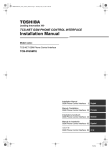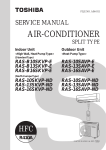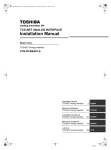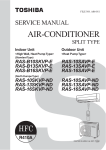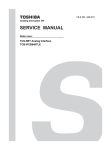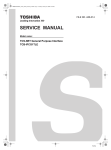Download Installation Manual
Transcript
+00DE89409101_01EN_Telecon_IM.book Page 1 Thursday, May 21, 2009 3:04 PM TCS-NET GSM PHONE CONTROL INTERFACE Installation Manual Model name: TCS-NET GSM Phone Control Interface TCB-IFGSM1E Installation Manual GSM Phone Control Interface 2 English Manuel d'installation GSM Phone Control Interface 22 Français Installations-handbuch GSM Phone Control Interface 42 Deutsch Manual de instalación GSM Phone Control Interface 62 Español GSM Phone Control Interface 82 Toshiba +00DE89409101_01EN_Telecon_IM.book Page 2 Thursday, May 21, 2009 3:04 PM Installation Manual TCS-NET GSM Phone Control Interface • Thank you very much for purchasing this TOSHIBA TCB-IFGSM1E. • Please read this manual carefully beforehand for proper installation of the TCB-IFGSM1E. Contents 1 Precautions for Safety . . . . . . . . . . . . . . . . . . . . . . . . . . . . . . . . . . . . . . . . . . . . . . . . . 3 2 Introduction . . . . . . . . . . . . . . . . . . . . . . . . . . . . . . . . . . . . . . . . . . . . . . . . . . . . . . . . . . 5 3 Before Installation . . . . . . . . . . . . . . . . . . . . . . . . . . . . . . . . . . . . . . . . . . . . . . . . . . . . 7 4 Installation . . . . . . . . . . . . . . . . . . . . . . . . . . . . . . . . . . . . . . . . . . . . . . . . . . . . . . . . . . . 9 5 Connection of Power cable and Signal wires . . . . . . . . . . . . . . . . . . . . . . . . . . . . . 10 6 Setting . . . . . . . . . . . . . . . . . . . . . . . . . . . . . . . . . . . . . . . . . . . . . . . . . . . . . . . . . . . . . 12 7 Trial Operation Check . . . . . . . . . . . . . . . . . . . . . . . . . . . . . . . . . . . . . . . . . . . . . . . . 13 8 Trouble Shooting . . . . . . . . . . . . . . . . . . . . . . . . . . . . . . . . . . . . . . . . . . . . . . . . . . . . 19 1-EN –2– Toshiba +00DE89409101_01EN_Telecon_IM.book Page 3 Thursday, May 21, 2009 3:04 PM Installation Manual TCS-NET GSM Phone Control Interface 1 Precautions for Safety Manual readers This manual is intended for those who have the required knowledge/Qualifications for electric or control and are in charge of any of the following: • Installation of the product • Design of the control system • Management of the site Agreements for use of this product (1) Scope of warranty If a failure occurs in this product as a result of our fault or negligence we will provide replacement or repair of the product. We will not be responsible if the fault occurs as a result of any of the following. • The product was handled or used under conditions/environment that are not specified in this manual. • The failure was caused by aspects outside of this product. • The product was altered or repaired by persons other than Toshiba Carrier. • The product was not used in accordance with its original purpose. • The cause of the failure was not foreseeable with our scientific and technical levels at the time of shipping. • The failure is due to a natural calamity, disaster, or the like. The warranty mentioned here shall cover only this product, and any damage and losses resulting from the failure of this product shall be excluded from the scope of warranty. (2) Restrictions of liability In no event shall we be liable for any special, indirect, or consequential damage arising out of or in connection with the use of this product. (3) Conditions for use of this product • When this product is to be used in combination with other products, the dealer or qualified professional shall check the applicable standards, specifications, laws, and regulations beforehand. The dealer or qualified professional shall also verify that this product conforms to the customer’s system, machines, and/or equipment in which this product is to be used. If the dealer or qualified professional fails to do so, we shall not be responsible for the conformity of this product. • When you wish to use this product for any of the following purposes, be sure to consult our sales staff and use this product with a margin of rating and performance, as well as take appropriate safety measures for safety circuit, mechanism, etc. that will minimize danger in case of a failure. * Use this product outdoors or for purposes that may cause latent chemical contamination or electrical interference or use under conditions/environment that are not specified in this manual. * Use this product in nuclear power control facilities, incineration facilities, railway/airline/vehicle facilities, medical equipment, amusement machines, safety devices, and equipment/facilities that are restricted by administrative organizations and/or respective industries. * Use this product in systems, machines, or equipment that may pose a danger to human life or properties. * Use this product in systems or facilities that require high reliability, such as gas/water/electricity supply systems and non-stop operation systems. * Use this product for other purposes that require a high level of safety. • Thoroughly understand and strictly observe all prohibitions and precautions for use stated in this manual to prevent contingent damage or losses to you or other persons due to improper use of this product. (4) Changes to specifications The specifications described in this manual is subject to change for improvement or other reasons without notice. Contact our sales staff to confirm the latest specifications of this product. –3– EN 2-EN Toshiba +00DE89409101_01EN_Telecon_IM.book Page 4 Thursday, May 21, 2009 3:04 PM Installation Manual TCS-NET GSM Phone Control Interface • Read these “Precautions for Safety” carefully before installation. • The precautions described below include important items regarding safety. Observe them without fail. • After the installation work, perform a trial operation to check for any problem. Explain how to use and maintain the unit to the customer. Ask the customer to keep this Installation Manual. WARNING • Ask an authorized dealer or qualified installation professional to install or reinstall the TCB-IFGSM1E. Improper installation may result in electric shock or fire. • Turn off the main power supply switch or breaker before attempting any electrical work. Make sure all power switches are off. Failure to do so may cause electric shock. • Perform installation work properly according to this Installation Manual. Improper installation may result in electric shock or fire. • Do not modify the unit. Any modification may cause a malfunction, resulting in overheating or fire. CAUTION • Perform wiring correctly in accordance with the specified the current capacity. Failure to do so may result in short-circuit, overheating, or fire. • Connect the specified cables for the terminals securely to prevent external forces from affecting them. Failure to do so may result in disconnection, overheating, or fire. 3-EN –4– Toshiba +00DE89409101_01EN_Telecon_IM.book Page 5 Thursday, May 21, 2009 3:04 PM Installation Manual TCS-NET GSM Phone Control Interface 2 Introduction Applicable Air Conditioner Models The following models equipped with home automation (HA) connector CN08/CN09/CN22, RAS-B**GKVP-E RAS-B**GKCVP-E RAS-B10SKVP-E RAS-B13SKVP-E RAS-B16SKVP-E RAS-10SKVP-ND RAS-13SKVP-ND RAS-16SKVP-ND RAS-10SKVR-E RAS-13SKVR-E RAS-16SKVR-E DAISEIKAI RAS-18SKVR-E RAS-22SKVR-E RAS-10SKV-E RAS-13SKV-E RAS-16SKV-E RAS-18SKV-E RAS-22SKV-E RAS-**PKVP-E RAS-**PKVP-ND RAS-M**PKVP-E RAS-M**PKVP-ND Inverter High wall RAS-**GKV-E2 RAS-M**GKV-E2 High wall RAS-M**GKCV-E2 Inverter Multi RAS-M**GDV-E Duct RAS-M**GDCV-E The following models equipped with connector CN61: EN S-MMS, S-HRM, Mini-SMMS, DI, SDI Applicable Areas Global System for Mobile Communications (2G digital mobile phone communication system) service areas. –5– 4-EN Toshiba +00DE89409101_01EN_Telecon_IM.book Page 6 Thursday, May 21, 2009 3:04 PM Installation Manual TCS-NET GSM Phone Control Interface Applications, Functions and Features Applications: Functions: Features: The GSM Phone Control Interface TCB-IFGSM1E allows ON/OFF control of air conditioners, operation status monitoring, and alarm monitoring from a GSM mobile phone. This interface is suitable for remote air conditioning control of empty homes and unmanned facilities. Equipped with an RS-232C connector for connection to a GSM modem and a connector for connection to an indoor unit of air conditioner, the TCB-IFGSM1E receives air conditioner ON/ OFF setting SMS message sent from a GSM mobile phone via the GSM modem, analyses SMS message characters, and then performs air conditioner settings through the indoor unit connector according to the analysis result. When the TCB-IFGSM1E receives a status acquisition request SMS message, it sends a response air conditioner ON/OFF status SMS message. Furthermore, for custom and S-MMS indoor units equipped with connector CN61, the TCB-IFGSM1E automatically notifies the destination of the registered telephone number in case of an alarm. The TCB-IFGSM1E provides the simplest operation for commands to air conditioners with a text message using the short message service (SMS). Local Site GSM Phone Control Interface TCB-IFGSM1E GSM Modem Telephone number RS-232C Small type, custom, S-MMS indoor unit HA connector CN08/CN09/CN22, CN61 (medium types) GSM mobile phone ON STATUS SMS text massage External View 1 80 4 2 3 125 Parts name 5-EN 32 Specification ➀ Case Plastic (nonflammable ABS resin) ➁ RS-232C connector D-sub 9-pin male connector ➂ DC plug jack 6.3 Ø ➃ Grommet 9Ø –6– Toshiba +00DE89409101_01EN_Telecon_IM.book Page 7 Thursday, May 21, 2009 3:04 PM Installation Manual TCS-NET GSM Phone Control Interface 3 Before Installation Specifications Media used Operation Global System for Mobile Communications (2G digital mobile phone communication system) Air conditioner control items Air conditioner ON/OFF control is designated by mobile phone SMS message. Air conditioner status acquisition items Air conditioner ON, OFF, and alarm status is notified by mobile phone SMS message. (Auto-notification is provided only when CN61 is used.) Operation/notification target Up to 5 numbers can be registered initially. telephone number Accessible telephone number TCB-IFGSM1E Power supply hardware Up to 5 numbers can be registered initially. Specified by AC adapter No external power supply is required when CN61 is used. Power consumption 1.1 W RS-232C connector Supports communication specifications (9600bps, non-parity, 8 bits, 1 stop bit, flow control provided/none) D-sub 9-pin male connector Protocol: Supports ETSI GSM 07.05, GSM 07.07, GSM 03.40, GSM 03.38 standard compliant SMS-related AT commands. Connector for the air conditioner Photocoupler HA connector specification, 12 VDC power input, alarm input CN3: HA connector (For CN08/CN09/CN22) CN4: For CN61 Operating temperature/ humidity 0 to 40°C, 20 to 85% RH Storage temperature -10 to 60°C Chassis material Plastic (nonflammable ABS resin UL-94V0) Dimensions 32 (H) × 80 (W) × 125 (D) mm Mass 150 g No. Line Description 1 RS-232C cable Type Straight-type cable with D-sub 9-pin male-female connectors Wire size Conforming to RS-232C Length Max. 15 m 2 3 Indoor unit cable Power Type Multi-core wire Wire size Stranded wire (*1) 0.08097 to 3.309 mm² (AWG28 to AWG12) Length Max. 2 m (*2) EN Specified by AC Adapter Not required when CN61 is used (*1) Thickness of insulator must be at least 1 mm. When the insulator is thinner than 1 mm, put the wire into a vinyl tube with insulator thicker than 1 mm. (*2) Varies with use environment and conditions. An AC adaptor unit required when connecting to the HA connector CN08/CN09/CN22 must be procured locally. The AC adaptor must meet the following requirements. –7– 6-EN Toshiba +00DE89409101_01EN_Telecon_IM.book Page 8 Thursday, May 21, 2009 3:04 PM Installation Manual TCS-NET GSM Phone Control Interface REQUIREMENT • Output voltage: 7-19 V ± 5 % • Output current: Min. 0.1 A • Shall conform to IEC safety standards (including EN60950-1 or IEC 60950-1, etc), and shall have been certified as required for EMI standards (EN550022 and EN61000-3) and EMS standards (including EN50024, (EN61204-3), and EN61000-4). • Shall meet environmental conditions and required lifetime. • DC Plug 2.1mmØ (inner diameter) 5.5mmØ (outer diameter) 10mm (length) Recommended product is Model name: UI312-1508 produced by UNIFIVE TECHNOLOGY CO., LTD Homepage addresses of UNIFIVE TECHNOLOGY CO., LTD are http://www.unifive-us.com/, http://www.unifive.com.tw/, http://www.unifive.co.kr/, http://www.unifive.com/ or http:/ www.unifive-c.com/. Parts Supplied with the Product and Required Materials Part name Description / Specification Quantity Procurement GSM Phone Control Interface TCB-IFGSM1E This product 1 Supplied GSM modem Provided with an RS-232C connector and the SMS-related AT command function. Conforming to ETSI GSM 07.05, GSM 07.07, GSM 03.40, and GSM 03.38 standards. 1 Procured locally (including power supply) Power supply Not required when CN61 is used. 1 Procured locally RS-232C cable Used for connection to between GSM modem and TCB-IFGSM1E. 1 A straight cable with male-female connectors (max.15 m) Procured locally Indoor unit cable Use a commercially available 6-pin cable for connection to CN61. (Model name: TCB-KBCN61HAE) 1 Procured locally Ask your dealer. Use a 1.9 m 4-pin cable for connection to HA terminal. 1 Supplied Insulating tube for cable protection Use this tube (Thickness: at least 1 mm) to protect the indoor unit cable if the user may touch the cable. 1 Procured locally Screw For 4 feet to be attached to the wall (M3 x 16 tapping screw) 4 Supplied Foot 4 feet (including screws MT-34K) to be attached to the TCBIFGSM1E. 4 Supplied Cable clamp For clamping indoor unit cable. 1 Supplied Installation Manual Used by installation staff 1 Supplied Owner’s Manual Used by the user 1 Supplied GSM modem simulator software (CD-ROM) Used for checking air conditioner communication and RS-232C communication. 1 Supplied PC for tests Equipped with RS-232C communication function. Used for the GSM modem simulator software. 1 Procured locally RS-232C cable for tests A cross cable with female-female connectors used for connection to a PC 1 Procured locally Parts Required for Tests Write down the GSM modem telephone number, PIN, and PUK number. GSM modem telephone number: PIN: PUK number: 7-EN –8– Toshiba +00DE89409101_01EN_Telecon_IM.book Page 9 Thursday, May 21, 2009 3:04 PM Installation Manual TCS-NET GSM Phone Control Interface 4 Installation TCB-IFGSM1E Installation Method and Orientation There are five orientations of Surface/Wall Mount that the TCB-IFGSM1E can be installed, these are shown below. NOTE Please use screws supplied for installation of device. Remove the screws at the four corners, fix the supplied plastic external mounting feet, and then tighten the supplied MT-34K screws to secure the case, feet, and case lid together. Then secure the TCB-IFGSM1E to a wall with screws using the holes B. Secure the case lid and the external mounting feet with the same supplied MT-34K screws. A B Screw holes for securing the TCB-IFGSM1E Back Side View of the TCB-IFGSM1E Case No good REQUIREMENT Do not install the unit in any of the following places. • Humid or wet place • Dusty place • Place exposed to direct sunlight • Place where there is a TV set or radio within one meter • Place exposed to rain (outdoors, under eaves, etc.) EN Installation Space and Maintenance Space A side space for connecting through cable inlets and an upper space for maintenance must be reserved before installation. The other sides can be adjacent to surrounding objects. 100mm 100mm 100mm –9– 8-EN Toshiba +00DE89409101_01EN_Telecon_IM.book Page 10 Thursday, May 21, 2009 3:04 PM Installation Manual TCS-NET GSM Phone Control Interface 5 Connection of Power cable and Signal wires CAUTION Power lines have polarity. REQUIREMENT Disconnect the AC adaptor for this appliance from the main power supply. • The AC adaptor for this appliance must be connected to the main power supply by a circuit breaker or switch with a contact separation of at least 3 mm. Power cable and Signal wires Use a commercially available cable between the TCB-IFGSM1E and an air conditioner that has a connector CN61. For models that have connector CN08/CN09/CN22, use the supplied HA cable. Connect cables referring to the installation manual of each indoor unit for cable connection and location of connectors. CAUTION Use a commercially available RS-232C straight cable with female-male connectors between GSM modem and TCBIFGSM1E. Since the maximum length of this cable is 15 m, install the GSM modem and the power supply unit within this range where GSM radio wave can be well received. REQUIREMENT • If the TCB-IFGSM1E is installed at a place where the TCB-IFGSM1E and the indoor unit cable may be touched by the user, pass the cable through a insulating tube with more than 1750V voltage resistant (IEC approved item, outer diameter must be less than 10Ø) to completely insulate the cable. Insert the tube up to the connector and push it firmly as far as it will go. Connect this cable following the installation manual of each indoor unit GSM modem TCB-IFGSM1E Connector CN08/CN09/ CN22 or CN61 RS-232C cable Indoor unit cable Max. 2 m Use the insulating tube if the user may touch this cable Connect to the Dsub connector Connect to the DC plug DC7-19V AC adaptor Not required when CN61 is used The cable connected to the CN61 and CN4 should be the optional connector cable TCB-KBCN61HAE. 9-EN – 10 – Toshiba +00DE89409101_01EN_Telecon_IM.book Page 11 Thursday, May 21, 2009 3:04 PM Installation Manual TCS-NET GSM Phone Control Interface Connecting CN3 and CN4 of TCB-IFGSM1E to Indoor Unit CAUTION Turn off the power of the air conditioner and check that no voltage is applied to the indoor unit cable. Do not connect the power cable to the TCB-IFGSM1E. Open the case of the TCB-IFGSM1E, draw the indoor unit cable through the grommet hole, and then connect the cable’s connector to CN3 or CN4. The cable connector differs depending on the connector used in the indoor unit. For the CN08/CN09/CN22, HA connector, use the 4-pin CN3 connector; for the CN61 connector, the 6-pin CN4 connector. Connect the indoor unit cable according to the table below, and then clamp it with a cable clamp. TCB-IFGSM1E CN3 pin No. Indoor unit CN08/CN09/CN22 (HA connector) pin No. DAISEIKAI, Inverter/Inverter Multi TCB-IFGSM1E CN4 pin No. Indoor unit CN61 pin No. S-MMS, S-HRM, Mini-SMMS, DI, SDI 1 1 (C1) 1 1 (Operation input) 2 2 (C2) 2 2 (Ground) 3 3 (M1) 3 3 (Insulate this pin as it is not used for this function.) 4 4 (M2) 4 4 (Operation status output) 5 5 (12V output) 6 6 (Alarm output) Cable RS-232C D-sub 9-pin connector To indoor unit CN4 Pin6 MCU Tube (Outer diameter must be less than 10Ø) CN3 Pin4 Grommet P.C. Board Top View (with the TCB-IFGSM1E Case Lid Open) Side view Fix the end of tube to the wire with a cable tie at 22mm from the connector side wire end. Provide extra length to the wire. EN Cable tie 20mm Grommet P.C. board CN3, CN4 Tube Case Connection to GSM Modem Insert a valid SIM card into the slot of the GSM modem following the Owner’s Manual. Screw the D-sub connector connected to the RS-232C cable to secure it. – 11 – 10-EN Toshiba +00DE89409101_01EN_Telecon_IM.book Page 12 Thursday, May 21, 2009 3:04 PM Installation Manual TCS-NET GSM Phone Control Interface 6 Setting Set JP1, JP2, JP3, JP4, and SW1 to the positions shown in the table below: Part No. Function Setting JP1 Selection of HA or BT HA JP2 Selection of 5V or 12V 12V JP3 Selection of 5V or 12V 12V JP4 Selection of GND or OPEN OPEN (in case of CN3), GND (in case of CN4) JP5 Selection of HA or BT HA SW1 Selection of CPU mode SW1-1, SW1-2, SW1-3 = OFF, SW1-4 = ON SW2 PIN code setting Refer to the description on the next page. SW3 Setting Refer to the description on the next page. SW4 Resetting - CAUTION The TCB-IFGSM1E does not function correctly unless JP1, JP2, JP3, JP4, JP5, and SW1 are set to the positions shown below. Be sure to set them correctly. 5V 12V BT JP3 5V GND 12V OPEN JP2 HA SW2 SW3 HA JP4 BT JP5 JP1 Set CN2 D-sub 9-pin PIN Code CN4 LED1 LED2 LED3 SW4 MCU SW1 ON CN3 OFF Reset 1 2 3 4 P.C. Board Top View (with the TCB-IFGSM1E Case Lid Open) 11-EN – 12 – Toshiba +00DE89409101_01EN_Telecon_IM.book Page 13 Thursday, May 21, 2009 3:04 PM Installation Manual TCS-NET GSM Phone Control Interface 7 Trial Operation Check CAUTION Insert the plug of the AC adapter firmly into a power outlet as far as it will go. Improper connection may cause electric shock or fire due to accumulated dust. When the TCB-IFGSM1E is connected to an air conditioner that uses CN61, turn on the air conditioner. When the TCB-IFGSM1E is connected to an air conditioner that uses an HA connector, connect an external power supply unit to the DC jack and supply power to the TCB-IFGSM1E. When PIN code and PUK code for the modem are given from the telephone service company and they must be set, set them using the following procedure. PIN Code / PUK Code Setting Procedures Setting PIN code Press and release the reset switch SW4 while pressing the set switch SW3, wait for at least 10 seconds, and then release SW3. Then the TCB-IFGSM1E enters the PIN code read mode. Specify the lowest digit of PIN with the PIN code set switch SW2, and then press SW3 for less than 10 seconds. Then set the second lowest digit of PIN and press SW2 for less than 10 seconds. Repeat this operation to enter the specified PIN code. After all the digits have been set, press SW3 for at least 10 seconds to complete the PIN setting procedure. Example) If the PIN is 45678, specify 8, 7, 6, 5, and 4 in this order. Setting PUK code To set a PUK code following the PIN code setting, press SW3 for less than 10 seconds within 10 seconds upon completion of the PIN setting. The TCB-IFGSM1E enters the PUK code setting mode. Specify the lowest digit of PUK code with SW2, and then press SW3 for less than 10 seconds to enter the lowest digit. Repeat this operation until the 8-digit PUK code is completely read. Example) If the PUK is 34724569, specify 9, 6, 5, 4, 2, 7, 4, and 3 in this order. PIN code is a 4-digit to 8-digit number, and PUK code is an 8-digit number. Therefore, the TCB-IFGSM1E automatically returns from the PUK code setting mode after eight numbers have been given in the PUK code setting, but remains in the waiting state until 8 digits of the PUK code have been completely read. Modem Emulator Setting and Operation Check Setting the modem emulator Install the modem emulator software for this system to the PC (with RS-232C communication function) beforehand. For computers which do not have serial port, PC Card or USB to RS-232C converter can be used to arrange an RS-232C port. Connect the RS-232C D-sub connector of the PC to the D-sub connector of the TCB-IFGSM1E with an RS-232C cross cable. Set the communication configuration of the PC to 9600bps, non parity, 8 bits, 1 stop bit with an appropriate communication port number. Start the modem emulator software. The following screen appears. • Set the serial port number to the number set on the PC. • From the READY, SIM PIN, and PUK radio buttons, choose READY when no PIN is set. • From the READY, SIM PIN, and PUK radio buttons, choose SIM PIN when a PIN is set. • Enter the mobile phone number to be used for the test in the TEL textbox. EN The number set here is the number the modem will recognise and the GSM phone number used for this test. The number must be set as <GSM phone number> or <“+” + “Country code” + “GSM phone number”>. For the details, ask your mobile network operator. – 13 – 12-EN Toshiba +00DE89409101_01EN_Telecon_IM.book Page 14 Thursday, May 21, 2009 3:04 PM Installation Manual TCS-NET GSM Phone Control Interface Click the OPEN button. When communication between the TCB-IFGSM1E and the PC starts successfully, the communication log appears in the textbox as shown below. If it does not appear, improper connection to the TCBIFGSM1E, incorrect communication configuration, incorrect TCB-IFGSM1E settings, or power-off is considered as the cause. Examine the cause and solve the problem. The figure shows a normal communication log between the PC and the TCB-IFGSM1E when a PIN is set. AT+CPIN=45678 means that the PIN is set to 45678. Setting destination telephone number, setting permitted telephone number, and specified air conditioner name Settings of destination telephone number, setting permitted telephone number, and the name of specified air conditioner for test are available on this screen. To set the destination telephone number for notification, click the INFOTEL button, enter the telephone number for test in the Message Box following INFOTEL, and then click the SEND button. This telephone number must be the same as the number in TEL textbox <GSM phone number> or <“+” + “Country code” + “GSM phone number”>. When the number appears in the following message in the textbox, the setting has been successfully completed. When a PIN is set, enter the PIN and the telephone number for test with a space separator after INFOTEL, and then click the SEND button. **** indicates the PIN. [SND] INFOTEL ++++ (or INFOTEL***** ++++) [SND]OK (+++: Telephone number for test) To set the setting permitted telephone number, click the SETPERMIT button, enter a telephone number for test in the Message Box following SETPERMIT, and then click the SEND button. This telephone number must be the same as the number in TEL textbox. When the number appears in the following message in the textbox, the setting has been successfully completed. When a PIN is set, enter the PIN and the telephone number for test with a space separator after SETPERMIT, and then click the SEND button. **** indicates the PIN. [SND] SETPERMIT ++++ (or SETPERMIT***** ++++) [SND]OK (+++: Telephone number for test) 13-EN – 14 – Toshiba +00DE89409101_01EN_Telecon_IM.book Page 15 Thursday, May 21, 2009 3:04 PM Installation Manual TCS-NET GSM Phone Control Interface To set the name of specified air conditioner, click the NAME button, enter alphanumeric characters for test in the Message Box following NAME, and then click the SEND button. NAME can be up to 19 characters of English alphabets and Arabic numerals (spaces cannot be included). When the entered alphanumeric characters appear in the following message in the textbox, the setting has been successfully completed. When a PIN is set, enter the PIN and the alphanumeric characters for test with a space separator after NAME, and then click the SEND button. **** indicates the PIN. [SND] NAME +++ (or NAME***** ++++) [SND]OK (+++: Entered alphanumeric characters) **** indicates the PIN. If an error is returned, an invalid PIN or characters may have been set. The following figure shows the screen when the initial setting succeeded. Checking Communication with Air Conditioner Check the communication with the air conditioner. Setting air conditioner ON/OFF EN While the air conditioner is OFF, click the ON button in the screen above. When ON appears in the Message Box, click the SEND button. At this time, when the following message appears in the textbox at the centre of the screen and the air conditioner is turned on as specified, the communication with the air conditioner is successful. [RCV] ++++++++ SETTING OK (++++++++: indicates the characters of the registered NAME) While the air conditioner is ON, click the OFF button in the screen above. When OFF appears in the Message Box, click the SEND button. At this time, when the following message appears in the textbox at the centre of the screen and the air conditioner is turned off as specified, the communication with the air conditioner is successful. [RCV] ++++++++ SETTING OK (++++++++: indicates the characters of the registered NAME) – 15 – 14-EN Toshiba +00DE89409101_01EN_Telecon_IM.book Page 16 Thursday, May 21, 2009 3:04 PM Installation Manual TCS-NET GSM Phone Control Interface The following figure shows the screen when the ON/OFF setting succeeded. Monitoring air conditioner ON/OFF status Click the STATUS button. When STATUS appears in the Message Box, click the SEND button. At this time, when the air conditioner ON/OFF status is displayed as shown in the following message in the textbox at the centre of the screen and the displayed content matches the actual ON/OFF status of the air conditioner, the air conditioner is operating correctly. [RCV] ++++++++ STATUS OFF or [RCV] ++++++++ STATUS ON (++++++++: indicates the characters of the registered NAME) The test run in connection with the air conditioner performed by the modem emulator software on the PC is completed. 15-EN – 16 – Toshiba +00DE89409101_01EN_Telecon_IM.book Page 17 Thursday, May 21, 2009 3:04 PM Installation Manual TCS-NET GSM Phone Control Interface Checking Communication Using Actual Telephone Network Connect a GSM modem to the TCB-IFGSM1E and perform a test run using the actual telephone network. Connecting to GSM modem and temporarily fixing GSM modem location and orientation Connect the TCB-IFGSM1E to the GSM modem with an RS-232C straight cable, and secure the D-sub connectors on both ends of the cable to each unit with screws. Also fix the installation position and orientation of the GSM modem temporarily. Turn on the power of the GSM modem. Then open the SMS message creation screen on the specified mobile phone. When the target air conditioner is OFF, create an SMS message by selecting ON and send the SMS message to the GSM modem telephone number. After a while, an SMS message with text “SETTING OK” is returned. Check that the indoor unit is turned on. Then create an SMS message by selecting STATUS and send the SMS message to the GSM modem telephone number. When the air conditioner status can be acquired with “NAME:STATUS ON” or “NAME:STATUS OFF,” the test run is successful. If the setting for the air conditioner is not reflected or the air conditioner status cannot be acquired, SMS message transmission or reception may have failed due to incorrect destination telephone number, bad wave condition or a problem of the telephone network. Examine the cause and solve the problem. If the current GSM modem location or orientation worsens the communication status, find the best location or orientation and fix the GSM modem temporarily at the point. Deleting the Telephone Numbers for Test Before delivering the product to the customer, delete the destination telephone number and the setting permitted telephone number that were registered for the test run. Restarting the modem emulator software Connect the TCB-IFGSM1E to the PC again and restart the modem emulator software. Deleting the destination telephone number Enter “DEL INFOTEL ++” (++: mobile phone number for test) in the Message Box, and click the SEND button. Check that the following message appears in the textbox at the centre of the screen. [SND] DEL INFOTEL ++++ [SND]OK Enter “READ INFOTEL [ENTER]” in the Message Box, and click the SEND button. Check that the following message appears again in the textbox at the centre of the screen. EN [RCV] ++++++++ READ INFOTEL NONE (++++++++: indicates the characters of the registered NAME) – 17 – 16-EN Toshiba +00DE89409101_01EN_Telecon_IM.book Page 18 Thursday, May 21, 2009 3:04 PM Installation Manual TCS-NET GSM Phone Control Interface Deleting the setting permitted telephone number Enter “DEL SETPERMIT ++**” (++: mobile phone number for test) in the Message Box, and click the SEND button. Check that the following message appears in the textbox at the centre of the screen. [SND] DEL SETPERMIT ++++ [SND]OK Enter “READ SETPERMIT [ENTER]” in the Message Box, and click the SEND button. Check that the following message appears again in the textbox at the centre of the screen. [RCV] ++++++++ READ SETPERMIT NONE (++++++++: indicates the characters of the registered NAME) If you have set a PIN for testing and it is not used actually, follow the procedure below to delete it. Deleting a PIN number Enter “DEL PIN **” (**: registered PIN number) in the Message Box, and click the SEND button. Check that the following message appears in the Text box. [SND] DEL PIN *** [SND]OK Fixing the GSM Modem Location and Final Connection Secure the GSM modem at the temporary location that was determined for the test run. Connect the GSM modem to the TCB-IFGSM1E with the RS-232C cable, and secure the D-sub connectors of the cable with screws. Turn on the power unit supplied with the GSM modem. Now the test run is completed. 17-EN – 18 – Toshiba +00DE89409101_01EN_Telecon_IM.book Page 19 Thursday, May 21, 2009 3:04 PM Installation Manual TCS-NET GSM Phone Control Interface 8 Trouble Shooting If the operation on the mobile phone is disabled or an error response is received, find the cause using the following procedure. After an operation SMS message is sent, a response “AIRCON NO RESPONSE” is returned. • The indoor unit is not powered on. • The cable between indoor unit and TCBIFGSM1E is not connected properly. When an initial registration SMS message is sent, a response “INITIAL SET NG” is returned. INFOTEL, SETPERMIT, or NAME is missing in the initial registration SMS message. Or, a PIN has been set, but it has not been entered. After an operation SMS message is sent, a response “INITIAL UNCOMPLETED” is returned. The initial setting has not been made by the initial registration SMS message. After an operation SMS message is sent, a response “CHARACTER SETTING ERROR” is returned. Unregistered characters are used. No response SMS message is received after an operation SMS message is sent. • The operation SMS message was not sent to the telephone number of the GSM modem. • The destination telephone number is not set correctly. Pay attention on whether there is “+” or “+” + “Country code” at the beginning of the phone number. • The setting permitted telephone number is not set correctly. Pay attention on whether there is “International access code” or “+” + “Country code” at the beginning of the phone number. • The GSM modem is not powered on. • The radio wave condition of the GSM modem is bad. • There is a problem with the GSM telephone network. • The TCB-IFGSM1E is not powered on. If the problem still remains after taking proper actions for these possible causes, check the communication between GSM modem and TCB-IFGSM1E using the following procedure. Set the communication parameters of the PC, connect the PC to the TCB-IFGSM1E with the RS-232C cross cable, and then start the GSM modem simulator software. • Is a response returned when operated from the PC? • If no response is returned, check the JP1, JP2, JP3, JP4, and SW1 settings of the TCB-IFGSM1E. • Press SW4 to reset the MCU. When an operation SMS message is sent, a response “SETTING NG” is returned. If the problem still remains after taking these actions, replace the TCB-IFGSM1E. Control other than ON/OFF control (COOL, HEAT, etc.) is requested even when HA control is specified. Communication between the GSM modem simulator and the TCB-IFGSM1E is successful. EN No response SMS message is yet received. Check the GSM modem operation following the Owner’s Manual of the GSM modem. – 19 – 18-EN Toshiba +00DE89409101_01EN_Telecon_IM.book Page 20 Thursday, May 21, 2009 3:04 PM Installation Manual TCS-NET GSM Phone Control Interface LED LED status TCB-IFGSM1E status LED1 OFF Note) LED1 lights as follows during BT operation: During normal operation: ON During initial processing: Blink (long interval) During an error: Blink (short interval) During stop: OFF * Long interval: Repeat of ON for approx. 2 seconds and OFF for approx. 0.5 second * Short interval: Repeat of ON for approx. 0.5 second and OFF for approx. 0.5 second LED2 ON LED2 lights after power-on and reset. It goes out when the PIN processing is completed on the modem side. Blink ON: Approx. 2 seconds OFF: Approx. 0.5 seconds LED2 blinks at this interval when a PIN or PUK number is requested by the modem after power-on or reset. It goes out when the TCB-IFGSM1E state has changed. Blink ON: Approx. 0.5 seconds OFF: Approx. 0.5 seconds LED2 blinks at this interval when modem is not connected or an modem communication error has occurred It goes out when the TCB-IFGSM1E state has changed. Blink ON: Approx. 6 seconds OFF: Approx. 0.5 seconds LED2 blinks at this interval while the TCB-IFGSM1E is reading a PIN or PUK number. It goes out when the PIN or PUK number has been read. ON Power-on LED3 19-EN – 20 – Toshiba +00DE89409101_01EN_Telecon_IM.book Page 21 Thursday, May 21, 2009 3:04 PM Installation Manual TCS-NET GSM Phone Control Interface MEMO ................................................................................................... ................................................................................................... ................................................................................................... ................................................................................................... ................................................................................................... ................................................................................................... ................................................................................................... ................................................................................................... ................................................................................................... ................................................................................................... ................................................................................................... ................................................................................................... ................................................................................................... ................................................................................................... ................................................................................................... ................................................................................................... ................................................................................................... ................................................................................................... ................................................................................................... ................................................................................................... ................................................................................................... ................................................................................................... ................................................................................................... ................................................................................................... ................................................................................................... ................................................................................................... ................................................................................................... ................................................................................................... ................................................................................................... ................................................................................................... ................................................................................................... – 21 – EN 20-EN Toshiba +00DE89409101_01EN_Telecon_IM.book Page 22 Thursday, May 21, 2009 3:04 PM DE89409101 Toshiba