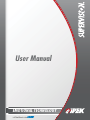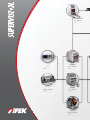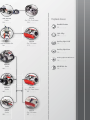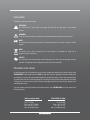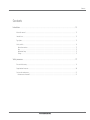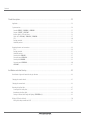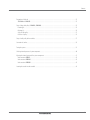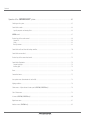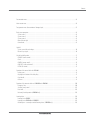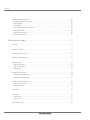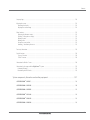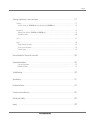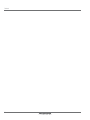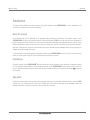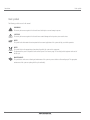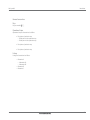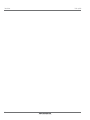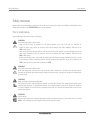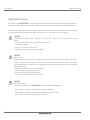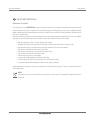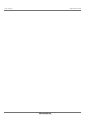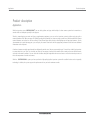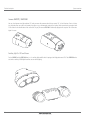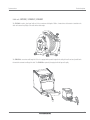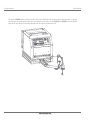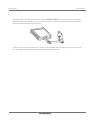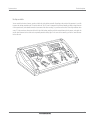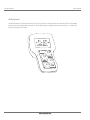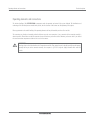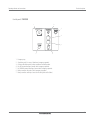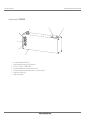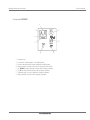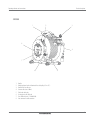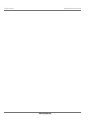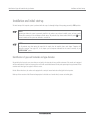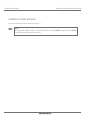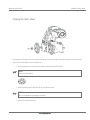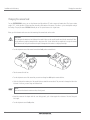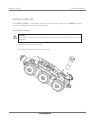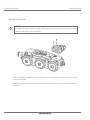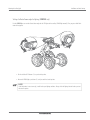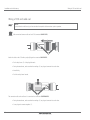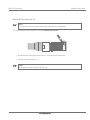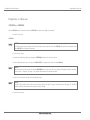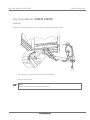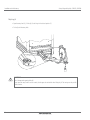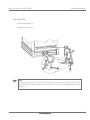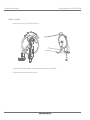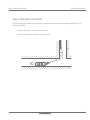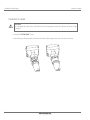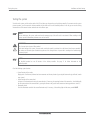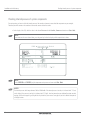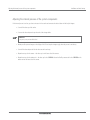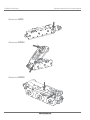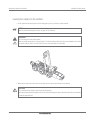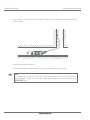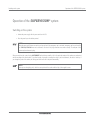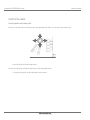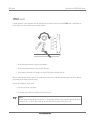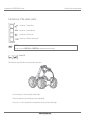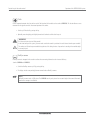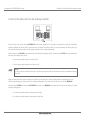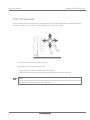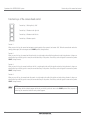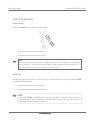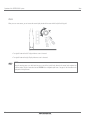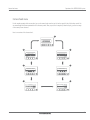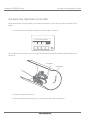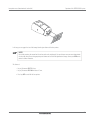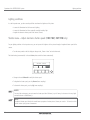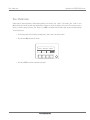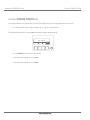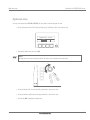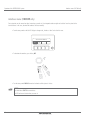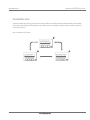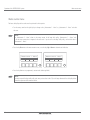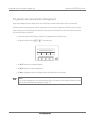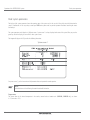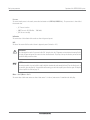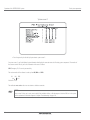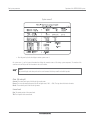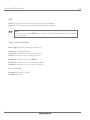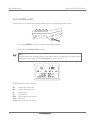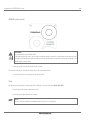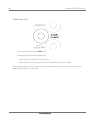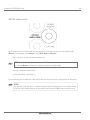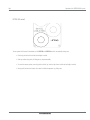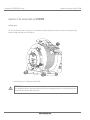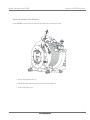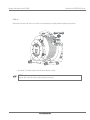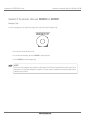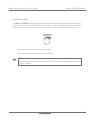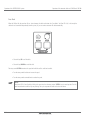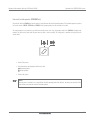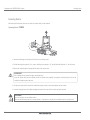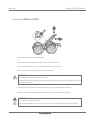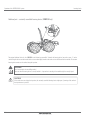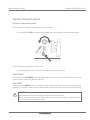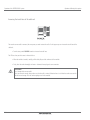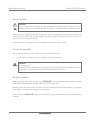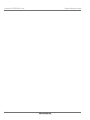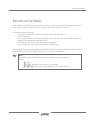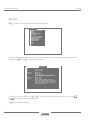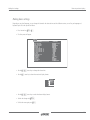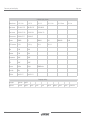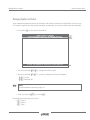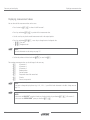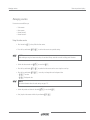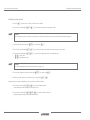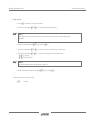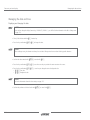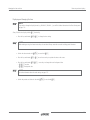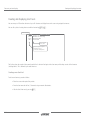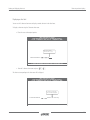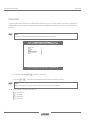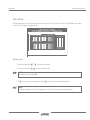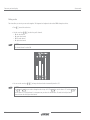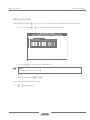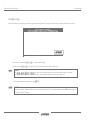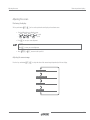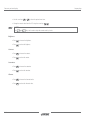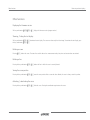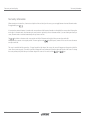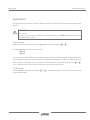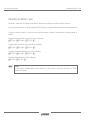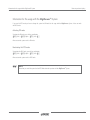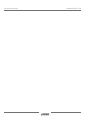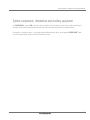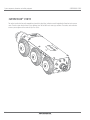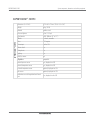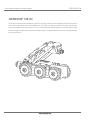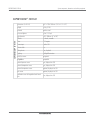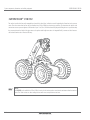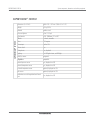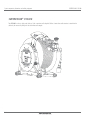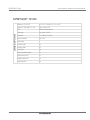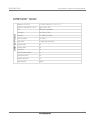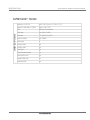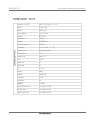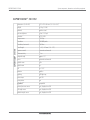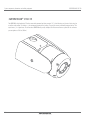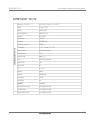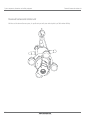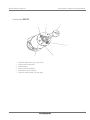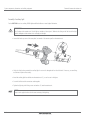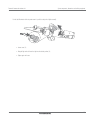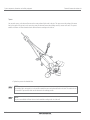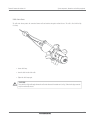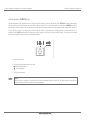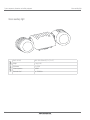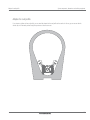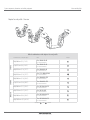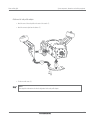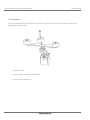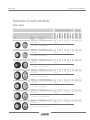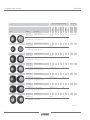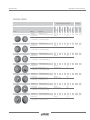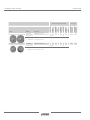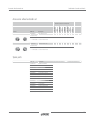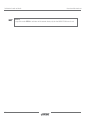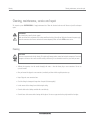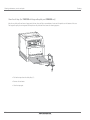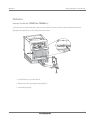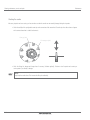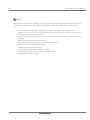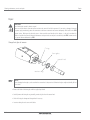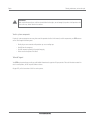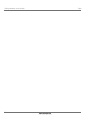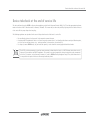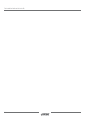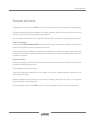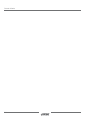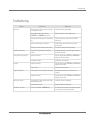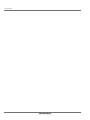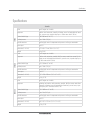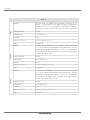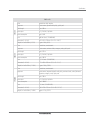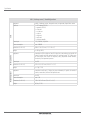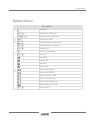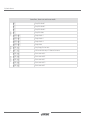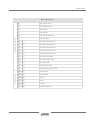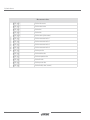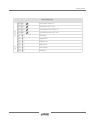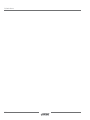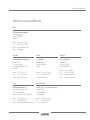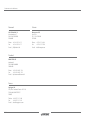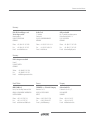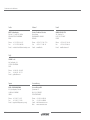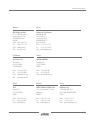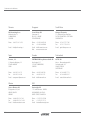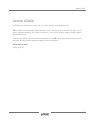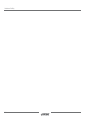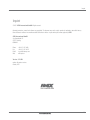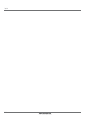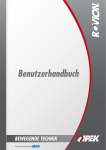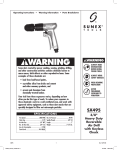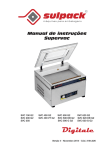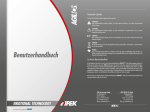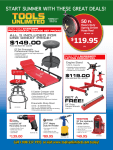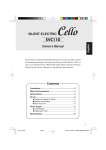Download User Manual
Transcript
User Manual EMOTIONAL TECHNOLOGY SVA SA SAT150 AT150 SAT Cable Reel 537 .... .... .... .... 509 .... .... .... ...... SVA500 Auto Cable Reel 508 .... .... .... .... Desktop Controller llerr 510 .... .... .... .... SVA350 Auto Cable Reel 527 .... .... .... .... CCU SVS300 Manual Cable Reel 516 .... .... .... .... SVR SAT140 Crawler 536 .... .... .... .... PTP70 Pan / Tilt / Push Camera 533 .... .... .... .... Peripheral devices: Handheld Pendant 521 .... .... .... .... Cable Pulley 520 .... .... .... .... Deep Well W Rotation Unit 502 .... .... .... .... Auxiliary Light 3-Fold SVC110 Pan / Tilt Camera 513 .... .... .... .... 519 .... .... .... .... Auxiliary Light Xenon 522 .... .... .... .... Auxiliary Light Down-Well Camera 514 .... .... .... .... REPORTable Box S SVR250 Crawler 50 05 .... .... .... .... 505 REPORTable Box 534 .... .... .... .... SVR140 Crawler 50 .... .... .... .... 504 SVC100 Pan / Tilt / Zoom Camera 507 .... .... .... .... SVR95 Crawler 503 .... .... .... .... SVC75 Pan / Tilt Camera 501 .... .... .... .... Used symbols The following symbols are used in this manual: ATTENTION! This security advice XE „security advice“ warns against risks that could cause fatal injuries or severe damage to persons. WARNING! This security advice warns against risks that could cause material damage to the inspection system or other items. NOTE! This symbol marks advices that are important for the economic application of the system and help you with the operation. NOTE! The operator of the system is resposible for the correct disposal! See information for taking back of equipment at the end of the life-cycle. SERVICE! This symbol marks advices which explain the specified cleaning and service of the system to avoid defects and major repair work. The appropriate service can prolong the life-cycle of your system considerably. Information to this manual On the following pages you find information for the correct start-up, operation and maintenace of the pipeline inspection system SUPERVISION® for your working environment. iPEK sets a high value on the safe, appropriate and economic operation of the system.Therefore it is necessary to read this manual thoroughly before you apply the inspection system. It contains important advices and support to avoid risks and to increase the reliability and service life of the system and the associated components. Read capital “Safety measures“ for your own security. Follow all instructions thoroughly to avoid risks for yourself and your colleagues and to avoid damage to the system. If you have questions concerning the operation of the pipeline inspection system SUPERVISION® that are not covered in this manual please contact: iPEK International GmbH See, Gewerbepark 22 D-87477 Sulzberg Phone: +49 8376 921 800 Fax: +49 8376 921 80 21 Mail: [email protected] iPEK SPEZIAL TV GmbH Dürenbodenstraße 7 A-6992 Hirschegg Phone: +43 5517 3125 Fax: +43 5517 3126 Mail: [email protected] Contents Contents Introduction .............................................................................................................................15 About this manual................................................................................................................................................. 15 Intended use ........................................................................................................................................................ 15 Type plates .......................................................................................................................................................... 15 Used symbols....................................................................................................................................................... 16 General conventions .......................................................................................................................................... 17 Keys ............................................................................................................................................................... 17 Operational steps .............................................................................................................................................. 17 Listings............................................................................................................................................................ 17 Safety measures .......................................................................................................................19 Prior to initial start-up ............................................................................................................................................ 19 Organizational measures........................................................................................................................................ 20 Service and maintenance ....................................................................................................................................... 21 Maintenance of material!................................................................................................................................... 21 5 Contents Product description ....................................................................................................................23 Application........................................................................................................................................................... 23 System overview .................................................................................................................................................. 24 Crawler SVR95 / SVR140 / SVR250 ........................................................................................................ 25 Cameras SVC75 / SVC100 .......................................................................................................................... 26 Auxiliary light 3 x LED and Xenon ........................................................................................................................ 26 Cable reels SVS300 / SVA350 / SVA500 ................................................................................................. 27 CCU ................................................................................................................................................................ 30 Desktop controller ............................................................................................................................................. 31 Handheld pendant............................................................................................................................................. 32 Operating elements and connections........................................................................................................................ 33 CCU ................................................................................................................................................................ 34 Desktop controller ............................................................................................................................................. 35 Handheld pendant............................................................................................................................................. 36 Control panel SVA350 .................................................................................................................................. 37 Connector panel SVA350 ............................................................................................................................... 38 Control panel SVA500 ................................................................................................................................... 39 Connector panel SVA500 ............................................................................................................................... 40 SVS300 ....................................................................................................................................................... 41 Installation and initial start-up .....................................................................................................43 Identification of pipe wall materials and pipe diameter ............................................................................................... 43 Changing the crawler wheels .................................................................................................................................. 45 Changing the camera head..................................................................................................................................... 46 Mounting of auxiliary light ..................................................................................................................................... 47 Screwing off the cover plate ............................................................................................................................... 47 Attachment of auxiliary light ............................................................................................................................... 48 Setting of reflected beam angle for lighting (SVR250 only) ................................................................................. 49 Wiring of CCU and cable reel .................................................................................................................................. 50 Wiring of desktop controller and CCU ................................................................................................................... 51 6 Contents Preparation of cable reel ........................................................................................................................................ 52 SVS300 and SVA350 ................................................................................................................................. 52 Setup of large cable pulley (SVA350, SVA500)................................................................................................... 53 Extending jib .................................................................................................................................................... 53 Adjusting jib ..................................................................................................................................................... 54 Setup of cable pulley ......................................................................................................................................... 55 Cable run of pulley ............................................................................................................................................ 56 Setup of cable pulley for the manhole...................................................................................................................... 57 Connection of crawler ............................................................................................................................................ 58 Testing the system ................................................................................................................................................ 59 Checking internal pressure of system components...................................................................................................... 60 Adjusting the internal pressure of the system components ........................................................................................... 61 Valve overview SVR95 ................................................................................................................................... 62 Valve overview SVR140 ................................................................................................................................. 62 Valve overview SVR250 ................................................................................................................................ 62 Lowering the crawler into the manhole .................................................................................................................... 63 7 Contents Operation of the SUPERVISION® system .................................................................................65 Switching on the system ........................................................................................................................................ 65 Control of the crawler ............................................................................................................................................ 66 Joystick properties and steering effect .................................................................................................................. 66 SPEED control .................................................................................................................................................... 67 Function keys of the crawler control......................................................................................................................... 68 Camera lift ....................................................................................................................................................... 68 Clutch ............................................................................................................................................................. 69 BackEye camera ............................................................................................................................................... 69 Control of the cable reel from the desktop controller................................................................................................... 70 Control of the camera head .................................................................................................................................... 71 Function keys of the camera head control................................................................................................................. 72 Control of the illumination ...................................................................................................................................... 73 Camera head light............................................................................................................................................. 73 Auxiliary light ................................................................................................................................................... 73 Zoom.................................................................................................................................................................. 74 Camera head menu............................................................................................................................................... 75 Laser pointer menu (determination of crack width) .................................................................................................... 76 Lighting conditions ................................................................................................................................................ 78 Shutter menu – Adjust electronic shutter speed (SVC100, SVC110 only) ................................................................. 78 Slow - Shutter menu ............................................................................................................................................. 79 Iris menu (SVC100, SVC110 only)..................................................................................................................... 80 Digital zoom menu ............................................................................................................................................... 81 Autofocus menu (SVC100 only) ........................................................................................................................... 82 8 Contents Documentation menu ............................................................................................................................................ 83 Meter counter menu.............................................................................................................................................. 84 Text generator menu (documentation of damaged spot) ............................................................................................. 85 Read system parameters........................................................................................................................................ 86 System screen 1 ............................................................................................................................................... 86 System screen 2 .............................................................................................................................................. 88 System screen 3 .............................................................................................................................................. 89 Motor (left and right) ........................................................................................................................................ 89 Camera head.................................................................................................................................................... 89 Light 90 System, current flow and voltage ........................................................................................................................ 90 Burst and sync signal ......................................................................................................................................... 90 Use the handheld pendant ..................................................................................................................................... 91 CRAWLER (crawler control) ................................................................................................................................. 92 Clutch ............................................................................................................................................................. 92 CAMERA (camera control) .................................................................................................................................. 93 CABLE REEL (cable reel control)........................................................................................................................... 94 LIFTING (lift control).......................................................................................................................................... 95 Operation of the manual cable reel SVS300 .......................................................................................................... 96 Locking screw................................................................................................................................................... 96 Adjusting the inclination of the cable pulley ........................................................................................................... 97 Crank handle .................................................................................................................................................... 98 Cable run ......................................................................................................................................................... 99 Operation of the automatic cable reels SVA350 and SVA500 .............................................................................. 100 Emergency Stop ............................................................................................................................................. 100 Sensitivity rotary control .................................................................................................................................. 101 Error Mode..................................................................................................................................................... 102 Horizontal/vertical operation (SVA500 only) ................................................................................................... 103 Lowering device ................................................................................................................................................. 104 Lowering device SVR95 ................................................................................................................................ 104 Lowering device SVR140 and SVR250 ........................................................................................................ 105 Additional part – constantly assembled lowering device (SVR250 only) ............................................................... 106 9 Contents Operations following the inspection ....................................................................................................................... 107 Retraction of camera cable and crawler .............................................................................................................. 107 Mode AUTOMATIC ........................................................................................................................................... 107 Mode MANUAL ............................................................................................................................................... 107 Increasing the tensile force of the cable reel ........................................................................................................ 108 Cleaning of the crawler .................................................................................................................................... 109 Cleaning of the camera cable ............................................................................................................................ 109 Packing of the components............................................................................................................................... 109 Data entry and text displays .....................................................................................................111 Help menu......................................................................................................................................................... 112 Making basic settings .......................................................................................................................................... 113 Managing headers and footers.............................................................................................................................. 115 Displaying measurement values ............................................................................................................................ 116 Managing counters ............................................................................................................................................. 117 Using the video counter ................................................................................................................................... 117 Using the meter counter ................................................................................................................................... 118 Using counters ................................................................................................................................................ 119 Managing the date and time ................................................................................................................................ 120 Displaying and changing the date ..................................................................................................................... 120 Displaying and changing the time ..................................................................................................................... 121 Creating and displaying short texts ........................................................................................................................ 122 Creating a new short text ................................................................................................................................. 122 Displaying a short text ..................................................................................................................................... 123 Screen masks .................................................................................................................................................... 124 Color settings ..................................................................................................................................................... 125 Selecting a color ............................................................................................................................................ 125 Editing a color ................................................................................................................................................ 126 Selecting colors directly ....................................................................................................................................... 127 10 Contents Company logo .................................................................................................................................................... 128 Adjusting the screen ............................................................................................................................................ 129 Positioning the display ..................................................................................................................................... 129 Adjusting the camera image ............................................................................................................................. 129 Other functions................................................................................................................................................... 131 Displaying the firmware version......................................................................................................................... 131 Showing / hiding the text display ..................................................................................................................... 131 Deleting a screen ............................................................................................................................................ 131 Deleting a line ................................................................................................................................................ 131 Saving the cursor position ................................................................................................................................ 131 Activating / deactivating the cursor ................................................................................................................... 131 Text entry information ......................................................................................................................................... 132 Special functions ................................................................................................................................................ 133 “type set” function ......................................................................................................................................... 133 “init all” function ............................................................................................................................................ 133 Information for WinCan 7 users ............................................................................................................................ 134 Information for the usage with the DigiSewer®-System ........................................................................................ 135 Activating PAL-mode ........................................................................................................................................ 135 Reactivating the NTSC-mode ............................................................................................................................. 135 System components, alternatives and auxiliary equipment ...........................................................137 SUPERVISION® SVR95 ............................................................................................................................... 138 SUPERVISION® SVR140 ............................................................................................................................ 140 SUPERVISION® SVR250 ............................................................................................................................ 142 SUPERVISION® SVS300 ............................................................................................................................. 144 SUPERVISION® SVA350 ............................................................................................................................. 146 SUPERVISION® SVA500 ............................................................................................................................. 148 11 Contents SUPERVISION® Large cable pulley for SVA350 .............................................................................................. 150 SUPERVISION® Large cable pulley for SVA500 .............................................................................................. 151 SUPERVISION® SVC75 ............................................................................................................................... 152 SUPERVISION® SVC100 ............................................................................................................................. 154 SUPERVISION® SVC110 ............................................................................................................................. 156 Down-well camera and rotation unit ...................................................................................................................... 158 Connector panel BKZ100 ............................................................................................................................. 159 Assembly of auxiliary light ................................................................................................................................ 160 Spacer .......................................................................................................................................................... 162 Cable strain release ......................................................................................................................................... 163 Vertical operation (SVA500 only) ................................................................................................................... 164 Auxiliary light 3 x LED ......................................................................................................................................... 165 Xenon auxiliary light ........................................................................................................................................... 166 Adapter for oval profile ........................................................................................................................................ 167 Adapter for oval profile - Overview ..................................................................................................................... 168 Attachment of oval profile adapter ..................................................................................................................... 169 Possible applications ........................................................................................................................................ 170 Combination of crawler and wheels ...........................................................................................171 Rubber wheels ................................................................................................................................................... 171 Corundum wheels ............................................................................................................................................... 173 Accessories wheel extender set ............................................................................................................................. 175 Spare parts ........................................................................................................................................................ 175 12 Contents Cleaning, maintenance, service and repair ..................................................................................177 Cleaning ............................................................................................................................................................ 177 Clean the dirt trap (for SVA350 with large cable pulley and SVA500 only) ........................................................ 178 Maintenance ...................................................................................................................................................... 179 Greasing of the cable reel (SVA350 and SVA500 only)................................................................................... 179 Checking the crawler ....................................................................................................................................... 180 Care ................................................................................................................................................................ 181 Repair ............................................................................................................................................................... 182 Change front glass of camera............................................................................................................................ 182 Send in system components ............................................................................................................................. 183 Technical Support ............................................................................................................................................ 183 Device take-back at the end of service life ..................................................................................185 Guarantee declaration..............................................................................................................187 Scope of the guarantee.................................................................................................................................... 187 Guarantee conditions ....................................................................................................................................... 187 Troubleshooting ......................................................................................................................189 Specifications .........................................................................................................................191 Keyboard reference .................................................................................................................195 Customer service addresses ......................................................................................................201 Limitation of liability ................................................................................................................207 Imprint .............................................................................................................................209 13 Contents 14 About this manual Introduction Introduction This chapter contains preliminary notes to the operation of the pipeline inspection system SUPERVISION® as well as explanations to the structure of this manual and the used symbols and markups. About this manual On the following pages you find information for the appropriate start-up, operation and maintenance of the pipeline inspection system SUPERVISION® according to your working environment. During the development of iPEK we set a high value on the safe, appropriate and economic operation of the system. Therefore it is necessary that you read this manual thoroughly before applying the inspection system. It contains important information and support to avoid risks and to increase the reliability and service life of the system and the associated components. Read capital “Safety measures“ from page 19 for information to your security. Follow all instructions thoroughly to avoid risks for yourself and your colleagues and to avoid damage to the system. If you have questions concerning the operation of the pipeline inspection system SUPERVISION® that are not covered in this manual, please contact your service partner. On page 201 you find information to the individual service partners. Intended use The pipeline inspection system SUPERVISION® intended exclusively for inspections of pipelines of every description. A divergent or exceeding use is not regarded as normal operation. Do not use the pipeline inspection system SUPERVISION® or other purposes. The system must not be used in pipelines that contain an explosive medium. Only specially manufactured systems that are marked with the addition are approved for this purpose. Type plates The individual system components have type plates with the appropriate serial number. You need these specifications when you contact the iPEKcustomer service, e.g. to order accessories or spare parts. The diagram on the inside of the first cover page (system configuration) contains the according serial number (SN) that you should note, so that you can provide it if required. 15 Introduction Used symbols Used symbols The following symbols are used in this manual: WARNING! This security advice warns against risks that could cause fatal injuries or severe damage to persons. CAUTION! This security advice warns against risks that could cause material damage to the inspection system or other items. NOTE! This symbol marks information that are important for the economic application of the system and help you with the operation. NOTE! This symbol refers to the appropriate and mandatory disposal of the system and its components. The operator of the system is responsible for the correct disposal! See notes on page 185 for taking back of equipment at the end of the life-cycle. MAINTENANCE! This symbol refers to the correct cleaning and maintenance of the system to prevent defects and demanding repair. The appropriate maintenance of the system can prolong the life-cycle considerably. 16 Introduction Used symbols General conventions Keys Keys are marked 2 . Operational steps Operational steps are characterized as follows: • Description of production step - Bullet point inside a production step - Bullet point inside a production step • Description of production step • Description of production step Listings Listings are characterized as follows: - Alternative A - Alternative A-A - Alternative A-B - Alternative B - Alternative C 17 Introduction 18 Used symbols Prior to initial start-up Safety measures Safety measures Read the safety measures thoroughly and stick to them. They are for your own safety and the safety of your colleagues, and they help to prevent damage to the inspection system SUPERVISION® and its system components. Prior to initial start-up Note the following possible causes for severe or fatal injuries: WARNING! Risk of fatal injuries caused by electric current! - Make sure that no fluids can penetrate the CCU, desktop controller or the body of the cable reel. Otherwise disconnect the power supply, protect the connection socket from re-connection and contact adequately skilled staff or the iPEK customer service. - Make sure that the electric connection cables are intact and cannot be buckled or squeezed. If you notice damage, disconnect the power supply immediately, protect the connection socket from re-connection and contact adequately skilled staff or the iPEK customer service. - Working on the electrical system – that exceeds the work described in the chapter to cleaning, maintenance and repair – are only to be conducted by skilled and specialized personnel. Advanced maintenance and repair works are only to be conducted by the iPEK customer service or by persons that are authorized by iPEK. WARNING! Risk of severe injuries due to a falling crawler! At the initial start-up of the system you must make sure that the crawler is positioned in a safe distance from the open manhole! The crawler can fall into the open manhole during the testing of the driving functions. A person that is standing in the manhole might be severely injured. WARNING! Danger of infection and fresh water contamination! Never insert the inspection system alternately for inspections in sewage and fresh water! Even a thorough cleaning of the system cannot assure the prevention of a contamination sufficiently. Use a separate inspection systems for the inspection of sewage and fresh water. Pathogens can cause an infection. All employed persons have to be instructed and informed about the risks and the required safety measures. WARNING! Explosion hazard! Do not use the inspection system in pipelines that contain or contained an explosive medium, e. g. gas or solvent. In this case, contact iPEK to receive information to system components that are constructed for this purpose. 19 Safety measures Organizational measures Organizational measures The inspection system SUPERVISION® is built according to the state of the art and the approved safety-related regulations. Nevertheless, its use might cause severe or fatal injuries to the operator or third persons as well as damage to the inspection system and other material assets. The personnel that is working with the inspection system must read this manual prior to the start of work and understand its contents. This applies especially to personnel who only work occasionally with the inspection system, e. g. for maintenance, repair or re-fitting work. CAUTION! The operator of the inspection system is responsible for a safe and riskless service. This can be achieved with the following measures: - Provide the manual permanently at the location of the inspection system - Perform regular instructions - Keep check lists for maintenance and support - Check safety and risk conscious work of personnel regularly. CAUTION! Safety of persons! Operation, maintenance and re-fit work must be performed by skilled personnel or personnel that was instructed by skilled persons. Due to their professional training and experience, skilled persons have sufficient knowledge of inspection systems. They are familiar with the relevant health and safety regulations and accident prevention regulations to a degree, that they can assess the save condition of the inspection system. - Regard the instruction manual for your working environment. - Stick to the relevant accident prevention regulations. - Get instructions for dealing with hazardous materials. - Stick to the safety measures, that are listed in this manual. CAUTION! Avoid damage to property! As operator of the inspection system SUPERVISION® you are responsible for the following points: - Use the inspection system only for operations that are described as conventional. - Regard the operating conditions for this inspection system that are described in this manual. - Keep the system clean. Regard the cleaning information on page 177. 20 Service and maintenance Safety measures Service and maintenance Maintenance of material! For a long life-cycle of your SUPERVISION® system we recommend a constant service, cleaning and maintenance of the equipment and the individual components of the system. Especially the life-cycle of the moving parts and all wearing parts of the system is prolonged considerably through a constant and professional cleaning after every inspection. In addition, the risk of infection on side of the operator is considerably reduced when you use a cleaned system. We listed some remarks concerning the service and maintenance of the system. Please regard that the appropriate service serves for the reliability and pleasure of your work with the system and at the same time reduces the maintenance works of the service dealer. - Keep the complete system clean, and clean it directly after an inspection. Thoroughly clean all parts of the system that were exposed to humidity and wipe them off with a clean and dry cloth. Keep components always dry and clean, that are not explicitly suitable for the use in humid environments. Keep connection assemblies and contacts always dry and clean. Never buckle the cable of the system and prevent cable tangles or knots. Clean the cable with a cloth when retrieving the crawler. Lubricate all open O-rings of the system regularly. Use only special display detergents for the cleaning of the displays. Use only absolutely clean and dust-free cleaning tissues for the cleaning of the displays. Use only water without additional detergents or solvents for the cleaning of the system. Detailed information and descriptions of the service and maintenance of individual parts are on page 177. Here you can also find descriptions of special working stages. NOTE! The operator of the system is responsible for the correct disposal! See notes on page 185 for taking back of equipment at the end of the life-cycle. 21 Safety measures 22 Organizational measures Application Product description Product description Application With the inspection system SUPERVISION® you can check pipelines and pipes with the help of a colour camera system that is mounted on a crawler which we developed especially for this purpose. Thanks to comprehensive accessories and diverse supplementary equipment, you can use the inspection system in pipelines and pipes with a nominal diameter of DN 100 up to approx. DN 1000. According to the intended use, there are various special sets of wheels available for different nominal diameters and surfaces as well as auxiliary LED and Xenon lights which provide an ideal lighting even of large pipe diameters. For the documentation of recorded damage spots you can display the current video frame with the appropriate performance data and enter additional information via the keyboard. Crawler and camera are mainly manufactured from high-quality stainless steel, they are pressure-tight up to 1 bar and thus suitable for inspections to a water depth of up to 10 m. The six wheels are driven by two engines to ensure the locomotion of the crawler on the most difficult terrains and under inconvenient conditions. Sensors check the inclination along the longitudinal and transversal axes as well as the internal pressure and the inside temperature of crawler and camera. With the SUPERVISION® system you have purchased a high-quality pipeline inspection system with excellent functions and a top-quality technology. In addition, the system supports the performance of easy and safe maintenance works. 23 Product description System overview System overview The inspection system SUPERVISION® consists of the following main components: - desktop controller with CCU (1) cable reel (2) cable pulley (3) crawler (4) camera (5) In the following figure you find a typical application: 24 System overview Product description Crawler SVR95 / SVR140 / SVR250 Each crawler is provided with an easily manageable and powerful six-wheel drive, inclination sensor for longitudinal and transversal axes and a pressure sensor. There are custom wheel versions for pipe diameters up to DN1000 and various pipe conditions. In addition, the crawlers SVR140 and SVR250 feature an electronically adjustable lifting device (lift) which allows the adjustment of the camera position on the level of the pipe‘s center or the performance other level adjustments. An integrated BackEye camera (SVR140 and SVR250) and clutch (SVR250) provide the secure backward crawling and an increased effectiveness. 25 Product description System overview Cameras SVC75 / SVC100 You can select between two high-resolution CCD colour cameras with panorama head that can rotate 135° in both directions. Due to a friction ring, the head allows an endless axial rotation, that allows e.g. an uninterrupted testing of the bushing. Both camera heads are equipped with 2 laser diodes for the identification of the crack width. The pan/tilt camera SVC100 is additionally equipped with an optical 10 x zoom and a digital 4 x zoom. Auxiliary light 3 x LED and Xenon For the SVR95 and the SVR140 there is a 3 x auxiliary light available which is equipped with high-performance LEDs. The SVR250 can be used with an auxiliary XENON light that allows an even better lighting. 26 System overview Product description Cable reels SVS300 / SVA350 / SVA500 The SVS300 is a robust, splash proof cable reel. It has a maximum cable length of 300 m. A motor-driven cable retraction is attached to the cable reel to ensure the pulling-in of the cable without cable tangles. The SVA350 has a maximum cable length of 350 m. It is equipped with a powerful engine for the coiling of the cable and an adjustable brake that avoids the automatic unrolling of the cable. The SVA350 can optionally be equipped with the large cable pulley. 27 Product description System overview The cable reel SVA500 contains a camera cable with a length of up to 500 m that makes very long inspection distances possible. It is equipped with a horizontal and vertical operational mode and is thus suitable for well inspections. Like the SVA350, the SVA500 comes with a powerful engine for the cable coiling and an adjustable brake that avoids the automatic unrolling of the cable. 28 System overview Product description The large cable pulley, that is attached to the motor-driven cable reels SVA500 & SVA350, can be extracted with the jib to a maximum of 104 cm. Thanks to the simple technology it is ready for use with just a few turns. The meter counter is directly attached to the cable pulley and allows the exact length determination of the driven distance. A multiple-unit cable pulley that is positioned on the 90° angle of the shaft base together with a retractable cable pulley on the cable reel itself allow the motor-driven retraction of the crawler with the lowest possible load for the camera cable. 29 Product description System overview CCU According to the intended use, the CCU designed as portable unit or as 19-inch slide-in module. The interface socket is accordingly attached to the front plate or to the rear panel of the device. The integrated display informs you constantly about the current system parameters, e. g. power input, internal pressure and inside temperature of crawler and camera, head position, lighting performance, speed and performance of the engine as well as burst and sync signals. 30 System overview Product description Desktop controller You can control the function of camera, crawler and cable reel via the desktop controller. Depending on the position of the operator, it is possible to connect the desktop controller to the CCU and the cable reel. The LCD screen is integrated in the desktop controller and allows a rough overview of the inspection area; for the detailed control and assessment of the video recordings, it is possible to connect the CCU to a high-resolution colour screen, PC, video recorder or video printer. On the left side of the desktop controller you find the control elements for the camera, on the right side are the control elements for the crawler and an optionally attached auxiliary light. In the center of the controller, you find the control elements for the cable reel. 31 Product description System overview Handheld pendant The handheld pendant can be attached to the cable reel. You can use this device to control camera function, crawler and cable reel. The integrated display shows the most important data of the cable reel. The handheld pendant can optionally control an accessory device, e. g. a lifting crane. Ask your service partner for this option. 32 Operating elements and connections Product description Operating elements and connections The intuitive handling of all SUPERVISION® components makes the operation and control of the system foolproof. All identifications and numberings of the individual parts are marked with symbols; thus the functions of the buttons are self-explanatory at first glance. Please pay attention to the careful handling of the operating elements and keep all moveable parts free of dust and dirt. The connections are directly and accurately marked to allow an easy and secure connection. A cross connection of the connection assembly is almost impossible. Please make sure that all connections have to be made easy and with no effort. Otherwise you have to check if you selected the correct connection components and that no dirt is stuck in the contacts. WARNING! You always have to check the cleanliness of all connection assemblies. Plug contacts have to be handled carefully to avoid damage. Especially the fine pins at the connection assembly of a computer (e. g. RS232) might be slightly deformed which could lead to faults. 33 Product description Operating elements and connections CCU 1 2 3 4 5 6 7 8 9 10 11 12 19 13 14 18 1 2 3 4 5 6 7 8 9 10 11 12 13 14 15 16 17 18 19 34 17 16 15 Display of the current system parameters Rotary control Function key Menu key Key for the selection of the external video signal upload to the display of the desktop controller or to the connected screen External video signal 1 Video signal display Connector to the gateway for remote diagnosis, remote maintenance and upload of software updates Operation hours counter Power switch Connector for attachment of keyboard Connector for attachment of a computer (RS232-Interface) Two video outputs, e. g. for external video screen or recorder Output of S-VHS video signal External video signal 2 Connector for attachment of cable reel Connector for attachment of desktop controller Fan-casing Power plug Product description Operating elements and connections Desktop controller 1 2 4 5 17 6 16 7 15 1 2 3 4 5 6 7 8 9 10 11 12 13 14 15 16 17 3 14 13 12 11 10 9 8 Menus for setting of camera options Key for switching-on the system and switching back to manual control LCD display for showing the camera frame Key for switching-off the system Menus for setting of the meter counter Joystick for the control of the crawler inclusive stopping function Key block for optional crawler and supplementary equipment Rotary control for crawler speed Rotary control for light intensity of attached auxiliary light Key for manual cable retraction (in combination with rotary control 11) Rotary control for cable reel speed Rotary control for tensile force of cable coiling Key for automatic operation: coupling of cable reel and crawler Rotary control for light intensity Rotary control for manual focus of camera lens Key block to retrieve saved camera functions Joystick to control the rotary motions of the camera head as well as the zoom function of the lens 35 Product description Operating elements and connections Handheld pendant 1 6 2 5 3 4 1 2 3 4 5 6 36 Display to show the current system parameters Crawler control Cable reel control Control for lifting device and optional crane Camera head control Switch control to handheld pendant device Product description Operating elements and connections Control panel SVA350 1 2 3 4 5 7 1 2 3 4 5 6 7 6 Emergency stop Signal lamp, only lit in case of disturbance (emergency operation) Connector for attachment of desktop controller or handheld pendant Key UP for manual coiling of camera cable (emergency operation) Key DOWN for manual uncoiling of camera cable (emergency operation) Rotary control for coil speed of cable (emergency operation) Rotary control for sensitivity of sensor for the coiling of the cable (brake) 37 Product description Operating elements and connections Connector panel SVA350 1 7 6 5 4 1 2 3 4 5 6 7 38 Connector for attachment of CCU Power plug for power supply of the cable reel Fuse 3.15 A (inert) (126-0012-00) Connector for attachment of meter counter 1 and 2 Connector for attachment of optional devices (e. g. crane control) Output to the friction ring Output to the engine 2 3 Product description Operating elements and connections Control panel SVA500 8 1 7 6 2 5 4 1 2 3 4 5 6 7 8 3 Emergency stop Key switch for vertical operation – horizontal operation Connector for attachment of desktop controller or handheld pendant Rotary control for sensitivity of sensor for the coiling of the cable (brake) Key DOWN for manual uncoiling of camera cable (emergency operation) Key UP for manual coiling of camera cable (emergency operation) Signal lamp, only lit in case of disturbance (emergency operation) Rotary control for coil speed of cable (emergency operation) 39 Product description Operating elements and connections Connector panel SVA500 1 1 2 3 4 5 6 7 40 2 3 4 Connector for attachment of CCU Fuse 5 A (inert) (126-0091-00) Power plug for power supply of the cable reel Earth connection of the cable reel Service connector Connector for attachment of optional devices (e.g. crane control) Connector for attachment of meter counter 2 5 6 7 Product description Operating elements and connections SVS300 1 2 3 8 4 7 6 1 2 3 4 5 6 7 8 5 Handle Unlocking button for the inclination of the cable pulley (0° to 45°) Handle knob for cable run Camera cable (max. 300m) Tubular for cable plug Securing device for cable reel Fuse 400 mA (inert) (126-0009-00) Line connector for cable retraction 41 Product description 42 Operating elements and connections Identification of pipe wall materials and pipe diameter Installation and initial start-up Installation and initial start-up The initial start-up of the inspection system is performed within the scope of a thorough briefing of the operating personnel by iPEK specialists. NOTE! Depending on whether the system is permanently installed in the crawler or you purchased a mobile system, you have to make only different cable connections for the installation and initial start-up! All productions steps that are marked with the symbol have to be carried out if the system was delivered as a mobile unit. NOTE! For all production steps that require the removal of the crawler from the manhole, please read chapter “Operations following the inspection“ from page 107. In this chapter you find important information to the correct disassembly of your SUPERVISION® system. Identification of pipe wall materials and pipe diameter We provide the ideal set-up for your system that you can deploy in the inspection of every possible environment. Each crawler can be equipped with the suitable wheels for plastic or concrete pipes as well as with several wheel diameters for the perfect positioning in the pipe diameter. Please note that not all wheel types are supplied in the basic version. Besides different wheel sets, the crawler can be equipped with a variety of camera heads and auxiliary lights for the inspection. Below you find an overview of the different exchange options for the ideal use of crawler wheels, cameras and auxiliary lights. 43 Installation and initial start-up Identification of pipe wall materials and pipe diameter Combination of crawler and wheels You will find a detailed list of all wheels and their use on page 171. NOTE! With mounted wheels „Wheel D86x20 d6“ or „Wheel ELKA D86x20 d6“ on crawler SVR95 the usage of the camera SVC100 as well as the function of the lowering device is limited. 44 Changing the crawler wheels Installation and initial start-up Changing the crawler wheels The change of the crawler wheels can easily be carried out with the help of a screw-in technology. Please make sure that the screw fitting is always clean and free of dirt and that all screws are smooth-running. • Remove the central head cap screw with thrust washer for each wheel and take the wheels off. NOTE! Always use the thrust washers! • Attach the new wheels and fix them with head cap screw and thrust washer. NOTE! Always use the appropriate screw lengths for the wheels! • Check the firm seating of each wheel. 45 Installation and initial start-up Changing the camera head Changing the camera head For your SUPERVISION® system, you can select between two high-resolution CCD colour cameras with rotation head. They have a rotation range of 135° in both directions. A friction ring allows the endless axial rotation of the cameras. This allows e. g. the uninterruptible testing of the bushings. The pan/tilt camera SVC100 additionally has an 10 x optical zoom and a 4 x digital zoom. Below, you find information to the correct and safe mounting of the camera heads on the crawler. CAUTION! Risk of damage to the rotation axis and leakage in the crawler! Always use the supplied special wrench for the camera head! Otherwise the rotation axis might be damaged due to a strong force effect. Set the camera head up straight and do not jam the camera head! Otherwise the O-rings of the rotation unit might be damaged and the crawler is no longer pressure-tight. • Turn the adjustment screw of the mounted camera from Lock position counterclockwise. • Take the camera off to the fore. • Turn the adjustment screw of the camera that you want to exchange from Lock position counterclockwise. • Check the O-rings at the rotation axis of the crawler before you attach the camera heads. They must not be damaged and have to be lubricated. If necessary, use new O-rings and lubricate them. NOTE! Make sure that the electronic contacts are always free of grease! • Attach the camera to the adaptor with the screw facing upwards, push it down against the resistance of the two O-rings and hold it tight. • Turn the adjustment screw in Lock position. 46 Mounting of auxiliary light Installation and initial start-up Mounting of auxiliary light For the SVR95 and SVR140, a 3 x auxiliary light is provided, which is endowed with high-performance LEDs. The SVR250 can be supplied with a auxiliary XENON light which makes an even better lighting possible. Screwing off the cover plate CAUTION! Risk of damage! For the assembly of the auxiliary light always use the provided special wrench (same wrench as for camera head)! • Remove both head cap screws from the cover plate. • Turn cover plate with special wrench by 90° to take it off the body. 47 Installation and initial start-up Mounting of auxiliary light Attachment of auxiliary light CAUTION! Risk of leakage in the crawler! Set the light up straight and do not jam it! Otherwise the O-ring on the fork foot of the light might be damaged and the crawler is no longer pressure-tight. • Check the O-ring before you attach the auxiliary light. Make sure that it is not be damaged, and lubricate it. If necessary, use new O-rings and lubricate them. • Set up the desired auxiliary light straight in direction of motion, push it down manually and fix it with both screws alternately. Use thrust washers! 48 Installation and initial start-up Mounting of auxiliary light Setting of reflected beam angle for lighting (SVR250 only) For the SVR250 you can set the reflected beam angle for the LED lights and the auxiliary XENON light manually. Thus you get an ideal illumination of the pipeline. 2 1 • Turn the individual LED beamer (1) to your desired position. • Move each XENON light up and down (2) until you reach the desired position. NOTE! If the illumination is not set correctly, it could lead to poor lighting conditions. Always check the lighting direction before you start the actual inspection. 49 Installation and initial start-up Wiring of CCU and cable reel Wiring of CCU and cable reel NOTE! If you purchased a mobile unit, you have to make the required cable connections prior to operation. Cable connection between cable reel and CCU (connector CABLE REEL) 1 2 Attach the cable on the CCU with a push-pull plug to the connector CABLE REEL. • Push safety sleeve (1) of the plug backwards. • During the attachment, make sure that the markings (2) on plug and connector face each other. • Attach firmly. • Push the safety sleeve forward. 1 2 The connection cable on the cable reel is screwed to the connection CONTROLLER. • During the attachment, make sure that the markings (2) on plug and connector face each other. • Screw plug and connector together (1). 50 Installation and initial start-up Wiring of CCU and cable reel Wiring of desktop controller and CCU NOTE! If you purchased a mobile unit, you have to make the required cable connections prior to operation. Cable connection between desktop controller and CCU (controller PENDANT CONTROLLER). 1 • During the attachment, make sure that the red markings (1) on plug and connector face each other • Push firmly forward until the plug snaps in. NOTE! Push the plug sleeve backwards before you pull out the plug. 51 Installation and initial start-up Preparation of cable reel Preparation of cable reel SVS300 and SVA350 For the SVS300 and the automatic cable reel SVA350, the cable can be pulled out manually. • Uncoil 2 m of cable SVA500 NOTE! The following steps are only required for the initial start-up of the automatic cable reel SVA500. The cable of the automatic cable reel SVA350 can be pulled out manually. • Switch on the system • Activate the handheld pendant by pushing the CONTROL button on the side of the device. • On the handheld pendant, press the joystick CABLE REEL, to change to the cable reel mode Manual. NOTE! Please note that you have to press the button CONTROL on the side of the device to activate the handheld pendant. The mode Control: Extern is displayed. See page 91 for further information to the handheld pendant. • Uncoil 2 m of cable with the help of the handheld pendant. NOTE! The cable is not unrolled from the reel until a tensile force impacts the cable. See page 70 (desktop panel) and page 91 (handheld pendant) for further information concerning the cable reel control. • Switch off the system. 52 Installation and initial start-up Setup of large cable pulley (SVA350, SVA500) Setup of large cable pulley (SVA350, SVA500) Extending jib With the help of the large cable pulley, the cable can be positioned straight above the inspection manhole. 1 2 • Open locking device (1) upwards and pull out the jib to the desired length (2). • Secure jib with locking device. NOTE! The bolt of the locking device must snap in one of the boreholes! 53 Installation and initial start-up Setup of large cable pulley (SVA350, SVA500) Adjusting jib • Open the rotary knob (3), lift the jib (4) and bring it in the desired position (5). • Fix the jib with the rotary knob. 4 3 5 CAUTION! Risk of damage to the gearing of the jib! Always open the rotary knob to such an extend, that the gears do not interlock when lifting the jib. The turning must be possible without exertion. 54 Installation and initial start-up Setup of large cable pulley (SVA350, SVA500) Setup of cable pulley • Push locking device forward (6). • Bring cable pulley in position (7). 7 6 NOTE! The cable pulley can only be fixed in 3 points. The locking device snaps in the center and in an angle of 90° on both sides. Between the snap-ins, the coil adapts to the direction of the cable reel. The cable pulley can always engage when it gets close to the snap-ins. 55 Installation and initial start-up Setup of large cable pulley (SVA350, SVA500) Cable run of pulley • Open the fixing screw (8) of the cable run at the coil. 8 • Uncoil some of the camera cable and, according to the figure, lead it over the cable pulley. • Screw the fixing screw to the cable run of the coil. 56 Setup of cable pulley for the manhole Installation and initial start-up Setup of cable pulley for the manhole The lower cable pulley for the manhole has multiple elements and makes sure that the camera cable is not damaged mechanically at the 90° angle of the manhole floor. • Unroll the camera cable a couple of meters from the cable reel. • Lead the cable end through the cable pulley, according to the figure. 57 Installation and initial start-up Connection of crawler Connection of crawler CAUTION! Risk of damage to the system! Always switch off the system when connecting the camera cable. Otherwise the electronics might be damaged. • Switch off the SUPERVISION® system. • Screw off the plug of the camera cable on the back of the crawler, until the spring bolt snaps in the notch of the screw sleeve. 58 Installation and initial start-up Testing the system Testing the system To switch on the system, push the rocker switch of the CCU and then press the green key on the desktop controller. If you want to test the system prior to operation, you can connect the desktop controller with the cable reel or use the handheld pendant. In this way you can test the driving characteristics and the camera functions outdoors and with sufficient space. NOTE! Prior to switching on the system, make sure that the emergency stop of the cable reel is not activated. When switching on the system, speed and illumination performance are set back to null. WARNING! Risk of severe injuries due to a falling crawler! At the initial start-up of the system, you must make sure that the crawler is positioned in a safe distance from the open manhole! The crawler can fall into the open manhole during the test of the driving functions. A person that is standing in the manhole might be severely injured. NOTE! The handheld pendant has not all functions of the desktop controller. See page 91 for further information to the handheld pendant. Check the following system functions: - Control functions of the crawler Right joystick: Check forward, backward and turn movements and the stop function by pressing the button on the joystick head (crawler stops at once). - Control functions of the camera head Left joystick: Check rotation and turning of camera head and, if necessary, the zooming function of the camera lens; check additionally the zero point position of the camera head by pressing the button on the joystick head (rotation and turning position are set to 0°). - Illumination control Check the illumination control of the camera illumination and, if necessary, of the auxiliary light with the rotary control LIGHT. 59 Installation and initial start-up Checking internal pressure of system components Checking internal pressure of system components Prior to inspection, you have to check the internal pressure of the crawler and camera to ensure that both components are pressure-tight. Therefore, attach the camera on the crawler and connect the camera cable to the crawler. • On the display of the CCU, check the values in the column Pressure for the Crawler, Camera and rotation unit (Rot. Unit). NOTE! If you cannot see the screen shown below, press the green key besides the display until the required data is shown. NOTE! For the SVR140 and SVR250, only the temperature and pressure are shown under Rot. Unit. NOTE! The internal pressure should range between 500 und 1000 mBar. If the internal pressure is too low, it is indicated with “L“ (low) on the display; if the pressure is too high, it is indicated with “H“ (high). A too low internal pressure additionally activates an audio warning, which can be stopped by pressing the blue key beside the system screen. From page 86 you find a detailed description of all display functions. 60 Adjusting the internal pressure of the system components Installation and initial start-up Adjusting the internal pressure of the system components If the internal pressure is too low, you have to increase it in the crawler and camera to the desired value with the help of nitrogen. • Screw off the valve cap of the crawler. • Screw on the valve adapter and open the valve of the nitrogen bottle. HINWEIS! In any case, use a pressure-relief valve! • Monitor possible pressure changes on the display of the CCU and stop the nitrogen supply when the pressure is satisfactory. • Screw off the valve adapter and lock the valve area with a valve cap. • Repeat these steps for the camera – the valve cap is on the lower side of the camera. • Repeat these steps for the rotation unit – the valve cap for the SVR140 is above the BackEye camera and for the SVR250 on the rotation unit on the lower side of the camera. 61 Installation and initial start-up Valve overview SVR95 Valve overview SVR140 Valve overview SVR250 62 Adjusting the internal pressure of the system components Lowering the crawler into the manhole Installation and initial start-up Lowering the crawler into the manhole • Lift the crawler with the lowering device under the lifting gear and use a rope to lower it into the manhole. NOTE! There are 3 different lowering device systems; see page 104 for instructions. WARNING! Risk of severe injuries due to a falling crawler! Make sure that the lowering device is correctly hooked in. The coloured reference points refer to the correct orientation. If the crawler is incorrectly hooked in, there is a risk of severe injuries to a person who might be in the manhole. • Balance out the crawler with the help of the camera cable, so that it does not touch the sides of the manhole. CAUTION! Risk of destruction of the front glass of the camera and the light ring! Lower the crawler slowly into the manhole and let the camera head preferably face upwards. Avoid touching the sides of the manhole or hitting the ground too hard. 63 Installation and initial start-up Lowering the crawler into the manhole • At the same time, a second person lowers the cable pulley with a rope in such a way, that at least the first link protrudes into the pipeline (see figure). • Drive the crawler a short distance forwards. • Tie the rope of the cable pulley outside of the manhole in such a way that the cable pulley stays in its position. NOTE! For all production steps that require the removal of the crawler from the manhole, please read chapter “Operations following the inspection“ from page 107. In this chapter you find important information to the correct disassemble of your SUPERVISION® system. 64 Switching on the system Operation of the SUPERVISION® system Operation of the SUPERVISION® system Switching on the system • Activate the power supply with the power switch on the CCU. • Press the green key on the desktop control. NOTE! When the power on/off buttons are not lit, you have to check if the emergency stop is activated (emergency stop key on the cable reel SVA350/SVA500 must not be activated). Also check if all plug connections were made correctly. The transport of the system may have loosened a plug. When you switch on the system, the key AUTOMATIC on the desktop controller is lit. In this mode the motions of the crawler are synchronized with the uncoiling of the camera cable: If you drive forwards, the engine is uncoiling the cable; if you drive backwards, the cable is coiled up. If you change the speed of the crawler, the coiling speed of the cable reel is adjusted automatically. NOTE! Before you use the right joystick, check the exact position of the crawler with the help of the supplied screens. 65 Operation of the SUPERVISION® system Control of the crawler Control of the crawler Joystick properties and steering effect The joystick is especially suited for short distances and an exact positioning of the crawler – turns can only be made via the joystick. • Move the joystick in the desired driving direction. The more you tilt the joystick, the faster the crawler drives into the corresponding direction. • Let the joystick spring back into the initial position to stop the crawler. 66 Operation of the SUPERVISION® system SPEED control SPEED control For longer distances it is more convenient to drive the crawler forwards and backwards via the rotary control SPEED which is situated below the joystick; otherwise you have to hold the joystick the whole distance. • Turn the rotary control forwards, to drive the crawler forwards. • Turn the rotary control backwards, to drive the crawler backwards. • For the steering of the crawler in this situation, you have to tilt the joystick to the right or left side. When you release the rotary control, it remains in this position and the crawler drives on with the corresponding speed. The LED bar shows the speed changes and the forward or backward driving. You have two possibilities to stop the crawler: • Press the key on the top of the joystick. • Turn the rotary control forwards or backwards until the LED bars cease. NOTE! The rotary control can change the speed in intervals of 5%. On the desktop control, the speed is optically shown with the LED bars in intervals of 10%, i. e. when 2 steps are made on the rotary control, then one more unit of the LED bar is lit. 67 Operation of the SUPERVISION® system Function keys of the crawler control Function key 1: Camera lift up Function key 2: camera lift down Function key 3: clutch on/off Function key 4: BackEye camera on/off NOTE! Only the keys of the SVR140 and SVR250 are assigned these special functions. Camera lift The motor-driven camera lift allows an exact centering in the pipeline. • Press function key 1 until you reach the desired height. • When you release the key, the lifting process stops automatically. • Press key 1 or 2 for a correction of the camera position, until you reach the desired height. 68 Function keys of the crawler control Function keys of the crawler control Operation of the SUPERVISION® system Clutch Use the integrated automatic clutch to switch on and off the free-wheel of the wheels on the crawler (SVR250). This function allows a secure retraction from the pipeline as well as the manual operation of the crawler. • Switch on/off the clutch by pressing the key. • Optionally move the right joystick slightly forwards and backwards until the clutch snaps in. WARNING! Risk of severe injuries due to a falling crawler! At the initial start-up of the system, you must make sure that the crawler is positioned in a safe distance from the open manhole! The crawler can fall into the open manhole during the test of the driving functions. A person that is standing in the manhole might be severely injured. BackEye camera A BackEye camera is integrated in the crawler to achieve the save moving backwards and an increased efficiency (crawler SVR140 and SVR250). • Switch the BackEye camera on/off by pressing the key. • The display switches correspondingly between camera head and BackEye camera. NOTE! The BackEye camera sends a B/W picture. The SVR140 can only send pictures from a certain height of the camera lift onwards, when the lens coverage is not affected. 69 Operation of the SUPERVISION® system Control of the cable reel from the desktop controller Control of the cable reel from the desktop controller After you switch on the system, the key AUTOMATIC on the desktop controller is lit. In this mode, the motions of the crawler are synchronized with the uncoiling of the camera cable: If you drive forwards, the engine is uncoiling the cable; if you drive backwards, the cable is coiled up. If you change the speed of the crawler, the coiling speed of the cable reel is adjusted automatically. When pushing the key MANUAL you can control the cable reel without moving the crawler. The rotary control SPEED allows you to determine the coiling and uncoiling speed yourself. • Turn the rotary control forwards to uncoil the cable. • Turn the rotary control backwards to coil up the cable. NOTE! The cable can only be unrolled from the reel if a tensile force impacts the cable. This eliminates the risk of an uncontrolled uncoiling of the cable. When you release the rotary control, it remains in this position, and the cable reel is coiling/uncoiling with the corresponding speed. The LED bars show the changes in speed as well as the coiling/uncoiling speed. If you want to stop the reel, just press the key MANUAL. The rotary control POWER is active in the AUTOMATIC as well as in the MANUAL mode. Only the tensile force of the cable reel is change during the coiling process. • Turn the rotary control forwards to increase the tensile force. • Turn the rotary control backwards to decrease the tensile force. 70 Control of the camera head Operation of the SUPERVISION® system Control of the camera head Before you move the crawler using the right joystick, you should get a general survey of the exact crawler position with the help of the left joystick and one of the provided screens. First of all, set the camera to HOME position, i.e. 0° tilt and 0° rotation. • To achieve home position, press the key on top of the joystick. • Move the left joystick in line with the desired line of sight. - Move joystick forwards or backwards: camera tilts upwards or downwards. - Move joystick to the left or right: camera rotates to the left or right along the longitudinal axis of the crawler. NOTE! The greater the tilt of the joystick, the faster the camera head moves into the corresponding direction. When the joystick springs back into its initial position, the camera head stays in its current position. 71 Operation of the SUPERVISION® system Function keys of the camera head control Function keys of the camera head control Function key 1: Bushing tilts by 360° Function key 2: Rotation to the right side Function key 3: Rotation to the left side Function key 4: Rotation upwards Function 1 When you press this key, the camera head navigates to starting position (focus upwards) and rotates 360°. When the camera head reaches the starting position again, the head navigates to the HOME position (driving direction). Function 2 When you press this key, the camera head tilts to the right, in a right angle to the wall of the pipeline and to the driving direction. As long as no other function key or the left joystick is moved, the camera head stays in this position. Press the key on the left joystick to return to the position HOME (driving direction). Function 3 When you press this key, the camera head tilts to the left, in a right angle to the wall of the pipeline and to the driving direction. As long as no other function key or the left joystick is moved, the camera head stays in this position. Press the key on the left joystick to return to the position HOME (driving direction). Function 4 When you press this key, the camera head tilts upwards in a right angle to the wall of the pipeline and to the driving direction. As long as no other function key or the left joystick is moved, the camera head stays in this position. Press the key on the left joystick to return to the position HOME (driving direction). NOTE! You can always halt the initiated program with the key on the left joystick and return to the HOME position. When you press a function key, the camera head starts the newly selected program. 72 Control of the illumination Operation of the SUPERVISION® system Control of the illumination Camera head light The rotary control LIGHT changes the intensity of the camera head light. • Turn the rotary control forwards to increase the intensity. • Turn the rotary control backwards to decrease the intensity. NOTE! Increase the intensity of the light slowly. Otherwise the lights might not work correctly. The rotary control can change the light intensity in intervals of 5%. On the desktop control, the light intensity is optically shown with the LED bars in intervals of 10%, i. e. when 2 steps are made on the rotary control, then one more unit of the LED bar is lit. Auxiliary light When the light intensity of the camera head is not sufficient, the intensity of the auxiliary light can be changed with the rotary control LIGHT that is situated below the crawler control. • Turn the rotary control forwards to increase the intensity. • Turn the rotary control backwards to decrease the intensity. NOTE! The Xenon light (SVR250) can only be operated in 2 intensity levels. The right light is lit from a light intensity of 30% onwards and the left light from 60% onwards. The Xenon lights should cool down after they are switched off to prolong their service-life, and you should wait some time until you deploy them again. 73 Operation of the SUPERVISION® system Zoom When you use a zoom camera, you can increase the current display window of the screen with the help of the left joystick. • Turn joystick button to the left: Display window on screen is increased. • Turn joystick button to the right: Display window on screen is decreased. NOTE! During the zooming process you should avoid to press on top of the joystick head; otherwise the camera head navigates into the Home position. Only the camera head version SVC100 has an integrated optical zoom. See page 86 for information to the employment of the digital zoom. 74 Zoom Operation of the SUPERVISION® system Camera head menu Camera head menu For the complete operation of the camera head, you use the camera head menu that you find on the upper left side of the desktop control. You can rotate through the different operational levels via the rotary control. When you press the 4 orange keys below the display, you receive a range of the currently shown submenus. Here is an overview of the submenu levels. 7 6 1 $XWRIRFXV0HQX 2Q 2II /DVHU3RLQWHU0HQX 2II 5 2 'LJLWDO]RRP0HQX 2Q 2II 6KXWWHU0HQX 8S 'RZQ 0DQXDO $XWR 3 4 ,ULV0HQX 2SHQ &ORVH 0DQXDO $XWR 6ORZ6KXWWHU0HQX 2II $XWR 75 Operation of the SUPERVISION® system Laser pointer menu (determination of crack width) Laser pointer menu (determination of crack width) With the two laser pointers of the pan/tilt camera, you can determine the dimensions of cracks or other surface defects in the wall of sewers or pipelines. • Use the rotary control in the left display to change to the “Laser Pointer Menu“, and select it. /DVHU3RLQWHU0HQX 2II Two fine signals are shown on the video screen. You can adjust the intensity of the laser pointers according to the lighting conditions on the inspection site: Laser pointer Damaged spot • Use the keys to set the desired intensity in %. • Adjust the camera head with the left joystick in such a was, that the laser pointers mark the damaged spot. 76 Laser pointer menu (determination of crack width) Operation of the SUPERVISION® system In this way you can suggest the size of the damage from the given distance of the laser pointers. NOTE! For an ideal measuring, the camera head has to show to the crack at right angle. You can achieve an even more exact determination of crack widths when you use the appropriate special software and a card for the digitalization of images. Contact your iPEK service partner for further information. The distance is - for pan/tilt camera SVC75: 34 mm, - for pan/tilt camera SVC100 with zoom: 45 mm. • Press key OFF to switch off the laser pointers. 77 Operation of the SUPERVISION® system Lighting conditions Lighting conditions In a dark inspection area, you have several possibilities to enhance the brightness of the picture: - increase the illumination level of the camera‘s lighting - increase the illumination level of an optionally assembled auxiliary light - lengthen the electronic shutter speed of the camera (Shutter) Shutter menu – Adjust electronic shutter speed (SVC100, SVC110 only) For poor lighting conditions in the inspection area, you can improve the brightness of the pictures through a lengthened shutter speed of the camera. • Turn the rotary control on the left display to change to the „Shutter - Menu“ and select that mode. The default setting (recommended) is the mode Auto, that controls the shutter automatically. 6KXWWHU0HQX 8S 'RZQ 0DQXDO $XWR • Change to the mode Manual to modify the shutter speed. • To lengthen the shutter speed, press key Down (fewer samplings). • To shorten the shutter speed, press key Up (more samplings). NOTE! For a very dark environment, you can increase the shutter speed from 50 frames/s up to 3 frames/s or decrease it in a very bright environment down to 1000 frames/s. NOTE! A lengthened shutter speed disturbs the normal human perception of motion pictures (frames per second ≤ 16 frames) and the observer receives a jerky picture of movements. 78 Operation of the SUPERVISION® system Slow - Shutter menu Slow - Shutter menu Another option of sensitive adjustment in different lighting conditions is the function „Slow - Shutter“. If the function „Slow - Shutter“ is set to On, the shutter speed controls the ideal value independently and improves in this way the brightness of the picture. The maximum is again 3 frames/s. In the basic setting, the function „Slow - Shutter“ is set to Off. In this default version the shutter speed can only be controlled manually (see last display menu). • Turn the rotary control on the left display to change to the „Shutter - Menu“ and select that mode. • Press the button On, to activate this function. 6ORZ6KXWWHU0HQX 2II 2Q • Press the key OFF to disable the automatic shutter speed. 79 Operation of the SUPERVISION® system Iris menu (SVC100, SVC110 only) Iris menu (SVC100, SVC110 only) For poor lighting conditions in the inspection area, you can modify the brightness of the pictures via the aperture settings on the cameras. • Turn the rotary control on the left display to change to the „Iris – Menu“, and select the menu. The default setting (recommended) is the mode Auto, that controls the aperture setting automatically. ,ULV0HQX 2SHQ &ORVH 0DQXDO $XWR • Press key Manual for the manual control of the aperture. • To close the aperture gradually, press the key Close. • To open the aperture gradually, press the key Open. 80 Operation of the SUPERVISION® system Digital zoom menu Digital zoom menu For every zoom camera head (SVC100, SVC110) you can activate or inactivate the digital 4x zoom. • Turn the rotary control on the left LC display to change to the „Digital zoom - Menu“ and select this menu. 'LJLWDO]RRP0HQX 2Q 2II • To activate the digital zoom, press the key On. NOTE! The digital zoom only increases the display window. That leads to a loss in quality for the camera frame. • Turn joystick button to left: Increases the display window that is shown on the screen. • Turn joystick button to right: Reduces the display window that is shown on the screen. • Select the key Off, to deactivate the digital zoom. 81 Operation of the SUPERVISION® system Autofocus menu (SVC100 only) Autofocus menu (SVC100 only) Due to impurities on the camera front glass (water drops, aerosols etc.) the integrated autofocus might not be able to focus the picture for the desired distance. In this case, deactivate the autofocus and focus manually. • Turn the rotary control on the left LCD display to change to the „Autofocus - Menu“ and select this menu. $XWRIRFXV0HQX 2Q 2II • To deactivate the autofocus, press the key Off. • Turn the rotary control FOCUS forwards or backwards until the picture is in focus. NOTE! The camera head SVC75 has no autofocus. The LED bars have no function when you zoom in. 82 Operation of the SUPERVISION® system Documentation menu Documentation menu Use the documentation menu on the upper right side of the desktop controller for the complete operation of the documentation function. Navigate with the rotary controls through the different operation menus. When you press the 4 orange keys below the display you receive a range of the currently shown submenus. Here is an overview of the submenus. 1 0HWHUFRXQWHU0HQX 8S 'RZQ 5HVHW 6HW 3 7H[WJHQHUDWRU0HQX %: :% 1H[W 2 0HWHUFRXQWHU0HQX 8S 'RZQ 5HVHW 6HW 83 Operation of the SUPERVISION® system Meter counter menu Meter counter menu The lower cable pulley and the crawler must be positioned for the inspection. • Turn the rotary control on the right display to change to the „Metercounter 1 - Menu“ or „Metercounter 2 - Menu“ and select the menu. NOTE! The „Metercounter 2 - Menu“ relates to the meter counter of the large cable pulley, „Metercounter 1 – Menu“ relates to the meter counter that is integrated in the cable reel. If you do not use the large cable pulley, set the initial value in „Metercounter 1 - Menu“. • Press the key Reset to set the meter counter to zero, or use the keys Up or Down to determine an initial value. 0HWHUFRXQWHU0HQX 8S 'RZQ 5HVHW 6HW 0HWHUFRXQWHU0HQX 8S 'RZQ 5HVHW 6HW • Press the key Set to use a programmed, constant value (where applicable). NOTE! The meter counter of the large cable pulley sends more precise values to the CCU, as the larger diameter of the cable pulley allows a better fine adjustment of the measured values. 84 Operation of the SUPERVISION® system Text generator menu (documentation of damaged spot) Text generator menu (documentation of damaged spot) You can record a damaged spot that is displayed on the screen with the help of a connected video recorder or print it via a video printer. For detailed comments to the damaged spot, enter the corresponding texts and comments and display them with the help of you PC keyboard directly on the video screen. The displayed texts are inserted in the current video picture and recorded in this view on the connected video recorder, or you can transfer them to a connected PC. • Turn the rotary control of the left display to change to the „Textgenerator Menu“ and select this menu. • Display texts with the key shortcut V+U in the video picture. 7H[WJHQHUDWRU0HQX %: :% 1H[W • Key B/W: black letters on transparent background • Key W/B: white letters on transparent background • Key Next: call programmed text masks (background and text with different black and white values) NOTE! If you use the text generator menu, you can only modify text which you just entered. You find a detailed description of the video display in chapter “Data collection and text display“ from page 111. 85 Operation of the SUPERVISION® system Read system parameters Read system parameters The display of the system parameters shows the operating status of the system and, in the case of a failure, helps to quickly determine the cause of a malfunction. In this case, always contact your iPEK service partner who can provide important information concerning the correct fault analysis. The system parameters are displayed on 3 different screens. System screen 1 is always displayed at the start of the system. When you press the green keys beside the display you can call the 2 other system screens. The integrated display on the CCU provides the following information: System screen 1 On system screen 1, you find an overview of all parameters that are important for normal operation. NOTE! The bracketed terms in the following list contain the tolerable limit values. Temperature: The current values of the internal temperature in the crawler, camera head and rotation unit (SVR140, SVR250 only) are shown in °C (limit value < 70°). 86 Read system parameters Operation of the SUPERVISION® system Pressure: The current internal pressure in the crawler, camera head and rotation unit (SVR140, SVR250 only). The pressure status is shown behind the measured value: - „L“: Pressure is too low - „OK“: Pressure is OK (500 mBar ... 1000 mBar) - „H“: Pressure is too high Inclination: The current values of the inclination of the crawler are shown in degree and percent. Roll: The value of the current roll of the crawler is shown in degree and percent (limit value < 20°). WARNING! Risk of damage to the crawler. If you exceed a roll of 20° during the drive, the CCU generates an intermittent audio warning. Beside the display of degree and percent, the screen also shows directional arrows. They always show you the direction you have to drive to avoid the rolling over of the crawler. NOTE! For certain pipe profiles (e.g. oval profile) it might be helpful to deactivate the audio warning for the roll. Press the blue key and, at the same time, press the green key. To re-activate the audio warning, you switch the complete system off and on again. The adapter of the oval profile is described on page 167. Meter - Cnt.1/Meter - Cnt. 2: The current values of both meter counters are shown. Meter counter 1 is in the reel, meter counter 2 is attached to the cable pulley. 87 Operation of the SUPERVISION® system Read system parameters System screen 2 • Press the green key beside the display to activate system screen 2. On system screen 2, you find additional system information that display the connection status of all existing system components. The member of the customer service will ask you for this information in the case of a failure. NID (Emergency ID): For service personnel only The version number of the software is made up from MI, MA and BNR. MI MA BNR Version Nr.: 2.4.5 The notification not active refers to a not existent or defective connection. NOTE! System screen 2 helps you in most cases to quickly find installation failures, cable damage or a defective CAN bus in the system. You find explanations to the failure diagnosis in chapter “Troubleshooting“ on page 189. 88 Operation of the SUPERVISION® system Read system parameters System screen 3 • Press the green key beside the display to activate system screen 3. On system screen 3, you find system information that display the connection status of all existing system components. The member of the customer service will ask you for this information in the case of a failure. NOTE! The percental display value always refers to the control command of desktop controller or handheld pendant. Motor (left and right) Current: The current power input of the left and right crawler motor. Power: The current percental performance of the left and right motor (-100 ... +100). The sign shows the direction of motion. Revol.: The revolution speed of the left and right motor. Camera head Pan: The rotation position of the camera head. Tilt: The tilt position of the camera head. 89 Operation of the SUPERVISION® system Light Current: The current power input of the camera lighting and (if applicable) of the auxiliary light. Power: The percental performance of the camera lighting and (if applicable) of the auxiliary light. NOTE! Auxiliary light 2 is only used for the SVR250. This is a constantly assembled 4 x LED light of the rotation unit which is connected to the camera head light. System, current flow and voltage Power Supply: Output current flow and output voltage of the CCU Crawler Uin: Input voltage on the crawler Crawler 12V: Current flow on the 12V current supply in the crawler Crawler 5V: Current flow on the 5V current supply in the crawler Rot.Unit Uin: Input voltage on the crawler (SVR250 only) Rot.Unit 12V: Current flow on the 12V current supply of the rotation unit Rot.Unit 5V: Current flow on the 5V current supply of the rotation unit Burst and sync signal Burstsignal: Colour signal (270 - 300 mV) Syncsignal: Image quality 90 Light Use the handheld pendant Operation of the SUPERVISION® system Use the handheld pendant You have the option to use a handheld pendant to perform preparing processes on the manhole outside the camera crawler: • Press the button CONTROL on the side of the handheld pendant to activate the device. • On the screen, the mode Control: Extern is displayed. NOTE! To return the control back to the desktop controller, you push the green button on the desktop controller. This function cannot be performed via the handheld pendant. The mode Control: Intern is displayed on the screen. The following information is shown on the display: M1: M2: RS: RP: Mode: Clutch: Control: Counter reading of meter counter 1 Counter reading of meter counter 2 Cable reel speed in % Cable reel power in % Manual or automatic mode is activated Clutch on/off Internal or external control is activated 91 Operation of the SUPERVISION® system CRAWLER (crawler control) WARNING! Risk of severe injuries due to a falling crawler! At the initial start-up of the system, you must make sure that the crawler is positioned in a safe distance from the open manhole! The crawler can fall into the open manhole during the test of the driving functions and the clutch. A person that is standing in the manhole might be severely injured. • Move the joystick in line with the desired direction of motion. The more you tilt the joystick, the faster the crawler drives in the corresponding direction. • Let the joystick snap back in neutral position to stop the crawler. Clutch Use the same joystick to activate or deactivate the clutch. A feedback is shown on the display (Clutch: On or Off). • Press the joystick to activate or deactivate the clutch. • Move the joystick slightly forwards and backwards. NOTE! The clutch can only be activated and deactivated when the joystick is in neutral position. 92 Light Operation of the SUPERVISION® system Light CAMERA (camera control) • Press on top of the joystick to achieve the HOME position. • Move the joystick in line with the desired direction of sight: - Move joystick forwards or backwards: Camera tilts up or down. - Move joystick to the left or right: Camera rotates to the left or right along the longitudinal axis of the crawler. The more you tilt the joystick, the faster the camera head moves in the corresponding direction. When the joystick snaps back into the home position, the camera head stops in its current position. 93 Operation of the SUPERVISION® system CABLE REEL (cable reel control) With this control you can coil or uncoil the camera cable, and by pressing on top of the joystick, the cable reel can be controlled manually (Manual) or reset to automatic control (Automatic). Display (Mode: Manual or Automatic) • Press on the joystick, to switch to the manual or automatic mode. NOTE! Only in the mode Manual the cable reel can be controlled with the help of the handheld pendant. • Move the joystick forwards: cable reel uncoils. • Move joystick backwards: cable reel coils up. The more you tilt the joystick, the faster the reel is coiled/uncoiled. When you let the joystick snap back in its home position, the cable reel stops. NOTE! The cable is only unrolled from the reel, if a tensile force impacts the cable. This eliminates the risk of an uncontrolled uncoiling of the cable. With the handheld pendant you can only control the speed of the cable reel (RS) but not the force that is exerted. 94 Light Operation of the SUPERVISION® system Light LIFTING (lift control) You can operate the lift control of the rotation unit of SVR140 and SVR250 as well as an optionally existing crane. • Push the joystick to the left until the desired height is reached. • When you release the joystick, the lifting process stops automatically. • To correct the camera position, move the joystick to the left (up) or to the right (down) until the desired height is reached. • Move joystick backwards or forwards: Use control of individual components e.g. lifting crane. 95 Operation of the SUPERVISION® system Operation of the manual cable reel SVS300 Operation of the manual cable reel SVS300 Locking screw You can fix the reel with the help of a locking screw. This prevents the accidental unwinding of the cable and ensures the safe transport. Always loosen the locking screw before you use the cable reel. 1 • Loosen locking screw (1) until the reel is freely movable. WARNING! Risk of damaging the cable reel. Always make sure that the locking screw is appropriately loosened. Even a slight sliding could cause damage to the cable reel after a short period of time. 96 Operation of the SUPERVISION® system Operation of the manual cable reel SVS300 Adjusting the inclination of the cable pulley For the SVS300 it is possible to adjust the angle of the cable pulley that is assembled on the handle. 2 3 • Push the unlocking button upwards (2). • Bring the cable pulley with the help of the handle into the desired inclination (3). • Let the unlocking button snap in. 97 Operation of the SUPERVISION® system Operation of the manual cable reel SVS300 Crank handle It is possible to coil the cable with the help of a crank handle. 4 6 5 • Expand the crank handle as far as possible (4). • Pull the handle (5) and expand it outwards (6). NOTE! The SVS300 has an additional cable retraction. It supports the retraction when the cable is coiled manually. Please note that the cable retraction can only work if the cable reel is connected to a power supply system. NOTE! The SVS300 can be operated in AUTOMATIC and MANUAL mode. In MANUAL mode, the coiling speed of the cable retraction can be modified via the rotary control SPEED. 98 Operation of the SUPERVISION® system Operation of the manual cable reel SVS300 Cable run With the help of the knob of the cable run, the cable can be coiled constantly and in equally distributed windings onto the cable reel. 7 • Use the knob (7) during the coiling, to move the cable steadily back and forth. NOTE! When the cable is neatly coiled, there is always enough space on the reel. 99 Operation of the SUPERVISION® system Operation of the automatic cable reels SVA350 and SVA500 Operation of the automatic cable reels SVA350 and SVA500 Emergency Stop In case of an emergency you can stop the power supply of the system by pressing the emergency stop. • Press the key to interrupt the electric circuit. • You can unlock the emergency stop for the SVA350 by turning the button. • For the SVA500 just pull the emergency stop. NOTE! When you push the emergency stop, all elements (with exception of the CCU) are disconnected from the electric circuit. The red and green keys on the desktop controller are no longer lit. The system cannot be re-activated via the desktop controller until the emergency stop is unlocked. 100 Operation of the automatic cable reels SVA350 and SVA500 Operation of the SUPERVISION® system Sensitivity rotary control The SVA350 and SVA500 are equipped with a sensor which only allows the uncoiling of the cables if a determined tensile force is reached. The sensitivity can be increased or reduced via the rotary control. This is helpful e. g. when the inspection has to be performed over a very deep manhole. In this case, just the weight of the cable could increase the tensile force to such an extend, that the cable would start to unwind. • Turn the rotary control clockwise to increase the minimum tensile force. • Turn the rotary control counterclockwise to reduce the minimum tensile force. NOTE! After you lowered the crawler into a deep manhole, the sensitivity should be reset to a value which prevents the unwinding of the cable due to its dead load. 101 Operation of the SUPERVISION® system Operation of the automatic cable reels SVA350 and SVA500 Error Mode When the CAN-bus fails for more than 30 sec. due to damage, the cable reel activates the „Error Mode“ (red Error LED is lit). In this mode, the cable reel can be controlled independently from the system, so you can continue to retract the cable automatically. • Select the key UP to coil the cable. • Select the key DOWN to uncoil the cable. The rotary control SPEED determines the speed with which the cable is coiled and uncoiled. • Turn the rotary control clockwise to increase the speed. • Turn the rotary control counterclockwise to reduce the speed. NOTE! When the red LED is lit and both keys flash at the same time, then the rotary control SPEED is not in neutral position. Turn the control counterclockwise until the keys stop flashing. Then you can operate the cable reel as described above. 102 Operation of the automatic cable reels SVA350 and SVA500 Operation of the SUPERVISION® system Horizontal/vertical operation (SVA500 only) Only with the cable reel SVA500 you have the option to switch between vertical and horizontal operation. The horizontal operation is provided for use with crawlers SVR95, SVR140 and SVR250. In this operating mode, the cable reel works as described. The vertical operation is only intended for use with the down-well camera. In this case, the operation mode of the SVA500 is changed fundamentally. The cable reel only works with full power when the cable is coiled or uncoiled. The coiling speed is controlled via the joystick for the crawler control. • Switch off the system. • Select horizontal or vertical operation with the key switch Horizontal operation Vertical operation • Switch on the system. NOTE! When the system is switched on, it is not possible to switch the operating mode of the cable reel. You always have to switch off the system before you activate the vertical or horizontal operation. 103 Operation of the SUPERVISION® system Lowering device Lowering device With the help of the lowering device you can lower the crawler safely into the manhole. Lowering device SVR95 3 1 2 • Introduce the lowering device between the first and second axle top down. • Pull the lowering device upwards (3) as soon as both legs have snapped in (2) directly below the hold points (1) on the crawler. • Balance the crawler during the lowering with the help of the camera cable. WARNING! Risk of damage for the camera front glass and the light ring! Lower the crawler slowly into the manhole and let the camera head preferably face upwards. Avoid touching the sides of the manhole or hitting the ground too hard. • Use rope and camera cable in front of the manhole to bring the crawler in a horizontal position and put it down. • Loosen the lowering device with slightly swinging movements of the rope from the crawler and pull it upwards. WARNING! Risk of severe injuries due to a falling crawler! Make sure that the lowering device is correctly hooked in. A person that is standing in the manhole might be severely injured. 104 Operation of the SUPERVISION® system Lowering device Lowering device SVR140 and SVR250 2 3 1 • Bring camera head lift into the lowest possible position. • Bring the hooks of the lowering device from behind (1) to the clamp on the crawler (2). • Pull the lowering device upwards (3), as soon as both hooks are connected to the clamp (2). • Balance the crawler during the lowering with the help of the camera cable. WARNING! Risk of damage for the camera front glass and the light ring! Lower the crawler slowly into the manhole and let the camera head preferably face upwards. Avoid touching the sides of the manhole or hitting the ground too hard. • Use rope and camera cable in front of the manhole to bring the crawler in a horizontal position and put it down. • Loosen the lowering device with slightly swinging movements of the rope from the crawler and pull it upwards. WARNING! Risk of severe injuries due to a falling crawler! Make sure that the lowering device is correctly hooked in. A person that is standing in the manhole might be severely injured. 105 Operation of the SUPERVISION® system Lowering device Additional part – constantly assembled lowering device (SVR250 only) 1 The optional additional device for the SVR250 is not delivered pre-assembled. To attach the lowering device, loosen the screws (1) on the crawler. Bring the device over the threaded bush and screw them tightly. Introduce the crawler as described above into the manhole. The constant lowering device remains on the crawler during the inspection. WARNING! Risk of severe injuries due to a falling crawler! Make sure that the lowering device is correctly hooked in. A person that is standing in the manhole might be severely injured. CAUTION! If the crawler turns over during the inspection, the constantly assembled lowering device might open. A jamming of the crawler in the inspection area is possible. 106 Operations following the inspection Operation of the SUPERVISION® system Operations following the inspection Retraction of camera cable and crawler After the completion of the inspection, navigate the crawler back up to the manhole. • Turn the rotary control SPEED on the desktop controller below the right joystick backwards until you reach an appropriate speed. The LED bar displays the speed level and the direction of motion. • If you want to navigate the crawler in this function, turn the right joystick button to the right or left. Mode AUTOMATIC In the automatic mode (key AUTOMATIC is lit) the speed of the crawler is linked to the coiling speed of the cable reel. When you increase the speed of the crawler, the speed of the cable reel is increased too. Mode MANUAL In the manual mode (key MANUAL is lit) you can control the speed of the crawler independently from the speed of the cable reel. This mode is appropriate, if e. g. the crawler is situated in a remote manhole and already disconnected from the cable, and you only have to retract the cable. CAUTION! Risk of contamination of the plug contacts of cable and crawler which may cause a short-circuit! When you retract a cable, that is disconnected from the crawler, it is necessary to screw the protection cap onto plug and crawler. This is the only way to ensure the trouble-free operation. 107 Operation of the SUPERVISION® system Operations following the inspection Increasing the tensile force of the cable reel The more the camera cable in unwound, the more power you need to retract the cable. For this purpose you can increase the tensile force of the cable reel: • Turn the rotary control POWER forwards to increase the tensile force. The LED bars show you the increase in the tensile force. • When the manhole is reached, carefully pull the cable pulley and the crawler out of the manhole. • Firstly, hose the crawler thoroughly with water – afterwards loosen plug and screw connections. WARNING! Risk of damage of the camera cable! When you retract the crawler, always make sure that the cable is strained. Otherwise there is a risk that the crawler runs over the cable and causes damage. Thus the crawler might get stuck in the manhole. 108 Operations following the inspection Operation of the SUPERVISION® system Cleaning of the crawler WARNING! Do not use a pressure washer for the cleaning. This might easily damage crawler, camera head and other components. Do not use detergents or solvents, as these could corrode the sealing or the housing. It is recommended to wash the system with pure water. Following an inspection, thoroughly clean the crawler and all parts that were used in contaminated inspection units, to prevent failures of the system and risks due to infections. Clean the crawler thoroughly with clear water and make sure that there are no remains of dirt. Do not use a pressure washer! Dry the crawler after the cleaning. Following the inspection, make sure that the crawler was not damaged manually. Perform a detailed visual check. Cleaning of the camera cable Make sure that the camera cable is as clean as possible when it is passed to the large cable pulley. • Let the camera cable run through a wet cloth before the cable reaches the large cable pulley. WARNING! Risk of crushing injuries! During the coiling process, keep both hands in a safe distance of approx. 20 cm to the cable rolls when letting the camera cable run through a cloth. In case of need, press the emergency stop on the control panel of the cable reel. Packing of the components Following the inspection, make sure that all modules of your SUPERVISION® system are appropriately stored in the vehicle or in provided packages. Make sure that all components are correctly cleaned and dried before you pack them. Additionally, make sure that no parts remain on the inspection site. You can considerably reduce the risk to forget small parts (e. g. special tools or camera heads) on the inspection site by storing them in a defined position. The correct packing of all SUPERVISION® components increases the life-cycle of your system considerably and safes them from damage during the transport. 109 Operation of the SUPERVISION® system 110 Operations following the inspection Data entry and text displays Data entry and text displays You can incorporate text and figures in the video image in order to comment on the fault shown on the monitor. The texts displayed are overlaid over the current video image and recorded in this view on the connected video recorder or transferred to a connected PC. The following information can be displayed: - three headers and a footer, which can contain, for example, the company address, street block, etc. - the current date and time - extensive system information, such as the meter counter status, the video counter status, the external temperature, the camera head temperature, the current panning and rotation position, the tilt - up to 240 short text lines, which you can pre-assign frequently used fault reports - up to five complete screen masks, which therefore only need to be put together once. With the exception of the headers and footer, all displays can be positioned at random on the video image, so that the fault remains easily visible. For optimum legibility you can display the background color and text in a mix of colors or in transparent form. NOTE! You can incorporate text and system information on the screen using function keys and key combinations. Examples: - 2 Press F1 - X+2 Hold down the Shift key and press F1 at the same time - M+= ^ Hold down the Control and Shift keys and press F12 at the same time 111 Data entry and text displays Help menu Help menu The 2 key calls up a short overview of the functions and keyboard assignments: @@hOVZh@@ K^O SWO O^O\ SNOYMY_X^O\ Y_X^O\ OK]_\O`KV_O] M\OOXMYX^\YV KQOWOWY\c ^K^_]VSXO] RY\^^Ob^ YQY S]M The cursor keys are used to select the Help item, which displays the operation help texts. The help tests are displayed after you confirm your choice with the Enter key @. The U key returns you to work mode. @@hOVZh@@ K^O6SWO h h h h h RSP^1 h RSP^1h hhhhhhhhhhh h h h h K^OhYX6YPP SWOhYX6YPP K^Oh]O^ SWOh]O^ Y^OhY\WK^ NYhXY^hY`O\a\S^Oh]OZK\K^Y\ MYXPS\WhXOahOX^\chaS^RhX^O\ ^\V1 h ^\V1hhhh h h h h h h h h h h ]RSP^hK^O ]RSP^hSWO RSP^h`KV_OhaS^Rh\\Ya1UOc]k MYXPS\WhXOahZY]S^SYXhaS^RhX^O\k cY_hMKXhMRKXQOhMYVY_\hSXh^RO ]RSP^hWYNOhWOX_hV^1\\Ya1UOc] aS^RhK\\YahUOc]h >hLKMUh\\Ya1 Oc>hWY`OhOb^ In the Help text you can use the cursor keys C and T to scroll up and down the text line-by-line. You can also use the and Pg Dn keys to browse the Help on a page-by-page basis. The U key returns you to work mode. 112 Pg Up Data entry and text displays Making basic settings Making basic settings Depending on your local language, you can change the format for the date and time and the different counters, as well as your language and keyboard layout. To do this proceed as follows: • Press function key V+. • The Setup menu will appear. O^_Z O^O\PY\WK^h O^O\PY\WK^h K^OhPY\WK^h SWOhhPY\WK^h SNOYMY_X^O\h Y_X^O\h%hh h Y_X^O\h$h 6hMYX`O\^O\h%h 6hMYX`O\^O\h$h 6hMYX`O\^O\h#h 6hMYX`O\^O\hjh KXhY]h h SV^hY]h h OWZO\K^_\Oh XMVSXK^SYXhh \O]]_\Ohh h _WSNS^ch h Y_X^\ch h OcLYK\Nhh hYX^h h h h h h h h h h h h h h h h h h h h h h 1 S 1 k W kk . .. 1 k Z 1 1 1 h#! h#! 1k hk hkLK\ XQVS]R XQVS]R S]Y" 1%" • Use the C T cursor keys to change the relevant line. • Use the A cursor key to show the overview of display formats. WK^h WK^h 1 k W W 1 1 k k W 1 E S kk 1 S . 1 k W .. 1 WW 1 k W 1 k Z 1 k Z 1 k Z 1 Z • Use the C T cursor keys to select the relevant display format. • Confirm the change with @. • To hide the menu again press U. 113 Data entry and text displays Help menu Available display formats Meter format -999.999m -999´99i -99999i -999.999m -999999mm -999.9m Date format DD. MM. YYYY MM.DD.YYYY YYYY-MM-DD Time format HH:MM:SS 24h HH:MM 24h HH:MMa 12h Video counter HH:MM:SS:FF HH:MM:SS Counter 00000 0 0000.0 0.0 0000.00 0.00 A/D Converter -9999 -999.9p -999.9 -999.99 Pan -180 360 Rotation -180 360 Temperature -0.0C -0.0F Tilt -0.0C -0.0P Pressure 0.0bar 0.0psi Humidity 00p 0 ISO font iso8859-15 iso8859-16 00000mbar Language setting 114 Language German English Keyboard deutsch english svensk norsk swiss francais italiano dansk polski lietuviskas Data entry and text displays Managing headers and footers Managing headers and footers You can incorporate three headers and a footer in the video image in order to identify a video sequence or individual frames. The lines can be up to 45 characters in length and can be freely assigned. Depending on your requirements, you can show and hide the various lines independently. • Press function key 3 to show/ hide the first header line. S hZOdSKVhhWL _O\OXLYNOX]^\K]]Oh&h&"!hS\]MROQQ 1OVkh0j#>""%&h#%$"h1Kbkh0j#>""%&h#%$! O1WKSV.hSXPYGSZOUkK^hX^O\XO^.haaakSZOUkK^ • Press the key combination X+3 to change the text of the first header. • Press the key combination VI+ cursor keys to change the color of the text or background. - CT: Text color - >A: Background color NOTE! For further information on color settings see page 125. • Confirm your change with @ or cancel with U. The remaining lines are also changed in the same way: - 4: Header 2 - 5: Header 3 - 6: Footer 115 Data entry and text displays Displaying measurement values Displaying measurement values You can show and hide measurement values on the screen. • Press function key I+ to show or hide AD converter 1. • Press key combination V+ to position the first measurement value. • Use the cursor keys to place the marked measurement value in the required position. • Press key combination VI+ cursor keys to change the text or background color. - CT: Text color - >A: Background color NOTE! For further information on color settings see page 125. • Confirm the position and choice of color with @ or cancel with U. The remaining measurement values can also be changed in the same way: - : AD converter 2 AD converter 3 - : AD converter 4 - : Rotation position - : Pan head position - : Temperature value of the camera head - : Tilt value - : Pressure (not yet active) - : NOTE! If you want to change the display format (e.g. 9999, 999.9...) you will find further information in the Basic Settings menu on page 113. NOTE! In the case of the ROVVER® system the tilt values are displayed with the key combination I+ (AD converter 1). In the case of the SUPERVISION® system you should use I+ . 116 Data entry and text displays Managing counters Managing counters Four counters are available to you: - Video counter Meter counter Manual counter 1 Manual counter 2 Using the video counter • Press function key 7 to show/hide the video counter. • Press the key combination X+7 to set the video counter to a particular setting. NOTE! When making an entry, the format must always be considered. Always enter the new value including special characters. • Confirm the value entered with @ or cancel with U. • Press the key combination V+7 to position the video counter on the screen using the cursor keys. • Press the key combination VI+ cursor keys to change the text or background color. - CT: Text color - >A: Background color NOTE! For further information about the color settings see page 125. • Confirm the position and choice of color with @ or cancel with U. • Start/stop the video counter with the key combination V++. 117 Data entry and text displays Displaying measurement values Using the meter counter • Press the 8 function key to show/ hide the meter counter. • Press the key combination X+8 to set the meter counter to a particular value. NOTE! When making an entry, the format must always be considered. Always enter the new value including special characters. • Confirm the value entered with @ or cancel with U. • Press the key combination V+8 to use the cursor keys to position the meter counter on the screen. • Press the key combination VI+ cursor keys to change the text or background color. - CT: Text color - >A: Background color NOTE! For further information about the color settings see page 125. • Confirm the position and choice of color with @ or cancel with U. • Reset the meter counter to zero with the key combination I+.. Depending on the system configuration, you may have two meter counters: • Press the key combination V+. to switch to meter counter 1 (small metering wheel integrated in the cable drum). • Press the key combination XV+. to switch to meter counter 2 (metering wheel on large, extending diverter roller). 118 Data entry and text displays Displaying measurement values Using counters • Press the < function key to show/ hide counter 1. • Press the key combination X+< to set the counter to a particular value. NOTE! When making an entry, the format must always be considered. Always enter the new value including special characters. • Confirm the value entered with @ or cancel with U . • Press the key combination V+< to use the cursor keys to position counter 1 on the screen. • Press the key combination VI+ cursor keys to change the text or background color. - CT: Text color - >A: Background color NOTE! For further information about the color settings see page 125. • Confirm the position and choice of color with @ or cancel with U. You can also edit counter 2 in the same way: - =: Counter 2 119 Data entry and text displays Managing the date and time Managing the date and time Displaying and changing the date NOTE! If you wish to change the display format (e.g. HH:MM:SS, HH:MM ...) you will find further information in the Basic Setting menu on page 113. • Show/ hide the date with the : function key. • Press the key combination X+: to change the date. NOTE! When making an entry, the format must always be considered. Always enter the new value including special characters. • Confirm the value entered with @ or cancel with U. • Press the key combination V+: to use the cursor keys to position the meter counter on the screen. • Press the key combination VI+ cursor keys to change the text or background color. - CT: Text color - >A: Background color NOTE! For further information about the color settings see page 125. • Confirm the position and choice of color with @ or cancel with U. 120 Managing the date and time Data entry and text displays Displaying and changing the time NOTE! If you wish to change the display format (e.g. HH:MM:SS, HH:MM ...) you will find further information in the Basic Setting menu on page 113. Show/ hide the time display with the 9 function key. • Press the key combination X+9 to change the time setting. NOTE! When making an entry, the format must always be considered. Always enter the new value including special characters. • Confirm the value entered with @ or cancel with U. • Press the key combination V+9 to use the cursor keys to position the time on the screen. • Press the key combination VI+ cursor keys to change the text or background color. - CT: Text color - >A: Background color NOTE! For further information about the color settings see page 125. • Confirm the position and choice of color with @ or cancel with U. 121 Data entry and text displays Creating and displaying short texts Creating and displaying short texts You can enter up to 250 one-line short texts of up to 42 characters and display these on the screen using assigned short names. You can call up a list of existing short texts with the function key V+%: Number of short texts +hh$, +hRY\^h^Ob^]h, 1 1 1 h^K\^hYPh_\`Oc 1 1 1 hSXS]RhYPh_\`Oc 1 1 1hYXXOM^SYX 1 1 1 h_XM^SYX Short text beginns in 7th column Short name begins in 1st column which always consists of five characters (including blanks) The first line shows the number of the currently marked line. A short text line begins with a short name, which always consists of five characters (including blanks). This is followed by the actual short text. Creating a new short text To add a new short text, proceed as follows: • Place the cursor at the required line position. • Enter the short name for the line (5 characters) using mnemonic abbreviations. • Hide the list of short texts by pressing U. 122 Data entry and text displays Creating and displaying short texts Displaying a short text You can use the 5-character short name to display a created short text in the video frame. To display a short text using the 5-character short name: • Place the cursor at the required position. S hZOdSKVhhWL _O\OXLYNOX]^\K]]Oh&h&"!hS\]MROQQ 1OVkh0j#>""%&h#%$"h1Kbkh0j#>""%&h#%$! Here is the 5-character short name "HA- - -" used K^O\KVhVK_XMR O1WKSV.hSXPYGSZOUkK^hX^O\XO^.haaakSZOUkK^ • Enter the 5-character short name and press I+%. The short text corresponding to the short name will be displayed: S hZOdSKVhhWL _O\OXLYNOX]^\K]]Oh&h&"!hS\]MROQQ 1OVkh0j#>""%&h#%$"h1Kbkh0j#>""%&h#%$! The short text corresponding to the short name is displayed K^O\KVhVK_XMR ^K\^hYPh]_\`Oc O1WKSV.hSXPYGSZOUkK^hX^O\XO^.haaakSZOUkK^ 123 Data entry and text displays Screen masks Screen masks If you have created a number of short texts and positioned them on the screen, you can save these so-called “screen masks”, enabling you to incorporate them into the video frame. This means that you have fast access to frequently used data. You can save up to five screen levels under letters A to E. NOTE! The position of the company logo and the displayed measurement values are not saved. S hZOdSKVhhWL _O\OXLYNOX]^\K]]Oh&h&"!hS\]MROQQ 1OVkh0j#>""%&h#%$"h1Kbkh0j#>""%&h#%$! ZO\K^Y\ VYa \YPSVO -SN^R OM^SYXhXKWO ^K\^hWKXRYVO XNhWKXRYVO K^O O1WKSV.hSXPYGSZOUkK^hX^O\XO^.haaakSZOUkK^ • Press the key combination V+ to work in “screen mask A”. • If you press V+, , screen mask A will disappear and screen mask B will be displayed in its place. NOTE! When you switch on your system you will always find yourself on the last screen mask entered. You can edit the remaining screen masks in the same way: - ,: screen mask B - *: screen mask C - : screen mask D - : screen mask E 124 Data entry and text displays Color settings Color settings The color settings allow you to create for yourself the color schemes you need for your inspection. You can use the RGB values and an alpha channel to mix 14 background and foreground colors. S hZOdSKVhhWL _O\OXLYNOX]^\K]]Oh&h&"!hS\]MROQQ 1OVkh0j#>""%&h#%$"h1Kbkh0j#>""%&h#%$! +hYVY\h]O^^SXQ]h, %h%h%h%h% >YVY\ >KMUQ\Y_XN %h$h#hjh"h!h&hh hh%h$h#hjhhhhhh ihhh >Y\OQ\Y_XN %h$h#hjh"h!h&hh %h%h%h%h% hh%h$h#hjhhhhhh $h$h$h$ "h"h"h" "h"h"h" O1WKSV.hSXPYGSZOUkK^hX^O\XO^.haaakSZOUkK^ Selecting a color • Press the key combination I+ to reach the color settings. • You can use the cursor keys >A to select the individual colors. NOTE! The selected color field is marked XX. • The key returns you to the foreground fields and the , key takes you back to the background fields. NOTE! Changes to background colors 4 and 5 and foreground color 1 will also affect the menu and Help window display. 125 Data entry and text displays Screen masks Editing a color The mixer allows you to mix your own colors together. The foreground or background color marked XX is changed each time. • Press * to reach the color mixer. • Use the cursor keys >A to select the specific channels. - R: red color channel - G: green color channel - B: blue color channel - A: alpha color channel NOTE! The selected channel is marked X. X RGBA 1212 2175 7205 • You can use the cursor keys CT to change the channel values incrementally from 0 to 255. NOTE! The Pg Up and Pg Dn keys are used to change the value in steps of 10. The Home key sets the value to 255 and the End sets the value to 0. The alpha-channel is a transparent way to reduce the set RGB value. The value for the alpha channel cannot be lower than the highest color channel. 126 key Data entry and text displays Selecting colors directly Selecting colors directly As well as using the key combination I+ cursor keys, it is also possible to change the text or background color using a color chart display. • Press the key combination I+ , to reach the direct selection window for the text color. S hZOdSKVhhWL _O\OXLYNOX]^\K]]Oh&h&"!hS\]MROQQ 1OVkh0j#>""%&h#%$"h1Kbkh0j#>""%&h#%$! +h]OVOM^hMYVY\h, PY\OQ\Y_XN h% h$ h#hjh"h!h&hh %h%h%h%h%h% hh %h $h#hjh"h h h h h h O1WKSV.hSXPYGSZOUkK^hX^O\XO^.haaakSZOUkK^ • The cursor keys >A can be used to select the various color fields. NOTE! The currently selected color field is marked XX. • Confirm the color selection with @ or U. You can edit the remaining screen masks in the same way: - I+,: Background color 127 Data entry and text displays Company logo Company logo You have the option of displaying your company logo when displaying data. The logo can be placed at any position you want on the screen. S hZOdSKVhhWL _O\OXLYNOX]^\K]]Oh&h&"!hS\]MROQQ 1OVkh0j#>""%&h#%$"h1Kbkh0j#>""%&h#%$! O1WKSV.hSXPYGSZOUkK^hX^O\XO^.haaakSZOUkK^ • Press the key combination I+! to show or hide the logo. • When you press V+! you can use the cursor keys to position the logo on the screen. NOTE! The Pg Up , Pg Dn , Home and End keys can be used to move the logo 5 pixels in the relevant direction. To position The logo more precisely, use the cursor control keys, which enable the logo to be moved by a single pixel. • Confirm the position of the logo by pressing @. NOTE! You need additional software to transfer your logo to the data display. This can be downloaded from the iPEK website under the “Service & Support” heading. 128 Data entry and text displays Adjusting the screen Adjusting the screen Positioning the display The key combination I+ can be used to position the text display on the relevant screen. • Use the following keys to align the screen: - Pg Up , Pg Dn , Home and End : 5 pixels , , and : 1 pixels • Press to save your screen alignment. NOTE! Press , to save your screen alignment. • Press @ or U to return to the input field. Adjusting the camera image Press the key combination I+* to adjust the color of the camera image independently of the text display. \SQR^XO]].3%$& ............... K^_\K^SYX.3%$& ............... YX^\K]^.3%$& ............... R\YWK.3%$& ............... 129 Data entry and text displays Company logo • Use the cursor keys or to select the required menu item. • Change the numeric value from 0 to 255 using the cursor keys NOTE! The Pg Up and Pg Dn keys can be used to adjust the numeric value by 8 units. Brightness: • Press to increase the brightness. • Press to reduce the brightness. Contrast: • Press to increase the contrast. • Press to reduce the contrast. Saturation: • Press to increase the saturation. • Press to reduce the saturation. Chroma: 130 . • Press to increase the chromatic value. • Press to reduce the chromatic value. Other functions Data entry and text displays Other functions Displaying the firmware version The key combination XV+ displays the firmware version (program version). Showing / hiding the text display The key combination V+ deactivates the text display. The screen now shows only the video image. To reactivate the text display, press the key combination V+. Deleting a screen Pressing U deletes the screen. The status lines and the data such as measurement values, date, time and counter values are retained. Deleting a line Pressing the key combination V+) deletes the line in which the cursor is currently located. Saving the cursor position Pressing the key combination V+ saves the cursor position. After a screen has been deleted, the cursor is always set to this position. Activating / deactivating the cursor Pressing the key combination V+ hides the cursor. Pressing the combination again restores the cursor. 131 Data entry and text displays Text entry information Text entry information When entering text in status lines, short texts and quick text lines or directly on the screen, you can toggle between Insert and Overwrite mode. To toggle modes press Ins . In Insert mode an entered character is inserted at the cursor position and the characters beneath or to the right of the cursor position shift one place to the right. In Overwrite mode, the character at the cursor position is replaced by the new character entered. If you are entering text directly on screen, Overwrite mode is activated automatically after you start a new line. The Del key deletes a character at the cursor position and shifts all characters to the right of the cursor one place to the left. key (Backspace), however in this case the cursor also moves Although the cursor remains in its original position. The same applies to the one space to the left. The cursor is controlled with the arrow keys. If it goes beyond the right edge of the screen, the cursor will reappear on the opposite side of the screen (direct screen entry only). This makes it possible to change the cursor position quickly from the right to the left side of the screen. To change the cursor position quickly from the top to be bottom edge of the screen (or vice versa) use the Pg Up and Pg Dn keys. 132 Data entry and text displays Special functions Special functions The special functions described below are intended for electronics specialists who are familiar with how to maintain and manage electronic equipment. ATTENTION! Data can be lost! You should use the special functions described here very carefully. When in doubt, consult iPEK-customer service. Otherwise short texts and other settings can be lost. “type set” function Different correction values are displayed when you enter type set1 and press the key combination I+. The remaining type set levels can be edited in the same way: - type set2 - type set3 Four 8-bit A/D converters (AD01 to AD04) are used to record the measurement values (e.g. tilt and head position). To adjust these to the measurement parameter to be recorded, the measurement values must be multiplied by a correction factor (e.g. AD01 Const = 0.043543) or an offset must be subtracted (e.g. AD01 Offset = 0). These parameters can be overwritten and then confirmed with the key combination I+ “Const” indicates the factor and “Offset” the value to be subtracted in order to correct the measured value. “init all” function If you enter init all and then press the key combination I+ , the parameter in type set (Const and Offset) are reset to the defaults and all short texts are deleted. 133 Data entry and text displays Information for WinCan 7 users Information for WinCan 7 users The WinCan 7 software still uses codepages to code characters. However the data display works with the current ISO character set. If you now send data from WinCan7 to the data display via the RS232 interface, it can happen that these characters will not be displayed correctly. To display the characters correctly, it is possible to have the transferred characters “translated” during data display, ensuring they appear as intended. To display the American character set correctly, press the key combination: X (left) + X (right) + V (left) + To display all other character sets correctly, press the key combination: X (left) + X (right) + V (left) + To deactivate character translation again, press the key combination: X (left) + X (right) + V (left) + To check the settings selected, press the key combination: X (left) + V (left) + NOTE! It is only necessary to translate characters when using WinCan 7. WinCan version 8 also uses the ISO character set, so that translation is unnecessary. 134 Information for the usage with the DigiSewer®-System Data entry and text displays Information for the usage with the DigiSewer®-System If you work in NTSC-mode you have to change the system into PAL-mode for the usage with the DigiSewer®-System. It does not work with NTSC-mode. Activating PAL-mode To activate the PAL-mode, press the key combination: X (left) + X (right) + V (left) + After a restart the systems works in PAL-mode. Reactivating the NTSC-mode To reactivate the NTSC-mode, press the key combination: X (left) + X (right) + V (left) +After a restart the systems works in NTSC-mode. NOTE! Ensure that you switch the system back to NTSC-Mode after the inspection with the DigiSewer®-System. 135 Data entry and text displays 136 Information for WinCan 7 users System components, alternatives and auxiliary equipment System components, alternatives and auxiliary equipment The SUPERVISION® system of iPEK is the solution for pipe inspections of every description and, what‘s more, provides functions beyond competition. Format, speed and steerability allow you more meters in less time and an easy and safe way to overcome obstacles. All components – especially the crawlers – can be equipped with miscellaneous auxiliary devices, and the complete SUPERVISION® system excels in its modular assembly. On page 3 you find an overview of the system. 137 System components, alternatives and auxiliary equipment SUPERVISION® SVR95 SUPERVISION® SVR95 The crawler is provided with an easily manageable and powerful six-wheel drive, inclination sensor for longitudinal and lateral axis and a pressure sensor. There are custom wheel versions for pipe diameters from 100 to 300 m and various pipe conditions. The stainless steel construction ensures a pressure tightness of the crawler of up to 1bar (10 m). 138 System components, alternatives and auxiliary equipment SUPERVISION® SVR95 SUPERVISION® SVR95 SUPERVISION® SVR95 Dimensions (L x W x H) 274 x 84 x 72 mm (10.8 x 3.3 x 2.8“) Weight 8 kg (18 lb) Material stainless steel Pressure tightness 1 bar (14.5 psi) Pipe diameter 100 - 300 mm (4“ to 12“) Wheels 6 wheels, steerable Drive 2 EC-engines Power input via the CCU Electric clutch no Lifting device no Lighting no BackEye camera no PipeBus® compatible Internal pressure sensor yes, displayed via CCU Internal temperature sensor yes, displayed via CCU External temperature sensor optional, displayed via CCU Gas sensor optional, displayed via CCU Inclination sensor for longitudinal and lateral axis yes, displayed via the CCU 139 System components, alternatives and auxiliary equipment SUPERVISION® SVR140 SUPERVISION® SVR140 The crawler is provided with an easily manageable and powerful six-wheel drive, inclination sensor for longitudinal and lateral axis and a pressure sensor. There are custom wheel versions for pipe diameters from 150 to 500 m and various pipe conditions. The stainless steel construction ensures a pressure tightness of the crawler of up to 1 bar (10 m). With the electronically adjustable lifting device it is possible to adapt the camera position to the height of the pipe center and to perform other height corrections. The integrated BackEye camera ensures a safe backward motion and an increased efficiency. 140 System components, alternatives and auxiliary equipment SUPERVISION® SVR140 SUPERVISION® SVR140 SUPERVISION® SVR140 Dimensions (L x W x H) 367 x 120 x 100 mm ( 14.5 x 4.7 x 3.9“) Weight 14 kg (31 lb) Material stainless steel Pressure tightness 1 bar (14.5 psi) Pipe diameter 150 - 500 mm (6“ to 20“) Wheels 6 wheels, steerable Drive 2 EC-engines Power input via the CCU Electric clutch no Lifting device yes, slip clutch Lighting cold-light illumination BackEye camera integrated PipeBus® compatible Internal pressure sensor yes, displayed via CCU Internal temperature sensor yes, displayed via CCU External temperature sensor optional, displayed via CCU Gas sensor optional, displayed via CCU Inclination sensor for longitudinal and lateral axis yes, displayed via CCU 141 System components, alternatives and auxiliary equipment SUPERVISION® SVR250 SUPERVISION® SVR250 The crawler is provided with an easily manageable and powerful six-wheel drive, inclination sensor for longitudinal and lateral axis and a pressure sensor. There are custom wheel versions for pipe diameters from 250 to 1000 m and various pipe conditions. The aluminium and stainless steel construction ensures a pressure tightness of the crawler of up to 1 bar (10 m). With the electronically adjustable lifting device it is possible to adapt the camera position to the height of the pipe center and to perform other height corrections. An integrated BackEye camera and clutch ensure a safe backward motion and an increased efficiency. NOTE! The SVR250 is also available in a 10 bar (100 m) version, but this version needs a more intensive maintenance than the standard version. The 10 bar version uses other sealings that are much more susceptible to wear and tear. 142 System components, alternatives and auxiliary equipment SUPERVISION® SVR250 SUPERVISION® SVR250 SUPERVISION® SVR250 Dimensions (L x W x H) 488 x 181 x 167 mm (10.8 x 3.3 x 2.8“) Weight 25 kg (55 lb) Material stainless steel Pressure tightness 1 bar (14.5 psi) Pipe diameter 250 - 1000 mm (9“ to 60“) Wheels 6 wheels, steerable Drive 2 EC-engines Power input via the CCU Electric clutch yes Lifting device yes, slip clutch Lighting 4 x LED light in front, red LED light BackEye camera integrated PipeBus® compatible Internal pressure sensor yes, displayed via CCU Internal temperature sensor yes, displayed via CCU External temperature sensor optional, displayed via CCU Gas sensor optional, displayed via CCU Inclination sensor for longitudinal and lateral axis yes, displayed via CCU 143 System components, alternatives and auxiliary equipment SUPERVISION® SVS300 SUPERVISION® SVS300 The SVS300 is a robust, splash proof cable reel. It has a maximum cable length of 300 m. A motor-driven cable retraction is attached to the cable reel, that ensures the pulling-in of the cable without cable tangles. 144 System components, alternatives and auxiliary equipment SUPERVISION® SVS300 SUPERVISION® SVS300 SUPERVISION® SVS300 Dimensions (L x W x H) 610 x 289 x 520 mm (24 x 11.4 x 20.5“) Weight (incl. cable 200 m / 656 ft) approx. 30 kg (66 lb) Drive motor-driven cable retraction Cable length max. 300 m (984 ft) Power input 115/230 VCA, 50/60 Hz Power consumption max. 50 W Meter counter 1 Continuous brake no Emergency mode no Splash proof yes Vertical/horizontal operation no Cable retraction sensor no Integrated cable pulley yes Large cable pulley no 145 System components, alternatives and auxiliary equipment SUPERVISION® SVA350 SUPERVISION® SVA350 The SVA350 has a long, very light camera cable with a maximum length of 350 m. It is equipped with a powerful engine for the cable coiling and an adjustable brake that avoids the automatic unrolling of the cable. A multiple-unit cable pulley that is positioned on the 90° angle of the shaft base together with a retractable cable pulley on the cable reel itself allow the motor-driven retraction of the crawler with the lowest possible load for the camera cable. 146 System components, alternatives and auxiliary equipment SUPERVISION® SVA350 SUPERVISION® SVA350 SUPERVISION® SVA350 Dimensions (L x W x H) 573 x 406 x 506 mm (22.6 x 16 x 19.9“) Weight (incl. cable 200 m / 1148 ft) approx. 50 kg (110 lb) Drive motor-driven, semi-automatic Cable length max. 350 m (1148 ft) Power input 115/230 VCA, 50/60 Hz Power consumption max. 200 W Meter counter 1 (with optional cable pulley 2) Continuous brake yes Emergency mode yes Splash proof yes Vertical/horizontal operation no Cable retraction sensor yes Integrated cable pulley yes Large cable pulley optional 147 System components, alternatives and auxiliary equipment SUPERVISION® SVA500 SUPERVISION® SVA500 The cable reel SVA500 has a very light cable with a length of up to 500 m that makes very long inspection ranges possible. It can be used in horizontal and vertical operation mode and is thus suitable for down-well inspections. Just as the SVA350, the SVA500 is equipped with a powerful engine for the cable coiling and an adjustable brake that avoids the automatic unrolling of the cable. A multiple-unit cable pulley that is positioned on the 90° angle of the shaft base together with a retractable cable pulley on the cable reel itself allow the motor-driven retraction of the crawler with the lowest possible load for the camera cable. 148 System components, alternatives and auxiliary equipment SUPERVISION® SVA500 SUPERVISION® SVA500 SUPERVISION® SVA500 Dimensions (L x W x H) 680 x 520 x 554 mm (26.8 x 20.5 x 21.8“) Weight (incl. cable 500 m / 1640 ft) approx. 85 kg (187 lb) Drive motor-driven, semi-automatic Cable length max. 500 m (1640 ft) Power input 115/230 VCA, 50/60 Hz Power consumption max. 1000 W Meter counter 2 Continuous brake yes Emergency mode yes Splash proof yes Vertical/horizontal operation yes Cable retraction sensor yes Integrated cable pulley no Large cable pulley yes 149 System components, alternatives and auxiliary equipment SUPERVISION® Large cable pulley for SVA350 SUPERVISION® Large cable pulley for SVA350 Pan Jib 1 Jib 2 x SUPERVISION® y 150 Pan (L x W x H) 586 x 410 x 120 mm (23.1 x 16.1 x 4.7“) Weight ca. 15 kg (33 lb) Jib 1 580 mm (22.8“) Jib 2 335 mm (13.2“) (460 mm (18.1“) with cable pulley Width of workspace (x) 920 mm (36.2“) Length of workspace (y) 1040 mm (41“) System components, alternatives and auxiliary equipment SUPERVISION® Large cable pulley for SVA500 SUPERVISION® Large cable pulley for SVA500 Pan Jib 1 Jib 2 x SUPERVISION® y Pan (L x W x H) 586 x 520 x 120 mm (23.1 x 20.5 x 4.7“) Weight ca. 15 kg (33 lb) Jib 1 580 mm (22.8“) Jib 2 335 mm (13.2“) (460 mm (18.1“) with cable pulley Width of workspace (x) 920 mm (36.2“) Length of workspace (y) 1040 mm (41“) 151 System components, alternatives and auxiliary equipment SUPERVISION® SVC75 SUPERVISION® SVC75 The SVC75 is a high-resolution CCD colour camera with panorama head that can rotate 135° in both directions and, due to a friction ring, has an endless axial rotation. This allows e. g. the uninterruptible testing of the bushings. The pan/tilt camera is equipped with 2 laser diodes for the identification of the crack width. 152 System components, alternatives and auxiliary equipment SUPERVISION® SVC75 SUPERVISION® SVC75 SUPERVISION® SVC75 Dimensions (L x H x W) 106 x 75 x 60 mm (4.2 x 3 x 3“) Weight 1,5 kg (3.3 lb) Material stainless steel Pressure tightness 1 bar (14.5 psi) Standard NTSC & PAL Image sensor CCD Chip Resolution 440.000 pixels Resolution, horizontal 460 lines Focal length f = 4,2 - 42 mm (1.4 - 14“) Aperture control automatic and manual Photosensitivity 1 Lux Diagonal angle approx. 95° Focus manual Optical zoom no Digital zoom no Tilt 2 x 135° Rotation endless Lighting LED light ring Power input via CCU Laser pointer yes PipeBus® compatible Internal pressure sensor yes, displayed via CCU Tilt angle sensor yes, displayed via CCU Rotation angle sensor yes, displayed via CCU 153 System components, alternatives and auxiliary equipment SUPERVISION® SVC100 SUPERVISION® SVC100 The SVC100 is a high-resolution CCD colour camera with panorama head that can rotate 135° in both directions and, due to a friction ring, has an endless axial rotation. This allows e. g. the uninterrupted testing of the bushings. The pan/tilt camera is additionally equipped with an 10 x optical zoom /4 x digital zoom and 2 laser diodes for the identification of the crack width. 154 System components, alternatives and auxiliary equipment SUPERVISION® SVC100 SUPERVISION® SVC100 SUPERVISION® SVC100 Dimensions (L x H x W) 125 x 92 x 68 mm (5 x 3.6 x 3.6“) Weight 2.4 kg (5.3 lb) Material stainless steel Pressure tightness 1 bar (14.5 psi) Standard NTSC & PAL Image sensor CCD Chip Resolution 440.000 pixels Resolution, horizontal 460 lines Focal length f = 4,2 - 42 mm (1.4 - 14“) Aperture control automatic and manual Photosensitivity 1 Lux Diagonal angle approx. 95° Focus automatic and manual Optical zoom 10 x Digital zoom 4x Tilt 2 x 135° Rotation endless Lighting LED light ring Power input via CCU Laser pointer yes PipeBus® compatible Internal pressure sensor yes, displayed via CCU Tilt angle sensor yes, displayed via CCU Rotation angle sensor yes, displayed via CCU 155 System components, alternatives and auxiliary equipment SUPERVISION® SVC110 SUPERVISION® SVC110 The SVC110 is a high-resolution CCD colour camera with panorama head that can rotate 135° in both directions and, due to a friction ring, has an endless axial rotation. This allows e. g. the uninterrupted testing of the bushings. The pan/tilt camera is additionally equipped with an 10 x optical zoom / 4 x digital zoom. The camera head SVC110 was specially developed for the down-well camera system and thus achieves a pressure tightness of 50 bar (500 m). 156 System components, alternatives and auxiliary equipment SUPERVISION® SVC110 SUPERVISION® SVC110 SUPERVISION® SVC110 Dimensions (L x H x W) 128 x 98 x 74 mm (5 x 3.6 x 3.6“) Weight 2.6 kg (5.7 lb) Material stainless steel Pressure tightness 50 bar (725 psi) Standard NTSC & PAL Image sensor CCD Chip Resolution 440.000 pixels Resolution, horizontal 460 lines Focal length f = 4,2 - 42 mm (1.4 - 14“) Aperture control automatic and manual Photosensitivity 1 Lux Diagonal angle approx. 95° Focus automatic and manual Optical zoom 10 x Digital zoom 4x Tilt 2 x 135° Rotation endless Lighting LED light ring Power input via CCU Laser pointer yes PipeBus® compatible Internal pressure sensor yes, displayed via CCU Tilt angle sensor yes, displayed via CCU Rotation angle sensor yes, displayed via CCU 157 System components, alternatives and auxiliary equipment Down-well camera and rotation unit Down-well camera and rotation unit With the use of the down-well camera system, it is possible to inspect well system with a depth of up to 500 m without difficulty. 158 System components, alternatives and auxiliary equipment Down-well camera and rotation unit Connector panel BKZ100 1 2 3 4 6 1 2 3 4 5 6 5 Connector for optional devices (e. g. pressure sensor) Connector socket for camera cable Cable strain release Connector socket for auxiliary light Threaded hole for spacer (4 elements) Connector for auxiliary modules (e. g. crane control) 159 System components, alternatives and auxiliary equipment Down-well camera and rotation unit Assembly of auxiliary light For the BKZ100 there is an auxiliary XENON light available that allows an even brighter illumination. WARNING! Risk of leakage in the rotation unit! Set the light up straight and do not jam it! Otherwise the O-ring on the fork foot of the light might be damaged and the rotation unit is no longer pressure-tight. • Loosen both head cap screws of the cover plate (see number 4 of connector panel) on the rotation unit. 1 2 • Check the O-ring before you attach the auxiliary light. It must not be damaged and has to be lubricated. If necessary, use new O-ring and lubricate it prior to the assembly. • Attach the auxiliary light from behind onto the rotation unit (1), as can be seen in the figure. • Screw the fork foot and the connection socket together. • Tighten the light ring with 4 fixing screws and washers (2) onto the rotation unit. NOTE! Always use the supplied washers for the correct centering of the light ring. 160 Down-well camera and rotation unit System components, alternatives and auxiliary equipment For the ideal illumination of the inspection area it is possible to adjust the 4 lights manually. 4 3 • Loosen screw (3). • Bring the light to the left or to the right into the desired position (4). • Tighten again with screw. 161 System components, alternatives and auxiliary equipment Down-well camera and rotation unit Spacer You can attach spacers, so the down-well camera can be center positioned for the work in the pipe. The spacers ensure the position of the camera head in the center of the pipe and, at the same time, protect the down-well camera from damage caused by contact to the walls. The spacer is available in different sizes that are attached to the down-well camera according to the shaft size. • Tighten the spacer on the threaded holes. NOTE! If the auxiliary light is not required, it is also possible to attach the spacers to the threaded holes in the front. This enables the use of 8 instead of 4 spacers which makes an even better and safer centering possible. NOTE! The spacers are available in different sizes and can be attached according to the size of the well. 162 Down-well camera and rotation unit System components, alternatives and auxiliary equipment Cable strain release The cable strain release protects the connection between cable and rotation unit against mechanical stress. The cable is fixed with the help of a clamp. • Loosen cable clamp. • Insert the cable into the rubber collar. • Tighten the cable clamp again. CAUTION! There should be a slight cable tangle between the cable strain release and the rotation unit (see fig.). Otherwise the plug connection might be mechanically stressed. 163 System components, alternatives and auxiliary equipment Down-well camera and rotation unit Vertical operation (SVA500 only) The vertical operation is only provided for the use with the down-well camera. In this mode, the function of the SVA500 is changed fundamentally. The cable reel only works with full speed when the cable is coiled or uncoiled. Thus in the vertical mode, the rotary control POWER on the desktop controller is without function. The coiling speed can be adjusted with the joystick on the desktop controller for the crawler control (forward = uncoil / backward = coil). If you want to lower/lift the down-well camera for great depths over a longer distance, it is more convenient to use the rotary control SPEED below the joystick. Otherwise you have to hold on to the joystick over the whole distance. The functions of the camera head control correspond with the functions in horizontal operation. • Switch off the system. • Select horizontal operation via the key switch: Horizontal operation Vertical operation • Switch system on again. NOTE! When the system is activated, it is not possible to switch the operating mode of the cable reel. You always have to switch off the system before you activate the vertical or horizontal operation. 164 System components, alternatives and auxiliary equipment Auxiliary light 3 x LED SUPERVISION® Auxiliary light 3 x LED Pan (L x W x H) 78 x 96 x 45 mm (7.8 x 3.8 x 1.8“) Weight 0,4 kg (0.9 lb) Performance 3x1W Colour temperature 5500 K Illumination level 2.258 Lux 165 System components, alternatives and auxiliary equipment Xenon auxiliary light SUPERVISION® Xenon auxiliary light 166 Pan (L x W x H) 80 x 184 x 50 mm (3,15 x 7,2 x 2“) Weight 1 kg (2,2 lb) Performance 2 x 10 W Colour temperature 6000 K Illumination level ca. 50.000 Lux Adapter for oval profile System components, alternatives and auxiliary equipment Adapter for oval profile If you inspect a pipeline with an oval profile, you can attach the adapter for the oval profile to the crawler. In this way you can ensure that the crawler stays in a horizontal position during the inspection and does not turn over. 167 System components, alternatives and auxiliary equipment Xenon auxiliary light Adapter for oval profile - Overview Wheel combinations with adapter for oval profile Internal dimensions of oval profile adapter SVR95 200/300 mm (7.9/11.8“) 250/375 mm (9.8/14.8“) 300/450 mm (11.8/17.7“) 300/450 mm (11.8/17.7“) SVR140 300/600 mm (11.8/23.6“) 350/525 mm (13.8/20.7“) 400/600 mm (15,7/23.6“) SVR250 500/750 mm (19.7/29.5“) 600/900 mm (23.6/35.4“) 700/1050 mm (27.6/41.3“) Name Wheel D64x10 d6 G Wheel D64x10 d6 G Wheel D86x20 d6 G Wheel ELKA D64x25 d6 K Wheel D86x20 d12 G Wheel D86x20 d12 G Wheel D110x34 d12 G Wheel D110 d15 G Wheel D135x46 d15 G Wheel D135x46 d15 G item number 080-0505-00 item number 080-0505-00 item number 080-0515-00 item number 080-0600-00 item number 080-0520-00 item number 080-0520-00 item number 080-0535-00 item number 080-0540-00 item number 080-0550-00 item number 080-0550-00 Used symbols: 168 Material G = rubber, K = corundum System components, alternatives and auxiliary equipment Xenon auxiliary light Attachment of oval profile adapter • Attach the arms of the oval profile at the center of the crawler (1). • Attach the connector plate from the bottom (2). 1 3 2 • Fix the arms with screws (3). NOTE! Please regard the information to the wheel configuration for the oval profile adapter. 169 System components, alternatives and auxiliary equipment Xenon auxiliary light Possible applications If you use a normal adapter, the crawler might get stuck at transitions or branches of the oval profile pipe. We provide an extension with 2 additional wheels to avoid this problem. • Remove plastic wheel. • Attach the extension with the opening facing downwards. • Screw on the plastic wheel and fix it. 170 Combination of crawler and wheels Rubber wheels Combination of crawler and wheels Rubber wheels — — — Wheel Extension d15 080-0410-00 SVRSAT140 6 Wheel Extension d12 080-0400-00 SVR140 — RX130 ROVVER125 Wheel D58/Ƒ6 SVR250 Description 080-0500-00 Accessories ROVVER225 iPEK-No. SVR95 Picture ROVVER100 Amount needed for each crawler — — — — — — — — — — — — — — — — — — 6 1 — — — — — — — — — Included in delivery suitable for from 1 x 080-0100-00 Wheel D58/Ƒ6 Pipe diameter (mm) 100 1 x 080-0300-00 Screw Set D58/D64x10 080-0505-00 Wheel D64x10/Ƒ6 6 6 — — — — Included in delivery suitable for from 1 x 080-0105-00 Wheel D64x10/Ƒ6 Pipe diameter (mm) 100 1 x 080-0300-00 Screw Set D58/D64x10 080-0510-00 Wheel D64x25/Ƒ6 4/6 4/6 — — — — Included in delivery suitable for from 1 x 080-0110-00 Wheel D64x25/Ƒ6 Pipe diameter (mm) 125 1 x 080-0310-00 Screw Set D64x25/D86x20 080-0515-00 Wheel D86x20/Ƒ6 4 4 — — — — Included in delivery suitable for from 1 x 080-0115-00 Wheel D86x20/Ƒ6 Pipe diameter (mm) 150 1 x 080-0310-00 Screw Set D64x25/D86x20 080-0520-00 Wheel D86x20/Ƒ12 - broached — — 6 6 8 — Included in delivery suitable for from 1 x 080-0120-00 Wheel D86x20/d12 Pipe diameter (mm) 150 1 x 080-0320-00 Screw Set D86x20/d12 080-0525-00 Wheel D86x34/Ƒ6 4 4 — — — — Included in delivery suitable for from 1 x 080-0125-00 Wheel D86x34/Ƒ6 Pipe diameter (mm) 175 1 x 080-0325-00 Screw Set D86x34/D110x40 080-0530-00 Wheel D110x40/Ƒ6 — 4 — — — — Included in delivery suitable for from 1 x 080-0130-00 Wheel D110x40/Ƒ6 Pipe diameter (mm) 200 1 x 080-0325-00 Screw Set D86x34/D110x40 171 Combination of crawler and wheels Rubber wheels 4 4 6 Wheel Extension d15 080-0410-00 SVRSAT140 — Wheel Extension d12 080-0400-00 SVR140 — RX130 ROVVER125 Wheel D110x34/d12 SVR250 Description 080-0535-00 Accessories ROVVER225 iPEK-No. SVR95 Picture ROVVER100 Amount needed for each crawler — — 4 1 — 6 — — 1 — 4 1 — 4 — — 1 — 4* — — 4 — — 1 4 — — — Included in delivery suitable for from 1 x 080-0135-00 Wheel D110x34/d12 Pipe diameter (mm) 200 1 x 080-0335-00 Screw Set D95/110/135 080-0540-00 Wheel D110x34/d15 - broached slot — — — — — 6 Included in delivery suitable for from 1 x 080-0140-00 Wheel D110x34/d15 Pipe diameter (mm) 225 1 x 080-0320-00 Screw Set D86x20/d12 080-0545-00 Wheel D135x46/d12 — — 4 4 6 — Included in delivery suitable for from 1 x 080-0145-00 Wheel D135x46/d12 Pipe diameter (mm) 250 1 x 080-0335-00 Screw Set D95/110/135 080-0550-00 Wheel D135x46/d15 — — — — — 4 Included in delivery suitable for from 1 x 080-0150-00 Wheel D135x46/d15 Pipe diameter (mm) 300 1 x 080-0335-00 Screw Set D95/110/135 080-0555-00 Wheel D135x78/d12 — — 4 4 6 — Included in delivery suitable for from 1 x 080-0155-00 Wheel D135x78/d12 Pipe diameter (mm) 300 1 x 080-0335-00 Screw Set D95/110/135 080-0560-00 Wheel D135x78/d15 — — — — — 4 Included in delivery suitable for from 1 x 080-0160-00 Wheel D135x78/d15 Pipe diameter (mm) 300 1 x 080-0335-00 Screw Set D95/110/135 080-0565-00 Wheel D220 Ballon — — — — — 4 Included in delivery suitable for from 1 x 080-0165-00 Wheel D220 Ballon Pipe diameter (mm) 400 1 x 080-0340-00 Screw Set D220 * with elevator 172 Combination of crawler and wheels Corundum wheels Corundum wheels — Wheel Extension d15 080-0410-00 SVRSAT140 — Wheel Extension d12 080-0400-00 SVR140 4/6 4/6 — RX130 ROVVER125 ELKA-Wheel D64x25/Ƒ6 SVR250 Description 080-0600-00 Accessories ROVVER225 iPEK-No. SVR95 Picture ROVVER100 Amount needed for each crawler — — — — — — — — — — 4 1 — — — — — — 4 1 — — — — — — 4 1 — Included in delivery suitable for from 1 x 080-0200-00 ELKA-Wheel D64x25/Ƒ6 Pipe diameter (mm) 125 1 x 080-0310-00 Screw Set D64x25/D86x20 080-0605-00 ELKA-Wheel D86x20/Ƒ6 4 4 — — — — Included in delivery suitable for from 1 x 080-0205-00 ELKA-Wheel D86x20/Ƒ6 Pipe diameter (mm) 150 1 x 080-0310-00 Screw Set D64x25/D86x20 080-0610-00 ELKA-Wheel D86x20/d12 — — 4 4 6 — Included in delivery suitable for from 1 x 080-0210-00 ELKA-Wheel D86x20/d12 Pipe diameter (mm) 150 1 x 080-0330-00 Screw Set ELKA Wheel D86 d12 080-0615-00 ELKA-Wheel D86x34/Ƒ6 4 4 — — — — Included in delivery suitable for from 1 x 080-0215-00 ELKA-Wheel D86x34/Ƒ6 Pipe diameter (mm) 175 1 x 080-0325-00 Screw Set D86x34/D110x40 080-0620-00 ELKA-Wheel D95x36/d12 — — — 4 — — Included in delivery suitable for from 1 x 080-0220-00 ELKA-Wheel D95x36/d12 Pipe diameter (mm) 175 1 x 080-0335-00 Screw Set D95/110/135 080-0625-00 ELKA-Wheel D110/Ƒ6 — 4 — — — — Included in delivery suitable for from 1 x 080-0225-00 ELKA-Wheel D110x40/Ƒ6 Pipe diameter (mm) 200 1 x 080-0325-00 Screw Set D86x34/D110x40 080-0630-00 ELKA-Wheel D110x34/d12 — — 4 4 6 — Included in delivery suitable for from 1 x 080-0230-00 ELKA-Wheel D110x34/d12 Pipe diameter (mm) 200 1 x 080-0335-00 Screw Set D95/110/135 173 Combination of crawler and wheels Corundum wheels 4 4 6 Wheel Extension d15 080-0410-00 SVRSAT140 — Wheel Extension d12 080-0400-00 SVR140 — RX130 ROVVER125 ELKA-Wheel D135x46/d12 SVR250 Description 080-0635-00 Accessories ROVVER225 iPEK-No. SVR95 Picture ROVVER100 Amount needed for each crawler — — 4 1 — 4 — — 1 Included in delivery suitable for from 1 x 080-0235-00 ELKA-Wheel D135x46/d12 Pipe diameter (mm) 250 1 x 080-0335-00 Screw Set D95/110/135 080-0640-00 ELKA-Wheel D135x46/d15 — — — — 4 Included in delivery suitable for from 1 x 080-0240-00 ELKA-Wheel D135x46/d15 Pipe diameter (mm) 300 1 x 080-0335-00 Screw Set D95/110/135 174 — Combination of crawler and wheels Accessories wheel extender set Accessories wheel extender set iPEK-No. Description SVR95 ROVVER125 SVR140 SVRSAT140 ROVVER225 SVR250 RX130 Picture ROVVER100 Amount needed for each crawler 080-0400-00 Wheel Extender Set d12 — — 1 1 — — — — — — — — — 1 1 — Included in delivery 4 x 026-0230-01 Wheel Extender d12 1 x 080-0350-00 Screw Set Wheel Extender 080-0410-00 Satz Wheel Extender d15 Included in delivery 4 x 040-0851-01 Wheel Extender d15 1 x 080-0350-00 Screw Set Wheel Extender Spare parts iPEK-No. Description 503-0061-00 ELKA Wheel Mould D64 026-0829-00 ELKA Wheel Mould D86 + Circlip 026-0819-00 ELKA Wheel Mould D95 + Circlip 026-0828-00 ELKA Wheel Mould D110 + Circlip 026-0827-00 ELKA Wheel Mould D135 + Circlip 080-0300-00 Screw Set D58 / D64x10 080-0310-00 Screw Set D64x25/D86x20 080-0320-00 Screw Set D86x20/d12 080-0325-00 Screw Set D86x34/D110x40 080-0330-00 Screw Set ELKA Wheel D86 d12 080-0335-00 Screw Set D95/110/135 080-0340-00 Screw Set D220 080-0350-00 Screw Set Wheel Extender 330-0400-00 Wheel Cover Disc D3 330-0401-00 Wheel Cover Disc D4 026-0222-00 Wheel Cover 175 Combination of crawler and wheels Accessories wheel extender set HINWEIS! By usage of the crawler RX130 in combination with the automatic elevator, only the wheels 080-0555-00 have to be used. 176 Cleaning, maintenance, service and repair Cleaning Cleaning, maintenance, service and repair The inspection system SUPERVISION® is largely maintenance-free. Follow the directions below to avoid failures and possible subsequent repairs. WARNING! Risk of fatal injuries caused by electric current! Make sure that no fluids can penetrate CCU, desktop controller or the body of the cable reel. Otherwise disconnect the power supply, protect the connection socket from re-connection and contact adequately skilled staff or the iPEK costumer service. Cleaning CAUTION! Do not use a pressure washer for the cleaning. This might easily damage crawler, camera head and other components. Do not use detergents or solvents as these could corrode the sealing or the housing. It is recommended to wash the system with pure water. • Following the inspection, rinse the crawler thoroughly with water – after that loosen plug or screw connections. Do not use a pressure washer! • After you loosened the plug and screw connections, immediately seal them with the supplied protection caps. • Keep all plug and screw connections clean. • Check the O-rings for damage and change them if required (lubricate regularly). • Let the camera cable run through a wet cloth during the coiling. • Clean the cable reel and desktop controller with a wet cloth only. • Clean the lenses of the camera with a cleaning cloth for glasses. Do not use a paper towel as they might scratch the front glass. 177 Cleaning, maintenance, service and repair Cleaning Clean the dirt trap (for SVA350 with large cable pulley and SVA500 only) After the use of the cable reel over a longer period of time, there will be an accumulation of water and dirt particles on the bottom of the case. The large cable pulley has an integrated dirt trap that can be pulled out like a drawer for cleaning purposes. 1 • Pull out the trap above the cable pulley (1). • Remove dirt and water. • Close the trap again. 178 Cleaning, maintenance, service and repair Maintenance Maintenance Greasing of the cable reel (SVA350 and SVA500 only) A worm drive makes sure that the camera cable is coiled evenly on the cable reel. The worm drive leads the cable according to the selected speed. Depending on the operation period, you have to grease the worm on occasion. 2 1 • Screw off the housing (1) above the cable roll. • Grease the worm on the worm gear at the greasing fitting (2). • Screw the housing on again. 179 Cleaning, maintenance, service and repair Maintenance Checking the crawler After every inspection and on occasion, you have to make sure that the crawler was not manually damaged during the inspection. • Check the mobility of the spring loaded contact pin on the connection of the camera head. Clean the pins from dirt and traces of grease with a contact cleaner that is suitable for electronics. O-rings (2x) Contact pin (8x) • Check the O-rings for damage and change them if necessary (lubricate regularly). Perform a visual inspection and contact you service partner if you identify a damage. NOTE! Always keep the crawler clean. This increases the life-cycle considerably. 180 Cleaning, maintenance, service and repair Care Care To ensure a long life-cycle and the correct operability of your system, we listed some notes regarding service and maintenance. Please note that an appropriate service not only provides a better reliability, but also simplifies and reduces the maintenance works for the service dealer. - Keep the complete system clean and clean it directly after every inspection. Stick to this point with increased accuracy! - Thoroughly clean the parts of your system, that were exposed to humidity and dirt during the inspection (do not use a pressure washer) and wipe them off with a clean and dry cloth. - Never leave the system out in the rain, and keep components dry and clean, that are not explicitly suitable for the use in humid environments. - Always keep the plug connections and contacts clean and dry. - Never buckle the cable of the system and avoid the creation of cable tangles or knots. - Clean the cable with a cloth when retrieving the crawler. - Lubricate the open O-rings of the system regularly. - Use only special display detergents for the cleaning of the displays. - Use only absolutely clean and dust-free tissues for the cleaning of the displays. - Check the bearing of the cable reel regularly. 181 Cleaning, maintenance, service and repair Repair Repair CAUTION! Risk of fatal injuries caused by electric current! Make sure that the electric connection cables are intact and cannot be buckled or squeezed. If you notice a damage, disconnect the power supply immediately, protect the connection socket from re-connection and contact adequately skilled staff or the iPEK customer service. Working on the electrical system – that exceed the work describe in this chapter – is only to be conducted by skilled and specialized personnel. Advanced maintenance and repair works are only to be conducted by the iPEK customer service or by persons that are authorized by iPEK. Change front glass of camera O-ring front glass special tool retainer ring NOTE! Before changing the front glass, make sure that the camera head is depressurized. Otherwise the glass might accidentally fall out of the holder. • Release the holder of the front glass with the supplied special tool. • Carefully remove the front glass or, potentially, remains of glass from the camera head. • Check the O-rings for damage and change them if necessary. • Insert new front glass and screw on the holder. 182 Cleaning, maintenance, service and repair Repair WARNING! Make sure that the camera lenses, which are situated below the front glass, are not damaged by impurities. Avoid impurities on the lenses as this may lead to failures in the autofocus. Send in system components If repairs of system components are necessary, that exceed the operations described in this manual, send the component to your iPEK customer service. Please regard the following notes: - Provide plug or screw connections with protective caps or use masking tape. Carefully clean the component. Send the component preferably in the original wrapping. Enclose an exact description of the failure. Technical Support Your iPEK service partner always provides you with detailed information and support to all of your questions. Please don‘t hesitate to contact him even for small questions, he likes to provide further assistance. On page 201 you find an overview of all of our service partners. 183 Cleaning, maintenance, service and repair 184 Repair Device take-back at the end of service life Device take-back at the end of service life The device delivered to you by iPEK is subject to the regulations specified in the European Directive 2002/96/EC and the appropriate implementations in the law of the EC member states (in Germany: ElektroG). This means that you have the possibility of giving the device back at the end of its service life for proper disposal and recycling. The following regulations are stipulated in the event of disposal at the end of the device’s service life. - Do not allow the device to be disposed of in the unsorted commercial waste. - According to WEEE legislation the device is a “device for purely commercial use”, and should not be taken to municipal collection points, as is the case for consumer devices (e. g. washing machines, video recorders, or standard PCs). - For disposal, contact iPEK directly (or your local sales partner), to ask about the currently applicable take-back mode. The WEEE symbol representing a crossed-out waste container indicates that the device is a WEEE-relevant device that must be disposed of in accordance with WEEE regulations. This symbol is not strictly required for devices designed for purely commercial use in the EC countries, such as Germany, however it is used by iPEK uniformly throughout Europe. The symbol means that it is not possible to dispose of the device at municipal collection points! 185 Device take-back at the end of service life 186 Guarantee declaration Guarantee declaration Congratulations on the purchase of your new iPEK inspection system. Our devices are the result of years of experience and ongoing development. Conscientious workmanship and control are important goals in our company. Nonetheless if defects should occur, the possibility of which can never be excluded, you have a high level of security through our generous guarantee. Please note, however, that even the best product can properly and continuously fulfill its function only if it is properly maintained and operated. Scope of the guarantee For the product from iPEK International GmbH that you have purchased, that has been manufactured and tested in accordance with our production and quality guidelines we grant you a guarantee of twelve months. We will correct defects that occur verifiably due to material and/or manufacturing faults at no charge. In this regard we reserve the right, at our sole discretion, to repair the device, or to replace it completely, replace its defective parts, or refund the remaining value to the customer, if repair or replacement is not possible. Guarantee conditions Any opening of the inspection system or the control electronics without the agreement of the manufacturer is prohibited. Failure to comply with this instruction will invalidate any guarantee claim. The guarantee period starts with the day of delivery. Excepted from the guarantee are damages that occur due to improper use of the system, inadequate maintenance, normal wear, and force majeure (lightning, fire, freezing). Moreover the guarantee does not cover parts that are subject to wear, such as front glass, shaft end seals, lights, cables, etc., as well as damage that does not impair the serviceability of the system. If you have a guarantee claim please contact iPEK, your dealer, or the service organization closest to you, and submit the original invoice. 187 Guarantee declaration 188 Troubleshooting Troubleshooting Problems No current Possible cause Workaround The power cable is not connected or the plug is not completely inserted. Connect the power cable properly. The emergency stop on the cable reel (SVA350 and SVA500) was pressed. Release the button of the emergency stop. The main switch of the system is not activated yet. Switch on the power supply of the CCU with the main switch. The main current supply is interrupted Check the fuses and connections of your main current supply. Safety relay did not release the current flow. Press the red switch off-button repeatedly. Control has no function The control is deactivated at the handheld pendant. Activate the control by pressing the green button on the desktop controller. Laser pointer has no function wrong camera head Only the camera heads SVC75 and SVC100 are equipped with a laser pointer. laser pointer is defect Contact your service partner. wrong camera head Only the camera heads SVC100 und SVC110 are equipped with a zoom. zoom is defect Contact your service partner. water drops on the lens, aerosols in the water Deactivate the autofocus and correct the focus manually. wrong camera head Only the camera heads SVC100 und SVC110 are equipped with a zoom. The power cable is not connected or the plug is not completely inserted. Connect the power cable properly. Reel protection is defect. Change the defect reel protection. The clutch is activated (SVR250 only). Press the key for the clutch on the desktop controller or the joystick on the handheld pendant. No zoom Image is out of focus Reel has no function Crawler does not drive 189 Troubleshooting 190 Specifications Specifications SVR250 SVR140 SVR95 Crawler Drive two EC-engines on six wheels Equipment stainless steel construction, steerable, inclination sensors for longitudinal and lateral axis, pressure sensor, inspection depth up to a 100 m water column (10 bar) Nominal width of pipe 100 - 300 mm (4“ to 12“) Ambient pressure max. 10 bar (145 psi) Possible extensions auxiliary light, sensors for temperature and pressure as well as gas concentration Power input via CCU Dimensions (L x W x H) 274 x 84 x 72 mm (10.8 x 3.3 x 2.8“) Weight 8 kg (18 lb) Drive two EC-engines on six wheels Equipment stainless steel construction, steerable, BackEye camera, motor-driven camera lift, inclination sensors for longitudinal and lateral axis, pressure sensor, inspection depth up to a 100 m water column (10 bar) Nominal width of pipe 150 - 500 mm (6“ to 20“) Ambient pressure max. 10 bar (145 psi) Possible extensions auxiliary light, sensors for temperature and pressure as well as gas concentration Power input via CCU Dimensions (L x W x H) 367 x 120 x 100 mm (14.5 x 4.7 x 3.9“) Weight 14 kg (31 lb) Drive two EC-engines on six wheels Equipment aluminium and stainless steel construction, steerable, BackEye camera, motor-driven camera lift, inclination sensors for longitudinal and lateral axis, pressure sensor, inspection depth up to a 10 m water column (1 bar) Nominal width of pipe 250 - 1000 mm (9“ to 60“) Ambient pressure max. 1 bar (14.5 psi) Possible extensions auxiliary light, sensors for temperature and pressure as well as gas concentration Power input via CCU Dimensions (L x W x H) 488 x 181 x 167 mm (19.2 x 7.2 x 6.6“) Weight 25 kg (55 lb) 191 Specifications SVC110 SVC100 SVC75 Cameras 192 Equipment CCD colour camera with 440.000 pixels, manual focus, focal length 2.9 mm, aperture F = 2.0, photosensitivity 0.1 Lux, integrated LED light ring, diagonal perspective approx. 90°, tilt: 2 x 135°, rotation: endless, two laser pointers for identification of crack width, pressure sensor, inspection depth up to a 100 m water column (10 bar) Resolution, horizontal 460 lines Ambient pressure max. 10 bar (145 psi) Power input via CCU Dimensions (L x H x W) 106 x 75 x 60 mm (4.2 x 3 x 3“) Weight 1.5 kg (3.3 lb) Equipment CCD colour camera with 440000 pixels, 10 x optical and 4 x digital zoom, focal length f = 4.2 - 42 mm, automatic and manual aperture control, photosensitivity 1 Lux, integrated LED light ring, diagonal perspective approx. 95°, tilt: 2 x 135°, rotation: endless, two laser pointers for identification of crack width, pressure sensor, inspection depth up to a 100 m water column (10 bar) Resolution, horizontal 460 lines Ambient pressure max. 10 bar (145 psi) Power input via CCU Dimensions (L x H x W) 125 x 92 x 68 mm (5 x 3.6 x 3.6“) Weight 2.4 kg (5.3 lb) Equipment CCD colour camera with 440000 pixels, 10 x optical and 4 x digital zoom, focal length f = 4.2 - 42 mm, automatic and manual aperture control, photosensitivity 1 Lux, integrated LED light ring, diagonal perspective approx. 95°, tilt: 2 x 135°, rotation: endless, two laser pointers for identification of crack width, pressure sensor, inspection depth up to a 500 m water column (50 bar / 725 psi) Resolution, horizontal 460 lines Ambient pressure max. 50 bar (725 psi) Power input via CCU Dimensions (L x H x W) 128 x 98 x 74 mm (5 x 3.6 x 3.6“) Weight 2.6 kg (5.7 lb) Specifications SVA500 SVA350 SVS300 Cable reels Drive motor-driven cable retraction Equipment meter counter, adjustable cable pulley, splash proof Cable length max. 300 m Power input 115/230 VAC, 50/60 Hz Power consumption max. 30 W Fuse 400 mA (inert) (126-0009-00) Dimensions (L x W x H) 610 x 289 x 520 mm (24 x 11.4 x 20.5“) Weight (incl. cable 200 m/ 656 ft) approx. 30 kg (66 lb) Drive motor-driven, semi-automatic Equipment meter counter, continuous brake, emergency mode, splash proof Cable length max. 350 m Power input 115/230 VAC, 50/60 Hz Power consumption max. 200 W Fuse 3,15 A (inert) (126-0012-00) Dimensions (L x W x H) 573 x 406 x 506 mm (22.6 x 16 x 19.9“) Weight (incl. cable 350 m/ 1148 ft) approx. 50 kg (110 lb) Drive motor-driven, semi-automatic Equipment meter counter, integrated adjustable cable pulley, continuous brake, vertical/horizontal operation, emergency mode, splash proof Cable length max. 500 m Power input 115/230 VCA, 50/60 Hz Power consumption max. 1000 W Fuse 5 A (inert) (126-0091-00) Dimensions (L x W x H) 680 x 520 x 554 mm (26.8 x 20.5 x 21.8“) Weight (incl. cable 500 m/ 1640 ft ) approx. 85 kg (187 lb) 193 Specifications CCU / desktop control / handheld pendant mobile /stationary versions, integrated screen, text generator, elapsed-time counter Interfaces 1 x PC or laptop (RS232) 1 x gateway (RS232) 2 x video out 1 x s-video out 1 x video in 1 x keyboard 1 x cable reel 1 x desktop controller Power input 115/230 VAC, 50/60 Hz Power consumption max. 1000 W Dimensions (L x W x H) 500 x 610 x 153 mm (19.7 x 24 x 6“) Weight ca. 20 kg (44 lb) Equipment connection to CCU or cable reel, two LC displays for system settings, two joysticks for control of crawler and of all camera functions incl. zooming function, 10’’ colour screen for video signal, on-off switch for complete system, proportional control elements, function keys for operational processes Power input via CCU Dimensions (L x W x H) 274 x 433 x 131 mm (10.8 x 17 x 5.2“) Weight ca. 5 kg (11 lb) Equipment connection to cable reel, LC display for system information, 4 Joysticks for control of crawler, camera head, cable reel and optional crane Power input via CCU Power consumption max. 5 W Dimensions (L x W x H) 187 x 105 x 91 mm (7.4 x 4.1 x 3.6“) Weight 0,5 kg (1.1 lb) Handheld pendant Desktop controller CCU Equipment 194 Keyboard reference Keyboard reference Basic keys Basic commands 2 V+ M+ @ Space-Taste V+) V+ U V+ Call Help menu Call Settings menu (display formats) Show firmware version (program version) Confirm an entry or position Change display format (in Settings menu only) Delete line (depending on cursor position) Text display on/off Cancel entry and quit menu item Cursor on/off Move cursor left Move cursor right Move cursor up Cursor Move cursor down Pg Up Move the cursor to the first line Pg Dn Move the cursor to the last line Home Move the cursor to the first column End Move the cursor to the last column Del Delete the character beneath the cursor Delete character and move cursor left V+ Save cursor position 195 Keyboard reference Screen masks Shorttext Statuslines Status lines, short texts and screen masks 196 3 4 5 6 X+3 X+4 X+5 X+6 V+% I+% V+ V+, V+* V+ V+ Show/hide header 1 Show/hide header 2 Show/hide header 3 Show/hide footer Change header 1 Change header 2 Change header 3 Change footer Enter/change/list short texts Call short text after entry of 5-character short name Show screen mask A Show screen mask B Show screen mask C Show screen mask D Show screen mask E Keyboard reference Set measurement values Measurement values show/hide Measurement values 7 8 9 : ; < I+ I+ I+ I+ I+ I+ I+ I+ I+ I+ X+7 X+8 X+9 X+: X+< I+- Show/hide video counter Show/hide meter counter Show/hide time Show/hide date Show/hide SAT meter counter Show/hide counter Show/hide measurement value 1 Show/hide measurement value 2 Show/hide measurement value 3 Show/hide measurement value 4 Show/hide panning head position Show/hide rotation position Show/hide temperature value Show/hide tilt value Show/hide pressure value Show/hide humidity value (reserved) Set video counter Set meter counter Set time Set date Set counter Set meter counter to zero 197 Keyboard reference Positioning measurement values Measurement values 198 V+7 V+8 V+9 V+: V+< V+ V+ V+ V+ V+ V+ V+ V+ V+ V+ Position video counter Position meter counter Position time Position date Position counter (photo counter) Position measurement value 1 Position measurement value 2 Position measurement value 3 Position measurement value 4 Position pan value Position rotation value Position temperature value Position tilt value Position pressure value Position humidity value (reserved) Keyboard reference Logo Color settings Color setting/ logo VI+ VI+ VI+ VI+ I+ I+ I+, I+* I+! V+! Switch text color (color 0 to 15) Switch text color (color 15 to 0) Switch background color (color 0 to 15) Switch background color (color 15 to 0) Color settings Foreground color Background color Camera picture Show/hide logo Position logo 199 Keyboard reference 200 Customer service addresses Customer service addresses iPEK iPEK International GmbH See, Gewerbepark 22 D-87477 SULZBERG GERMANY Phone: Fax: E-mail: Web: +49-8376 921 800 +49-8376 921 80 21 [email protected] www.ipek.at Australia Austria Belgium Sewer Equipment Company Australia - SECA 7-9 Carrington Road AUS-2204 MARRICKVILLE NSW AUSTRALIA r.tec GmbH Bruckbachweg 23 A-4203 ALTENBERG AUSTRIA SewerVision BV Spoorstraat 17 NL-6241 CL BUNDE THE NETHERLANDS Phone: +61-29 559 56 22 Fax: +61-29 559 50 76 E-mail: [email protected] Phone: +43-7230 72 13 752 Fax: +43-7230 80 93 731 E-mail: offi[email protected] Phone: Fax: E-mail: Web: China Czech Republic Radiolocation Limited Room 805, Tins Enterpr. Centre TJ-777 Lai Chi Kok Road Kowloon, Cheung Sha Wan, HONG KONG Proxis, spol. s r.o. Optical Systems Sporicka 296/46 CZ-184 00 PRAHA 8 CZECH REPUBLIC Phone: +852-28 03 588 1 Fax: +852-28 03 588 1 E-mail: [email protected] Phone: +420-284 686 309 Fax: +420-284 693 474 E-mail: [email protected] +31-43 364 0130 +31-43 364 0200 [email protected] www.sewervision.com 201 Customer service addresses Denmark Estonia JKL Teknik A/S Industrimarken 2 DK-9530 STOVRING DENMARK Nongroto LLC Järve 3 a EE-11314 TALLINN ESTONIA Phone: +45-98 37 36 55 Fax: +45-98 37 46 77 E-mail: [email protected] Phone: +372-65 13 646 Fax: +372-65 57 503 E-mail: [email protected] Finnland KAM TEK OY Matkuntie 1 FI-05200 RAJAMÄKI FINNLAND Phone: +358-929 067 253 Fax: +358-929 067 252 E-mail: ilpo.hietanen@kamtek.fi France Agrippa SA 290, Rue Ferdinand Perrier - BP 169 FR-69800 SAINT PRIEST FRANCE Telefon: +33-472 795 610 Fax: +33-472 795 619 E-mail: [email protected] 202 Customer service addresses Germany Ehle-HD Entwicklungs- und Vertriebsges.m.b.H Gewerbestraße 2 D-04827 GERICHSHAIN GERMANY GeHa-Tech S. Helmken Pierbusch 4 D-44536 LÜNEN-BRAMBAUER GERMANY Gullyver GmbH Ges. für mobile Inspektionssysteme Richard-Dunkel-Straße 116 D-28199 BREMEN GERMANY Phone: +49 (0)34 29 265 420 Fax: +49 (0)34 29 265 421 E-mail: [email protected] Phone: +49 (0)231 399 939 9 Fax: +49 (0)231 890 954 E-mail: [email protected] Phone: +49 (0)42 15 367 350 Fax: +49 (0)42 15 367 354 E-mail: [email protected] Great Britain Greece Hungary MINI-CAM Ltd. Unit 4, Yew Tree Way Stonecross Park GB-WA3 3JD GOLBORNE WARRINGTON UNITED KINGDOM YDROFILI s.a. Technical Company Mantinias Str. 56 GR-54248 THESSALONIKI GREECE Robotechnik Kft. Csokonai M. Str 63. II/5. HU-3300 EGER HUNGARY Phone: +44-19 42 270 524 Fax: +44 19 42 273 735 E-mail: [email protected] Phone: +30-23 10 859 790 Fax: +30-23 10 888 877 E-mail: ydrofi[email protected] Phone: +36-36 42 48 25 Fax: +36-36 42 48 25 E-mail: [email protected] Germany Fink Leitungsmesstechnik Forach 1 D-84405 DORFEN GERMANY Telefon: Fax: E-mail: +49 (0)80 85 189 1144 +49 (0)80 85 189 1145 [email protected] 203 Customer service addresses India Ireland Israel NDT Technologies Plot No 11, Sector 23, Turbhe IND-400 705 NEW BOMBAY INDIA Fernie Technical Service Tawin Maree IR-ORANMORE - GALWAY IRELAND BIDUD PLUS LTD 24, Shnitzler St. IL-681165 TEL-AVIV ISRAEL Phone: +91-22 278 396 65 Fax: +91-22 278 300 30 E-mail: [email protected] Phone: +353-87 25 64 57 0 Fax: +353-91 79 06 94 E-mail: [email protected] Phone: +972-36 81 10 90 Fax: +972-36 81 00 68 E-mail: [email protected] Italy VIVAX s.r.l. Via Scaldasole, 43 I-27024 CILAVEGNA ITALY Phone: +39-03 81 668 301 Fax: +39-03 81 965 52 E-mail: [email protected] 204 Japan Luxembourg OYO CORPORATION 43, Miyukigaoka, Tsukuba J-305-0841 IBARAKI JAPAN SewerVision BV Spoorstraat 17 NL-6241 CL BUNDE THE NETHERLANDS Phone: +81-298 516 621 Fax: +81-298 515 410 E-mail: [email protected] Phone: Fax: E-mail: Web: +31-43 364 0130 +31-43 364 0200 [email protected] www.sewervision.com Customer service addresses Malaysia Mexico RDG Supply Sdn. Bhd. No. 13 - 2 Jalan Kuchai Maju 2 Kuchai Entrepreneur‘s Park MY-58200 Kuala Lumpur MALAYSIA Telefon: +603-79 80 77 88 Fax: +603-79 81 77 98 E-mail: [email protected] Web: www.rdg.com.my Suministros Profesionales Val, S.A. de C.V. Cerro de Juvencia 71, Campestre Churubusco MX-4200 MEXICO, D.F., DELEG. COYOACÁN Phone: +52-55 55 44 47 17 Fax: +52-55 55 44 60 43 E-mail: [email protected] Netherlands Norway SewerVision BV Spoorstraat 17 NL-6241 CL BUNDE THE NETHERLANDS VULKAN SMITH AS Industriveien 18 N-1337 SANDVIKA NORWAY Phone: Fax: E-mail: Web: Phone: +47-67 806 200 Fax: +47-67 806 201 E-mail: offi[email protected] +31-43 364 0130 +31-43 364 0200 [email protected] www.sewervision.com Poland Romania Russia Retel Pomorska 30 PL-75393 KOSZALIN POLAND CABLE TESTING SYSTEMS S.R.L Str. Lt. Av. Ion Garofeanu 22 Sector 5 RO-Bucharest ROMANIA Baltproject Ltd. Sverdlovskaya EMB. 14/2 RUS-195009 SAINT-PETERSBURG RUSSIA Phone: +48-943 414 852 Fax: +48-943 466 074 E-mail: offi[email protected] Phone: +40-21 41 12 628 Fax: +40-21 41 16 844 E-mail: [email protected] Phone: +7-812 327 11 55 Fax: +7-812 542 85 55 E-mail: [email protected] 205 Customer service addresses Slovenia Singapour South-Africa PAL Inzeniring d.o.o. Mlekarska ulica 13 SI-4000 KRANJ SLOVENIA SewerVision BV Spoorstraat 17 NL-6241 CL BUNDE THE NEDERLANDS Octopus Electronics 15, Old Kendal Close Diep River ZA-7801 PLUMSTEAD - CAPE TOWN SOUTH-AFRICA Phone: +386-51 64 16 70 Phone: Fax: E-mail: Web: Phone: +27-82 771 77 05 Fax: +27-21 715 82 18 E-mail: [email protected] E-mail: [email protected] 206 +31-43 364 0130 +31-43 364 0200 [email protected] www.sewervision.com Spain Sweden Switzerland Panatec, S.L. C/ Alejandro Rodriguez, 22 E-28039 MADRID SPAIN VRETMASKIN Inspektionstechnik AB Ursviksvägen 127 S-17407 SUNDBYBERG SWEDEN ASTEC AG Mess- u. Überwachungstechnik Seebacherstraße 165 CH-8052 ZÜRICH SWITZERLAND Phone: +34-914 594 111 Fax: +34-914 594 614 E-mail: [email protected] Phone: +46-86 28 07 60 Fax: +46-86 28 91 25 E-mail: [email protected] Phone: +41-44 302 77 79 Fax: +41-44 302 05 97 E-mail: [email protected] Ukraine USA Vertex Ukraine LLC P. Grigorenka 39 B, of.6 UKR-02140 KIEV UKRAINE Envirosight LLC 111 Canfield Avenue - UNIT B3 USA-RANDOLPH, NJ 07869 UNITED STATES OF AMERICA Phone: +38-04 45 85 87 90 Fax: +38-04 45 85 87 9-50 E-mail: [email protected] Phone: +1-973 252 67 00 Fax: +1-973 252 11 76 E-mail: [email protected] Limitation of liability Limitation of liability The liability that we assume based on the conditions cited above is limited exclusively to repair, replacement or refund. iPEK is not liable for consequential damage or collateral damage that can arise in conjunction with the sale or operation of the product. This also applies for consequential damage that can be classified as commercial loss, such as lost profit, downtimes, damage to reputation, damage to equipment and/or property. We extend our best wishes for success and satisfaction when working with your new iPEK inspection system! We would be pleased to answer any questions. We would be grateful for improvement suggestions and other recommendations! iPEK International GmbH Sulzberg, January 2011 207 Limitation of liability 208 Imprint Imprint ©2011 iPEK International GmbH All rights reserved. Operating instructions, manuals and software are copyrighted. The document may not be copied, reproduced, translated or transcribed into any form of electronic medium or into machine-readable form either in whole or in parts without prior written approval by iPEK. iPEK International GmbH See, Gewerbepark 22 87477 Sulzberg GERMANY Phone: Fax: E-Mail: Web: +49-8376 921 800 +49-8376 921 80 21 [email protected] www.ipek.at Version 1.70 EN replaces all previous versions October, 2011 209 Imprint 210