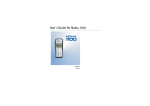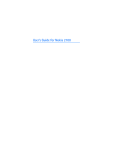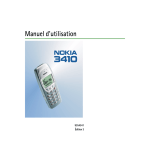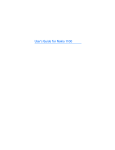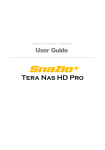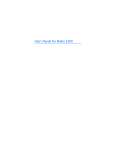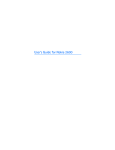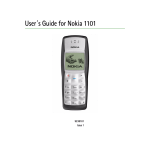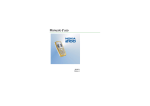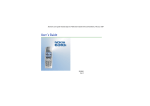Download User Guide - Microsoft
Transcript
User Guide 9355566 Issue 3 DECLARATION OF CONFORMITY We, NOKIA CORPORATION declare under our sole responsibility that the product NAM-2 is in conformity with the provisions of the following Council Directive: 1999/5/EC. A copy of the Declaration of Conformity can be found from http://www.nokia.com/phones/declaration_of_conformity/. Copyright© 2003 Nokia. All rights reserved. Reproduction, transfer, distribution or storage of part or all of the contents in this document in any form without the prior written permission of Nokia is prohibited. US Patent No 5818437 and other pending patents. T9 text input software Copyright (C) 1997-2003. Tegic Communications, Inc. All rights reserved. Nokia, Nokia Connecting People, Xpress -on, Space Impact, Snake II and Link5 are trademarks or registered trademarks of Nokia Corporation. Other product and company names mentioned herein may be trademarks or tradenames of their respective owners. Nokia tune is a sound mark of Nokia Corporation. Nokia operates a policy of continuous development. Nokia reserves the right to make changes and improvements to any of the products described in this document without prior notice. Under no circumstances shall Nokia be responsible for any loss of data or income or any special, incidental, consequential or indirect damages howsoever caused. The contents of this document are provided "as is". Except as required by applicable law, no warranties of any kind, either express or implied, including, but not limited to, the implied warranties of merchantability and fitness for a particular purpose, are made in relation to the accuracy, reliability or contents of this document. Nokia reserves the right to revise this document or withdraw it at any time without prior notice. The availability of particular accessories may vary by region. Please check with the Nokia dealer nearest to you. Contents FOR YOUR SAFETY ................................................................................................8 General information............................................................................................11 Stickers in the sales package .................................................................................................................11 Access codes ...............................................................................................................................................11 1. Getting started ................................................................................................13 Inserting a SIM card .................................................................................................................................13 Charging the battery ................................................................................................................................14 Switching on or off ...................................................................................................................................15 Display and standby modes ....................................................................................................................15 Changing the covers .................................................................................................................................16 Inserting a photo into the back cover .................................................................................................17 2. Call functions ..................................................................................................19 Making a call ..............................................................................................................................................19 Making a call using the phone book ................................................................................................19 Making a conference call ....................................................................................................................19 Redialling..................................................................................................................................................20 Speed dialling..........................................................................................................................................20 Answering a call ........................................................................................................................................21 Listening to voice messages ...................................................................................................................21 In-call operations ......................................................................................................................................21 Locking the keypad ...................................................................................................................................21 3. Writing text .....................................................................................................23 Setting predictive text input on or off ................................................................................................23 Copyright © 2003 Nokia. All rights reserved. 4 Contents Using predictive text input .....................................................................................................................23 Writing compound words ....................................................................................................................24 Using traditional text input....................................................................................................................25 4. Phone book (Names) .......................................................................................26 Searching for a name and phone number..........................................................................................26 Phone book settings .................................................................................................................................27 5. Menu functions ...............................................................................................28 List of menu functions .............................................................................................................................29 Messages (Menu 01).................................................................................................................................31 Write messages (Menu 01-1) .............................................................................................................31 Reading a text message (Inbox: Menu 01-2) ................................................................................32 Viewing a message you have saved (Outbox: Menu 01-3)........................................................33 Chat (Menu 01-4)..................................................................................................................................33 Picture messages (Menu 01-5) ..........................................................................................................34 When you receive a picture message ...........................................................................................34 Options for a picture message........................................................................................................34 Distribution lists (Menu 01-6) ...........................................................................................................34 Templates (Menu 01-7)........................................................................................................................35 Smileys (Menu 01-8).............................................................................................................................35 Delete messages (Menu 01-9)............................................................................................................35 Message settings (Menu 01-10)........................................................................................................36 Profile 1 (Menu 01-10-1) ...............................................................................................................36 Common (Menu 01-10-2) ..............................................................................................................36 Info service (Menu 01-11)...................................................................................................................37 Voice mailbox number (Menu 01-12)..............................................................................................37 Service command editor (Menu 01-13) ..........................................................................................37 Call register (Menu 2) ..............................................................................................................................38 Copyright © 2003 Nokia. All rights reserved. 5 Recent call lists.......................................................................................................................................38 Call counters and call timers..............................................................................................................38 Profiles (Menu 3) .......................................................................................................................................39 Settings (Menu 4)......................................................................................................................................40 Tone settings (Menu 4-1) ....................................................................................................................40 Call settings (Menu 4-2)......................................................................................................................40 Phone settings (Menu 4-3) .................................................................................................................42 Time and date settings (Menu 4-4) ..................................................................................................42 Clock (Menu 4-4-1) ...........................................................................................................................42 Date setting (Menu 4-4-2) ..............................................................................................................43 Auto update of date & time (Menu 4-4-3).................................................................................43 Keyguard settings (Menu 4-5) ...........................................................................................................43 Accessory settings (Menu 4-6) ..........................................................................................................44 Security settings (Menu 4-7)..............................................................................................................44 Restore factory settings (Menu 4-8)................................................................................................45 Alarm clock (Menu 5)...............................................................................................................................46 Reminders (Menu 6) .................................................................................................................................46 Games (Menu 7).........................................................................................................................................47 Extras (Menu 8)..........................................................................................................................................47 Calculator (Menu 8-1)..........................................................................................................................47 Making a calculation.........................................................................................................................48 Making a currency conversion........................................................................................................48 Stopwatch (Menu 8-2).........................................................................................................................48 Recording split or lap times.............................................................................................................49 Countdown timer (Menu 8-3)............................................................................................................49 Picture editor (Menu 8-4) ...................................................................................................................50 Drawing a picture...............................................................................................................................50 Drawing options..................................................................................................................................51 Copyright © 2003 Nokia. All rights reserved. 6 Contents Composer (Menu 8-5)...........................................................................................................................51 SIM services (Menu 9)..............................................................................................................................52 6. Battery information.........................................................................................53 Charging and Discharging.......................................................................................................................53 Care and Maintenance ........................................................................................55 Important Safety Information ............................................................................56 Copyright © 2003 Nokia. All rights reserved. 7 FOR YOUR SAFETY Read these simple guidelines. Breaking the rules may be dangerous or illegal. Further detailed information is given in this manual. Do not switch on the phone when wireless phone use is prohibited or when it may cause interference or danger. ROAD SAFETY COMES FIRST Do not use a hand-held phone while driving. INTERFERENCE All wireless phones may get interference, which could affect performance. SWITCH OFF IN HOSPITALS Follow any regulations or rules. Switch the phone off near medical equipment. SWITCH OFF IN AIRCRAFT Wireless devices can cause interference in aircraft. SWITCH OFF WHEN REFUELLING Do not use the phone at a refuelling point. Do not use near fuel or chemicals. SWITCH OFF NEAR BLASTING Do not use the phone where blasting is in progress. Observe restrictions, and follow any regulations or rules. USE SENSIBLY Use only in the normal position. Do not touch the antenna unnecessarily. QUALIFIED SERVICE Only qualified personnel may install or repair phone equipment. Copyright © 2003 Nokia. All rights reserved. 8 FOR YOUR SAFETY ACCESSORIES AND BATTERIES Use only approved accessories and batteries. Do not connect incompatible products. WATER-RESISTANCE Your phone is not water-resistant. Keep it dry. BACKUP COPIES Remember to make backup copies of all important data. CONNECTING TO OTHER DEVICES When connecting to any other device, read its user's guide for detailed safety instructions. Do not connect incompatible products. CALLING Ensure the phone is switched on and in service. Enter the phone number, including the area code, then press . To end a call, press . To answer a call, press . EMERGENCY CALLS Ensure the phone is switched on and in service. Press as many times as needed (e.g. to exit a call, to exit a menu, etc.) to clear the display. Enter the emergency number, then press . Give your location. Do not end the call until told to do so. ■ Network Services The wireless phone described in this guide is approved for use on the EGSM 900 and GSM 1800 networks. Dualband is a network dependent feature. Check with your local service provider if you can subscribe to and use this feature. A number of features included in this guide are called Network Services. These are special services you arrange through your wireless service provider. Before you can take advantage Copyright © 2003 Nokia. All rights reserved. 9 of any of these Network Services, you must subscribe to them through your service provider and obtain instructions for their use from your service provider. Note: Some networks may not support all language-dependent characters and/or services. ■ Charger and accessory Check the model number of any charger before use with this device. This device is intended for use when supplied with power from ACP-7, ACP-8 and LCH-9. Warning: Use only batteries, charger and accessories approved by the phone manufacturer for use with this particular phone model. The use of any other types may invalidate any approval or warranty applying to the phone, and may be dangerous. For availability of approved accessories, please check with your dealer. When you disconnect the power cord of any accessory, grasp and pull the plug, not the cord. Copyright © 2003 Nokia. All rights reserved. 10 General information General information ■ Stickers in the sales package The stickers contain important information for service and customer support purposes. Keep these stickers in a safe place. Attach the package. sticker to the Club Nokia Invitation Card supplied in the sales Attach the sticker to your warranty card. ■ Access codes • Security code: This code, supplied with the phone, protects your phone against unauthorised use. The preset code is 12345. Refer to Security settings (Menu 4-7) on page 44 to see how it works. • PIN code: This code, supplied with the SIM card, protects the card against unauthorised use. Set on the PIN code request in the Security settings menu (see Security settings (Menu 4-7) on page 44), so that the code is requested each time the phone is switched on. If you enter the PIN code incorrectly three times in succession, the SIM card is blocked. You must enter the PUK code to unblock the SIM card and set a new PIN code. Copyright © 2003 Nokia. All rights reserved. 11 • PIN2 code: This code is supplied with some SIM cards and is required to access certain services, such as charging unit counters. If you enter the PIN2 code incorrectly three times in succession, PIN2 code blocked appears on the display, and you will be asked for the PUK2 code. Change the security code, PIN code and PIN2 code in Change of access codes in the Security settings menu (see Security settings (Menu 4-7) on page 44). Keep the new codes secret and in a safe place separate from your phone. • PUK and PUK2 code: These codes may be supplied with the SIM card. If this is not the case, contact your local service provider. Copyright © 2003 Nokia. All rights reserved. 12 Getting started 1. Getting started ■ Inserting a SIM card • Keep all miniature SIM cards out of small children’s reach. • The SIM card and its contacts can easily be damaged by scratches or bending, so be careful when handling, inserting or removing the card. • Before installing the SIM card, make sure that the phone is switched off, disconnected from the charger and then remove the battery. 1. Press the back cover release button (1), open the back cover from the top (2) and remove it. 2. Remove the battery by lifting it using the finger grip (3). Open the SIM card gate by rotating it (4). 3. Slide the SIM card carefully into the SIM card slot (5). Make sure that the gold-coloured connectors on the card are facing downwards and that the bevelled corner is on the right. Rotate the SIM card gate back to lock the SIM card (6). Copyright © 2003 Nokia. All rights reserved. 13 4. Align the gold-coloured connectors on the battery with the corresponding connectors on the phone, and push the opposite end of the battery until it snaps into place (7). 5. Align the bottom of the back cover with the bottom of the phone, press the top of the back cover to lock it into place (8). ■ Charging the battery Do not charge the battery if either of the phone covers have been removed. 1. Connect the lead from the charger to the base of the phone. 2. Connect the charger to an AC wall outlet. The battery indicator bar starts scrolling. • Charging a BLD-3 battery with the ACP-7 charger takes up to 3 hours 30 minutes. • If Not charging is displayed, wait for a while, disconnect the charger, plug it in again, and retry. If charging still fails, contact your dealer. 3. When the battery is fully charged, the bar stops scrolling. Disconnect the charger from the phone and the AC outlet. Copyright © 2003 Nokia. All rights reserved. 14 Getting started ■ Switching on or off Warning! Do not switch on the phone when wireless phone use is prohibited or when it may cause interference or danger. Press and hold the key. TIPS ON EFFICIENT OPERATION: Your phone has a built-in antenna. As with any other radio transmitting device, do not touch the antenna unnecessarily when the phone is switched on. Contact with the antenna affects call quality and may cause the phone to operate at a higher power level than otherwise needed. Not touching the antenna area during a phone call optimises the antenna performance and the talktime of your phone. ■ Display and standby modes The indicators described below are shown when the phone is ready for use and no characters have been keyed in by the user. The screen is called ‘standby mode’. 1. Indicates which cellular network the phone is using. It can be an operator name or logo. Copyright © 2003 Nokia. All rights reserved. 15 2. Shows the signal intensity of the cellular network at your current location. 3. Shows the battery charge level. 4. Shows the current function of the soft keys. ■ Changing the covers Before changing the cover, always switch off the power and disconnect the phone from the charger or any other device. Always store and use the phone with the covers attached. 1. Press the back cover release button (1), open the back cover from the top (2) and remove it. 2.Take off both the front cover and the keymat carefully (3). Copyright © 2003 Nokia. All rights reserved. 16 Getting started 3. Insert the keymat into the new front cover (4). 4. Align the top of the front cover to the top of the phone and press the front cover to lock it into place (5). 5. Align the bottom of the back cover to the bottom of the phone and press the top of the back cover to lock it into place (6). ■ Inserting a photo into the back cover You can insert an up to 40 mm x 28.5 mm photo into the back cover. Remove the back cover as described above, see Changing the covers on page 16. Copyright © 2003 Nokia. All rights reserved. 17 1. Lift the rubber photo holder gently from inside of the back cover (1). 2. Insert the photo with its image side facing the transparent window of the cover (2) . 3. Lock the rubber photo holder into its place (3). Copyright © 2003 Nokia. All rights reserved. 18 Call functions 2. Call functions ■ Making a call 1. Key in the phone number including the area code. To make international phone calls: Add a "+" by pressing twice, and add the country (or region) code in front of the area code (delete the leading 0 if necessary). Press Clear to delete the digit to the left of the cursor; move the cursor to the desired position by pressing or if necessary. 2. Press to call the number. Press the volume of the earpiece or headset. 3. Press to increase or to decrease to end the call (or to cancel the call attempt). Making a call using the phone book In standby mode, press Press or to reach the name you want. to call the number. Making a conference call Conference call is a Network Service that allows up to four people participate in the same call. Copyright © 2003 Nokia. All rights reserved. 19 1. Make a call to the first participant. Key in the phone number or select it from the phone book and press Call. 2. To make a call to a new participant, press Options, and select New call. 3. When the new call has been answered, add it to the conference call by pressing Options and selecting Conference. 4. To add a another new participant to the call, repeat steps 1 to 3. 5. To end the conference call, press . Redialling To redial one of the last 10 phone numbers you have called or attempted to call: Press in standby mode, scroll with or to the phone number or name you want, and press . Speed dialling Press Names and select Speed dials. Select the key you want, ( and press Assign. Select the name you want and press Select. to ) After the phone number has been assigned to a number key, you can speed dial the number in the following ways: • Press the corresponding number key and then press , or • If Speed dialling is set to "on", press and hold the corresponding number key until the call is started (see Call settings (Menu 4-2) on page 40). Copyright © 2003 Nokia. All rights reserved. 20 Call functions ■ Answering a call In standby mode, press answering, press . . To end the call or to reject the call without ■ Listening to voice messages Voice mailbox is a Network Service. For more information and for the voice mailbox number, contact your service provider. To call your voice mailbox, press and hold in standby mode. To change the voice mailbox number, see Voice mailbox number (Menu 01-12) on page 37. To divert calls to your voice mailbox, refer to "Call divert" on page 40. ■ In-call operations During a call, press Options for some of the following functions. Many of these are Network Services. Mute or Unmute, Hold or Unhold, New call, Answer, Reject, End all calls, Phone book, Send DTMF, Swap and Menu. ■ Locking the keypad The keypad lock prevents keys from being pressed accidentally. To lock or unlock the keypad: In standby mode, press Menu and then quickly. You can also set the phone to automatically turn on the keylock after a certain period of time. Refer to Keyguard settings (Menu 4-5) on page 43. When the keypad is locked, the indicator is shown on the display. Copyright © 2003 Nokia. All rights reserved. 21 Note: When keypad is locked, calls may be possible to the emergency number programmed into your phone (e.g. 112 or other official emergency number). Key in the emergency number and press . The number is displayed only after you have keyed in its last digit. Copyright © 2003 Nokia. All rights reserved. 22 Writing text 3. Writing text You can key in text in two different ways, using the traditional text input, indicated with , or another method called predictive text input indicated with . ■ Setting predictive text input on or off When writing text, press Options and select Dictionary. • To set the predictive text input on, select a language in the dictionary options list. Predictive text input is only available for the languages on the list. • To change back to the traditional text input, select Dictionary off. Tip: To quickly set the predictive text input on or off when writing text, press twice, or press and hold Options. ■ Using predictive text input Predictive text input is an easy way to write text. The predictive text input is based on a built-in dictionary to which you can also add new words. 1. Key in the word you want by pressing each key once for one letter. The word changes after each keystroke. For example, to write ‘Nokia’ when the English dictionary is selected, press , , , , . Copyright © 2003 Nokia. All rights reserved. 23 • To delete the character to the left of the cursor, press Clear. To clear the screen, press and hold this key. • To switch between upper and lower cases, or between traditional and predictive text input, press repeatedly and check the indicator at the top of the display. • To switch between letters and numbers, press and hold • To get some punctuation marks, press . repeatedly. • To get a list of special characters, press and hold you want, and press Use. , select the character • To insert a number, press and hold the number key you want. To insert several numbers, press and hold and key in the numbers. 2. If the displayed word is the one you want, press next word. • If you want to change the word, press want appears. and start writing the repeatedly until the word you • If the "?" is displayed after the word, the word is not in the dictionary. To add the word to the dictionary, press Spell, key in the word (traditional text input is used) and press OK. Writing compound words Key in the first half of the word, press , and then key in the second half. Copyright © 2003 Nokia. All rights reserved. 24 Writing text ■ Using traditional text input Press the key marked with the letter that you want repeatedly until the letter appears. Use the following functions to edit the text: • To add a space, press . • To add a punctuation mark or special character, press press , select the desired character, and press Use. • To move the cursor left or right, press or repeatedly, or , respectively. • To delete the character to the left of the cursor, press Clear. To clear the screen, press and hold this key. • To switch between upper and lower case, press . • To add a number, press and hold the desired key. To switch between letters and numbers, press and hold . • To key in a letter which is on the same key as the previous one, press (or wait until the cursor appears), and key in the new letter. Copyright © 2003 Nokia. All rights reserved. or 25 4. Phone book (Names) You can save names and phone numbers in the phone´s memory (internal phone book) and in the SIM card´s memory (SIM phone book). The internal phone book can store up to 100 names. To access the phone book, press Names in standby mode. To access the phone book during a call, press Options and select Phone book. ■ Searching for a name and phone number In standby mode, press Names and select Search. Key in the first character(s) of the name you are looking for and press Search. Press or to find the name you want. If the name or phone number is saved in the SIM card memory, is shown at the upper right corner of the display; if it is saved in the phone’s internal memory, is shown instead. QUICK SEARCH: Press or letter of the name. Scroll with want. or in standby mode, key in the first to find the name you You can also use the following options: • Service Nos. to call the service numbers of your service provider if the numbers are included on your SIM card. (network service). Copyright © 2003 Nokia. All rights reserved. 26 Phone book (Names) • Info numbers to call the information numbers of your service provider if the numbers are included on your SIM card. (network service). • Add name to save names and phone numbers in the phone book. • Delete to delete names and phone numbers from the phone book one by one or all at once. • Copy to copy names and phone numbers all at once or one by one from the phone´s memory to the SIM card´s memory, or vice versa. • Assign tone to set the phone to play the ringing tone you want when you receive a call from a particular phone number. Select the phone number or name you want and press Assign. Note that this function only works when both network and the phone are able to identify and does send the caller´s identity. ■ Phone book settings In standby mode, press Names and select Settings. Then select: • Memory in use: to select whether the names and phone numbers are saved in Phone or SIM card. Note that when you change the SIM card, the SIM card memory is automatically selected. • Phone book view: to select how the names and phone numbers are shown, either Name list (three names at a time), or Name and no. (one name and number at a time) or Large font (one name at a time). • Memory status: to check how many names and phone numbers are already saved and how many can still be saved in each phone book. Copyright © 2003 Nokia. All rights reserved. 27 5. Menu functions You can use the key features in the menus in the following ways: By scrolling 1. Press Menu in standby mode. 2. Press or to scroll to the main menu you want, and press Select to enter it. Press Exit to exit a main menu. 3. If the menu contains submenus, scroll to the one you want and press Select to enter it. Press Back to exit a submenu. If you do not want to save the changes you made to menu settings, press or press and hold Back. By shortcut The menus, submenus and setting options are numbered. These numbers are called shortcut numbers. In standby mode, press Menu and key in quickly, within three seconds, the shortcut number of the menu you want to access. Repeat this for submenus. For example, if you want to activate Call waiting service, press Menu, Settings), (for Call settings), for Call waiting service), Activate). (for (for Note that the shortcut number for Messages is 01. Copyright © 2003 Nokia. All rights reserved. 28 Menu functions ■ List of menu functions 1. Messages 1. Write message 2. Inbox 3. Outbox 4. Chat 5. Picture messages 6. Distribution lists 7. Templates 8. Smileys 9. Delete messages 10.Message settings 11. Info service 12. Voice mailbox number 1 13. Service command editor 2. Call register 1. Missed calls 2. Received calls 3. Dialled numbers 4. Delete recent call lists 5. Call duration 1. May not be shown if the voice mailbox number has been saved on the SIM card by your network operator or service provider. Copyright © 2003 Nokia. All rights reserved. 29 6. Call costs 7. Call cost settings 8. Prepaid credit 3. Profiles 1. General 2. Silent 3. Discreet 4. Loud 5. My style 6. (empty) 4. Settings 1. Tone settings 2. Call settings 3. Phone settings 4. Time and date settings 5. Keyguard settings 6. Accessory settings 7. Security settings 8. Restore factory settings 5. Alarm clock 6. Reminders 1. Add new Copyright © 2003 Nokia. All rights reserved. 30 Menu functions 2. View all 3. Delete 7. Games 8. Extras 1. Calculator 2. Stopwatch 3. Countdown timer 4. Picture editor 5. Composer 9. SIM services 1 ■ Messages (Menu 01) Write messages (Menu 01-1) You can write and send multi-part text messages (network service). Invoicing is based upon how many ordinary messages are needed for any multi-part message. If you use special (Unicode) characters, more parts may be needed for the message than otherwise. Note that predictive text input may use Unicode characters. To send a message, the phone number of your message centre has to be saved in the phone. See Message settings (Menu 01-10) on page 36. 1. The availability, name and contents depend on the SIM card used. Copyright © 2003 Nokia. All rights reserved. 31 1. Key in the message. The number of available characters and the current part number are shown on the top right of the display. 2. When the message is complete, press Options, select Send, key in the recipient’s phone number, and press OK. If you want to send the message to several people, select Sending options and Send to many, scroll to the first recipient, and press OK. Repeat this for each recipient and press Done to finish. To send a message to a predefined distribution list, select Sending options and Send to list. To define and edit distribution lists, see Distribution lists (Menu 01-6) on page 34. Other options are: Use template, Insert smiley, Dictionary, Sending profile (refer to Message settings (Menu 01-10) on page 36), Save and Delete. Note: When sending messages via the SMS network service, your phone may display the words "Message sent". This is an indication that the message has been sent by your phone to the message centre number programmed into your phone. This is not an indication that the message has been received at the intended destination. For more details about SMS services, check with your service provider. Reading a text message (Inbox: Menu 01-2) When you have received text messages in standby mode, the number of new messages as well as a are shown on the display. 1. Press Read to view the messages right away. Copyright © 2003 Nokia. All rights reserved. 32 Menu functions To view the messages later, press Exit. Go to the Inbox menu (Menu 01-2) when you want to read the messages. 2. Use scroll keys to browse through the message. 3. While reading the message, you can press Options for the following: Delete, Reply, Chat, Edit, Use number, As reminder, Forward, Details. Viewing a message you have saved (Outbox: Menu 01-3) In the Outbox menu you can view the messages that you have saved in the Write message menu (Menu 01-1). Press Options for the following: Delete, Edit, Use number, As reminder, Forward. Chat (Menu 01-4) You can have a conversation with other people using this faster text message service. To start a chat, press Menu, select Messages and Chat, or select Options and Chat when reading a received text message. 1. Key in the other person’s phone number or recall it from the phone book, and press OK. 2. Key in your nickname for the chat, and press Back. 3. Key in your message, press Options, and select Send. 4. The reply from the other person is displayed above the message you sent. To reply to the message, press OK and repeat step 3 above. When writing a message, you can press Options and select Chat name to edit your nickname. Copyright © 2003 Nokia. All rights reserved. 33 Picture messages (Menu 01-5) You can receive and send messages that contain pictures (network service). Note that: Each picture message is made up of several text messages. Therefore, sending one picture message may cost more than one text message. Since picture messages are saved in the phone, you cannot view them if you use the SIM card with another phone. Note: This function can be used only if it is supported by your network operator or service provider. Only phones that offer picture message features can receive and display picture messages. When you receive a picture message To view the message immediately, press View. You can save the message in the folder by pressing Save or delete it by pressing Back and Exit. Options for a picture message Select a picture message and press View. Press Options and select Forward to send it without editing, Edit picture to edit the picture, Refer to Picture editor (Menu 8-4) on page 50, or select Edit text to edit before sending, or select Preview to view the whole message. Distribution lists (Menu 01-6) If you need to send messages frequently to a fixed group of recipients, you can define a distribution list and use it when sending a message. You can define up to Copyright © 2003 Nokia. All rights reserved. 34 Menu functions 6 distribution lists with up to 10 recipients each. The phone sends a text message to each recipient separately. To view and edit distribution lists, press Menu and select Messages, and Distribution lists. If a message fails to send to one or more recipients, a report listing the number of failures, successful sendings and not found names will be displayed. You can select each category by pressing Select. • Names in the group of not found are names in the distribution list that have been deleted from the phone book. You can remove them from the list by pressing Remove. • Resend to resend the message to the failed recipients. • View to view the list of failed recipients. Templates (Menu 01-7) You can view or edit the preset messages (’templates’) that you can use for writing a message. Smileys (Menu 01-8) You can edit and store the smileys such as ":-)", and use them in compiling messages. Delete messages (Menu 01-9) Press Menu, select Messages and Delete messages. Copyright © 2003 Nokia. All rights reserved. 35 To delete all the read messages in a folder, scroll to the folder and press OK. Then press OK when Delete all read messages from folder? is displayed. To delete all read messages from all folders, scroll to All read and press OK. Then press OK when Delete read messages from all folders? is displayed. Message settings (Menu 01-10) The phone offers two kinds of message settings: settings specific to each setting group (’set’) and settings common to all text messages. Profile 1 (Menu 01-10-1) 1 A profile is a collection of settings needed for sending text and picture messages. Each set has the following settings: Message centre number, Messages sent as, Message validity, and Rename sending profile. You need the message centre number to send text and picture messages. You can obtain this number from your service provider. Common (Menu 01-10-2) 2 The settings in this submenu apply to all text messages that you send, irrespective of the chosen set. The available settings are: Delivery reports, Reply via same centre and Character support. 1. The total number of sets depends on how many sets your SIM card offers. 2. The shortcut number of this menu depends on the number of sets available. Here it is assumed that only one set is available. Copyright © 2003 Nokia. All rights reserved. 36 Menu functions Select Character support to define how the phone handles Unicode characters in text messages. 1 If you select the Full option, the phone sends all the Unicode characters, such as ’á’and Cyrillic languages, included in a text message as such to a compatible phone, if supported by your network. If you select the Reduced option, the phone tries to convert the Unicode characters into the corresponding non-Unicode characters, for example ’á’ to ’a’, and converts the lower case Greek characters into upper case. If no such nonUnicode counterpart exists, the characters are sent as Unicode characters. Info service (Menu 01-11) With this network service you can receive messages on various topics (such as traffic conditions) from the network. For details, contact your service provider. Voice mailbox number (Menu 01-12) You can save and change the phone number of your voice mailbox (network service) here. Service command editor (Menu 01-13) You can send service requests to your service provider. Key in the characters you want. Press and hold to switch between letters and numbers. Press Send to send the request. 1. Availability of this menu may vary according to your service provider. Copyright © 2003 Nokia. All rights reserved. 37 ■ Call register (Menu 2) The phone registers the phone numbers of missed, received and dialled calls, and the approximate length and cost of your calls. You can also view and adjust the settings of a prepaid SIM card (network services). The phone registers missed and received calls if it is switched on and within the network’s service area, and if the network supports these functions. Recent call lists When you press Options in the Missed calls, Received calls or Dialled numbers menu, you can view the time of the call, edit, view or call the registered phone number, add it to the phone book, or delete it from the list. You can also send a text message (Send message). Call counters and call timers Note: The actual invoice for calls and services from your service provider may vary, depending upon network features, rounding-off for billing, taxes and so forth. • Call duration: Shows the approximate duration of your outgoing and incoming calls. You can reset these call timers by selecting Clear timers (Menu 2-5-5). • Call costs: Shows the approximate cost of your last call or all calls in terms of units specified within the Show costs in function (Menu 2-7-2). Copyright © 2003 Nokia. All rights reserved. 38 Menu functions • Call cost settings: With Call cost limit you can limit the call costs to the desired amount of charging units or units of currency (network service). With Show costs in you can select the units in which the phone shows the remaining talktime (contact your service provider for charging unit prices). • Prepaid credit: When using a prepaid SIM card, you can make calls only when there are enough credit units on the SIM card (network service). Options: Credit info display (show or hide remaining units in standby mode), Credit available (amount of remaining units), Last event costs, Recharge status. Note: When no more charging units or currency units are left, calls may be possible to only the emergency number programmed into your phone (e.g. 112 or other official emergency number). ■ Profiles (Menu 3) You can customise the phone tones for different events and environments. At first, personalise the setting groups, profiles, to your liking and then you only need to activate a profile to use it. Activating a profile and changing its settings In the Profiles menu, select the profile and select Activate. To change the settings of the selected profile, select Personalise. Select: Ringing tone, Ringing volume, Incoming call alert, Message alert tone, Keypad tones, Warning tones, Vibrating alert, Rhythmic backlight alert, Screen saver, or Rename (not available under General). Select the option you want and press OK. You can also change the settings of the currently selected profile in Tone settings (Menu 4-1), see page 40. Copyright © 2003 Nokia. All rights reserved. 39 Tip: To activate a profile quickly in standby mode or during a call: Press the key quickly, scroll to the desired profile, and press OK. ■ Settings (Menu 4) In this menu you can adjust various settings of the phone. You can also reset some menu settings to their default values by choosing Restore factory settings. Tone settings (Menu 4-1) You can change the settings of the selected profile: Ringing tone,Ringing volume,Incoming call alert,Message alert tone,Keypad tones,Warning tones,Vibrating alert, Rhythmic backlight alert and Screen saver. • Message alert tone: sets the tone you hear when you receive a text message. Tip: If you select Ringing tone, you can then select a ringing tone to be the message alert tone. • Rhythmic backlight alert: sets the lights of the phone to flash, following the rhythm of the current SMS alert tone, or the current incoming call alert tone, whenever you receive a message or incoming call. Call settings (Menu 4-2) • Call divert To divert your incoming calls to your voice mailbox or some other phone number (network service). Copyright © 2003 Nokia. All rights reserved. 40 Menu functions Select the divert option you want, for example, select Divert if busy to divert the calls when you are on a call or when you reject a call. Several divert options may be active at the same time. When Divert all voice calls is activated, is shown on the display in standby mode. Set the selected option on (Activate) or off (Cancel), check whether the option is activated by selecting Check status, or specify a delay for certain diverts in Set delay (not available for all divert options). • Automatic redial: To set your phone to make up to ten attempts to connect the call after an unsuccessful call attempt. • Speed dialling: When speed dialling is on, you can dial the names and phone numbers assigned to the speed dial keys to by pressing and holding the corresponding key. • Call waiting service: When this network service is activated, the network notifies you of a new incoming call while you have a call in progress. Press to answer the waiting call. The first call is put on hold. Press to end the active call. • Send my caller identity: To set your phone number to be displayed (On) or hidden (Off) from the person you are calling (network service). When you select Preset, the setting agreed with your service provider is used. • Line for outgoing calls: With this network service you can select the phone line 1 or 2 for making calls, or prevent line selection, if supported by your SIM card. Incoming calls can be answered no matter which line you select. However, you will not be able to make calls if you select line 2 without subscribing to this Copyright © 2003 Nokia. All rights reserved. 41 network service. When line 2 is selected, "2" is shown on the display in the standby mode. Phone settings (Menu 4-3) Language: To select the language for the display texts. Cell info display: To set the phone to indicate when it is used in a cellular network based on Micro Cellular Network (MCN) technology (network service). For more information, contact your service provider. Welcome note: You can key in a message which will be shown briefly on the display when the phone is switched on. Network selection: To set the phone to automatically select a cellular network available in your area, or you can select the network manually. The network you select must have a roaming agreement with your home network. Confirm SIM service actions: To set the phone to show or hide confirmation messages when you use the SIM card services (see SIM services (Menu 9) on page 52). Time and date settings (Menu 4-4) Clock (Menu 4-4-1) To set the phone to show the current time in standby mode, adjust the time, and select the 12-hour or 24-hour time format. If the battery is removed from the phone, you may need to set the time again. Copyright © 2003 Nokia. All rights reserved. 42 Menu functions Date setting (Menu 4-4-2) To set the correct date. If the battery is removed from the phone, you may need to set the date again. Auto update of date & time (Menu 4-4-3) This network service updates the time and date according to the current time zone. Keyguard settings (Menu 4-5) You can set the phone to automatically lock the keypad after a preset time delay, Automatic keyguard, or you can lock the keypad manually by using the security code of your phone, Keyguard code. To activate automatic keylock: When Automatic keyguard is displayed, press Select, and On. Key in the time in minutes and seconds when Set delay: is displayed. Note: When the Keypad lock is on, calls may be possible to the emergency number programmed into your phone, (e.g. 112 or other official number). To activate keyguard code: Select Keyguard code, key in the security code and select On. After you activate the keyguard code, you will be asked to key in the security code each time you try to unlock the keypad. Copyright © 2003 Nokia. All rights reserved. 43 Accessory settings (Menu 4-6) Accessory settings menu is shown only if the phone is or has been connected to an accessory such as the headsets or mobile inductive loopset LPS-3 . Press Menu, select Settings and Accessory settings. Select Headset, Handsfree or Loopset. • Select Default profile to select the profile the phone uses when the accessory is connected. • Select Automatic answer to set the phone to automatically answer an incoming call after five seconds. If the Incoming call alert is set to Beep once or Off, automatic answer will not be used. • Select Lights to set the lights permanently On. Select Automatic to set the lights on for 15 seconds after a keypress. The Lights option is available only when Handsfree is selected. Security settings (Menu 4-7) Note: When security features, which restrict calls, are in use (call barring, closed user group and fixed dialling), calls may be possible to certain emergency numbers in some networks (e.g. 112 or other official emergency number). • PIN code request: You can set your phone to ask for the PIN code of the SIM card when the phone is switched on. Some SIM cards do not allow turning off this function. • Call barring service: With this network service you can restrict the making and receiving of calls with your phone. Select one of the barring options and set Copyright © 2003 Nokia. All rights reserved. 44 Menu functions the option on (Activate) or off (Cancel) or check whether a service is activated (Check status). • Fixed dialling: You can restrict your outgoing calls to selected phone numbers (Network Service). • Closed user group: With this network service you can specify a group of people whom you can call and who can call you. • Security level: To set the phone to ask for the security code when a new SIM card is inserted in the phone, Phone, or when you select the phone’s internal phone book, Memory. Note that when you change the security level, all the recent calls lists including missed calls, received calls and dialled numbers are cleared. • Change of access codes: You can change the security code, PIN code, PIN2 code, or barring password. These codes can include the numbers 0 to 9 only. Avoid using access codes similar to the emergency numbers, such as 112, to prevent accidental dialling of the emergency number. Restore factory settings (Menu 4-8) To reset some of the menu settings to their original values. Press Menu select Settings and Restore factory settings. Key in the security code and press OK. The names and phone numbers saved in the phone book are not deleted. Copyright © 2003 Nokia. All rights reserved. 45 ■ Alarm clock (Menu 5) You can set the alarm to sound at the time you want just once, or repeatedly, for example every working day. When alarm sounds, you can stop the alarm by pressing Stop. If you press Snooze, the alarm stops and rings again in five minutes. If the alarm sounds for one minute, the alarm will stop and sound again after about five minutes. If the alarm time is reached while the phone is switched off, the phone switches itself on and starts sounding the alarm tone. If you press Stop, the phone asks whether you want to activate the phone for calls. Press No to switch off the phone or Yes to make and receive calls. Note: Do not press Yes when wireless phone use is prohibited or when it may cause interference or danger. ■ Reminders (Menu 6) With this memory aid you can save short text notes with an alarm. The alarm is activated when the set date and time is reached. Note: Your phone must be switched on to use this function. Do not switch on the phone when wireless phone use is prohibited or when it may cause interference or danger. You can select the following options: Add new, View all, Edit, Send Delete to add a new reminder, view the existing reminders and delete the reminders one by one or all at once. Copyright © 2003 Nokia. All rights reserved. 46 Menu functions When the reminder time is reached, you can stop the alarm by pressing OK. If you press Snooze, the phone alarms again in about ten minutes. ■ Games (Menu 7) The phone offers you some games to play. Each game is provided with a brief help text. Note: Your phone must be switched on to use this function. Do not switch on the phone when wireless phone use is prohibited or when it may cause interference or danger. Adjusting common game settings Select Settings . You can set the sounds, lights, and vibrations (Shakes) for the game. Note that when Warning tones (Menu 4-1-6) is off, there may be no sound even if Game sounds is on, and when Vibrating alert (Menu 4-1-7) is off, the phone does not vibrate even if the Shakes is on. ■ Extras (Menu 8) Note: Your phone must be switched on to use this function. Do not switch on the phone when wireless phone use is prohibited or when it may cause interference or danger. Calculator (Menu 8-1) The phone is provided with a calculator which can also be used for rough currency conversions. Copyright © 2003 Nokia. All rights reserved. 47 This calculator has limited accuracy and rounding errors may occur, especially in long divisions. To access this menu: Press Menu in standby mode, and select Extras and Calculator. Making a calculation • The keys to insert a digit. inserts a decimal point. Press Clear to delete the last digit. To change the sign, press Options and select Change sign. • Press once for "+", twice for "-", three times for "*" and four times for "/". • To get the result, press Options and select Equals. Press and hold Clear to clear the display for a new calculation. Making a currency conversion To save the exchange rate: Press Options, select Exchange rate, select Foreign unit expressed in domestic units or Domestic unit expressed in foreign units, key in the value (press for a decimal point), and press OK. To make the conversion: key in the currency amount to be converted, press Options, and select In domestic or In foreign. Stopwatch (Menu 8-2) To access this menu: Press Menu in standby mode, and select Extras and Stopwatch. Copyright © 2003 Nokia. All rights reserved. 48 Menu functions Recording split or lap times Select Split timing or Lap timing, and press Start. Press Split to record a split time, Lap to record a lap time or Stop to finish timing. You can scroll through the recorded times shown below the overall time. When the timing is stopped, you can press Options for Start (split times only), Save, or Reset. If you select Start, timing continues from the previously timed event. If you select Reset, the split or lap times are reset. Setting the timing to continue in the background While the time is running, press . When the stopwatch is on, is shown in standby mode. To view the timing, enter the Stopwatch menu and select Continue. Running the stopwatch consumes battery. Be careful not to let it run unintentionally in the background. Countdown timer (Menu 8-3) You can set the alarm to sound after a period of lapsed time. Press Menu, select Extras and Countdown timer. Key in the alarm time and press Start.You can also change the lapsed time and stop the timer. When the timer is running, is shown in standby mode. When the alarm time is reached, the phone sounds a tone and flashes the related text. Press any key to stop the alarm. Copyright © 2003 Nokia. All rights reserved. 49 Picture editor (Menu 8-4) You can create new pictures or modify existing pictures and save them in the phone. In standby mode, press Menu, select Extras, and Picture Editor. Select Create new to draw a new picture, or Edit existing to modify an existing picture. You can also edit pictures in the Picture messages menu by selecting Edit picture from the options list. Select the picture format: Picture msg. or Clip-art. Draw the picture. Drawing a picture Pen: You can draw with a pen that moves together with the cursor. The pen controls whether you want to draw (Pen on, ) or not (Pen off, ). Select Pen on to draw a line or Pen off to stop drawing. At Pen off you can move the cursor in the picture. To quickly set the pen on or off, press or . Cursor: You can move the cursor with the following number keys: and right. The keys directions. move the cursor up and down; and to left and , , and correspond to the four diagonal The centre of the cursor shows the actual colour of the pixel beneath. Pressing changes the current pixel colour from black to white or vice versa. Copyright © 2003 Nokia. All rights reserved. 50 Menu functions Drawing options Press Options while drawing, to view the following options in addition to the pen state: Colour, Insert, Fill, Clear all, Invert colours, Save as, Save, Exit and Undo. Select • Colour: to change the colour of the line you are drawing. The options are Black, White or Dotted. You can quickly change the colour by pressing • Insert: to insert a line, a rectangle, a circle, text or clip art in your picture. Select the option you want and press Insert. Use the number keys to draw a line, rectange or circle. • Fill: to fill the enclosed area with the currently selected color. Move the cursor to the area and press Fill. • Invert colours: to convert the black pixels of the picture to white, and vice versa. Composer (Menu 8-5) You can create your own ringing tones. Select the tone that you want to edit and key in the notes. For example, press for note f. shortens (-) and lengthens (+) the duration of the note or rest. inserts a rest. sets the octave. makes the note sharp (not available for notes e and b). and move the cursor left or right. Press Clear to delete a note or rest to the left of the cursor. Copyright © 2003 Nokia. All rights reserved. 51 ■ SIM services (Menu 9) This menu is shown only if your SIM card provides additional services. The name and contents of this menu depend on the services available. Note: For availability, rates and information on using SIM services, contact your SIM card vendor, e.g. network operator, service provider or other vendor. Copyright © 2003 Nokia. All rights reserved. 52 Battery information 6. Battery information ■ Charging and Discharging Your phone is powered by a rechargeable battery. Note that a new battery's full performance is achieved only after two or three complete charge and discharge cycles! The battery can be charged and discharged hundreds of times but it will eventually wear out. When the operating time (talk-time and standby time) is noticeably shorter than normal, it is time to buy a new battery. Use only batteries approved by the phone manufacturer and recharge your battery only with the chargers approved by the manufacturer. Unplug the charger when not in use. Do not leave the battery connected to a charger for longer than a week, since overcharging may shorten its lifetime. If left unused a fully charged battery will discharge itself over time. Temperature extremes can affect the ability of your battery to charge. Use the battery only for its intended purpose. Never use any charger or battery which is damaged. Do not short-circuit the battery. Accidental short-circuiting can occur when a metallic object (coin, clip or pen) causes direct connection of the + and - terminals of the battery (metal strips on the battery) for example when you carry a spare battery in your pocket or purse. Short-circuiting the terminals may damage the battery or the connecting object. Leaving the battery in hot or cold places, such as in a closed car in summer or winter conditions, will reduce the capacity and lifetime of the battery. Always try to keep the battery between 15°C and 25°C. A phone with a hot or cold battery may temporarily not Copyright © 2003 Nokia. All rights reserved. 53 work, even when the battery is fully charged. Batteries' performance is particularly limited in temperatures well below freezing. Do not dispose of batteries in a fire! Dispose of batteries according to local regulations (e.g. recycling). Do not dispose as household waste. Copyright © 2003 Nokia. All rights reserved. 54 Care and Maintenance Care and Maintenance Your phone is a product of superior design and craftsmanship and should be treated with care. The suggestions below will help you to fulfil any warranty obligations and to enjoy this product for many years. • Keep the phone and all its parts and accessories out of the reach of small children. • Keep the phone dry. Precipitation, humidity and all types of liquids or moisture can contain minerals that will corrode electronic circuits. • Do not use or store the phone in dusty, dirty areas. Its moving parts can be damaged. • Do not store the phone in hot areas. High temperatures can shorten the life of electronic devices, damage batteries, and warp or melt certain plastics. • Do not store the phone in cold areas. When it warms up (to its normal temperature), moisture can form inside, which may damage electronic circuit boards. • Do not attempt to open the phone. Non-expert handling may damage it. • Do not drop, knock or shake the phone. Rough handling can break internal circuit boards. • Do not use harsh chemicals, cleaning solvents, or strong detergents to clean the phone. • Do not paint the phone. Paint can clog the moving parts and prevent proper operation. • Use only the supplied or an approved replacement antenna. Unauthorised antennas, modifications or attachments could damage the phone and may violate regulations governing radio devices. All of the above suggestions apply equally to your phone, battery, charger or any accessory. If any of them is not working properly, take it to your nearest qualified service facility. The personnel there will assist you and, if necessary, arrange for service. Copyright © 2003 Nokia. All rights reserved. 55 Important Safety Information ■ Traffic Safety Do not use a hand-held telephone while driving a vehicle. Always secure the phone in its holder; do not place the phone on the passenger seat or where it can break loose in a collision or sudden stop. Remember road safety always comes first! ■ Operating environment Remember to follow any special regulations in force in any area and always switch off your phone whenever it is forbidden to use it, or when it may cause interference or danger. Use the phone only in its normal operating positions. Parts of the phone are magnetic. Metallic materials may be attracted to the phone, and persons with a hearing aid should not hold the phone to the ear with the hearing aid. Always secure the phone in its holder, because metallic materials may be attracted by the earpiece. Do not place credit cards or other magnetic storage media near the phone, because information stored on them may be erased. ■ Electronic devices Most modern electronic equipment is shielded from radio frequency (RF) signals. However, certain electronic equipment may not be shielded against the RF signals from your wireless phone. Copyright © 2003 Nokia. All rights reserved. 56 Important Safety Information Pacemakers Pacemaker manufacturers recommend that a minimum separation of 20 cm (6 inches) be maintained between a handheld wireless phone and a pacemaker to avoid potential interference with the pacemaker. These recommendations are consistent with the independent research by and recommendations of Wireless Technology Research. Persons with pacemakers: • Should always keep the phone more than 20 cm (6 inches) from their pacemaker when the phone is switched on; • Should not carry the phone in a breast pocket; • Should use the ear opposite the pacemaker to minimise the potential for interference. • If you have any reason to suspect that interference is taking place, switch off your phone immediately. Hearing aids Some digital wireless phones may interfere with some hearing aids. In the event of such interference, you may want to consult your service provider. Other medical devices Operation of any radio transmitting equipment, including cellular phones, may interfere with the functionality of inadequately protected medical devices. Consult a physician or the manufacturer of the medical device to determine if they are adequately shielded from external RF energy or if you have any questions. Switch off your phone in health care facilities when any regulations posted in these areas instruct you to do so. Hospitals or health care facilities may be using equipment that could be sensitive to external RF energy. Copyright © 2003 Nokia. All rights reserved. 57 Vehicles RF signals may affect improperly installed or inadequately shielded electronic systems in motor vehicles (e.g. electronic fuel injection systems, electronic anti-skid (anti-lock) braking systems, electronic speed control systems, air bag systems). Check with the manufacturer or its representative regarding your vehicle. You should also consult the manufacturer of any equipment that has been added to your vehicle. Posted facilities Switch your phone off in any facility where posted notices so require. ■ Potentially explosive atmospheres Switch off your phone when in any area with a potentially explosive atmosphere and obey all signs and instructions. Sparks in such areas could cause an explosion or fire resulting in bodily injury or even death. Users are advised to switch off the phone when at a refuelling point (service station). Users are reminded of the need to observe restrictions on the use of radio equipment in fuel depots (fuel storage and distribution areas), chemical plants or where blasting operations are in progress. Areas with a potentially explosive atmosphere are often but not always clearly marked. They include below deck on boats; chemical transfer or storage facilities; vehicles using liquified petroleum gas (such as propane or butane); areas where the air contains chemicals or particles, such as grain, dust or metal powders; and any other area where you would normally be advised to turn off your vehicle engine. Copyright © 2003 Nokia. All rights reserved. 58 Important Safety Information ■ Vehicles Only qualified personnel should service the phone, or install the phone in a vehicle. Faulty installation or service may be dangerous and may invalidate any warranty which may apply to the unit. Check regularly that all wireless phone equipment in your vehicle is mounted and operating properly. Do not store or carry flammable liquids, gases or explosive materials in the same compartment as the phone, its parts or accessories. For vehicles equipped with an air bag, remember that an air bag inflates with great force. Do not place objects, including both installed or portable wireless equipment in the area over the air bag or in the air bag deployment area. If in-vehicle wireless equipment is improperly installed and the air bag inflates, serious injury could result. Using your phone while in the air is prohibited. Switch off your phone before boarding an aircraft. The use of wireless telephones in an aircraft may be dangerous to the operation of the aircraft, disrupt the wireless telephone network and may be illegal. Failure to observe these instructions may lead to suspension or denial of telephone services to the offender, or legal action or both. ■ Emergency calls Important: This phone, like any wireless phone, operates using radio signals, wireless and landing networks as well as user-programmed functions. Because of this, connections in all conditions cannot be guaranteed. Therefore you should never rely solely upon any wireless phone for essential communications (e.g. medical emergencies). Copyright © 2003 Nokia. All rights reserved. 59 Emergency calls may not be possible on all wireless phone networks or when certain network services and/or phone features are in use. Check with local service providers. To make an emergency call: 1. If the phone is not on, switch it on. Check for adequate signal strength. Some networks may require that a valid SIM card is properly inserted in the phone. 2. Press as many times as needed (e.g. to exit a call, to exit a menu, etc.) to clear the display and ready the phone for calls. 3. Key in the emergency number for your present location (e.g. 112 or other official emergency number). Emergency numbers vary by location. 4. Press key. If certain features are in use, you may first need to turn those features off before you can make an emergency call. Consult this guide and your local cellular service provider. When making an emergency call, remember to give all the necessary information as accurately as possible. Remember that your wireless phone may be the only means of communication at the scene of an accident - do not cut off the call until given permission to do so. ■ Certification information (SAR) THIS MODEL PHONE MEETS THE EU REQUIREMENTS FOR EXPOSURE TO RADIO WAVES. Your mobile phone is a radio transmitter and receiver. It is designed and manufactured not to exceed the limits for exposure to radiofrequency (RF) energy recommended by The Council of the European Union. These limits are part of comprehensive guidelines and establish permitted levels of RF energy for the general population. The guidelines were developed by independent scientific organisations through periodic and thorough Copyright © 2003 Nokia. All rights reserved. 60 Important Safety Information evaluation of scientific studies. The limits include a substantial safety margin designed to assure the safety of all persons, regardless of age and health. The exposure standard for mobile phones employs a unit of measurement known as the Specific Absorption Rate, or SAR. The SAR limit recommended by The Council of the European Union is 2.0 W/kg.* Tests for SAR have been conducted using standard operating positions with the phone transmitting at its highest certified power level in all tested frequency bands. Although the SAR is determined at the highest certified power level, the actual SAR level of the phone while operating can be well below the maximum value. This is because the phone is designed to operate at multiple power levels so as to use only the power required to reach the network. In general, the closer you are to a base station antenna, the lower the power output. Before a phone model is available for sale to the public, compliance with the European R&TTE directive must be shown. This directive includes as one essential requirement the protection of the health and the safety for the user and any other person. The highest SAR value for this model phone when tested for compliance against the standard was 0.55 W/kg. While there may be differences between the SAR levels of various phones and at various positions, they all meet the EU requirements for RF exposure. * The SAR limit for mobile phones used by the public is 2.0 watts/kilogram (W/kg) averaged over ten grams of tissue. The limit incorporates a substantial margin of safety to give additional protection for the public and to account for any variations in measurements. SAR values may vary depending on national reporting requirements and the network band. For SAR information in other regions please look under product information at www.nokia.com. Copyright © 2003 Nokia. All rights reserved. 61 3310_en.qxd 12.12.2001 12:35 Page 1 LIMITED MANUFACTURER’S WARRANTY PART OF EUROPE & AFRICA REGION This limited warranty shall apply in part of Nokia Mobile Phones’ Europe & Africa Region unless a local warranty exists. Nokia Corporation, Nokia Mobile Phones (”Nokia”) warrants that this NOKIA product (”Product”) is at the time of its original purchase free of defects in materials, design and workmanship subject to the following terms and conditions: 1. This limited warranty is given to the end-purchaser of the Product (”Customer”). It shall neither exclude nor limit i) any mandatory statutory rights of the Customer or ii) any of the Customer’s rights against the seller/dealer of the Product. 2. The warranty period is twelve (12) months from the date on which the first Customer purchased the Product. In case of a subsequent purchase or other change of owner/user, such warranty period shall continue for the remaining part of the twelve (12) month period and otherwise remain unaffected. This limited warranty is only valid and enforceable in the following countries: Bosnia, Bulgaria, Croatia, Cyprus, the Czech Republic, Estonia, any member state of the European Union, Hungary, Iceland, Israel, Latvia, Lithuania, Macedonia, Malta, Norway, Poland, Romania, the Slovak Republic, Slovenia, Switzerland and Turkey. 3. During the warranty period Nokia or its authorized service company will repair or replace, at Nokia’s sole discretion, a defective Product. Nokia will return the repaired Product or another Product to the Customer in good working condition. All parts or other equipment for which replacements have been provided shall become the property of Nokia. 4. A repaired or replaced Product will not be given a prolonged or renewed warranty period. 5. This limited warranty will not cover painted covers or other similar personalized parts. In all cases that require unlocking or locking of an operator SIMlock, Nokia will first direct the Customer to such operator for unlocking or locking of the operator SIM-lock before repairing or replacing the Product. 6. This limited warranty shall not apply to deterioration due to normal wear and tear. This limited warranty shall further not apply if: (i) the defect was caused by the fact that the Product has been subjected to: use in contradiction with the owner’s/user manual, rough handling, exposure to moisture, dampness or extreme thermal or environmental conditions or rapid changes in such conditions, corrosion, oxidation, unauthorized modifications or connections, unauthorized opening or repair, repair by use of unauthorized spare parts, misuse, improper installation, accident, forces of nature, spillage of food or liquid, influence from chemical products or other acts beyond the reasonable control of Nokia (including but not limited to deficiencies in consumable parts, such as batteries which all by their nature have a limited lifetime, and breakage or damage to antennas) unless the defect was caused directly by defects in materials, design or workmanship; (ii) Nokia or its authorized service company was not notified by the Customer of the defect within thirty (30) days after the appearance of the defect within the warranty period; (iii) the Product was not returned to Nokia or its authorized service company within thirty (30) days after the appearance of the defect within the warranty period; (iv) the Product serial number, the accessory date code or the IMEI number has been removed, erased, defaced, altered or is illegible; (v) the defect was caused by a defective function of the cellular network; (vi) the defect was caused by the fact that the Product was used with or connected to an accessory not manufactured and supplied by Nokia or used in other than its intended use; (vii) the defect was caused by the fact that the battery was short-circuited or seals of the battery enclosure or cells were broken or show evidence of tampering or the battery was used in equipment other than for which it has been specified; or (viii) the Product software needs to be upgraded due to changes in cellular network parameters. 7. To claim this limited warranty the Customer shall present either i) a legible and non-modified original warranty card which clearly indicates the name and address of the seller, the date and place of purchase, the product type and the IMEI or other serial number or alternatively ii) a legible and non-modified original purchase receipt which contains the same information, if such purchase receipt is presented to the seller/dealer of the Product. 8. This limited warranty is the Customer’s sole and exclusive remedy against Nokia and Nokia’s sole and exclusive liability against the Customer for defects or malfunctions of the Product. This limited warranty replaces all other warranties and liabilities, whether oral, written, (non-mandatory) statutory, contractual, in tort or otherwise. Nokia is in no event liable for any incidental, consequential or indirect damage, costs or expenses. Neither is Nokia in any event liable for any direct damage, costs or expenses, if the Customer is a legal person. 9. Any change or amendment to this limited warranty requires Nokia’s prior written consent. 9359974/02 / Page 2 / 12.12.2001 12:35 Date of Purchase (dd/mm/yy): / / Product Type (on phone type label under battery): Product Model (on phone type label under battery): Phone Serial No (on phone type label under battery): 3310_en.qxd WARRANTY CARD FILL IN WITH BLOCK LETTERS Purchaser’s Name: _____________________________________________________ Address: _____________________________________________________________ _____________________________________________________________ Country: _____________________________________________________________ Phone: ______________________________________________________________ – / Place of Purchase: _____________________________________________________ Store Name: __________________________________________________________ Store Address: ________________________________________________________ Stamp