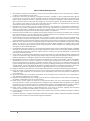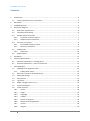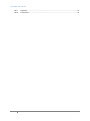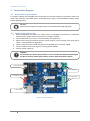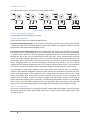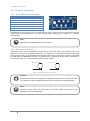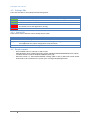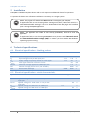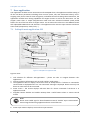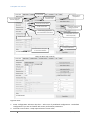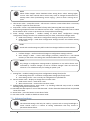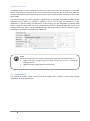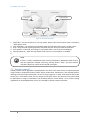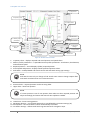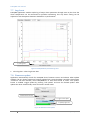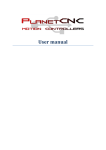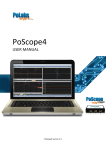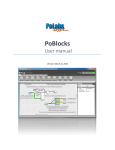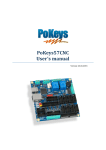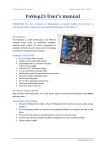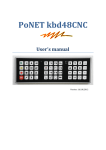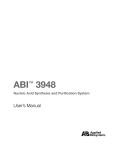Download PoStep60-256 User's Manual
Transcript
User manual Version: 4/6/2015 PoStep60 user manual Please read the following notes 1. All information included in this document is current as of the date this document is issued. Such information, however, is subject to change without any prior notice. 2. PoLabs does not assume any liability for infringement of patents, copyrights, or other intellectual property rights of third parties by or arising from the use of PoLabs products or technical information described in this document. No license, express, implied or otherwise, is granted hereby under any patents, copyrights or other intellectual property rights of PoLabs or others. PoLabs claims the copyright of, and retains the rights to, all material (software, documents, etc.) contained in this release. You may copy and distribute the entire release in its original state, but must not copy individual items within the release other than for backup purposes. 3. Descriptions of circuits, software and other related information in this document are provided only to illustrate the operation of the products and application examples. You are fully responsible for the incorporation of these circuits, software, and information in the design of your equipment. PoLabs assumes no responsibility for any losses incurred by you or third parties arising from the use of these circuits, software, or information. 4. PoLabs has used reasonable care in preparing the information included in this document, but PoLabs does not warrant that such information is error free. PoLabs assumes no liability whatsoever for any damages incurred by you resulting from errors in or omissions from the information included herein. 5. PoLabs devices may be used in equipment that does not impose a threat to human life in case of the malfunctioning, such as: computer interfaces, office equipment, communications equipment, test and measurement equipment, audio and visual equipment, home electronic appliances, machine tools, personal electronic equipment, and industrial robots. 6. Measures such as fail-safe function and redundant design should be taken to ensure reliability and safety when PoLabs devices are used for or in connection with equipment that requires higher reliability, for example: traffic control systems, anti-disaster systems, anticrime systems, safety equipment, medical equipment not specifically designed for life support, and other similar applications. 7. PoLabs devices shall not be used for or in connection with equipment that requires an extremely high level of reliability and safety, as for example: aircraft systems, aerospace equipment, nuclear reactor control systems, medical equipment or systems for life support (e.g. artificial life support devices or systems), and any other applications or purposes that pose a direct threat to human life. 8. You should use the PoLabs products described in this document within the range specified by PoLabs, especially with respect to the maximum rating, operating supply voltage range and other product characteristics. PoLabs shall have no liability for malfunctions or damages arising out of the use of PoLabs products beyond such specified ranges. 9. Although PoLabs endeavors to improve the quality and reliability of its products, semiconductor products have specific characteristics such as the occurrence of failure at a certain rate and malfunctions under certain use conditions. Further, PoLabs products are not subject to radiation resistance design. Please be sure to implement safety measures to guard them against the possibility of physical injury, and injury or damage caused by fire in the event of the failure of a PoLabs product, such as safety design for hardware and software including but not limited to redundancy, fire control and malfunction prevention, appropriate treatment for aging degradation or any other appropriate measures. 10. Usage: the software in this release is for use only with PoLabs products or with data collected using PoLabs products. 11. Fitness for purpose: no two applications are the same, so PoLabs cannot guarantee that its equipment or software is suitable for a given application. It is therefore the user's responsibility to ensure that the product is suitable for the user's application. 12. Viruses: this software was continuously monitored for viruses during production, however the user is responsible for virus checking the software once it is installed. 13. Upgrades: we provide upgrades, free of charge, from our web site at www.poscope.com. We reserve the right to charge for updates or replacements sent out on physical media. 14. Please contact a PoLabs support for details as to environmental matters such as the environmental compatibility of each PoLabs product. Please use PoLabs products in compliance with all applicable laws and regulations that regulate the inclusion or use of controlled substances, including without limitation, the EU RoHS Directive. PoLabs assumes no liability for damages or losses occurring as a result of your noncompliance with applicable laws and regulations. 15. Please contact a PoLabs support at [email protected] if you have any questions regarding the information contained in this document or PoLabs products, or if you have any other inquiries. 16. The licensee agrees to allow access to this software only to persons who have been informed of and agree to abide by these conditions. 17. Trademarks: Windows is a registered trademark of Microsoft Corporation. PoKeys, PoKeys55, PoKeys56U, PoKeys56E, PoScope, PoLabs and others are internationally registered trademarks. 2 www.poscope.com PoStep60 user manual Contents 1 Introduction..................................................................................................................................... 5 1.1 General symbols for this instructions...................................................................................... 5 2 Description ...................................................................................................................................... 5 3 PoStep60 features ........................................................................................................................... 5 4 Connection diagram ........................................................................................................................ 6 4.1 Board use requirements .......................................................................................................... 6 4.2 Connection and setting ........................................................................................................... 6 4.3 Stepper motor connection ...................................................................................................... 7 4.3.1 10 pin IDC connector pinout............................................................................................ 7 4.3.2 Stepper motor connections ............................................................................................. 7 4.4 DC motor connection .............................................................................................................. 9 4.4.1 6 pin PWM connector pinout .......................................................................................... 9 4.4.2 DC motor connection ...................................................................................................... 9 4.5 PoStep LEDs ........................................................................................................................... 10 4.5.1 Status LED ...................................................................................................................... 10 4.6 Requirements ........................................................................................................................ 10 5 Installation ..................................................................................................................................... 11 6 Technical specifications ................................................................................................................. 11 6.1 Electrical specification – limiting values ................................................................................ 11 6.2 Electrical specification – static characteristic ........................................................................ 11 7 User application............................................................................................................................. 12 7.1 PoStep60 main application GUI............................................................................................. 12 7.1.1 PoStep driver status ...................................................................................................... 13 7.2 Basic user control of the PoStep driver ................................................................................. 14 7.3 Advanced settings ................................................................................................................. 16 7.4 Step control ........................................................................................................................... 17 7.5 Log charts .............................................................................................................................. 18 7.6 Major changes from 1.x to x.x: .............................................................................................. 22 7.7 Errata information ................................................................................................................. 22 7.8 Grant of license ..................................................................................................................... 23 7.8.1 Access ............................................................................................................................ 23 7.8.2 Usage ............................................................................................................................. 23 7.8.3 Copyright ....................................................................................................................... 23 7.8.4 Liability .......................................................................................................................... 23 7.8.5 Fitness for purpose ........................................................................................................ 23 7.8.6 Mission Critical applications .......................................................................................... 23 7.8.7 Viruses ........................................................................................................................... 23 7.8.8 Support .......................................................................................................................... 23 3 www.poscope.com PoStep60 user manual 7.8.9 7.8.10 4 Upgrades ....................................................................................................................... 23 Trademarks .................................................................................................................... 23 www.poscope.com PoStep60 user manual 1 Introduction This manual contains information required to configure over an USB and run the PoStep60 driver. Please read the manual carefully to avoid damage to the driver. This section covers the instrument general description, instrument specifications and characteristics. 1.1 General symbols for this instructions A few symbols are used throughout this manual that you should be aware of in order to complete certain tasks safely and completely. These symbols have different degrees of importance as described below: NOTE! Tells you other important information. CAUTION! Tells you something that could be considered to reduce a risk of failure or malfunction. WARNING! Tells you something that could cause damage to a property. 2 Description The PoStep60 driver incorporate advanced stepper motor controller and external N-channel MOSFETs to drive a bipolar stepper motor or two brushed DC motors. A micro-stepping indexer is integrated, which is capable of step modes from full step to 1/256-step. An ultra-smooth motion profile can be achieved using adaptive blanking time and various current decay modes, including an auto-mixed decay mode. A simple step/direction or PWM interface allows easy interfacing to controller circuits. An I2C serial interface can further be used to control all the driver functions including position control on board. All running parameters (output current (torque), micro stepping, step mode, decay mode...) can be set over USB and stored on board for standalone operation. Internal shutdown functions are provided for over current protection, short circuit protection, under voltage lockout and over temperature. Fault conditions are indicated via a FAULT LED, and each fault condition can be read in configuration software. 3 PoStep60 features up to 6,0 Amps Phase Current advanced settings available through USB connection compatible with 4, 6, and 8 wire stepper motors of any voltage +10 VDC to +50 VDC Power Supply up to 256 Micro-steps per Step various modes of decay mode for smoother moving of motors 3,3V and 5V logic compatible inputs 250 kHz Max Step Rate 0 °C To 85 °C Operating Temperature LED Power and Status Indicator Small Size: 54 mm X 75 mm 5 www.poscope.com PoStep60 user manual 4 Connection diagram 4.1 Board use requirements To properly operate the PoStep60 driver using external controller following connections need to be setup: step, direction and enable inputs; 10-50 VDC power supply, connected bipolar stepper motor before applying power. CAUTION! Please make sure bipolar stepper motor is connected before applying power. 4.2 Connection and setting 1. Mount PoStep60 driver firmly to a stable surface. If PoStep60 is mounted to a conductive (metal) surface, please make sure the driver is properly isolated. 2. Connect USB cable (1) to your PC and run PoStep user application 3. Please setup running parameters (output current (torque), micro stepping, step mode, decay mode...) using PoStep user application. 4. Connect step, direction, enable and GND from PoStep60 (2) to controller or BOB 5. Connect steeper motor (5) using one of wiring options bellow( 6. Connect power supply (4) WARNING! Please make sure power input polarity is correct. Double check before powering up the driver. Reverse power input polarity results in permanent device failure. 2. 10 pin IDC connector 4: Power input 3: PoExtension connector 6: PWM inputs 5: Motor outputs 7: Status LEDs 1: USB connector Figure 1: PoStep connections 6 www.poscope.com PoStep60 user manual 4.3 Stepper motor connection 4.3.1 10 pin IDC connector pinout Pin 1 3 5 Function Enable (inverted, 0=enable, 1=disable) Direction Step Fault feedback (OC, 1=driver OK, 0=fault detected)* +5V external supply voltage GND 7 9 2, 4, 6, 8, 10 *Fault feedback signal is an open-colector signal. External pull-up resistor is needed to function properly (please see Figure 2). For input and open-collector output limiting values please refer to Section 6 - Technical specifications. Figure 2: Fault feedback pin connection diagram NOTE! Please note some of the drivers are showing failed Under Voltage Lockout (UVLO) fault status when disabled and supply voltage within required limits. The fault is removed after driver is enabled and supply voltage within limits. 4.3.2 Stepper motor connections CAUTION! To avoid malfunctions please make sure the phase winds are connected correctly. Resistance between leads of different phases is usually > 100kΩ. Resistance between leads of the same phase is usually < 100Ω. NOTE! Simple method of finding correct pairs of each winding wires is as follows (before proceeding none of the motor wires should be connected): take two random wires and short circuit them. Try rotating the stepper axis. If the pair is matching the resistance while trying to rotate the motor is much higher comparing to when none of the wires is short circuited. NOTE! On the motor connector on the PoStep board there is a shield pin available (in the middle). Please use proper shielding techniques for best performance. 7 www.poscope.com PoStep60 user manual The drive will work with 4-wire, 6-wire or 8-wire stepper motors. type A type B type C type D type E Figure 3: Stepper motor wiring options 4.3.2.1 4-wire motors (type A) are truly bipolar, and can only be run as such. 4.3.2.2 6-wire motors can be wired two ways to work with the bipolar drive. The first is half-winding (type B): In this method, one end wire, and the center-tap wire of the phase is used. The other end is insulated and left unused. This method uses unipolar nameplate current specifications, and will produce nameplate torque. The second is series winding (type C): In this configuration, the center-tap is insulated, and unused. This method uses all of the wiring per phase, but has double the number of wire turns as halfwinding or unipolar mode. Because of this, the amperage requirement becomes half the nameplate rating. Because the wire in the coil can handle more current than ‘half’, motor manufacturers will often “boost” the torque rating by specifying currents up to 71% of unipolar rated current while running in series mode. This is fine for FULL step motor drives, but not necessarily so good for microstepping drives. Using this much can smear microstepping smoothness and accuracy. Any extra torque achieved by this method will generally be lost to machine vibrations due to loss of microstepping smoothness. The best performance will be somewhere between the 50% and 71% current rating. The advantage of using series winding is that lower power drives may be used. For example a unipolar motor rated for 4.0A/phase running in series requires only 2.0A/phase to achieve the same torque. The disadvantage of this method is that it raises motor inductance, which in turn, slows motor coil charging time. Since proper torque is reached only when the coil has charged to the required level, the longer it takes to charge, the longer until full torque is achieved. This leads to slower full torque stepping rates. Conversely, a half-winding configuration requires full nameplate rated current, but if the drive is capable of this, the advantage is that rated torque can be achieved twice as fast as series winding (using the same voltage, when comparing half-winding and series). 4.3.2.3 8-wire motors can be run in paralell (type E) or serial (type D) mode. Parallel mode needs higher current, has lower inductance and better torque, Serial mode needs lower current and has lower torque. Please read also 6-wire motors. 8 www.poscope.com PoStep60 user manual 4.4 DC motor connection 4.4.1 6 pin PWM connector pinout Pin 1 2 3 4 5 6 Function End Switch PWM BIN2 PWM BIN1 PWM AIN2 (inverted) PWM AIN1 (inverted) GND 2 1 4 3 6 5 All PWM connector input pins has on board pull-up resistors. The pins can be either open-collector toward GND or push-pull driven. For input limiting values please refer to Section 6 - Technical specifications. NOTE! PWM AIN1 and PWM AIN2 inputs are inverted. 4.4.2 DC motor connection The PoStep driver can be configured to enable direct control the state of the output drivers. This allows for driving up to two brushed DC motors. First DC motor is connected to terminals A1 and A2 and second DC motor to terminals B1 and B2. Speed and direction of DC motor rotation is controlled by PWM AINx and PWM BINx for first and second motor respectively. Driver allows connection of only one DC motor on A or B terminals as well as two DC motors. Figure 4: Connection of up to 2 DC motors CAUTION! Please make sure driver is configured to support DC motor drive. If not the DC motor can randomly rotate in speed and direction due to active micro stepping indexer. NOTE! Full-scale current value still apply when in DC drive mode. Idle current is not applicable and is not being used. 9 www.poscope.com PoStep60 user manual 4.5 PoStep LEDs There are five LEDs on the PoStep board showing status. LED PWR VM STATUS FAULT Status LED is on when PoStep is connected to a PC over USB or power supply is connected LED is on when power supply is connected Indicates various driver states LED is on when driver fault occurred. To see the fault cause the PoStep has to be connected to a PC and application running LED is on when motor stall is detected in hardware. STALL 4.5.1 Status LED Status LED is used to indicate various PoStep driver states. Pattern ………. Status LED is fast blinking when driver is in firmware update mode. One long two short blinks indicates default settings are being loaded. Please use PoStep user application for proper configuration setup and store. Slow blinks indicate user configuration has been loaded -.. -.. - - 4.6 Requirements - One available USB 1.1, USB 2.0, or USB 3.0 port USB HID device driver enabled operating system (Windows 98 SE/ME/2000/XP/Vista/7,8,10) Included software requires Windows 2000/XP/Vista/7,8,… Microsoft Visual C++ 2010 Redistributable Package (x86 or x64) or Microsoft Visual Studio 2010 needs to be installed on the system prior running PoStep60 application. 10 www.poscope.com PoStep60 user manual 5 Installation PoStep60 is USB HID compliant device and as such require no additional drivers for operation. To operate the device user software installation is necessary on a target system. NOTE! - The program can’t start because MSVCR100.dll is missing from your computer. If application fails to start showing above message most likely “Microsoft Visual C++ 2010 Redistributable Package” has to be downloaded from MS pages and installed prior running PoStep60 application. NOTE! - The application was unable to start correctly (0xc000007b). Click OK to close the application. If application fails to start showing 0xc000007b error please install “Microsoft Visual C++ 2010 Redistributable Package (x86)” no matter you have 64-bit MS Windows operating system running. 6 Technical specifications 6.1 Electrical specification – limiting values Symbol Parameter Min Max Unit VM VI Vext Ioc,max VDI,MAX Viso Vesd power supply input voltage on 10 pin IDC input pins supply voltage on pull-up resistor for fault signal Fault signal maximum collector current maximum voltage applied to PWM input pins isolation voltage (AC for 1min, R.H. 40-60%) electrostatic discharge -0.3 -0.3 -0.3 50 5.8 50 50 5.5 3000 4000 V V V mA V Vrms V -4000 6.2 Electrical specification – static characteristic Symbol Parameter VI, HIGH applied voltage for HIGH state on 10 pin IDC input pins applied voltage for LOW state on 10 pin IDC input pins applied voltage for HIGH state on PWM pins applied voltage for LOW state on PWM pins VI, LOW VDI,HIGH VDI,LOW 11 Conditions Min 3.0 Typ Max Unit 5.8 V 0.4 V 0.2 V V 1.6 www.poscope.com PoStep60 user manual 7 User application User application enables various interactions with PoStep60 driver. The application enables setting of all the vital driver parameters including driver current (active, idle, and overheated values), microstepping value, driver name for later recognition, and advanced control setting values. Moreover, the application includes basic driving capabilities for stepper motors as well as two DC motors. For the stepper motor there is simple step/direction mode and more advanced onboard speed profile feature for out-of-the box drive of stepper motor. For DC motors drive there are two PWM channels with adjustable PWM values and directions. The application also monitors input statuses and driver status itself (temperature, mode, fault,…) 7.1 PoStep60 main application GUI 3: Device connection status 4: Driver status 1: Tab selection for different sub-applications 2: Get device information tab 6: Driver input statuses 7: Driver control mode 5: Run/stop button Figure 5: PoStep60 main application GUI Figure 5 notes: 1. Tab selection for different sub-applications – please use tabs to navigate between subapplications 2. Click to get device information such as serial number, mode status, … 3. The application title bar displays connection status of PoStep device. If a device is connected a serial number is displayed and if not “not connected” message is displayed. Please note only one device at same time can be connected. 4. Driver status – The section displays real-time data of a driver connected if the driver is in application mode. 5. Stop/Run button disables and enables PoStep driver. Useful feature when in various control modes. NOTE! Please note enable signal is shared between external “Enable” input. Disconnected external signal when using application driver control features. 6. Driver input statuses displays current driver input statuses 12 www.poscope.com PoStep60 user manual 7. Driver control mode displays current driver control mode NOTE! Driver real-time values are only available when driver is in application mode. In bootloader mode all driver features are disabled. 7.1.1 PoStep driver status 1: PoStep application version info 2: Power supply voltage 4: Driver temperature 3: Driver status Figure 6: PoStep driver status section Figure 6 notes: 1. 2. 3. 4. PoStep application version info – please check for latest update of PoStep application. Power supply voltage – displays main power supply voltage. Driver status – displays driver statuses Driver temperature – displays main power supply voltage. CAUTION! The displayed temperature value may differ from the actual driver temperature due to indirect contact. Parts of the diver can have higher temperature than one displayed and as such might cause you burns if touched. 7.1.1.1 Driver statuses Driver active – there was a signal change in step/direction inputs in the last 10 seconds. Fullscale active current value is set Idle – there was no change on step/direction inputs for more than 10 seconds. Idle current value is set Overheated – when driver exceeds limit temperature values drivers goes into overheated mode. Reduced current value is set Fault detected – displays that at least one of possible driver faults were detected. Please check fault type in Advanced settings. 7.1.1.2 Input statuses The application shows real-time data of all the driver IO pins - Figure 7 (tick represents high level): Bootloader override – the pin should always be high Enable axis / SLEEP – high level enables diver operation. Low level puts the driver to sleep mode Step IN / AIN1 – this is Step input signal in stepper motor operation or Motor 1 PWM control AIN1 when in DC motor control mode Dir IN / AIN2 – this is Direction input signal in stepper motor operation or Motor 1 PWM control AIN2 when in DC motor control mode BIN1 – Motor 2 PWM control BIN1 when in DC motor control mode 13 www.poscope.com PoStep60 user manual BIN2 – Motor 2 PWM control BIN2 when in DC motor control mode End switch – end switch input status Figure 7: Input statuses Figure 8: Driver control modes 7.1.1.3 Driver control modes Driver control mode section displays current mode of the driver - Figure 8. Default (ext Step/Dir) – this is the driver default state which enables Step/direction control using external controller. Enable axis, Step IN, and Dir IN inputs shall all be connected for proper operation. Step/Dir – in this mode driver generates the driving signals. The mode is mainly used for driver settings adjustments – fine tuning. Please see subsection 7.4 Step control. DC motor – two DC motors can be controlled using direct PWM signals. Please see subsection 7.6 DC motor control. Trajectory – in this mode the driver take over controller parts of motion planning. Required position and speed profile parameters can be set. Please see subsection 7.5 Position control. 7.2 Basic user control of the PoStep driver Basic user control section enables user selection of predefined driver configuration sets, setting currents: full scale, idle, overheated reduction, and temperature limit. Moreover, the basic manipulation with driver data is enabled: readout, change, and store. Furthermore, each of the drivers can be set an unique name for easier identification. 14 www.poscope.com PoStep60 user manual 4: Step mode 1: Driver configuration selection drop box 12: Enable/disable DC motor mode 6: Driver settings manipulation 2: Full scale current value 3: Idle current value 7: Load/save configuration setting from/to file 5: Overheating temperature limit and reduced current value 9: Enable/disable advanced driver setup mode 8: Device custom name 11: Reset faults button 10: Detailed fault description in case of fault detected Figure 9: Basic user controls Figure 9 notes: 1. Driver configuration selection drop box – select one of predefined configurations. Use default configuration if you are not familiar with motor performance parameters. 2. Full scale current value – setup required motor current value. 15 www.poscope.com PoStep60 user manual NOTE! Please follow stepper motor datasheet when setting driver values. Setting higher current value than nominal motor current may result in changed characteristics of PoStep motor driver (overheating, motor ringing,…) due to motor running out of specs. 3. Idle current value – setup idle current – idle current is a driver current when there is no activity on “Step/Dir” inputs for more than 10s. 4. Step mode – select a step mode between full step and 1/256-step (256 micro steps) mode. 5. Overheating temperature limit and reduced current value – setup a temperature limit at which driver reduces driver current to protect driver from possible overheating. 6. Driver settings manipulation – enables reading of actual driver configuration settings, configuration settings stored in non-volatile memory on driver, and confirm changes made a. Read actual settings – reads driver configuration settings currently set on the driver. b. Read stored settings – reads driver configuration settings stored in non-volatile memory on the driver. NOTE! Actual and stored settings may differ unless last changes had been saved to driver. c. Confirm changes – confirm and send changes in configuration settings to driver. d. Save settings to DRV – stores valid settings previously confirmed to a non-volatile memory on the driver. The settings are read and loaded each time driver is powered. NOTE! Any change in configuration settings made in application is not valid to driver until confirmed by “Confirm changes” as well as “Confirm changes” does not store the values to a non-volatile memory for loading on power cycle. 7. Setting files – enables loading/saving driver configuration settings from/to file a. Load settings from file – load driver configuration settings previously saved. b. Save settings to file – save currently set configuration to specified file. 8. Device custom name – displays or change driver custom name a. Read custom name – reads driver name b. Write custom name – writes and stores driver name 9. Enable/disable advanced driver setup mode – by checking advanced setup mode is enabled allowing setting advanced parameters 10. Detailed fault description in case of fault detected – further describes detected fault and possible cause of the fault 11. Reset faults – press the button to reset driver faults 12. DC motor mode – Enable or disable DC motor mode 7.3 Advanced settings WARNING! The advanced settings shall only be used by a person with a strong knowledge in motor control. There is a chance of setting combination that may results in permanent device failure. 16 www.poscope.com PoStep60 user manual In stepping motors, current regulation is used to vary the current in the two windings in a sinusoidal fashion to provide smooth motion. An ultra-smooth motion profile can be achieved using advanced settings such as blanking and decay time, and various current decay modes, including an auto-mixed decay mode. The current through the motor windings is regulated by an adjustable fixed-off-time PWM current regulation circuit. When an H-bridge is enabled, current rises through the winding at a rate dependent on the DC voltage and inductance of the winding and the magnitude of the back EMF present. Once the current hits the current chopping threshold, the bridge disables the current for a fixed period of time, which is programmable between 500 nS and 128 us. After the off time expires, the bridge is re-enabled, starting another PWM cycle. Figure 10: Advanced driver setup settings NOTE! When setting up the driver various compromises need to be considered such as: Higher the input voltage longer the fixed off time has to be to control the required current, Higher the input voltage lower the step mode, … 7.4 Step control The application enables simple internal control of step/dir pins. It allows a test of basic driving capabilities of the PoStep60 driver. 17 www.poscope.com PoStep60 user manual 2: Max speed dial 1: Speed dial 5: Manual speed set 4: Auto update 3: Stop Figure 11: Step control controls 1. Speed dial – use this dial knob to set step speed. Please note the maximum value is limited by “Max speed” value. 2. Max speed dial – set maximum step speed to limit the step speed value set by “Speed” value. 3. Stop – stops internal step/dir generator and switch the pins control to external controller. 4. Auto update – if checked, any change in step speed value is sent to driver immediately. 5. Manual speed set – send new step speed value to driver if “Auto update” is disabled. 6. NOTE! If driver is used in combination with external controller or BOB please make sure to stop the application step/dir control by pressing button “Stop”. This way external controller takes over control of the step/dir pins again. 7.5 Position control Simple position control algorithm is implemented in the driver. The driver moves to required position using standard “Trapezoidal motion profile” where acceleration, deceleration, and maximal speed is defining the profile. Required position can be set using input box or slider. End switches (NC or NO; please note – end switch reacts only on change of end switch state.) and position limits can be used to define/limit a range of movement. The provided position control allows a test of basic driving capabilities of the PoStep60 driver and is not intended to replace external controller. 18 www.poscope.com PoStep60 user manual 7: Upper limit 1: Trajectory chart 6: Position slider 2: Motion profile parameters 3: Required position 4: Actual speed and position 8: Lower limit 10: Auto update 9: Navigation buttons 11: Increment settings 5: Clear chart button 12: Stop button 5: End switch enable and wiring type 14: Set values manually 13: Set zero Figure 12: Position control controls 1. Trajectory chart – displays required and actual position and speed charts 2. Motion profile parameters – Trapezoidal motion profile parameters: acceleration, deceleration, and maximum speed 3. Required position – set and displays (slider) required position 4. Actual speed and position – displays actual speed and position values 5. End switch – enable/disable end switch control and end switch wiring type settings NOTE! End switch reacts only on change of end switch state. Position change request after end switch touched can be set in either direction. 6. Position slider – required position can be set using slider 7. Upper limit – limits final position. NOTE! If current position is out of new position limit values set then required position will adjust accordingly and motor shall move if Auto update is enabled. 8. 9. 10. 11. Lower limit – limits starting position Navigation buttons – set required position by a step defined by increment settings (11) Auto update – send new values to driver automatically if checked Increment settings – defines Small and Large increments for navigation steps 19 www.poscope.com PoStep60 user manual 12. Stop button – stops position movement immediately (no deceleration profile applied) NOTE! If driver is used in combination with external controller or BOB please make sure to stop the application Position control control by pressing button “Stop”. This way external controller takes over control of the step/dir pins again. 13. Set zero – set both the required and actual position values to zero 14. Set values manually – send new values to driver manually 7.6 DC motor control PoStep60 driver can be configured to drive up to two dc motors bi-directionally. Enabling DC motor control bypass driver internal indexer control used for stepper motor micro-stepping control. All the driver parameters except idle current apply for DC motor control as well. This enable current limited DC motor drive using PWM control. The PoStep60 application enables simple PWM control where PWM and PWM frequency (period) can be set. 1: Enable DC motor control 5: Frequency dial 2: Channel A 6: Frequency input box 3: Channel B 7: Auto update 4: Set PWMs 8: Stop Figure 13: DC motor control controls 1. Enable DC motor control – enables and disables DC motor control. NOTE! Enabling or disabling DC motor control puts driver into stand-by to prevent sudden movement of motor or accidental overheating of stepped motor winding. 2. 3. 4. 5. 6. 7. 8. Channel A – Slider and input box for PWM value for DC motor connected to output terminals A Channel B – Slider and input box for PWM value for DC motor connected to output terminals B Set PWMs – send new values to driver manually Frequency dial – set PWM frequency (period) Frequency input box – set PWM frequency (period) Auto update – send new values to driver automatically if checked Stop – sets PWMs to zero and put open collector inputs to high state enabling external PWM controller PWM control NOTE! If driver is used in combination with external controller or BOB please make sure to zero PWM values by pressing button “Stop”. This way external controller takes over control of the PWM inputs again. 20 www.poscope.com PoStep60 user manual 7.7 Log charts PoStep60 application enables simple log of major driver parameter through time. By the chart the driver temperature can be monitored for possible overheating. This way driver setting can be adjusted or heat dissipation elements checked for its performance. 1: Clear log data Figure 14: PoStep60 driver parameters log chart 1. Clear log data – Clears log charts data. 7.8 Firmware update Application automatically checks for PoStep60 driver firmware version and advises when update needed. If by any chance automatic firmware update fails a manual update is possible. Please select “Firmware” tab and manually reset PoStep60driver to enter boot mode ie. when “Full update” button is enabled. Trigger update by pressing “Full update” and wait for finished update. After update the driver automatically resets and enters normal mode. 1: Restart driver manually 2: Trigger manual update 3: Update progress bar Figure 15: Manual firmware update 21 www.poscope.com PoStep60 user manual 1. Restart driver manually – trigger driver restart and enables the driver to enter boot mode. 2. Full update – trigger start of full firmware update 3. Update progress bar – shows status of update progress. 7.9 Major changes from 0.53 to 0.57: Predriver Fault bug fix Position control added DC motor mode setting added DC motor control added Improved Voltage and Temperature filtering Added installation notes (MS VS 2010 redistributable package) 7.10 Errata information Predriver Fault bug causing faulty driver failure status. Driver update is need to a software version 0x0103 or above. Affected: All drivers with a software version bellow 0x0103. 7.11 User manual changes Changes in 2/6/2015 version: 10 pin IDC connection diagram updated PWM input pinout description and note updated Technical specifications section updated 22 www.poscope.com PoStep60 user manual 7.12 Grant of license The material contained in this release is licensed, not sold. PoLabs grants a license to the person who installs this software, subject to the conditions listed below. 7.12.1 Access The licensee agrees to allow access to this software only to persons who have been informed of and agree to abide by these conditions. 7.12.2 Usage The software in this release is for use only with PoLabs products or with data collected using PoLabs products. 7.12.3 Copyright PoLabs claims the copyright of, and retains the rights to, all material (software, documents etc) contained in this release. You may copy and distribute the entire release in its original state, but must not copy individual items within the release other than for backup purposes. 7.12.4 Liability PoLabs and its agents shall not be liable for any loss or damage, howsoever caused, related to the use of PoLabs equipment or software, unless excluded by statute. 7.12.5 Fitness for purpose No two applications are the same, so PoLabs cannot guarantee that its equipment or software is suitable for a given application. It is therefore the user's responsibility to ensure that the product is suitable for the user's application. 7.12.6 Mission Critical applications Because the software runs on a computer that may be running other software products, and may be subject to interference from these other products, this license specifically excludes usage in 'mission critical' applications, for example life support systems. 7.12.7 Viruses This software was continuously monitored for viruses during production; however the user is responsible for virus checking the software once it is installed. 7.12.8 Support No software is ever error-free, but if you are unsatisfied with the performance of this software, please contact our technical support staff, who will try to fix the problem within a reasonable time. 7.12.9 Upgrades We provide upgrades, free of charge, from our web site at www.poscope.com. We reserve the right to charge for updates or replacements sent out on physical media. 7.12.10 Trademarks Windows is a registered trademark of Microsoft Corporation. PoStep, PoDDS, PoRef, PoScope, PoLabs and others are internationally registered trademarks. support: www.poscope.com 23 www.poscope.com