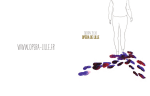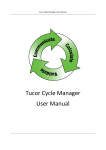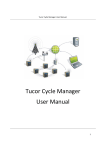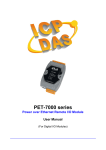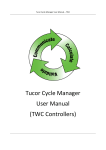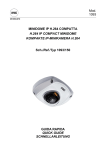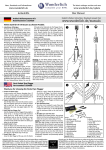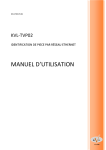Download BSE KIBINFO Client – User's Manual
Transcript
BSE KIBINFO Client – User’s Manual (For Issuers) Important notice: All information contained within this material is for information purposes only and shall not be considered as an official translation of the original Hungarian language version of this User’s Manual, which remains to be the solely legally binding material in the subject matter. Effective date: 1 December 2010 Version Author Date Note 0.1 József Börcsök 06.11.2007 Initial release 0.2 BSE 13.11.2007 Updated 0.3 József Börcsök 15.11.2007 Updated 0.4 BSE 20.11.2007 Updated 0.5 József Börcsök 21.11.2007 Screenshots, links inserted 0.6 BSE 04.02.2008 Updated 0.7 BSE 01.09.2008 Updated 0.8 BSE 01.12.2010 Updated Prepared by: INBUSS Kft. (http://www.inbuss.hu) Contents Introduction ................................................................................................................ 4 Scope and purpose of the User’s Manual .................................................................. 4 Technical requirements .............................................................................................. 4 Software requirements: ............................................................................... 4 Creating a shortcut to the KIBINFO client ................................................................ 5 Detailed description of KIBINFO functionality ........................................................ 5 Launching the KIBINFO client ............................................................................. 5 KIBINFO concepts and functionality related to disclosure ................................... 5 Login page ....................................................................................................... 5 Controls displayed on the page: .................................................................. 5 Main page ........................................................................................................ 7 Items displayed on the page: ....................................................................... 7 The main parts of the window: ................................................................... 7 Fields displayed: ......................................................................................... 8 Menu ................................................................................................................ 9 Status................................................................................................................ 9 Status values:............................................................................................. 10 Automatic publication.................................................................................... 10 Display News Item page ........................................................................ 13 Displayed items: ........................................................................................ 13 Items displayed on the tabs: ...................................................................... 14 Add New Disclosure Item page ..................................................................... 16 Edit News Item Modify News Item .................................................................................... 17 ................................................................................. 18 Withdraw News Item Refresh List of News Items ......................................................................... 18 ................................................................ 19 Other functions of KIBINFO ............................................................................... 19 Settings........................................................................................................... 19 Password Modification .................................................................................. 20 Automatic e-mail notifications ...................................................................... 20 Logging .......................................................................................................... 21 Logout ............................................................................................................ 21 A few words about the operation of the system ....................................................... 21 Connecting news items ........................................................................................ 21 Error messages, troubleshooting .............................................................................. 21 BSE KIBINFO Client – User’s Manual for Issuers Introduction The Budapest Stock Exchange Ltd. (hereinafter: Exchange) replaced its current website in February 2008. One of the important elements of this change is the streamlining of the disclosure system for issuer information and news. With the improved service platform, the Exchange can provide much better services to the market and to interested parties. This document has been prepared for the users of the client application of the new disclosure system. Scope and purpose of the User’s Manual The purpose of this User’s Manual is to provide user-level information on the KIBINFO program of the BSE web portal. KIBINFO is an application that serves the disclosure of issuer and Exchange information on the stock exchange. With the program, users are able to publish information subject to reporting requirements set in pertaining laws and regulations. The disclosure takes place on the Hungarian and English language websites of the Exchange. Information published will be called news items hereinafter. This document describes all functions that can be applied, performed and edited by the user and that could emerge during the use of the system. This Manual assists the issuer users in acquiring the steps necessary during the use of the BSE KIBINFO interface and provides insight for the user into: The main functionality and operation of the system The scope of static data Detailed instructions for use and functionality Dealing with eventual errors and error messages It is important to remark that this document does not describe in detail the precise procedure of the disclosure of stock exchange issuer information. Users may find this in a separate information material issued by the Exchange. Further information about the Issuer Information System is available on the portal: http://client.bse.hu/topmenu/issuers/issuers_only/kibinfosoftware/kibinfo.html. Technical requirements The user requires the following tools and applications to support the use of the BSE KIBINFO interface: BSE KIBINFO data provider PC Software requirements: Operating Systems: Linux or Microsoft Windows 2000/XP Additional component: Java Runtime Environment 6 Update 4 (JRE 6 Update 4, can be installed from http://java.sun.com/javase/downloads/index.jsp, but the KIBINFO application also installs it at the first run.) Note: to check the Java version currently installed on your computer, follow the instructions on the following website: http://www.javatester.org/version.html 4/21. BSE KIBINFO Client – User’s Manual for Issuers "Java Version 1.6.0_4 from Sun Microsystems Inc." should be displayed in the pink field. Earlier versions (such as “Java Version 1.6.0_3 from Sun Microsystems Inc.") may not be used. Browser: Mozilla Firefox 2.x, Internet Explorer 6, 7 Application: KIBINFO client (the one provided) Suggested Internet bandwidth: 1 Mbps ADSL Please note that the KIBINFO client accepts (as attachments) only and solely files in Adobe Acrobat (.pdf) or Microsoft Office (.doc, .xls, .docx, .xlsx) formats. Important: The proper operation of the client requires appropriate user rights with read-write access to the folder where the program is installed. Creating a shortcut to the KIBINFO client Following the very first launch of the program from a browser, a shortcut that can be used to quickly launch the application will appear on the desktop and also in the Start menu. A single click on either shortcut will launch the application, so there is no need to open a browser. Detailed description of KIBINFO functionality Launching the KIBINFO client The application can be opened using the shortcut mentioned in the previous section or by clicking on the link located at the following URL: https://kibinfo.bet.hu/secure/index.html. During start-up, the client downloads its latest version (using Java WebStart) if available, then launches it. During the first start-up, the system also verifies whether the necessary JRE version is accessible; if it is not, it will offer it for installation. Then a login window appears where you can log in with the user name and password provided to you (see below). Communication with the server is shown by an indicator bar on the status bar of the application or by an information window displaying the actual operation. Communication greatly depends on the speed of the Internet connection. In case of bandwidths smaller than recommended, significantly longer delays can occur. KIBINFO concepts and functionality related to disclosure Login page The user can log into the KIBINFO system via this page. After entering the user name and password provided by BSE, the user reaches the appropriate KIBINFO interface for which s/he has appropriate permissions. (User access and permissions of issuer users are set up by the employees of the Exchange). Controls displayed on the page: Entry field for user name Entry field for password 5/21. BSE KIBINFO Client – User’s Manual for Issuers “Login” button “Exit” button: Used to exit the application without logging in Users entering a correct user name/password combination with valid KIBINFO access get to the Main page. Password modification: The user names and passwords of issuer users are provided by the employees of the Exchange. Users may modify their own passwords using the Settings option. Please modify your password when you first log into the Client. In case of an unrecognized user name, incorrect password, or typo, the KIBINFO client displays the following warning message: The passwords handed out are only known by the user; however, in case they are lost, a BSE user administrator with proper permissions may provide a new password (even without knowing the lost/forgotten password). Following the very first launch of the application, a window containing user settings also appears with options to specify the language of the user interface, the default language, etc., and this is where the path of the private key file enabling publication can be specified, too (see: Other functions of KIBINFO / Settings). Important: At the very first launch of the application you should make sure to enter the private key of your company that has been provided to you by the representatives of the Exchange, otherwise you will not be able to view, correct or modify news items created earlier. Private keys must be handled with utmost care. Unauthorized access may necessitate the regeneration of the key. In case the private key is regenerated, the system may be accessed using the new key exclusively, which may result in the loss of access to unpublished news items uploaded earlier to the KIBINFO system (encrypted with the previous private key). 6/21. BSE KIBINFO Client – User’s Manual for Issuers Main page On this page you can overview all news items uploaded by users belonging to your company (with their main properties and status) dating back to the introduction of the KIBINFO system on 6 February 2004. Users belonging to the same issuer can view, manage and modify each others’ news items. The workflows relating to the various news items can be started from the main page (using icons). Depending on the icons selected and by positioning the cursor on the news header lines, rightclicking reveals various options related to news items, with the inactive options greyed out. Items displayed on the page: The window of the KIBINFO client can be freely resized, column widths can be changed, and these settings are saved by the system when you leave the application in a proper way.1 In a normal case news items are listed on the screen by their identifiers (this practically means they are sorted by the date of entry). If the issuer user requests a disclosure different than the automatic disclosure time in case of a received (but not yet published) news item, and the request could not be automatically accepted by the system based on the system parameters, the news item will be highlighted with a yellow background until published. If the requested disclosure time and the automatic disclosure time coincide (because the system automatically accepts or the administrator approves the request), the news item will be highlighted with a light yellow background until published. If the issuer user requests a withdrawal in case of a received (but not yet published) news item, the news item will be highlighted with a light blue background until published. The main parts of the window: Menu bar: The menu bar above the list serves the fast and transparent manipulation of the news items (the individual menu options will be discussed later). 1 Proper exiting means that you leave the application either by clicking the Exit menu option or by closing the application window. Improper exiting occurs if you “kill” the application using Task Manager, or if you run several instances of the client at the same time. 7/21 BSE KIBINFO Client – User’s Manual for Issuers Table: News items entered via the issuer’s client interface are listed in this table. The table being displayed can be sorted by clicking the names of the columns (but only news items displayed on the given “screen” can be sorted according to the fields displayed and not all news items located on all the pages). Sorting is done by clicking on the header of a given column, and the rows of news item lines are displayed depending on the column selected for sorting by the user. Above the table, at the centre you can see the number of news items stored in the system. If there are many news items, only part of these is displayed on a page; the number of news items displayed on one page can be set above the table on the right via a drop-down menu (25, 50, 75, 100), while the displayed range can be selected via the controls on the right (previous page, jump to a specified page, next page). Search: You can specify the identifier of a news item in the entry field next to the word “Search”, above the table. Once you click the Search icon, only the specified news item will be present in the list; filtering can be cancelled by clicking the Exit Search icon next to Search, this way you can return to the complete list view. Fields displayed: Identifier: The identifier of the news item, generated by the system at the time the news item was entered. Original: This value is only assigned if the news item is the correction/modification of an earlier news item. The identifier displayed here is the identifier of the earlier and corrected/modified news item. Type: The type of the news item entered. Language: The language of the news item (Hungarian or English). Uploaded: The time of the upload of the news item, a time stamp provided by the system. Time of publication: The planned / actual publication time of the news item. Requested publication: The requested publication time of the news item in case of requesting a non-standard disclosure time. Attached: Blank unless the corresponding other language version is attached to the news item of a certain language. The identifier shown here is the identifier of the news item in the other language (establishing a two-way connection or cross-reference). Status: The current status of the news item (see details below). Uploaded by: User name of person performing the upload. Subject: The subject of news item; in case of an issuer user, defaults the name of the issuer company specified by the user. Provider: The data provider of the news item; in the case of an issuer user it defaults to the name of the issuer company specified by the user. Secondary: If the news item was uploaded on behalf of a secondary data provider, it contains the name of the secondary data provider. 8/21 BSE KIBINFO Client – User’s Manual for Issuers Menu The menus of the KIBINFO client can be accessed by clicking the menu buttons. Any menu items not applicable to the given news item (e.g. because of its status) appear in a light grey colour among the menu options and cannot be activated. Some functions are only applicable to a specific news item. These can only be activated if the user selects the line of that specific news item. In this case the icons will be accessible in the menu bar. The user can activate the individual menu buttons by a simple left-click. By moving the mouse cursor over the icon, the label of the given icon appears; this short descriptive text informs the user about the function of each individual icon. The meaning of the icons: Add New Disclosure (see page 16.) Edit News Item (see page 17.) Modify News Item (see page 18.) View News Item (see page 13.) Upload Different Language Version (see page 17.) Withdraw News Item (see page 18.) Refresh List of News Items (see page 19.) Status Content entered into the KIBINFO system for disclosure is flagged with different status values reflecting the progress of the disclosure process. The status of a News Item can be: Received / Awaiting Withdrawal / Withdrawn / Published / Modified / Deleted / Not for Publication. Status values are assigned according to the settings of the issuer user as specified on the KIBINFO Main Page, settings by stock exchange employees (BSE KIBINFO administrator), and the system’s automatic settings. Attention: Issuers (with the exception of withdrawal requests and news item modifications) are not allowed to modify the status of a news item. 9/21 BSE KIBINFO Client – User’s Manual for Issuers Status values: Received: The issuer data provider has uploaded the news item for disclosure; however, it has not been published yet due to the automatic publication settings. In case of an error, the issuer may request halting the publication of news items with a “received” status (see below). Awaiting Withdrawal: The issuer used the “Withdraw News Item” option in the system to requested BSE to halt publication of an already received but not yet published news item. The issuer – in case of an eventual technical error – may also submit a request for halting the publication of a News Item directly, not through the system; in this case the status change, if deemed reasonable, is carried out by BSE. The news item remains in this status until withdrawal is approved (at which point the status assumes the “Withdrawn” value) or rejected (the status of the News Item changes back to “Received”). If the withdrawal of the disclosure is not approved by BSE and the status of the news item changes back again to “Received”, automatic disclosure settings will apply starting from this new point of time. The status of the news item remains “Awaiting Withdrawal” and accordingly, it does not get published on the website until the BSE administrator makes a decision concerning the approval or rejection of the withdrawal request. Withdrawn: The KIBINFO administrator has approved the request of the issuer and agrees with halting publication, therefore modifies the status to “Withdrawn”. The news item does not get published on the public website but remains visible on the admin interface. Published: Status for a news item that has actually been disclosed. Modified: The status of a news item not appearing directly on the website anymore, replaced on the website by another news item with a published state. Deleted: A news item not appearing on the website anymore, and not replaced by other news items either. The deletion of news items can only be carried out by the employees of BSE, and in case of already published issuer news items, deletion only occurs in exceptional cases (this is mainly a technical possibility). Not for Publication: The system provides an opportunity for the issuers to send their internal materials intended for the Exchange via the KIBINFO system. Attention: Content with this status will not be disclosed. Automatic publication A basic feature of KIBINFO is to ensure the publishing of issuer information on the BSE website practically without human intervention. This feature is enabled by the automatic disclosure settings specified by the Exchange. The employees of the stock exchange will set system-wide parameters for scheduling and queuing the publishing of different news item categories (and since every news type belongs to a news category, separate settings are defined for every news type). 10/21 BSE KIBINFO Client – User’s Manual for Issuers Period Relevant for Trading: a) when publishing extraordinary reports, other information and annual reports: 8:00 AM to 5:15 PM on Exchange Days. b) when publishing financial reports (with the exception of the annual report) and GM proposals: 7:00 AM to 5:15 PM on Exchange Days; Information uploaded by the Issuers to the BSE KIBINFO Client shall be published in accordance with the automatic publication settings. Automatic publication settings are in line with the so-called news categories as follows: Extraordinary or other information: News referred to in section a) above belong to this category where the Period Relevant for Trading (which exceeds real trading period) is between 8:00 AM and 5:15 PM. By default, news in this category shall be published on the Home page in the 60th minute after being uploaded except for uploads taking place between 7:00 AM and 8:00 AM (excluding uploads at 8:00 AM sharp) since in such cases the time of publication is 8:00 AM. In the KIBINFO Client this is reflected by default in the difference between the values in the “Upload” and “Publishing” fields for news items with “Received” status. Any issuer requests for a publishing times differing from the default settings (earlier or later) are only fulfilled automatically if the default publishing time falls outside the Period Relevant for Trading (Exchange Day, 8:00 AM – 5:15 PM); in this case the request is fulfilled automatically on the condition that the item is published by the beginning of the next Period Relevant for Trading at the latest (Exchange Day, 8:00 AM), otherwise the request is not fulfilled automatically. Requests for publication times preceding automatic settings (typically occurring at uploads near the end of the Period Relevant for Trading) are accepted only if the time requested falls outside the Period Relevant for Trading. Issuer requests for publishing times differing from (earlier or later) default setting, with the publishing time within the Period Relevant for Trading (Exchange Day, 8:00 AM – 5:15 PM), can only be fulfilled with the approval of the BSE administrators. With the exception of half-yearly reports, interim management statements or quarterly reports and GM proposals, all other news types available for upload by issuers belong to this news category. Half-yearly reports, interim management statements or quarterly reports, GM proposals: The publication of news items referred to in section b) above belongs to this news category that is governed by special rules. In case of these news types, the Period Relevant for Trading is between 7:00 AM to 5:15 PM. By default, they are published on the Home page in the 60th minute after their upload, if the calculated publication time falls outside of the Period Relevant for Trading (Exchange Day, 7:00 AM – 5:15 PM). If the default publication time - 60th minute after the upload - falls within the Period Relevant for Trading (Exchange Day, 7:00 AM – 5:15 PM), the automatic publication time shall be 5:15 PM, except for uploads taking place between 6:00 AM – 7:00 AM (excluding uploads at 7:00 AM sharp), since in such cases the time of publication is 7:00 AM. 11/21 BSE KIBINFO Client – User’s Manual for Issuers Any issuer requests for a publishing times differing form the default settings (earlier or later) are only fulfilled automatically if the automatic publishing time – 60th minute after upload – falls outside the Period Relevant for Trading (Exchange Day, 7:00 AM – 5:15 PM); in this case the request is fulfilled automatically on the condition that the item is published by the beginning of the next Period Relevant for Trading (Exchange Day, 7:00 AM) at the latest (also taking into consideration that a user request for publication time earlier than the one automatically generated by the system can only be automatically fulfilled, if it falls outside the period relevant for trading – typically occurring at uploads near the end of the Period Relevant for Trading – otherwise the request is not fulfilled automatically. News categories and news types mentioned herein may be modified by BSE administrators later on. When uploading or editing a news item, the user can see, along the selected news type, a description of the calculation method of the disclosure time for the related category. 12/21 BSE KIBINFO Client – User’s Manual for Issuers Display News Item page This page becomes available after selecting the row of a news item and clicking the View News Item icon; this action displays the requested news item along with the other language version connected to it, if there is such. Displayed items: Subject group: The category for the subject, available values are: Exchange, Issuer, Section Member, Product, Derivative product. In case of issuer users its value is: Issuer. 13/21. BSE KIBINFO Client – User’s Manual for Issuers News Subject: For issuer users, the name of the user automatically determines the value of the field, which will be the name of the given Issuer. News type: The type of the news item, selected from a predefined list. Data provider: The data provider of the new item; in case of an issuer user, the name of the user automatically determines the value of the field, which will be the name of the Issuer in question. The description of the disclosure time corresponding to the news type is displayed to the right from the previous fields. For Publication: A check box that is checked if the news item is for publication (default setting), otherwise it is unchecked. On the two tabs under the above fields, the Hungarian and the English versions of the news item are displayed. Items displayed on the tabs: Identifier: A numeric identifier that serves as the primary identifier of the notice, used as a reference in any comments or requests. Status: It assumes one of the following values in accordance with the settings applied on the BSE KIBINFO administrator Main Page or Issuer KIBINFO data provider Main Page: Received / Awaiting Withdrawal / Withdrawn / Published / Modified / Deleted / Not for Publication. Uploader: The user submitting the news item in question for disclosure. Upload time: The time stamp assigned by the system at the time of receiving the news item. Last modifier: The user who modified the news item for the last time. Date of modification: The date of the last modification. Date of the announcement: Although the field contains the time (hours, minutes) as well, the website only displays date information. Different publication time: A check box that shows whether the user requested a different publishing time for the news item in question (default setting: cleared). Requested publication time: This field is only available if the previous field was enabled. This shows the publishing time requested by the user (which is not necessarily identical to the actual publishing time). Automatic publication time: The publishing time calculated automatically based on disclosure settings corresponding to the news category of the uploaded news item, on system parameters, and eventually based on the Issuer’s request as well. Publication time approved by BSE: By default it is identical to the automatic disclosure time; however, the BSE administrator may overrule it before publishing – this would occur typically in cases when the issuer requests a different disclosure time, but it would not be granted automatically. Content: This auxiliary field includes text that does not appear on the website but is included in the Subject line of the e-mail message sent when the publishing of the news item actually takes place. Summary: A short summary of the content of the notification sent. 14/21. BSE KIBINFO Client – User’s Manual for Issuers Title on Main View: Short text field that is displayed in the “Issuer news” box on the Main Page of the website. Due to this fact it is of a great importance that the text specified here is as informative as possible. Remark: A text comment created by the issuer exclusively for BSE that is not going to be published. Attachment: Here the user may view the files attached to the news item. The attached documents cannot be opened directly from the client program, they first need to be saved. The documents that can be viewed here are the automatically encrypted files uploaded by the issuer user. The window displays the list of files attached to the news item. In order to be able to view the file, the document first needs to be saved using the “Save attachment” button (this is only available if at least one attached document is selected). Please be advised that the number and size of files attached to the news item are limited. In case the limit is exceeded, an error message is being sent by the client. The limits are the following: − Maximum number of files attached: 10 − Maximum size of files attached: 10 MB (total) While displaying the news item (and subsequently whenever it is opened “for editing”) the application downloads the news item from the server. During the period prior to publishing the server stores the news item in an encrypted form, therefore the client downloads it in one batch (along with all the attachments) – this means that this operation may last several minutes depending on the size and available bandwidth. 15/21. BSE KIBINFO Client – User’s Manual for Issuers Add New Disclosure Item page The function may be accessed by clicking the Add New Disclosure icon. Here you can upload a news item, optionally together with the corresponding other language version. The fields displayed on the page are entirely identical with those described under section Display news item. 16/21 BSE KIBINFO Client – User’s Manual for Issuers In the Attachments section, new attachments can be added to a news item using the Upload New Attachment icon, while existing attachments can be deleted using the Delete Attachment icon. The content of the description field can be edited in the selected attachment row of the displayed table by double-clicking it. This text will be displayed next to the attached document on the website. If only one news item is filled in and the other one is left empty, the system only saves the completed news item. The system does not consider the news item as completed if its Summary field or Title on Main View field is empty. When uploading a news item it the following fields are required: News Type For Publication Date of Announcement Content Summary Title on Main View In some cases like a technical failure in the issuer user’s system, the BSE administrator can also upload the news item on behalf of the Issuer. Uploading Different Language Version page This is where you can upload the English version for a Hungarian news item, and vice versa. The function can be accessed after selecting the row of the news item in question and clicking the Upload Different Language Version icon, and as a result a different language news item can also be attached to the already existing news item. Uploading a different language version news item is only possible if the status of the news item is Received or Published. The fields displayed on the page are entirely identical with those described under section Display news item. At this point the already existing news item opens for read only, while the other language/new news item can be entered in a way similar to uploading a new news item. In this case common fields (above the tabs, for example the news type) are not editable. If the status of the already uploaded language version is Received, the dates related to disclosure in case of a new news item will be identical to the dates of the earlier Received news, otherwise (if the status of the original news item is Published) they can be specified in a way similar to uploading a new news item. When attaching a news item, required fields are identical to those in case of entering a news item. Edit News Item The function can be accessed after selecting the row of a news item with Received status and clicking the Edit News Item icon, and as a result the news item with Received status can still be modified before publishing. The fields displayed on the page are entirely identical with those described under section Display news item. News items under editing are marked with an asterisk (*) next to the Status field in the table on the main page. 17/21 BSE KIBINFO Client – User’s Manual for Issuers In case of correction, the conditions referring to required fields are identical to those described at the Add New Disclosure Item section. If the correction of the news item is completed before the date when the news item was supposed to be published originally (as scheduled before initiating correction), the news item will be published with the original scheduling. If the correction stretches into the original publishing time-frame, the automatic disclosure time is recalculated from the submission of the correction for uploading (and in case of two language versions, this is true for both). Modify News Item The function can be accessed after selecting a news item with Published status and clicking the Modify News Item icon, and as a result, the already published news item can be modified. A news item changed with this procedure appears as a “modified news item” in the system; at the same time the original news item is only displayed indirectly, via a link accessible through both the KIBINFO interface and the portal. The fields displayed on the page are entirely identical with those described under Edit News Item. The same conditions apply to filling in a “modified news item” as for entering a new news item; the system initially fills all fields with the corresponding values of the earlier news item, and then the user can make any necessary changes. News items under modification are marked with an asterisk (*) next to the Status field in the table on the main page. If the issuer has multiple authorized users to the KIBINFO system, all users are allowed to initiate the correction/modification of the news items. However, in case of simultaneous corrections/modifications, the system accepts the correction/modification saved first in the queue. All other users receive an error message stating that the system could not accept their requests. Withdraw News Item This option can be accessed if you select the row of the “Received” news item that has been uploaded into the system for disclosure, then click the Withdraw News Item icon on the menu bar. As a result, the publishing process of the news item uploaded for publication is interrupted and the process is suspended. The suspended status is not final, the officials of BSE must approve it. If following the examination of the request of the issuer, the BSE administrator decides to permanently halt publishing, s/he will set the status of the news item to “Withdrawn”. This status is final, its further modification is not possible (therefore if the issuer after all still decides to go ahead with the publication of the news item, they must upload it again as a new news item). The news item is still displayed in the client application, but it will not be published on the website. If the Exchange decides to deny the request of the issuer, they will set the status of the news item to “Received”. Then the automatic publishing settings will not apply from the initial receipt of the news item, but from this latest status change. 18/21 BSE KIBINFO Client – User’s Manual for Issuers Example: The issuer user uploads an Extraordinary Information item using the KIBINFO client at 10.14 hours, and the item is set to the “Received” status. According to the automatic settings, publishing of this will take place at 11.14. If they realize that the announcement submitted has an error, they request the withdrawal of the news item (“Withdrawal request”) and the status of the news item will be set to “Awaiting Withdrawal”. If BSE accepts the request of the issuer, they set the status of the news item to “Withdrawn” and the news item will not be published on the stock exchange website. If, however, the Exchange rejects the request of the issuer and sets the status of the news item at 10.50 to “Received”, then according to the system settings the scheduled publishing time will be 11.50 (instead of the earlier 11.14). Please note that news items with different language versions attached (in either “Received” or “Published” status), once withdrawn, may not be coupled with another different language version (replacing the original different language version). Refresh List of News Items The option can be accessed by clicking the appropriate button on the menu bar or by rightclicking anywhere on the client interface and selecting the Refresh option from the pop-up menu. As a result, the list page is refreshed (KIBINFO client screen). Any changes made by other users (e.g. BSE administrators, other users of the issuer) will only appear in the active, open KIBINFO client application if this option is selected! Example: An issuer user has requested the Exchange the withdrawal of a news item that was sent for publication earlier. A user of BSE with the appropriate permissions approves the request of the issuer and sets the announcement to the “Withdrawn” status. In this case the issuer user can only view the change of status of the announcement uploaded for publishing in the KIBINFO client if the user explicitly refreshes the client window (or initiates another process that would result in the automatic refreshing of the client window). Failure to refresh the list of news items apparently allows for actions theoretically impossible. For instance, on the main page of the KIBINFO client screen, an already published news item appears to be in “Received” status. In this case, the “Correction” function is active, while the “Modification” function is inactive. However, when the news item is saved by the user, it will be automatically handled as “Modification” by the system. Other functions of KIBINFO Settings You may access User Settings under the Settings option of the top menu bar. A window opens with the following values: User name: The user name used for login, read-only. 19/21 BSE KIBINFO Client – User’s Manual for Issuers Name: The actual name of the logged in user, read-only. E-mail address: The e-mail address of the user currently logged in. Notification emails are sent to this address. Private key: The path of the secret key file used for decoding encrypted news items. The keys belong to the data providers and are issued by BSE administrators during registration on a CD. Interface language: The language of the user interface, available values: Hungarian, English. Default language of news item: When a news item is uploaded, the tab of this language will be selected by default; available values: Hungarian, English. Password Modification The password belonging to the user currently logged in can be modified under the Password Modification menu option in the Settings menu on the top menu bar. A window opens with the name of the user is displayed. First enter the earlier password to be modified, then enter the new password twice (in order to avoid typing errors). Automatic e-mail notifications The following persons receive simple automatic notifications via e-mail upon the receipt (upload) of a news item: In case of a primary data provider issuer, the employees of the Listing Membership and Supervisory Division of BSE (BSE KIBINFO administrators) and the users of the issuer in question with KIBINFO client permissions. The following persons receive simple automatic notifications via e-mail about the incoming modification requests in relation to publishing (disclosures not following the automatic process, and withdrawal requests): In case of a primary data provider issuer, the employees of the Listing Membership and Supervisory Division of BSE (BSE KIBINFO administrators) and the users of the issuer in question with KIBINFO client permissions. All users of the issuer in question will be notified (via e-mail) about the upload of a news item. The users of the issuer also receive e-mail notifications about the initiation of publications and about possible withdrawal requests. The following persons receive automatic text notifications via e-mail whenever a publishing action of news items occur by issuer data providers: Users of the primary data provider of the news item with KIBINFO permissions, basically the KIBINFO client users of the issuer. 20/21 BSE KIBINFO Client – User’s Manual for Issuers The employees of BSE Listing Membership and Supervisory Division (BSE KIBINFO administrators). General users from the press. Registered users who have opted during initial registration to receive information about news items published in relation to the issuer in question. The following persons receive more detailed text notifications via e-mail (including the attached files as well) whenever a news item submitted by issuer data providers is published: Subscriber users (they receive an e-mail including all files attached to the news item by the issuer when the publishing of news items occur). Besides the above, issuer users also receive notification about the publishing of news which were not submitted by them but refer to the issuer as the subject of the news item. Disclosures relating to a given issuer requested by the secondary data provider belong to this group of disclosures (e.g. disclosures by owners). The notification e-mail will be sent in the language corresponding to the language of the user interface. Logging In order to provide an audit trail and invoicing information, KIBINFO logs every action (resulting in change of data) on the server side. (E.g. logging in, uploads, modifications, status changes, etc.) Logout In order to provide a more transparent layout for the KIBINFO client, no separate Logout button has been created on the interface. For logout simply use the close window function (the X symbol in the top right corner of the client) or the Exit option on the File menu. A few words about the operation of the system Connecting news items When uploading news items of different language versions or during the modification of news items, the system connects the relating news items and the connection is visibly expressed in the news items published on the website as well. In case of the publication of English and Hungarian news items, both news items are accessible from the website, while in case of the modification of a news item, the original news item is not displayed anymore on the BSE site directly, it can only be accessed via the modified news item appearing on the website. Error messages, troubleshooting The Java Control Panel (it can be started with the jcontrol command or with the Java icon on the Control Panel) can be used to specify whether the Java console should be launched at start-up (Advanced tab, Settings/Debugging/Enabled logging, enable Settings/Java console/Show console). Following this, after start-up a console appears where the application logs the actions. Please make sure that you send the content of this file with your error reports. If the system also sends specific error messages, please copy these as well and send them attached. Help Desk: E-mail: [email protected] 21/21