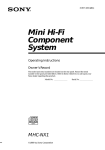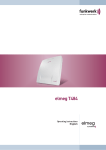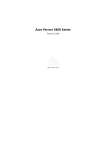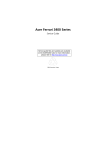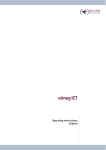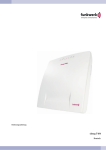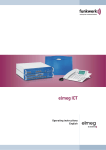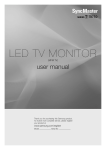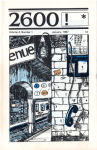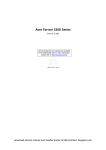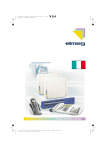Download Elmeg Τ240 - Manual - Power Networks & Telecoms
Transcript
Operating instructions Declaration of conformity and CE marks This device meets the requirements of the following EC directive R&TTE 6/3/EG: »Directive 1999/5/EC of the European Parliament and of the Council of 9 March 1999 on radio equipment and telecommunications terminal equipment and the mutual recognition of their conformity«. You can also request this EC declaration of conformity at the following Internet URL: http://www.funkwerk-ec.com. The waste container symbol with the "X" through it on the device indicates that the device must be disposed of separately from normal domestic waste at an appropriate waste disposal facility at the end of its useful service life. You will find additional information on an individual returning of the old appliances under www.funkwerk-ec.com. © 2009 Funkwerk Enterprise Communications GmbH - All rights reserved. Reprinting of this document, even excerpts, is permitted only with the express consent of the publisher and with precise source information, regardless of the media used (mechanical or electronic). Function descriptions included in this documentation which refer to software products of other manufacturers are based on the software used and valid at the date the documentation was prepared or published. The product and company names used in this documentation may be protected by trademarks. Table of contents Table of contents PABX Description. . . . . . . . . . . . . . . . . . . . . . . . . . . . . . . . . . . . . . . . . . . . 1 Loss of power . . . . . . . . . . . . . . . . . . . . . . . . . . . . . . . . . . . . . . . . . . . . . . . 1 Cleaning . . . . . . . . . . . . . . . . . . . . . . . . . . . . . . . . . . . . . . . . . . . . . . . . . . 1 Safety notes. . . . . . . . . . . . . . . . . . . . . . . . . . . . . . . . . . . . . . . . . . . . . . . . 1 Important safety information for handling the PABX system . . . . . . . . . . . . . . . . . . . 1 Supported Features . . . . . . . . . . . . . . . . . . . . . . . . . . . . . . . . . . . . . . . . . . . 2 Display / LEDs . . . . . . . . . . . . . . . . . . . . . . . . . . . . . . . . . . . . . . . . . . . . . . 3 Symbols . . . . . . . . . . . . . . . . . . . . . . . . . . . . . . . . . . . . . . . . . . . . . . . . . . 5 Acoustic signals . . . . . . . . . . . . . . . . . . . . . . . . . . . . . . . . . . . . . . . . . . . . . 6 Calling cycles. . . . . . . . . . . . . . . . . . . . . . . . . . . . . . . . . . . . . . . . . . . . . . . 7 Making Calls . . . . . . . . . . . . . . . . . . . . . . . . . . . . . . . . . . . . . . . . . . . . . . . 8 Direct exchange line access . . . . . . . . . . . . . . . . . . . . . . . . . . . . . . . . . . . . . . . 8 calls . . . . . . . . . . . . . . . . . . . . . . . . . . . . . . . . . . . . . . . . . . . . . . . . . . . . 8 Call pick-up from answering machine . . . . . . . . . . . . . . . . . . . . . . . . . . . . . . . . . 9 Telephone interlock . . . . . . . . . . . . . . . . . . . . . . . . . . . . . . . . . . . . . . . . . . 9 Making internal calls . . . . . . . . . . . . . . . . . . . . . . . . . . . . . . . . . . . . . . . . . . 9 Announcement . . . . . . . . . . . . . . . . . . . . . . . . . . . . . . . . . . . . . . . . . . . . . 10 Making outside calls. . . . . . . . . . . . . . . . . . . . . . . . . . . . . . . . . . . . . . . . . . 10 Making outside calls at automatic exchange line access . . . . . . . . . . . . . . . . . . . . . . 11 Making external calls with prefix code . . . . . . . . . . . . . . . . . . . . . . . . . . . . . . . . 11 Trunk group (routing discrimination) . . . . . . . . . . . . . . . . . . . . . . . . . . . . . . . . 11 Call waiting . . . . . . . . . . . . . . . . . . . . . . . . . . . . . . . . . . . . . . . . . . . . . . . 11 Automatic completion of call . . . . . . . . . . . . . . . . . . . . . . . . . . . . . . . . . . . . . 12 Automatic completion of calls on no reply . . . . . . . . . . . . . . . . . . . . . . . . . . . . . 12 Calling several telephones (team call) . . . . . . . . . . . . . . . . . . . . . . . . . . . . . . . . 12 Defining Your Own Number for the Next Call . . . . . . . . . . . . . . . . . . . . . . . . . . . 13 Noting an external ISDN connection . . . . . . . . . . . . . . . . . . . . . . . . . . . . . . . . . 14 Speed dialing from the telephone directory . . . . . . . . . . . . . . . . . . . . . . . . . . . . . 14 Direct dial-in . . . . . . . . . . . . . . . . . . . . . . . . . . . . . . . . . . . . . . . . . . . . . . 15 I Table of contents Voice announcement . . . . . . . . . . . . . . . . . . . . . . . . . . . . . . . . . . . . . . . . . . 16 Room monitoring. . . . . . . . . . . . . . . . . . . . . . . . . . . . . . . . . . . . . . . . . . . . 16 Room monitoring from external telephones . . . . . . . . . . . . . . . . . . . . . . . . . . . . 16 Tracing (Malicious call identification) . . . . . . . . . . . . . . . . . . . . . . . . . . . . . . . . 17 Allocating Project Numbers . . . . . . . . . . . . . . . . . . . . . . . . . . . . . . . . . . . . . . 17 Keypad function (»Net direct«) . . . . . . . . . . . . . . . . . . . . . . . . . . . . . . . . . . . . 18 Multifunctional device . . . . . . . . . . . . . . . . . . . . . . . . . . . . . . . . . . . . . . . . . 18 Never Out of Touch . . . . . . . . . . . . . . . . . . . . . . . . . . . . . . . . . . . . . . . . . . 18 Call forwarding . . . . . . . . . . . . . . . . . . . . . . . . . . . . . . . . . . . . . . . . . . . . . 18 Deactivating call forwarding. . . . . . . . . . . . . . . . . . . . . . . . . . . . . . . . . . . . . . 20 Follow me (call forwarding from another telephone) . . . . . . . . . . . . . . . . . . . . . . . 20 Monitoring costs . . . . . . . . . . . . . . . . . . . . . . . . . . . . . . . . . . . . . . . . . . . . 21 Call data records . . . . . . . . . . . . . . . . . . . . . . . . . . . . . . . . . . . . . . . . . . . . 21 Call account (charge limitation, pocket money account) . . . . . . . . . . . . . . . . . . . . . 22 Least Cost Routing (LCR) . . . . . . . . . . . . . . . . . . . . . . . . . . . . . . . . . . . . . . . 23 LCR Professional features . . . . . . . . . . . . . . . . . . . . . . . . . . . . . . . . . . . . . . . 23 Activating the LCR procedure . . . . . . . . . . . . . . . . . . . . . . . . . . . . . . . . . . . . . 24 Deactivating the LCR procedure . . . . . . . . . . . . . . . . . . . . . . . . . . . . . . . . . . . 24 Block dialing (Austria) . . . . . . . . . . . . . . . . . . . . . . . . . . . . . . . . . . . . . . . . . 24 PABX Settings . . . . . . . . . . . . . . . . . . . . . . . . . . . . . . . . . . . . . . . . . . . . . 25 Activating and deactivating call signaling for analog terminal devices. . . . . . . . . . . . . . 25 Teams . . . . . . . . . . . . . . . . . . . . . . . . . . . . . . . . . . . . . . . . . . . . . . . . . . 25 Enabling / Inhibiting a member’s phone within a team . . . . . . . . . . . . . . . . . . . . . . 25 Switching team call day/night assignments (call distribution) . . . . . . . . . . . . . . . . . . 26 Switching all call modes . . . . . . . . . . . . . . . . . . . . . . . . . . . . . . . . . . . . . . . . 26 Features without user action. . . . . . . . . . . . . . . . . . . . . . . . . . . . . . . . . . . . . 27 SMS (short messages) . . . . . . . . . . . . . . . . . . . . . . . . . . . . . . . . . . . . . . . . . 27 Information from the ISDN network (MWI) . . . . . . . . . . . . . . . . . . . . . . . . . . . . 27 Automatic changeover of authorization for external calls . . . . . . . . . . . . . . . . . . . . . 27 Calendar . . . . . . . . . . . . . . . . . . . . . . . . . . . . . . . . . . . . . . . . . . . . . . . . . 28 Protection of data link . . . . . . . . . . . . . . . . . . . . . . . . . . . . . . . . . . . . . . . . . 28 Emergency call priority . . . . . . . . . . . . . . . . . . . . . . . . . . . . . . . . . . . . . . . . 29 II Table of contents Dial ranges . . . . . . . . . . . . . . . . . . . . . . . . . . . . . . . . . . . . . . . . . . . . . . . . 29 Time acceptance . . . . . . . . . . . . . . . . . . . . . . . . . . . . . . . . . . . . . . . . . . . . 29 Conducting calls with several subscribers . . . . . . . . . . . . . . . . . . . . . . . . . . . . . 30 Call waiting . . . . . . . . . . . . . . . . . . . . . . . . . . . . . . . . . . . . . . . . . . . . . . . 30 Transfer calls . . . . . . . . . . . . . . . . . . . . . . . . . . . . . . . . . . . . . . . . . . . . . . 31 Connecting (ECT). . . . . . . . . . . . . . . . . . . . . . . . . . . . . . . . . . . . . . . . . . . . 32 Broker`s call . . . . . . . . . . . . . . . . . . . . . . . . . . . . . . . . . . . . . . . . . . . . . . . 32 Three-party conference call . . . . . . . . . . . . . . . . . . . . . . . . . . . . . . . . . . . . . . 33 System parked inquiry . . . . . . . . . . . . . . . . . . . . . . . . . . . . . . . . . . . . . . . . . 34 Initiating a system-parked inquiry . . . . . . . . . . . . . . . . . . . . . . . . . . . . . . . . . . 34 Accepting a system parked inquiry . . . . . . . . . . . . . . . . . . . . . . . . . . . . . . . . . 34 Installation . . . . . . . . . . . . . . . . . . . . . . . . . . . . . . . . . . . . . . . . . . . . . . . 35 Installation of the PABX . . . . . . . . . . . . . . . . . . . . . . . . . . . . . . . . . . . . . . . 35 Contents:. . . . . . . . . . . . . . . . . . . . . . . . . . . . . . . . . . . . . . . . . . . . . . . . . 35 Installation sequence . . . . . . . . . . . . . . . . . . . . . . . . . . . . . . . . . . . . . . . . . . 35 Connections to the PABX system. . . . . . . . . . . . . . . . . . . . . . . . . . . . . . . . . . . 37 View inside the PABX system . . . . . . . . . . . . . . . . . . . . . . . . . . . . . . . . . . . . . 37 PABX terminals . . . . . . . . . . . . . . . . . . . . . . . . . . . . . . . . . . . . . . . . . . . . . 38 Assignment of the RJ12 jack . . . . . . . . . . . . . . . . . . . . . . . . . . . . . . . . . . . . . . 38 Modules . . . . . . . . . . . . . . . . . . . . . . . . . . . . . . . . . . . . . . . . . . . . . . . . . 40 Module installation . . . . . . . . . . . . . . . . . . . . . . . . . . . . . . . . . . . . . . . . . . . 40 Installation of the module elmeg M 1 POTS . . . . . . . . . . . . . . . . . . . . . . . . . . . . . 41 External POTS Connection . . . . . . . . . . . . . . . . . . . . . . . . . . . . . . . . . . . . . . 41 Functional ground . . . . . . . . . . . . . . . . . . . . . . . . . . . . . . . . . . . . . . . . . . . 41 Installation of the module elmeg M 2 a/b . . . . . . . . . . . . . . . . . . . . . . . . . . . . . . 42 Commissioning the phone part . . . . . . . . . . . . . . . . . . . . . . . . . . . . . . . . . . . 43 Phone number plan. . . . . . . . . . . . . . . . . . . . . . . . . . . . . . . . . . . . . . . . . . . 43 Internal numbers: . . . . . . . . . . . . . . . . . . . . . . . . . . . . . . . . . . . . . . . . . . . 43 Default setting. . . . . . . . . . . . . . . . . . . . . . . . . . . . . . . . . . . . . . . . . . . . . . 43 Initial startup (telephone operation) . . . . . . . . . . . . . . . . . . . . . . . . . . . . . . . . . 45 Configuration using a telephone . . . . . . . . . . . . . . . . . . . . . . . . . . . . . . . . . . . 45 You can set the following features: . . . . . . . . . . . . . . . . . . . . . . . . . . . . . . . . . . 45 III Table of contents PIN 1 / PIN 2 . . . . . . . . . . . . . . . . . . . . . . . . . . . . . . . . . . . . . . . . . . . . . . 46 Changing PIN . . . . . . . . . . . . . . . . . . . . . . . . . . . . . . . . . . . . . . . . . . . . . . 46 Setting up cost monitoring. . . . . . . . . . . . . . . . . . . . . . . . . . . . . . . . . . . . . . . 46 Setting the date and the time . . . . . . . . . . . . . . . . . . . . . . . . . . . . . . . . . . . . . 47 Enabling/ inhibiting remote access . . . . . . . . . . . . . . . . . . . . . . . . . . . . . . . . . . 47 Restoring settings (Reset of the PABX system) . . . . . . . . . . . . . . . . . . . . . . . . . . . 47 Configuration by the specialized dealer . . . . . . . . . . . . . . . . . . . . . . . . . . . . . . . 48 PABX and PC . . . . . . . . . . . . . . . . . . . . . . . . . . . . . . . . . . . . . . . . . . . . . . 50 Contents CD-ROM . . . . . . . . . . . . . . . . . . . . . . . . . . . . . . . . . . . . . . . . . . . 50 Programs for configuring the PABX . . . . . . . . . . . . . . . . . . . . . . . . . . . . . . . . . 50 Professional Configurator . . . . . . . . . . . . . . . . . . . . . . . . . . . . . . . . . . . . . . . 50 Charge manager. . . . . . . . . . . . . . . . . . . . . . . . . . . . . . . . . . . . . . . . . . . . . 51 Telephone Directory Manager. . . . . . . . . . . . . . . . . . . . . . . . . . . . . . . . . . . . . 51 Control_Center . . . . . . . . . . . . . . . . . . . . . . . . . . . . . . . . . . . . . . . . . . . . . 51 Setting up/Terminating Internet connections from the phone . . . . . . . . . . . . . . . . . . 52 Download Manager. . . . . . . . . . . . . . . . . . . . . . . . . . . . . . . . . . . . . . . . . . . 52 Configuration TAPI. . . . . . . . . . . . . . . . . . . . . . . . . . . . . . . . . . . . . . . . . . . 52 LCR Professional . . . . . . . . . . . . . . . . . . . . . . . . . . . . . . . . . . . . . . . . . . . . 52 Application programs. . . . . . . . . . . . . . . . . . . . . . . . . . . . . . . . . . . . . . . . . 53 Drivers . . . . . . . . . . . . . . . . . . . . . . . . . . . . . . . . . . . . . . . . . . . . . . . . . . 53 TAPI in the LAN: . . . . . . . . . . . . . . . . . . . . . . . . . . . . . . . . . . . . . . . . . . . . 53 Initial installation . . . . . . . . . . . . . . . . . . . . . . . . . . . . . . . . . . . . . . . . . . . . 53 Installing the Programs from the CD ROM . . . . . . . . . . . . . . . . . . . . . . . . . . . . . 54 Configuration with a PC . . . . . . . . . . . . . . . . . . . . . . . . . . . . . . . . . . . . . . . 55 Setting up the ISDN router and WIN-Tools . . . . . . . . . . . . . . . . . . . . . . . . . . . 55 1. Reconfiguring your Internet access and PABX system via USB . . . . . . . . . . . . . . . . 56 2. Configuring the PABX system with current Internet access via ISDN . . . . . . . . . . . . . . 57 3. Configuring the PABX system with current Internet access via ISDN (e.g. ISDN card). . . . . 57 Description of the router functions . . . . . . . . . . . . . . . . . . . . . . . . . . . . . . . . 58 Initial Commissioning and Minimum Configuration. . . . . . . . . . . . . . . . . . . . . . 58 Connection of a PC through USB installation. . . . . . . . . . . . . . . . . . . . . . . . . . . . 58 Configuring the PC . . . . . . . . . . . . . . . . . . . . . . . . . . . . . . . . . . . . . . . . . . . 58 IV Table of contents Firewall. . . . . . . . . . . . . . . . . . . . . . . . . . . . . . . . . . . . . . . . . . . . . . . . . . 62 63 Costs for Internet connections . . . . . . . . . . . . . . . . . . . . . . . . . . . . . . . . . . . . 63 Portmapping . . . . . . . . . . . . . . . . . . . . . . . . . . . . . . . . . . . . . . . . . . . . . . 64 Information about data security when surfing the Internet . . . . . . . . . . . . . . . . . . . . 64 Dial-in into the LAN (RAS) . . . . . . . . . . . . . . . . . . . . . . . . . . . . . . . . . . . . . . 64 Appendix . . . . . . . . . . . . . . . . . . . . . . . . . . . . . . . . . . . . . . . . . . . . . . . . 65 Troubleshooting . . . . . . . . . . . . . . . . . . . . . . . . . . . . . . . . . . . . . . . . . . . . 65 Technical specifications . . . . . . . . . . . . . . . . . . . . . . . . . . . . . . . . . . . . . . . 67 Index . . . . . . . . . . . . . . . . . . . . . . . . . . . . . . . . . . . . . . . . . . . . . . . . . . . 68 Brief description of functions . . . . . . . . . . . . . . . . . . . . . . . . . . . . . . . . . . . . 73 Declaration of conformity . . . . . . . . . . . . . . . . . . . . . . . . . . . . . . . . . . . . . . 75 V Table of contents VI PABX Description PABX Description The PABX is an ISDN telecommunications system for operation at an ISDN access (point-to-point or point-to-multipoint connection) using the Euro-ISDN protocol (DSS1 (DSS1). Analog terminal devices can be connected via integrated jacks. Fixed cabling using terminals is also possible for analog connections. Two analog ports are routed out via a common RJ45 jack. Assignment of internal phone numbers is freely configurable between 00... 99. Calling using analog terminal devices should be conducted using the tone dialing (DTMF) method, and these devices should be equipped with a Flash key. Analog terminal devices that use pulse dialing can not be used for functions or codes. All terminal devices connected to the system must be »TC Terminals Guideline« or »R&TTE Guideline« approved. The PABX system also provides all of the functions necessary for high-speed Internet access for a single PC, or for complete LANs via ISDN. Here the firewall integrated into the PABX system, together with the NAT (network address translation) function, provides the necessary security; the functions DHCP server and DNS proxy ensure that the scope of configuration, both for your PABX system and your PC, is kept to a minimum. Internet access for all of the PCs connected to the PABX system is provided via one single connection (SUA - single user account); only one set of access data is required from your Internet service providers (ISP). Loss of power The PABX system is not operable on loss of power (230 V mains voltage). Cleaning You can clean your PABX without any difficulties. Use a slightly moistened cloth or an anti-static cloth for this. Do not use any solvents! Never use a dry cloth; Electrostatic charges could damage the electronics in the system. Always ensure, however, that no moisture penetrates into your PABX, as this could result in damage to the PABX. Safety notes Important safety information for handling the PABX system · Unauthorized opening of the PABX and improper repairs may result in risk of injury for the user. Note: Attention: Unplug the 230 V AC plug-in power supply before removing the enclosure cover of the PABX and working on the cable terminal bay. Replace the top on the PABX before plugging the power connector back in. Note: Plug the plug-in power supply unit into the 230 V ~ socket so that the connecting cord to the PABX system points downward. · Do not expose the inside of the PABX or the plug-in power supply to any liquids. this would pose a risk of electrical shock. and can also destroy the devices. · You should not connect or disconnect any lines during thunderstorms. 1 Safety notes · Only terminals with SELV and/or which comply with ETS 300047 may be connected to the PABX system. This regulation is fulfilled when approved terminal devices are used as intended. · The distance between the plug-in power supply unit and the PABX and to the ISDN connection should not exceed 1. 5 meters so that standard connecting lines can be used. · The PABX is operated with 230 V AC using the plug-in power supply unit. Please ensure that the electrical outlet (grounding outlet) for the PABX (and for additional devices where required) is installed such that it is freely accessible at all times and that it is installed by a qualified electrician to prevent any risks of personal or material injury/damage! Where at all possible, provide a separate power circuit for the 230 V ac connection of your PABX system; This protects your PABX from short-circuits that may occur in other in-house equipment. · We recommend installing an overload protection to protect your PABX against surge that can sometimes occur during thunderstorms. For further information please contact your local electrician. · To prevent mutual interference, do not install your PABX system in the immediate vicinity of electronic devices such as stereo equipment, electronic office equipment or microwave units. Avoid installing your PABX near sources of excessive heat, e.g. radiators or in rooms with excessive humidity. The ambient temperature at the location where the system is operated must be between 5 to 176° C. Supported Features The following ISDN features are supported by the PABX system at the exchange of the network service provider; some of these may have to be applied for at your service provider. · HOLD: Hold / Broker’s call · ECT: Call switching · 3PTY: Three-party conference call · CD: Call deflection (forwarding of calls) · PR: Partial Rerouting. Individual call forwarding for terminal devices at a point-to-point connection · CCLIP / LIR: Activation/Deactivation of caller ID to party being called. · COLP / COLR: Activation/Deactivation of called party ID to caller. · AOCD: Transmission of charge costs during a call. · AOCE: Transmission of costs of call at end of call. · AOCS: Transfer of tariff information during the calling phase, for example for pay phones. · CCBS: Completion of call to busy subscriber, as soon as subscriber is available. · CCNR: Call-back to available subscriber as soon as that party has lifted and replaced the handset. · MCID: Malicious caller ID (tracing). · CFB / CFU / CFNR: Call forwarding. · UUS1: Transmission of user-defined text messages. · SUB: Extended addressing for a terminal device. 2 Display / LEDs · X.31: Support for packet data (V-25) on the D-channel, for example for electronic cashiers. · SMS in the fixed-line network. Note: Please note that some of the features described in these operating manual must be applied for at your service provider. Display / LEDs Power ISDN / POTS Ready for operation indicator. Green lit: When the PABX is ready for operation. Green flashing: When 480 data records have been saved in the charges memory of the PABX Indicates the allocation of each B channel for the external ISDN connection. Green lit: ISDN port ready for operation or POTS-module plugged in. Green flashing : One B-channel busy or an existing connection through the POTS-module. Green flickering: Two B-channels busy. B1 Shows the busy-state for the external ISDN-connection: Green lit: B1 Shows the busy-state for the external ISDN-connection: Green lit: USB The first B-channel remains busy. The first B-channel remains busy. Indicates the status / activities on the USB port. Not lit: The USB port of the PABX system is not ready for operation at the connected PC (not logged in, or not recognized), or when the PC/USB port is in the suspended mode. Green lit: The USB port of the PABX system is ready for operation at the connected PC (USB driver active). PC applications that run via the USB connection can be started. Green flickering: Data is being exchanged via the USB port. For ex.: CAPI application programs, CTI applications or new software download into PABX system. 3 Display / LEDs All LEDs lit New firmware not properly identified by the PABX. Please repeat the operation. All LEDs flashing New firmware being downloaded into the PABX. Do not remove the plug-in power supply unit for the PABX system during this phase, as it can result in data being lost in the PABX. 4 Symbols Display / LEDs Symbols Please note: Different terminal devices will not necessarily have the same dial tones, ringing signals or procedures for use. Symbols used b Lift up the handset, activate hands free calling, or start initializing selection. g This symbol indicates the call status. a Replace the handset of your phone in the carriage, or the telephone is idle. l Indicates signaling at a terminal device, for example your phone rings. t You can dial the desired number. 1x0 *# =x)~ Dial a specified code, number or character. R Prompts you to press the flash key (signal key). q Indicates that an acknowledgement signal can be heard in the handset. d Indicates a conference call. Dial a code or a character. 5 Display / LEDs Acoustic signals Acoustic signals The following tones describe signaling for the PABX when using analog telephones. Internal dial tone(421 Hz) You will hear this dial tone after lifting the handset for »calling external parties with line access digit«. This signal indicates that you can dial a number. After 40 seconds this signal changes to the busy signal; hang up the handset and then lift it up again. You will then hear again the internal dial tone. //___//___//________//___//___//________//___//_______// Busy tone (421Hz) //____//____//____//____//____//____//____//____//___//_ Positive acknowledgement signal (mixed tone 421Hz und 320 Hz) ///////_________________________________________________ Negative acknowledgement signal (mixed tone 421Hz and 320 Hz) ///___///___///___///___///___///___///___///___///___// Internal ringing signal (421 Hz) //////////_______________________________________/////// Special dial tone (421 Hz and 316 Hz mixed) //___//___//________//___//___//________//___//_______/ External dial tone (425 Hz) //////////////////////////////////////////////////////// Call waiting tone (421 Hz) //___//_____________//___//_____________//___//_________ Time intervals of the signals in seconds //////////__________//////////__________/////////_______ 1 6 2 3 4 5 You will hear this signal, when the called external or internal extension is busy. The positive acknowledgement signal indicates that your input has been accepted. If you hear this tone, the selected function can not be used or the feature has not been configured or has been canceled. This signal indicates that the telephone of the external or internal extension is ringing. This signal indicates that your phone has been set for call rerouting. A continuous signal that you hear when you have engaged the external ISDN connection. Call waiting tone. This tone signals that an external party is calling you during an ongoing call. The call waiting signal is sounded for a maximum of. 30 seconds. Calling cycles Display / LEDs Calling cycles The figures below show the duration of the calling cycles when using analog telephones. Internal call, Internal call-back, internal recall Internal call: You are called either directly, or in an inquiry calll by an internal user. Internal call-back: You are called automatically when the party you attempted to call hangs up the handset for his/her phone. Internal repeat call: You initiate an inquiry call, but replace the handset before dialing. The first call that is on hold is signaled at your terminal device by call-back for 3 minutes. If your telephone has been configured for calling line identification (CLIP), this alarm call will be displayed just like a normal external call. ////____////_____________________________////___///_____ Internal call, internal call-back, internal recall with Clip //______________________////____////_____________________ External call, external call-back, external recall ////////_________________________////////_______________ External call, External call-back, external recall, call with CLIP ////////_________________________////////_______________ CLIP: If your analog telephone has been configured for calling line identification (CLIP), it will be called with this signal. External call: You are called by an external party. External call-back: You are called automatically when the party you attempted to call hangs up the handset for his/her phone. External repeat call: You initiate an inquiry call, but replace the handset before dialing. The first call that is on hold is signaled at your terminal device by call-back for 3 minutes. CLIP: If your analog telephone has been configured for calling line identification (CLIP), it will be called with this signal. Time intervals of the signals in seconds //////////__________//////////__________/////////_______ 1 2 3 4 5 7 Making Calls calls Making Calls Some terminal devices use their own special procedures for the functions described in the following. Refer to the operating instructions for the terminal device being used for detailed information. Only telephone connections, i. e. calls between subscribers, are presented in the following usage procedures as examples. For analog telephones, these functions are only described for tone dialing terminal devices equipped with a flash key. The tones and signals described below are heard when using analog telephones. These tones may be different for analog telephones which generate their own dial tones. Other information may also be shown in the display of these telephones. Direct exchange line access The individual users of the PABX can configure activation of direct exchange line access or dialing calls using a prefix digit. When direct exchange line access is activated, you will be switched immediately to the external ISDN connection when you lift the handset and will then hear the dial tone for the exchange. You can then begin dialing the external number at once. If you deactivate direct exchange line access you must dial a prefix (LAD) when you make an external call. You will hear the internal dial tone when you lift up your handset. Note: If your phone is set for »Automatic line access« you must first press the * key when you lift the handset b before beginning any internal call procedures. The symbol b is highlighted in color, as shown in the example below, for the corresponding performance feature. b t g Lift up handset Making internal calls Conduct your call calls Accepting calls l b g a Telephone rings Lift up handset Conversation Replace handset Accepting a call (Pick-up) An external call is signaled at a different in-house telephone. You can now create different pick-up groups of subscribers for whom pick-up (accepting) of calls is possible. A call can only be accepted by subscribers/terminal devices of the same pick-up group. Assignment of subscribers to pick-up groups can be made regardless of the settings for the Day/Night team call assignments. Note: However, picking up a call is possible only within the pick-up group to which your terminal device has been assigned via PC configuration. In the initial state all terminal devices are assigned to pick-up group 00 so that calls can be accepted from any telephone. A telephone near you begins ringing. You would like to accept the call at your own phone. 8 Telephone interlock Making Calls b *0 g Lift up handset Accept call Conversation Call pick-up from answering machine Calls that are signaled at the answering machine (the answering machine has not yet responded) can be taken within a group using the performance feature »Accepting a call«. If the answering machine has already accepted the connection you can also take this call from your telephone. b #0 g Lift up handset Take call / conversation from the answering machine Conversation Telephone interlock Use this feature to download configured characteristics for outgoing calls into another phone. This includes trunk group seizure, authorizations etc. All charges will be billed to your own phone. If possible, the called party sees the numer or name in the display of his or her phone.This applies also to an inquiry call. During configuration, a PIN is allocated to each subscriber. b *5* t t g Lift up handset Dial this code Enter PIN (subscriber-specific) Select external party Conduct your call Making internal calls All phone calls, fax transmissions or data transmissions that take place between internal analog devices are internal connections, for which no charges are billed. If a connection is set up between internal terminal devices and the terminal devices connected to the external ISDN point-to-multipoint connection (to which your PABX system is also connected), this is considered as being an external connection for which charges are billed. Making internal calls without »Direct exchange line access« b t l g Lift up handset Dial internal number The phone being called rings Conversation Making internal calls with »Direct exchange line access« If you are making an internal call, or initiating a function, such as accepting a call, lift the handset and press the asterisk key – you can then dial an internal number. If you hear the busy signal when you lift the handset (external ISDN connection busy) press the asterisk key again and you will hear the internal dial tone. b Lift up handset * t l g Dial internal number The phone being called rings Conversation 9 Making Calls Making outside calls Announcement Would you like to call your co-workers to a meeting, or invite your family out to eat? You could call each separate person to do this, or you can use the message function. With this function, you need to make only one call to reach all of the telephones that are authorized for messages, without the called parties having to lift up the handsets of their phones. You can enable or inhibit the message function for each internal user (see page 8). A notice signal is issued at the beginning of the message. Refer to the operating instructions for your telephones whether the phones support the message feature. Making an announcement b *540 Lift up handset t q g Internal or team number Ack. signal Announcement Enabling / inhibiting announcements You can enable or inhibit the sending of messages to your telephone. If you have disabled messages being sent to your phone, the caller that is attempting to send a message to you will hear the busy signal. Enabling / Inhibiting announcements at telephones b */# Lift up handset Enable message / Inhibit message 591 q a Ack. signal Replace handset Making outside calls Your PABX system comes equipped with an external ISDN port, with the option for an external, analog port (POTS module). You can set up two external connections via the two B channels for this ISDN port, and one external connection via the external analog port. These connections may also be to two different parties simultaneously. For example, you can call an external business partner while simultaneously transferring data from your PC to a different business partner. When you initiate an external call via your PABX, the system automatically transmits your number and the service ID (for the terminal device, such as phone or fax). This ensures that only a terminal having the same ID code is called at the subscriber being called (phone calls phone, fax group 4 calls fax group 4). If a terminal connection is configured for a multi-functional device in the PABX, external calls are signaled with the ID »Analog telephony«, »ISDN telephony« and »Fax device« at the terminal device. Here, when you initiate an external call, the service ID code »Analog telephony« is transmitted. It is not necessarily required that all telephones / terminal devices be available for making calls throughout the world. It is sometimes even more advantageous when some telephones are authorized for local calls only (phone bills also more transparent). The exchange authorization function exists to control and monitor this. An individual authorization for outgoing calls (external) can be assigned in PC configuration for each PABX user. This authorization is broken down into 5 different categories. The user · has unrestricted line access authorization. · has call authorization for national (long-distance) calls. · has call authorization for local calls. · Region (regional numbers). · can be reached for incoming calls, but can only make internal calls. 10 Making outside calls Making Calls · is authorized for internal calls only. The individual users of the PABX can configure activation of direct exchange line access or dialing calls using a prefix digit. When direct exchange line access is activated, you will be switched immediately to the external ISDN connection when you lift the handset and will then hear the dial tone for the exchange. You can then begin dialing the external number at once. Making outside calls at automatic exchange line access You wish to make a call to an external party. b t l g Lift up handset. Dial tone for the exchange Dial external number The phone being called rings External call Making external calls with prefix code You wish to make a call to an external party. b 0 t l g Lift up handset Dial line access digit Dial outgoing number The phone being called rings External call Note: If you hear the busy signal after dialing the first 0 your telephone either does not have authorization for making external calls, or the external ISDN connection is busy. Trunk group (routing discrimination) You can only use this performance feature when you are using more than one external port (only with POTS module). In the default setting, the external ISDN port is used first after dialing the line access digit. If this port is busy, the external analog port is selected automatically. In the Configurator you can define which trunk group is to be used first when 2 trunk groups have been configured (ISDN and POTS). Call waiting Enable / Inhibit Call Waiting for a Further Call Using the function »Call waiting« you can be called by other parties while conducting an ongoing call. When a second callers calls up you will hear the call waiting signal in your handset and can then decide whether you want to continue your call with the current caller, or whether you want to take the waiting caller right away. Call waiting for external calls is possible with analog telephones. If call waiting occurs during an ongoing call with an analog phone and you ignore the call waiting signal, it will be de-activated after around 30 seconds. You can also disable call waiting with analog telephones so that no call waiting signals are given during your calls. Enable / inhibit call waiting b */# 58 q a Lift up handset Enable / Inhibit Dial this code Ack. signal Replace handset 11 Making Calls Making outside calls Automatic completion of call This function can only be used by telephones that permit suffix dialing! Automatic call completions from an inquiry call are not possible. Automatic completion of call to busy subscriber Let’s assume that you must urgently contact a business partner or an internal extension. When you call their number you always get a busy signal however. If you were to be provided with a message that the subscriber you are attempting to call has ended his/her call, this would increase your chances of reaching that party considerably. »Completion of call to busy subscriber« allows you to call the extension as soon as the other subscriber hangs up his or her telephone. Your telephone will then ring. When you then lift your handset, a connection is set up automatically to that party. An internal »Completion of call to busy subscriber« is deleted automatically after 30 minutes. The external »Completion of call to busy subscriber« is deleted after a period defined by the exchange (around 45 minutes). You can also manually delete this function before this period expires. Automatic completion of calls on no reply Let’s assume that you must urgently contact a business partner or an internal extension. When you call their number you always get a ringing signal, but the party is not near the phone or does not answer. If supported by your network provider, you can use the function »Completion of calls on no reply« to reach the party immediately when he/she ends a call, or lifts and then replaces his/her handset. Your telephone will then ring. When you then lift your handset, a connection is set up automatically to that party. Programming an automatic »Completion of Call on No Answer« for analog phones l *40 Internal or external subscriber is busy or does not answer q a Ack. signal Replace handset When the subscriber that was called hangs up his/her handset your telephone will ring. When you lift up your handset the subscriber for which completion of call is active is called. If the party answers you can conduct your call. Deleting automatic completion of call for analog phones Analog telephones use this procedure for canceling: · Internal and external completion of call to busy subscriber. · Internal completion of calls on no reply. An external »Completion of calls on no reply« is canceled by the exchange after the defined time period expires. b #40 q a Lift up handset Cancel call-backs Ack. signal Replace handset Calling several telephones (team call) You can place a call to all the members of a team using the assigned number (group call). A distinction is made between thee types of team call variants, »Team call simultaneous«, »Team call linear«, »Team call rotating« and »Teamcall adding«. · Team call simultaneous: All assigned terminal devices are called simultaneously. If a telephone is busy call waiting can be initiated. 12 Making outside calls Making Calls · Team call linear: All assigned terminal devices are called one after the other (as entered in the PC configuration); if one telephone is busy, the next available one is called. The call is signaled for around 15 seconds at each terminal. You can set this time to between 1 and 99 seconds however during PC configuration. · Team call rotating: This type of team call is a special variant of the linear team call. After all of the terminal devices of a team have been called the call is signaled again at the first terminal device. The call is signaled until either the caller hangs up, or until the call is terminated by the exchange (after around 2 minutes). · Team call adding: The terminal devices are called in the order that they have been entered in the subscriber list in PC configuration. Each terminal device that has already been called will continue to be called until all of the devices that are entered have been called. Using PC configuration you can define when the next terminal device is to be called each time. Note: If you have set linear or rotating team call for a team, the members of this team can not forward calls when the call is being signaled (call deflection). Defining Your Own Number for the Next Call For example, if you want to make a business call from home, late at night, you can define your business telephone number as the MSN for this business call. The advantage is that the connection and its cost are recorded under the selected MSN and your business partner can see that it is you calling. Before you begin to make an external call you can define which number is to be transmitted to the exchange and to the party you are calling. This MSN must first be assigned to an index during PC configuration (see External numbers). When you then also dial this index, the assigned MSN is transmitted to the party being called. The charge for this call at your network service provider is then billed to this MSN. You wish to set up a connection with an external party and have a certain number transmitted along with the call. b #81 Lift up handset t t Index for the MSN (0...9) Dial the number l g Conversation Suppressing transmission of your own number If you do not wish to have your number displayed to the party being called before he/she lifts up the handset, you can suppress the transmission of your MSN specifically for that call. This feature must be applied for at your network service provider. Transmission of the caller’s own number is suppressed using the following procedure with analog terminal devices. b Lift up handset *594 t Dial the number l g Conversation 13 Making Calls Making outside calls Noting an external ISDN connection You can use for each terminal device an »automatic call back« (subscriber free) or note »an external ISDN connection«. The last entered feature will be active. The performance feature entered previously will be canceled. You want to call an outside party but the external ISDN connection is busy. With this procedure, you can note an external ISDN connection. As soon as this ISDN connection is again available, your telephone rings and you can make your call. All current »reservations« are automatically deleted at midnight (0: 00). This function can only be used by telephones that permit suffix dialing. You wish to call an external party. The external ISDN connection is busy. You hear the busy signal. g *40 You hear the busy signal. a l Replace handset Called subscriber is again available. b Dial the number of the external party you wish to call. Canceling »Noting an external ISDN connection b #41 Lift up handset q a Ack. signal Replace handset Speed dialing from the telephone directory The PABX system is equipped with an integrated telephone directory in which you can make up to 500 entries, each with up to a 24-digit number and up to a 20-character name (text). Note: With analog telephones, the codes 000...499 allow you to access the telephone numbers of the telephone directory. Authorization for dialing from the telephone directory The authorization level for dialing from the telephone directory can be set individually for each subscriber. There are three different authorization levels: · Subscriber is not authorized to dial numbers listed in the telephone directory. · Subscriber may dial only those telephone directory listings that match his or her specified call authorization. · Subscriber may dial all telephone directory listings. An analog subscriber with no telephone directory authorization hears the busy signal. Configuration of the telephone directory is performed using the telephone directory program on the WIN-Tools CD-ROM. You can create or edit telephone directory entries using this software. Note: When you download new firmware versions for your PABX system, all of the telephone directory data is deleted. 14 Making outside calls Making Calls Therefore, save all of your telephone directory data to your PC prior to loading new firmware. Reading/loading the telephone directory The contents of the telephone directory can be exported, and also loaded, via a connected PC (USB, ISDN connection). You can have the service center export the directory of your PABX in a remote access link and then upload it again when the firmware download is completed. Speed dialing from the telephone directory Every number in the PABX telephone directory is assigned to a speed dialing index (000...299). You can dial this speed dialing index in place of the long number. The speed dialing memory is integrated into the PABX telephone directory. Observe the information provided in PC configuration. b *# Lift up handset t l g Select speed dialing index (000 … 999) Subscriber is called Conversation Direct dial-in Say you are away from home. However, somebody at home should be able to reach you quickly and easily by telephone if needed (for example children or elderly relative). Since you have already configured the function »Direct call« for one or more of your phones, you need to lift the handset of one of these phones. After five seconds without any numbers being dialed the PABX will automatically dial the defined direct call number. You can enter the number yourself of the party that is to be called prior to calling. The PABX system recognizes by the length of the number whether you have entered an internal or external number. You therefore do not need to input a prefix code for external numbers. To change an already entered direct call number, just enter the new one without deleting the old number. You can also perform the following settings using PC configuration. Preparing and activating a direct call with set numbers b *65 Lift up handset t # Call number q a Ack. signal Replace handset Note: Now, when you lift up your handset the direct call number will be dialed after five seconds. Activating direct dial-in b #65* Lift up handset Deactivate direct call or *65# q a Re-activate direct call Ack. signal Replace handset The numbers stored in the PABX for direct calls are retained even when the direct call function is deactivated. Deleting a direct dial-in number b #65# q a Lift up handset Delete direct call Ack. signal Replace handset The stored direct dial-in number is deleted. 15 Making Calls Making outside calls Voice announcement You can use an analog port of your PABX for an intercom function by configuring this port for voice announcements. This enables you make voice announcements for example into a waiting room via an internal telephone. Note: A voice announcement extension can be reached by internal devices only. b t g a Lift up handset Dial the internal number of the voice announcement extension Voice announcement Terminate voice announcement Room monitoring You can monitor a room acoustically from a telephone in your PABX system, or from an external telephone. To do this, the telephone in the room to be monitored must be enabled for room monitoring with the correct code and the handset removed from the holder, or hands-free calling must be activated. If you hang up the handset of the phone in the room being monitored, or if you deactivate hands-free calling, room monitoring is ended and the feature is deactivated again. This feature can not be used in conjunction with inquiry call, call forwarding or team call functions. Note: Room monitoring is deactivated after each PC configuration of the pabx and must subsequently be enabled and configured once again. Enabling room monitoring for an internal telephone b *593 q Lift up handset Ack. signal Do not replace handset / Do not deactivate hands-free calling Room monitoring from an internal telephone b t Lift up handset Dial the number of the telephone to be used for room monitoring Room monitoring is activated Room monitoring from external telephones This function is used for Room monitoring from an external telephone. To carry out room monitoring from an external location dial the number (MSN or direct dial-in number) to which the PABX system service number is assigned. The service number (internal virtual subscriber) is assigned to this MSN in the PABX. You must then enter a 6-digit PIN 2. The PABX then checks your authorization for executing room monitoring from an external phone based on this PIN2 2. In the initial state (when delivered), the internal number 55 is entered as the service number. This number cannot be used in teams. Please note that you must first allocate a multiple subscriber number (MSN) or direct dial-in number to this service number during PC configuration. Room monitoring is protected by a 6-digit PIN 2 and can be activated by entering this PIN 2. 16 Making outside calls Making Calls Note: In the initial state, this PIN 2 is set to 000000. To ensure adequate security you must change this 6-digit PIN 2 and enable remote access to the PABX if you wish to use this featur You are at an external telephone. Lift up the handset of the phone from which you wish to conduct room monitoring and dial the MSN or direct dial-in number to which the service number for the PABX is assigned. If remote access has been enabled and is possible at this time you will hear the special dial tone of your PABX. Set your phone to frequency (DTMF) dialing, or use a DTMF manual transmitter. t q t q Enter PIN 2 Ack. signal Dial the number of the telephone to be used for room monitoring Ack. signal Room monitoring is activated To end room monitoring, hang up the handset of the external telephone. Tracing (Malicious call identification) You must apply for this feature to your service provider. You will then be informed of further procedures there. If you dial the appropriate code during a call, or after the caller has ended a call (you will hear the busy signal from the exchange) the caller’s number is saved at the exchange. Attention: Only hang up the handset after you have entered the code for tracing the caller and hear the positive acknowledgement signal. g *51 Ongoing call, or caller hangs up q a Ack. signal Replace handset Allocating Project Numbers Project numbers allow you for example to invoice telephone calls for specific customers. If you have initiated calls yourself you can save the data for call duration and costs for this customer under the project number. If you are called by a customer, you can store the call data for this particular customer. A project is activated by entering a code and a project number consisting of up to 6 digits. If you have exported call data records using the charge manager software on the CD, you can, for example, sort, filter or compile these data records according to project numbers. Assigning a project number for a call you initiate b Lift up handset *50 t Entering a project number (max. 6 - place) # q t Ack. signal Dial call number Project number for an external call You are conducting a call and wish to register it for a project. 17 Making Calls g Never Out of Touch R *50 Conversation t # q Entering a project number (max. 6 - place) R g Ack. signal Continue call Keypad function (»Net direct«) Only recently you purchased the most modern telephone on the market. Since then, however, new features have been added to the public network which you are not able to use just by pushing a button. Ask your network service provider about this and get the corresponding codes from them (for example activating inhibits at the exchange office). Use of this feature must be enabled for a user defined in configuration in the section »Internal user« on the tab »Features«. If the feature »Direct exchange line access« is activated you will only be able to use the keypad function if you press the * button first and then dial 0 after you lift the handset. The keypad functions can only be used by terminal devices to which an MSN has been assigned during configuration and for which this feature has been applied for at the exchange. Initiating the keypad function b 0 * or # t a Lift up handset Dial line access digit Initiate keypad function Enter codes Replace handset Multifunctional device If an analog terminal device connection for the PABX has been configured as a »Multi-function port« for multi-function devices, all calls will come in, regardless of their service function. With exchange line acquisition using a code the service IDs for »analog telephony«, »fax group 3« or »ISDN telephony« can be transmitted, regardless of the configuration for the analog connection. The service ID »analog telephony« is transmitted when you dial a 0. Example: You are unable to reach a fax machine of group 3 that is operated with the service ID at a remote ISDN PABX system. By dialing the appropriate code, your PABX transmits the service ID »fax group 3«. The remote PABX system recognizes the service and connects you to the fax machine. You would like to make an external connection to a certain service. b *773 t Lift up handset »Fax group 3« Dial external number l Never Out of Touch Call forwarding Using the function »Call forwarding«, the PABX provides you with a means for remaining accessible, even if you leave your desk or phone. This is achieved by the system automatically forwarding calls to another internal or external number. During PC configuration for the PABX you can specify for each internal extension whether this feature is to be executed within your PABX system or in the exchange. Call forwarding by the PABX The PABX connects the calling party with the internal or external subscriber that you have specified. The B channel of the ISDN connection is used for an external call, depending on your particular configuration. Call forwarding can also be made to a team number. 18 Never Out of Touch Making Calls Call forwarding in the exchange · You can use this option at the network service provider if you have activated these services for your connection. Contact your network service provider for more information. · The exchange connects calling parties with the external number that you have specified. Internal call forwarding is activated by the PABX within the PABX. · At a point-to-multipoint connection all calls are forwarded for the MSN that is called. Other terminal devices of the PABX to which the same MSN has been assigned are not called (partial rerouting. Note: If call forwarding has been configured but is not carried out by the exchange (because this feature was not applied for) calls will automatically be forwarded by the PABX. There are three different variants of call forwarding: · Unconditional call forwarding: The call is forwarded immediately to the defined number. · Call forwarding on no answer: The call is forwarded after 15 seconds (depending on the setting in the PABX or at the exchange; partial rerouting). · Call forwarding on busy: The call is forwarded only if the destination telephone is busy. Note: Ongoing call forwarding calls also be overwritten by a new call forwarding. Other call forwarding variants may also be activated simultaneously. For example call forwarding »by time«, to number 12345 and call forwarding »on busy«, to number 45677. Activating call forwarding Using this procedure, all calls will be forwarded to the MSN to which the terminal device initiating the function is assigned, even if several terminal devices are assigned to this MSN. Note: The PABX recognizes automatically by the length of the number whether call forwarding is to be made to an internal or external subscriber. This is why the destination number for call forwarding to an external subscriber is always input without the line access digit (LAD). b Lift up handset * 61 / 62 / 63 t Permanent call forwarding / Destination Call forwarding on no reply / number for call Call forwarding on busy forwarding # q a Ack. signal Replace handset 19 Making Calls Never Out of Touch Deactivating call forwarding b # Lift up handset 61 / 62 / 63 q a Permanent call forwarding / Call forwarding on no reply / Call forwarding on busy Ack. signal Replace handset Call forwarding in teams Certain conditions apply to subscribers that are assigned to a team for call forwarding: · Each subscriber can initiate call forwarding from his/her internal number to a different subscriber (regardless of the team that subscriber is assigned to). · Call forwarding from one team member to a team number is not possible. If call forwarding is initiated from one team number to the team number for a different team, the function will not be active and the user initiating the call forwarding function is called. Follow me (call forwarding from another telephone) If you are at a different location, and not at your phone, you have the possibility of having calls made to your phone while you are away forwarded to a telephone near or at your current location (Follow me). You can also forward calls from other phones to your phone. When you lift up the handset of your phone a special dial tone will remind you that you have call forwarding currently activated. Internal configuration of call forwarding (Follow me, internal) b *64 Lift up handset t # Internal number whose calls are to be forwarded q a Ack. signal Replace handset q a Ack. signal Replace handset Call will then be forwarded to the specified telephone. Internal de-activation of call forwarding (Follow me, internal and external) b Lift up handset #64 t Internal number for which call forwarding is to be canceled # Setting up/deactivatingcall forwarding from an external location (external Follow me) For the weekend you have rerouted the fax number of your office to your private fax machine at home. Let’s say you’re on the way to the office, which takes around 30 minutes, and would now like to also receive fax messages that are addressed to your office. You then cancel the »Follow me - external« function at home and when you arrive at the office your fax messages will be waiting on you – exactly where you need them. You can use this function to configure or cancel call forwarding to any destinations. To configure call forwarding, dial (from an external location) the multiple subscriber number (MSN) to which the Service number (internal, virtual subscriber) has been assigned. In the initial state, the number 55 is entered as the service number. Remote access must be enabled during configuration. The PABX uses the PIN 2 to check the authorization for call forwarding from an external location. Please note that you must first allocate a service number to this multiple extension number (MSN) number during PC configuration. 20 Never Out of Touch Monitoring costs The factory setting of the 6-digit authorization PIN 2 is. You must change the PIN2 in the PC configuration, as otherwise you will not be allowed access to the PABX system. You are located at an external telephone. Lift up the handset of your phone and dial the MSN to which the internal service number of the PABX has been assigned to. If remote activation of call forwarding has been enabled you will hear the special dial tone for your PABX system. Set your phone to frequency (DTMF) dialing, or use a DTMF manual transmitter. Setting up call forwarding from an external location t q Enter PIN 2 Ack. signal *64 t * Internal number whose calls are to be forwarded t # Destination number for call forwarding q Ack. signal You will then hear the positive acknowledgement signal for about 1 second; the connection is then terminated and you will hear the busy signal. Replace the handset. Canceling call forwarding from an external location (canceling Follow me from an external location) t q Enter PIN 2 Ack. signal #64 t # Internal number for which call forwarding is to be canceled q a Ack. signal Replace handset After you cancel call forwarding (positive acknowledgement signal), the connection is terminated and you will hear the busy signal. Monitoring costs Call data records The PABX can store up to 500 call data records. This data is not lost in the event of a loss of power. The PABX generates a call data record for every external call. The call data records contain detailed information about the call. For ex.: Date and time, duration of the call, number of the called party, number of the calling party, type of connection, communication costs and possible project numbers. In the default state, all external calls that you initiate are stored. Incoming calls can be logged in two different ways. · Only incoming calls with a certain project numer are stored. · All incoming calls are stored. Note: Please note that only the network service provider is authorized for binding connection/call cost logging. For configuration information using the telephone please refer to page 47. 21 Monitoring costs Never Out of Touch Analog terminal devices With your PABX system it is possible to transmit the charge rate information as metering pulses via the analog ports with appropriately equipped terminal devices. In the initial state transmission of the 12 or 16 kHz charge pulse is deactivated. On account of the technology used in ISDN for the connection/call cost transfer, connection/call costs may continue to be transmitted even after the connection has been terminated. With all of the analog terminal devices available on the market, it may not always be possible for the charge pulse transmitted by your PABX system at the conclusion of a connection to be received properly by the terminal device you are using. Please observe the instructions in the operating manual for your terminal device. The transmit pulse frequency can be set during PC configuration to 16 kHz or 12 kHz. Charge counter The PABX manages a charge counter for each internal user on the basis of the transmitted charge rate intormation. The counter logs the costs of all calls. You can use the PABX menu or the charge logger program to display the counter for an internal user. You can also reset the counters. Transmission of communication costs by the network service provider To display call/connection costs at internal terminal devices of the PABX either during or at the end of the call and to manage the charge counter you have to apply for the rate information transfer to be activated by your network service provider. There are two ways to transfer the cost of calls: · Transfer of rate information in units. These units are then converted to a currency value using a defined factor. The currency must be specified previously in the PABX however. · Transfer of the currency value.. No conversion required in the PABX. Ask your network provider which method is used to transmit your charge rate data. Make sure your connected terminal devices support the method that is used. The PABX supports both these transmission types. Note: If your network service provider has made this rate information display during calls available on your ISDN connection then the PABX terminal devices can display this information. Call account (charge limitation, pocket money account) A call charge account can be programmed for each internal user. The charge rate amounts available to that particular user are defined in this account. If the user uses up his/her allotted units he/she can then only make internal calls. If this limit is reached during an ongoing call, the call can be completed. The user can make external calls again when the number of units on his/her account is increased or the counter is deleted. s Note: Please note that user’s charge account must be activated and transmission of the rate information must be applied for at your network service provider in order to utilize this feature. If you make a call using a different provider which does not transfer the charge rate information, the call account function will be ineffective. Before you enter the amount for the call cost account you must clear the charge counter for the internal number of the account holder. You can then set up the call account. Note: For configuration information using the telephone please refer to page 47. 22 Never Out of Touch Monitoring costs Least Cost Routing (LCR) The built-in Least Cost Routing feature lets you make calls via an alternative carrier or service provider. When this performance feature is activated the PABX system attempts to set up the most reasonably priced or optimum connection for that time. The optimum connection may not always be the most reasonably priced however. Diverse information must be available for selecting the best price and reasonably priced service provider for a call: · To where is the call being placed? · Time of the call? The charge rate data for the LCR function can be downloaded from the Internet site www.telefonsparbuch.de. Funkwerk Enterprise Communications GmbH is not liable for, nor can it guarantee the up-to-dateness, completeness and correctness/freedom from error of the rate tables. Normally, you are connected with your network service provider when you lift the handset of your phone and dial the line access digit (default: 0)The built-in Least Cost Routing feature lets you make calls via an alternative carrier or service provider. In its initial state, no LCR procedure is activated in your PABX. You can configure the various LCR procedures using a PC and the WIN-Tools CD supplied with the system. Please note that there are some providers whose services must be applied for. Some of these providers automatically set up a connection to enroll unregistered customers. If you terminate such a connection during dialing and then subsequently attempt to set up this link again, this may result in errors during calling (communication will not be established). In this case it will be necessary to deactivate the provider concerned in the LCR professional on the WIN-Tools CD and to update the date records in the PABX. LCR Professional features · Configuration of up to 20 providers including provider name and prefix. Setting options for individual routing procedures (standard, trunk group, MSN) · Up to 50 zones with a maximum of 200 entries each (prefix, phone numbers, subscribers) can be configured. · You can configure a GSM gateway as provider. The trunk code for the port is dialed for connec- tions at the external ISDN port of the PABX system as the »Provider prefix«. When connected to one of the pabx’s analog port, the internal extension number of the pabx is dialed. · Three different fallback stages can be set. · The rate tables are configured for Monday through Friday, Saturday and Sunday for the zones that have been configured. · Preconfiguration and download of rate tables from the Internet (www.telefonsparbuch.de). · Importing and saving the rate tables and transferring them to your PABX system. Important notice for using the LCR procedure · Users can be inhibited from using this feature in PC configuration. 23 Monitoring costs Never Out of Touch · The rate information is not logged completely in the call data records of the PABX when using the LCR procedure, as this information is not furnished by all service providers. · When call forwarding is activated you should enter the network service provider as the main provider to ensure a high degree of accessibility. · Call forwarding in the exchange, or automatic call-back to an external party will always be executed via the main network service provider. X When you lift the handset you will hear a special dial tone in all country variants except DE and AT. Operation You can activate/de-activate the LCR procedure using either the »Professional Configurator«, or a code sequence on the telephone. Activating the LCR procedure b X ** Lift up handset q ==== q 7812 q Ack. signal Enter PIN (0000 = default setting) Ack. signal Code Ack. signal q ==== q 781# q Ack. signal Enter PIN (0000 = default setting) Ack. signal Code Ack. signal Deactivating the LCR procedure b X ** Lift up handset Block dialing (Austria) Using block dialing (prepared dialing) you can first input a number completely at a terminal device to put it into the buffer memory in the PABX system. You can then initiate dialing of the complete number. Some network service providers require block dialing to enable direct dialing to a certain terminal device. Block dialing is also possible for internal communications. b Lift up the handset of your phone. You will hear the internal dial tone. *55 Dial this code. 0 Dial this code 0. t Dial the number you wish to call. # Begin dialing by pressing the key #. Only now is the call transferred to the exchange. You will hear the ringing signal in your handset. The external party is being called. The party being called lifts up the handset of his/her phone. 24 g Conduct your call. a End the call by hanging up your handset. Never Out of Touch PABX Settings PABX Settings Activating and deactivating call signaling for analog terminal devices You can activate/deactivate the ringing of your analog terminal devices for internal, external or all calls. You will still have use of all of the other functions for the terminal device. When the caller places a call he/she will hear the ringing signal. When you lift up the handset during a call (you can not hear the call) you will be connected with the caller. Deactivating call signaling for analog terminal devices(Inhibiting calls ON) b *57 Lift up handset 0/1/2 q a all calls / only external calls / only internal calls Ack. signal Replace handset Activating call signaling for analog terminal devices (Inhibiting calls OFF) b Lift up handset #570 q a Ack. signal Replace handset Teams Teams are groups of persons who work together to achieve a set goal. Normally, this means that all of the members of a team can be reached at a common number for external and internal calls. In the PABX this means that a number can be specifically assigned to each team of telephones / terminal devices, allowing all team members to be reached at all times for external and internal calls>In PC configuration you can assign up to eight internal numbers or one number for external call forwarding to each of the 10 possible teams. These teams can, in turn, be allocated to the external MSN. A team number can be specified in PC configuration for the team for internal team calls. If the MSN is dialed by an external party, or the team number by an internal user, all of the assigned terminal devices are called. Different terminal devices can be assigned to the teams (for example telephone, fax group 4); calls are signaled according to their function. Note: Teams can also be called during an ongoing inquiry call or on call forwarding. It is also possible to forward a call to a team. Call to busy team member (»Busy on Busy«) If a member of a team is making a call you can decide whether further calls are to be signaled for this team (PC configuration setting). If the function »Busy on busy« has been configured for this team any further callers making calls to this team will receive the »busy« signal. Enabling / Inhibiting a member’s phone within a team Let’s assume you are leaving the phone range and wish to disable your telephone for call signaling>You can disable your telephone for call signaling in a team or in all teams and enable it later. Enabling or inhibiting is always conducted simultaneously in the day/ night team call allocation. If your phone is disabled in a team no further team calls will be signaled at your phone. If all team members’ phones are disabled in the day/night team call allocation, the calls for this team will be signaled at the terminal devices of Team 00. The caller will hear a busy signal if no terminal device has been enabled for call signaling in Team 00 either. In the initial state the numbers 10.11, 20 and 20 are entered and enabled for Team 00 in the day/night call allocation. 25 PABX Settings Never Out of Touch Note: The specific internal number must be assigned to the corresponding team to enable or inhibit a telephone within a team. Enabling / Inhibiting subscribers within a team (log-in, log-off) b */# Lift up handset Enable/Inhibit subscriber 943 t q a Team number Ack. signal Replace handset (00...09) Enable / inhibit member(s) in all teams (log-in, log-off) b */# Lift up handset Enable/Inhibit subscriber 943* q a Ack. signal Replace handset Switching team call day/night assignments (call distribution) The Day/Night team call assignment defines which internal telephones should ring when an external call comes in. The day/night team call assignment list is a table in which incoming calls are assigned to internal users. Let’s say you wish to reroute important business calls to your (home) office to an answering machine after hours so that you will not be disturbed at home. In PC configuration you can assign two different call distribution options (team call assignment day/night) to each team. Call forwarding to an external subscriber is also possible for day/night team call assignments, allowing you to always be reached by important callers, for example. You then only need to switch the team call assignment option from day to night and call will be signaled where you need them to be. Note: You can switch over the day/night team call mode at any time during the day or night. This switchover can be performed by any user with the proper privileges (default setting: no subscriber). Switching all call modes You can switch over all team call modes simultaneously. This switchover can be performed by any user with the proper privileges. Switching day/night team call assignment for all teams b *93* Lift up handset Call mode »Day« or #93* q a Call mode »Night« Ack. signal Replace handset Switching team call assignments (day and night) for one team 26 b *93 Lift up handset Call mode »Day« or #93 t q a Call mode »Night« Team number (00...09) Ack. signal Replace handset Never Out of Touch Features without user action Features without user action SMS (short messages) SMS (Short Message Service) allows you to send/receive text messages to/from other SMS-compatible telephones in the fixed-line network or to/from cell phones. The information for a new SMS is shown in the display of the corresponding terminal device after this information has been transferred. Depending on the terminal device being used, preset or self-generated short messages can be transmitted. Short messages are input using the key block of the telephone. A short message is restricted to 160 characters. Additional costs are charged when an SMS is transmitted. Sending/Receiving of SMS messages is only possible: · If you have applied for this feature for your USB port (by calling the SMS center of your service provider and completing the application procedure). · If the number for the SMS center for your service provider is stored in the PABX. · When the caller’s (sender’s) number is also transferred and this number displayed at the receiving party. · Essentially, you can authorize all terminal devices for SMS. · Within a team call assignment configuration you can only assign one telephone (analog or ISDN) with SMS authorization in order that the SMSs reach that specific phone. · You can only assign one outgoing number (MSN) to an SMS-authorized telephone. Assignment is made in PC configuration in the section »Internal subscriber« under the tab »Phone number«. Log-in at the SMS center and receiving of the SMSs are then made using this number. · If you enter an SMS-authorized telephone in the team call allocation (in the section »External numbers«) in several teams with different MSNs, the SMS will only be received at the telephone with the number entered as the outgoing number. Note: Contact your service provider to find out what the costs are for sending/receiving SMS. Information from the ISDN network (MWI) The MWI feature allows your service provider to inform you if new messages for you are actually available. For example, if you have a new e-mail message in your mailbox or on the server of your Internet provider, MWI will notify you. Terminal devices that support this feature can display or signal this information. MWI information is transferred transparently by the PABX to the terminal devices. Note: You must apply for this ISDN connection feature at your service provider. You will then be informed of all available services there. Automatic changeover of authorization for external calls Do you need to revoke or grant authorization privileges of certain subscribers / terminal devices of the PABX for making external calls? You can specify separately for each telephone / terminal device whether the authorization privileges for making external calls are to be revoked or granted for a certain time defined in the calendar. After the authorization privileges have been changed automatically, the user concerned will not be able to place any external calls. 27 Features without user action Never Out of Touch No operating actions are required for this function. In PC configuration you can mark (specify) the user for which call authorization is to be changed. The calendar used to determine when changeover is to take place can be set in PC configuration. Note: Emergency calls using terminal devices provided for this purpose, or emergency numbers, are exempt from this authorization privilege change. Calendar You have a set routine and are either in the office or at home at certain times during the day. But let’s say that you want to take your calls in the hobby room on Sundays. You can set a calendar in the call distribution for each team. The two team call modes Day and Night will then be switched automatically based on the data in the calendar. For example, let’s say you wish to change the authorization privileges for a certain user for after business hours. When configuring your PABX you can specify separately for each user whether that user’s authorization for external calls is to be changed over automatically. Changeover is performed in accordance with the data in the assigned calendar. You can program two separate calendars for the PABX using your PC. It is also possible to change over have changeover between a day and night call mode performed automatically at a time you specify. Different day/night changeover times can be selected for each day of the week. A calendar consists of four switching times, which, in turn, can be specifically assigned to the individual days of the week. Note: When a calendar is assigned, this overrides any manual changeover made for these modes in the day/night team call assignment list. Example: Week day Calendar 1 Switching time 1 Day Monday Day 09:30 Friday Saturday Night Switching time 2 14:00 09:00 Switching time 3 Night Day 18:00 18:45 Night Switching time 4 Day Night 24:00 Inactive Inactive Inactive Inactive 23:00 23:00 Protection of data link You are in the middle of sending out several fax messages. The feature »Call waiting« is configured at the connection for your fax machine. If you receive a call at a different fax device at the same time, data transfer will be interfered with, or even disrupted completely by the call waiting signal. »Call waiting« is suppressed at the analog port for fax devices to ensure correct data exchange at all times and to prevent any possible interference signalvYou can define certain types of terminal devices for analog ports in PC Configuration. As soon as you specify an different type of connection than »Telephone«, e.g.»,Modem« or »fax group 3«, the call waiting function will be deactivated for that connection. 28 Never Out of Touch Features without user action Emergency call priority For »Emergencies«: The »Emergency call« function. Let’s assume that an emergency occurs and you must urgently call the police, fire department or another emergency number. And to make matters worse, both external B channels of the ISDN connection are busy. You have, however, “informed” your PABX of emergency numbers that must always be reachable in the event of emergencies. If you dial one of these emergency call numbersthe number is recognized by the PABX and a B channel “freed” automatically by the PABX for an emergency call. You can enter up to six (6) emergency numbers during PC configuration. Emergency numbers are not affected by any call authorization parameters or call control that are configured. For the function »Making calls with direct exchange line access« the external ISDN connection is taken and calling is permitted. If the external B channels are busy, a B channel is freed (released) and the parties conducting their call on that channel will hear a busy signal. An emergency call already in progress is not interrupted. For the function »Making calls without direct exchange line access« the internal connection is busy and internal calls can be made. You must dial a »0« before making an external call. If all of the external B channels are busy, one B channel is disconnected and the parties conducting their call on that channel will hear a busy signal. An emergency call already in progress is not interrupted. Dial ranges During configuration you can define restrictions for placing external calls for certain terminal devices. Dialing regions are not activated in the default settings. In PC configuration you can assign each terminal device individually to call control. The numbers listed in the Restricted Numbers table (in the Section »Restricted Numbers«) can not be dialed using the analog terminal devices included in the associated dialing region. For example, the entry of the number »0190« in the list would prevent calls being made to costly service providers. The entries in the unrestricted numbers table (in the Section »Unrestricted numbers«) can cancel a portion of the restrictions imposed on numbers in call restriction. For example, if the number »0190123456« is entered in the unrestricted numbers table, this number may be dialed, even if all »0190« numbers have been inhibited by call restriction>If two identical numbers (identical sequence of digits and same number of digits) are entered as both barred and restricted, then these numbers can not be dialed. If the prefix number for a different network service provider is dialed from a number that is inhibited by the dialing region, that dialing region is not active. Note: Subscribers without authorization for external calls can obtain the authorization to make external calls to these numbers. Another possible setting option is the regional numbers. The users can not make any domestic long-distance or international calls. Ten (10) exception numbers can be configured for this call authorization for making national calls. A special number can consist of a complete phone number or parts of a number (for example the first few digits). Time acceptance You can activate or deactive the time acceptance function from the ISDN network. This feature is required, in case the ISDN network does not transmit the time correctly. In the event of a loss of power, all stored contents (program and application data) are retained in the PABX without any changes. The internal clock for the PABX system is updated automatically during the next external call (if configured). Activation of accepting the updated time is set via PC configuration. 29 Features without user action Conducting calls with several subscribers Conducting calls with several subscribers While you are conducting a call you can · call a further party (inquiry call). · accept a second call during an ongoing call (call waiting). · Transfer a call. · Transfer in the network (ECT). · connect a waiting caller. · Conduct two calls at once while switching between the calls (broker’s call). · Talk to two parties simultaneously (three-party conference call). If you wish to utilize these functions at an external point-to-multipoint connection, you must apply for them. Ask your network service provider for details. Note: The following sequences and codes apply to the use of analog telephones. Inquiry call You can call another party at any time during an ongoing call. g You are conducting a call. You would like to call another party. R Press the R key. You will hear the internal dial tone. t If you wish to speak to an external party, dial 0 first. If you hear a busy signal after dialing 0, either your telephone does not have proper authorization for an external call, or the line is busy. t Dial the number of the party you wish to call. You will hear the ringing signal in your handset. The party will be called. The party being called lifts up the handset of his/her phone. g Conduct your call. or R1 With analog terminal devices you must first dial the code R1 the current call is then canceled and you are re-connected with the first party. g Continue with your call. Call waiting During an ongoing call you can accept, or refuse, a waiting call at any time. Note: Call waiting is possible, however, for internal and external calls to analog telephones. 30 Conducting calls with several subscribers Features without user action Accepting a call (entering into an inquiry call) g You are conducting a call. A second party calls you. You hear the call waiting signal. R2 Dial this code. g Youwillbeconnectedwiththewaitingparty.Yourfirstcallisputonhold(see»Inquirycall«).Forfurther procedures refer also to »Broker’s call« or »Three-party conference call«. Refusing a call g You are conducting a call. A second party calls you. You hear the call waiting signal. Dial the code for refusing the waiting call. The caller will then hear the busy signal. Accepting a call You can also accept a waiting call by hanging up the handset and ending the first call. When then lift up the handset again you will be connected with the caller who was previously waiting. R0 Transfer calls Transferring calls internally without advance notice You can transfer calls when you dial the number of the internal party and then hang up the handset. The internal party is then called and can take the call when he/she lifts the handset. g You are conducting an external call. R Press the Recall flash button. You will hear the internal dial tone. t Dial the number of the internal party to whom you wish to transfer the call. You will hear the ringing signal in your handset. The party will be called. If you hear the busy signal press the R key again to retrieve the call that is on hold. Replace the handset. The party will be called. The party being called lifts up the handset and conducts the external call. If the called party does not lift up his/her handset you will be called back at your telephone after appr. 30 seconds. Transferring calls with advance notice You wish to transfer an internal or external call to another internal party and speak with that party beforehand. g You are conducting an internal or external call. You wish to transfer the call to another party. a R Press the R key. You will hear the internal dial tone. If you hear the busy signal, press the R key again to retrieve the call. t Dial the number of the party you wish to call. You will hear the ringing signal in your handset. The party will be called. The party being called lifts up the handset of his/her phone. g Conduct this internal call. Tell your internal partner that you wish to transfer the call currently on hold to him/her. a Replace the handset. The other internal party can then continue with the call. 31 Features without user action Conducting calls with several subscribers Connecting (ECT) During an ongoing call, you have the option of accepting a further call, or of initiating a second call yourself. The first party is put on hold during the inquirycall. You can then connect both parties with one another and you will be disconnected (from that call). In the Professional Configurator you can define for each subscriber separately whether an external party is to be put on hold in the PABX or in the exchange. Transfer within the PABX The feature »Hold in the PABX« must be configured. The two external callers will be connected via the PABX. Your PABX is not available for other external calls while an external, transferred call is in progress. Transfer in the exchange The feature »Hold in the exchange« must be configured. The two external callers will be connected in the exchange. Your PABX remains fully available (for two connections) while the transferred call is in progress. You can only utilize this function if the feature »ECT« has been activated for your ISDN connection. Ask your network service provider for details. Connecting g You are conducting a call with party 1. A further call is signaled, for example by call waiting. R2 Dial this code. Party 2 answers; you can speak with Party 2 Party 1 is put on hold. R4 You would like to connect the two parties with one another. Dial this code. Thetwopartiesarethenconnected.Thechargesfortheconnectionarebilledtothepartywhoestablished the connection. Broker`s call The broker’s call feature allows you to switch back and forth between internal or external callers. The party that is on hold will hear the music on hold (when programmed). With analog telephones you can switch between two callers. You can terminate each specific call. During system configuration you can define whether the callers are to be put on hold in your PABX or in the exchange. You are conducting a call and wish to speak to a further party, without the first caller being able to hear your conversation with the second caller. R Press the R key. You will hear the internal dial tone. t If you wish to speak to an external party, dial 0 first. Dial the number of the party you wish to call. You hear the ringing tone in the handset. The party will be called. The party being called lifts up the handset of his/her phone. g You are conucting a call. The first call is put on hold. R2 Dialthiscodetoreturntoyourfirstcaller;thesecondpartyisputonhold.Youcanthenusethiscodeto switch back and forth between the two callers. or R0 32 You can end the call that is on hold. Dial this code. Conducting calls with several subscribers Features without user action or R1 You can end the current call. Dial this code. · If you switch back and forth between an internal caller and an external party (broker’s call) and then hang up your handset, your call is terminated and the two callers will be connected with one another! · If you switch back and forth between two external parties (broker’s call) and then hang up your handset, the current call is terminated and the caller on hold will call you by way of the »Recall«. · If, during a broker’s call, you press the Recall flash button and then dial 4, the two external parties are connected with one another and your call with both of the external parties is terminated. The charges for the call that you initiated will be billed to you. Three-party conference call You can make three-party conference calls with external and internal callers. To conduct a three-party conference call in the exchange with two external callers the feature »Hold in exchange« must be specified during configuration. Only one B channel of the ISDN connection is busy with two external callers. The feature »Hold in PABX« must be configured to conduct a three-party conference call in the PABX with external or internal caller. Both B channels of the ISDN connection are used when making a three-party conference call with two external parties. You can also include a caller from »call waiting« or »on hold« in an ongoing call. Initiate a three-party conference call g You are conducting a call with one party and wish to include a further party in the call. R Press the R key. You will hear the internal dial tone. If you wish to speak to an external party, dial 0 first. t Dial the number of the party you wish to call. You will hear the ringing signal in your handset. The party will be called. The party being called lifts up the handset of his/her phone. g You would like to include this party in the first call. R3 Dial this code. d Conduct your three-party conference call. You would now like to exclude the party that you first brought into the conference call from further conversation. This caller then remains on hold in an inquiry call. R2 Dial this code. g You can then continue your call with the second party. The first party is on hold. 33 Features without user action Conducting calls with several subscribers Note: The conference is ended when you hang up your handset. A party included in the conference call can hang up at any time and the party which initiated the call can then continue the conference with the remaining callers. System parked inquiry You are talking on the telephone and would like to route this call to a colleague. However, you are unsure about your colleague’s current location. Use the »system parked inquiry« feature to keep the caller within the PABX waiting loop. You can now use your telephone for an announcement or message signaling to your colleague that he or she has a waiting inquiry call. The numeric code of the system parked inquiry allows the colleague to accept the call from any telephone. The system parked inquiry is initiated with the inquiry call feature. The called subscriber uses the inquiry call feature to dial the default numeric code (*596) or one of 4 configurable numeric codes from the internal telephone number plan. If the dialed extension is not already being used for a different system parked inquiry, the subscriber will hear a positive acknowledgement signal and hangs up the telephone. If the negative acknowledgement signal is heard, the subscriber cancels the inquiry call and repeats the process for another internal extension released for the system parked inquiry. During system parked inquiry, the external subscriber will be put on hold by the system and will hear music on hold (when programmed). The telephone is now available for other uses, for example an announcement or message. If the call within the waiting loop is not accepted by a subscriber within a specified time, the initiating subscriber receives a call-back or a call-waiting signal. The system parked inquiry is possible only from within an external or internal connection. Only one inquiry call is possible for each code. If an internal number is already being used for »System parked inquiry« you must search for an unused internal number. Only subscribers with at least an »incoming receive only authorization« can accept a call from the system parked inquiry loop of an external waiting / on hold caller; all other subscribers hear a busy signal. Initiating a system-parked inquiry g R t or *596 Config. internal number q a Ack. signal Replace handset Accepting a system parked inquiry 34 b t Lift up handset Config. internal number or *596 g Accepting a call Installation Installation Installation of the PABX Before beginning the installation check the package to ensure that all items are included. Contents: · 1 PABX unit · Plug-in power supply unit · 1 ISDN connection cable (3 meters) · 1 USB connection cable (3 meters) · 1 Set of operating instructions · 1 Drilling template · 1 CD-ROM for configuration, drivers and software, documentation in pdf-format · 1 enclosed package containing: 3 dowels and 3 screws. Installation sequence This section gives you step-by-step instructions on how to install your PABX. It is important that you adhere to the installation sequence given here. · Select an installation location that is a maximum of 1. 5 meters away from a 230 V AC outlet and the network termination (ISDN connection) of the service provider. · To prevent mutual interference, do not install your PABX system in the immediate vicinity of electronic devices such as stereo equipment, electronic office equipment or microwave units. Avoid installing your PABX near sources of excessive heat, e. g. radiators or in rooms with excessive humidity. The ambient temperature must be between 5 and 40° C. · Having identified the appropriate location, place the drilling template on the selected mounting location and ensure that it is perfectly perpendicular. Take care to keep the spaces as specified on the drilling template. · Mark the drilling points on the wall using the drilling template. · Ensure that all the contact surfaces have firm contact with the wall. ensure that there are no power lines, cables, etc. located at or under the marked drilling holes. · Drill the three mounting holes at the marked positions. When using anchoring studs, use a 6 mm masonry drill to drill the holes and put in the dowels. · Screw two of the screws into the two top dowels in the wall such that there is a gap of about 5 mm between the head of the screw and the wall. Note: Attention! You may be electrostatically charged. To ensure that you have no electrostatic charge, touch a conducting object connected to»ground« (e.g. water pipe) before you open the PABX system 35 Installation of the PABX . C Opening the PABX: »C« is the front of the PABX system. Pull the two plastic springs marked »A« outward until the cover is released. Lift off the cover carefully toward the rear. It can then be easily lifted off. The terminal panel is then visible under the enclosure cover. B A A · Hang the PABX on the screws by inserting the screw heads into the rear panel mounting holes. · After this, screw the third screw in tightly at the marked position to secure the PABX on the wall. · Install the connecting jacks for the analog terminal devices. Connect the jacks with the PABX. · Plug the terminal device connectors into the jacks. · If you wish to configure your PABX system yourself via the PC, you can do this via the USB port on the PABX, or at the internal ISDN connection. To configure the system via the PC port, connect the PABX system PC port to the USB port on your computer using the PC connecting cord provided with the system. · Close the enclosure. To close the PABX, insert the catches (on the back of the bottom of the enclosure) into the openings in the PABX enclosure cover. Press down on the cover at the front until it catches. · Connect port »S0: EXT« to the network termination unit via the ISDN connecting cord. Note: The mains plug for the network termination unit does not have to be plugged in to operate the PABX. · You can now use your telephone system. 36 Installation of the PABX Connections to the PABX system r we Po TS ISD N / PO DSL N 2 3 USB LA S0 intern 1a/b a/b2 2a/b a/b3 3a/b a/b4 4a/b Modul a/b5 5a/b a/b6 6a/b S0 extern S0 intern a/b7 4 a/b8 a2 a1 b1 b2 1 2 a/b1 1 2 1a/b 2a/b 3a/b 4a/b 1 NO NO 1 2 3 4 5 6 7 Plug-in power supply unit View inside the PABX system NT ISDN port Answering machine: PC via USB Analog telephone 1 2 3 4 5 6 7 8 S0-External-Connection RJ45 Not equipped Switch for the terminating resistors external LEDs a/b7,a/b8 Analog connections (module) a/b5,a/b6 Analog connections a/b3,a/b4 Analog connections a/b1,a/b2 Analog connections 5 6 7 View inside the PABX system S0 intern a/b8 a/b7 S0 intern a2 a1 b1 b2 6a/b 4a/b 2a/b 1a/b 3a/b 5a/b a/b6 Modul a/b5 a/b4 a/b3 a/b2 a/b1 1a/b 2a/b 3a/b 4a/b w Po er D IS N /P OT B1 S 1 2 NO B2 B US S0 extern 1 2 3 4 5 6 7 8 37 Installation of the PABX PABX terminals 1 2 3 1 2 3 4 5 Plug-in power supply unit Analog connections a/b1, a/b2 Cable entries Cut-out area for POTS connection USB port 4 5 a/b Analog connections Only analog terminal devices with tone dialing (DTMF dialing) should be connected to the analog ports. The recall flash button must execute the flash function. The functions described in the operating and configuration instructions can be used without any restrictions with these terminal devices. Note: Flash duration detection can be set by PC configuration. The PABX is equipped with two types of internal connections: · Four connections a/b1...a/b4 for hard-wiring of outlets. After you have plugged a terminal device into the RJ12 jack of the PABX, you may not use the associated fixed connection a/b1 and a/b2. · Two analog terminal devices can be connected using RJ12 connectors at the RJ12 jack. Assignment of the RJ12 jack 6 54 3 21 1 2 3 4 5 6 a2 - Sbcr2 nc a1 - Sbcr1 b1 - Tln1 nc b2 - Tln2 USB/PC interface The USB port is used for linking a PC to the PABX system. Note: The USB port of the PABX functions as a USB network card. This allows you to perform PC configuration of the ISDN router the same way as for Ethernet installation 38 Installation of the PABX Use the USB connecting cord supplied with the system for this. If you use a different USB connecting cord ensure that the distance between the PABX and the PC does not exceed five meters, depending on the type of USB connecting cord you are using. The PABX system USB port is ready for operation at the PC connected to the system when the LED »USB« lights up and stays lit. PC applications that run via the USB connection can be started. The LED will blink when the USB driver is active at the PC connected to the system and data is being exchanged via the USB port. 39 Modules Modules 1 2 1 3 2 4 3 4 5 5 Fastening screw for the module Connecting cable to the modules Module elmeg M2 a/b or module elmeg M2 POTS Fastening screw for the module External analog connection for the module POTS Module installation The modules have already been taken into account for the PABX system. If a module is installed prior to initial commissioning, the numbers are automatically assigned to the connections. Various modules can be used for the PABX systems. You should first make a backup copy of all pabx data and then reset the system to default state (code »999«). Switch the system off, then mount the modules. Restart the system. Note: Disconnect the PABX from all analog, door terminal and ISDN connections. Attention! You may be electrostatically charged. To ensure that you have no electrostatic charge, touch a conducting object connected to»ground« (e. g. water pipe) before you open the PABX system. Please observe that only one module can be inserted into each available PABX slot: Slot 2 = Module elmeg M 1 POTS or module elmeg M 2 a/b. 40 Modules Installation of the module elmeg M 1 POTS POTS Modul 1 2 3 4 5 6 1 2 Fixing holes Connector Fixing holes External POTS-Connection Functional ground plug Functional ground jack 3 4 5 6 Connection to the PABX system is made using the ribbon cable provided with the system. The external analog port and connection of the functional ground is made using the ports on the module. The marked cut-out areas in the PABX housing must be removed for this. As fine overload protection is integrated into the elmeg M 1 POTS module, function grounding must be connected! The analog port can also be connected via terminals a/b5 / a/b6 to ports la and lb. External POTS Connection 1 6 54 3 21 2 3 4 5 6 nc nc External connecting lead La External connecting lead Lb nc nc Ports La and Lb are electrically isolated from the PABX system circuit. Functional ground As the elmeg M 1 POTS module is equipped with a functional ground connection, there should be a »ground line« (water line, heating system line or grounding circuit connection for the building wiring system) near the installation location of the module. This connection is required for use of the module POTS. The connection to the PABX must be made with a connecting lead of at least 2. 5 mm . The function grounding connection can be plugged in to the module. Both functional ground connections are connected together. 2 Note: If you use terminal devices that are linked with the PABX system via USB or RS232, you must install the functional grounding, as otherwise »hum loops« may be produced. 41 Modules Installation of the module elmeg M 2 a/b 1 funkwerk Fixing holes Connector Fixing holes 2a/b-Modul 2 1 2 3 3 Connection to the PABX system is made using the ribbon cable provided with the system. The two analog subscribers are connected at jacks a/b5 and a/b6 on the PABX system. 42 Commissioning the phone part Commissioning the phone part Phone number plan When you start up your PABX for the first time a number of settings are already pre-configured (default settings). This includes the internal numbers. This means that you can place calls immediately after switching on your PABX. Internal numbers: · The internal numbers 10…13 are provided for analog ports, numbers 30…39 for CAPI and numbers 40…43 for DSL. · Internal service number: The internal number 55 has been assigned as the service number. The Service number allows a PC to access your PABX system. · External service number: An MSN or, with a point-to-point access, a direct dial-in number is assigned to the internal service number 55 during PC configuration. This »external service number« is the only access possible for configuring »Follow me« and »Room monitoring« from an outside location. · Team 00: In the initial state the numbers 10, 11 and 20 are entered and enabled for Team 00 in the day/night team call allocation. Default setting · The external ISDN connection is set to point-to-multipoint access. · The four-digit PIN1 (password) is set to 0000. · The six-digit PIN2 (password) is set to 000000. · Assignment of an external ISDN connection is made by entering 0. · The switchable call mode for Team 00 is set to »Day mode«. · The group call is set for »simultaneous«. · The switching privilege for teams is configured for no terminal device. · All users are in Pick-up group 00. · Accepting (pick-up) of a call is possible for all terminal devices. · All subscribers can use the telephone directory. · No terminal device is authorized for SMS reception. · The analog connections are configured for telephones that use DTMF dialing and a flash key (200 ms). · The active terminal devices are authorized for international calls. · The dial range is not configured. · The number of the caller is displayed (caller ID). · The B number is transmitted to the caller. · Call waiting for a/b terminal devices has not been configured. · No entries in telephone directory. 43 Commissioning the phone part · Music on hold (MOH): Melody 1 is played. · No time or date is stored. · The charge rate counters are set to 0. · Up to 500 call data records can be stored for the terminal devices. · The numbers in the call data records are shown in full length. · Call data records for incoming calls are stored only when a project number has been assigned. · Analog charge rate transmission is deactivated. · Analog number transmission is activated. · The keypad function for the external ISDN connection is not enabled for terminal devices. · The meter pulse frequency is set to 16 kHz. · Remote access can be initiated from any terminal device. · Remote switching authorization (External follow me) is deactivated. · The switchover times are set as follows in the calendar for all days of the week: Switching Night / Day: 8:00 AM, Switching Day / Night: 4:00 PM · A calendar has not been assigned to the team options. · LCR is not active. · Call charge logging is de-activated for all subscribers. · Initial setting for router, please refer to page 59. 44 Commissioning the phone part Initial startup (telephone operation) Install your PABX as described in the section »Installation ». Make all necessary connections, including the 230 V AC mains power supply. Note: When you switch on the 230 VAC power supply you may not interrupt the supply of power during the initialization phase of the PABX (20 seconds!) In its initial state, the PABX will signal an external call at the analog terminal devices and at the ISDN terminal device that has the number. You must then assign the numbers (MSN and direct dial-in) to the terminal devices via PC configuration to ensure that the other connected telephones and terminal devices can all be reached by external parties. If your PABX system is set for use at a point-to-point connection it is crucial that you enter your local area code in the Section »Dialing region« in PC Configuration. Only after doing this can you take advantage of features such as »Call forwarding« (Partial Rerouting) and »Automatic Call-back«. Your PABX is equipped with an internal »Phone number plan« (see page 43) that can be edited. The internal numbers (or MSN extensions) have default settings in the PABX’s initial state. You can change these internal numbers as you require through configuration with the PC. Your PABX supports the flash function for analog telephones. Therefore, never just briefly replace the handset or press the button in the cradle briefly with your hand, as the PABX would take this as a flash signal instead of hanging up. Configuration using a telephone Configuration using a telephone Various settings are protected by PIN1 in the PABX. In the default state, this PIN 1 is set to 0000. After you begin configuration you can set the features for your system using the codes described here. The telephone being used for programmeming can not be reached while the system is being configured. You will hear the positive acknowledgement signal once you successfully conclude configuration for a setting. You can then move on to configure the next setting. If you wait for more than 40 seconds between one entry and another, the PABX will terminate configuration and you will hear the busy signal. All input made up to that point which was concluded with a positive acknowledgement signal will be saved when you hang up the handset. Saving is performed for 10 seconds after you hang up the handset. During this period it is important that you do not begin a new configuration of the system, and that power is not interrupted to the system. The following procedure must be performed one time at the beginning of configuration: b ** Lift up handset q ==== q Ack. signal Enter PIN 1 Ack. signal You can set the following features: · Setting the date and the time (see page 47) · Cancel settings (see page 47 ) · Enable or inhibit remote access (see page 47) · Charge / Setting up call accounts (see page 18, 47) 45 Commissioning the phone part · Activate/ de-activate LCR (see page 49) · Changing PIN 1 or PIN 2 (see page 45) PIN 1 / PIN 2 You can prevent misuse of your PABX by other parties by implementing various security functions. Your PABX settings can be protected using your 4-digit PIN1 (code number). Access by external parties (remote access) is protected using your 6-digit PIN2. PIN 1 (4-digit): Security precaution against misuse of your PABX by other parties. PIN1 is a 4-digit code number that is required when you wish to protect your system settings against unauthorized access. PIN 2 (6-digit): Security for settings made from external telephones For the settings: · Call forwarding (Follow me) from external location · Room monitoring from external location prevent unauthorized parties from using your PABX. Only after you enter this 6-digit PIN2 are you allowed to utilize functions in your PABX that can be activated/deactivated from external telephones. Note: Remote access using this 6-digit PIN2 is only possible when this PIN2 has been changed individually, i. e. it is no longer in its initial setting of 000000. Changing PIN Begin the configuration procedure (see page 45). 911 or Change PIN1 (4-digit) 912 t t q Change PIN2 (6-digit) Input new PIN Input new PIN Ack. signal Write down your PIN and keep it in a safe place, because if you forget or lose your PIN 1 you will no longer have access for configuring the PABX. Setting up cost monitoring Clearing the charge counters for one or all of the users 850 Code t or * internal number (for one) or * for all internal users q Ack. signal Setting up / delete call accounts Input this parameter with 3 places after the decimal point. For example Amount: 100 Euros Enter: 100 000 Amount: 3.50 Euros Enter: 3 500 46 Commissioning the phone part 830 Code t t # internal number Amount max. 6-place q Ack. signal Deleting call accounts 830 Code t # q internal number Ack. signal If you delete a call account, external calls can no longer be made from the assigned terminal device. Charge limitation On/ Off 890 Code t * internal number / # q Activate / Deactivate Ack. signal Setting the date and the time If your service provider does not transmit date and time data, you can enter the date and time manually. 98 Setting the time =! x!" =! x§! == x)) == x"§ == x%) q Month Day Year Hours Minute Ack. signal Enabling/ inhibiting remote access With your PABX you have the option of using the functions · Call forwarding - Follow me · Room monitoring from an external location. You can specify the required authorization for remote access to your PABX. Enable / inhibit the remote access authorization 780 Code * / # Enable / inhibit remote access q Ack. signal Restoring settings (Reset of the PABX system) You can use the Reset option for your PABX to return the system to a defined initial state. This may be necessary if you wish to cancel configurations you no longer require or want, or to re-program the PABX. Resetting settings to initial state 999 Code q a Ack. signal Replace handset An automatic system reset then ensues. All system and user settings will be returned to their initial state (as-delivered state). 47 Commissioning the phone part Resetting the features for one internal subscriber or for all. You can cancel the performance features configured for the PABX system for one or all subscribers (for example, call forwarding, completion of call to busy subscriber and direct call). 900 t or * q internal number or * for all internal extensions Ack. signal Configuration by the specialized dealer Remote access You can also have your PABX configured by the service center at a certified dealer’s. Call the service center, get their advice and tell them how you wish to have your system configured. The dealer’s service center can then configure your PABX system remotely from their office. Your dealer can provide you with the number for the service center. You can then either set up a remote access link to the service center yourself, or enable your PABX for dial-in by the service center. The dealer’s service center only has access to data on your PABX when the system is enabled for remote access. The following procedure describes remote access from analog terminal devices, Remote access with call to the dealer’s service center You call the service center from an analog telephone, for example, at connection 1 (internal number 10), or from a telephone at connection 2 (internal number 11). You are connected with the service technician who then explains the further procedure to you. When requested by the technician you push the Recall flash button You will hear the internal dial tone. g R *792 Call to service center t # Number for the service center q g Ack. signal Continue call You are then re-connected with the service technician and can continue your call. The service technician can then load data from your PABX and conduct the configuration based on your request and needs. · The service technician can not, however, view or edit your password, but Your system may be reset to its initial status (0000) however. · The service technician then loads the edited data back into your PABX and ends the data transfer. Note: This remote access link to the service center involves two connections that are charged to you. Remote access with call to the dealer’s service center You call the service center. You are connected with the service technician who then explains the further procedure to you. You then hang up the handset and initiate the remote access procedure as follows: b Lift up handset *792 t # Number for the service center You will hear the internal music on hold once a connection to the service center has been established. 48 Commissioning the phone part When the data have been transferred the service center will terminate the connection. You hear the busy signal. Replace the handset. Note: The connection is terminated immediately if you hang up the handset during an ongoing connection to the service center. Enable the PABX for dial-in by the service center You can enable your PABX for dial-in by the service center. The service technician can then perform a remote configuration for your system. Enabling for remote access lasts for around 30 minutes. b *782 Lift up handset q a Ack. signal Replace handset The PABX system is now enabled for dial-in by the service center. It is now possible for the service technician to dial in to your PABX, to read out (export) your configuration data, to edit this data and to transfer the data back into the PABX. Note: No further data links can be established when your PABX has been released for dial-in by the service center. If you wish to cancel enabling for remote access, proceed as described in »Inhibiting remote access«. Continuous enabling of PABX for dial-in by service center You can also have your PABX system enabled continuously for dial-in by the service center. You can only set up this release function using the WIN-Tools Professional Configurator. To activate this function you must define at least one number (max. 3 numbers) that is authorized for dial-in into the PABX. Ending an active, incoming remote access connection You can terminate a connection set up by the service center using the following procedure. b #792 Lift up handset q a Ack.signal Replace handset q a Ack.signal Replace the handset Inhibit remote access b #799 Lift up handset An existing connection to a service center is not terminated. 49 PABX and PC PABX and PC A CD containing the Windows configuration program and other software and drivers is included in the PABX package. You do not require an additional ISDN card in your PC. The PABX is equipped with an integrated USB port for connection to the PC. You can then set up an Internet connection via the PABX system from your PC (details given on Page 55). An IP address range is required for proper operation of your PABX system (see Page 60). This could result in conflicts when operating the PABX in parallel with an additional IP network (for example, with DSL routers). You must therefore ensure that the IP address ranges do not overlap, as this would impair proper functioning within the network and of the PABX system. Make any necessary changes to PABX system IP addresses, or to the existing network. For example, change the default IP address for the PABX system from 192.168.1.250 to 192.168.2.250. Note: If there is a dedicated firewall installed in your PC, the Internet access for the PABX system IP address must be enabled in the firewall configuration ( see Page 60). After you install the programs and drives contained on the CD supplied with the system, various functions are provided by the PC and the PABX via the USB port. You can then: · configure your PABX via the USB port · searching for and configure your system telephones · register and edit call data on the PC. · edit the phone directory. · Load new system software into the PABX. · surf the Internet. · send and receive data in the Eurofile format (requires add-on software). · send and receive fax messages (group 3 and 4) (requires add-on software). · create mailbox links (an additional program is required for this). · Making phone calls using your PC (requires add-on software). implement an answering machine via your PC (requires add-on software). Contents CD-ROM In these operating instructions we would like to give you a brief summary of the software included in the scope of supply for the system. The software programs themselves are not described in these instructions. Should any questions or problems arise while you are using the programs you can use the online Help function for assistance. All programs are equipped with a comprehensive online Help function. Programs for configuring the PABX Professional Configurator The settings for the individual features of your PABX are made in the PABX configuration. You can configure your external MSN and assign these numbers to individual, internal users, or to a team consisting of several users (members). You can also assign a name for each individual, internal user and configure the various features separately (such as authorization privileges, exchange line access, cost logging, etc. ), or you can apply the settings of one user to 50 PABX and PC those for a different user. Configuration is also used to define the calendar, numbers for call control (unrestricted numbers, restricted numbers) and emergency or direct calls. You can also make general settings for the PABX, for call data logging or for remote access to the PABX system. Charge manager You can use the charge manager program for logging connection data for reading out or clearing call data records stored in the PABX and user-specific counters. The call data records that are read out can be evaluated using various sorting and filtering functions, or exported for processing in other programs. For example: Sorting functions allow you to compile data records according to internal users, project numbers or numbers that are dialed/transferred. The filtering functions can be used to display data records containing individual properties. You can set these filtering functions to fit your specific needs. Telephone Directory Manager The PABX system is equipped with an integrated telephone directory, in which you can store up to 500 numbers, with their associated names. You can dial these speed dialing numbers with analog phones using the codes 000...499. The name for the entry in the telephone directory is not displayed on the phone. You can access the PABX telephone directory with all phones connected with the system. Entries are added to the directory using the Telephone Directory Manager on the CD. The import/export function of the telephone directory manager allows imported or exported data to be edited and processed in other programs. Control_Center The Control Center monitors all ISDN router activites while Internet connections are established or terminated. The program is launched automatically after being installed every time the system is started. It indicates for instance: The provider, the duration of the existing connection, the port (ISDN or DSL), the external IP address assigned by the provider (if applicable), and the volume of the transferred data for upload and download. An Internet connection can also be established or severed via the Control Center. You have the option of selecting to establish Internet access manually or automatically. If the connection is established automatically (»Activate automatic connection establishment with Internet Service Provider« is active), opening the Internet browser automatically establishes an Internet connection via the ISDN router (factory setting ) Note: Additional costs may be incurred if the Internet connection is established unintentionally or not disconnected when desired. We recommend that you do not activate the item »Activate Automatic Connection to Internet Service Provider« in your PABX system. If the connection is established manually (»Activate automatic connection establishment with Internet Service Provider« is active), a connection to the Internet is only established with the »connect« button in the Control Center«. The connection is severed with the »disconnect« button. If Internet access for the router is blocked by the Control Center button »inhibit«, it can be re-activated using the button »enable«. The functions are then restored as configured. Note: If access to the Internet has been blocked through the Control Center, this inhibit is canceled automatically by a PABX system reset, for example interruption of power supply. Using the button »Add B channel« you can activate the second B channel of your ISDN connection when required while connected to the Internet; this will increase your bandwidth for the link. Using the button »De-activate B channel« your can “switch off” one B channel while connected to the Internet over two B channels, for example to use one channel for telephone calls. Neither the Internet connection, nor the data stream is impaired or interrupted in this process. 51 PABX and PC Setting up/Terminating Internet connections from the phone Using a corresponding operating procedure you can terminate an ongoing Internet connection from any phone in the PABX system. The softkey »Info« is provided on the system telephone for monitoring Internet connections. If you have configured a status information key for the system phone, you can terminate ongoing Internet connections and set up new ones using the provider entered in the configuration data at the click of a button. The function key LED indicates the status of an Internet connection (LED off: No connection, LED on: Connection via ISDN). b Lift up the handset of the phone. You will hear the internal dial tone. #66# Dial this code. q You will hear the positive acknowledgement signal followed by the internal dial tone. a Replace the handset. Internet access by the ISDN router is discontinued. Download Manager Using this program you can load new system software via your PC into the PABX. This is possible using the integrated USB port of your PABX. If an ISDN card is already installed in your PC you can also update the system software via the internal ISDN connection of the PABX. System software is provided in the directory »Firmware« on the CD supplied with the system. The current system software is available for downloading on the Internet at »www.Funkwerk-ec.com«. Configuration TAPI Using TAPI Configuration you can adapt the TAPI driver for a program that uses that driver. You can also check which MSN is assigned to which terminal device, define new line names and can set the dialing parameters. First configure the PABX. Then, you must configure the TAPI interface. In the »WIN-Tool Launcher« use the program »TAPI Configuration«. If you have conducted installation up to this point you must now also update the TAPI driver as follows: Click on the icon »TAPI Configuration« and then in the dialog screen »TAPIConfig« click »Configure TAPI«. This program creates a link to the PABX system. The subscribers are displayed when this link has been set up. You can cancel this display by clicking the button »OK«. The TAPI configuration has then been updated. If you wish to make a call while in a TAPI configuration, you must always first dial the line access digit (0) before dialing an external phone number. LCR Professional Both provider and routing tables can be prepared and edited individually using this new LCR procedure. This LCR procedure can be configured using the Web-based PC program supplied with the system. You can activate/de-activate the LCR procedure using either the »Professional Configurator«, or a code sequence on the telephone. 52 Application programs Application programs Adobe Acrobat Reader: Program for viewing and printing PDF documents. Drivers USB driver (Universal Serial Bus>Recognition and control of the phone after connecting to the USB port of the PC. The USB driver is installed as a virtual network card that uses the TCP/IP protocol. TAPI in the LAN: The package includes a program called »TAPI for LANs« for use in your network. This software can be installed on any PC in the network. This gives you the possibility of running your TAPI application from a central location via an USB interface, i. e. the PABX system. Please note that software used for the TAPI application may require certain license agreements with the software manufacturer. The program »TAPI in LAN« does not require a license to run. CAPI in LAN: The package includes a program called »CAPI for LANs« for use in your network. This software can be installed on any PC in the network. This gives you the possibility of running your CAPI application from a central location via an USB interface, i. e. the PABX system. Please note that software used for the CAPI application may require certain license agreements with the software manufacturer. The program »CAPI in LAN« does not require a license to run. Installation instruction for Windows 98 If you have Windows 98 installed on your PC you must observe the following installation instructions for the USB driver. Keep the original Microsoft Windows 98 CD handy. Initial installation Connect your PC to the USB port of the PABX system via the USB cable and switch on both devices. Insert the elmeg CD supplied with the system. The Windows 98 hardware assistant is then started. Installing the driver: · A »Composite USB device« is then recognized. · Click »Next« · Select »Search for the best driver for your device. (Recommended)« and then click »Next« · Select »CD-ROM drive« and then click »Next« · Select »Updated driver (recommended)«. · Select »elmeg USB Remote NDIS Network Device« and click »Next« · Click »Next« once again to install the USB driver. · Press the »Finish« button Note: When the installation has been performed correctly, the following entry will appear in the device manager under the list of network cards: »elmeg Txxx USB Remote NDIS Network Device«. 53 Drivers Removing the default driver If you have not installed the elmeg USB driver, the standard driver for »Composite USB device« will be installed by Windows. This is indicated by an entry in the device manager under »Universal serial bus controller«. You must first remove this standard driver before you install the new elmeg USB driver as explained under »Installation«. · Removing the driver: · Open the »Device manager« · Remove the entry »Composite device« under »Universal serial bus controller«. · Remove the entry »elmeg« under »Other components« · Then unplug the USB connector from the device and plug it in again. The device is recognized anew. · Install the new driver CAPI driver (Common ISDN Application Programming Interface>: Interfacing of the pabx to programs that provide data communication services. Important note for installation of the CAPI driver Note: The CAPI driver is not required for accessing the Internet. Before installing the new drivers be sure to remove any existing CAPI drivers in your system (such as the drivers for an installed ISDN card), as Windows only supports one installed CAPI. Refer to the operating instructions for the device concerned, or for the operating system, for details on removing drivers. You can also use other programs that access the CAPI drivers for the PABX system. Refer to the operating instructions for the software packages concerned for detailed information. Note: In some special circumstances it may be necessary to also physically remove the ISDN card from the PC in addition to removing the drivers. TAPI driver (Telephony Application Programming Interface>Interfacing to programs that provide computer-aided telephony. For ex. Windows dialing assistant Note: Special drivers must be installed if you wish to use the configuration software via the USB port of your PABX. Installing the Programs from the CD ROM System requirements: · IBM or 100% compatible PC. · Pentium or comparable processor, min. 233 MHz clock rate and MMX-technology. 54 Setting up the ISDN router and WIN-Tools Configuration with a PC · One of the following operating systems has to be installed: Windows, 2000, ME, XP or Windows Vista (32 bit). · RAM for Windows: ME min. 64 MB, 2000, Windows XP (32 bit), min. 128 MB, Windows Vista (32 bit) min. 512 MB. · You also need a VGA graphics adapter, approx. 65000 colors, a resolution of at least 800x600 pixels. · The PC has to have a CD ROM drive. · The required free disk space for installation is 40 MB. · The PC should have at least one free USB port. · To configure your system via the internal ISDN connection, you must have an operational ISDN PC card installed in your PC. Installation instructions: · Start up your PC. · Insert the CD ROM supplied with the system in the CD ROM drive of your PC. · Wait a moment until the program starts automatically. If the autostart option is not activated in your PC you can start the file »setup. exe« directly from the main directory of the CD using Windows Explorer (double click on the file), or using the option »Run« in the Windows start menu. When the file is started the welcome screen of the CD is displayed. Configuration with a PC · Use the USB connecting cord supplied with the system to connect the USB ports of the PABX and the PC. Configuration of the PABX through the USB port requires a Windows operating systems that supports USB. (as of 08/2002: Windows 98 / ME / XP/ 2000). Setting up the ISDN router and WIN-Tools Please follow the procedure described below when setting up Internet access and configuring the PABX system: 1. You are configuring Internet access and the PABX system for the first time via USB. 2. You already have Internet access via ISDN and would now like to have access via the PABX system and the integrated firewall. 3. You already have Internet access via ISDN and would like to continue using this configuration. In this case, data is not protected by the PABX system firewall. 55 Configuration with a PC Setting up the ISDN router and WIN-Tools 1. Reconfiguring your Internet access and PABX system via USB · Connect the PABX system to the 230 V power supply system through the plug-in power supply unit. Connect the PC to the PABX system, but not via the USB port. · Place the CD supplied with the system containing WIN-Tools in the drive of your PC and start the program »Professional Configurator«. Configure WIN-Tools and leave the CD in the drive. Now connect the PC to the PABX system using the USB connecting cord. You will then be requested by the »New Hardware Search Assistant« to specify the destination folder for the installation software. Enter the CD drive for this. The USB driver is installed. The LED »USB« of your PABX lights up. · Remove the CD containing WIN-Tools and restart your PC. · Setting the Internet access data using the Configurator for your PABX system. Under »Internet access« select a provider, for example »T-Online (ISDN)« and enter the data provided to your from T-Online under »Access data, T-Online«; »Port ID«, »Corresponding T-Online number«, »User / Suffix« and »Personal password«. Transfer the data to your PABX system, remove the CD containing WIN-Tools and then restart your PC. · After restarting your PC you will find the icon for the Control Center in the Windows »Toolbar«. You can set up the Internet connection via the Control Center and then start your Internet browser. . Note: If you already had a dial-up networking Internet access configured prior to installation of the PABX system you should change the following functions for »Internet Options« in the register »Connections«: Remove the entries under »Dial-up networking settings«, deactivate the proxy server under »Local network settings« and delete the entries under »Automatic configuration«. If you are configuring T-Online software, for example · Place the T-Online installation CD in the drive. Follow the instructions given by the Setup Assistant. · Under »Select access method«, specify access via the router. · Under »LAN selection«, mark »Home LAN«. · For »Access data query« enter the data provided to your by T-Online again for »Port ID«, »Corresponding T-Online number«, »User / Suffix« and »Personal password«. · Follow the further instructions given by the Setup Assistant. · T-Online will initiate a restart of your PC after completion of the installation. · You can now initiate Internet access via the Control Center, or using the T-Online icon on your desktop. 56 Setting up the ISDN router and WIN-Tools Configuration with a PC 2. Configuring the PABX system with current Internet access via ISDN Note: Two different Internet connections may be set up simultaneously if you do not make the following settings in the T-Online software. One Internet connection via ISDN (for example ISDN card) and one connection via the ISDN router for the PABX system. This can result in additional costs for you. In this case, the direct Internet connection is not protected by the firewall of the ISDN router for your PABX system. · If you already have T-Online installed on your PC and your Internet connection is set up via an ISDN card, you must make a few special settings in T-Online. Configure WIN-Tools and the USB driver as explained in the Section »Installing the ISDN router and WIN-Tools«. · Install the PABX system. Under »Internet access« select »T-Online (ISDN)« as the provider and input the data provided to you by T-Online under »Access data, T-Online«; »Port ID«, »Corresponding T-Online number«, »User / Suffix« and »Personal password«. · In the T-Online program that has already been installed open the tab »Access method«. You will then see the »Setup Wizard«. · Under »Select access method«, specify access via the router. · Under »LAN selection«, mark »Home LAN«. · After your PC has been restarted you will see the Control Center icon in the Windows »Toolbar«. You can now initiate Internet access via the Control Center, or using the T-Online icon on your desktop. 3. Configuring the PABX system with current Internet access via ISDN (e.g. ISDN card) · Connect the PABX system to the 230 V power supply system through the plug-in power supply unit. Do not connect the PABX system to the PC through the USB port. · Place the CD supplied with the system containing WIN-Tools in the drive of your PC and start the program »Professional Configurator«. · Install WIN-Tools on your PC so that you can configure the PABX system. · Remove the CD containing WIN-Tools and restart your PC. · Connect the ISDN card to the internal S0 bus of the PABX system. · Open the PABX Configurator and under »Data exchange« set the port to »ISDN, internal«. · Program the ISDN card as an »Internal S0« subscriber. Note: You must enter the dial-up number for your Internet service provider (for example, T-Online 0191011) under »Dialer protection«. You can then continue to use the Internet as you normally do. 57 Description of the router functions Initial Commissioning and Minimum Configuration Description of the router functions The PABX system provides all functions required for high-performance Internet access for individual PC via ISDN. A firewall integrated into the PABX, together with NAT (network address translation) provides the necessary security, while the DHCP server and DNS proxy functions ensure that configuration effort is kept to a minimum, both for the PABX system and for your PCs. Internet access for all of the PCs connected to the PABX system is provided via one single connection (SUA - single user account); only one set of access data is required from your Internet service providers (ISP). You can configure more than one ISP. The default holding period for an Internet connection is set to 180 seconds in your PABX system for each provider. That means that the PABX system terminates the Internet connection automatically after this configurable time period when there is no exchange of data from/to the Internet. This can result in increased connection costs with frequent, short excursions into the Internet, for example for picking up e-mails, as the connection is always maintained for the duration of the set holding time. You can change this time setting in PC configuration to meet your personal needs. In the Section »Internet«, »Internet access» select one of the ISPs from the list and then click the button »Edit«. On the tab »Properties for new Internet provider« under »Dial-up parameters« in the field »Disconnect if inactive for« you can activate/de-activate this performance feature, or can change the setting. Initial Commissioning and Minimum Configuration Connection of a PC through USB installation At present, only Microsoft Windows operating systems are supported for connection of a PC to the PABX system via the USB port. The PABX system USB port also functions as a USB network card. This means that PC configuration of the ISDN router is performed in the same manner as that for an Ethernet installation. Note: If you are connecting your PABX system to an existing network follow the instructions given on Page 50. Place the CD containing WIN-Tools supplied with the system in the disk drive. Connect your PC to the PABX system using the USB cable supplied with the PABX system. When both devices (PABX and PC) are switched on, the PC will recognize the linked PABX system and installation of a device driver is then started. Then, just follow the instructions shown on the screen. When you have successfully completed the connection and configuration the LED marked »USB« on the PABX system lights up; when data is being exchanged via the USB Ethernet port this LED will flicker in the rhythm of data exchange. Note: Please keep the WIN-Tools CD for the PABX system handy when installing the device driver. Configuring the PC IP addresses After you connect a PC IP addresses must be assigned. When doing this you must ensure that the IP addresses assigned to the PCs and the PABX systems are in the same IP network. This also applies if you wish to utilize common resources among several PCs in a LAN (for example released directories, network drives, network printers). All PCs located within the network require an IP-address. 58 Initial Commissioning and Minimum Configuration Description of the router functions In its initial status the PABX is configured with the IP address 192. 168. 1. 250 and the DHCP server integrated into the PABX is activated, meaning that any PCs that are connected must be set to receive their IP address automatically. This mode is recommended to dispense with the complicated, manual configuration of the IP addresses for the PC that would otherwise be required. Note: If you are already using a network and whish to use the PABX as the DHCP server you may have to transfer other parameters via DHCP to the PC. Note: Only change these parameters if your existing network explicitly demands this. Arbitrarily changed parameters may result in a complete loss of all network functions. You can configure the following parameters: Default TTL If you can not reach certain sites in the Internet (a »ping« is answered with the message »destination unreachable«) it may be meaningful to increase the »TTL« parameter (default is 64) and specify that all PCs configured via DHCP to be re-assigned configuration from the DHCP server (or simply restart your PC). DHCP lease time The lease time is the time (in seconds) for which a LAN client receives an assigned IP address before that address is fetched and returned to the DHCP server address pool. A LAN client can extend the lease time automatically. Default gateway You should enter 0.0.0.0 (place holder for the PABX system IP address) as the »Default gateway, if Internet access it to be provided via the PABX system. Domain Suffixes You should only configure the parameters »Domain Names« and »DNS server« when you are operating a DNS server within the LAN. Netbios Name Servers The »Netbios Nameserver« parameter is used for the name definition for Windows PCs when you use a WINS server in the LAN. This parameter should only be configured when you operate a WINS server in the LAN. Time Servers The parameter »Time Servers« is used for announcing the IP address for the »Time leasee« when your PCs direct (Windows XP, Linux) the NTP (Network Time Protocol). DNS Servers DNS queries from computers in the LAN are normally forwarded to one or more external DNS servers by the DNS proxy. The addresses for the external DNS servers can be obtained dynamically, or can be permanently configured in the router. Addresses can be input at three DNS servers to reduce online time. DHCP server and IP addressing PCs can be provided with a major portion of the configuration required for LAN and Internet access via the DHCP (Dynamic Host Configuration Protocol). The DHCP server integrated into the PABX is capable of supplying corresponding configurations to up to 100 PCs (clients). IP addresses are dynamically allocated to the clients. The DHCP server task of the PABX system is activated in the initial status of the PABX. You can configure the integrated DHCP server under »Network address allocation«. You can configure the first IP address assigned by the DHCP server. The required number of IP addresses is assigned to the PCs (DHCP clients) in ascending order. There are always 4 additional IP addresses reserved for DHCP servers for PCs integrated into the LAN via Bluetooth or RAS (see Page 63). If the integrated DHCP server is activated the 4 IP addresses which come after the configured DHCP address range are used for RAS clients>When the DHCP servers are de-activated the 4 IP addresses that come after the set DHCP start address will be used for RAS clients. 59 Description of the router functions Initial Commissioning and Minimum Configuration If you select a configuration in which some PC receive their IP addresses via DHCP, while others use set (manually configured) IP addresses, the following criteria must be fulfilled: · All IP addresses must belong to the same IP network. meaning that the network part of the IP address (and with it, the netmask) must be identical. Example: · IP address for the PABX>192.168.1.250 · Ip-netmask of the PABX>255.255.255.0 192.168.1.xxx · Network part of the IP addresses: · First usable IP address:192.168.1.1 · (netmask: 255.255.255.0) · Last usable IP address>192.168.1.254 255.255.255.0) · (netmask: · First IP-address via DHCP:192.168.1.50 (as per configuration) · Last IP address through DHCP: 192.168.1.69 (gemäss Configuration) 20 · Number of IP addresses by DHCP: · IP addresses for RAS per DHCP (4 reserved) first IP address: 192.168.1.70 last IP-address: : 192.168.1.80 · One IP address may not be used by more than one client at any one time; with regard to the example given above this means that the IP addresses 192.168.1.2 to 192.168.1.49 and 192.168.1.81 to 192.169.1.249 and 192.168.1.251 to 192.169.1.254 can be used for PCs which have manually configured IP addresses. The configurable parameters for the DHCP server that you can select using the button »Advanced« allow you the option of also using the DHCP server in the existing LAN environment. Configuration of the Internet Service providers (ISP) An Internet Service Provider provides you with an »entrance portal« to the Internet. A distinction is made between ISPs with whom you have a contract (for example T-Online) and Internet-by-call providers that bill you through your phone bill (for example Freenet). The type of access is independent of the tariff charges; this can be based on actual time, volume or be a flat rate. Dial-up connections via ISDN (using PPP protocol, with one or two ISDN B channels, i. e. at 64 kBit/s or 128 kBit/s). These types of connections require access data with the number to be dialed, the user name and password and, in some cases, other information such as the IP address of the name server and any information about the data compression method that is used (VJH). Internet-by-Call The Professional Configurator of the PABX system contains a list of Internet-by-call ISPs from which you can select a provider. The advantage here is that you can set up an Internet connection immediately without first having to agree to a contract. (The requisite access data are already contained in the configuration software for the Internet-by-call ISPs that are listed). You can change this configuration when you decide to conclude a contract with a provider for example (at present required for all DSL providers). · Fallback configuration for several ISPs »Internet always works« 60 Initial Commissioning and Minimum Configuration Description of the router functions · You can configure more than one IPS in your PABX system. · You are using a provider that is not always available (some Internet-by-call providers have very reasonable rates, but their access nodes are overloaded due to heavy traffic during peak times). Here you can simply configure several Internet-by-call providers. The PABX system will automatically attempt to set up a connection with one of the configured ISPs. You can easily change the order of the ISPs with which the Internet connection is to be set up (»Fallback order« down / up). You can also set the number of and intervals between these attempts at setting up an Internet connection for each ISP that has been configured. When the waiting period between the attempts expires and when the configured number of actual attempts is reached and no connection has been established, the next ISP in the list is selected. Connection to the Internet is always set up automatically by the PABX system when a data packet is to be sent to the Internet. This occurs automatically when you enter http: //www. Funkwerk-ec.com in your browser for example. Note: Billing of the costs is made through the telephone bill from your network provider. Discontinuing an Internet connection · Click on the symbol for the »ControlCenter« in the task bar and select »Terminate connection to provider«. · After a set time (which can be defined), during which there is no data traffic to the Internet, the connection is terminated automatically. You can activate/de-activate this function in the configuration. Note: If you set the parameter »Terminate on inactivity« too high, this may result is considerable costs for time-based charges. Note: If you have a flat rate charge with your ISP you can set the parameter »Terminate on inactivity« to. In this case the PABX system will not automatically terminate the Internet connection, but will re-establish the connection if required (for example after being disconnected by the ISP). If you have configured several ISPs, make sure that you make this setting for the correct ISP entry in the ISP list! Using a fallback Let’s assume you have a DSL connection with the Deutsche Telekom AG (German Telecom) and have selected T-Online as your ISP. You have configured two ISPs: · 1. Internet access through ISDN (XXXX). The PABX system will use an ISDN dial-up connection (and the PPP protocol). Enter the same access data (mark the ISP in the list, field »Edit«, field »Access data for T-Online«). · 2. Internet access using an Internet-by-call provider. The PABX system will use an ISDN dial-up connection (and the PPP protocol). When you select an Internet-by-call provider from the defined list, the corresponding parameters are already configured (»Access data«, »Number> 61 Description of the router functions Initial Commissioning and Minimum Configuration You can set the intervals between the attempts using the parameter »Time between attempts« in the configuration item Network Internet. You can set the number of attempts and the interval between these attempts separately for each ISP that has been configured. After that, the PABX system will use the next ISP configured in the list for attempting to set up a connection. If the connection is disrupted and an attempt is to be made later to re-establish the connection, this cycle is restarted beginning with the first entry in the list. Firewall When you use NAT, the PCs connected to the PABX are well protected against attacks from the Internet. Here, your PC is not linked directly with the Internet, but connected via the ISDN router integrated into the PABX system. Internal IP addresses are not passed on to the Internet. The ISDN router carries out the transfer to the Internet and distributes the incoming data packets in the internal system. Your PC is protected from attacks from outside. If you wish to have additional security you can also use the integrated package Filter Firewall. A firewall acts as a logical wall for data packets between the Internet and the ISDN router which has »holes« for certain packets (firewall rules, also known as filters), allowing these packets to pass through the wall. In the default setting the firewall is active only with a minimum of protection (Netbios filter). This filter prevents the forwarding of Netbios name queries from Windows PCs to the Internet. As the names of the Windows PCs are not known in the Internet, it is not meaningful to establish an Internet connection for forwarding the name query. This could result in considerable costs, as these name queries occur frequently, meaning that the Internet connection would practically never be terminated. Note: The defined filters of the Filter Wizard have been configured based on our latest knowledge. We can, however, provide no guarantee for the function of the filters. Use of a firewall should go hand in hand with use of virus scanning software on all your PCs! Firewalls and virus scanners cover different areas of data security and are an ideal compliment to one another, but can not replace one another. After you have configured the PABX system and are ready to send data to the PABX, a message will be issued notifying you that no other filter is currently configured except for the NetBIOS filter. You then have to decide whether you wish to configure the full protection provided by the firewall (recommended), or whether you wish to send the data to the PABX system as currently configured. The filters are described by rules whose configuration requires expert knowledge about the TCP/IP protocol family. The firewall of your PABX system can be easily configured using a Filter Wizard in which you need to indicate (in plain text) whether you wish to allow defined applications access to the Internet. We recommend configuring the firewall filters with the aid of the Filter Wizard to ensure configuration(s) appropriate for and compatible to the applications being used. These filters provide protection against data packets from the Internet that may result in you being charged for certain connections. The function for the “Automatic connection setup”, for example, may otherwise not always be ensured. A port scan from the Internet (usually the initial stage of a hack attack) may sometimes occur; the telephone system firewall then replies to this scan with »Reject packets«. But this may nevertheless result in data traffic that prevents automatic setup of a connection. To start the Filter Wizard in the configuration item »Network filters« click the button »Filter Wizard«. The following mask is then displayed after a warning that starting the Filter Wizard will delete all filters that have been configured up to this time: 62 Initial Commissioning and Minimum Configuration Description of the router functions The Filter Wizard can be restarted at any time to load a modified (edited) configuration into the PABX system. Click the button »Send configuration data« to transfer and activate the filters. After the data is sent the new configuration is activated in the PABX system and any ongoing Internet connection is terminated. The connection is re-established however as soon as a data packet must be routed to the Internet which the firewall lets pass in accordance with its configuration. Note: that when you click the button »Send«, the entire configuration for the PABX system will be overwritten. It is strongly recommended to read out the configuration for the PABX system and storing it in a file prior to changing the filter configuration. We recommend following the instructions given by the Filter Wizard, unless you establish that one of the applications you are using can not set up a connection to the Internet. In this case, please check whether the Filter Wizard has a corresponding filter available. Please note that all filters that are generated with the Filter Wizard are based on packets being discarded, with the exception of those for which an appropriate rule exists. The more filters you configure for the PABX system, the more computing time is required for processing of these filters. This could slightly reduce the maximum achievable data throughput rate for the PABX system in some cases. Costs for Internet connections The PABX can store up to 500 call data records. This data is not lost in the event of a loss of power. The PABX system also generates a call date record for connections made by the router. The call data records contain detailed information about the call. For ex.: Date and time, duration of the call, number of the called party, number of the calling party, type of connection, communication costs and possible project numbers. Note: Please note that only the network service provider is authorized for binding connection/call cost logging. Note: You should use a virus scanner on all LAN clients to protect your personal data. Use of this type of software is indispensable for safeguarding personal data. 63 Description of the router functions Initial Commissioning and Minimum Configuration Portmapping You wish to access your PC from an external location via Internet. Normally, access via the firewall should be prohibited. When you use port mapping, access to an ISDN router port that you have enabled is permitted from an external location. The ISDN router then forwards the access request to the defined port of the PC in the network. When the PC returns data packets the IP address and port number of the PC are replaced by the ISDN router with the number for the port mapping port and the router IP. For “outsiders” on the Internet it then appears as though there is only one connection to the ISDN router. Note: Please note that when you use port mapping the firewall for the ports enabled for this function is ineffective. The target PC may then be susceptible to any potential attacks. Port mapping is practical when you wish to run a game server on your own, for example. You can make this server accessible via the Internet to other users. Or, if you require certain peer-to-peer file sharing software that provides greater download bandwidth. WhenthecorrespondingPCinyourLANistobeaccessiblefromtheInternet(notpossibleinthestandardconfigurationwith NAT).Inthiscase,certainUDPandTCPportsmustbereroutedtoaPCinthe LAN. Information about data security when surfing the Internet You should use a virus scanner on all LAN clients to protect your personal data. Use of this type of software is indispensable for safeguarding personal data. Dial-in into the LAN (RAS) Using the Remote Access Server (RAS) a field representative, for example, can call into the local network from an external location and then via the local network access the Internet. Access from an external location is also possible via an ISDN connection. External access is provided with user-name and password protection. If the call is made from an external location only, the phone number can also be monitored as an added protection feature. Access can be enabled for up to 8 users. A Windows enable (access to computer, files or printers) and Internet enable can also be configured for each user. Note: Note that this access portal is not protected by a firewall! A PC that dials into the local network via RAS is automatically assigned an IP address by the integrated DHCP server. 64 Appendix Appendix Troubleshooting Not every fault or malfunction is an actual PABX system error. Check your installation configuration with the aid of the following section. Fault Description Possible Cause No dial tone after lif- PABX not connected to poting handset. wer supply properly. No internal calls are received. No external calls are received. Fault Remedy Check 230 V AC outlet (for example by plugging in a lamp) Plug-in power supply unit / power plug not plugged in properly Check connection between PABX and 230 V AC outlet. Terminal device defective. Replace terminal device / Check terminal device at other connection Telephone connection faulted, Faulty installation Check PABX / jack connections PABX settings faulted, ambiguous programming of PABX system Unplug and plug the plug-in power supply unit back in. Reset the PABX to initial state. Station guarding (do not disturb) is active. Deactivate station guarding (do not disturb). Call forwarding to another number activated (special dial tone in handset). Cancel call forwarding. Same causes and remedies possible as for »No incoming internal calls«. PABX not connected correctly to the network termination unit of your network service provider. Check the connection between the PABX and network termination unit. MSN is not entered or assigned correctly in the PABX. Check the PC configuration for the PABX. Note: Check to ensure that ISDN connection is functioning correctly, and that this connection has been enabled by your network service provider. Please contact your service provider. No outgoing, exter- No authorization for external calls possible. nal connections. No outgoing, external calls possible. Check the user settings in the PC configuration for the PABX. Call charge limit reached (Allowance account). Check the user settings in the PC configuration for the PABX. Increase cost limit, or reset the sum counter External numbers classified as restricted numbers for call control. Check the settings for dial ranges in the PC configuration for the PABX No external connec- External numbers are given tions possible to so- in the Restricted numbers list for the dialing region. me remote terminals. Check the settings for dial ranges in the PC configuration for the PABX 65 Troubleshooting Fault Description Possible Cause Fault Remedy Room inquiry not possible during an external call. The telephone’s flash key is not properly configured. Check the setting of your telephone’s flash key. »Flash key«, flash interval 80-120 ms. Attention: Inquiry calls are not possible with pulse dialing telephones. If the PABX is connected at the USB port of the PC and recognized by the PC the USB LED on the PABX will light up. If not, the USB ports of the PC are not activated / faulty, or the drivers for the PABX are not installed. The same causes and remedies are possible as described for the previous problems (no internal/external connections possible). No connections can The USB ports of the PC are In the system control panel (folder »System« - »Device manager«) check whether be established via not activated or are defectithe USB ports of your PC have been activated. the PABX’s ve. USB-port. PABX drivers not properly In the system control panel (folder »System« - »Device manager«) check whether loaded. the PABX has been installed correctly. A question mark in front of the entry for the PABX indicates incorrectly installed / loaded. Plug the USB connector for the PABX system back into the PC or restart your PC. No automatic call-backs possible. No pabx number has been entered with a point-to-point access. Transfer of the currency Invoicing for your amount is set for your Charge Manager is set too high or too ISDN connection instead of transfer of tariff data. low by one fixed factor. 66 While configuring your pabx system with the PC, make this entry under External Numbers. Apply for the procedure you wish to have, or change the tariff unit factor in the Charge Manager and in the Professional Configurator (see also Page 31). Technical specifications Technical specifications PABX: Dimensions W x H x D: 260 x 192 x 40 mm Weight, approximately: 0.7 kg without plug-in power supply Temperature range: 5° C...40° C Mains voltage: 230 V~ Rated power consumption approx. 8 VA Maximum power consumption: 25 VA Frequency: 50 Hz Protection class: II Connection cord length: approx. 2 meters ISDN connections: Length of ISDN connection cord: approx. 3 meters External ISDN connection: Protocol DSS1, Point-to-multipoint connection Protocol DSS1, Point-to-point connection ISDN cable lengths with 0. 6 mm Wire diameter: Short passive bus: max. length of 120 meters Analog ports: Supply (PABX): symmetrical, 60 mA at 25 ohms Max. length of telephone connection cables when using installationgrade cable: 0.4 mm wire diameter = 200 m 0.6 mm wire diameter = 350 m Dialing method: Multi-frequency calling method Pulse dialing (limited function) Mark duration: > 40 ms and <100 ms Space duration: 80 ms Ringing voltage: U eff. appr. 35 V~ Ringing frequency: 50 Hz ± 8% Adjustable flash interval: 100ms to 1000ms in 100ms steps (default state 200ms) USB port: USB cord length: approx. 3 meters Terminal: Self powered terminal Speed rating: Full Speed 67 Index Index A Call assignments . . . . . . . . . . . . . . . . . 26 Accepting . . . . . . . . . . . . . . . . . . . . . . 8 Call Control . . . . . . . . . . . . . . . . . . . . 29 Accepting calls Call data . . . . . . . . . . . . . . . . . . . . . . 51 of calls . . . . . . . . . . . . . . . . . . . . . . 8 Call data records . . . . . . . . . . . . . . . . 21,63 Access data . . . . . . . . . . . . . . . . . . . . 56 Call distribution . . . . . . . . . . . . . . . . . . 26 Acknowledgement . . . . . . . . . . . . . . . . . 6 Call forwarding Acoustic signals. . . . . . . . . . . . . . . . . . . 6 Activating the LCR procedure . . . . . . . . . . 24 from another phone (Follow me) . . . . . . 20 Call pick-up Add B channel . . . . . . . . . . . . . . . . . . . 51 from answering machine: . . . . . . . . . . . 9 Address conflict . . . . . . . . . . . . . . . . . . 50 Call rerouting . . . . . . . . . . . . . . . . . . . 18 Adobe Acrobat Reader . . . . . . . . . . . . . . 53 Call waiting . . . . . . . . . . . . . . . . . . . . 30 Allocating project numbers . . . . . . . . . . . 17 Call waiting tone . . . . . . . . . . . . . . . . . . 6 Analog connections . . . . . . . . . . . . . . . . 38 Calling cycles . . . . . . . . . . . . . . . . . . . . 7 Analog devices . . . . . . . . . . . . . . . . . . . 1 Calling several phones (Team call) . . . . . . . 12 Announcement . . . . . . . . . . . . . . . . . . 10 CAPI driver . . . . . . . . . . . . . . . . . . . . 54 Answering machine . . . . . . . . . . . . . . . . 9 installation (important note) . . . . . . . . 54 Area code . . . . . . . . . . . . . . . . . . . . . 45 CAPI in LAN. . . . . . . . . . . . . . . . . . . . 53 Automatic changeover of authorization for external calls . . . . . . . . . . . . . . . . . . . . . . . . . 27 CD-ROM Automatic completion of call delete . . . . . . . . . . . . . . . . . . . . . . 12 on busy . . . . . . . . . . . . . . . . . . . . . 12 on no answer. . . . . . . . . . . . . . . . . . 12 setup . . . . . . . . . . . . . . . . . . . . . . 12 contents . . . . . . . . . . . . . . . . . . . . 50 installation sequence . . . . . . . . . . . . . 54 CE marks . . . . . . . . . . . . . . . . . . . . . . 2 Changing PIN _ / PIN . . . . . . . . . . . . . . 46 Charge counter . . . . . . . . . . . . . . . . . . 46 Charge limitation . . . . . . . . . . . . . . . . . 22 B Charge manager . . . . . . . . . . . . . . . . . . 51 Block dialing (Austria) . . . . . . . . . . . . . . 24 Charge pulse16 kHz / 12 kHz . . . . . . . . . . 22 Brief description of functions . . . . . . . . 73-74 CLIP . . . . . . . . . . . . . . . . . . . . . . . . 2,7 Broker`s call . . . . . . . . . . . . . . . . . . . . 32 CLIR . . . . . . . . . . . . . . . . . . . . . . . . . 2 Busy on busy for team call modes Day and Night25 Collective call . . . . . . . . . . . . . . . . . . . 12 Busy tone . . . . . . . . . . . . . . . . . . . . . . 6 Commissioning of the PABX . . . . . . . . . . 45 Completion of call (automatic) C Calendar . . . . . . . . . . . . . . . . . . . . . . 28 Call account . . . . . . . . . . . . . . . . . . . . 22 Call allocation . . . . . . . . . . . . . . . . . . . 25 Call assignment . . . . . . . . . . . . . . . . . . 25 68 delete . . . . . . . . . . . . . . . . . . . . . . 12 on busy . . . . . . . . . . . . . . . . . . . . . 12 on no answer. . . . . . . . . . . . . . . . . . 12 setup . . . . . . . . . . . . . . . . . . . . . . 12 Index Conference. . . . . . . . . . . . . . . . . . . . . 33 Emergency calls . . . . . . . . . . . . . . . . . . 29 Configuration by the specialized dealer. . . . . 48 Emergency numbers . . . . . . . . . . . . . . . 28 Configuration TAPI. . . . . . . . . . . . . . . . 52 Enable / inhibit call waiting for a further call . 11 Configuration using a telephone . . . . . . . . 45 Exchange authorization . . . . . . . . . . . . . 10 Configuration with a PC . . . . . . . . . . . 55-57 External call . . . . . . . . . . . . . . . . . . . . . 7 Control_Center . . . . . . . . . . . . . . . . . . 51 External call-back. . . . . . . . . . . . . . . . . . 7 Controll charge . . . . . . . . . . . . . . . . . . 21 External dial tone. . . . . . . . . . . . . . . . . . 6 Costs for Internet connections. . . . . . . . . . 63 External POTS connection . . . . . . . . . . . . 41 D F Data link protection. . . . . . . . . . . . . . . . 28 Fallback . . . . . . . . . . . . . . . . . . . . . . 61 Data security. . . . . . . . . . . . . . . . . . . . 64 Features in the ISDN network. . . . . . . . . . . 2 De-activate B channel. . . . . . . . . . . . . . . 51 Features without user action . . . . . . . . . 27-34 Declaration of conformity . . . . . . . . . . . . . 2 Firewalls . . . . . . . . . . . . . . . . . . . . . . 62 Default gateway . . . . . . . . . . . . . . . . . . 59 Firmware. . . . . . . . . . . . . . . . . . . . . . 52 Default setting . . . . . . . . . . . . . . . . . . . 43 Flash . . . . . . . . . . . . . . . . . . . . . . . 8,38 for a subscriber . . . . . . . . . . . . . . . . 48 Flash-Button . . . . . . . . . . . . . . . . . . . . 1 for all subscribers . . . . . . . . . . . . . . . 48 Follow me (Call forwarding) Default settings authorization privileges for external Follow me. . . . . . . . . . . . . . . . . . . . . . . . 47 restore . . . . . . . . . . . . . . . . . . . . . 47 Description of the router functions . . . . . . . 58 Follow me (call forwarding) canceling from an external phone . . . . . . 21 Device type. . . . . . . . . . . . . . . . . . . . . 10 programming from an external location . . 20 DHCP lease time . . . . . . . . . . . . . . . . . 59 DHCP Servers . . . . . . . . . . . . . . . . . . . 59 Follow me (Call forwarding) . . . . . . . . . . . 20 deleting from internal location . . . . . . . 20 Dial ranges . . . . . . . . . . . . . . . . . . . . . 29 internal configuration. . . . . . . . . . . . . 20 Dial-in into the LAN . . . . . . . . . . . . . . . 64 Dialing . . . . . . . . . . . . . . . . . . . . . . . 38 Dialing method . . . . . . . . . . . . . . . . . . 67 Function ground . . . . . . . . . . . . . . . . . 41 Functional ground . . . . . . . . . . . . . . . . 41 Direct dial-in . . . . . . . . . . . . . . . . . . . 15 G Direct exchange line access . . . . . . . . . . . 11 Gateway . . . . . . . . . . . . . . . . . . . . . . 59 Discontinuing an Internet connection . . . . . 61 Grounding circuit connection . . . . . . . . . . 41 Display . . . . . . . . . . . . . . . . . . . . . . 3-7 DNS Server. . . . . . . . . . . . . . . . . . . . . 59 Domain Suffixes. . . . . . . . . . . . . . . . . . 59 Drivers on the CD ROM . . . . . . . . . . . 53-54 I Information from the ISDN network (MWI). . 27 Inhibiting calls. . . . . . . . . . . . . . . . . . . 25 Initial startup . . . . . . . . . . . . . . . . . . . 45 E Inquiry call. . . . . . . . . . . . . . . . . . . . . 30 ECT (Call switching) . . . . . . . . . . . . . . . 32 Inquiry call, open . . . . . . . . . . . . . . . . . 34 69 Index Installation. . . . . . . . . . . . . . . . . . . . . 35 Melody . . . . . . . . . . . . . . . . . . . . . . . 44 of the CAPI driver . . . . . . . . . . . . . . 54 Module elmeg M 1 POTS . . . . . . . . . . . . . 41 start . . . . . . . . . . . . . . . . . . . . . . . 55 Module elmeg M 2 a/b . . . . . . . . . . . . . . 42 Installation sequence . . . . . . . . . . . . . . . 35 Module installation . . . . . . . . . . . . . . . . 40 Installing Monitoring costs the Programs from the CD ROM . . . . . . 54 call account. . . . . . . . . . . . . . . . . . . 22 Installing the ISDN router . . . . . . . . . . . . 57 Multi-function port . . . . . . . . . . . . . . . . 18 Installing the ISDN router . . . . . . . . . . 55-57 Multifunctional device . . . . . . . . . . . . . . 18 Internal call . . . . . . . . . . . . . . . . . . . . . 7 Music on Hold. . . . . . . . . . . . . . . . . . . 32 Internal call-back . . . . . . . . . . . . . . . . . . 7 MWI (information from the ISDN network). . 27 Internal dial tone . . . . . . . . . . . . . . . . . . 6 Internal ringing signal . . . . . . . . . . . . . . . 6 Internet Browser . . . . . . . . . . . . . . . . . 56 Internet Service Provider. . . . . . . . . . . . . 60 Internet-by-Call . . . . . . . . . . . . . . . . . . 60 IP addresses . . . . . . . . . . . . . . . . . . . . 58 IP addressing . . . . . . . . . . . . . . . . . . . 59 Ip-netmask . . . . . . . . . . . . . . . . . . . . 60 ISP . . . . . . . . . . . . . . . . . . . . . . . . . 60 K Keypad (net direct) . . . . . . . . . . . . . . . . 18 NAT . . . . . . . . . . . . . . . . . . . . . . . . 62 Negative acknowledgement signal . . . . . . . . 6 Net direct (Keypad) . . . . . . . . . . . . . . . . 18 Netbios Name Server . . . . . . . . . . . . . . . 59 Netmask . . . . . . . . . . . . . . . . . . . . . . 60 Noting an external ISDN connection . . . . . . 14 Number defining for the next call . . . . . . . . . . . 13 O Own number L defining for the next call . . . . . . . . . . . 13 LCR (Least Cost Routing) . . . . . . . . . . . . 47 temporarily suppressing transmission . . . 13 LEDs of the PABX . . . . . . . . . . . . . . . . 3-7 Line access authorizatin . . . . . . . . . . . . . 27 Line access authorization. . . . . . . . . . . . . 10 Local area . . . . . . . . . . . . . . . . . . . . . 29 Location . . . . . . . . . . . . . . . . . . . . . . 35 Loss of power . . . . . . . . . . . . . . . . . . . . 1 P PABX and PC . . . . . . . . . . . . . . . . . . . 50 PABX description. . . . . . . . . . . . . . . . . . 1 Pabx dimensions . . . . . . . . . . . . . . . . . 67 PABX setup . . . . . . . . . . . . . . . . . . . . 25 Parliament. . . . . . . . . . . . . . . . . . . . . . 2 M Partial Rerouting.. . . . . . . . . . . . . . . . . . 2 Making Calls PC firewall . . . . . . . . . . . . . . . . . . . . . 50 External. . . . . . . . . . . . . . . . . . . 10-17 PC interface . . . . . . . . . . . . . . . . . . . . 38 Internal . . . . . . . . . . . . . . . . . . . . . 9 PC programs on the CD-ROM . . . . . . . . . . 50 Making outside calls with prefix code. . . . . . 11 Update of system software . . . . . . . . . . 52 Malicious call identification (Tracing) . . . . . 17 70 N PC Programs on the CD-ROM Index Adobe Acrobat Reader . . . . . . . . . . . . 53 Resetting the PABX . . . . . . . . . . . . . . . . 47 PC requirements . . . . . . . . . . . . . . . . . 54 Restricted numbers . . . . . . . . . . . . . . . . 29 Personal password . . . . . . . . . . . . . . . . 56 Ringing signal. . . . . . . . . . . . . . . . . . . . 6 Phone number plan . . . . . . . . . . . . . . . . 43 Room monitoring . . . . . . . . . . . . . . . . . 16 Pick-up . . . . . . . . . . . . . . . . . . . . . . . 8 authorization privileges for room monitoring from external location . . . . . . . . . . . . 47 PIN 1 Security precaution against misuse of your PABX by other parties . . . . . . . . . . . . 46 PIN 1 / Changing PIN 2. . . . . . . . . . . . . . 46 PIN 1 / PIN 2. . . . . . . . . . . . . . . . . . . . 46 PIN 2 security for settings made from external telephones . . . . . . . . . . . . . . . . . . . 46 Routing discrimination. . . . . . . . . . . . . . 11 S Safety Information . . . . . . . . . . . . . . . . . 1 Safety notes . . . . . . . . . . . . . . . . . . . . 1-2 Service number . . . . . . . . . . . . . . . . . . 43 Setting the date and the time. . . . . . . . . . . 47 Pocket money account . . . . . . . . . . . . . . 22 Setting up cost monitoring . . . . . . . . . . . . 46 Point-to-multipoint connection . . . . . . . . . 67 Slot 2 . . . . . . . . . . . . . . . . . . . . . . . . 40 Point-to-point connection . . . . . . . . . . . . 67 SMS (short messages) . . . . . . . . . . . . . . 27 Port ID . . . . . . . . . . . . . . . . . . . . . . . 56 Special dial tone . . . . . . . . . . . . . . . . . . 6 Portmapping. . . . . . . . . . . . . . . . . . . . 64 Speed dialing . . . . . . . . . . . . . . . . . . . 15 Positive acknowledgement signal. . . . . . . . . 6 Surf . . . . . . . . . . . . . . . . . . . . . . . . . 64 Prefix code . . . . . . . . . . . . . . . . . . . . . 11 Switching call modes . . . . . . . . . . . . . . . 26 Priority for emergency calls . . . . . . . . . . . 29 Switching call modes for teams . . . . . . . . . 26 Professional Configurator . . . . . . . . . . . . 50 Symbols . . . . . . . . . . . . . . . . . . . . . . . 5 Pulse dialing . . . . . . . . . . . . . . . . . . . 1,67 System parked inquiry . . . . . . . . . . . . . . 34 Pulse dialing method . . . . . . . . . . . . . . 1,67 System requirements . . . . . . . . . . . . . . . 54 R T R key . . . . . . . . . . . . . . . . . . . . . . . . 38 Talk to two parties alternately . . . . . . . . . . 32 RAS . . . . . . . . . . . . . . . . . . . . . . . . . 64 TAPI driver . . . . . . . . . . . . . . . . . . . . 54 Reading /loading the telephone directory . . . 15 TAPI in the LAN . . . . . . . . . . . . . . . . . 53 Recall. . . . . . . . . . . . . . . . . . . . . . . . . 7 T-DSL . . . . . . . . . . . . . . . . . . . . . . . 61 Regional numbers. . . . . . . . . . . . . . . . . 29 Team call. . . . . . . . . . . . . . . . . . . . . . 12 Re-installing Internet access and telephone system 56 Team call adding . . . . . . . . . . . . . . . . . 13 Remote access . . . . . . . . . . . . . . . . . 47,51 Busy on busy . . . . . . . . . . . . . . . . . . 25 Reset . . . . . . . . . . . . . . . . . . . . . . . . 47 day/night assignments /call distribution . . 26 for a subscriber's settings . . . . . . . . . . . 48 for all settings and subscribers. . . . . . . . 48 enabling / inhibiting a member's phone within a team . . . . . . . . . . . . . . . . . 25 Resetting settings to initial state . . . . . . . . . 47 technical specifications . . . . . . . . . . . . . . 67 Teams . . . . . . . . . . . . . . . . . . . . . . . 25 71 Index Telephone directory for the PABX . . . . . . . 14 Transfer in the network (ECT). . . . . . . . . . 32 Telephone Directory Manager . . . . . . . . . . 51 Transferring a call. . . . . . . . . . . . . . . . . 31 Telephone directory of the PABX . . . . . . . . 14 Troubleshooting. . . . . . . . . . . . . . . . 65-66 Telephone interlock . . . . . . . . . . . . . . . . 9 Trunk group . . . . . . . . . . . . . . . . . . . . 11 Telephone number TTL . . . . . . . . . . . . . . . . . . . . . . . . . 59 temporarily suppressing transmission . . . 13 Temperature range . . . . . . . . . . . . . . . . 67 Terminals of the PABX analog connections . . . . . . . . . . . . . . 38 PC connection (USB) . . . . . . . . . . . . . 38 Terminating Internet connections . . . . . . . 52 Three-party conference call . . . . . . . . . . . 33 Time acceptance. . . . . . . . . . . . . . . . . . 29 Unrestricted numbers . . . . . . . . . . . . . . 29 Updating system software . . . . . . . . . . . . 52 USB . . . . . . . . . . . . . . . . . . . . . . . . . 58 USB driver . . . . . . . . . . . . . . . . . . . . . 53 USB port . . . . . . . . . . . . . . . . . . . . . . 38 Users / Suffix . . . . . . . . . . . . . . . . . . . 56 Tone dialing. . . . . . . . . . . . . . . . . . . . . 1 V T-Online number . . . . . . . . . . . . . . . . . 56 Voice announcement . . . . . . . . . . . . . . . 16 Tracing (Malicious call identification) . . . . . 17 Transfer in the exchange . . . . . . . . . . . . . . . . 32 within the PABX. . . . . . . . . . . . . . . . 32 Transfer calls . . . . . . . . . . . . . . . . . . . 31 72 U W Waiting call accepting . . . . . . . . . . . . . . . . . . . . 30 Weight . . . . . . . . . . . . . . . . . . . . . . . 67 Windows configurator . . . . . . . . . . . . . . 50 Brief description of functions Brief description of functions Pick-up of the call b*0g Pick-up of the call Making internal calls btg b*tg Making internal calls Internal calls with automatic line acquisition Making outside calls b0tg btg b#81=x)tg Making outside calls Outside calls with automatic line acquisition Sending MSN to remote parties =x) MSN-Index *5*(PIN)t Telephone interlock (cancel) Temporarily suppressing transmission of your own number (CLIR) b*594tg Temporarily suppressing transmission of your own number (CLIR) Dialing phone numbers from the phone directory b*# or #*tg Dialing a phone number via the speed dialing key of the PABX’s phone directory Forwarding a call (connecting) gRtga Forwarding an internal call with prior notice gRta gRtg gRg gR4a Forwarding an internal call without prior notice Inquiry call Terminating a room inquiry with analog terminals Connecting external callers Broker`s call gRtg gR2g Broker’s call (room inquiry) Broker’s calls between different callers Completion of call bt*40qa b#40qa Requesting automatic call-back Canceling automatic call-back Three-party conference call gRtg gR3d dR2 Inquiry call Three-party conference call Returning to Broker’s call Call waiting gR2g galbg gR0 Accepting a waiting call. The call put on hold remains Accepting a waiting call The call put on hold is terminated Refusing a waiting call Announcement b*540tg Message to a party Call modes b*9*qa b#9*qa Activating all day call modes Activating all night call modes Call modes for teams b*943==x=)qa Enabling a member’s phone within a team 73 Brief description of functions b#943==x=)qa Inhibiting a member’s phone within a team b*93*qa b#93*qa Activating day team call assignment for all teams Activating night team call assignment for all teams Call forwarding b*61t#qa b*62t#qa b*63t#qa b#61qa b#62qa b#63qa Activating »immediate« call forwarding Activating call forwarding »delayed« Activating call forwarding »on busy« Canceling »immediate« call forwarding Canceling »delayed« call forwarding Canceling call forwarding »on busy« Follow me b*64t#qa b#64t#qa Configuring internal Follow me Canceling internal Follow me Room monitoring b*593q btg Enabling room monitoring Room monitoring from internal terminals Inhibiting calls b*570qa b*571qa b*572qa b#570qa Inhibiting internal and outside calls lbgR*50 t#qRg Project number for an external call Inhibiting outside calls Inhibiting internal calls Re-enabling all calls Malicious call identification (MCID) g*51qa Malicious call identification (MCID) Project numbers b*50t#qtg Entering a project number Answering machine: b#0g Pick-up of a call from the answering machine Multifunctional device b*773tg Multifunctional device: Telefax group 3 Keypad functions b0(* r#)t Initiating keypad functions For a description of the features please refer to then network operator’s documentation. System parked inquiry gRt or *596qa Initiating a system-parked inquiry bt or *596g Accepting a system-parked inquiry 74 Declaration of conformity Declaration of conformity Konformitätserklärung Declaration of conformity Funkwerk Enterprise Communications GmbH Hersteller /Verantwortliche Person: Manufacturer / responsible person: Adresse: Südwestpark 94 90449 Nürnberg Address: erklärt, dass die Produkte (Typen): declares that the products: ISDN-TK-Anlage elmeg T240 (incl. Module) Telekommunikationsendeinrichtung Telecommunications terminal equipment Verwendungszweck: Intended use: TK-Anlagen zum Anschluss an das EURO-ISDN (DSS1-Protokoll, S0-Schnittstelle, Anlagen- und Mehrgeräteanschluss) PABX system for connection to EURO-ISDN (DSS1-protocol, S0 interface, point-to-multipoint /point-to-point connection) bei bestimmungsgemäßer Verwendung den grundlegenden Anforderungen gemäß Artikel 3 der Richtlinie 1999/5/EU des Europäischen Parlamentes und des Rates vom 09. März 1999 über Funkanlagen und Telekommunikationseinrichtungen (R&TTE) und die gegenseitige Anerkennung ihrer Konformität erfüllt. complies with the essential requirements according to article 3 of Directive 1999/5/EC of the Europaen Parliament and of the Council of 09. March 1999 relating to radio and telecommuncations terminal equipment (R&TTE) including the mutual recognition of their conformaty, when used for its intended purpose. Angewandte harmonisierte Normen: Relevant harmonized standards. EN 60950-1:2001, First Edition EN 55022 (09/1998) + A1(2000)+ A2(2003) EN 55024 (09/1998) + A1(2001)+ A2(2003) Peine, 21.04.2008 Dipl.-Ing. Peter Schumann, Konformitätsbeauftragter Ort und Datum der Konformitätserklärung Name und Unterschrift Place and date of the declaration Name and signature Anschrift Address Funkwerk Enterprise Communications GmbH Werderstraße 45 D-31224 Peine Fon: Fax: +49 5171 909-0 +49 5171 909-333 Form: CE - FEC-Pe - 03/07 Dok.: TEZ 3 KE 0513 / 04.08 75 Declaration of conformity Funkwerk Enterprise Communications GmbH Südwestpark 94 D-90449 Nürnberg For information on support and service offerings please visit our Website at www.Funkwerk-ec.com where, you will find a Service / Support area Subject to modifications Ausgabe 4 / 010109