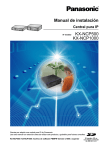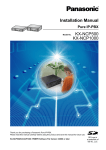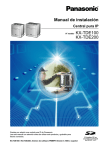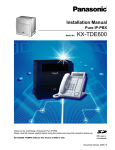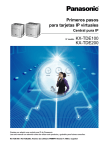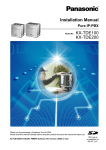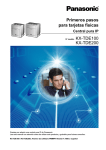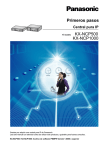Download Installation Manual KX-NCP1000
Transcript
Installation Manual Pure IP-PBX Model No. KX-NCP500 KX-NCP1000 Thank you for purchasing a Panasonic Pure IP-PBX. Please read this manual carefully before using this product and save this manual for future use. KX-NCP500/KX-NCP1000: PBMPR Software File Version 2.0000 or later SD Logo is a trademark. System Components System Components System Components Table Category Main Unit Model No. KX-NCP500 Main Unit KX-NCP1000 Main Unit Main Processing Card IPCMPR Option Cards Activation Key Codes*1 2 Installation Manual Description IP Convergence Main Processing Card (IPCMPR) KX-NCP1104 4-Channel VoIP DSP Card (DSP4) KX-TDE0110 16-Channel VoIP DSP Card (DSP16) KX-TDE0111 64-Channel VoIP DSP Card (DSP64) KX-TDA0196 Remote Card (RMT) KX-NCS3102 2-Channel IP Trunk Activation Key (2 IP Trunk) KX-NCS3104 4-Channel IP Trunk Activation Key (4 IP Trunk) KX-NCS3201 1-Channel IP Softphone/IP Proprietary Telephone Activation Key (1 IP Softphone/IP PT) KX-NCS3204 4-Channel IP Softphone/IP Proprietary Telephone Activation Key (4 IP Softphone/IP PT) KX-NCS3208 8-Channel IP Softphone/IP Proprietary Telephone Activation Key (8 IP Softphone/IP PT) KX-NCS3216 16-Channel IP Softphone/IP Proprietary Telephone Activation Key (16 IP Softphone/IP PT) KX-NCS3501 1-Channel IP Proprietary Telephone Activation Key (1 IP PT) KX-NCS3504 4-Channel IP Proprietary Telephone Activation Key (4 IP PT) KX-NCS3508 8-Channel IP Proprietary Telephone Activation Key (8 IP PT) KX-NCS3516 16-Channel IP Proprietary Telephone Activation Key (16 IP PT) KX-NCS3701 1-Channel SIP Extension Activation Key (1 SIP Extension) KX-NCS3704 4-Channel SIP Extension Activation Key (4 SIP Extension) KX-NCS3708 8-Channel SIP Extension Activation Key (8 SIP Extension) KX-NCS3716 16-Channel SIP Extension Activation Key (16 SIP Extension) KX-NCS3910 Activation Key for Software Upgrade to Enhanced Version (Software Upgrade 01) System Components Category Virtual Trunk Cards Virtual Extension Cards Model No. Description KX-NCS2101 Activation Key for CA Basic for 1 User (CA Basic 1user) KX-NCS2105 Activation Key for CA Basic for 5 Users (CA Basic 5users) KX-NCS2110 Activation Key for CA Basic for 10 Users (CA Basic 10users) KX-NCS2140 Activation Key for CA Basic for 40 Users (CA Basic 40users) KX-NCS2149 Activation Key for CA Basic for 128 Users (CA Basic 128users) KX-NCS2201 Activation Key for CA PRO for 1 User (CA Pro 1user) KX-NCS2205 Activation Key for CA PRO for 5 Users (CA Pro 5users) KX-NCS2210 Activation Key for CA PRO for 10 Users (CA Pro 10users) KX-NCS2240 Activation Key for CA PRO for 40 Users (CA Pro 40users) KX-NCS2249 Activation Key for CA PRO for 128 Users (CA Pro 128users) KX-NCS2301 Activation Key for CA ACD Monitor for 1 ICD Supervisor (CA Supervisor 1user) - Virtual 16-Channel VoIP Gateway Card (V-IPGW16) - Virtual 16-Channel SIP Trunk Card (V-SIPGW16) - Virtual 32-Channel VoIP Extension Card (V-IPEXT32) - Virtual 32-Channel SIP Extension Card (V-SIPEXT32) - Virtual 4-Channel Cell Station Interface Card (V-IPCS4) KX-NCP1180 4-Port Analogue Trunk Card (LCOT4) KX-NCP1280 2-Port BRI Card (BRI2) KX-NCP1290CE PRI Card (PRI30) KX-NCP1290CJ PRI Card (PRI30) KX-NCP1290CN PRI Card (PRI30) KX-NCP1290 PRI Card (PRI23) KX-NCP1170 4-Port Digital Hybrid Extension Card (DHLC4) Small Free Slot Physical Trunk Cards Physical Extension Card Regular Free Slot Installation Manual 3 System Components Category Model No. Description Physical Trunk Cards KX-NCP1187 T-1 Trunk Card (T1) KX-NCP1188 E-1 Trunk Card (E1) Physical Extension Cards KX-NCP1171 8-Port Digital Extension Card (DLC8) KX-NCP1172 16-Port Digital Extension Card (DLC16) KX-NCP1173 8-Port Single Line Telephone Extension Card (SLC8) KX-NCP1174 16-Port Single Line Telephone Extension Card (SLC16) KX-NCP1190 Optional 3-Slot Base Card (OPB3) KX-TDA0161 4-Port Doorphone Card (DPH4) KX-TDA0162 2-Port Doorphone Card (German Type) (DPH2) KX-TDA0164 4-Port External Input/Output Card (EIO4) KX-TDA0166 16-Channel Echo Canceller Card (ECHO16) KX-TDA0191 4-Channel Message Card (MSG4) KX-TDA0192 2-Channel Simplified Voice Message Card (ESVM2) KX-TDA0194 4-Channel Simplified Voice Message Card (ESVM4) KX-TDA0141 2-Channel Cell Station Unit Using a DHLC/DLC Card (PT-interface CS) for 2.4 GHz Portable Station KX-TDA0151 2-Channel Cell Station Unit Using a DHLC/DLC Card (PT-interface CS) for 2.4 GHz Portable Station KX-TDA0141CE 2-Channel Cell Station Unit Using a DHLC/DLC Card (PT-interface CS) for DECT Portable Station KX-TDA0158CE 8-Channel High-density Cell Station Unit Using a DHLC/DLC Card (PT-interface CS) for DECT Portable Station KX-NCP0158CE 8-Channel IP Cell Station Unit Using a V-IPCS4 Card for DECT Portable Station KX-TDA0155 DECT 6.0 2-Channel Cell Station Unit Using a DHLC/ DLC Card (PT-interface CS) for DECT 6.0 Portable Station KX-TDA0158 DECT 6.0 8-Channel Cell Station Unit Using a DHLC/ DLC Card (PT-interface CS) for DECT 6.0 Portable Station KX-T30865 KX-T7765 Doorphone Other Physical Card OPB3 Other Physical Cards Cell Stations (CSs) 2.4 GHz DECT DECT 6.0 Proprietary Equipment *1 4 The types of activation keys are subject to change without notice. Installation Manual System Components Equipment Compatibility Compatible Panasonic Proprietary Telephones The PBX supports the following telephones: • IP proprietary telephones (e.g., KX-NT300 series) • IP softphones (e.g., KX-NCS8100) • Digital proprietary telephones (e.g., KX-DT300 series) • Analogue proprietary telephones (e.g., KX-T7700 series) • Portable stations (e.g., KX-TCA355, KX-TCA256, KX-TD7690) • DSS consoles (e.g., KX-DT390) • Single line telephones (e.g., KX-T7710) Incompatible Panasonic Proprietary Telephones The PBX does not support the following telephones: • KX-T30800 series proprietary telephones and DSS consoles • KX-T61600 series proprietary telephones and DSS consoles • KX-T123200 series proprietary telephones and DSS consoles • KX-TD7500 DECT portable station • KX-NT136 IP proprietary telephone • KX-NT265 IP proprietary telephone (apart from software version 2.00 or later) Note • • *1 For the equipment (e.g., Add-on Key Module, USB Module, Headset*1) that can be connected to a particular telephone, refer to the telephone's manual. For other equipment that can be connected to the PBX, refer to "1.2.2 System Connection Diagram". The KX-T7090 headset can be connected to the KX-T7000, KX-T7200, KX-T7300, KX-T7400, and KX-T7500 (except for KX-T7560/KX-T7565) series telephones. Notice • • • This PBX supports SIP Extensions. However, some PBX features may not be available for SIP Extensions, depending on your telephone type. Under power failure conditions, the connected telephones may not operate. Please ensure that a separate telephone, not dependent on local power, is available for emergency use. Prior to connection of this product, please verify that the intended operating environment is supported. Satisfactory performance cannot be guaranteed for the following: – interoperability and compatibility with all devices and systems connected to this product – proper operation and compatibility with services provided by telecommunications companies over connected networks Note • • Some optional service cards and features are not available for certain countries/areas. Consult your certified Panasonic dealer for detailed instructions. In this manual, the suffix of each model number (e.g., KX-NCP500NE) is omitted unless necessary. Safety Notices Please observe the safety notices in this manual in order to avoid danger to users or other people, and prevent damage to property. The notices are classified as follows, according to the severity of injury or damage: Installation Manual 5 System Components WARNING This notice means that misuse could result in death or serious injury. CAUTION This notice means that misuse could result in injury or damage to property. List of Abbreviations • APT ® Analogue Proprietary Telephone • CA ® Communication Assistant • DPT ® Digital Proprietary Telephone • IP-PT ® IP Proprietary Telephone • PS ® Portable Station • PT ® Proprietary Telephone • SIP Extension ® Session Initiation Protocol Extension (SIP hardphones/SIP softphones) • SLT ® Single Line Telephone 6 Installation Manual Important Safety Instructions Important Safety Instructions When using your telephone equipment, basic safety precautions should always be followed to reduce the risk of fire, electric shock and injury to persons, including the following: • Do not use the product near water, for example, near a bathtub, wash bowl, kitchen sink, or laundry tub, in a wet basement, or near a swimming pool. • Avoid using wired telephones during an electrical storm. There is a remote risk of electric shock from lightning. • Do not use a telephone in the vicinity of a gas leak to report the leak. • Rack Mount Instructions—The following or similar rack-mount instructions are included with the installation instructions: a. Elevated Operating Ambient—If installed in a closed or multi-unit rack assembly, the operating ambient temperature of the rack environment may be greater than room ambient. Therefore, consideration should be given to installing the equipment in an environment compatible with the maximum ambient temperature (Tma) specified by the manufacturer. b. Reliable Earthing—Reliable earthing of rack-mounted equipment should be maintained. Particular attention should be given to supply connections other than direct connections to the branch circuit (e.g., use of power strips). SAVE THESE INSTRUCTIONS Installation Manual 7 Important Information Important Information SAVE THESE INSTRUCTIONS WARNING SAFETY REQUIREMENTS For All Telephone Equipment • Do not install the product in any other way than described in relevant manuals. • The product must only be installed and serviced by qualified service personnel. The product should be used as-is from the time of purchase; it should not be disassembled or modified. Disassembly or modification can cause a fire, electric shock, or damage to the product. • Do not install the product in a place exposed to rain or moisture, or a place where water, oil, or other liquids can drip or splash onto on the product. Such conditions can lead to fire or electric shock, and may impair the performance of the product. • Follow all warnings and instructions marked on the product. • Do not place the product on an unstable or uneven surface. If the product were to fall over, it may cause injury or damage to the product. • Products that require a power source should only be connected to the type of electrical power supply specified on the product label. If you are not sure of the type of power supply to your home, consult your dealer or local power company. • For safety purposes some products are equipped with an earthed plug. If you do not have an earthed outlet, please have one installed. Do not bypass this safety feature by tampering with the plug. • Do not supply power to a combination of devices that exceeds the total rated capacity of the wall outlets or extension cables used. If outlets, power strips, extension cords, etc. are used in a manner that exceeds their rated capacity, they emit large amounts of heat, which could cause a fire. • Unplug the product from the wall outlet and have it serviced by qualified service personnel in the following cases: a. When the power supply cord or plug is damaged or frayed. b. If liquid has been spilled into the product. c. If the product has been exposed to rain or water. d. If the product does not operate according to the operating instructions. Adjust only the controls that are explained in the operating instructions. Improper adjustment of other controls may result in damage and may require service by a qualified technician to restore the product to normal operation. e. If the product has been dropped or the cabinet has been damaged. f. If product performance deteriorates. For the PBX • If damage to the unit exposes any internal parts, disconnect the power supply cord immediately and return the unit to your dealer. • To prevent fires, electric shock, injury, or damage to the product, be sure to follow these guidelines when performing any wiring or cabling: a. Before performing any wiring or cabling, unplug the product's power cord from the outlet. After completing all wiring and cabling, plug the power cord back into the outlet. b. When laying cables, do not bundle the product's power cord with the power cords of other devices. c. Do not place any objects on top of the cables connected to the PBX. d. When running cables along the floor, use protectors to prevent the cables from being stepped on. e. Do not run any cables under carpeting. 8 Installation Manual Important Information • • Unplug this unit from the AC outlet if it emits smoke, an abnormal smell or makes unusual noise. These conditions can cause fire or electric shock. Confirm that smoke has stopped and contact an authorised Panasonic Factory Service Centre. Do not insert objects of any kind into this product, as they may touch dangerous voltage points or short out parts that could result in a fire or electric shock. CAUTION SAFETY REQUIREMENTS For All Telephone Equipment • Unplug the product from the wall outlet before cleaning. Wipe the product with a soft cloth. Do not clean with abrasive powders or with chemical agents such as benzene or thinner. Do not use liquid cleaners or aerosol cleaners. • The product should be kept free of dust, moisture, high temperature (more than 40 °C) and vibration, and should not be exposed to direct sunlight. For the PBX • Only use the 19-inch rack mounting equipment (attachment bracket, screws) included with the PBX. • When relocating the equipment, first disconnect the telecom connection before disconnecting the power connection. When the unit is installed in the new location, reconnect the power first, and then reconnect the telecom connection. • The power supply cord is used as the main disconnect device. Ensure that the AC outlet is located near the equipment and is easily accessible. • The SD Memory Card poses a choking hazard. Keep the SD Memory Card out of reach of children. • Slots and openings in the front, back and bottom of the cabinet are provided for ventilation; to protect it from overheating, these openings must not be blocked or covered. The openings should never be blocked by placing the product on a bed, sofa, rug, or other similar surface while in use. The product should never be placed near or over a radiator or other heat source. This product should not be placed in a sealed environment unless proper ventilation is provided. • When this product is no longer in use, make sure to detach it from the rack. SECURITY REQUIREMENTS In order to use the PBX safely and correctly, the Security Requirements below must be observed. Failure to do so may result in: • Loss, leakage, falsification or theft of user information. • Illegal use of the PBX by a third party. • Interference or suspension of service caused by a third party. What is User Information? User Information is defined as: 1. Information stored on the SD Memory Card Phonebook data, user IDs, system settings data, passwords (User/Administrator/Installer), Personal Identification Numbers (PINs), etc. 2. Information sent from the PBX to a PC or other external device: Phone call data (including telephone numbers of outside parties), call charge data, etc. Requirements Installation Manual 9 Important Information 1. The SD Memory Card contains software for all the processes of the PBX and all customer data. It can be 2. 3. 4. 5. 6. 7. easily removed and taken away from the PBX by a third party. Therefore, do not allow unauthorised access to prevent data leakage. Always make backups of data stored on the SD Memory Card. For details, refer to "2.6.2 Utility—File Transfer PC to PBX (SD Card)" and "2.6.3 Utility—File Transfer PBX (SD Card) to PC" in the PC Programming Manual. To prevent illegal access from the Internet, activate a Firewall. To avoid unauthorised access and possible abuse of the PBX, we strongly recommend: a. Keeping the password secret. b. Selecting a complex, random password that cannot be easily guessed. c. Changing your password regularly. Perform the following when sending the PBX for repair or handing it over to a third party. a. Make a backup of data stored on the SD Memory Card. b. Using an SD formatter, format the SD Memory Card so that information cannot be retrieved from it. To prevent data leakage, render the SD Memory Card physically unusable before disposal. When user information is sent from the PBX to a PC or other external device, the confidentiality of that information becomes the responsibility of the customer. Before disposing of the PC or other external device, ensure that data cannot be retrieved from it by formatting the hard disk and/or rendering it physically unusable. Notice SAFETY REQUIREMENTS For All Telephone Equipment • Read and understand all instructions. For the PBX • Keep the unit away from heating appliances and devices that generate electrical noise such as fluorescent lamps, motors and televisions. These noise sources can interfere with the performance of the PBX. • If you are having problems making calls to outside destinations, follow this procedure to test the trunks: a. Disconnect the PBX from all trunks. b. Connect known working SLTs to those trunks. c. Make a call to an external destination using those SLTs. If a call cannot be carried out correctly, there may be a problem with the trunk that the SLT is connected to. Contact your telephone company. If all SLTs operate properly, there may be a problem with your PBX. Do not reconnect the PBX to the trunks until it has been serviced by an authorised Panasonic Factory Service Centre 10 Installation Manual Precaution Precaution For users in the United Kingdom FOR YOUR SAFETY, PLEASE READ THE FOLLOWING TEXT CAREFULLY. This appliance is supplied with a moulded three-pin mains plug for your safety and convenience. A 5 amp fuse is fitted in this plug. Should the fuse need to be replaced, please ensure that the replacement fuse has a rating of 5 amps and that it is approved by ASTA or BSI to BS1362. Check for the ASTA mark or the BSI mark on the body of the fuse. If the plug contains a removable fuse cover, you must ensure that it is refitted when the fuse is replaced. If you lose the fuse cover, the plug must not be used until a replacement cover is obtained. A replacement fuse cover can be purchased from your local Panasonic dealer. IF THE FITTED MOULDED PLUG IS UNSUITABLE FOR THE AC OUTLET IN YOUR PREMISES, THEN THE FUSE SHOULD BE REMOVED AND THE PLUG CUT OFF AND DISPOSED OF SAFELY. THERE IS A DANGER OF SEVERE ELECTRICAL SHOCK IF THE CUT-OFF PLUG IS INSERTED INTO ANY 13 AMP SOCKET. If a new plug is to be fitted, please observe the wiring code as shown below. If in any doubt, please consult a qualified electrician. WARNING This appliance must be earthed. IMPORTANT: The wires in the mains lead are coloured as follows: Green-and-yellow: Earth Blue: Neutral Brown: Live As the colours of the wires in the mains lead of this apparatus may not correspond with the coloured markings identifying the terminals in your plug, proceed as follows. The wire that is coloured GREEN-AND-YELLOW must be connected to the terminal in the plug that is marked with the letter E or by the safety earth symbol or coloured GREEN or GREEN-AND-YELLOW. The wire that is coloured BLUE must be connected to the terminal that is marked with the letter N or coloured BLACK. The wire that is coloured BROWN must be connected to the terminal that is marked with the letter L or coloured RED. How to replace the fuse: Open the fuse compartment with a screwdriver and replace the fuse and fuse cover. The equipment must be connected to direct extension lines, and a payphone should not be connected as an extension. 999 and 112 can be dialled on the apparatus after accessing the Exchange line for the purpose of making outgoing calls to the BT emergency services. Installation Manual 11 Precaution During dialling, this apparatus may tinkle the bells of other telephones using the same line. This is not a fault and we advise you not to call the Fault Repair Service. For users in the European Union only Information for Users on Collection and Disposal of Old Equipment and used Batteries These symbols on the products, packaging, and/or accompanying documents mean that used electrical and electronic products and batteries should not be mixed with general household waste. For proper treatment, recovery and recycling of old products and used batteries, please take them to applicable collection points, in accordance with your national legislation and the Directives 2002/96/EC and 2006/66/EC. By disposing of these products and batteries correctly, you will help to save valuable resources and prevent any potential negative effects on human health and the environment which could otherwise arise from inappropriate waste handling. For more information about collection and recycling of old products and batteries, please contact your local municipality, your waste disposal service or the point of sale where you purchased the items. Penalties may be applicable for incorrect disposal of this waste, in accordance with national legislation. For business users in the European Union If you wish to discard electrical and electronic equipment, please contact your dealer or supplier for further information. Information on Disposal in other Countries outside the European Union These symbols are only valid in the European Union. If you wish to discard these items, please contact your local authorities or dealer and ask for the correct method of disposal. Note for the battery symbol (bottom two symbol examples): This symbol might be used in combination with a chemical symbol. In this case it complies with the requirement set by the Directive for the chemical involved. For users in Germany only • Machine Noise Information Ordinance, 3rd GPSGV: The highest sound pressure level is 70 dB (A) or less • according to EN ISO 7779. This equipment is not for use at video display work stations according to BildscharbV. For users in Finland, Norway and Sweden only • This unit may only be installed in a room or space with restricted access, and equipotential bonding must be applied. For information on earthing, refer to "3.2.5 Frame Earth Connection". For users in New Zealand only • This equipment shall not be set to make automatic calls to the Telecom ‘111' Emergency Service. • The grant of a Telepermit for any item of terminal equipment indicates only that Telecom has accepted that the item complies with minimum conditions for connection to its network. It indicates no endorsement of the product by Telecom, nor does it provide any sort of warranty. Above all, it provides no assurance 12 Installation Manual Precaution • • • • • that any item will work correctly in all respects with another item of Telepermitted equipment of a different make or model, nor does it imply that any product is compatible with all of Telecom's network services. This equipment is not capable, under all operating conditions, of correct operation at the higher speeds for which it is designed. Telecom will accept no responsibility should difficulties arise in such circumstances. Some parameters required for compliance with Telecom's Telepermit requirements are dependent on the equipment (PBX) associated with this modem. In order to operate within the limits for compliance with Telecom's Specifications, the associated PBX equipment shall be set to ensure that modem calls are answered between 3 and 30 seconds of receipt of ringing. Using the toll services of a company other than Telecom: If the PBX is set up to use the toll services of a company other than Telecom, the telephone numbers dialled from the Caller Display listings within the PBX will be directed through the toll services of the other company because the telephone numbers include the toll access digit and area code digit. A toll charge may be incurred. Please check with the toll carrier concerned. APPLICABLE ONLY TO TELECOM CUSTOMERS WHO HAVE AUTOMATIC ACCESS TO OTHER CARRIERS FOR TOLL CALLS When calling back a number from the Caller ID list, all numbers prefixed with "0 + AREA CODE" will be automatically forwarded to your toll carrier. This includes numbers in your local calling area. The zero + area code should either be removed when calling back local numbers, or check with your toll carrier that a charge will not be levied. All persons using this device for recording telephone conversations shall comply with New Zealand law. This requires that at least one party to the conversation is to be aware that it is being recorded. In addition, the principles enumerated in the Privacy Act 1993 shall be complied with in respect to the nature of the personal information collected, the purpose for its collection, how it is used, and what is disclosed to any other party. For users in Australia only • No External TRC Terminal is provided due to an Internal Link between PE and TRC. For users in Taiwan only • Lithium batteries can be found in the circuit boards of the main board and optional cards of the PBX. Note • • When disposing of any of the above products, all batteries must be removed. Follow the applicable laws, regulations, and guidelines in your country/area regarding disposal of batteries. When replacing a battery, use only the same battery type, or an equivalent recommended by the battery manufacturer. Notice Regarding removing or replacing a battery in the circuit board, consult your dealer. Installation Manual 13 Introduction Introduction This Installation Manual is designed to serve as an overall technical reference for the Panasonic Pure IP-PBX, KX-NCP500/KX-NCP1000. It provides instructions for installing the hardware, and programming the PBX using the Maintenance Console. The Structure of this Manual This manual contains the following sections: Section 1 System Outline Provides general information on the PBX, including the system capacity and specifications. Section 2 Activation Key Installation Describes information on activation keys, including how to obtain an activation key and install it in the SD Memory Card. Section 3 Installation Describes the procedures to install the PBX. Detailed instructions for planning the installation site, installing the shelves and optional service cards, and cabling of peripheral equipment are provided. Further information on system expansion and peripheral equipment installation is included. Section 4 Guide for the Maintenance Console Explains the installation procedure, structure, and basic information of the Maintenance Console. Section 5 Troubleshooting Provides information on the PBX and telephone troubleshooting. About the Other Manuals Along with this Installation Manual, the following manuals are available: Feature Guide Describes all basic, optional and programmable features of the PBX. PC Programming Manual Provides step-by-step instructions for performing system programming using a PC. PT Programming Manual Provides step-by-step instructions for performing system programming using a PT. User Manual Provides operating instructions for end users using a PT, SLT, PS, or DSS Console. About the software version of your PBX The contents of this manual apply to PBXs with a certain software version, as indicated on the cover of this manual. To confirm the software version of your PBX, see "How do I confirm the software version of the PBX or installed cards?" in 2.7.1 Frequently Asked Questions (FAQ) of the PC Programming Manual, or "[190] Main Processing (MPR) Software Version Reference" in the PT Programming Manual. Trademarks • The Bluetooth® word mark and logos are owned by the Bluetooth SIG, Inc. and any use of such marks by • • • 14 Panasonic Corporation is under licence. Microsoft, Windows and Windows Vista are either registered trademarks or trademarks of Microsoft Corporation in the United States and/or other countries. All other trademarks identified herein are the property of their respective owners. Microsoft product screen shot(s) reprinted with permission from Microsoft Corporation. Installation Manual Table of Contents Table of Contents 1 System Outline .......................................................................................17 1.1 1.1.1 1.2 1.2.1 1.2.2 1.3 1.3.1 1.4 1.4.1 1.4.2 1.4.3 System Highlights ...........................................................................................................18 System Highlights ...........................................................................................................18 Basic System Construction ...........................................................................................22 Main Unit ........................................................................................................................22 System Connection Diagram ..........................................................................................23 Optional Equipment ........................................................................................................25 Optional Equipment ........................................................................................................25 Specifications ..................................................................................................................27 General Description ........................................................................................................27 Characteristics ................................................................................................................29 System Capacity ............................................................................................................30 2 Activation Key Installation ....................................................................39 2.1 2.1.1 2.1.2 2.1.3 Information about the Activation Keys .........................................................................40 Activation Keys ...............................................................................................................40 Activation Key Code and Key Management System ......................................................46 Activation Key File ..........................................................................................................49 3 Installation ..............................................................................................51 3.1 3.1.1 3.2 3.2.1 3.2.2 3.2.3 3.2.4 3.2.5 3.2.6 3.2.7 3.2.8 3.2.9 3.3 3.3.1 3.3.2 3.3.3 3.4 3.4.1 3.5 3.5.1 3.5.2 3.5.3 3.5.4 3.5.5 3.5.6 3.6 3.6.1 3.6.2 3.6.3 3.6.4 3.6.5 Before Installation ...........................................................................................................52 Before Installation ...........................................................................................................52 Installation of the PBX ....................................................................................................54 Unpacking ......................................................................................................................54 Names and Locations .....................................................................................................55 Frame Earth Connection ................................................................................................56 Installing/Removing the Optional Service Cards ............................................................57 Types of Connectors ......................................................................................................59 Attaching a Ferrite Core .................................................................................................61 19-inch Rack Mounting ...................................................................................................62 Floor Standing ................................................................................................................63 Surge Protector Installation ............................................................................................64 Information about the Main Processing Card ..............................................................67 IPCMPR Card .................................................................................................................67 DSP4 Card (KX-NCP1104), DSP16 Card (KX-TDE0110), and DSP64 Card (KX-TDE0111) ................................................................................................................70 RMT Card (KX-TDA0196) ..............................................................................................72 Information about the Virtual Cards ..............................................................................73 Virtual Cards ...................................................................................................................73 Information about the Physical Trunk Cards ...............................................................74 LCOT4 Card (KX-NCP1180) ..........................................................................................74 T1 Card (KX-NCP1187) .................................................................................................76 E1 Card (KX-NCP1188) .................................................................................................79 BRI2 Card (KX-NCP1280) ..............................................................................................82 PRI30 Card (KX-NCP1290CE/KX-NCP1290CJ/KX-NCP1290CN) ................................85 PRI23 Card (KX-NCP1290) ............................................................................................88 Information about the Physical Extension Cards ........................................................91 DHLC4 Card (KX-NCP1170) ..........................................................................................91 DLC8 Card (KX-NCP1171) ............................................................................................93 DLC16 Card (KX-NCP1172) ..........................................................................................94 SLC8 Card (KX-NCP1173) .............................................................................................95 SLC16 Card (KX-NCP1174) ...........................................................................................96 Installation Manual 15 Table of Contents 3.7 3.7.1 3.7.2 3.7.3 3.7.4 3.7.5 3.7.6 3.7.7 3.8 3.8.1 3.8.2 3.8.3 3.8.4 3.9 3.9.1 3.10 3.10.1 3.11 3.11.1 3.12 3.12.1 3.13 3.13.1 Information about the Other Physical Cards ................................................................97 OPB3 Card (KX-NCP1190) ............................................................................................97 DPH4 Card (KX-TDA0161) ............................................................................................98 DPH2 Card (KX-TDA0162) ..........................................................................................100 EIO4 Card (KX-TDA0164) ............................................................................................103 ECHO16 Card (KX-TDA0166) ......................................................................................106 MSG4 Card (KX-TDA0191) ..........................................................................................107 ESVM2 Card (KX-TDA0192) and ESVM4 Card (KX-TDA0194) ..................................108 Connection of Extensions ............................................................................................109 Maximum Cabling Distances of the Extension Wiring (Twisted Cable) ........................109 Parallel Connection of the Extensions ..........................................................................111 Digital EXtra Device Port (Digital XDP) Connection .....................................................114 First Party Call Control CTI Connection .......................................................................121 Connection of Doorphones, Door Openers, External Sensors, and External Relays .............................................................................................................................122 Connection of Doorphones, Door Openers, External Sensors, and External Relays ..........................................................................................................................122 Connection of Peripherals ...........................................................................................125 Connection of Peripherals ............................................................................................125 LAN Connection ............................................................................................................129 LAN Connection ...........................................................................................................129 Power Failure Connections ..........................................................................................130 Power Failure Connections ..........................................................................................130 Starting the PBX ............................................................................................................132 Starting the PBX ...........................................................................................................132 4 Guide for the Maintenance Console ...................................................135 4.1 4.1.1 4.2 4.2.1 4.3 4.3.1 Overview ........................................................................................................................136 Overview ......................................................................................................................136 PC Connection ..............................................................................................................137 PC Connection .............................................................................................................137 Installation of the Maintenance Console ....................................................................139 Installing and Starting the Maintenance Console .........................................................139 5 Troubleshooting ...................................................................................143 5.1 5.1.1 5.1.2 5.1.3 5.1.4 5.1.5 Troubleshooting ............................................................................................................144 Installation ....................................................................................................................144 Connection ...................................................................................................................147 Operation ......................................................................................................................149 Using the Reset Button ................................................................................................151 Troubleshooting by Error Log .......................................................................................152 6 Appendix ...............................................................................................155 6.1 6.1.1 Revision History ............................................................................................................156 PBMPR Software File Version 2.0xxx ..........................................................................156 Index............................................................................................................157 16 Installation Manual Section 1 System Outline This section provides general information on the PBX, including the system capacity and specifications. Installation Manual 17 1.1.1 System Highlights 1.1 System Highlights 1.1.1 System Highlights IPCMPR Card Features The IPCMPR card (the preinstalled Main Processing card) includes the following features and resources: VoIP Trunks/VoIP Extensions The IPCMPR card allows the use of IP trunks (H.323/SIP) and IP telephones (IP-PTs, IP softphones, and SIP Extensions). By connecting a DSP card to the IPCMPR card, these IP trunks and extensions can be used. It is also possible to increase the number of IP trunks and extensions through the purchase of activation key codes. LAN Connection The IPCMPR card is equipped with a LAN port allowing for the PBX to be connected to a LAN. Computer Telephony Integration (CTI) Features Connecting a PC to a DPT, or connecting a CTI Server to this PBX, allows functions of the PC, PBX and extensions to be integrated. For example, detailed caller information can be taken from a database and displayed on the PC as a call arrives, or the PC can dial numbers for the extension automatically. Built-in ESVM Card Features The IPCMPR card comes preinstalled with the ESVM card features (2 channels), allowing for simple answering machine services to be supported. Built-in Communication Assistant (CA) Server The IPCMPR card comes preinstalled with an Activation Key for CA Basic for 5 Users, allowing for serverless 1st Party CTI call control. If a PC containing the CA application is connected to the PBX, the user can access many useful call features such as Presence (viewing the current status of other CA users). Internet Protocol (IP) Telephone Features This PBX supports the following telephone features that use IP: IP-PT Features This PBX supports the connection of IP-PTs which function almost identically to normal PTs. However, they connect to the PBX over a LAN and make and receive calls using IP. In addition, KX-NT400/ KX-NT300 series IP-PTs support the following features: – Self Labelling (KX-NT366 and KX-NT400 only) The LCDs featured next to the 12 flexible buttons of the KX-NT366 can be programmed to display information regarding the setting of the corresponding flexible button. In addition, the flexible buttons can be organised into 4 "pages" allowing you to assign a total of 4 items to each physical button. The KX-NT400 also supports Self Labelling. For details, refer to the Operating Instructions of the KX-NT400. – Optional Modules • KX-NT307(PSLP1528) Bluetooth® Module: Allows for a Bluetooth wireless headset to be connected to a KX-NT400/KX-NT300 series IP-PT. • KX-NT303 Add-on 12 Key Module: Allows for 12 additional flexible buttons to be connected to a KX-NT346 or KX-NT343. • KX-NT305 Add-on 60 Key Module: Allows for 60 additional flexible buttons to be connected to a KX-NT346 or KX-NT343. – High Sound Quality Calls between KX-NT400/KX-NT300 series IP-PTs support G.722 codec allowing for high sound quality conversations. 18 Installation Manual 1.1.1 System Highlights SIP (Session Initiation Protocol) Extensions This PBX supports the connection of the KX-HGT100 and other third party SIP supported IP telephones (hardphones and softphones). SIP Extensions make and receive calls using IP. IP Softphones This PBX supports the connection of Panasonic IP softphones, providing IP-PT operations and features using software on a PC. Internet Protocol (IP) Related Features Server Connection This PBX supports the connection to the following servers, allowing for enhanced efficiency and record keeping: – SNMP Server: Allows for users assigned as SNMP managers to manage and receive PBX system status information, such as local alarm information and general system activity using Simple Network Management Protocol (SNMP). – SNTP Server: Allows for the PBX to automatically receive and update the time setting using Simple Network Time Protocol (SNTP). – DHCP Server: Allows for this PBX to receive IP addresses from a Dynamic Host Configuration Protocol (DHCP) server. Peer-to-peer Connection Intercom calls can be made between peer-to-peer compatible IP extensions allowing for communication without using the PBX's VoIP resources. Networking Features This PBX supports the following networking features: Voice over Internet Protocol (VoIP) Network The PBX can connect to another PBX via a private IP network. In this case, voice signals are converted into IP packets and sent through this network. Automatic rerouting of VoIP calls to public trunks is also available, in case of network difficulties. TIE Line Service A TIE line is a privately leased communication line between two or more PBXs, which provides cost effective communications between company members at different locations. Virtual Private Network (VPN) VPN is a service provided by the VPN service provider. It uses an existing public line as if it were a private line. QSIG Network QSIG is a protocol based on ISDN (Q.931) and offers enhanced PBX features in a private network of two or more connected PBXs. External Device Support The following are just a few of the many useful optional devices available to enhance your telephony system: Portable Station (PS) Features PSs can be connected to this PBX. It is possible to use the PBX features using the PS like a PT. A PS can also be used in parallel with a wired telephone (Wireless XDP Parallel Mode). In this case, the wired telephone is the main telephone and the PS is the sub telephone. Installation Manual 19 1.1.1 System Highlights Cellular Phone Features (KX-NCS3910 required) This PBX supports the use of cellular phones destinations with the PBX. In combination with the use of certain features such as Virtual PS, DISA, and XDP Parallel mode, cellular phones can make and receive calls as if they were registered extensions. Phone Assistant (PA) Pro Series This PBX supports Phone Assistant Pro Series applications, a collection of highly-intuitive CTI applications that allow you to use your PC to access a variety of PBX features conveniently and efficiently. PA Pro series applications combine the efficiency and user-friendliness of CTI applications with the convenience of server-based applications, allowing User IDs, passwords and PBX settings to be configured over a web browser. Voice Mail Features This PBX supports Voice Processing Systems (VPS) with DTMF Integration as well as DPT (Digital) Integration, connected locally and over a network. ACD Report Server (KX-NCV200) This PBX supports VPSs with an ACD Report Server. In addition to VPS features, the ACD Report Server provides you with a variety of features, such as monitoring, reporting, call logging features and creating performance graphs, to manage call information efficiently. CA Call Accounting Server and Web Client The CA Call Accounting web server software can be installed on a PC connected to the PBX. Once installed, you can access CA Call Accounting from any PC, using a web browser. CA Call Accounting uses the SMDR data from the PBX to calculate call cost estimates and track call activity. Call charge calculations can be programmed according to conditions such as time of day, day of the week, and leading digits dialled. Through the web client, call information can be sorted and viewed, printed, or exported as CSV files. Other Useful Features Easy Installation and Setup – With Physical Cards By simply connecting telephones and outside lines to analogue extension and trunk cards, you can make and receive calls. For digital trunks (e.g., E1, T1, etc.), it may be necessary to first make the required settings and restart the PBX. – With Virtual Cards By connecting the PBX to the LAN, installing each virtual card and registering the IP telephones through system programming, you can make and receive calls. Enhanced Walking Extension Feature It is possible to use the Walking Extension feature with extensions in Service-in (functions normally) and Service-out (cannot make trunk calls or receive calls) modes, allowing users to use their extensions at home and at work, or for multiple users who work in shifts to use their own extension settings on a single telephone. Built-in Small Call Centre Features An incoming call distribution (ICD) group can be used as a small call centre with the following features: – Queuing Feature When a preprogrammed number of extensions in an ICD group are busy, additional incoming calls can wait in a queue. While callers are waiting in the queue, they can be sent an outgoing message (OGM) informing the caller of the current situation, or be redirected to another destination or disconnected depending on the amount of time the caller has been waiting. – Log-in/Log-out ICD group members can join (Log-in) or leave (Log-out) their groups manually. After a call is completed, a preprogrammed time period where users will not receive calls can be assigned (Wrap-up). This gives time for users to make reports about the previous call without be interrupted or allows users to not receive calls while they are taking a break. – VIP Call 20 Installation Manual 1.1.1 System Highlights The VIP Call feature is one method of making sure that calls from preferred customers or callers are answered quickly. When using VIP Call mode, ICD groups are assigned a priority, allowing calls in higher-priority groups to be answered before calls in lower-priority groups. Hospitality Features This PBX has several features allowing it to be used effectively and efficiently in a hotel-type environment. These features allow extensions assigned as hotel operators to change and monitor the room status of guest rooms, check or set wake-up calls, and print out records of guest charges. Installation Manual 21 1.2.1 Main Unit 1.2 Basic System Construction 1.2.1 Main Unit The main unit contains a power supply unit (PSU) and an IPCMPR card for starting and controlling the PBX. KX-NCP500 KX-NCP1000 Construction of the Main Unit A. IPCMPR Card 22 Installation Manual A A KX-NCP500 KX-NCP1000 1.2.2 System Connection Diagram 1.2.2 System Connection Diagram ITSP*1 Network Private IP Network Trunk (Telephone Company Lines) Analogue/BRI/PRI/T1/E1 WAN Remote PC DCE*2 (e.g., ADSL Modem) Router Pure IP-PBX PC IP-PT Fax Machine IP Softphone, CA*3 Client PC SLT PC SIP Extension Printer Wireless Phone APT DSS Console IP-CS ISDN Telephone External Sensor/ External Relay Device DPT DSS Console USB Doorphone & Door Opener PS CTI Server CS KX-T7636/ KX-T7633 PC BGM/Music On Hold (MOH) PC USB Voice Processing System Pager/ Amplifier Speaker *1 *2 *3 PS KX-DT346/ KX-DT343 PC PC KX-T7600 KX-T7600 KX-DT300 KX-DT300 ITSP: Internet Telephony Service Provider DCE: Data Circuit Terminating Equipment CA: Communication Assistant Installation Manual 23 1.2.2 System Connection Diagram Telephone Company Analogue Trunk LCOT4 (KX-NCP1180) SLC16 (KX-NCP1174) ISDN BRI Line (Digital Trunk) BRI2 (KX-NCP1280) SLC8 (KX-NCP1173) ISDN PRI Line (Digital Trunk) PRI30 (KX-NCP1290CE/ KX-NCP1290CJ/ KX-NCP1290CN) DLC16 (KX-NCP1172) PRI23 (KX-NCP1290) T1 Line (Digital Trunk) T1 (KX-NCP1187) E1 Line (Digital Trunk) E1 (KX-NCP1188) SLT DLC8 (KX-NCP1171) Wireless Phone DPT DHLC4 (KX-NCP1170) OPB3 (KX-NCP1190) DPH4 (KX-TDA0161) DPH2 (KX-TDA0162) Fax Machine KX-DT346/ PC KX-DT343/ KX-T7636/ KX-T7633 DPT KX-DT300/ KX-DT300/ KX-T7600 KX-T7600 DPT DPT DSS Console PT-interface CS PS APT Fax Machine SLT Wireless Phone Voice (DHLC only) (DHLC only) (DHLC only) (DHLC Processing only) System Doorphone & Door Opener EIO4 (KX-TDA0164) ECHO16 (KX-TDA0166) External Sensor/External Relay Device MSG4 (KX-TDA0191) ESVM2 (KX-TDA0192) ESVM4 (KX-TDA0194) IPCMPR (Installed by default) DSP4 (KX-NCP1104) Station Message Detail Recording (SMDR) RMT (KX-TDA0196) Radio DSP16 (KX-TDE0110) Amplifier DSP64 (KX-TDE0111) Pager/Speaker PC Private IP Network Router WAN DCE Router ITSP Network (e.g., ADSL Modem) 24 Installation Manual Virtual Trunk Slot Virtual Extension Slot V-IPGW16 V-IPEXT32 V-SIPEXT32 V-SIPGW16 SIP Extension IP-CS PS LAN V-IPCS4 IP-PT Mountable Equipment IP Softphone, CA Client PC PC CTI Server 1.3.1 Optional Equipment 1.3 Optional Equipment 1.3.1 Optional Equipment Model No. Model Name Description KX-NCP1104 4-Channel VoIP DSP Card (DSP4) 4-channel digital signal processor card with a 4-Channel IP Trunk activation key and an 8-Channel IP Proprietary Telephone activation key preinstalled. Compliant with ITU-T G.729A and G.711 codec methods. To be mounted on the IPCMPR card. KX-NCP1170 4-Port Digital Hybrid Extension Card (DHLC4) 4-port digital hybrid extension card for DPTs, APTs, SLTs, DSS consoles, and PT-interface CSs, with 1 power failure transfer (PFT) port. KX-NCP1171 8-Port Digital Extension Card (DLC8) 8-port digital extension card for DPTs, DSS consoles, and PT-interface CSs. KX-NCP1172 16-Port Digital Extension Card (DLC16) 16-port digital extension card for DPTs, DSS consoles, and PT-interface CSs. KX-NCP1173 8-Port Single Line Telephone Extension Card (SLC8) 8-Port Single Line Telephone Extension Card (SLC8) KX-NCP1174 16-Port Single Line Telephone Extension Card (SLC16) 16-Port Single Line Telephone Extension Card (SLC16) KX-NCP1180 4-Port Analogue Trunk Card (LCOT4) 4-port analogue trunk card with 1 power failure transfer (PFT) port. KX-NCP1187 T-1 Trunk Card (T1) 1-port T1 trunk card. EIA/TIA standard compliant. KX-NCP1188 E-1 Trunk Card (E1) 1-port E1 trunk card. ITU-T standard compliant. KX-NCP1190 Optional 3-Slot Base Card (OPB3) Optional 3-slot base card for mounting a maximum of 3 option cards. KX-NCP1280 2-Port BRI Card (BRI2) 2-port ISDN Basic Rate Interface card. EURO-ISDN/ETSI compliant. KX-NCP1290 PRI Card (PRI23) 1-port ISDN Primary Rate Interface card (23B channels). NI (North American standard ISDN protocol) compliant. KX-NCP1290CE PRI Card (PRI30) 1-port ISDN Primary Rate Interface card (30B channels). EURO-ISDN/ETSI compliant. KX-NCP1290CJ PRI Card (PRI30) 1-port ISDN Primary Rate Interface card (30B channels). EURO-ISDN/ETSI compliant. KX-NCP1290CN PRI Card (PRI30) 1-port ISDN Primary Rate Interface card (30B channels). EURO-ISDN/ETSI compliant. KX-TDA0161 4-Port Doorphone Card (DPH4) 4-port doorphone card for 4 doorphones and 4 door openers. To be mounted on the OPB3 card. Installation Manual 25 1.3.1 Optional Equipment Model No. Model Name Description KX-TDA0162 2-Port Doorphone Card (German Type) (DPH2) 2-port doorphone card for 2 German-type doorphones and 2 door openers. To be mounted on the OPB3 card. KX-TDA0164 4-Port External Input/Output Card (EIO4) 4-port external input/output card. To be mounted on the OPB3 card. KX-TDA0166 16-Channel Echo Canceller Card (ECHO16) 16-channel card for echo cancellation during conferences. To be mounted on the OPB3 card. KX-TDA0191 4-Channel Message Card (MSG4) 4-channel message card. To be mounted on the OPB3 card. KX-TDA0192 2-Channel Simplified Voice Message Card (ESVM2) 2-channel simplified voice message card for Built-in Simplified Voice Message feature. Also supports MSG card features. To be mounted on the OPB3 card. KX-TDA0194 4-Channel Simplified Voice Message Card (ESVM4) 4-channel simplified voice message card for Built-in Simplified Voice Message feature. Also supports MSG card features. To be mounted on the OPB3 card. KX-TDA0196 Remote Card (RMT) Analogue modem card for remote communication with the PBX. ITU-T V.90 support. To be mounted on the IPCMPR card. KX-TDE0110 16-Channel VoIP DSP Card (DSP16) 16-channel digital signal processor card with a 4-Channel IP Trunk activation key and an 8-Channel IP Proprietary Telephone activation key preinstalled. Compliant with ITU-T G.729A and G.711 codec methods. To be mounted on the IPCMPR card. KX-TDE0111 64-Channel VoIP DSP Card (DSP64) 64-channel digital signal processor card with four 4-Channel IP Trunk activation keys and four 8-Channel IP Proprietary Telephone activation keys preinstalled. Compliant with ITU-T G.729A and G.711 codec methods. To be mounted on the IPCMPR card. Note For the maximum number of optional service cards that can be installed in the PBX, refer to "1.4.3 System Capacity". 26 Installation Manual 1.4.1 General Description 1.4 Specifications 1.4.1 General Description Control Bus Original bus (16-bit, 8 MHz, 10 megabytes per second) Communication Bus H.100 bus conformity (1024 time slots) Switching Non-blocking Power Input Power Consumption (when fully mounted) KX-NCP500 100 V AC to 130 V AC; 1.0 A/200 V AC to 240 V AC; 0.6 A; 50 Hz/60 Hz KX-NCP1000 100 V AC to 130 V AC; 1.3 A/200 V AC to 240 V AC; 0.8 A; 50 Hz/60 Hz KX-NCP500 51 W (240 V: 122 VA, 200 V: 113 VA, 130 V: 100 VA, 100 V: 92 VA) KX-NCP1000 65 W (240 V: 142 VA, 200 V: 134 VA, 130 V: 119 VA, 100 V: 113 VA) Maximum Power Failure Tolerance*1 300 ms Memory Backup Duration 7 years Dialling Trunk Dial Pulse (DP) 10 pps, 20 pps Tone (DTMF) Dialling Extension Dial Pulse (DP) 10 pps, 20 pps Tone (DTMF) Dialling Mode Conversion DP-DTMF, DTMF-DP Ring Frequency 20 Hz/25 Hz (selectable) Trunk Loop Limit 1600 W maximum Operating Environment Temperature 0 °C to 40 °C Humidity 10 % to 90 % (non-condensing) Conference Call Trunk From 10 ´ 3-party conference call to 4 ´ 8-party conference call Music on Hold (MOH) 1 port (Level Control: -6 dB to +6 dB per 3 dB) MOH1: Selectable Internal/External Music Source port Paging Internal Level Control: -6 dB to +3 dB per 3 dB External 1 port (Volume Control: -15 dB to +6 dB per 3 dB) Serial Interface Port RS-232C 1 (maximum 115.2 kbps) RJ45 Port MNT Port 1 (for PC connection) LAN Port 1 (for LAN connection) Installation Manual 27 1.4.1 General Description Extension Connection Cable Dimension Weight (when fully mounted) *1 28 SLT 1-pair wire (T, R) DPT 1-pair wire (D1, D2) or 2-pair wire (T, R, D1, D2) APT 2-pair wire (T, R, D1, D2) PT-interface CS 1-pair wire (D1, D2) PT-interface CS (High-density) 4-pair wire (D1, D2) DSS Console and Add-on Key Module 1-pair wire (D1, D2) KX-NCP500 430 mm (W) ´ 88 mm (H) ´ 340 mm (D) KX-NCP1000 430 mm (W) ´ 130 mm (H) ´ 340 mm (D) KX-NCP500 Under 7 kg KX-NCP1000 Under 8 kg If tolerance may be exceeded, an Uninterruptible Power Supply (UPS) is recommended. Installation Manual 1.4.2 Characteristics 1.4.2 Characteristics Terminal Equipment Loop Limit • • • • PT: KX-DT300/KX-T7600 series DPT: 90 W; all other DPTs/APTs: 40 W SLT: 600 W including set Doorphone: 20 W CS: 65 W Minimum Leakage Resistance 15 000 W minimum Maximum Number of Extension Instruments per Line 1. for PT or SLT 2. by Parallel or eXtra Device Port connection of an APT/DPT and an SLT 3. by Digital eXtra Device Port connection of 2 DPTs and an SLT Ring Voltage 75 Vrms at 20 Hz/25 Hz depending on the Ringing Load Trunk Loop Limit 1600 W maximum Hookswitch Flash/Recall Timing Range 24 ms to 2032 ms BRI Cards Internal ISDN Mode Supply Voltage: 40 V Power Supply (BRI2): 4.5 W per 1 line, 9 W per 2 lines Power Supply Method: Phantom Power Supply Door Opener Current Limit 24 V DC/30 V AC, 1 A maximum External Relay Current Limit 24 V DC/30 V AC, 1 A maximum External Sensor Current Limit Power to the external sensor is provided from the EIO4 card and must be grounded through the EIO4 card. For the connection diagram, refer to "3.7.4 EIO4 Card (KX-TDA0164)". The PBX detects input from the sensor when the signal is under 100 W. Paging Terminal Impedance 600 W MOH (Music on Hold) Terminal Impedance 10 000 W Installation Manual 29 1.4.3 System Capacity 1.4.3 System Capacity Type and Maximum Number of Slots The PBX supports the following type and number of slots. Maximum Number Slot Type KX-NCP500 KX-NCP1000 IPCMPR Card Slot 1 1 Regular Free Slot 2 3 Small Free Slot 3 4 Virtual Trunk Slot 2 4 Virtual Extension Slot 3 4 Virtual Slot IPCMPR Card Slot and Free Slots KX-NCP500 A A. Small Free Slots B. Regular Free Slots C. IPCMPR Card Slot 30 Installation Manual KX-NCP1000 B C A B C 1.4.3 System Capacity Virtual Slots of the IPCMPR Card Example: Virtual Slots of the KX-NCP1000 Virtual Extension Slots IPCMPR Card Virtual Trunk Slots Virtual Slots Installation Manual 31 1.4.3 System Capacity Maximum Optional Service Cards The following number of cards can be installed in the Free Slots or Virtual Slots of the PBX. Note • • Any card that exceeds the capacity of the PBX will be ignored. When the PBX starts up with an invalid configuration, some cards will be ignored. Cards Installed in Free Slots or Virtual Slots : For Small Free Slots : For Regular Free Slots Card Type IPCMPR Trunk Card Virtual Trunk Card V-IPGW16 V-SIPGW16 Physical Trunk Card LCOT4 BRI2 T1 E1 PRI23 PRI30 Extension Card Virtual Extension Card V-IPEXT32 V-SIPEXT32 V-IPCS4 Physical Extension Card DHLC4 DLC8 DLC16 SLC8 SLC16 OPB3 Total 32 Maximum Number KX-NCP500 KX-NCP1000 1 1 *1 7 9 *2 2 4 1 2 1 Total 5 *3 2 Total 5 3 4 2 2 5 3 2 1 2 2 7 4 2 2 2 3 1 1 1 2 2 3 10 15 *3 *1 When installing T1, E1, PRI30, PRI23 cards, make sure that the number of these cards does not exceed 7. 2 + the number of the other cards *2 When installing T1, E1, PRI30, PRI23 cards, make sure that the number of these cards does not exceed 9. 2 + the number of the other cards *3 One T1, E1, PRI30, or PRI23 card counts as 2 cards. Installation Manual 1.4.3 System Capacity Cards Mounted on Other Optional Service Cards Maximum Number Card Type Mounted on KX-NCP500 KX-NCP1000 1 1 RMT 1 1 DPH4 4 4 DPH2 6 8 ECHO16 2*1 2*1 DSP4 DSP16 IPCMPR Card DSP64 MSG4 OPB3 Card ESVM2 4 4 4 4 ESVM4 EIO4 *1 Only 1 ECHO16 card can be mounted on each OPB3 card. Maximum Trunks and Extensions The PBX supports the following number of trunks and extensions. Type KX-NCP500 KX-NCP1000 72 96 Trunk (Physical Trunk Card) 64 64 Trunk (Virtual Trunk Card) 8 32 68 108 Extension (Physical Extension Card) 28 44 Extension (Virtual Extension Card) 40 64 IP-PT and IP Softphone 40 64 SIP Extension 32 64 Total Number of Trunks Total Number of Extensions Note For non-peer-to-peer calls via the DSP card, calls cannot be made or received when all of the card's resources are being used. Installation Manual 33 1.4.3 System Capacity Maximum Terminal Equipment The following shows the number of each terminal equipment type supported by the PBX. Terminal Equipment Type *1 *2 KX-NCP500 KX-NCP1000 Telephone 68 108 SLT 20 36 KX-DT300/KX-T7600 series DPT 24 40 KX-T7560/KX-T7565 DPT 20 36 Other DPT 6 10 APT 4 4 IP-PT*1 40 64 SIP Extension 32 64 DSS console 8 8 CS 4 8 High-density CS 2 4 IP-CS 8 8 PS 64 64 Voice Processing System (VPS) 2 2 Doorphone 16*2 16 Door Opener 16 16 External Sensor 16 16 External Relay 16 16 KX-NT400, KX-NT300 series, and KX-NT265 (software version 2.00 or later only) When using the DPH2 card, the maximum number of doorphones is 12. Note for KX-NT265 IP-PT users The supported card varies depending on the software version of your KX-NT265 IP-PT. To confirm the version, follow the procedure below: While starting up SP-PHONE PROGRAM SP-PHONE "AP Version". Select "Maintenance". Select "Version display". To exit the programming mode SP-PHONE 34 Installation Manual Software version is displayed. HOLD HOLD HOLD HOLD 1.4.3 System Capacity Digital EXtra Device Port (Digital XDP) Connection Capacity The number of Digital XDP ports that can be assigned depends on the following: – the number of connected DPTs – the maximum number of DPTs the PBX can support The tables below show examples of how many Digital XDP ports can be assigned with different configurations. For details about the Digital XDP connection, refer to "3.8.3 Digital EXtra Device Port (Digital XDP) Connection". KX-NCP500 Config.1 Config.2 Config.3 Config.4 Config.5 DHLC4 – DHLC4 – DHLC4 Regular Free Slot – DLC8 DLC8 DLC16 DLC16 No. of DPT ports 4 8 12 16 20 No. of Digital XDP ports 4 8 12 8 4 Total No. of DPTs (max. 24) 8 16 24 24 24 Small Free Slot Note With Config.4 and Config.5, the combination of 12 DPT ports and 12 Digital XDP ports is also possible. KX-NCP1000 Config.1 Config.2 Config.3 Config.4 Config.5 – DHLC4 – – DHLC4 DLC16 DLC16 DLC8 DLC16 DLC16 – – DLC16 DLC16 DLC16 No. of DPT ports 16 20 24 32 36 No. of Digital XDP ports 16 20 16 8 4 Total No. of DPTs (max. 40) 32 40 40 40 40 Small Free Slot Regular Free Slot Note With Config.3, Config.4, and Config.5, the combination of 20 DPT ports and 20 Digital XDP ports is also possible. Installation Manual 35 1.4.3 System Capacity Power Supply Unit Capacity The pre-installed power supply unit (PSU) in each PBX supports a different load figure. PBX Model Maximum Load Figure KX-NCP500 28 KX-NCP1000 44 Load Figure Calculation Equipment Type PT Extension Card *1 *1 Load Figure KX-DT300 series DPT/KX-DT300 series DSS console/KX-T7600 series DPT/KX-T7600 series DSS console 1 KX-T7560/KX-T7565 DPT 1 Other DPT/Other DSS console 4 APT 4 IP-PT 0 SIP Extension 0 DHLC4 4 SLC8 8 SLC16 16 CS (1 unit) 4 High-density CS (1 unit) 8 IP-CS (1 unit) 0 ISDN Extension 2 VPS (1 port) 1 Only the extension cards that can support SLTs count for the load figures. Notice If the total load figure exceeds the maximum load figure of the PBX by 3, the corresponding extension card cannot be supported by the PBX. 36 Installation Manual 1.4.3 System Capacity Calculation Example (KX-NCP500) Required Card Lines and Equipment Trunk Extension *1 *2 *3 PRI Load Figure Small Free Slot Regular Free Slot Virtual Slot 1 line (23ch) – PRI23 – – Analogue Trunk 4 lines – LCOT4 – – SIP Trunk 4 lines – – – V-SIPGW16 H.323 Trunk 4 lines – – – V-IPGW16 KX-DT300 series DPT 24 units 28*1 DLC16*2 – SLT 4 units 0 – – KX-NT300 series IP-PT 40 units 0 – – V-IPEXT32 ´ 2*3 SIP Extension 0 0 – – – VPS 0 0 – – – CS 0 0 – – – DHLC4 *2 (24 units ´ 1) + (1 DHLC4 ´ 4) = a load figure of 28 At least 4 of the 20 DPT ports of DHLC4 and DLC16 cards must be assigned as Digital XDP ports. Two V-IPEXT32 cards can support up to 64 IP-PTs/IP softphones. However, the KX-NCP500 can only support up to 40 IP-PTs/IP softphones. Installation Manual 37 1.4.3 System Capacity 38 Installation Manual Section 2 Activation Key Installation This section describes information on activation keys, including how to obtain an activation key and install it in the SD Memory Card. Installation Manual 39 2.1.1 Activation Keys 2.1 Information about the Activation Keys 2.1.1 Activation Keys To use IP trunks and IP telephones on a private IP network using the IPCMPR card or to upgrade the software for enhanced features, you need the appropriate activation keys. Activation keys are provided via the DSP cards and optional activation key files. Type and Maximum Number of Activation Keys The PBX supports the following type and number of activation keys: Activation Key Type Maximum Number Description KX-NCP500 KX-NCP1000 Allows the use of 2 IP trunks (H.323/ SIP). 4 16 4 IP Trunk*1 Allows the use of 4 IP trunks (H.323/ SIP). 2 8 1 IP Softphone/IP PT*2 Allows the use of 1 IP-PT/IP softphone. 40 64 4 IP Softphone/IP PT*2 Allows the use of 4 IP-PTs/IP softphones. 10 16 Allows the use of 8 IP-PTs/IP softphones. 5 8 16 IP Softphone/ IP PT*2 Allows the use of 16 IP-PTs/IP softphones. 2 4 1 IP PT Allows the use of 1 IP-PT. 40 64 4 IP PT Allows the use of 4 IP-PTs. 10 16 Allows the use of 8 IP-PTs. 5 8 Allows the use of 16 IP-PTs. 2 4 2 IP Trunk*1 8 IP Softphone/IP PT*2 8 IP PT 16 IP PT 40 Installation Manual Supported IP Trunks/IP Telephones/CA Users KX-NCP500 KX-NCP1000 8 IP trunks (H. 323/SIP) 32 IP trunks (H.323/SIP) 40 IP-PTs/IP softphones 64 IP-PTs/IP softphones 32 IP-PTs/IP softphones 40 IP-PTs 64 IP-PTs 32 IP-PTs 2.1.1 Activation Keys Activation Key Type Maximum Number Description KX-NCP500 KX-NCP1000 Supported IP Trunks/IP Telephones/CA Users KX-NCP500 KX-NCP1000 32 SIP Extensions 64 SIP Extensions 1 SIP Extension Allows the use of 1 SIP Extension. 32 64 4 SIP Extension Allows the use of 4 SIP Extensions. 8 16 Allows the use of 8 SIP Extensions. 4 8 16 SIP Extension Allows the use of 16 SIP Extensions. 2 4 CA Basic 1user Allows the use of CA Basic for 1 user. 128 128 users CA Basic 5users Allows the use of CA Basic for 5 users. 25 125 users CA Basic 10users Allows the use of CA Basic for 10 users. 12 120 users Allows the use of CA Basic for 40 users. 3 120 users Allows the use of CA Basic for 128 users. 1 128 users 8 SIP Extension CA Basic 40users CA Basic 128users CA Pro 1user Allows the use of CA PRO for 1 user. 128 128 users CA Pro 5users Allows the use of CA PRO for 5 users. 25 125 users CA Pro 10users Allows the use of CA PRO for 10 users. 12 120 users Allows the use of CA PRO for 40 users. 3 120 users Allows the use of CA PRO for 128 users. 1 128 users Allows the use of CA ACD Monitor for 1 ICD Supervisor. 4 4 users CA Pro 40users CA Pro 128users CA Supervisor 1user Installation Manual 41 2.1.1 Activation Keys Supported IP Trunks/IP Telephones/CA Users Maximum Number Activation Key Type Description Software Upgrade 01 Upgrades software to use enhanced features. KX-NCP500 KX-NCP1000 KX-NCP500 1 KX-NCP1000 - You need to set the number of the installed activation key to be used for H.323 trunks through system programming. By default, all the installed activation keys will be used for SIP trunks. You can set how many IP softphones can be used with the installed activation keys through system programming. By default, only IP softphones can be used with the installed activation keys. *1 *2 Preinstalled Activation Keys in the DSP Cards The following type and number of activation keys are preinstalled on the DSP card: Card Type DSP4 DSP16 DSP64 Activation Key Supported IP Trunks/IP-PTs 4-Channel IP Trunk 1 4 IP trunks (H.323/SIP) 8-Channel IP Proprietary Telephone 1 8 IP-PTs 4-Channel IP Trunk 1 4 IP trunks (H.323/SIP) 8-Channel IP Proprietary Telephone 1 8 IP-PTs 4-Channel IP Trunk 4 16 IP trunks (H.323/SIP) 8-Channel IP Proprietary Telephone 4 32 IP-PTs Depending on the number of IP trunks and IP-PTs to be used, you need to select the DSP card from the above. Example: Preinstalled Activation Keys in the DSP16 Card Additional Activation Keys in the SD Memory Card (Activation Key Files) In addition to the preinstalled activation keys on the DSP cards, the following type and number of activation keys can be installed in the SD Memory Card: 42 Installation Manual 2.1.1 Activation Keys Maximum Number Activation Key Type with DSP4 with DSP16 with DSP64 Supported IP Trunks/IP Telephones/CA Users with DSP4 with DSP16 with DSP64 KX-NCP500 2 – 4 IP trunks (H.323/SIP) – KX-NCP1000 14 8 28 IP trunks (H.323/SIP) 16 IP trunks (H.323/SIP) KX-NCP500 1 – 4 IP trunks (H.323/SIP) – KX-NCP1000 7 4 28 IP trunks (H.323/SIP) 16 IP trunks (H.323/SIP) 1 IP Softphone/ IP PT KX-NCP500 32 8 32 IP-PTs/IP softphones 8 IP-PTs/IP softphones KX-NCP1000 56 32 56 IP-PTs/IP softphones 32 IP-PTs/IP softphones 4 IP Softphone/ IP PT KX-NCP500 8 2 32 IP-PTs/IP softphones 8 IP-PTs/IP softphones KX-NCP1000 14 8 56 IP-PTs/IP softphones 32 IP-PTs/IP softphones KX-NCP500 4 1 32 IP-PTs/IP softphones 8 IP-PTs/IP softphones KX-NCP1000 7 4 56 IP-PTs/IP softphones 32 IP-PTs/IP softphones KX-NCP500 2 – 32 IP-PTs/IP softphones – KX-NCP1000 3 2 48 IP-PTs/IP softphones 32 IP-PTs/IP softphones KX-NCP500 32 8 32 IP-PTs 8 IP-PTs KX-NCP1000 56 32 56 IP-PTs 32 IP-PTs KX-NCP500 8 2 32 IP-PTs 8 IP-PTs KX-NCP1000 14 8 56 IP-PTs 32 IP-PTs KX-NCP500 4 1 32 IP-PTs 8 IP-PTs KX-NCP1000 7 4 56 IP-PTs 32 IP-PTs KX-NCP500 2 – 32 IP-PTs – KX-NCP1000 3 2 48 IP-PTs 32 IP-PTs 2 IP Trunk 4 IP Trunk 8 IP Softphone/ IP PT 16 IP Softphone/ IP PT 1 IP PT 4 IP PT 8 IP PT 16 IP PT 1 SIP Extension KX-NCP500 32 32 SIP Extensions KX-NCP1000 64 64 SIP Extensions 4 SIP Extension KX-NCP500 8 32 SIP Extensions KX-NCP1000 16 64 SIP Extensions 8 SIP Extension KX-NCP500 4 32 SIP Extensions KX-NCP1000 8 64 SIP Extensions Installation Manual 43 2.1.1 Activation Keys Maximum Number Activation Key Type with DSP4 with DSP16 with DSP64 Supported IP Trunks/IP Telephones/CA Users with DSP4 with DSP16 KX-NCP500 2 32 SIP Extensions KX-NCP1000 4 64 SIP Extensions CA Basic 1user 128 128 users CA Basic 5users 25 125 users CA Basic 10users 12 120 users CA Basic 40users 3 120 users CA Basic 128users 1 128 users 128 128 users 25 125 users CA Pro 10users 12 120 users CA Pro 40users 3 120 users CA Pro 128users 1 128 users CA Supervisor 1user 4 4 users Software Upgrade 01 1 - 16 SIP Extension CA Pro 1user CA Pro 5users KX-NCP500/ KX-NCP1000 with DSP64 If the preinstalled activation keys in the DSP card are not enough for the desired configuration or if you wish to use enhanced features, it is necessary to obtain additional activation keys in the form of activation key files and install them in the SD Memory Card. For information about how to obtain the additional activation keys, refer to "2.1.2 Activation Key Code and Key Management System". For information about how to install the activation key files in the SD Memory Card, refer to "2.1.3 Activation Key File". Activation Key Installation Example The following shows an example of when using 16 H.323 trunks, 16 SIP trunks, 32 IP-PTs, 16 IP softphones, and 16 SIP Extensions on a private IP network using the IPCMPR card. 44 Installation Manual 2.1.1 Activation Keys Example: KX-NCP1000 Virtual Extension Slots SD Memory Card 4-Channel IP Trunk 4-Channel IP Trunk 16 IP trunks (H.323/SIP) 8-Channel IP Softphone/ IP Proprietary Telephone DSP64 Card 16-Channel SIP Extension 16 SIP Extensions 16 IP softphones Total 16 SIP Extensions 16 IP softphones 32 IP-PTs 16 IP trunks (H.323/SIP) 8-Channel IP Proprietary Telephone Virtual Trunk Slots 32 IP-PTs IPCMPR Card Total 16 H.323 trunks 16 SIP trunks Virtual Slots Installation Manual 45 2.1.2 Activation Key Code and Key Management System 2.1.2 Activation Key Code and Key Management System To obtain additional activation keys, you need to purchase the appropriate activation key codes and access the Key Management System. You can download the activation keys as an activation key file from the Key Management System. To download the activation keys, enter the MPR ID number shown on the IPCMPR card in the PBX, and activation key number and registration ID provided on each activation key code. The following activation keys are available: Model No. 46 Activation Key Type Description KX-NCS3102 2 IP Trunk Provides the activation key number and registration ID to download the activation key that enables the use of 2 IP trunks (H.323/SIP). KX-NCS3104 4 IP Trunk Provides the activation key number and registration ID to download the activation key that enables the use of 4 IP trunks (H.323/SIP). KX-NCS3201 1 IP Softphone/IP PT Provides the activation key number and registration ID to download the activation key that enables the use of 1 IP-PT/IP softphone. KX-NCS3204 4 IP Softphone/IP PT Provides the activation key number and registration ID to download the activation key that enables the use of 4 IP-PTs/IP softphones. KX-NCS3208 8 IP Softphone/IP PT Provides the activation key number and registration ID to download the activation key that enables the use of 8 IP-PTs/IP softphones. KX-NCS3216 16 IP Softphone/IP PT Provides the activation key number and registration ID to download the activation key that enables the use of 16 IP-PTs/IP softphones. KX-NCS3501 1 IP PT Provides the activation key number and registration ID to download the activation key that enables the use of 1 IP-PT. KX-NCS3504 4 IP PT Provides the activation key number and registration ID to download the activation key that enables the use of 4 IP-PTs. KX-NCS3508 8 IP PT Provides the activation key number and registration ID to download the activation key that enables the use of 8 IP-PTs. KX-NCS3516 16 IP PT Provides the activation key number and registration ID to download the activation key that enables the use of 16 IP-PTs. KX-NCS3701 1 SIP Extension Provides the activation key number and registration ID to download the activation key that enables the use of 1 SIP Extension. KX-NCS3704 4 SIP Extension Provides the activation key number and registration ID to download the activation key that enables the use of 4 SIP Extensions. KX-NCS3708 8 SIP Extension Provides the activation key number and registration ID to download the activation key that enables the use of 8 SIP Extensions. Installation Manual 2.1.2 Activation Key Code and Key Management System Model No. Activation Key Type Description KX-NCS3716 16 SIP Extension Provides the activation key number and registration ID to download the activation key that enables the use of 16 SIP Extensions. KX-NCS2101 CA Basic 1user Provides the activation key number and registration ID to download the activation key that enables the use of CA Basic for 1 user. KX-NCS2105 CA Basic 5users Provides the activation key number and registration ID to download the activation key that enables the use of CA Basic for 5 users. KX-NCS2110 CA Basic 10users Provides the activation key number and registration ID to download the activation key that enables the use of CA Basic for 10 users. KX-NCS2140 CA Basic 40users Provides the activation key number and registration ID to download the activation key that enables the use of CA Basic for 40 users. KX-NCS2149 CA Basic 128users Provides the activation key number and registration ID to download the activation key that enables the use of CA Basic for 128 users. KX-NCS2201 CA Pro 1user Provides the activation key number and registration ID to download the activation key that enables the use of CA PRO for 1 user. KX-NCS2205 CA Pro 5users Provides the activation key number and registration ID to download the activation key that enables the use of CA PRO for 5 users. KX-NCS2210 CA Pro 10users Provides the activation key number and registration ID to download the activation key that enables the use of CA PRO for 10 users. KX-NCS2240 CA Pro 40users Provides the activation key number and registration ID to download the activation key that enables the use of CA PRO for 40 users. KX-NCS2249 CA Pro 128users Provides the activation key number and registration ID to download the activation key that enables the use of CA PRO for 128 users. KX-NCS2301 CA Supervisor 1user Provides the activation key number and registration ID to download the activation key that enables the use of CA ACD Monitor for 1 ICD Supervisor. KX-NCS3910 Software Upgrade 01 Provides the activation key number and registration ID to download the activation key that enables the use of enhanced features. Note • • • You can only download the activation key file once using the activation key number and registration ID provided on the activation key code. Up to 8 activation keys can be downloaded as one activation key file. Up to 30 activation key files can be installed in the SD Memory Card. Installation Manual 47 2.1.2 Activation Key Code and Key Management System • • • 48 It is possible to send the activation key file to a specified e-mail address at the same time as downloading it to a PC. Make sure to backup the downloaded activation key files on your PC. In the event of a system malfunction, you need a temporary activation key for maintenance purposes. The temporary activation key can only be used for a limited time period, and can be downloaded from the Key Management System in the same way as downloading activation key files. Installation Manual 2.1.3 Activation Key File 2.1.3 Activation Key File The corresponding number of IP trunks and IP telephones or enhanced features can be activated by installing the downloaded activation key file(s) in the SD Memory Card of the IPCMPR card using the Maintenance Console. Installing the Activation Key File in the SD Memory Card Make sure to install the Maintenance Console on the PC in advance, and connect the PC to the PBX. For details about the Maintenance Console, refer to "Section 4 Guide for the Maintenance Console". 1. Start the Maintenance Console from the Start menu. 2. From the Utility menu, select File Transfer PC to PBX (SD Card). A dialogue box will be displayed. 3. Select the file to upload. A window showing the upload progress will be displayed. While transferring files to the SD memory card, the PBX automatically renames them according to the header information. A message will be displayed when the transfer is complete. 4. Click OK. 5. Under Configuration, click Slot. 6. Click Activation Key. 7. For IP trunk activation key file(s), click Execute. A confirmation message will be displayed. Click Yes. Note • • It is necessary to restart the PBX to activate the Software Upgrade 01 activation key after performing the procedure above. To restart the PBX, refer to "5.1.4 Using the Reset Button". For information about programming activation keys using the Maintenance Console, refer to "3.3 [1-1] Slot—Activation Key" in the PC Programming Manual. CAUTION The activation key file can only be installed in the PBX with the MPR ID number entered when the activation key file was downloaded. The activation key file cannot be reissued unless the IPCMPR card crashes. Installation Manual 49 2.1.3 Activation Key File 50 Installation Manual Section 3 Installation This section describes the procedures to install the PBX. Detailed instructions for planning the installation site, installing the main unit and optional service cards, and cabling of peripheral equipment are provided. Further information on peripheral equipment installation is included. Installation Manual 51 3.1.1 Before Installation 3.1 Before Installation 3.1.1 Before Installation Please read the following notes concerning installation and connection before installing the PBX and terminal equipment. Be sure to comply with all applicable laws, regulations, and guidelines. Safety Installation Instructions WARNING When installing telephone wiring, basic safety precautions should always be followed to reduce the risk of fire, electric shock and injury to persons, including the following: • Never install telephone wiring during a lightning storm. • Never install telephone jacks in wet locations unless the jack is specifically designed for wet locations. • Never touch uninsulated telephone wires or terminals unless the telephone line has been disconnected at the network interface. • Use caution when installing or modifying telephone lines. Installation Precautions The PBX is made for 19-inch rack mounting or floor standing, and should be installed in a location where it is accessible for inspections and maintenance. To prevent malfunction, noise, or discolouration, follow the instructions below: Do not install the system in the following locations: WARNING • • Areas where shocks or vibrations are frequent or strong. Such activity may lead to the product falling over and causing injury, or may impair the product's performance. Areas with high amounts of dust. High amounts of dust can lead to fire or electric shock, and impair the performance of the product. CAUTION • • • • In direct sunlight and hot, cold, or humid places. (Temperature range: 0 °C to 40 °C) Areas where sulfuric gases may be present, such as near thermal springs. Near devices that generate high frequencies, such as sewing machines or electric welders. Locations where other objects will obstruct the area around the PBX. Be especially careful to leave at least 5 cm to the sides of the PBX for ventilation. Notice Do not install the system in the following locations: • On or near computers, telexes, or other office equipment, as well as microwave ovens or air conditioners. (It is preferable not to install the system in the same room as the above equipment.) • Within 1.8 m of radios and televisions. (Both the PBX and PTs should be at least 1.8 m away from such devices.) Do not perform the following: • Do not block the openings of the PBX. • Do not stack up the optional service cards. 52 Installation Manual 3.1.1 Before Installation Wiring Precautions Be sure to follow these instructions when wiring the unit: CAUTION • • • Avoid using the same AC outlet for computers, telexes, and other office equipment, as noise generated by such equipment may hamper system performance or interrupt the system. Unplug the system from its power source when wiring, and plug the system back in only after all wiring is completed. Trunks should be installed with surge protectors. For details, refer to "3.2.9 Surge Protector Installation". Notice • • • • • Use 2-pair telephone cables when connecting PTs. Use 1-pair telephone cables when connecting SLTs, data terminals, answering machines, computers, Voice Processing Systems, etc. Mis-wiring may cause the PBX to operate improperly. Refer to Section 3 "Section 3 Installation" when wiring the system. If an extension does not operate properly, disconnect the telephone from the extension line and connect it again, or turn off the PBX using the power switch, then turn it on again. Use twisted pair cable for trunk connection. To prevent signal noise from interfering with the performance of the product, do not run unshielded telephone cables near AC power cables, computer cables, AC power sources, etc. When running cables near other noise-generating devices or cables, use shielded telephone cables or shield the telephone cables with metal tubing. Installation Manual 53 3.2.1 Unpacking 3.2 Installation of the PBX 3.2.1 Unpacking Unpack the box and check the items below: *1 54 KX-NCP500 KX-NCP1000 Main Unit 1 1 Ferrite Core (for the IPCMPR card) 2 2 AC Cord 1*1 1*1 19-inch Rack Attachment Bracket 2 2 SD Memory Card 1 1 Screw 6 6 KX-NCP500BX/KX-NCP1000BX is supplied with 2 types of AC cord. Please use whichever is appropriate for the country/area. Installation Manual 3.2.2 Names and Locations 3.2.2 Names and Locations KX-NCP500 Front Back A B D C E FG H I J K L J K L KX-NCP1000 Front Back A B D A. B. C. D. E. F. G. H. I. J. K. L. C E FG H I Small Free Slots RUN Indicator Regular Free Slots ALARM Indicator IPCMPR Card Slot MNT Port LAN Port Hook Clip Power Switch AC Inlet Earth Terminal RS-232C Port Note A Power Supply Unit (PSU) is pre-installed. Installation Manual 55 3.2.3 Frame Earth Connection 3.2.3 Frame Earth Connection 1. 2. 3. 4. Loosen the screw. Insert an earthing wire (user-supplied). Tighten the screw. Connect the earthing wire to earth. Screw Earthing wire To earth WARNING • • Proper earthing (connection to earth) is very important to reduce the risk to the user of electrocution or to protect the PBX from the bad effects of external noise in the case of a lightning strike. The earthing wire of the AC cable has an effect against external noise and lightning strikes, but it may not be enough to protect the PBX. A permanent connection between earth and the earth terminal of the PBX must be made. CAUTION For earthing wire, green-and-yellow insulation is required, and the cross-sectional area of the conductor must be more than 0.75 mm2 or 18 AWG. Notice Be sure to comply with applicable local regulations (e.g., laws, guidelines). 56 Installation Manual 3.2.4 Installing/Removing the Optional Service Cards 3.2.4 Installing/Removing the Optional Service Cards CAUTION • To protect the back board from static electricity, do not touch parts on the back board in the main unit and on the optional service cards. To discharge static electricity, touch ground or wear an earthing strap. • When the • power switch off before installing or removing the card. When installing or removing the IPCMPR card, the DC power supply must be turned off. label is attached to an optional service card (for small free slots), be sure to turn the Installing/Removing Optional Service Cards 1. Turn the 2 screws anticlockwise to remove the appropriate slot panel. Screws 2. Insert the card along the guide rails. Guide Rail Installation Manual 57 3.2.4 Installing/Removing the Optional Service Cards 3. Turn the 2 screws clockwise to fix the card in place. Screws 4. To remove the card, reverse the procedure above. Note Make sure the screws are tightened to earth the card securely. 58 Installation Manual 3.2.5 Types of Connectors 3.2.5 Types of Connectors Connector Type Pin Number Used for • • • • • • • • • • • RJ45 1 8 (Twisted pair cable) BNC • IPCMPR DHLC4 (KX-NCP1170) DLC8 (KX-NCP1171) DLC16 (KX-NCP1172) SLC8 (KX-NCP1173) SLC16 (KX-NCP1174) LCOT4 (KX-NCP1180) T1 (KX-NCP1187) E1 (KX-NCP1188) BRI2 (KX-NCP1280) PRI30 (KX-NCP1290CE/KX-NCP1290CJ/ KX-NCP1290CN) PRI23 (KX-NCP1290) • E1 (KX-NCP1188) • • • DPH4 (KX-TDA0161) DPH2 (KX-TDA0162) EIO4 (KX-TDA0164) • Main Unit 1 2 10-pin 8-pin Terminal Terminal Block Block 8 1 10 1 RS-232C 6 1 9 5 (Shielded cable) Installation Manual 59 3.2.5 Types of Connectors Connector Type Pin Number • Mini Plug 2 4 60 Installation Manual Used for IPCMPR 3.2.6 Attaching a Ferrite Core 3.2.6 Attaching a Ferrite Core A ferrite core must be attached when an RJ45 connector is connected to an IPCMPR or E1/PRI30/BRI2 cards. For the IPCMPR Card Wrap the cable once around the ferrite core, then close the case of the ferrite core. Attach the ferrite core 3 cm away from the connector. The ferrite core is included with the PBX. 3 cm For the E1/PRI30 Cards Wrap the cable once around the ferrite core, then close the case of the ferrite core. Attach the ferrite core 5 cm away from the connector. The ferrite core is included with the card. 5 cm For the BRI2 Card Wrap the cable(s) once around the ferrite core, then close the case of the ferrite core. Attach the ferrite core as close to the card's connector as possible. The ferrite core is included with the card. Installation Manual 61 3.2.7 19-inch Rack Mounting 3.2.7 19-inch Rack Mounting CAUTION • • • Be careful not to drop the PBX when installing and detaching. Only use the 19-inch rack mounting equipment (attachment bracket, screws) included with the PBX. When the PBX is mounted on a 19-inch rack, make sure that the installation of the unit does not cause the temperature of the rack to exceed its limit. If the PBX is not installed properly using the securing correct methods, the PBX may fall causing serious damage. When this product is no longer in use, make sure to detach it from the rack. • • 1. Fix the attachment brackets to the left and right sides of the PBX with 3 screws. ® 1 2. Place the PBX in the 19-inch rack and fix both attachment brackets to the rack with the rack’s proprietary mounting equipment. ® 2 Attachment Bracket 2 1 Screw 62 Installation Manual 3.2.8 Floor Standing 3.2.8 Floor Standing When installing the PBX on the floor, make sure to follow these instructions. CAUTION • • • • • Make sure that the PBX is placed as indicated in the diagram below. Do not place it on its side or upside down. Do not block the openings of the PBX. Allow space of at least 20 cm above and 10 cm at the sides of the PBX. Make sure that the surface behind the PBX is flat and free of obstacles, so that the openings on the back of the PBX will not be blocked. Make sure that the surface behind the PBX is not made of wood. Be careful not to drop the PBX. Floor Installation Manual 63 3.2.9 Surge Protector Installation 3.2.9 Surge Protector Installation CAUTION Performing surge protection is essential. Make sure to follow the instructions in this section. Overview A massive electrical surge can be caused if lightning strikes a telephone cable 10 m above ground, or if a telephone line comes into contact with a power line. A surge protector is a device that is connected to a trunk to prevent potentially dangerous electrical surges from entering the building via the trunk and damaging the PBX and connected equipment. To protect the system from electrical surges, we strongly recommend connecting the system to a surge protector that meets the following specifications: – Surge arrestor type: 3-electrode arrestor – DC spark-over voltage: 230 V – Maximum peak current: at least 10 kA Additionally, proper earthing is very important for the protection of the system (refer to "3.2.3 Frame Earth Connection"). Many countries/areas have regulations requiring surge protection. Be sure to comply with all applicable laws, regulations, and guidelines. Installation Trunk Trunk Trunk Surge Protector Terminal Board Extn. PBX Extn. SLT PT PT-interface CS Earth 64 Installation Manual CS Frame Earth Extn.: Extension line 3.2.9 Surge Protector Installation Outside Installation (Main Building) Surge Protector Trunk (Another Building) Trunk Extn. Terminal Board PBX Extn. Surge Protector CS Extn. Extn. SLT PT PT-interface CS SLT PT PT-interface CS CS Earth Extn.: Extension Line If you install an extension outside of the building, the following precautions are recommended: a. Install the extension wire underground. b. Use a conduit to protect the wire. Note The surge protector for an extension and CS is different from that for trunks. Installation of an Earth Rod Surge Protector Trunk Earthing Wire PBX (Underground) Earth Rod Installation Manual 65 3.2.9 Surge Protector Installation 1. Connect the earth rod to the surge protector using an earthing wire with a cross-sectional area of at least 1.3 mm2. 2. Bury the earth rod near the protector. The earthing wire should be as short as possible. 3. The earthing wire should run straight to the earth rod. Do not run the wire around other objects. 4. Bury the earth rod at least 50 cm underground. Note • • 66 The above figures are recommendations only. The length of earth rod and the required depth depend on the composition of the soil. Installation Manual 3.3.1 IPCMPR Card 3.3 Information about the Main Processing Card 3.3.1 IPCMPR Card Function The IPCMPR card is the preinstalled main processing card with built-in ESVM card feature (2-channel) and an Activation Key for CA Basic for 5 Users. The Virtual Cards (trunk/extension) can be installed in Virtual Slots of the IPCMPR card and can be activated with the activation keys. Also, the IPCMPR supports LAN connection so that IP telephones (IP-PTs, IP softphones, SIP Extensions) and PCs can be connected on a private IP network. Mountable Cards • One of the DSP4, DSP16, or DSP64 cards (refer to "3.3.2 DSP4 Card (KX-NCP1104), DSP16 Card • (KX-TDE0110), and DSP64 Card (KX-TDE0111)") RMT card (refer to "3.3.3 RMT Card (KX-TDA0196)") SD Memory Card MNT Port Slot Cover LAN Port System Initialise LEDs Switch BGM/MOH Reset Button Pager MPR ID Number MNT Port LAN Port LEDs To PC To LAN 3 2 1 SD Memory Card 4 5 Note • • • • Make sure to use the MNT port for PC connection, and the LAN port for LAN connection. The maximum length of the cable to be connected to the IPCMPR card is 100 m. When connecting the RJ45 connector, attach the ferrite core included with the PBX. Refer to "3.2.6 Attaching a Ferrite Core". For details about Virtual Slots, refer to "1.4.3 System Capacity". Installation Manual 67 3.3.1 IPCMPR Card • • • • • For details about the activation keys, refer to "2.1 Information about the Activation Keys". For details about connecting to a LAN, refer to "3.11 LAN Connection" For details about connecting peripherals, refer to "3.10.1 Connection of Peripherals" For details about System Initialise Switch, refer to "3.13.1 Starting the PBX". For details about Reset Button, refer to "5.1.4 Using the Reset Button". WARNING A lithium battery is used in the IPCMPR card. There is a risk of explosion if the battery is replaced with the incorrect type. Dispose of used batteries according to the manufacturer’s instructions. CAUTION • • • The SD Memory Card contains software for all the processes of the PBX and all the customer data. It can be easily removed and taken away from the PBX by a third party. Therefore, do not allow unauthorised access to prevent data leakage. Do not remove the SD Memory Card while power is supplied to the PBX. Doing so may cause the PBX to fail to start when you try to restart the system. To prevent data leakage, render the SD Memory Card physically unusable before disposal. Notice • • Use only the SD Memory Card included with the PBX. The SD Memory Card must be inserted in the SD Memory Card slot of the IPCMPR card before startup. Pin Assignments MNT Port/LAN Port (10BASE-T/100BASE-TX) 1 8 No. Signal Name Input (I)/Output (O) Function 1 TPO+ O Transmit data+ 2 TPO- O Transmit data- 3 TPI+ I Receive data+ 4-5 Reserved – – 6 TPI- I Receive data- 7-8 Reserved – – LED Indications Indication Colour Description BATT ALARM Red Battery alarm indication • OFF: Normal ON: Alarm SD ACCESS Green SD memory card status ON: Accessing • 68 Installation Manual 3.3.1 IPCMPR Card Indication 10BASE-T/ 100BASE-TX MNT 2 LINK 100 LAN 1 LINK 100 Colour Description Green Link status indication • OFF: Off-line • ON: Linked normally • Flashing: In communication Yellow Data transmission speed indication • OFF: 10 Mbps • ON: 100 Mbps Green Link status indication • OFF: Off-line • ON: Linked normally • Flashing: In communication Yellow Data transmission speed indication OFF: 10 Mbps ON: 100 Mbps • • Installation Manual 69 3.3.2 DSP4 Card (KX-NCP1104), DSP16 Card (KX-TDE0110), and DSP64 Card (KX-TDE0111) 3.3.2 DSP4 Card (KX-NCP1104), DSP16 Card (KX-TDE0110), and DSP64 Card (KX-TDE0111) Function DSP4: 4-channel digital signal processor card with a 4-Channel IP Trunk activation key and an 8-Channel IP Proprietary Telephone activation key preinstalled. Compliant with ITU-T G. 729A and G.711 codec methods. To be mounted on the IPCMPR card. DSP16: 16-channel digital signal processor card with a 4-Channel IP Trunk activation key and an 8-Channel IP Proprietary Telephone activation key preinstalled. Compliant with ITU-T G. 729A and G.711 codec methods. To be mounted on the IPCMPR card. DSP64: 64-channel digital signal processor card with four 4-Channel IP Trunk activation keys and four 8-Channel IP Proprietary Telephone activation keys preinstalled. Compliant with ITU-T G.729A and G.711 codec methods. To be mounted on the IPCMPR card. Screws inside DSP4 Card/ DSP16 Card/ DSP64 Card Accessories and User-supplied Items Accessories (included): Screws ´ 3 User-supplied (not included): none Note • • 70 Depending on the number and the type of IP trunks and IP telephones you wish to use, required activation keys are determined, and the DSP4, DSP16, or DSP64 card is selected to be installed. If the preinstalled activation keys on the DSP cards are not enough for the desired configuration, you need to purchase activation key codes. For details about the activation keys, refer to "2.1 Information about the Activation Keys". Installation Manual 3.3.2 DSP4 Card (KX-NCP1104), DSP16 Card (KX-TDE0110), and DSP64 Card (KX-TDE0111) • When installing the DSP card, hold down the shaded areas of the card to connect it firmly. Installation Manual 71 3.3.3 RMT Card (KX-TDA0196) 3.3.3 RMT Card (KX-TDA0196) Function Analogue modem card for remote communication with the PBX. ITU-T V.90 support. To be mounted on the IPCMPR card. Screws inside RMT Card IPCMPR Card Accessories and User-supplied Items Accessories (included): Screws ´ 2 User-supplied (not included): none 72 Installation Manual 3.4.1 Virtual Cards 3.4 Information about the Virtual Cards 3.4.1 Virtual Cards Function Virtual Cards are included with the IPCMPR card and can be activated with the appropriate activation key (Only V-IPCS4 card can be activated without activation keys). By installing Virtual Cards in the Virtual Slots of the IPCMPR card using the Maintenance Console, IP trunks, IP extensions, and IP-CSs can be used via the IPCMPR card. Virtual Card Description Virtual 16-Channel VoIP Gateway Card (V-IPGW16) Virtual Card for 16-channel H.323 trunk. Compliant with VoIP H.323 V.5 protocol, and ITU-T G.729A and G.711 codec methods. Also supports T.38 protocol. Virtual 16-Channel SIP Trunk Card (V-SIPGW16) Virtual Card for 16-channel SIP trunk. Compliant with RFC 3261, 3262, 3264, 3311, 3581, 3960 and 4028 protocols, and ITU-T G.729A and G.711 codec methods. Also supports T.38 protocol. Virtual 32-Channel VoIP Extension Card (V-IPEXT32) Virtual Card for 32 VoIP extensions. Compliant with Panasonic proprietary protocol, and ITU-T G.729A, G.711 and G.722 codec methods. Virtual 32-Channel SIP Extension Card (V-SIPEXT32) Virtual Card for 32 SIP Extensions. Compliant with RFC 3261, 3264, 3310, 2327, and 4028 protocols, and ITU-T G.729A, G. 711 and G.722 codec methods. Virtual 4-Channel Cell Station Interface Card (V-IPCS4) Virtual Card for 4 IP-CSs. Compliant with ITU-T G.729A and G.711 codec methods. Example: Virtual Cards in the Virtual Slots of the KX-NCP1000 V-IPCS4 Virtual Extension Slots IPCMPR Card Virtual Trunk Slots Virtual Slots Installation Manual 73 3.5.1 LCOT4 Card (KX-NCP1180) 3.5 Information about the Physical Trunk Cards 3.5.1 LCOT4 Card (KX-NCP1180) Function 4-port analogue trunk card with Caller ID (FSK/DTMF) and 1 power failure transfer (PFT) port. RJ45 LED To trunk Accessories and User-supplied Items Accessories (included): none User-supplied (not included): RJ45 connector Note • • For details about power failure transfer, refer to "3.12.1 Power Failure Connections". To confirm the trunk connection, refer to "Confirming the Trunk Connection" in "3.13.1 Starting the PBX". Pin Assignments RJ45 Connector RT 1 74 8 Installation Manual No. Signal Name Function 1-3 Reserved – 4 R Ring 5 T Tip 6-8 Reserved – 3.5.1 LCOT4 Card (KX-NCP1180) LED Indications Indication Colour CARD STATUS Green/Red Description Card status indication OFF: Power Off Green ON: Normal (all ports are idle) Green Flashing (60 times per minute): Normal (a port is in use) Red ON: Fault (includes reset) Red Flashing (60 times per minute): Out of Service • • • • • Installation Manual 75 3.5.2 T1 Card (KX-NCP1187) 3.5.2 T1 Card (KX-NCP1187) Function 1-port T1 trunk card. EIA/TIA standard compliant. LEDs RJ45 A B To NT1/Extension Accessories and User-supplied Items Accessories (included): none User-supplied (not included): RJ45 connector CAUTION • • When connecting this optional service card to the trunk, connect through NT1; do not connect to the trunk directly. T1 ports are SELV ports and should only be connected to SELV services. Note • • This optional service card can be used for either trunk or extension connection, by setting the A/B switch or using the connector with appropriate pin assignments. To confirm the trunk connection, refer to "Confirming the Trunk Connection" in "3.13.1 Starting the PBX". Switch Settings 76 Switch Type Usage and Status Definition A/B Slide Select A (default) for trunk or B for extension use. Installation Manual 3.5.2 T1 Card (KX-NCP1187) Pin Assignments RJ45 Connector for Trunk Use 1 8 No. Signal Name Level [V] Function 1 RX+ (+) Receive data (+) 2 RX- (-) Receive data (-) 3 Reserved – – 4 TX- (-) Transmit data (-) 5 TX+ (+) Transmit data (+) 6-8 Reserved – – RJ45 Connector for Extension Use 1 8 No. Signal Name Level [V] Function 1 TX- (-) Transmit data (-) 2 TX+ (+) Transmit data (+) 3 Reserved – – 4 RX+ (+) Receive data (+) 5 RX- (-) Receive data (-) 6-8 Reserved – – LED Indications Indication Colour CARD STATUS Green/Red Description Card status indication OFF: Power Off Green ON: Normal (all ports are idle) Green Flashing (60 times per minute): Normal (a port is in use) Red ON: Fault (includes reset) Red Flashing (60 times per minute): Out of Service • • • • • SYNC-ERR Red Non-synchronisation status indication • OFF: Normal • ON: Out of synchronisation RAI Red RAI signal status indication • OFF: Normal • ON: Alarm (Clock Slave) • Flashing (60 times per minute): Alarm (Clock Master) AIS Red AIS status indication • OFF: Normal • ON: Alarm Installation Manual 77 3.5.2 T1 Card (KX-NCP1187) Indication Colour SYNC Green Description Synchronisation status indication OFF: Not synchronised ON: Synchronised Flashing (60 times per minute): Synchronised (Clock Master) • • • Maximum Cabling Distance of Extension Connection The maximum length of the extension cable that connects the T1 cards is shown below: Diameter 0.5 mm: 78 Installation Manual Maximum Distance 200 m 3.5.3 E1 Card (KX-NCP1188) 3.5.3 E1 Card (KX-NCP1188) Function 1-port E1 trunk card. ITU-T standard compliant. BNC (TX) outer conductor LEDs RJ45 8 A J30 B J30 8 OR 3 1 2 3 1 2 For Frame Ground Open J30 J30 9 9 OR 3 2 For Frame Ground Short 3 1 2 1 BNC (RX) outer conductor BNC (TX) BNC (RX) To NT1/Extension To NT1/Extension For RJ45 OR For BNC 120Ω 75Ω 120Ω 75Ω Accessories and User-supplied Items Accessories (included): Ferrite core ´ 1 User-supplied (not included): RJ45 or BNC connector CAUTION • • When connecting this optional service card to the trunk, connect through NT1; do not connect to the trunk directly. E1 ports are SELV ports and should only be connected to SELV services. Notice • When connecting the RJ45 connector, attach the included ferrite core. Refer to "3.2.6 Attaching a Ferrite Core". Note • • • • In some countries/areas, this optional service card must not be connected to the Public Switched Telephone Network. Use only 1 type of connector (RJ45 or BNC) for connection; RJ45 and BNC cannot be used simultaneously. This optional service card can be used for either trunk or extension connection, by setting the A/B switch or using the connector with appropriate pin assignments. To confirm the trunk connection, refer to "Confirming the Trunk Connection" in "3.13.1 Starting the PBX". Installation Manual 79 3.5.3 E1 Card (KX-NCP1188) Switch Settings Switch Type Usage and Status Definition Termination Slide Select 120 W (default) or 75 W to match the connector type to be used. A/B Slide When using an RJ45 connector, select A (default) for trunk or B for extension use. When using BNC connectors, make sure that A is selected. Frame Ground Short Short pin J308 is for BNC (TX) outer conductor, and J309 is for BNC (RX) outer conductor. Connection of 1 and 2: Open (default) Connection of 2 and 3: Short Pin Assignments RJ45 Connector for Trunk Use 1 8 No. Signal Name Level [V] Function 1 RX+ (+) Receive data (+) 2 RX- (-) Receive data (-) 3 Reserved – – 4 TX- (-) Transmit data (-) 5 TX+ (+) Transmit data (+) 6-8 Reserved – – RJ45 Connector for Extension use 1 8 No. Signal Name Level [V] Function 1 TX- (-) Transmit data (-) 2 TX+ (+) Transmit data (+) 3 Reserved – – 4 RX+ (+) Receive data (+) 5 RX- (-) Receive data (-) 6-8 Reserved – – BNC (coaxial) Connector (TX) 80 No. Signal Name Level [V] Function 1 1 TX+ (+) Transmit data (+) 2 2 TX- (-) Transmit data (-) Installation Manual 3.5.3 E1 Card (KX-NCP1188) BNC (coaxial) Connector (RX) No. Signal Name Level [V] Function 1 1 RX- (-) Receive data (-) 2 2 RX+ (+) Receive data (+) LED Indications Indication Colour CARD STATUS Green/Red Description Card status indication OFF: Power Off Green ON: Normal (all ports are idle) Green Flashing (60 times per minute): Normal (a port is in use) Red ON: Fault (includes reset) Red Flashing (60 times per minute): Out of Service • • • • • SYNC-ERR Red Non-synchronisation status indication • OFF: Normal • ON: Out of synchronisation RAI Red RAI signal status indication • OFF: Normal • ON: Alarm (Clock Slave) • Flashing (60 times per minute): Alarm (Clock Master) AIS Red AIS status indication • OFF: Normal • ON: Alarm SYNC Green Synchronisation status indication OFF: Not synchronised ON: Synchronised Flashing (60 times per minute): Synchronised (Clock Master) • • • Maximum Cabling Distance of Extension Connection The maximum length of the extension cable that connects the E1 cards is shown below: Diameter 0.5 mm: Maximum Distance 200 m Installation Manual 81 3.5.4 BRI2 Card (KX-NCP1280) 3.5.4 BRI2 Card (KX-NCP1280) Function 2-port ISDN Basic Rate Interface card. EURO-ISDN/ETSI compliant. RJ45 (LINE 1 to LINE 2) A B LEDs To NT1/ Extension Accessories and User-supplied Items Accessories (included): Ferrite core ´ 1 User-supplied (not included): RJ45 connector CAUTION • • If the connected ISDN terminal has no external power source, make sure that the power is supplied from the BRI2 card by programming the PBX accordingly. However, if there is an external power source to the terminal, make sure that there is no power supplied to the terminal from the BRI2 card. Failure to do so may cause damage to the power supply circuit of the BRI2 card or the terminal. When connecting this optional service card to the trunk, connect through an NT1; do not connect to the U interface of the trunk directly. Notice • When connecting the RJ45 connector, attach the included ferrite core. Refer to "3.2.6 Attaching a Ferrite Core". Note • • • This optional service card has 100 W of terminal resistance. For use in point to multi-point connection, the card must be placed at the end of the bus. This optional service card can be used for either trunk or extension connection, by setting the A/B switch or using the connector with appropriate pin assignments. To confirm the trunk connection, refer to "Confirming the Trunk Connection" in "3.13.1 Starting the PBX". Switch Settings 82 Switch Type Usage and Status Definition A/B Slide Select A (default) for trunk or B for extension use. Installation Manual 3.5.4 BRI2 Card (KX-NCP1280) Pin Assignments RJ45 Connector for Trunk Use 1 8 No. Signal Name Level [V] Function 1-2 Reserved – – 3 TX1 (+) Transmit data 1 4 RX2 (+) Receive data 2 5 RX1 (-) Receive data 1 6 TX2 (-) Transmit data 2 7-8 Reserved – – RJ45 Connector for Extension Use 1 8 No. Signal Name Level [V] Function 1-2 Reserved – – 3 RX2 (+) Receive data 2 4 TX1 (+) Transmit data 1 5 TX2 (-) Transmit data 2 6 RX1 (-) Receive data 1 7-8 Reserved – – LED Indications Indication Colour Description CARD STATUS Green/Red Card status indication OFF: Power Off Green ON: Normal (all ports are idle) Green Flashing (60 times per minute): Normal (a port is in use) Red ON: Fault (includes reset) Red Flashing (60 times per minute): Out of Service • • • • • LINE 2 LINE 1 Green Line status indication (LINE 1 and LINE 2): Refer to "LINE LED Pattern" below for details. LINE LED Pattern Layer 1 Layer 2 Master Clock OFF OFF OFF LED Pattern 1s Installation Manual 83 3.5.4 BRI2 Card (KX-NCP1280) Layer 1 Layer 2 Master Clock ON OFF OFF 1s ON ON OFF 1s ON OFF ON 1s ON ON ON 1s LED Pattern Layer 1: ON (Synchronous) Layer 2: ON (Link established)/OFF (Link not established) Master Clock: ON (Master)/OFF (Slave) Maximum Cabling Distance of S0 Bus Connection The maximum length of the extension cable that connects the PBX and the ISDN terminal equipment (TE) is shown below: CAT 5: Under 1000 m Point-to-Point TE CAT 5: Under 150 m TE 1 CAT 5: Under 500 m TE 1 84 Installation Manual Point-to-Multipoint TE 8 CAT 5: Under 50 m Expansion Point-to-Multipoint TE 8 3.5.5 PRI30 Card (KX-NCP1290CE/KX-NCP1290CJ/KX-NCP1290CN) 3.5.5 PRI30 Card (KX-NCP1290CE/KX-NCP1290CJ/ KX-NCP1290CN) Function 1-port ISDN Primary Rate Interface card (30B channels). EURO-ISDN/ETSI compliant. RJ45 B A LEDs To NT1/ Extension Accessories and User-supplied Items Accessories (included): Ferrite core ´ 1 User-supplied (not included): RJ45 connector CAUTION • • When connecting this optional service card to the trunk, connect through an NT1; do not connect to the U interface of the trunk directly. PRI ports are SELV ports and should only be connected to SELV services. Notice When connecting the RJ45 connector, attach the included ferrite core. Refer to "3.2.6 Attaching a Ferrite Core". Note • • • In some countries/areas, this optional service card must not be connected to the Public Switched Telephone Network. This optional service card can be used for either trunk or extension connection, by setting the A/B switch or using the connector with appropriate pin assignments. To confirm the trunk connection, refer to "Confirming the Trunk Connection" in "3.13.1 Starting the PBX". Switch Settings Switch Type Usage and Status Definition A/B Slide Select A (default) for trunk or B for extension use. Installation Manual 85 3.5.5 PRI30 Card (KX-NCP1290CE/KX-NCP1290CJ/KX-NCP1290CN) Pin Assignments RJ45 Connector for Trunk Use 1 8 No. Signal Name Level [V] Function 1 RX+ (+) Receive data (+) 2 RX- (-) Receive data (-) 3 Reserved – – 4 TX- (-) Transmit data (-) 5 TX+ (+) Transmit data (+) 6-8 Reserved – – RJ45 Connector for Extension Use 1 8 No. Signal Name Level [V] Function 1 TX- (-) Transmit data (-) 2 TX+ (+) Transmit data (+) 3 Reserved – – 4 RX+ (+) Receive data (+) 5 RX- (-) Receive data (-) 6-8 Reserved – – LED Indications Indication Colour CARD STATUS Green/Red Description Card status indication OFF: Power Off Green ON: Normal (all ports are idle) Green Flashing (60 times per minute): Normal (a port is in use) Red ON: Fault (includes reset) Red Flashing (60 times per minute): Out of Service • • • • • 86 SYNC-ERR Red Non-synchronisation status indication • OFF: Normal • ON: Out of synchronisation RAI Red RAI signal status indication • OFF: Normal • ON: Alarm (Clock Slave) • Flashing (60 times per minute): Alarm (Clock Master) AIS Red AIS status indication • OFF: Normal • ON: Alarm Installation Manual 3.5.5 PRI30 Card (KX-NCP1290CE/KX-NCP1290CJ/KX-NCP1290CN) Indication Colour SYNC Green Description Synchronisation status indication OFF: Not synchronised ON: Synchronised Flashing (60 times per minute): Synchronised (Clock Master) • • • D-LINK Green Data link status indication • OFF: Not established • ON: Established Maximum Cabling Distance of Extension Connection The maximum length of the extension cable that connects the PRI30 cards is shown below: Diameter 0.5 mm: Maximum Distance 200 m Installation Manual 87 3.5.6 PRI23 Card (KX-NCP1290) 3.5.6 PRI23 Card (KX-NCP1290) Function 1-port ISDN Primary Rate Interface card (23B channels). NI (North American standard ISDN protocol) compliant. RJ45 B A To NT1/ Extension LEDs Accessories and User-supplied Items Accessories (included): none User-supplied (not included): RJ45 connector CAUTION • • When connecting this optional service card to the trunk, connect through an NT1; do not connect to the U interface of the trunk directly. PRI ports are SELV ports and should only be connected to SELV services. Note • • This optional service card can be used for either trunk or extension connection, by setting the A/B switch or using the connector with appropriate pin assignments. To confirm the trunk connection, refer to "Confirming the Trunk Connection" in "3.13.1 Starting the PBX". Switch Settings 88 Switch Type Usage and Status Definition A/B Slide Select A (default) for trunk or B for extension use. Installation Manual 3.5.6 PRI23 Card (KX-NCP1290) Pin Assignments RJ45 Connector for Trunk Use 1 8 No. Signal Name Level [V] Function 1 RX+ (+) Receive data (+) 2 RX- (-) Receive data (-) 3 Reserved – – 4 TX- (-) Transmit data (-) 5 TX+ (+) Transmit data (+) 6-8 Reserved – – RJ45 Connector for Extension Use 1 8 No. Signal Name Level [V] Function 1 TX- (-) Transmit data (-) 2 TX+ (+) Transmit data (+) 3 Reserved – – 4 RX+ (+) Receive data (+) 5 RX- (-) Receive data (-) 6-8 Reserved – – LED Indications Indication Colour CARD STATUS Green/Red Description Card status indication OFF: Power Off Green ON: Normal (all ports are idle) Green Flashing (60 times per minute): Normal (a port is in use) Red ON: Fault (includes reset) Red Flashing (60 times per minute): Out of Service • • • • • SYNC-ERR Red Non-synchronisation status indication • OFF: Normal • ON: Out of synchronisation RAI Red RAI signal status indication • OFF: Normal • ON: Alarm (Clock Slave) • Flashing (60 times per minute): Alarm (Clock Master) AIS Red AIS status indication • OFF: Normal • ON: Alarm Installation Manual 89 3.5.6 PRI23 Card (KX-NCP1290) Indication Colour SYNC Green Description Synchronisation status indication OFF: Not synchronised ON: Synchronised Flashing (60 times per minute): Synchronised (Clock Master) • • • D-LINK Green Data link status indication • OFF: Not established • ON: Established Maximum Cabling Distance of Extension Connection The maximum length of the extension cable that connects the PRI23 cards is shown below: Diameter 0.5 mm: 90 Installation Manual Maximum Distance 200 m 3.6.1 DHLC4 Card (KX-NCP1170) 3.6 Information about the Physical Extension Cards 3.6.1 DHLC4 Card (KX-NCP1170) Function 4-port digital hybrid extension card for DPTs, APTs, SLTs, DSS consoles, and PT-interface CSs, with Caller ID (FSK) and 1 power failure transfer (PFT) port. RJ45 LED To extensions Accessories and User-supplied Items Accessories (included): none User-supplied (not included): RJ45 connector Note • For details about power failure transfer, refer to "3.12.1 Power Failure Connections". Pin Assignments RJ45 Connector D1 T No. Signal Name Function 1-2 Reserved – 3 D1 Data port (High) 4 T Tip 5 R Ring 6 D2 Data port (Low) 7-8 Reserved – R D2 1 8 Installation Manual 91 3.6.1 DHLC4 Card (KX-NCP1170) LED Indications 92 Indication Colour Description CARD STATUS Green/ Orange/Red Card status indication • OFF: Power Off • Green ON: Normal (all ports are idle) • Green Flashing (60 times per minute): Normal (a port is in use) • Orange Flashing: Detection of PT-interface CS connection (when starting up the PT-interface CS) • Red ON: Fault (includes reset) • Red Flashing (60 times per minute): Out of Service Installation Manual 3.6.2 DLC8 Card (KX-NCP1171) 3.6.2 DLC8 Card (KX-NCP1171) Function 8-port digital extension card for DPTs, DSS consoles, and PT-interface CSs. LED RJ45 To extensions Accessories and User-supplied Items Accessories (included): none User-supplied (not included): RJ45 connector Pin Assignments RJ45 Connector D1 D2 1 No. Signal Name Function 1-2 Reserved – 3 D1 Data port (High) 4-5 Reserved – 6 D2 Data port (Low) 7-8 Reserved – 8 LED Indications Indication Colour Description CARD STATUS Green/ Orange/Red Card status indication • OFF: Power Off • Green ON: Normal (all ports are idle) • Green Flashing (60 times per minute): Normal (a port is in use) • Orange Flashing: Detection of PT-interface CS connection (when starting up the PT-interface CS) • Red ON: Fault (includes reset) • Red Flashing (60 times per minute): Out of Service Installation Manual 93 3.6.3 DLC16 Card (KX-NCP1172) 3.6.3 DLC16 Card (KX-NCP1172) Function 16-port digital extension card for DPTs, DSS consoles, and PT-interface CSs. LED RJ45 To extensions Accessories and User-supplied Items Accessories (included): none User-supplied (not included): RJ45 connector Pin Assignments RJ45 Connector D1 D2 1 No. Signal Name Function 1-2 Reserved – 3 D1 Data port (High) 4-5 Reserved – 6 D2 Data port (Low) 7-8 Reserved – 8 LED Indications 94 Indication Colour Description CARD STATUS Green/ Orange/Red Card status indication • OFF: Power Off • Green ON: Normal (all ports are idle) • Green Flashing (60 times per minute): Normal (a port is in use) • Orange Flashing: Detection of PT-interface CS connection (when starting up the PT-interface CS) • Red ON: Fault (includes reset) • Red Flashing (60 times per minute): Out of Service Installation Manual 3.6.4 SLC8 Card (KX-NCP1173) 3.6.4 SLC8 Card (KX-NCP1173) Function 8-port extension card for SLTs with Caller ID (FSK). LED RJ45 To extensions Accessories and User-supplied Items Accessories (included): none User-supplied (not included): RJ45 connector Pin Assignments RJ45 Connector TR 1 8 No. Signal Name Function 1-3 Reserved – 4 T Tip 5 R Ring 6-8 Reserved – LED Indications Indication Colour Description CARD STATUS Green/Red Card status indication • OFF: Power Off • Green ON: Normal (all ports are idle) • Green Flashing (60 times per minute): Normal (a port is in use) • Red ON: Fault (includes reset) • Red Flashing (60 times per minute): Out of Service Installation Manual 95 3.6.5 SLC16 Card (KX-NCP1174) 3.6.5 SLC16 Card (KX-NCP1174) Function 16-port extension card for SLTs with Caller ID (FSK). LED RJ45 To extensions Accessories and User-supplied Items Accessories (included): none User-supplied (not included): RJ45 connector Pin Assignments RJ45 Connector TR 1 8 No. Signal Name Function 1-3 Reserved – 4 T Tip 5 R Ring 6-8 Reserved – LED Indications Indication Colour CARD STATUS Green/Red Description Card status indication OFF: Power Off Green ON: Normal (all ports are idle) Green Flashing (60 times per minute): Normal (a port is in use) Red ON: Fault (includes reset) Red Flashing (60 times per minute): Out of Service • • • • • 96 Installation Manual 3.7.1 OPB3 Card (KX-NCP1190) 3.7 Information about the Other Physical Cards 3.7.1 OPB3 Card (KX-NCP1190) Function Optional 3-slot base card for mounting a maximum of 3 option cards from the following: • DPH4 card • DPH2 card • EIO4 card • ECHO16 card • MSG4 card • ESVM4 card • ESVM2 card LED Accessories and User-supplied Items Accessories (included): none User-supplied (not included): none WARNING A lithium battery is used in OPB3 card. There is a risk of explosion if the battery is replaced with the incorrect type. Dispose of used batteries according to the manufacturer’s instructions. LED Indications Indication Colour CARD STATUS Green/Red Description Card status indication OFF: Power Off Green ON: Normal (all ports are idle) Green Flashing (60 times per minute): Normal (a port is in use) Red ON: Fault (includes reset) Red Flashing (60 times per minute): Out of Service • • • • • Installation Manual 97 3.7.2 DPH4 Card (KX-TDA0161) 3.7.2 DPH4 Card (KX-TDA0161) Function 4-port doorphone card for 4 doorphones and 4 door openers. To be mounted on the OPB3 card. Fully insert the connectors through the panel openings. Screw DPH4 Card OPB3 Card 8-pin To door openers To doorphones 10-pin 2 1 Accessories and User-supplied Items Accessories (included): Screws ´ 3, 10-pin terminal block ´ 1, 8-pin terminal block ´ 1 User-supplied (not included): Copper wire Note For details about connection to doorphones and door openers, refer to "3.9.1 Connection of Doorphones, Door Openers, External Sensors, and External Relays". 98 Installation Manual 3.7.2 DPH4 Card (KX-TDA0161) Pin Assignments 8-pin Terminal Block 8 1 No. Signal Name Function 1 DP4 Doorphone 4 transmit 2 com4 Doorphone 4 receive 3 DP3 Doorphone 3 transmit 4 com3 Doorphone 3 receive 5 DP2 Doorphone 2 transmit 6 com2 Doorphone 2 receive 7 DP1 Doorphone 1 transmit 8 com1 Doorphone 1 receive No. Signal Name Function 1-2 Reserved – 3 OP4b Door opener 4 4 OP4a Door opener 4 com 5 OP3b Door opener 3 6 OP3a Door opener 3 com 7 OP2b Door opener 2 8 OP2a Door opener 2 com 9 OP1b Door opener 1 10 OP1a Door opener 1 com 10-pin Terminal Block 10 1 Installation Manual 99 3.7.3 DPH2 Card (KX-TDA0162) 3.7.3 DPH2 Card (KX-TDA0162) Function 2-port doorphone card for 2 German-type doorphones and 2 door openers. To be mounted on the OPB3 card. Fully insert the connectors through the panel openings. Screw DPH2 Card OPB3 Card 8-pin To doorphones/ door openers 10-pin 2 1 Accessories and User-supplied Items Accessories (included): Screws ´ 3, 10-pin terminal block ´ 1, 8-pin terminal block ´ 1 User-supplied (not included): Copper wire Note For details about connection to doorphones and door openers, refer to "3.9.1 Connection of Doorphones, Door Openers, External Sensors, and External Relays". 100 Installation Manual 3.7.3 DPH2 Card (KX-TDA0162) Pin Assignments 8-pin Terminal Block 8 1 No. Proprietary Signal Name Standard Signal Name Function 1 Path_2b b (2) Doorphone 2 transmit 2 Path_2a a (2) Doorphone 2 receive 3 Call_2b RT b (2) Doorphone 2 call button 4 Call_2a RT a (2) Doorphone 2 call button com 5 Path_1b b (1) Doorphone 1 transmit 6 Path_1a a (1) Doorphone 1 receive 7 Call_1b RT b (1) Doorphone 1 call button 8 Call_1a RT a (1) Doorphone 1 call button com No. Proprietary Signal Name Standard Signal Name Function 1-2 Reserved Reserved – 3 OP2b TO b (2) Door opener 2 4 OP2a TO a (2) Door opener 2 com 5 OP1b TO b (1) Door opener 1 6 OP1a TO a (1) Door opener 1 com 7 DC2b TS b (2) Doorphone control 2 8 DC2a TS a (2) Doorphone control 2 com 9 DC1b TS b (1) Doorphone control 1 10 DC1a TS a (1) Doorphone control 1 com 10-pin Terminal Block 10 1 Installation Manual 101 3.7.3 DPH2 Card (KX-TDA0162) Connection Diagram for German-type Doorphones and Door Openers German-type Doorphone 2 8 7 6 5 4 3 2 1 RT Door Opener 2 BL Call_2b L O U B Call_2a ~0 V L O U B~12 V~8 V TO Path_2a Path_2b DC2b DC2a OP2b OP2a Doorphone 2 Adaptor 220 V~ German-type Doorphone 1 RT Door Opener 1 BL Call_1a 10 9 8 7 6 5 4 3 2 1 L O U B Call_1b ~0 V L O U B~12 V~8 V TO Path_1a Path_1b DC1b DC1a OP1b OP1a Doorphone 1 Adaptor 220 V~ 102 Installation Manual BL: Light RT: Call Button OP: Door Opener Connection Terminal DC: Doorphone Current Supply Control Terminal Path: Doorphone Call Path : Speaker : Microphone : Shield 3.7.4 EIO4 Card (KX-TDA0164) 3.7.4 EIO4 Card (KX-TDA0164) Function 4-port external input/output card. To be mounted on the OPB3 card. Fully insert the connectors through the panel openings. Screw 8-pin EIO4 Card OPB3 Card To external relays To external sensors 10-pin 2 1 Accessories and User-supplied Items Accessories (included): Screws ´ 3, 10-pin terminal block ´ 1, 8-pin terminal block ´ 1 User-supplied (not included): Copper wire Note For details about connection to external sensors and external relays, refer to "3.9.1 Connection of Doorphones, Door Openers, External Sensors, and External Relays". Installation Manual 103 3.7.4 EIO4 Card (KX-TDA0164) Pin Assignments 8-pin Terminal Block 8 1 No. Signal Name Function 1 C4b Control 4 2 C4a Control 4 com 3 C3b Control 3 4 C3a Control 3 com 5 C2b Control 2 6 C2a Control 2 com 7 C1b Control 1 8 C1a Control 1 com No. Signal Name Function 1-2 Reserved – 3 OP4b Opener 4 4 OP4a Opener 4 com 5 OP3b Opener 3 6 OP3a Opener 3 com 7 OP2b Opener 2 8 OP2a Opener 2 com 9 OP1b Opener 1 10 OP1a Opener 1 com 10-pin Terminal Block 10 104 Installation Manual 1 3.7.4 EIO4 Card (KX-TDA0164) External Sensor Power to the external sensor is provided from the EIO4 card and must be grounded through the EIO4 card as indicated in the diagram below. A pair of "sensor" and "common" lines are connected to the EIO4 card for each external sensor. The PBX detects input from the sensor when the signal is under 100 W. Connection Diagram PBX OPB3 EIO4 +5V 33 10K I/O 4.7K External Sensor +5V sensor 33 common 4.7K External Relay Current Limit: 24 V DC/30 V AC, 1 A maximum Installation Manual 105 3.7.5 ECHO16 Card (KX-TDA0166) 3.7.5 ECHO16 Card (KX-TDA0166) Function 16-channel card for echo cancellation during conferences. To be mounted on the OPB3 card. Screws inside ECHO16 Card OPB3 Card Accessories and User-supplied Items Accessories (included): Screws ´ 3 User-supplied (not included): none Note To establish a conference call involving 6 to 8 parties, install an ECHO16 card and enable echo cancellation for conferences using the Maintenance Console. For details, refer to " Echo Cancel—Conference" in "4.18 [2-9] System Options" of the PC Programming Manual. 106 Installation Manual 3.7.6 MSG4 Card (KX-TDA0191) 3.7.6 MSG4 Card (KX-TDA0191) Function 4-channel message card. To be mounted on the OPB3 card. Screws inside MSG4 Card OPB3 Card Accessories and User-supplied Items Accessories (included): Screws ´ 3 User-supplied (not included): none Installation Manual 107 3.7.7 ESVM2 Card (KX-TDA0192) and ESVM4 Card (KX-TDA0194) 3.7.7 ESVM2 Card (KX-TDA0192) and ESVM4 Card (KX-TDA0194) Function ESVM2: 2-channel simplified voice message card for Built-in Simplified Voice Message feature. Also supports MSG card features. To be mounted on the OPB3 card. ESVM4: 4-channel simplified voice message card for Built-in Simplified Voice Message feature. Also supports MSG card features. To be mounted on the OPB3 card. Screws inside ESVM Card OPB3 Card Accessories and User-supplied Items Accessories (included): Screws ´ 3 User-supplied (not included): none CAUTION When installing/uninstalling an ESVM card, be careful not to damage the chips around the connection parts. Doing so may cause severe damage to the ESVM card. Notice • • • When replacing an ESVM card, ensure that the status of the OPB3 card is In Service (INS), and then initialise the ESVM card. For details about the initialisation procedure, refer to "2.5.5 Tool—Simplified Voice Message—Delete All Recording" in the PC Programming Manual. When installing an ESVM card for the first time on an OPB3 card that is already installed in the PBX, do not remove the OPB3 card from the PBX until the card status becomes INS. After installing the OPB3 card, with an ESVM card mounted, for the first time, do not remove the OPB3 card from the PBX until the card status becomes INS. Note When using an ESVM card for the SVM feature, it must be mounted on sub-slot 3 (leftmost slot) of the OPB3 card. 108 Installation Manual 3.8.1 Maximum Cabling Distances of the Extension Wiring (Twisted Cable) 3.8 Connection of Extensions 3.8.1 Maximum Cabling Distances of the Extension Wiring (Twisted Cable) Cable ø 0.4 mm: ø 0.5 mm: ø 0.6 mm: CAT 5: Maximum Distance 222 m 347 m 500 m 347 m Cable ø 0.4 mm: ø 0.5 mm: ø 0.6 mm: CAT 5: Maximum Distance 500 m 720 m 830 m 720 m KX-DT300 Series DPT Cable ø 0.4 mm: ø 0.5 mm: ø 0.6 mm: CAT 5: Maximum Distance 500 m 720 m 830 m 720 m KX-T7600 Series DPT Cable ø 0.4 mm: ø 0.5 mm: ø 0.6 mm: CAT 5: Maximum Distance 140 m 229 m 360 m 229 m Cable ø 0.4 mm: ø 0.5 mm: ø 0.6 mm: CAT 5: Maximum Distance 698 m 1128 m 1798 m 1128 m PT-interface CS Other PT (DPT/APT) and DSS Console SLT Notice The maximum cabling distance may vary depending on the conditions. DHLC4 Card PT-interface CS DPT APT DSS Console SLT ü ü ü ü ü SLC16, SLC8 Cards DLC16, DLC8 Cards ü ü ü ü Installation Manual 109 3.8.1 Maximum Cabling Distances of the Extension Wiring (Twisted Cable) "ü" indicates that the extension card supports the terminal. 110 Installation Manual 3.8.2 Parallel Connection of the Extensions 3.8.2 Parallel Connection of the Extensions Any SLT can be connected in parallel with an APT or a DPT as follows. Note In addition to an SLT, an answering machine, a fax machine or a modem (PC) can be connected in parallel with an APT or a DPT. With APT For parallel connection, eXtra Device Port (XDP) mode must be disabled for that port through system programming. Refer to "1.11.9 Parallelled Telephone" and "2.1.1 Extension Port Configuration" in the Feature Guide for further information. To DHLC4 card Modular T-Adaptor 2-conductor wiring cord Connect pins "T" and "R". 4-conductor wiring cord Connect pins "T", "R", "D1", and "D2". APT SLT Installation Manual 111 3.8.2 Parallel Connection of the Extensions With DPT Parallel mode or eXtra Device Port (XDP) mode can be selected through system programming. If XDP mode is enabled through system programming, parallel connection is not possible. Refer to "1.11.9 Parallelled Telephone" and "2.1.1 Extension Port Configuration" in the Feature Guide for further information. Using a Modular T-Adaptor To DHLC4 card Modular T-Adaptor 2-conductor wiring cord Connect pins "T" and "R". 4-conductor wiring cord Connect pins "D1" and "D2". DPT SLT Using an EXtra Device Port With KX-DT300 Series DPT (except KX-DT321) To DHLC4 card 2-conductor wiring cord Connect pins "T" and "R". 4-conductor wiring cord Connect pins "T", "R", "D1" and "D2". DPT SLT TO MAIN UNIT TO TEL / PABX To DHLC4 card To SLT 112 Installation Manual 3.8.2 Parallel Connection of the Extensions With KX-T7600 Series DPT (except KX-T7665) To DHLC4 card 2-conductor wiring cord Connect pins "T" and "R". 4-conductor wiring cord Connect pins "T", "R", "D1" and "D2". DPT SLT TO MAIN UNIT TO TEL / PABX To DHLC4 card To SLT With Other DPT (except KX-T7560 and KX-T7565) To DHLC4 card 2-conductor wiring cord Connect pins "T" and "R". 4-conductor wiring cord Connect pins "T", "R", "D1" and "D2". DPT SLT TO TEL TO EMSS or TO MAIN UNIT To DHLC4 card To SLT Installation Manual 113 3.8.3 Digital EXtra Device Port (Digital XDP) Connection 3.8.3 Digital EXtra Device Port (Digital XDP) Connection A DPT can be connected to another DPT on the Digital XDP connection. In addition, if the DPT is connected to a DHLC4 card, it can also have an SLT connected in Parallel mode or XDP mode. Note • • • • Both DPTs must be KX-DT300/KX-T7600 series DPTs (except KX-T7640). Note that the KX-T7667 can only be connected as a slave DPT. Bluetooth Modules or USB Modules must not be connected to DPTs in the Digital XDP connection. Parallel mode or XDP mode can be selected through system programming. If XDP mode is enabled through system programming, parallel connection is not possible. Refer to "1.11.9 Parallelled Telephone" and "2.1.1 Extension Port Configuration" in the Feature Guide for further information. With KX-DT300 Series DPT Using a Modular T-Adaptor To DLC8/DLC16 card Modular T-Adaptor To DHLC4 card (for connection of SLT) 2-conductor wiring cord Connect pins "T" and "R". 4-conductor wiring cord Connect pins "D1" and "D2". 4-conductor wiring cord Connect pins "D1" and "D2". SLT Master DPT Slave DPT Back View of DPTs Cable ø 0.4 mm: ø 0.5 mm: ø 0.6 mm: CAT 5: TO TEL Master DPT TO MAIN UNIT / PABX To DLC8/DLC16 card To DHLC4 card (for connection of SLT) 114 Installation Manual TO MAIN UNIT / PABX Maximum Distance 30 m 50 m 60 m 50 m Slave DPT 3.8.3 Digital EXtra Device Port (Digital XDP) Connection Using an EXtra Device Port To DLC8/DLC16 card To DHLC4 card (for connection of SLT) 4-conductor wiring cord Connect pins "T", "R", "D1" and "D2". 4-conductor wiring cord Connect pins "T", "R", 2-conductor wiring cord "D1" and "D2". Connect pins "T" and "R". Master DPT Slave DPT SLT Back View of DPTs Cable ø 0.4 mm: ø 0.5 mm: ø 0.6 mm: CAT 5: TO TEL TO MAIN UNIT / PABX Maximum Distance 30 m 50 m 60 m 50 m Master DPT Slave DPT TO MAIN UNIT / PABX TO TEL To DLC8/DLC16 card To SLT To DHLC4 card (for connection of SLT) Installation Manual 115 3.8.3 Digital EXtra Device Port (Digital XDP) Connection With KX-T7600 Series DPT (except KX-T7600E Series) Using a Modular T-Adaptor To DLC8/DLC16 card Modular T-Adaptor To DHLC4 card (for connection of SLT) 2-conductor wiring cord Connect pins "T" and "R". 4-conductor wiring cord Connect pins "D1" and "D2". 4-conductor wiring cord Connect pins "D1" and "D2". SLT Master DPT Slave DPT Back View of DPTs TO TEL TO MAIN UNIT / PABX Cable ø 0.4 mm: ø 0.5 mm: ø 0.6 mm: CAT 5: TO MAIN UNIT / PABX Maximum Distance 30 m 50 m 60 m 50 m Master DPT To DLC8/DLC16 card To DHLC4 card (for connection of SLT) 116 Installation Manual Slave DPT 3.8.3 Digital EXtra Device Port (Digital XDP) Connection Using an EXtra Device Port To DLC8/DLC16 card To DHLC4 card (for connection of SLT) 4-conductor wiring cord Connect pins "T", "R", "D1" and "D2". 4-conductor wiring cord Connect pins "T", "R", 2-conductor wiring cord "D1" and "D2". Connect pins "T" and "R". Master DPT Slave DPT SLT Back View of DPTs TO MAIN UNIT / PABX TO TEL Cable ø 0.4 mm: ø 0.5 mm: ø 0.6 mm: CAT 5: TO MAIN UNIT / PABX Maximum Distance 30 m 50 m 60 m 50 m TO TEL Master DPT To DLC8/DLC16 card Slave DPT To SLT To DHLC4 card (for connection of SLT) Installation Manual 117 3.8.3 Digital EXtra Device Port (Digital XDP) Connection With KX-T7600E Series DPT Using a Modular T-Adaptor To DLC8/DLC16 card Modular T-Adaptor To DHLC4 card (for connection of SLT) 2-conductor wiring cord Connect pins "T" and "R". 4-conductor wiring cord Connect pins "D1" and "D2". 4-conductor wiring cord Connect pins "D1" and "D2". SLT Master DPT Slave DPT Back View of DPTs TO DIGITAL TO MAIN UNIT / PABX Cable ø 0.4 mm: ø 0.5 mm: ø 0.6 mm: CAT 5: TO MAIN UNIT / PABX Maximum Distance 30 m 50 m 60 m 50 m Master DPT To DLC8/DLC16 card To DHLC4 card (for connection of SLT) 118 Installation Manual Slave DPT 3.8.3 Digital EXtra Device Port (Digital XDP) Connection Using an EXtra Device Port Connecting to a Slave DPT To DLC8/DLC16 card To DHLC4 card (for connection of SLT) 4-conductor wiring cord Connect pins "T", "R", "D1" and "D2". 4-conductor wiring cord Connect pins "T", "R", 2-conductor wiring cord "D1" and "D2". Connect pins "T" and "R". Master DPT Slave DPT SLT Back View of DPTs TO MAIN UNIT / PABX TO DIGITAL Cable ø 0.4 mm: ø 0.5 mm: ø 0.6 mm: CAT 5: TO MAIN UNIT / PABX Maximum Distance 30 m 50 m 60 m 50 m TO TEL Master DPT To DLC8/DLC16 card Slave DPT To SLT To DHLC4 card (for connection of SLT) Installation Manual 119 3.8.3 Digital EXtra Device Port (Digital XDP) Connection Connecting to a Master DPT To DLC8/DLC16 card To DHLC4 card (for connection of SLT) 4-conductor wiring cord Connect pins "D1" and "D2". 4-conductor wiring cord Connect pins "T", "R", "D1" and "D2". Master DPT Slave DPT 2-conductor wiring cord Connect pins "T" and "R". SLT Back View of DPTs TO MAIN UNIT / PABX To DLC8/DLC16 card To DHLC4 card (for connection of SLT) To slave DPT Cable ø 0.4 mm: ø 0.5 mm: ø 0.6 mm: CAT 5: 120 Maximum Distance 30 m 50 m 60 m To SLT 50 m Installation Manual TO DIGITAL TO TEL 3.8.4 First Party Call Control CTI Connection 3.8.4 First Party Call Control CTI Connection CTI connection between a PC and a KX-DT343/KX-DT346/KX-T7633/KX-T7636 DPT provides first party call control. The CTI connection is made via a USB interface (version 2.0), and uses the TAPI 2.1 protocol. A USB Module must be connected to the DPTs. Note The operating system of the PC required for first party call control depends on your CTI application software. For details, refer to the manual for your CTI application software. KX-DT343/KX-DT346 USB Port USB Cable USB Module To PC KX-T7633/KX-T7636 To PC L USB Port UL USB Cable USB Module Note • The maximum length of the USB cable is 3 m. Installation Manual 121 3.9.1 Connection of Doorphones, Door Openers, External Sensors, and External Relays 3.9 Connection of Doorphones, Door Openers, External Sensors, and External Relays 3.9.1 Connection of Doorphones, Door Openers, External Sensors, and External Relays The PBX supports a maximum of 16 doorphones (KX-T30865/KX-T7765 with a DPH4 card, or German-type doorphone with a DPH2 card), 16 door openers, 16 external sensors, and 16 external relays. Note Doorphones, door openers, external sensors, and external relays are user-supplied. Maximum Cabling Distance Cable ø 0.4 mm: ø 0.5 mm: ø 0.6 mm: CAT 5: Maximum Distance 70 m 113 m 180 m 113 m Doorphone Door Opener External Sensor/ External Relay Device Installing the Doorphone (KX-T30865/KX-T7765) Note The illustrations shown in the installation procedure are based on the KX-T30865. 1. Loosen the screw to separate the doorphone into 2 halves. ason Pan ic Screw 122 Installation Manual 3.9.1 Connection of Doorphones, Door Openers, External Sensors, and External Relays Note for KX-T7765 Users When loosening/tightening the screw, do not scratch the cabinet wall with the driver shaft. Cabinet Wall 2. Pass the wires through the hole in the base cover, and attach the base cover to a wall using 2 screws. Screw To 8-pin terminal block Note Two kinds of screws are included with the doorphone. Please choose the appropriate kind for your wall type. : when a doorphone plate has been fixed to the wall : when you wish to install the doorphone directly onto the wall 3. Connect the wires to the screws located in the back cover. To 8-pin terminal block 4. Re-attach the 2 halves and re-insert the screw. Installation Manual 123 3.9.1 Connection of Doorphones, Door Openers, External Sensors, and External Relays Connection Use 8-pin and 10-pin terminal blocks (included with the card) for connection. 1. While pressing down on the hole at the top of the terminal block using a screwdriver, insert the wire into the side hole as shown below. Repeat this procedure for other doorphones, door openers, external sensors, and external relays. Refer to "3.7.2 DPH4 Card (KX-TDA0161)", "3.7.3 DPH2 Card (KX-TDA0162)", and "3.7.4 EIO4 Card (KX-TDA0164)" for pin assignments. Doorphone Door Opener External Sensor/ External Relay Device 2. Attach the terminal blocks to the connectors of the DPH4/DPH2/EIO4 card on the PBX. To doorphones/door openers/ external sensors/external relays 124 Installation Manual 3.10.1 Connection of Peripherals 3.10 Connection of Peripherals 3.10.1 Connection of Peripherals Maximum Distance 5m PC Cable ø 0.4 mm: ø 0.5 mm: ø 0.6 mm: CAT 5: Maximum Distance 10 m 10 m 10 m 10 m Cable ø 0.4 mm: ø 0.5 mm: ø 0.6 mm: CAT 5: Maximum Distance 10 m 10 m 10 m 10 m MNT Port BGM Music on Hold Pager: Amplifier/Speaker RS-232C Maximum Distance 2m PC Back Printer PC (via MNT Port) A PC can be connected to the PBX via the MNT port of the IPCMPR card. It is used for system programming, diagnostics and external system database storage (save/load) functions. Pin Assignments 1 8 No. Signal Name Input (I)/Output (O) Function 1 TPO+ O Transmit data+ 2 TPO- O Transmit data- 3 TPI+ I Receive data+ 4-5 Reserved – – 6 TPI- I Receive data- 7-8 Reserved – – Installation Manual 125 3.10.1 Connection of Peripherals BGM/MOH The PBX provides Background Music and Music on Hold. An external music source (e.g., user-supplied radio) can be connected to the PBX. CAUTION The External Music Jack is an SELV port and should only be connected to an approved SELV device, or in Australia, via the Line Isolation Unit with the Telecommunications Compliance Label. Notice • Wiring should be done carefully to prevent undue force being exerted on the plug. Otherwise, sound may only be heard intermittently. When the PBX and external music source are not connected to the same earth, hum noise may be induced into Background Music and Music on Hold. • Pager A paging device (user-supplied) can be connected to the PBX. CAUTION The External Paging Jack is an SELV port and should only be connected to an approved SELV device, or in Australia, via the Line Isolation Unit with the Telecommunications Compliance Label. PC/Printer (via RS-232C) The PBX is equipped with an RS-232C interface. This interface provides communication between the PBX and the user-supplied devices such as PC or line printers. The RS-232C port is used for system programming, SMDR, diagnostics and external system database storage (save/load) functions. CAUTION To protect the system, keep the following in mind: 1. Make sure that both connector cases (frame ground) of the RS-232C cross cable (shielded cable) are conductive. If they are not conductive, make sure that both connector cases of the cable are firmly connected. 2. If this is not possible, connect the frame of the PBX to the frame of the PC/Printer using an earthing wire in order to prevent difference in the electrical potentials. Pin Assignments Circuit Type No. 6 9 126 1 5 Installation Manual Signal Name Function EIA CCITT 2 RD (RXD) Receive Data BB 104 3 4 SD (TXD) ER (DTR) Transmit Data Data Terminal Ready BA CD 103 108.2 5 6 SG DR (DSR) Signal Ground Data Set Ready AB CC 102 107 7 8 RS (RTS) CS (CTS) Request To Send Clear To Send CA CB 105 106 3.10.1 Connection of Peripherals Connection Charts For connecting a printer/PC with a 9-pin RS-232C connector Printer/PC (9-pin) PBX (9-pin) Circuit Type (EIA) Signal Name Pin No. Pin No. Signal Name Circuit Type (EIA) BB RD (RXD) 2 2 RD (RXD) BB BA SD (TXD) 3 3 SD (TXD) BA CD ER (DTR) 4 4 ER (DTR) CD AB SG 5 5 SG AB CC DR (DSR) 6 6 DR (DSR) CC CA RS (RTS) 7 7 RS (RTS) CA CB CS (CTS) 8 8 CS (CTS) CB For connecting a printer/PC with a 25-pin RS-232C connector PBX (9-pin) Printer/PC (25-pin) Signal Name Circuit Type (EIA) Circuit Type (EIA) Signal Name Pin No. Pin No. BB RD (RXD) 2 1 FG AA BA SD (TXD) 3 3 RD (RXD) BB CD ER (DTR) 4 2 SD (TXD) BA AB SG 5 20 ER (DTR) CD CC DR (DSR) 6 7 SG AB CA RS (RTS) 7 5 CS (CTS) CB CB CS (CTS) 8 6 DR (DSR) CC 4 RS (RTS) CF RS-232C Signals • Receive Data (RXD):…(input) • • • • • Conveys signals from the printer or the PC. Transmit Data (TXD):…(output) Conveys signals from the unit to the printer or the PC. A "Mark" condition is held unless data or BREAK signals are being transmitted. Data Terminal Ready (DTR):…(output) This signal line is turned ON by the unit to indicate that it is ON LINE. Circuit ER (DTR) ON does not indicate that communication has been established with the printer or the PC. It is switched OFF when the unit is OFF LINE. Signal Ground (SG) Connects to the DC ground of the unit for all interface signals. Data Set Ready (DSR):…(input) An ON condition of circuit DR (DSR) indicates the printer or the PC is ready. Circuit DR (DSR) ON does not indicate that communication has been established with the printer or the PC. Request To Send (RTS):…(output) This lead is held ON whenever DR (DSR) is ON. Installation Manual 127 3.10.1 Connection of Peripherals • • 128 Clear To Send (CTS):…(input) An ON condition of circuit CS (CTS) indicates that the printer or the PC is ready to receive data from the unit. The unit does not attempt to transfer data or receive data when circuit CS (CTS) is OFF. Frame Ground (FG) Connects to the unit frame and the earth ground conductor of the AC power cord. Installation Manual 3.11.1 LAN Connection 3.11 LAN Connection 3.11.1 LAN Connection Connection Chart for LAN Connection The PBX is equipped with a LAN port for connecting to a LAN so that IP telephones (IP-PTs, IP softphones, SIP Extensions), IP-CSs, PCs and a CTI Server can be connected on a private IP network. IP Softphone, CA Client PC PC Switching Hub LAN Port CTI Server IP-PT IP-CS SIP Extension Switching Hub PBX (LAN Port) Signal Name Pin No. Pin No. Signal Name TX+ 1 1 RX+ TX- 2 2 RX- RX+ 3 3 TX+ RX- 6 6 TX- Note • • • • Use an Ethernet straight cable with an RJ45 connector for connection to a switching hub. The cable should be a 10BASE-T/100BASE-TX CAT 5 or higher cable. Make sure that all the CAT 5 cables in use are not over 100 m in length. Make sure to create a spanning tree for LAN connection in order to prevent loops from occurring in a multi-bridged environment. Otherwise, some packets may circulate for long periods of time and eventually PBX performance system may degrade. The CTI server can be used for connecting PCs on a LAN to provide third party call control CTI. CTI connection uses the CSTA Phase 3 or TAPI 2.1 protocol. The operating system of the PC or CTI server required for third party call control depends on your CTI application software. For details, refer to the manual for your CTI application software. Installation Manual 129 3.12.1 Power Failure Connections 3.12 Power Failure Connections 3.12.1 Power Failure Connections When the power supply to the PBX fails, power failure transfer (PFT) will switch from the current connection to the Power Failure Connection. Refer to "2.4.1 Power Failure Transfer" in the Feature Guide for further information. Using Analogue Trunk Card and Extension Card Power Failure Connection connects a specific SLT and a trunk in the event of power failure. The following analogue trunk and extension card can be used for Power Failure Connections: • Analogue trunk card: LCOT4 (1 PFT port) • Extension card: DHLC4 (1 PFT port) To 1 analogue trunk card, connect only 1 extension card. Note By programming the PBX, a trunk conversation established during power failure can be maintained even when the power returns and the connection is switched back to the normal configuration from the Power Failure Connection. However, if no special programming is performed, the connection will be dropped when power returns. Trunk Card (LCOT4) R T To trunk RJ45 T R Extension Card (DHLC4) To SLT Accessories and User-supplied Items Accessories (included): none User-supplied (not included): RJ45 connectors 130 Installation Manual 3.12.1 Power Failure Connections RJ45 Connector Pin Assignments for Analogue Trunk Card PFT Port RT 1 8 No. Signal Name Function 1-3 Reserved – 4 R Ring 5 T Tip 6-8 Reserved – RJ45 Connector Pin Assignments for Extension Card PFT Port TR 1 8 No. Signal Name Function 1-3 Reserved – 4 T Tip 5 R Ring 6-8 Reserved – Installation Manual 131 3.13.1 Starting the PBX 3.13 Starting the PBX 3.13.1 Starting the PBX WARNING • • Use only the AC power cord included with the PBX. Make sure that the AC outlet is properly earthed, then securely connect the 3-pin AC plug including the earthed pin. CAUTION • • • Before touching the System Initialise Switch, discharge static electricity by touching ground or wearing an earthing strap. Once you have started the PBX and if you unplug the PBX, do not perform the following procedures to start the PBX again. Otherwise, your programmed data is cleared. To restart the PBX, refer to "5.1.4 Using the Reset Button". The power supply cord is used as the main disconnect device. Ensure that the AC outlet is located near the equipment and is easily accessible. Notice The SD Memory Card must be inserted in the SD Memory Card slot of the IPCMPR card before startup. Note The PBX will continue to be powered even if the power switch is turned "OFF". System Initialisation Procedure 1. Slide the System Initialise Switch to the "SYSTEM INITIALIZE" position. RUN Indicator System Initialise Switch Reset Button 132 Installation Manual 3.13.1 Starting the PBX 2. Plug the AC power cord into the PBX and pass the cord through the hook clip as indicated. Push the hook clip in the direction of the arrow until it clicks. Note For safety reasons, do not stretch or pinch the AC power cord. To earthed AC Outlet 3. Plug the other end of the cord into an AC outlet and turn on the PBX. The RUN indicator will flash. 4. While the RUN indicator is flashing, slide the System Initialise Switch back to the "NORMAL" position. Depending on the configuration, initialisation takes about 1 min to 3 min. If successfully executed, the RUN indicator will stop flashing and stay lit. All data will be cleared, and the PBX as well as all optional service cards will be initialised to the default values. The DPTs should show the time as 01:00. Note When initialising the PBX, the built-in ESVM card will also be initialised. Therefore, the built-in ESVM card feature may not be used for up to 2 minutes after the PBX starts. LED Indications Indication Colour Description RUN Green PBX status indication • OFF: Power Off (includes normal reset) • ON: Power On and running (on-line) • Flashing (60 times per minute): Starting up • Flashing (120 times per minute): Starting up or resetting with: • the System Initialise Switch in "SYSTEM INITIALIZE" position • the SD Memory Card not inserted ALARM Red Alarm indication • OFF: Normal • ON: Alarm (CPU stop, alarm for each optional service card) • Flashing: Alarm (IPCMPR file error in restarting) Installation Manual 133 3.13.1 Starting the PBX Confirming the Trunk Connection After initialisation, programme the PBX and connect trunks to the PBX. To confirm that the trunks are successfully connected, dial [ ] [3] [7] + trunk number (3 digits) on a PT, or press the PT's S-CO button. You will hear a dial tone if the trunk is available and connected. 134 Installation Manual Section 4 Guide for the Maintenance Console Explains the installation procedure, structure, and basic information of the Maintenance Console. Installation Manual 135 4.1.1 Overview 4.1 Overview 4.1.1 Overview The Maintenance Console is designed to serve as an overall system programming reference for the PBX. To programme and administer the PBX by PC, you need to install the Maintenance Console onto the PC. This section describes overview and installation of the Maintenance Console only. Menu Bar System Menu Note The contents and design of the software are subject to change without notice. 136 Installation Manual 4.2.1 PC Connection 4.2 PC Connection 4.2.1 PC Connection Connection via MNT Port of IPCMPR Card MNT Port To LAN Port Notice When connecting a PC to the PBX, a fixed IP address must be assigned to the PC. For information about fixed IP addresses, ask your network administrator. Note For pin assignments and maximum cabling distance, refer to "3.10.1 Connection of Peripherals". Serial Interface Connection To COM Port PC RS-232C Port CAUTION To protect the system, keep the following in mind: 1. Make sure that both connector cases (frame ground) of the RS-232C cross cable (shielded cable) are conductive. If they are not conductive, make sure that both connector cases of the cable are firmly connected. 2. If this is not possible, connect the frame of the PBX to the frame of the PC using an earthing wire in order to prevent difference in the electrical potentials. Note For pin assignments and maximum cabling distance, refer to "3.10 Connection of Peripherals". Installation Manual 137 4.2.1 PC Connection External Modem Connection Modem To RS-232C port (25-pin) To trunk/PBX extension port assigned as the trunk destination RS-232C Port (9-pin) External Modem (25-pin) PBX (9-pin) Signal Name Pin No. Pin No. Signal Name RD (RXD) 3 2 RD (RXD) SD (TXD) 2 3 SD (TXD) ER (DTR) 20 4 ER (DTR) DR (DSR) 6 6 DR (DSR) CAUTION To protect the system, keep the following in mind: 1. Make sure that both connector cases (frame ground) of the RS-232C straight cable (shielded cable) are conductive. If they are not conductive, make sure that both connector cases of the cable are firmly connected. 2. If this is not possible, connect the frame of the PBX to the frame of the external modem using an earthing wire in order to prevent difference in the electrical potentials. After connecting the PBX and the external modem, set the power switch of the external modem to "ON", then the external modem will be initialised with the default values. The following AT command settings may be required for the modem: • The Data Terminal Ready (DTR) signal should be ignored. • The Data Terminal Equipment (DTE)/Modem flow control should be turned off. • Data compression should be disabled. • Error Correction is not necessary. Note • • 138 An AT command (for initialisation, enabling automatic answer, etc.) can only be programmed by the Maintenance Console. "AT&F" is stored as the default value. For more information about the AT command, refer to the external modem's instructions. Installation Manual 4.3.1 Installing and Starting the Maintenance Console 4.3 Installation of the Maintenance Console 4.3.1 Installing and Starting the Maintenance Console System Requirements Required Operating System • Microsoft® Windows® XP or Windows Vista® Business operating system Minimum Hardware Requirements • HDD: 100 MB of available hard disk space Recommended Display Settings • Screen resolution: XGA (1024 ´ 768) • DPI setting: Normal size (96 DPI) Password Security CAUTION To the Administrator or Installer regarding the system password 1. Please provide all system passwords to the customer. 2. To avoid unauthorised access and possible abuse of the PBX, keep the passwords secret, and inform the customer of the importance of the passwords, and the possible dangers if they become known to others. 3. The PBX has default passwords preset. For security, change these passwords the first time that you programme the PBX. 4. Change the passwords periodically. 5. It is strongly recommended that passwords of 10 numbers or characters be used for maximum protection against unauthorised access. For a list of numbers and characters that can be used in system passwords, refer to "1.1.2 Entering Characters" in the PC Programming Manual. Installing the Maintenance Console Note • • • Make sure to install and use the latest version of the Maintenance Console. To install or uninstall the software on a PC running Windows XP Professional, you must be logged in as a user in either the "Administrators" or "Power Users" group. To install or uninstall the software on a PC running Windows Vista Business, you must be logged in as a user in the "Administrators" group. 1. Copy the setup file of the Maintenance Console to your PC. 2. Double-click the setup file to run the installer. 3. Follow the on-screen instructions provided by the installation wizard. Starting the Maintenance Console and Assigning the Basic Items (Quick Setup) When you start the Maintenance Console with the Installer Level Programmer Code and connect to the PBX for the first time after initialisation (with the factory default setting), Quick Setup will launch automatically. During Installation Manual 139 4.3.1 Installing and Starting the Maintenance Console Quick Setup, you will set up the basic items. For details about the basic items, refer to "2.3.4 Quick Setup" in the Feature Guide. 1. Connect the PC to the PBX with an Ethernet straight cable or RS-232C cross cable. 2. Start the Maintenance Console from the Start menu. 3. "Information before programming" appears. a. Carefully read this important additional information, which includes updates to this and other manuals. b. Click OK to close this window. 4. a. Enter the Installer Level Programmer Code (default: INSTALLER). Note There are 2 other Programmer Codes with limited authorisation: Administrator Level (default: ADMIN), and User Level (default: USER). b. Click OK. 5. Click Connect. 6. a. Select KX-NCP500/1000 from PBX Model. b. Select the LAN or RS-232C tab, depending on the type of PC connection with the PBX. c. Specify the settings as required. Note When connecting to the PBX for the first time selecting LAN, the IP Address and Port Number must be set to 192.168.0.101 and 35300 respectively. d. Enter the system password for installer (default: 1234). e. Click Connect. 7. When country/area data do not match: a. Click OK to replace the country/area data of the PBX. Replacement may take several minutes to complete. b. Follow the procedure described in "3.13.1 Starting the PBX" and restart the PBX. c. Repeat step 5 to reconnect the Maintenance Console to the PBX. 8. Follow the instructions of the Quick Setup wizard and assign the basic items (Quick Setup). After Quick Setup is completed, if the IP addressing information was not changed, the IP-PT registration screen is displayed. For information on registering IP-PTs to the PBX, refer to "3.15 [1-1] Slot—Port Property - Virtual IP Extension" in the PC Programming Manual. You may now begin programming the PBX. Notice 1. During a long programming session, it is highly recommended that you periodically save the system data to the SD Memory Card. If the PBX undergoes a sudden power failure or if the system is reset for some reason, all the system data in RAM will be lost. However, if system data has been saved to the SD Memory Card, it can be easily restored. To save the system data to the SD Memory Card, (1) click the "SD Memory Backup" icon before resetting the PBX or turning off the power, or (2) exit the Maintenance Console so that the PBX automatically saves the system data. 2. The PC will not perform any shutdown operation, or enter the power-saving system standby mode while the Maintenance Console is connected to the PBX. To perform either of the operations above, first close the connection to the PBX. 140 Installation Manual 4.3.1 Installing and Starting the Maintenance Console CAUTION Do not remove the SD Memory Card while power is supplied to the PBX. Doing so may cause the PBX to fail to start when you try to restart the system. Installation Manual 141 4.3.1 Installing and Starting the Maintenance Console 142 Installation Manual Section 5 Troubleshooting This section provides information on the PBX and telephone troubleshooting. Installation Manual 143 5.1.1 Installation 5.1 Troubleshooting 5.1.1 Installation PROBLEM You cannot make/receive calls via an IP network. PROBABLE CAUSE SOLUTION • DSP card malfunction • Replace the corresponding card. • IPCMPR card malfunction • Replace the IPCMPR card (be sure to turn off the PBX when replacing). • Not enough activation keys • Purchase additional activation key codes. Please consult a certified dealer for details. • Poor connection • Make sure that an 8-pin twisted pair cable is used for connection. Make sure that none of the CAT 5 cables in use are over 100 m in length. Make sure that a straight cable is used for connection to a switching hub. • • • Network malfunction • • IP-PTs/SIP Extensions do not operate. • DSP card malfunction • Replace the corresponding card. • IPCMPR card malfunction • Replace the IPCMPR card (be sure to turn off the PBX when replacing). • Not enough activation keys • Purchase additional activation key codes. Please consult a certified dealer for details. • IP-PT/SIP Extension not registered • Register the corresponding IP-PT/SIP Extension. • IP-PT/SIP Extension malfunction • Replace the IP-PT/SIP Extension. • Poor connection • Make sure that an 8-pin twisted pair cable is used for connection. Make sure that none of the CAT 5 cables in use are over 100 m in length. Make sure that a straight cable is used for connection to a switching hub. • • • Network malfunction • • 144 Installation Manual Make sure that all network devices in use are switched on. Make sure that there is no unwanted firewall in the IP network. Make sure that all network devices in use are switched on. Make sure that the IP-PT/SIP Extension is not blocked by the firewall or other network devices. 5.1.1 Installation PROBLEM Extensions (except IP-PT/ SIP Extension) do not operate. PROBABLE CAUSE SOLUTION • Extension card malfunction • Replace the corresponding card. • Poor connection between the PBX and the extension • Take the extension and plug it into the same extension port using a short telephone cord. If the extension works, then the connection between the PBX and the extension must be repaired. • A telephone with an A-A1 relay is connected. • • Make sure that a 2-wire cord is used. Make sure that the A-A1 relay switch of the telephone is in "OUT" or "OFF" position. • Extension malfunction • Take the extension and plug it into another extension port that is working. If the extension does not work, replace the extension. • Press the Reset Button (refer to "5.1.4 Using the Reset Button"). Turn off the power switch, and then turn it back on. Turn off the power switch, and then unplug the PBX. After 5 minutes, plug the PBX back in, and turn the power switch back on. The PBX does not operate properly. • • Noise on external paging. • Induced noise on the wire between the PBX and the amplifier. • Use a shielded cable as the connection wire between the PBX and amplifier. A short shielded cable is recommended. Distorted external music. • Excessive input level from external music source. • Decrease the output level of the external music source by using the volume control on the music source. Alternate Calling—Ring/ Voice and Live Call Screening (LCS) do not function as set when using a Wireless Phone (KX-T7880/ KX-T7885/KX-TD7894/ KX-TD7895). • Voice-calling mode and Hands-free mode with LCS are not available with Wireless Phones. • • Switch the calling mode to ring-calling. Set the LCS mode to "Private". The ALARM indicator on the front of the cabinet turns on red. • A major system error occurs in the PBX. • See the error log using the Maintenance Console (refer to "5.1.5 Troubleshooting by Error Log"). Installation Manual 145 5.1.1 Installation PROBLEM The LINK indicator of the IPCMPR does not turn on. PROBABLE CAUSE SOLUTION • IPCMPR card malfunction • Replace the IPCMPR card (be sure to turn off the PBX when replacing). • Poor connection. • Make sure that an 8-pin twisted pair cable is used for connection. Make sure that none of the CAT 5 cables in use are over 100 m in length. Make sure that a straight cable is used for connection to a switching hub. • • • 146 Installation Manual Network malfunction • Make sure that all network devices in use are switched on. 5.1.2 Connection 5.1.2 Connection Connection between the PBX and a PT: Can you dial an extension? CAUSE No SOLUTION The T/R is connected to the D1/D2. D1 T R D2 D1 T R D2 PBX Use the correct cord (the inner 2 wires are for T/R and the outer 2 wires are for D1/D2) Extension Connection between the PBX and an SLT: CAUSE SOLUTION The T/R is connected to the D1/D2. D1 T R D2 PBX Yes T R Extension Use the correct cord (the inner 2 wires are for T/R). If a telephone equipped with an A-A1 relay is connected to the PBX, set the A-A1 relay switch of the telephone to "OFF". Connection between the PBX and an SLT that is polarity-sensitive: CAUSE SOLUTION The "T" is connected to the "R". D1 T R D2 PBX Reverse the connections of the T/R. T R Extension (Continued on the next page.) Installation Manual 147 5.1.2 Connection Connection between the trunk and the PBX: (Continued from the previous page.) Can you dial out on a trunk? CAUSE Trunk is connected to the T2/T1. T2 R1 T1 R2 No Trunk PBX Trunk is connected to the T2/R1. T2 R1 T1 R2 Trunk 148 Installation Manual PBX SOLUTION Reconnect the trunk to the T1/R1 or T2/R2 of the telephone jack using 2conductor wiring. 5.1.3 Operation 5.1.3 Operation PROBLEM PROBABLE CAUSE SOLUTION • Cannot set the IP address, subnet mask address, and PBX IP address to the IP-PT. • An unusable value is being set. • Set an IP address within the valid range. IP address of the IP-PT/PBX: "1.0.0.0" to "223.255.255.255" Subnet mask address: "0–255.0–255.0–255.0–255" (except 0.0.0.0 and 255.255.255.255) • Cannot register the IP-PT. • The necessary network parameters are not set to the IP-PT. • When not using a DHCP server, set the IP address, subnet mask address, and enter the PBX IP address. If necessary, also enter the IP address of the default gateway. When using a DHCP server, enter the PBX IP address. • • The IP-PT cannot connect to the PBX. • The wrong IP address, subnet mask address, PBX IP address, or default gateway address was entered. • Check each parameter and enter the correct value. • The Ethernet cable is not connected correctly. • Check the Ethernet cable connections. • The DHCP server is not active. • • Restart the DHCP server. Disable DHCP and re-enter settings as appropriate. • Whenever you try to make calls using a SIP Extension, a busy tone is heard. • The status of the port that the SIP Extension is connected to is Out of Service. • Change the port status from Out of Service to In Service using the Maintenance Console. • When using the speakerphone on an APT, nothing is audible. • The HANDSET/ HEADSET selector is set to the "HEADSET" position. • When the headset is not used, set the HANDSET/HEADSET selector to the "HANDSET" position. • When using the speakerphone/monitor mode with a DPT, nothing is audible. • The "HEADSET" mode is selected by Personal Programming, "Handset/Headset Selection". • When the headset is not used, select the "HANDSET" mode by Personal Programming. • The PT does not ring. • The ringer volume is off. • Turn on the ringer volume. • During a power failure, extensions connected to port 1 of DHLC4 card do not operate. • A DPT or APT is connected to the extension port. The dialling mode (tone or pulse) is incorrect. • Disconnect the DPT or APT and connect an SLT. Set the Tone/Pulse switch to the other position. • • Installation Manual 149 5.1.3 Operation PROBLEM 150 PROBABLE CAUSE SOLUTION • Originating an outside call, call transfer, or conference cannot be performed. • The corresponding flexible button does not exist on the PT. • Programme the flexible button. Refer to "1.20.2 Flexible Buttons" in the Feature Guide. • The KX-HGT100 does not work properly, or some features cannot be performed using the KX-HGT100. • The firmware of the KX-HGT100 and the MPR software file version of the PBX are not upgraded to their latest versions. • Upgrade the firmware of the KX-HGT100 and the MPR software file version of the PBX to their latest versions. Installation Manual 5.1.4 Using the Reset Button 5.1.4 Using the Reset Button If the PBX does not operate properly, use the Reset Button. Before using the Reset Button, try the system feature again to confirm whether there definitely is a problem or not. CAUTION In order to avoid possible corruption of data on the SD Memory Card, please ensure that the "SD ACCESS" LED is off before pressing the Reset Button. Note • • When the System Initialise Switch is set to "NORMAL", pressing the Reset Button causes the following: – Camp-on is cleared. – Calls on hold are terminated. – Calls on exclusive hold are terminated. – Calls in progress are terminated. – Call park is cleared. Other data stored in memory, except the above, are not cleared. Be aware that pressing the Reset Button with the System Initialise Switch in the "SYSTEM INITIALIZE" position clears all data stored in the PBX. Do not perform this operation unless you intend to delete all data from the PBX. Operation If the PBX does not operate properly: 1. Slide the System Initialise Switch to the "NORMAL" position. 2. Press the Reset Button for about 1 second. RUN Indicator System Initialise Switch LED Reset Button Installation Manual 151 5.1.5 Troubleshooting by Error Log 5.1.5 Troubleshooting by Error Log When a major system error occurs in the PBX, the ALARM indicator on the front of the cabinet turns on red, and the system logs the error information. Error Log Display Format Below is the display format of the error log. For information about how to view the error log using the Maintenance Console, refer to "2.6.8 Utility—Error Log" in the PC Programming Manual. Example: Maintenance Console 3 7 1 2 4 5 6 Example: Station Message Detail Recording (SMDR) 07/01/01 10:37AM MJ ALM #000 10000 MPR WDT overflow 07/01/01 11:07AM MN ALM #010 10000 AC power down 07/01/01 03:55PM MN ALM #301 10501 Digital trunk RAI reception 1 2 3 4 5 6 Description Item 1 Date The date of the error detection. 2 Time The time of the error detection. 3 Level 4 152 Description Error Code Installation Manual Minor (MN ALM) Displays minor errors, which affect only a certain part of system operation. Major (MJ ALM) Displays major errors, which affect operation of the whole system, or result in system failure. The 3-digit error code assigned by the PBX. 5.1.5 Troubleshooting by Error Log Item 5 Sub Code Description The 6-digit sub code of the relevant hardware (X1YYZZ). • X: Slot type – Physical slot: " " (blank) – Virtual slot: "*" (asterisk) • 1: Cabinet number • YY: Slot number – KX-NCP500 (Physical slot): 00 to 05 (00: IPCMPR Card Slot; 01 to 05: Free Slots) – KX-NCP1000 (Physical slot): 00 to 07 (00: IPCMPR Card Slot; 01 to 07: Free Slots) – KX-NCP500/KX-NCP1000 (Virtual slot): 01 to 08 (01 to 04: Virtual Trunk Slots; 05 to 08: Virtual Extension Slots) • ZZ: Port number – For optional service cards except OPB3 card: Port number (01 to 16) will be displayed. – For OPB3 card: Sub slot number (1 to 3) + port number (1 to 4) will be displayed as follows: • Sub slot 1 of OPB3: 11 to 14 • Sub slot 2 of OPB3: 21 to 24 • Sub slot 3 of OPB3: 31 to 34 Note When there is no parameter for slot and port number, YY and ZZ will be displayed as "00". Example: Sub code for IPCMPR card = " 10000" 6 Error Message A description of the error. 7 Log Information Displays probable causes of the errors and their solutions. Installation Manual 153 5.1.5 Troubleshooting by Error Log 154 Installation Manual Section 6 Appendix Installation Manual 155 6.1.1 PBMPR Software File Version 2.0xxx 6.1 Revision History 6.1.1 PBMPR Software File Version 2.0xxx New Options • System Components Table – KX-NCS2140 Activation Key for CA Basic for 40 Users (CA Basic 40users) – KX-NCS2149 Activation Key for CA Basic for 128 Users (CA Basic 128users) – KX-NCS2240 Activation Key for CA PRO for 40 Users (CA Pro 40users) – KX-NCS2249 Activation Key for CA PRO for 128 Users (CA Pro 128users) – KX-NCP0158CE 8-Channel IP Cell Station Unit Using a V-IPCS4 Card for DECT Portable Station – - Virtual 4-Channel Cell Station Interface Card (V-IPCS4) Changed Contents • • • • • • • • 156 1.2.2 System Connection Diagram 1.4.3 System Capacity 2.1.1 Activation Keys 3.4.1 Virtual Cards 3.8.4 First Party Call Control CTI Connection 3.11.1 LAN Connection 4.3.1 Installing and Starting the Maintenance Console 5.1.3 Operation Installation Manual Index Installation Manual 157 Index Numerics 1-Channel IP Proprietary Telephone Activation Key (KX-NCS3501) 46 1-Channel IP Softphone/IP Proprietary Telephone Activation Key (KX-NCS3201) 46 1-Channel SIP Extension Activation Key (KX-NCS3701) 46 16-Channel Echo Canceller Card (KX-TDA0166) 26, 106 16-Channel IP Proprietary Telephone Activation Key (KX-NCS3516) 46 16-Channel IP Softphone/IP Proprietary Telephone Activation Key (KX-NCS3216) 46 16-Channel SIP Extension Activation Key (KX-NCS3716) 47 16-Channel VoIP DSP Card (KX-TDE0110) 26, 70 16-Port Digital Extension Card (KX-NCP1172) 25, 94 16-Port Single Line Telephone Extension Card (KX-NCP1174) 25, 96 19-inch Rack Mounting 62 2-Channel IP Trunk Activation Key (KX-NCS3102) 46 2-Channel Simplified Voice Message Card (KX-TDA0192) 26, 108 2-Port BRI Card (KX-NCP1280) 25, 82 2-Port Doorphone Card (German Type) (KX-TDA0162) 26, 100 4-Channel IP Proprietary Telephone Activation Key (KX-NCS3504) 46 4-Channel IP Softphone/IP Proprietary Telephone Activation Key (KX-NCS3204) 46 4-Channel IP Trunk Activation Key (KX-NCS3104) 46 4-Channel Message Card (KX-TDA0191) 26, 107 4-Channel Simplified Voice Message Card (KX-TDA0194) 26, 108 4-Channel SIP Extension Activation Key (KX-NCS3704) 46 4-Channel VoIP DSP Card (KX-NCP1104) 25, 70 4-Port Analogue Trunk Card (KX-NCP1180) 25, 74 4-Port Digital Hybrid Extension Card (KX-NCP1170) 25, 91 4-Port Doorphone Card (KX-TDA0161) 25, 98 4-Port External Input/Output Card (KX-TDA0164) 26, 103 64-Channel VoIP DSP Card (KX-TDE0111) 26, 70 8-Channel IP Proprietary Telephone Activation Key (KX-NCS3508) 46 8-Channel IP Softphone/IP Proprietary Telephone Activation Key (KX-NCS3208) 46 8-Channel SIP Extension Activation Key (KX-NCS3708) 46 8-Port Digital Extension Card (KX-NCP1171) 25, 93 8-Port Single Line Telephone Extension Card (KX-NCP1173) 25, 95 A Activation Key 40 Activation Key Code 46 Activation Key File 42, 49 Activation Key for CA ACD Monitor for 1 ICD Supervisor (KX-NCS2301) 47 Activation Key for CA Basic for 1 User (KX-NCS2101) 47 Activation Key for CA Basic for 10 Users (KX-NCS2110) 47 Activation Key for CA Basic for 128 Users (KX-NCS2149) 47 158 Installation Manual Activation Key for CA Basic for 40 Users (KX-NCS2140) 47 Activation Key for CA Basic for 5 Users (KX-NCS2105) 47 Activation Key for CA PRO for 10 Users (KX-NCS2210) 47 Activation Key for CA PRO for 128 Users (KX-NCS2249) 47 Activation Key for CA PRO for 40 Users (KX-NCS2240) 47 Activation Key for CA PRO for 5 Users (KX-NCS2205) 47 Activation Key for Software Upgrade to Enhanced Version (KX-NCS3910) 47 Activation Key, in the DSP4/DSP16/DSP64 Card 42 Activation Key, in the SD Memory Card 42 Activation Key, Maximum Number 40 B BGM 126 BRI2 Card (KX-NCP1280) 82 C Cable Distance 109 Characteristics 29 Connection Chart for LAN Connection Connection Diagram, System 23 Connector Types 59 CTI Server Connection (via LAN Port) CTI—First Party Call Control 121 CTI—Third Party Call Control 129 129 129 D DHLC4 Card (KX-NCP1170) 91 Digital EXtra Device Port (Digital XDP) Connection Digital XDP 114 Digital XDP Connection, Using a Modular T-Adaptor 114, 116, 118 Digital XDP Connection, Using an EXtra Device Port 115, 117, 119 DLC16 Card (KX-NCP1172) 94 DLC8 Card (KX-NCP1171) 93 Door Opener 98, 100, 122 Doorphone 98, 100, 122 DPH2 Card (KX-TDA0162) 100 DPH4 Card (KX-TDA0161) 98 DSP16 Card (KX-TDE0110) 70 DSP4 Card (KX-NCP1104) 70 DSP64 Card (KX-TDE0111) 70 E E-1 Trunk Card (KX-NCP1188) 25, 79 E1 Card (KX-NCP1188) 79 ECHO16 Card (KX-TDA0166) 106 EIO4 Card (KX-TDA0164) 103 Error Log 152 External Relay 103, 105, 122 External Sensor 103, 105, 122 EXtra Device Port (XDP) Mode 112, 114 F Ferrite Core 61 First Party Call Control CTI Connection 121 114 Index Floor Standing 63 Frame Earth Connection 56 I Information about the Virtual Cards 73 Installation Precautions 52 IP Convergence Main Processing Card (IPCMPR Card) IPCMPR Card 67 IPCMPR Card Slot 30 67 K Key Management System 46 KX-NCP1104 (4-Channel VoIP DSP Card) 25, 70 KX-NCP1170 (4-Port Digital Hybrid Extension Card) 25, 91 KX-NCP1171 (8-Port Digital Extension Card) 25, 93 KX-NCP1172 (16-Port Digital Extension Card) 25, 94 KX-NCP1173 (8-Port Single Line Telephone Extension Card) 25, 95 KX-NCP1174 (16-Port Single Line Telephone Extension Card) 25, 96 KX-NCP1180 (4-Port Analogue Trunk Card) 25, 74 KX-NCP1187 (T-1 Trunk Card) 25, 76 KX-NCP1188 (E-1 Trunk Card) 25, 79 KX-NCP1190 (Optional 3-Slot Base Card) 25, 97 KX-NCP1280 (2-Port BRI Card) 25 KX-NCP1280 (BRI2 Card) 82 KX-NCP1290 (PRI Card [PRI23]) 25, 88 KX-NCP1290CE (PRI Card [PRI30]) 25, 85 KX-NCP1290CJ (PRI Card [PRI30]) 25, 85 KX-NCP1290CN (PRI Card [PRI30]) 25, 85 KX-NCS2101 (Activation Key for CA Basic for 1 User) 47 KX-NCS2105 (Activation Key for CA Basic for 5 Users) 47 KX-NCS2110 (Activation Key for CA Basic for 10 Users) 47 KX-NCS2140 (Activation Key for CA Basic for 40 Users) 47 KX-NCS2149 (Activation Key for CA Basic for 128 Users) 47 KX-NCS2201 (Activation Key for CA PRO for 1 User) 47 KX-NCS2205 (Activation Key for CA PRO for 5 Users) 47 KX-NCS2210 (Activation Key for CA PRO for 10 Users) 47 KX-NCS2240 (Activation Key for CA PRO for 40 Users) 47 KX-NCS2249 (Activation Key for CA PRO for 128 Users) 47 KX-NCS2301 (Activation Key for CA ACD Monitor for 1 ICD Supervisor) 47 KX-NCS3102 (2-Channel IP Trunk Activation Key) 46 KX-NCS3104 (4-Channel IP Trunk Activation Key) 46 KX-NCS3201 (1-Channel IP Softphone/IP Proprietary Telephone Activation Key) 46 KX-NCS3204 (4-Channel IP Softphone/IP Proprietary Telephone Activation Key ) 46 KX-NCS3208 (8-Channel IP Softphone/IP Proprietary Telephone Activation Key) 46 KX-NCS3216 (16-Channel IP Softphone/IP Proprietary Telephone Activation Key) 46 KX-NCS3501 (1-Channel IP Proprietary Telephone Activation Key) 46 KX-NCS3504 (4-Channel IP Proprietary Telephone Activation Key) 46 KX-NCS3508 (8-Channel IP Proprietary Telephone Activation Key) 46 KX-NCS3516 (16-Channel IP Proprietary Telephone Activation Key) 46 KX-NCS3701 (1-Channel SIP Extension Activation Key) 46 KX-NCS3704 (4-Channel SIP Extension Activation Key) 46 KX-NCS3708 (8-Channel SIP Extension Activation Key) 46 KX-NCS3716 (16-Channel SIP Extension Activation Key) 47 KX-NCS3910 (Activation Key for Software Upgrade to Enhanced Version) 47 KX-TDA0161 (4-Port Doorphone Card) 25, 98 KX-TDA0162 (2-Port Doorphone Card [German Type]) 26, 100 KX-TDA0164 (4-Port External Input/Output Card) 26, 103 KX-TDA0166 (16-Channel Echo Canceller Card) 26, 106 KX-TDA0191 (4-Channel Message Card) 26, 107 KX-TDA0192 (2-Channel Simplified Voice Message Card) 26, 108 KX-TDA0194 (4-Channel Simplified Voice Message Card) 26, 108 KX-TDA0196 (Remote Card) 26, 72 KX-TDE0110 (16-Channel VoIP DSP Card) 26, 70 KX-TDE0111 (64-Channel VoIP DSP Card) 26, 70 L LCOT4 Card (KX-NCP1180) LED Indications, PBX 133 74 M Main Unit 22 Main Unit, Construction 22 Maintenance Console 136 Maintenance Console, Installation 139 Maintenance Console, Overview 136 Maintenance Console, Password Security 139 Maintenance Console, PC Connection 137 Maintenance Console, Quick Setup 139 Maintenance Console, System Requirements 139 Master DPT, Digital XDP 114 MOH 126 MSG4 Card (KX-TDA0191) 107 N Names and Locations 55 O OPB3 Card (KX-NCP1190) 97 Optional 3-Slot Base Card (KX-NCP1190) Optional Equipment 25 Optional Service Card, Installation 57 Optional Service Card, Maximum Number Optional Service Card, Removal 57 25, 97 30 P Pager 126 Installation Manual 159 Index Parallel Connection of the Extensions 111 Parallel Connection, Using a Modular T-Adaptor 112 Parallel Connection, Using an EXtra Device Port 112 Parallel Mode 112, 114 Password Security 139 PBMPR Software File Version 2.0xxx 156 PC Connection (via MNT Port) 125 PC Connection (via RS-232C) 126 Peer-to-peer Connection 19 Power Failure Connections 130 PRI Card (PRI23) (KX-NCP1290) 25, 88 PRI Card (PRI30) (KX-NCP1290CE) 25, 85 PRI Card (PRI30) (KX-NCP1290CJ) 25, 85 PRI Card (PRI30) (KX-NCP1290CN) 25, 85 PRI23 Card (KX-NCP1290) 88 PRI30 Card (KX-NCP1290CE) 85 PRI30 Card (KX-NCP1290CJ) 85 PRI30 Card (KX-NCP1290CN) 85 Printer Connection (via RS-232C) 126 Q Quick Setup 139 Unpacking 54 V V-IPCS4 (Virtual 4-Channel Cell Station Interface Card) 73 V-IPEXT32 (Virtual 32-Channel VoIP Extension Card) 73 V-IPGW16 (Virtual 16-Channel VoIP Gateway Card) 73 V-SIPEXT32 (Virtual 32-Channel SIP Extension Card) 73 Virtual 16-Channel VoIP Gateway Card (V-IPGW16) 73 Virtual 32-Channel SIP Extension Card (V-SIPEXT32) 73 Virtual 32-Channel VoIP Extension Card (V-IPEXT32) 73 Virtual 4-Channel Cell Station Interface Card (V-IPCS4) 73 Virtual Cards 73 Virtual Extension Slot 30 Virtual Trunk Slot 30 Wiring Precautions Remote Card ()KX-TDA0196 26 Remote Card (KX-TDA0196) 72 Reset Button 151 RMT Card (KX-TDA0196) 72 RUN Indicator 132 S Safety Installation Instructions 52 SD Memory Card 67 Slave DPT, Digital XDP 114 SLC16 Card (KX-NCP1174) 96 SLC8 Card (KX-NCP1173) 95 Slot for the IPCMPR Card 30 Slots for Physical Cards (Free Slots) 30 Slots for Virtual Extension Cards 30 Slots for Virtual Trunk Cards 30 Specifications 27 Specifications, Characteristics 29 Specifications, General Description 27 Specifications, System Capacity 30 Starting the PBX 132 Surge Protector Installation 64 System Capacity 30 System Connection Diagram 23 System Highlights 18 System Initialisation Procedure 132 System Initialise Switch 132, 151 System Requirements 139 T T-1 Trunk Card (KX-NCP1187) 25, 76 T1 Card (KX-NCP1187) 76 Terminal Equipment, Maximum Number Troubleshooting, by Error Log 152 Troubleshooting, Connection 147 Troubleshooting, Installation 144 Installation Manual 34 151 U W R 160 Troubleshooting, Operation 149 Troubleshooting, Using the Reset Button Trunk Connection 134 53 The KX-NCP500UK/KX-NCP1000UK, the KX-NCP500NE/KX-NCP1000NE, and the KX-NCP500GR/KXNCP1000GR are designed to interwork with the: • Analogue Public Switched Telephone Network (PSTN) of European countries • Pan-European Integrated Services Digital Network (ISDN) using ISDN basic rate access • Pan-European Integrated Services Digital Network (ISDN) using ISDN primary rate access • ONP 2048 kbit/s digital structured leased lines (D2048S) Panasonic Communications Co., Ltd./Panasonic Communications Company (U.K.) Ltd. declares that this equipment is in compliance with the essential requirements and other relevant provisions of Radio & Telecommunications Terminal Equipment (R&TTE) Directive 1999/5/EC. Declarations of Conformity for the relevant Panasonic products described in this manual are available for download by visiting: http://www.doc.panasonic.de Contact to Authorised Representative: Panasonic Testing Centre Panasonic Marketing Europe GmbH Winsbergring 15, 22525 Hamburg, Germany For Future Reference Please print, record, and retain the following information for future reference. Note The serial number of this product can be found on the label affixed to the unit. You should record the model number and the serial number of this unit as a permanent record of your purchase to aid in identification in the event of theft. MODEL NO. SERIAL NO. DATE OF PURCHASE NAME OF DEALER DEALER'S ADDRESS DEALER'S TEL. NO. 1-62, 4-chome, Minoshima, Hakata-ku, Fukuoka 812-8531, Japan Copyright: This material is copyrighted by Panasonic Communications Co., Ltd., and may be reproduced for internal use only. All other reproduction, in whole or in part, is prohibited without the written consent of Panasonic Communications Co., Ltd. Panasonic Communications Co., Ltd. 2008 PSQX4751WA KK0808KE3049