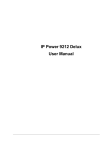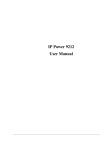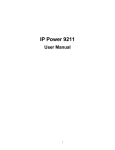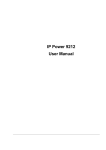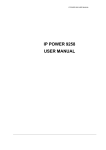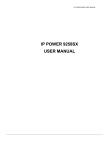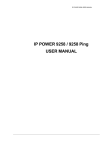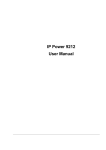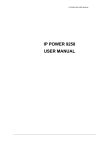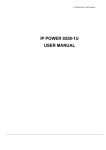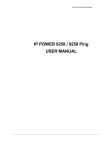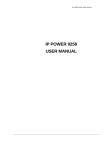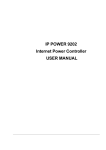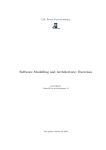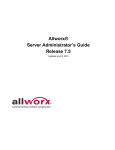Download IP Power 9212 Delux User Manual - e
Transcript
IP Power 9212 Delux User Manual IP POWER 9212 USER MANUAL USER MANUAL IP POWER 9212Delux Version: V1.00 2006.12 -1- VER. X.X, Warning: any changes to this equipment without permission may cause damages to your equipment! This equipment has been proved to can be prevented from the influence of harmful electronic jamming in normal business use condition. IMPORTANT NOTICE 1. IP POWER 9212 Delux is deigned to be used in-door, we have no responsibility for the possible damage in out-door use especially in the rain.。. 2. Please use the power adaptor provided by the dealer, we have no responsibility for the possible damage in using other adaptors. 4. Do not use IP POWER 9212 Delux in strong shaking condition 5. Please contact the dealer If IP POWER 9212 Delux works improperly. Copyright © 2006 All rights reserved. No part of this publication may be reproduced, stored in a retrieval system, or transmitted in any form or by any means, electronic, mechanical, photocopying, recording or otherwise, without the prior written consent of us All trademarks and products mentioned in this document are the properties of us. -2- IP POWER 9212 USER MANUAL Table of Content 1. INTRODUCTION .......................................................................................................... 4 FEATURES ......................................................................................................................... 2.BEFORE YOU START ................................................................................................. 5 PACKAGE CONTENTS ........................................................................................................ MINIMUM SYSTEM REQUIREMENTS.................................................................................... 3.INTERFACE DESCRIPTION ....................................................................................... 6 4.HARDWARE & SOFTWARE INSTALLATION.......................................................... 6 HDWARE INSTALLATION ..................................................................................................... 9201 PRO HARDWARE CONNECT(RECOMMEND) ……………………………………… … 9202 PROHARDWARE CONNECT(RECOMMEND) ……………………………………… … SOFTWARE INSTALLATION ................................................................................................. 5. INITIALIZATION......................................................................................................... 14 BASIC SETTING THROUGH ETHERNET ................................................................................ . SETTING OF SOFTWARE SHUT DOWN CONTROLLED PC/ SERVER……………..………. 6. SETTING AND CONTROL THROUTH THE INTERNET ....................................... 17 SYSTEM CONFIGURATION......................................................................................... ADVANCE SETING ....................................................................................................... SPECIAL INTER-CONTROL ………………………………………………………… ……. DDNS SETTING ……………………………………………………………………….… SMTP FOR E-MAIL: INFORM IP ADDRESS & SENSOR TRIGGER. ………….………. CONTROL DI THROUGH TIME SCHEDUEL ………………………………………... CLOCK AND NTP SETTING…………………………………………………………………. NETWORK WAKE UP ………………………………………………………………………. FIRMWARE UPDATE………………………………………………………………………… 7. SETING 9212 THROUGH THE INTERNET............................................................. 31 8. APPLICATION ASSOCIATED TO OTHER IP RPODUCTS.................................. 32 9. FAQ ............................................................................................................................. 33 10. CONTROL AND SETUP BY HTTP COMMAND .................................................. 33 11. WEBPAGE CUSTOMIZATION .............................................................................. 36 -3- VER. X.X, 1. Introduction The IP Power 9212SDelux is a Network Controller & Sensor with 8 DI & 8 DO. A specific PC or software is not needed; you can easily control devices remotely and check the device status via the Internet anywhere in the world. Using a Browser such as Internet Explore or Netscape, you can securely access the unit. It includes 8 Digital Inputs ( Dry / Wet contact can be switched ) , 8 Digital Relay Outputs and works like an IO Server. You can integrate it with Home / Office security, Personal entertainment, and Industrial field applications. The API program is supported to help the integrator to easy program any software to integrate with existing application systems in local computers. The IP POWER 9212 can be flexibly applied to Home entertainment & industry security & systems with integrated management. Feature︰ 1. Embedded web server – no need to connect to a PC – Use Ethernet or Internet (LAN / WAN) 2. Accessible with popular web browsers- IE (Internet Explore) or Netscape – DO NOT need specific S/W. 3. Comes with 8DI & 8DO: Direct control relay output (DO) and detects digital input (DI) * 8 Set Sensor – Default 4 Set Source mode (Dry - Voltage Input) and & 4 Set Sink mode (Wet- Resistance Input). Source& Sink mode could be switched . * 8 Set Controllers – Default 4 Set NO - Normal Open & 4 Sets NC - Normal Close 4. Network protocols supported: HTTP, DDNS, DHCP, Virtual and Dynamic IP. 5. Support RS232 to control . 6. Security code identification and Hardware reset function. 7. Individual LED indicates switch-working status. 8. Safe, durable, non-electric leakage and anti-farmable design. 9. Polar protection – will even connect contrary port. 10. Digital inputs provide de-bouncing function. 11. Update firmware by the TCP/IP network. 12. Embedded “ WATCH DOG “, 15. Support SMTP: Send IP address as log in and send e-mail as detecting sensor trigger. 16. Auto Internal Control: DI Control DO (Own or other 9212Delux). 17 Timer Schedule -- pre-set the time schedule to turn power on / off thru Internet / Ethernet 18 Support NTP (Network Time Protocol) - synchronize the time of 9258 to the Internet web 19 WAP Mobile Phone Control - can use the GPRS cell phone via WAP to control 20 Setup up own outlet default: set DO status as regain power. 21 Provide SDK (VB & VC) for own Software develop and application. 22 Supply Exclusive IP Service for easily find on Internet by name. Specification: 1. DC 5V (AC90-240 input) 2. D-SUB In & out port. 3. RJ45 Application field: can be associated with any kind of electrical equipments, no matter household appliances or security equipment. It can manage the power supply through the web page; make it be safer for the security equipment and more convenience for digital control at the far end. -4- IP POWER 9212 USER MANUAL Industrial application field: bank, financial security system, jewels, casino, cash register in supermarket, park, traffic control, military equipment and airport. 2. Before you start 9212 package contents One set of IP POWER 9212 One network wire with RJ45 port One 1A, 110~220V adaptor TWO D-Sub 15 Pin cable One install CD One rapid install manual Minimum System Requirements * Minimum Intel Pentium II 300MHz/compatible AMD processor * WINDOWS operating system (IE5.0+SP1) * Minimum 64MB RAM * VGA Card: with capability of displaying full-Colors and DirectDraw support * Network card with RJ45 port * Ethernet Hub / Router * Internet network (Ethernet, xDSL or other ways, depends on whether you need far end control ability or not) -5- VER. X.X, 3. Interface Description IP Power 9212 has three devices, 9200 is the network module, and the followed picture shows its interface: 9201 is the input /sensor module and 9202 is the output / control module 4. Hardware & Software installation Before you star to use IP Power 9212, please follow the steps below: Check the package to make sure the contents is complete. Prepare one Ethernet HUB, or Router Check the voltage of the power supply to make sure it is AC 110-240 volt Hardware Installation: Connect RJ45 first (before connect POWER jack) 1 Connect the 9200 to HUB through RJ 45 netting cable. 2 Connect the 9200 ( IN-BLACK ) to 9201( BLACK port) & 9200 ( OUT- BLUE ) to 9202( BLUE) through D-SUB cable. 3 Connect the HUB to the Internet (May through ADSL/XDSL modem). 4 Connect the power adapter to the 9200. Power on your computer and power adapter of IP POWER 9212. -6- IP POWER 9212 USER MANUAL 9201Pro Hardware connection (recommend): 4-1. Dry & Wet Setting In 9212Delux, the DRY or WET contact of each input ( in 9201) can be switch. To setup the Dry or Wet contact of each input signal , please open 9201 case and adjust the two blue SWITCHs There is two blue switch in 9201. Please arrange all the setup to ON in the Right Switch. -7- VER. X.X, Then you can setup the Dry/Wet contact in left switch : As no contact with the Input , Switch set as ON : LED light ON & means the input is Dry contact , Switch set as OFF : LED light is OFF which means the input is Wet contact For example: the left switch setup input 1~4 is OFF & 5-8 is ON. So the input 1- 4 is DRY contact and LED light OFF the input 5- 8 is WET contact and LED light ON -8- IP POWER 9212 USER MANUAL 4-2 . Connection Illustration: For different request of normal state of electric equipment, 9201 offers four sets of voltage signal IN1-IN4 and four sets of shortcut circuit signals IN5-IN8. 9201 Pro provide 4set Source mode - Voltage Input – Out 1 ~ Out 4 ON : 4V~24V OFF : 0V ~ 3V 4 set Sink mode - Resistance input – Out 5 ~ Out 8. ON : 200 ohm~ 0 ohm OFF : 500 ohm ~ ∞ 1. The polarity: Right - Positive & Left – Negative . NOTE: Because of the polarity protective function, it won’t damage the product if you reverse the polarity in installation. But it will cause the product cannot work properly 2. Source mode ( Voltage signal ) -- IN1 & IN4: can be connected to voltage signal detectors such as smoke detector, light detector and gas detector. -9- VER. X.X, 3. Sink mode ( Resistance signal ) —IN5 & IN8: can be connected to magnetic reed switch as the follow figures It can be installed in the entrance guard or security equipment such as doors, windows, drawers and safe case.. Source mode ( Voltage input) : IN1-IN4 contacts are active signal sensor. If the voltage difference between the two contacts in one set within 0V~3V, 9212 shows ON. It the voltage difference within 4V~24V, 9212 shows OFF. So user can detect the change of equipment. Such as smoke detector, light detector and gas detector. NOTE: 1. The data in this figure is the average measure value. To ensure the correct detection, we suggest user set the voltage lower than 3V when it shows OFF and higher than 4V when it shows ON 2. The maximum measure voltage is 24V. . - 10 - IP POWER 9212 USER MANUAL Slink mode (Resistance Input ) : IN5-IN8 contacts are short circuit sensor. If the resistance between the two contacts in one set within 0Ω~200Ω, 9212 shows ON. If the resistance within 500Ω~∞, 9212 shows OFF. So user can detect the movement of equipment through the magnetic reed switch or other kind of reactive sensors. NOTE: 1. The data in this figure is the average measure value. To ensure the correct detection, we suggest user set the voltage lower than 200Ω when it shows ON and higher than 500Ω when it shows OFF. 2. When measure the resistance of web contacts, the maximum voltage is 5V and the maximum currency is no more than 10mA。 PS: magnetic reed switch: using the magnetic field of the magnet to produce a signal when there is a movement happened in switch. Low cost and easy to use is the chief characteristic of magnetic reed switch. Most of them are used in security equipment, living product and automatic mechanism. 9202 Pro Hardware connection (recommend) IP Power 9202 Pro offers 4 sets of NC(Normal Close ) – Out 1- Out 4 4 sets of NO (Normal Open ) –Out 5- Out 8. Maximum Rated Voltage: 240V/AC, 60V/DC Maximum Rated Currency: 12A AC/DC Maximum rated voltage for Single relay : 24V/ 10A , 120V/ 10A , 250/ 7A Maximum Switch time: Max 10ms Environment Temperature: -30°C~ + 55°C NOTICE: Only the professionals should operate the following operations in this section and the common user DO NOT try it! For example—Light ball 1 Use the electrical wire of the equipment: Step 1 : Cut off the live wire.(Use a test pencil or screwdriver with voltage tester to identify the live wire between the two wires of electrical wire.) - 11 - VER. X.X, NOTICE: this method must cut off the electrical wire of the household appliance. Please make the decision after reading method 5-2 and 5-3. Step 2: Use a test pencil or screwdriver with voltage tester to identify the live wire between the two wires of electrical wire. Cut off the live wire and connect to the port of IP Power 9212. Use the test pencil or screwdriver with voltage tester again to make sure the connection is correct. NOTICE: BE CAREFUL IN THIS OPERATION AND DO NOT TOUCH THE WIRE UNDER VOLTAGE WITH ANY PART OF YOUR BODY, ESPECIALLY WITH YOUR HANDS 2. Use additional electrical wire: you can buy some electrical wire and outlet in the electrical shop to cooperate with IP Power 9212, avoid cutting off the electrical wire of the equipment and can be used flexible in all kind of electrical equipment. NOTICE: Use a test pencil or screwdriver with voltage tester to identify the live wire between the two wires of electrical wire and make sure of connecting the live wire to the port of IP Power 9212. - 12 - IP POWER 9212 USER MANUAL 3. You an control multi power by use the power extension cord NOTICE: Do not connect too much energy intensive electrical equipment such as air conditioner, electrical heater, microwave over or over in the same electrical outlet. Too much electrical currency may cause fire. This product not guaranties the possible damage because of too much electrical currency. Software installation Please follow the steps below to install the software. 1. Insert the CD in package and windows will auto-run. If not please browser the file Autorun.html in CD. Chose the langrage you can read. 2. Click IP KamVid 1070 in driver of CD and click OPEN top install the driver procedure. 3. Please follow the wizard to install all the program we suggest. 4. After install , you can see the shortcut of “IPEDIT” & “INFINITY Cam” on Desktop and in program list of start NOTE: * For NEW function – Record “ WMV” format , please do install IP KamVid 1070 . - 13 - VER. X.X, 5. Initialization 1. Initial Ethernet setup IPEDIT Click “ipEdit.exe” . Please affirm the power of 9212A-SL had been turn on and the Ethernet connection of RJ45 is correct. A. LOCAL Devices area: IPEDIT will searching all IP Products 9XXX series in the same local Ethernet, the default name of 9212Delux is IP Power, and display the information as select 1. Double click the IP address, it will be covered by dark stripe, its name, and IP will be displayed below. The IP address of 9212Delux should in the same subnet with your PC, subnet mask, and default gateway mast same as 9212Delux also. For example, the IP address of 9212Delux is 192.168.10.9, so your computer needs to add an IP address looks like 192.168.10.XXX to get connection to 9212Delux. 2. User can change its name (please use numbers or letter) or IP (please set in the same subnet as your PC) in the text windows. Then click Submit after setting finish. After about 20 seconds, the new setting will work. Click Update, the new setting of equipment will display in text window. 3. You can also click “REF” in IPEDIT to check your PC to get the subnet information. And directly press “APPLY to “ amend the IP setting of selected 9212A-SL NOTICE: 1. Make sure the RJ45 network wire have been connected correctly and the 9212 are power on. 2. It can obtain the virtual IP address after you run the ipeditv3.exe only if the Ethernet support DHCP. Click the IP address to enter the web page. If the Ethernet not support DHCP, IP92XX will change it’s IP address to fixed IP address. Please follow the steps below to change the subnet of your PC: - 14 - IP POWER 9212 USER MANUAL 3. If can not get in the 92XX web page , please set the segment of IP 9212Delux to be same as your PC. * You can get your PC network information – IP Addres, Subnet Mask and Default Gateway by step: start execute key “cmd” in dialog key “ipconfig” in MS-DOS mode The last digit of IP address can be any number between 1~254, but can not be same as your PC. If using in any PC, just use HUB and type the 192.168.0.100 in Browser or use “ipedit.exe “ then you can get in the webpage. * Same SEGMENT : The first 3 number of IP address is same - XXX.XXX.XXX.abc. The part of XXX is same. Fro Example : IP address is 192.168.1.100 , then another IP address 192.168.1.123 is the IP in same segment . 4. The default username and password of IP Power 9212 are: Username: admin Password: 12345678 If forget the new password , you can key in superuser in username , and hardware reset the device to set the default setting Password : 12345678 。( for security concern) ). Note : if stay for long time as in webpage , you would be unable setting and see message “ Cookie time out “ , please go to IE to change setting: “ Tools “ “ Internet operations ” , please click “ Delete Cookies “ and “Delete files “ in “ Temporary Internet file “. - 15 - VER. X.X, B. Internet online devices: By setting the server address in IP server of advanced setup page, user can easily to get the IP address of IP Power 9212Delux on internet by name searching. The default IP address of IP server is 220.135.169.136. Step1: click “connect” green button Step2: type the keyword in “ device name - 16 - IP POWER 9212 USER MANUAL 6. Control and settings through the Internet Double click the IP address in IPEDIT and you can enter the login web page. Input the default password 12345678( you can change the password after log in ), click the OK and then you can enter the Web Control page. Username: admin / Password: 12345678 Sensor of IP Power 9212: Read IO Source mode (Voltage input): IN1-IN4 contacts are active signal sensor. If the voltage difference between the two contacts in one set within 0V~3V, 9212 shows ON. It the voltage difference within 4V~24V, 9212 shows OFF. So user can detect the change of equipment. Such as smoke detector, light detector and gas detector. Sink mode (Resistance Input): IN5-IN8 contacts are short circuit sensor. If the resistance between the two contacts in one set within 0Ω~200Ω, 9212 shows ON. If the resistance within 500Ω~∞, 9212 shows OFF. So user can detect the movement of equipment through the magnetic reed switch or other kind of reactive sensors. NOTE: 1. The data in this figure is the average measure value. To ensure the correct detection, we suggest user set the voltage lower than 200Ω when it shows ON and higher than 500Ω when it shows OFF. - 17 - VER. X.X, 2. When measure the resistance of web contacts, the maximum voltage is 5V and the maximum currency is no more than 10mA。 Click the refresh button and you will see the similar figure like this. It represents the state of the four sets of input signals (there may be some delay, it up to your network). Control of IP Power 9212: SET IO IP Power 9212 now can control 8 outputs at the same time. * Out1 & Out4 are normal close switches. When it is on, the corresponding LED lights up, the circuit between the two connects is turnoff. When it is off, the corresponding LED light off, the circuit between the two connects is turn on. * Out5 & Out8 are normal open switches. When it is on, the corresponding LED lights up, the circuit between the two connects is turn on. When it is off, the corresponding LED light off, the circuit between the two connects is turn off. - 18 - IP POWER 9212 USER MANUAL 1. Set the output’s state to ON/OFF Click the output you want to change, set it to ON or OFF state and click apply Button to finish the setting. 2. Set one output be in ON/OFF state at the appointed time You can set the state when one output starts, either ON or OFF. You can also set the delay time and the action when the delay time is up. Then click apply button to confirm it. The example shows in the figure above means the OUT3 will be in ON state when it starts and will changes the state to OFF after 30 seconds. 3. Reset the ON/OFF settings Click the reset button you can cancel the previously output settings. System configuration: * Setting the IP address for IP Power 9212Delux: Click the “ Setup “ button on the left side; fill in the proper IP address, Subnet Mask, Default Gateway, DNS. If you choose to use DHCP, please make sure that your network support DHCP service so the IP Power 9212 will search and gain an IP address automatically when it starts. You can also control the Beeper sound. * Http Command Verification: setup the control possibility from HTTP command or SDK (VB & VC) - 19 - VER. X.X, 1. Select “ Cookie +Base64 “: enable Http command & SDK control 2. Select “ Cookie “: disable Http command & SDK control 2-1 IP address Settings: Ethernet (LAN) and Internet (WAN) 2-1-1 Local Area Network (LAN): In LAN, you can set a fixed IP address or gain it from a DHCP server automatically. We suggest to use a fixed IP address in order to let the other computers can visit the 9212 Delux. Now type the new IP address in the address field of IE, you can visit the 9212 Delux. You also can use the ipedit.exe to find the IP Power 9212 and modify its IP address. 2-1-2 Works on Internet (WAN): User can set the IP provided by your ISP. If the 9212 Delux has a public IP address, you can control it through the Internet. 9212 Delux supports fixed IP, DHCP. * IP Address: please type in the IP address provided by your ISP. If IP Power 9212 Deluxe is working with a Router, please refer to the network settings of the Router. * Subnet Mask: please type in the Subnet Mask provided by your ISP. If IP Power 9212 Delux is working with a Router, please refer to the network settings of the Router. * Default gateway: please type in the Default Gateway provided by your ISP. If IP Power 9212 Delux is working with a Router, please refer to the network settings of the Router. * DNS Server: please fill in the IP address of DNS server. If you are in Taiwan, you can set it to 168.95.1.1. * DHCP Clients: Enable– activate DHCP service. DHCP will assign IP address for each PC. Disable – shut down the DHCP service. You can set the IP address by yourself. * Beeper: Enable – activate the beeper. Disable – turn off the beeper. If you control the IP Power 9212 Delux through the web page, the beeper will beep once when the operation work. NOTICE: 1) IP address format: xxx.xxx.xxx.xxx: yyyyy. yyyy means the port number, Ranging from 1 to 32767. 2) Subnet Mask: from 0 to 254 (xxx.xxx.xxx.0 ~ xxx.xxx.xxx.254) 3) If DHCP is disabled, user must set the TCP Port and default Gateway .If DHCP is enabled, then the TCP port will be preset to 80( xxx.xxx.xxx.xxx: 80) and the The DHCP server will set default gateway, too. 4) If the TCP port you set is not 80, your should type in the whole IP address and port in IE or Netscape, such as http://xxx.xxx.xxx.xxx:yyyyy, or you can use the ipedit.exe to login into the virtual IP of IP Power 9212 Delux. - 20 - IP POWER 9212 USER MANUAL Advanced Setup: 2. IP Server: Register 9212Delux in our IP Server then user can easily get online IP address by “Name “search. Please refer page16 for this function. To use the internal control function which we are going to introduce in following page, please set all the pin on left switch to OFF and the light on DI will be all off. Please check the light status on DI board for the function it support: We call “light turn ON” in DI board as “ LO”, and “light turn off “ in DI board as “ LF “. - 21 - VER. X.X, 2. As LO in either one each channel, 9212 Delux will ask the setting IP (9060A) take pictures. You can also use the P5 area bottom of 9201 (of 9212Delux) to control the LO. As enable the function, as the DI status change, 9212A will take pictures. You can also take pictures Hardware control. Set the Input as User can just press the bottom (= P5) in 9201 to change status of any DI and the IP address of 9212A-SL to do SNAP shot. 3. As LO in either one each channel, 9212Delux will send TRAP message of 9212Delux to IP address in Manager IP address. You can use the P5 area bottom of 9201 (of 9212Delux) to control the LO. - 22 - IP POWER 9212 USER MANUAL 4. As LO in either one DI, 9212Delux will send E-mail to advice the certain input status change. You can use the P5 area bottom of 9201 (of 9212Delux) to control the LO. 5. User can Auto control the DO of 9212Delux by DI status change One DI can control 1~ 8 DO. You can also control other 9212Delux. You can also use the P5 area bottom of 9201 (of 9212Delux) to control the LO. Dynamic: as LO for one time, the DO part change one time. Static: as LO for one time, the DO keep change. Note: As enable this function - DI control DO, “ SET I/O “ will be disable. If press bottom” Setting IN 1-4 “ or ” Setting IN 5-8 “ then you will get following page to setup DI and DO. - 23 - VER. X.X, In output area: * Enable: The DO light turn on * Disable: The DO light turns off. Note: Channel 1- 4 is NC, Channel 5- 8 is No, DO “ Light on” means status change. DDNS Setting: DDNS Server Settings: when your network connects to the Internet through ADSL, the IP address you gain is dynamic assigned by your ISP. So the visitor maybe can not visit the 9216 in local network because don’t know its IP address. We use DDNS method to solve this problem. Let’s explain that using the DDNS service provided by www.dyndns.com: First, we apply a domain name (for example, ippower 9212) in www.dyndns.com for 9212, set the domain password and select propel DNS server (for example, - 24 - IP POWER 9212 USER MANUAL dnsdojo.net) for domain name resolve. Then input the Domain Name Server (host name), user name, password etc in the DDNS web page of 9212. after that, every time 9212 start or user selects to submit, 9212 will send a message package including its current P address, domain name to www.dyndns.com, then the DNS server you choose will link the domain name of 9212 to its current IP address. So , the visitor can visit the 9212 webpage by input the domain name of 9212 (aviosys.dnsdojo.net) In the address column in browser. Notice: when finish setting, click SAVE button to Confirm it. And click UPDATE NOW button to send DDNS message package to DDNS Server immediately. 1. DDNS IP: Please fill in the IP address of DDNS Server and port number. 2. Domain: Please fill in your total domain name in Your Domain column. 3. DDNS user: Please fill in the DDNS domain name you applied here. 4. DDNS password: Fill in the DDNS password, which you applying domain process in DDNS Server. 5. Enable DDNS : You can select true to enable DDNS function or select false to disenable it. 6. Proxy server setting: Sometimes the message package can not send to DDNS directly, you can transmit DDNS message package through proxy server. You can use the proxy server by selecting TRUE in Proxy enable column. You can find the usable IP address and port of proxy server in some BBS, or you can use some proxy server searching software to search for usable IP address and port of proxy server. 7. PROXY IP: Please fill in the IP address of proxy server here. 8. PROXY PORT: Please fill in the proxy port here. E-Mail setting: receive IP address & inform as Sensor trigger IP Power can setup the e-mail address for receive change from sensor part. As setting up the receiver e-mail address, IP Power will send its IP Address to receiver. - 25 - VER. X.X, For example: * Mail Server: 123.com * Password: XXXXXXXX * Receiver 1: [email protected] * Pop3Servcer: abc.com * Sender: [email protected] * Subject: 9212 Delux 1.) Mail Server: the server sends e-mail out. Please make sure the server is an available mail server. 2.) Pop3Server: the server receive IP address (in Internet WAN) from your ISP for sending Internet IP address by E-mail when 9212 in Internet. To receive IP address in WAN , please fill your ISP e-mail receive server. In this part, please also set the DNS of your ISP in system configuration. 3.) Password: the password of this mailbox is no longer than 8 English letters. 4.) Sender: please fill in the name of sender. The Mail Server must support SMTP and these fields must be filled in correctly. 5.) Receiver: no longer than 50 English letters. Please use blank space to separate two Receiver’s e-mail address. After you have finished this setting, you will receive the email to inform you the IP address of the IP Power 9212 every time you enter the webpage. 6) Subject : the subject of the mail to be no more than 50 English letters. 7) Mail Body: please type the content of the mail here, it cannot be left empty. After you have finished all of the above settings, click “ SAVE “ button to save your settings. - 26 - IP POWER 9212 USER MANUAL Setting the password for IP Power 9212 Click the change password option at the left window and you can enter the change password page. Follow the instructions, fill in the old password and new password, then click the apply button to confirm. Control DI through time schedule User can control the time ON or OFF of 9212Delux DO through preset time schedule. Click the power schedule on the left of the page; you can select enter the time schedule setting Click “ power schedule” to control outlet 1-4. - 27 - VER. X.X, If user wishes to control the power in one outlet of IP Power 9212, you can fill in the time in the power control column and choose on or off. Support parameter of operate schedule: * Disable / Just Once / every day * Work Day: every Monday to Friday. * Weekend: every Saturday and Sunday Internal Clock Settings & Network Time Protocol (NTP): * User can enter the internal clock settings: year, month, day, hour, minutes and second. * NTP function: customer can synchronize the time of 9212 to the Internet web address time. Please refer following the NTP server IP address: * 131.246.9.116 * 139.18.25.34 * 128.176.191.9 Note: To work NTP, please do set up in e-mail and have to receive e-mail from 9212. Network wakeup: Remote Wake up PC by MAC address in Ethernet (LAN) Use Network port (RJ45), you can wake PC on WAN by PC `s MAC address. Wake On LAN (WOL) premise: (1) The main board needs to support “ WOL “ function. There must be a port to connect to your network card. If your Main board support WOL ,you can enable this function in BIOS setting,you could find this function in Power Management of BIOS setting. (2) Your network card must support “WOL”, remember to connect your connect cable to Main board or the network card can not send “power on” message to your main board. After setup in main board and network card, you can use WOL function by following two-step: Step 1: Log in 9212 web page and go to “Network Wakeup” Step 2: Type in your MAC address then press “send ” – the PC will be power ON. - 28 - IP POWER 9212 USER MANUAL Note: 1. If the Network card is not onboard card, it needs to connect with your Main board by cable. Please refer your network card connection 2. You can get your MAC address in PC, please refer following pictures: Go to Network sign Status Support Details Then the value in Physical Address “ is the PC` MAC address. - 29 - VER. X.X, Firmware update: If no firmware to update please do not go to this page. As received new firmware, user can gain more functions for IP Power 9212 through firmware update. Click the firmware update on the right side of the page; the following window will pop up. Step1 : Click “firmware update“,you will see follow webpage : Note: Do not click “ update “ if no firmware file update. Step2: Click update button, the following window will pop up. Step3: Click the Brower button to find the corresponding update file (you can download it from our web site or ask it from the dealer), then click Update button to start update firmware. When the update is finished, you must wait one minute before you restart the IP Power. NOTICE: * Due to network transfer unstable, to update the firmware (BIN) file, please arrange in Ethernet-Local LAN. * Please check with your reseller /distributor / importer for the update news. * If update fail please refer chapter 11 “ Webpage Customization “ Step 4 after finish update please waits some second and then re-log in PS: If use DHCP please enable DHCP - 30 - IP POWER 9212 USER MANUAL Note: : 1)If the Port is 80 then you can directly update。 2) If update fail ,you can manual reset the device and update again . 7. Setting the 9212 Delux through the Internet After you have setting the Ethernet and router, you can access the IP Sensor 9212 from the Internet. It will bring you all kinds of convenience. After assigning them different IP address and mapping to each port of the router, you can visit each equipment through the Internet network. - 31 - VER. X.X, 8. Associated with other IP network product You can associate the IP Power 9212 with other IP network product of OUR in your home Ethernet, such as IP Kamera 9000 network camera, IP Video 9100 network video server and IP Sensor 9201, IP POWER 9202E to monitor the equipments or sensors installed in the doors or windows. This is an economic solution to achieve the network monitor, detection and control. - 32 - IP POWER 9212 USER MANUAL 9. FAQ Q1: I forgot the password and can not enter the administration page now, what can I do? A1: Turn on the power normally, and then click the ipedit.exe program to enter the web page. Type in the username “superuser” and press ok then press the reset button in 9200; it will back to the default settings. Now you can enter the administration page. Q2: I cannot open the IE web page, why? A2: Please update your IE or use the up-to-date version of Netscape browser. Q3: Why the on/off operation can work immediately? A3: if you operate the IP Sensor 9201 in Ethernet, the operation will work immediately. If you operate it through the Internet, the response speed depends on the situation of the network. Normally the delay is not obvious because the date need to be transported during operating the IP Sensor 9201 is very little. 10. Control and Settings Through HTTP Command User can control the 9212’s action directly though the HTTP orders. The format of the HTTP order is: http://username: [email protected]/Set.cmd?CMD=***Power+para1=*+para2=*+para3=*…… Explanations of each part of the order: Username: 9212’s username, default username is admin Password: 9212’s password, default password is 12345678 XXX.XXX.XXX.XXX the IP Address of 9212 CMD=***Power: the function module of 9212 para1 ~ para3 parameters Example 1: control the power supply of 9212: http://admin:[email protected] /Set.cmd?CMD=SetPower+ P60=1+P61=1+P62=1+P63=0 This command control IP Power 9212 IP address at 192.168.1.0, user name is admin and password is 12345678. This order will: turn on the power of outlet1 (p60); turn on the power of outlet2 (p61), turn on the power of outlet3 (p62); turn off the power of outlet4 (p63). When this order is sent, the IP Power will return the following message: <html>P60=1,P61=1,P62=1,P63=0</html> * Function of 9212: 1. SetPower : to control I/O - read parameter as follow - 33 - VER. X.X, out1 set parameter as 0 (output1 disconnect relay )or 1(output1 connect relay) out2-out4 same as out1 2. GetPower: to read I/O parameter - read parameter as follow out1 if parameter reply as 0 (output1 disconnect relay)or 1(output1 connect relay) out2-out4 same as out1 http:// /admin:1234567@ 192.168.1.100/Set.cmd?CMD=GetPower the above command control 9212 IP address as 192.168.1.10, username is admin,password is 12345678的9212, as send out this command, 9212 will get message as follow: <html>P60=1,P61=1,P62=1,P63=0</html> 3. Schedule Control : User can use Http command to arrange the 9212 operation in specific time ,http command format as follow: http://username:[email protected]/Set.cmd? CMD=SetSchedule+Power=**+YY=****+MM=**+DD=**+HH=**+MN=**+SS=**+PARAM=**** +ONOFF=* Explanations of each part of the order: Username: 9212’s username, default username is admin Password: 9212’s password, default password is 12345678 XXX.XXX.XXX.XXX the IP Address of 9212 Power=** setting of each parameter Control parameter is 1A 1B 2A 2B 3A 3B 4A 4B. A means connect parameter. B means disconnect parameter YY=****+MM=**+DD=**+HH=**+MN=**+SS=* YY: year (20YY), 01 = 2001 MM: month (0 1-12) DD: date (01-31) HH: hour (24 hours: 0- 23) MN: minute (1-60) SS: second (1-60) : time parameter PARAM=*: time schedule parameter. Parameter list as follow: 128 operate ONCE 127 EVERYDAY 31 MONDAY to FRIDAY 96 SATURDAY & SUNDAY ONOFF=*: operate parameter 0 relay disconnect 1 relay connect - 34 - IP POWER 9212 USER MANUAL Example 1: control power on / off of 9212: http:// /admin:[email protected]/Set.cmd? CMD=SetSchedule+Power=1A+YY=2006+MM=02+DD=16+HH=06+MN=02+SS=16+PARA M=128+ONOFF=1 Above command control one IP Power 9212 IP address at 192.168.1.0, user name is admin and password is 12345678. This 9212 will connect relay1 (p60) on 2006/2/16 06:02 。 4. ReadPower Read P6 ( relay status) http://xxx/Set.cmd?cmd=getpower Example 1. http:// /admin:1234567@ 192.168.1.100/Set.cmd?CMD=GetPower return message as follow: P61=0,P62=0,P63=0,P64=0,P65=0,P66=0,P67=0,P68=0 HTTP/1.0 200 OK Connection: close Read P6 (input status) http://xxx/ Set.cmd?cmd=getio example 2 http:// 192.168.1.100/ Set.cmd?cmd=getio return message as follow: P51=0,P52=0,P53=0,P54=0,P55=0,P56=0,P57=0,P58=0 HTTP/1.0 200 OK Connection: close Note: 1. Please use + to separate each parameter ,you can only control certain relay connect & disconnect as: http://admin:[email protected]/ Set.cmd?CMD=SetPower+P60=1 3. Please follow the capital and lower case in command format. 4. You can use http://xxx.xxx.xxxx.xxx/? To get http command help and check out the http the command langrage. - 35 - VER. X.X, 11. Webpage Customization Customer can use our Web page SDK to amend the word and background pictures for your 9212. If not familiar to write webpage, please do not do this amendment. Important Notice: 1. Each file does not over the original file size. 1. The character word part does not over the original amount. For instance: “setup “ it is 5 characters. 2. Do not amend the structure of web page – can only amend words and background picture. 3. Only support HTML langrage to amend the web page. Step 1: Open the 9212 Web page SDK file, and choose the web page planned to amend. For example: web page “ipcontrol “ html file ” Step 2: Open amend web page “I/O control “ html file: - 36 - IP POWER 9212 USER MANUAL Step 3. Amend web page by HTML langrage (get from right click as in amend web page”): Step 4: Save file format as “UNIX”: Like choose “DOS to UNIX Step 5. After amend the other 9212 web page you plan to amend. Please open program “Make9212Html “ in 9212 web page SDK and just press” make html patch”. - 37 - VER. X.X, Step 6. There will be a new file “ Update_2006-01-11.bin” which is the BIN file include the amend web page. Please follow 9212-update procedure to update the firmware BIN file. Please note the Update procedure must be done in port 80. Note: program “Make9212Html.exe “ and amend web page must in same file. * If update fail and can not get IP address by IP EDIT, please use RS232 jack (DB 9 Cable) connect with the PC and 9212, and you can get IP address to log-in and update again. Please refer follow step: 1.POWER OFF the 9212 2. Use DB9 cable connect to the COM1 of PC and the RS232 of 9212 3. Execute WIN program " Hyper Terminal”: please go to " Start" --> " program" " Accessories " --> " Communications " “Hyper Terminal”. - 38 - IP POWER 9212 USER MANUAL Set the “Bits per second” as 19200 at COM1 (Must at COM1) 4. Then power ON 9212 you will get message in Hyper Terminal. 5. Please check the message and get your IP address. - 39 - VER. X.X, 6. Use this IP address to update again. We supply original firmware V1.22 for update f 7. Log in this address to update again. 8. If still cannot finish update successful, please check if create BIN file too big. If need to ship BIN file, please use bin file V1.22.bin in SDK to update back to factory version. - 40 -