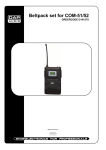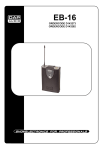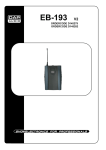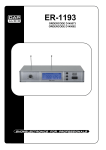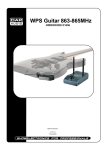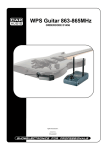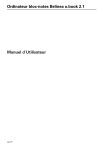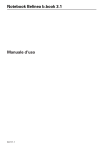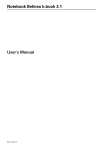Download KATSO master user guide
Transcript
KATSO master user guide Creation and authorization of sub IDs FICORA 30 November 2011 How to start using the KATSO service 1) Home page of KATSO https://yritys.tunnistus.fi 2) Select ‘Go to Katso’ 21.12.2011 KATSO ID management 1) Select 'I already have a Katso ID. I want to manage its data and Authorizations and adjust its settings' and 'Open'>> 21.12.2011 How to sign into KATSO 1) The OTP (One Time Password) signing into KATSO is made in two stages: 2) First, enter the KATSO master user's username and password, and then, move forward by clicking the ‘Sign In’ button. 3) Second, enter the KATSO master user's one-time password. The order number of the one-time password is indicated above the field. Move forward by clicking the 'Sign in' button. 21.12.2011 Selecting KATSO services (1/2) 1) Before signing into KATSO master user services, enter your master user password and move forward by clicking the 'Next' button. 21.12.2011 Selecting KATSO electronic services (2/2) 1) KATSO electronic services has a search for 21.12.2011 Service provider: FICORA Name of electronic service: leave empty Status of electronic services: All Type: All Move forward by clicking the 'Search' button Creation of KATSO sub-IDs (1/4) 1) Move forward by clicking the ‘New Sub-ID’ button 21.12.2011 Creation of KATSO sub-IDs (2/4) 1) Enter the personal details of the new sub-ID and move forward by clicking the ‘Next’ button 21.12.2011 Creation of KATSO sub-IDs (3/4) 1) Check the personal details of the new sub-ID holder, after which move forward by first clicking the 'Print' and then the 'Finish' buttons. 21.12.2011 Creation of KATSO sub-IDs (4/4) 1) The status of a sub-ID appears as active after you have clicked the 'Finish' button. 2) The new sub-ID will be delivered by e-mail to the ID holder, after which the holder authorizes the sub-ID by signing into KATSO with his or her bank identifiers. 21.12.2011 Authorization of KATSO ID 1) After the ID holder has signed in with his or her bank identifiers, the master user authorizes the ID. 2) The authorization is made for the company employee's ID and role 3) ‘Roles’ options (obligatory): Role: FICORA - All Role group: FICORA tiedonkeruupalvelut Move forward by clicking the 'Add' button 21.12.2011 Granted authorizations in KATSO 1) The validity period of the authorizations of the granted IDs can be checked later, if necessary. 21.12.2011