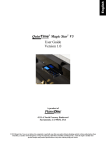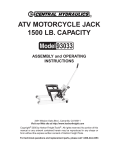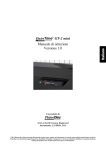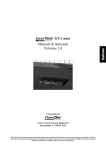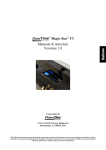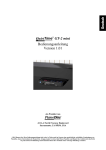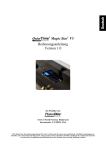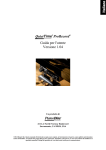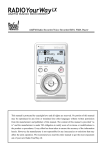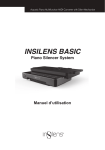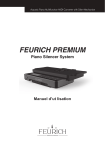Download GT-2 mini User Guide V1 eng for Book
Transcript
QuietTime® GT-2 mini User Guide Version 1.0 A product of 4111-A North Freeway Boulevard Sacramento, CA 95834, USA © 2013 Burgett Inc. You are not allowed to completely or partially copy this user guide without obtaining explicit, written authorization from PianoDisc, a member of the Burgett Inc. Group of companies. QuietTime, PianoDisc and Burgett Inc., retain the right to modify their product designs and product specifications at any time without giving prior notice. CE - Certification The QuietTime system easily satisfies the basic requirements stipulated by all the relevant directives* issued by the European Union. The stipulated conformity process has been completed. *) At the present moment these are 2006/95/EG and 2004/108EG Electrical and electronic products must not be disposed of with normal household waste. Dispose of the product, at the end of its service life, in accordance with valid statutory regulations. 2 Safety and warning instructions IMPORTANT! Please read these instructions first! IMPORTANT INFORMATION: Complete safety when using the system is only guaranteed by PianoDisc if it has been installed correctly and is used correctly. Do not make any modifications of your own or encourage others to modify any part of the QuietTime systems, if PianoDisc has not specifically approved the modification. Read these instructions before operating the system! Interference from other devices on the same circuit may cause an unpleasant pop when the devices are switched on or off. Whenever possible, connect the QuietTime Silent System to a dedicated outlet. The PianoDisc warranty does not cover interference caused by other devices, which typically have inadequate filtering circuits. To avoid unwanted popping noises, avoid switching other devices on or off while the Silent System is powered. Other safety and installation instructions You will find information in this list that covers possible personal injuries, electrical shock and causes of fire. WARNING! You must always abide by the basic precautions, including the following instructions, when using electrical equipment: 1. Read all of the instructions before using the product for the first time. 2. The product must be connected to the type of power supply stipulated in this user guide or on the product itself. 3. Never open the QuietTime System case under any circumstances. 4. Power is supplied through the plug. The system should only be connected to an electrical socket that is suitable for use with the attached plug. 5. You should always try to keep the power cable a safe distance away from other objects. Make sure the cable is not: Tangled Placed in a frequently used area Trapped beneath the piano 6. Do not position your piano and the QuietTime System in a location that is in direct sunlight or where they are subjected to water, humidity or hot and cold airflows. 7. Your QuietTime System should be disconnected from the electrical outlet if it is not used for a long period of time. 8. Only an authorized service agent should be contacted if your system needs repairing. 9. This product can generate volume levels that cause permanent loss of hearing when used alone or in conjunction with an amplifier, headphones or loudspeakers. Consequently, never run the QuietTime System for too long at a loud volume or even at a volume that is painful on the ears. Please visit an ear specialist before using your QuietTime System again if you experience a loss of hearing or if you experience ringing in your ears. 10. The product must be installed so that there is adequate ventilation. 11. Make sure no objects or liquids are able to leak into the system through the openings in the top of the equipment. 12. The product must always be serviced by a qualified service technician, if: a) The electrical cable or plug is damaged; or b) Foreign objects or liquids spill into the system through the openings in the top; or c) The system was left out in the rain; or d) The system does not appear to work normally or it shows clear signs of working differently; or e) The system has been dropped or severely jolted, or the top of the equipment has been damaged. 3 General user information • Leaving the QuietTime System’s plug perpetually plugged into an electrical outlet causes it to continually draw power (approx. 0.5 Watt) and generate a small amount of heat. Disconnecting the piano’s plug from the electrical supply will completely isolate the unit unless the tone generator also has its own power supply. • Ensure the tone generator is always adequately ventilated from above, below and the rear. The QuietTime System’s tone generator must never be placed on a soft surface, such as a cushion or a towel. Never put any objects or containers on top of the tone generator. • If the QuietTime System does not respond in any way to your controls, as described in this manual, disconnect the unit from the power supply and contact your piano dealer or PianoDisc. U.S.A. information – FCC NOTE: This equipment has been tested and found to comply with the limits of a Class B digital device in accordance with Part 15 of the U.S.A. FCC rules. These limits are designed to provide reasonable protection against harmful interference when used in a private residence. This equipment generates, uses and can radiate radio frequency energy and might cause harmful interference to radio communications if not installed and used in compliance with the instructions given in this user guide. However, there is no guarantee that interference will not be generated from a specific installation in rare cases. If this system does cause harmful interference to radio and TV reception, which can be determined by turning the system on and off, the user is encouraged to try to suppress the interference by using one or more of the following measures: • Readjust the receiving antenna. • Increase the distance between the system and the receiver. • Connect the system's plug to a power outlet that is different from the one the receiver is using. • Contact your dealer or an experienced radio/ TV technician for further help. WARNING! Changes or modifications made to the electrical equipment that have not been expressly approved by the manufacturer (PianoDisc) might void the user’s right to operate the equipment. 4 Content Important! You will find the safety and warning instructions on pages 3 and 4 in this user guide. Please read these instructions before you use your QuietTime System. Chapter 1 About QuietTime 6 Welcome 6 Return your registration information 6 Guarantee 15 RECORD menu 15 Recording, starting / stopping 16 PLAY menu 16 Playback, starting / stopping / pausing 16 Setting for playback Chapter 2 Controls 7 GT-2 mini front view 7 GT-2 mini top view 18 SYSTEM menu 18 List of features and settings 19 Selecting and playing demo songs 19 List of the 80 available demo songs 20 Restoring factory settings 20 Installing firmware update 21 Piano Type function 21 Insert Note-Off feature for faster repetition Chapter 3 Quick Start 8 Before you start 8 Extend or retract drawer 8 Switching On / Off 8 Activating / deactivating the stop rail 8 Plugging your headphones in 8 Controlling the volume 22 Basic calibration Chapter 4 Operation 9 Start position 9 The Basics 23 Appendix: Technical Information 25 Rear connections 25 Connections at Main Unit 26 Stop rail operating lever 26 Pedals 27 Interlinking to external audio equipment 28 Interlinking to external MIDI equipment 29 Connection summary 30 MIDI implementation chart 31 Technical specifications 32 Piano Disc contacts 10 SOUND menu 10 Sound library / selecting a tone 11 Tones available 12 12 12 13 13 13 Readjusting the sensitivity (volume) of single keys EFFECT menu Reverberating effect (Reverb) Chorus effect Transpose effect (Transpose) Pitch effect Velocity effect (Velocity Curves) 13 METRONOME menu 13 Metronome, settings 14 Acticating / deactivating the metronome 5 Chapter 1 About QuietTime Welcome Welcome to QuietTime, the most advanced product in its class. QuietTime combines the original touch of an acoustic piano with current digital piano technology. This gives you the perfect combination from both worlds! With your QuietTime System you can: • • • • • • Return registration Still play your acoustic piano as usual; Convert your acoustic piano into a digital piano by simply moving a single lever; Play and practice the piano without disturbing others; Enjoy a wide selection of excellent instrument tones; Use your acoustic piano as a MIDI controller*; and Make use of the many other wonderful options. * Special MIDI cable is required. Please take a moment to complete the following information. Return the information to us by mail or email. Our mail and email addresses are listed in the Specifications appendix. Please send us: 1. A copy of the invoice supplied with your QuietTime System. 2. A letterhead with your address and, 3. A note with QuietTime System’s model name and serial number. (The name of the system is on the title page of this manual and the serial number is listed on the QuietTime System’s control unit.) Warranty Your QuietTime System comes with a five-year warranty. PianoDisc’s warranty covers any damage arising from normal system use. Not covered by the warranty are: consumable parts and any damage caused by incorrect use or foreign objects (e.g. water damage, fire or opening the case). PianoDisc exchanges defective parts free-of-charge and supplies parts needed to make repairs deemed necessary. An authorized PianoDisc dealer must undertake any repairs made to a QuietTime System. 6 Chapter 2 QuietTime controls QuietTime – Front view A C B B QuietTime – Top view; top view SOUND METRO. RECORD D E A Power & reset button Briefly press the button to switch the system On or Off. Press and hold the button while the system is turned on to reset the customized settings to factory settings. B Headphone connections. simultaneously. C USB port (format Mini-B) for a connection to a PC/Mac –MIDI IN/OUT in PC provided. Plug-and-play-device, no driver necessary. D Display. Shows information about the selected feature. E Touch Screen for selection and handling of features – Tap on the screen to select a feature or to change settings for it. Possible handling of the tap on screen are briefly tapping or touching and holding – this is how to reach the actual feature e.g. metronome On/Off or settings for features i.e beat/tempo/volume for the metronome. Ein / Aus Reset 7 Both connections can be used Chapter 3 QuietTime Quick Start Information Before you start Is the correct power supply available? Make sure your power supply complies with the details listed on the accompanying power supply. Has the power supply been plugged into the QuietTime tone generator correctly? Make sure the 12V DC plug is connected into the rear of the QuietTime drawer OR into the QuietTime Main Unit in the piano. ONLY one connection is allowed to use! Operation Extend drawer - Press gently against the front until counter pressure is notable. Let go and the drawer will slowly come out to the front. Switching on - Briefly press the the power button. Activating the stop rail - Move the lever (left side, beneath the piano keyboard) into the “Mute” position. Plugging in and wearing the headphones. Plug your headphones into one of the headphone jacks on the QuietTime drawer. Then put the headphones on. Controlling the volume - Play something on the piano. Adjust the headphone’s volume using the volume control on the touch screen. Establish a pleasant listening volume level. Playing the piano. Play the piano as normal. Only you can hear the sound of the piano. Switching off - Press the power button gently. Retracting drawer – Press the drawer back into casing as far as it will go. Let go and the drawer will stay retracted. Deactivating the stop rail. Move the lever on the left beneath the piano keyboard into the Normal position. 8 Chapter 4 QuietTime GT-2 mini operation Start Position The QuietTime GT-2 mini System is on, and the stop rail is activated. Sit down at your piano and put on the headphones. Extending drawer To use the QuietTime Magic systems’ more advanced options, press the drawer gently towards the back until counter pressure is notable. Let go and the drawer will slowly come out to the front. The display and touch screen of the system are now visible. Push the drawer back into place when you have finished using the system. The Basics How to use the system’s features of the menus: Selecting a menu – You will reach the features of the menus by tapping the symbol of the desired feature on the touch screen. As long as you are in one of the menu features the symbol of the menu will be lit e.g. the symbol of the piano. The display will furthermore show the name of the active menu features as a headline e.g. Sound. Following feature menus are available: SOUND = EFFECT METRO FUNC. RECPRD START/STOP = = = = = Selecting tones of instruments & saving your standard data Effect settings Metronome & metronome settings System settings Recording & recording settings Playback/stop & playback settigns Selecting feature – Some menus e.g. EFFECT offer access to multiple features, in this case e.g. reverb/chorus/pitch etc. You will reach further options by briefly tapping the button EFFECT again. Just tap as many times as you need until the desired feature appears on display. Adjusting data – Tap the Up or Down arrow to reach the desired setting. You can play the piano afterwards or select another menu with different features to adjust settings there. 9 Sound menu Selecting another tone of instrument Tap the sound key to switch to the Sound menu. The SOUND key will stay highly illuminated as long as the SOUND menu is selected. INFO: You are in the HOME menu after you have switched on. The number of the currently selected instrument sound will be shown e.g. P01, but all keys on the Touch Screen will be equally bright illuminated. e.g.: Display in Sound menu, Preset Sounds library Tap the sound button again to select the active sound library. - Preset Sound library (P01 to P06) - GM Sound library (0 – 127) Example: display of Sound menu / GM Sound-library Tap the Up or Down arrow to select the instrument you want to play. INFO: Available instrument tones are listed on the following page. 10 QuietTime GT-2 mini – Available sounds Preset-Sound Bibliothek P1: P2: P3: P4: Piano1 Piano2 Piano1 + Fast Strings Piano1 + Slow Strings GM Sound Bibliothek 000 001 002 003 004 005 006 007 008 009 010 011 012 013 014 015 016 017 018 019 020 021 022 023 024 025 026 027 028 029 030 031 032 033 034 035 036 037 038 039 040 041 042 Piano1 Piano2 Piano3 Honky-Tonk Piano E.Piano1 E.Piano 2 Harpsichord Clavinet Celesta Glockenspiel Musik Box Vibraphone Marimba Xylophone Tubula Bells Dulcimer Organ 1 Organ 2 Organ 3 Church Org. Reed-Organ Accordion Harmonica Bandneon Nylon.str. Guitar Steel-str. Guitar Jazz Guitar Clean Guitar Muted Guitar Overdrive Guitar Distortion Guitar Guitar Harmonics Acoustic Bass Fingered Bass Picked Bass Fretless Bass Slap Bass 1 Slap Bass 2 Synth Bass 1 Synth Bass 2 Violin Viola Cello Auswahl der gängigsten Klänge P5: P06: Fast Strings Piano Mute ** ** Select P06 to use the system as metronome, while playing the acoustic piano. Die General MIDI Klänge 043 044 045 046 047 048 049 050 051 052 053 054 055 056 057 058 059 060 061 062 063 064 065 066 067 068 069 070 071 072 073 074 075 076 077 078 079 080 081 082 083 084 085 Contrabass Tremolo Strings Pizzicato Strings Harp Timpani Strings Slow Strings Synth Strings 1 Synth Strings 2 Choir „ Aahs“ Voice „Oohs“ Synth Vox Orchestra Hit Trumpet Trombone Tuba Muted Trumpet French Horn Brass 1 Synth Brass 1 Synth Brass 2 Soprano Sax Alto Sax Tenor Sax Baritone Sax Oboe English Horn Bassoon Clarinet Piccolo Flute Recorder Pan Flute Bottle Blow Shakuhachi Whistle Ocarina Square Wave Saw Wave Syn.Calliope Chiffer Lead Charang Solo Vox 11 086 087 088 089 090 091 092 093 094 095 096 097 098 099 100 101 102 103 104 105 106 107 108 109 110 111 112 113 114 115 116 117 118 119 120 121 122 123 124 125 126 127 5th Saw Wave Bass + Lead Fantasia Warm Pad Polysynth Space Voice Blowed Glass Metal Pad Halo Pad Sweep Pad Ice Rain Soundtrack Crystal Atmosphere Brightness Goblin Echo Drops Star Theme Sitar Banjo Shamisen Koto Kalima Bag Pipe Fiddel Shannai Tinkle Bell Agogo Stehl Drums Woodblock Taiko Melo Tom Synth Drum Reverse Cym Guitar Fret Noise Breath Noise Seashore Bird Telephone Helicopter Applause Gun Shot Effect menu Selecting and adjusting the sound effects Tap on the effect key to switch to the Effect menu. Display of Effect menu / Reverb-Effect Tap the mode button to select a sound effect. - [rEV] Reverb-Effect Reverb - [Cho] Chorus-Effect Chor Range: 0 – 127 (Default = 0) Range: 0 – 127 (Default = 0) - [t r A] Transpose-Effect Transposition Range: -/+24 (Default = 0) - [t u n] Pitch-Effect Tuning Range: 438 - 445Hz (Default = 440Hz) - [V.Cu] Velocity-Effect Dynamic Curves Range: 1 – 5 (Default = 3) Tap on the Up and Down arrows to set up the effect. You can now play the piano or select another menu and use the other features. Effects and their impact ‘Reverb’ effect: The higher the setting the bigger the room will be in which you play your instrument. Display of effect menu / reverb-effect ‘Chorus’ effect: This effect gives the impression that you are playing several instruments simultaneously instead of just the one. The tone is more vibrant. Display of effect menu / chorus-effect 12 ‘Transpose’ effect: This gives you the option to move the piano’s pitch upwards or downwards by 24 halftones. Display of effect menu / transpose-effect ‘Pitch’ effect: Use this effect to change the system’s pitch or match the it to an acoustic instrument you want to accompany. Display of effect menu / pitch-effect ‘Velocity’ effect: You can set up how lightly/heavily a key must be pressed to attain a specific volume. Example: Velocity 1 = Low volume from a light tap on on the key … Velocity 5 = High volume from a light touch on the key. Display of effect menu / velocity-effect Metronome menu Using the metronome, setting up as necessary Touch the metronom symbol key longer to switch to the metronome menu. Display of metronome menu / tempo setting Tap on the metronome symbol again to select a metronome setting. - [tP] Tempo setting Tempo range: 0 - 250 - [bt] Beat setting Beat range: 0/2 - 4/2, 0/4 - 8/4, 0/8 – 9/8 (Default = 4/4) - [voL] Volume setting Volume Bell range: 0 – 9 (Default = 5) range: On / Off (Default = On) - [bEL] Bell setting 13 Display of the metronome menu / beat setting Display of the metronome menu / volume setting Display of the metronome menu / bell setting Tap on the Up and Down buttons to set up the setting. Metronome Activating / Deactivating Tap on the metronome symbol to start or stop the metronome. The metronome LED will flash regularly when the metronome is active. aktiv ist. 14 Record menu Recording when you are playing the piano Press the Record-button to switch to the Record menu. Display of record menu / display before starting to record. Touch the Record button or Step on the right pedal to start the recording. Timer Display of record menu / display during recording Press the Stop button to stop recording INFO: The system automatically returns to the HOME menu. Your recording will stay saved when the system is switched off or is disconnected from electricity. Recordings with up to 40.000MIDI events each track can be created in the GT-2 mini system. Each new recording will erase the previous recording. Press the Play button to play back your recording INFO: You can stop the play back by pressing the Play button again or pause it by pressing the Func. button. Press Func. again to continue the playback. 15 Play menu Playing back your recording Initial position = HOME menu Press the START/STOP key to reach the Play menu or rather starting the play-back. Timer Display of Play menu / display while playing back Press the START/STOP key to terminate the play-back. Press the FUNC. key to pause the play-back. Press Func. again to continue the play-back. The timer will be flashing while the play-back is paused. INFO: The system automatically returnes to the HOME mnu at the end of the play-back. It is always the last recording which will be played back. Play setup menu Selecting and adapting the settings for play-back Initial position = HOME menu Display of Home menu Press and hold the key START/STOP until the „Loc“ is visible in the display. Display of Play Setup menu 16 Play-Setup menu Tap again on the key START/STOP to reach the individual settings. Available settings: - Local Funktion MIDI function Local ON / OFF ON / OFF - MIDI Out Funktion Send play back also to MIDI Out ON / OFF Tap on the Up or Down arrow to choose. INFO: There will be a confirmation of your choice visible for a few seconds after deciding e.g. „on“. Information to settings - Local ON / OFF (Default = ON) The sound card will ignore what you are playing on the keyboard when the option OFF is set. The GT-2 mini system will only produce tones from MIDI files which are received over MIDI IN. The GT-2 mini works normal when the option ON is set. - MIDI Out ON / OFF (Default = OFF) The GT-2 mini system will also send the play-back to the MIDI OUT connection so that it can be further processed or recorded by an external MIDI device. 17 System menu Displaying or modifying the system information. Access to the menu of the system: Initial position = HOME menu Press and hold the FUNC key until „dEn“ is visible in the display. Display in System menu, Demo feature Tap again on the key FUNC. to reach different information available and reach the settings. 18 System menu Continuation Playing the demo music Anzeige im System Menü, Demo Funktion Tap on the Up or Down arrow to select a demo song. You will find a list of the demo songs available below. Tap on the symbol Start/Stop to start or Stop the reproduction. Timer Display of System menu, Demo feature, whilst reproduction Regulating the volume with the arrow keys QuietTime GT-2 mini - Demo Songs: 1. Benda, Jiri Antonin - Sonatina in A Minor 6. Haydn, Franz Joseph - Sonata, Hob.XVI/13, 3rd movem. 2. Beethoven, Ludwig van - Sonatina in F 1st movement 7. Clementi, Muzio - Sonatina Op.36, No.3, 1st movement 3. Kuhlau, Friedrich - Sonatina, Op.55, No.3 1st movement 8. Mozart, Wolfgang Amadeus - Sonata K.545, 1st movem. 4. Clementi, Muzio - Sonatina Op.36, No.4, 1st movement 9. Mozart - Sonata in A Major, K.331, 3rd movement: Rondo a la Turk 5. Kuhlau, Friedrich - Sonatina, Op.88, No.3 3rd movement 10. Chopin, Fantasie Impromptu Opus 66 in C sharp minor 19 System menu Memory Initialize feature – Restore factory settings. Display of System menu, Memory Initialize feature Tap the Up arrow two times to start the restoring of the factory settings. The system will automatically return to the HOME menu afterwards. INFO: Press the FUNC key to reach the next feature without restoring the factory settings. Or tap on Effect / Sound / Record or Start/Stop to exit the System menu. TIP: You can also reach this feature easily and directly by pressing the Power key for four seconds and releasing it afterwards. This direct access to Reset can be accessed at any point. Prg./Data Update feature– Installing Firmware Update. Display of System menu, Prg./Data Update feature Tap the Up arrow two times to prepare the installing of the Firmware Update. The system will automatically return to the HOME menu afterwards. INFO: A special computer program, the file with the Firmware Update and a USB cable for the connection to the computer are necessary for a Firmware-Update. The USB-MIDI connection will be used as a connection. Detailed information for the update procedure will possibly be provided with the update. 20 System menu Piano Type feature – determining the type of instrument. Display of System menu, Piano Type feature You can determine the figures by tapping on the Up or Down arrow. Tip: System menu This feature influences how what you are playing on the piano will be converted in sounds and MIDI values respectively. Testing both ways ([UP]Upright and [gr]Grand, Default = Upright) for a while is the best way to find out which setting will have the best results for your instrument. It is possible that e.g the GT-2 mini system in an Upright piano will have better results with the setting Grand instead of the setting Upright and reversed. It might also be possible that both settings bring equal good results. Insert Note-Off feature –for faster repeated play of same tones Display of System menu, Insert Note-Off feature You can determine the figures by tapping on the Up or Down arrow. Tip: This feature also influences how what you are playing on the piano will be converted in sounds and MIDI values respectively. Testing both ways (On and Off, Default = On) for a while is the best way to find out which setting will have the best results for your instrument. It might also be possible that both settings bring equal good results. 21 Calibrating Basic keyboard calibration INFO: The piano has to be calibrated after the QuietTime System has been installed in your piano. The reason for this is that the QuietTime tone generator requires information about each key’s movement path. ATTENTION! Only a few or even none of the keys will function correctly if you do not run a calibration. It might also be necessary to run a new calibration if the location or the form of keys has changed over time, e.g. after the piano has been delivered to your house. How to perform a calibration: Requirements: a. All cables are correctly connected to the QuietTime system. The system has to be switched on. b. Move the stop rail lever to the “Normal” position (piano can be played). c. Make sure there is nothing on the piano that can press down a key. Turn the system on. Shortly after switching the device on (approx. 1-2 seconds) press and hold the METRO key. Let go when “o o o ” is visible on the display. The following is displayed: 22 Press each of the 88 keys and the pedals fully down, one after the other, using your normal force and speed. After you have pressed all, terminate the calibration process by pressing the METRO key once. INFO: It will take a few seconds to save the data. After the data is saved, the system automatically returns to the Home menu. Your QuietTime System is now ready. Readjusting single keys How to readjust single keys INFO: Follow the calibration steps listed on the previous page to ensure all of the keys are set to the same sensitivity. However, if you believe some keys play too loudly or softly, use the following procedure to readjust the sensitivity of each of those keys. Make sure you switch off QuietTime System. Turn the System on. 23 Shortly after switching the device on (approx. 1-2 seconds) press and hold the Rec key. Let go after 3 seconds. The displayed will show the following: Put your headphones on and then press each key to check its tone. Note the volume of each key. If a key’s sensitivity has to be readjusted, use the Up and Down arrows to increase or decrease the volume of the last key that you pressed. This helps you to match the key’s sensitivity to that of adjacent keys. The sensitivity for the current key is shown on the display as a value ranging between 000 - 255. INFO: The last value that was displayed for the previous key is automatically saved when you switch to another key. After having worked with all the keys that need to adjusting press the Rec button gain to end the readjustment process. INFO: In a few seconds, the data is saved to the system’s memory. The system automatically returns to the Home menu and is ready to play. 24 Appendix Technical Information Rear connections A B C A. DC connection This is where the power supply can be connected to. Alternatively it can also be connected to the Main Unit in the Upright piano or rather under the Grand. IMPORTANT: Only one power supply unit may be connected. B. Control Connector for the cable coming from the Main Unit. C. Connector for the optional MIDI I/O cable This cable provides possibly in addition to the USB MIDI connection on the front side the known round DIN MIDI connector. Main Unit Connection You will find the Main Unit in an Upright piano behind the lower panel or on the downside of the an Grand piano. F E A B C D A. Alternative DC connector This is where the power supply can be connected to. IMPORTANT: Only one power supply unit may be connected. B. Line IN 3.5mm stereo audio connection for the incoming audio signal. C. Line OUT Stereo audio connection for connecting to an amplifier or a stereo system. D. Control Conection for cable to drawer. 25 E. Sustain / Sostenuto / Soft Connections for the pedal sensors. F Keyboard Keyboard sensors cable connection. Stop rail operating lever Legend: Mute Mute lever Normal = = = Stop rail is active. Stop rail operating lever Stop rail deactivated, acoustic piano can be played. Pedal information The QuietTime System supports two (optional three) pedals: the left pedals: - The left pedal (soft) attenuates the tone slightly. - The center pedal (sostenuto) – optional provides sostenuto effect - The right pedal (sustain) lets all of the keys that were played continue to sound until the pedal is released. 26 Connecting the GT-2 mini up to external audio equipment. Use an audio cable to connect the QuietTime audio LINE OUT to your stereo system’s input connections. The output signal is an unbalanced, line level signal. The following illustration shows you how to connect QuietTime and a professional audio system, like they are found in concert halls and clubs, together You can adapt the signal strength at the Line Out connection with the Line Out function in the SYSTEM menu. Main Unit / Audio Out You can also connect an external audio source, such as a CD player, to the QuietTime audio LINE IN port. Connect one end of an audio cable to your audio source’s AUX or Line OUT port, and the other end to QuietTime’s audio line IN port. The tone you hear in the headphones is a mixture of the system’s piano tones and the external audio source. Use the system’s Line In feature in the System menu to adjust the volume of the input signal. Main Unit / Audio In 27 Connecting the QuietTime to external MIDI equipment. To send MIDI data to a MIDI synthesizer or computer connect QuietTime’s MIDI OUT port to your computer or synthesizer’s MIDI IN port. See the following illustration. The MIDI I/O Cable and the USB cable are optional equipment. MIDI I/O cable (optional) MIDI OUT MIDI I/O cable (optional) MIDI OUT MIDI In USB Micro USB to USB cable (optional) To receive MIDI data from the MIDI keyboard/synthesizer or computer connect the MIDI-OUT cable of the external MIDI device with help of a MIDI cable to the QuietTime’s MIDI IN port. MIDI I/O Kabel (Optional) MIDI IN INFO: You can have MIDI IN and OUT cables connected at the same time. If you are using a computer, make sure the “Pass Through” is switched off in your software. This prevents double notes from being played or recorded. 28 QuietTime GT-2 mini System connection summary Legend: Keyboard Sensor Control Unit Main Unit Headphones Power Supply Soft Center Pedal Damper = = = = = = = = Key sensors Quiet Time tone gernerator Central processor of the QuietTime systems Headphones Power Supply Left pedal Middle pedal (optional) Right pedal 29 MIDI implementation chart F u n c tio n M ID I C h a n n e ls M o de N o te N u m b e r V e lo c ity N o te O n N o te O ff K e y A fte r to u c h C h a n n e l A fte rto u c h P itc h b e n d T ra n s m itte d 1 -1 6 X 2 1 -1 0 8 R e c e iv e d 1 -1 6 3 0 -1 2 7 9 n, V = 1 27 9 n, V = 0 X X X 9 n , V = 0 -1 2 7 8 n , V = 0 -1 2 7 X O O + /-2 O c ta v e P itc h B e n d S e n s itiv ity re c o g n iz e d C o n tro l C h a n g e 0, 3 2 1 6, 3 8 7 10 11 64 67 91 93 98 99 10 0 10 1 12 0 12 1 X X X X X X O O X X X X X X X X O O O O O O O O O O O O O O O O 12 3 P ro g ra m m X X O O C hange Note: 1. Default Pitch Bend 2. Mode 1: 3. Mode 2: = 1 Semitone OMNI ON, POLY OMNI OFF, POLY 30 R e m a rk B la n k s e le c t M o d u la tio n D a ta e n tr y M a in V o lu m e P an E x p re s s io n D am p er p edal S o ft p e d a l R e v e rb D e p th C h o r u s D e p th N R P N L S B N R P N M S B R P N L S B R P N M S B A ll S o u n d O ff R e s e t A ll C o n tr o lle r s A ll N o te O ff 0 -1 2 7 Specifications Unit Specifications Sensor Reflector Type sensor system, optical scanning Sensitivity range Velocity range 0 – 255 per key, individually adjustable 127 Velocity curves 5 Standard Sustain-, Soft- pedal Optional Sostenuto (middle pedal) Tones Storage Polyphony max. 6 Preset + 128 GM + 1 User Sounds 384 Mb 128 Transpose +- 24 half tones Reverb 0 – 127 Chorus 0 – 127 Pitch 438 – 445 Hz (Default = 440 Hz) Tempo 25 – 250 Beat 0/2 - 4/2, 0/4 - 8/4, 0/8 – 9/8 Volume 0–9 1 song - intern each approx. r0,000+ MIDI events (notes) 10 songs Various composers Top view Control Unit Display 7 segment display with 3 digits Control panel Touch screen technology Front view Control Unit Headphone connections 2 x 3.5 mm MDI USB (Micro USB) MIDI Interface for connection to the computer Rear view Control Unit MIDI I/O connection Optional MIDI I/O Interface für In / Thru / Out (5 Pin DIN Anschluss) DC connection, alternative 12V, 1.5A Input AC 100-240V, 50-60Hz, 1-3A Output DC 12V, 1.5A Consumption, operating Approx. 0.75-1.0W (nominal) Consumption, standby Approx. 0.5 W (nominal) Key sensors Pedal sensors Instrument Effect Metronome Record, Playback Demo melody Power supply Entire system The specifications listed above can be subject to change without any prior notice. 31 PianoDisc contact: PianoDisc – China Phone: +86 (755) 33301558 Fax: +86 (755) 33301559 [email protected] PianoDisc Europe GmbH Schoenweissstr. 16, 90461 Nuremberg / Germany Phone: +49 (0) 911 / 44 30 35 www.pianodisc.de [email protected] Monday – Friday: 9 a.m. – 5 p.m. (MEZ) PianoDisc – US 4111 North Freeway Blvd., Sacramento CA 95834 Phone: +1 (916) 567-9999 www.pianodisc.com [email protected] Monday – Friday: 8 a.m. – 5 p.m. (Pacific Time) 32