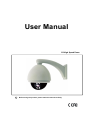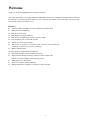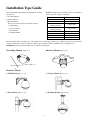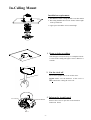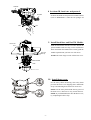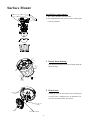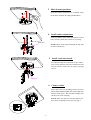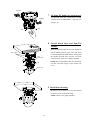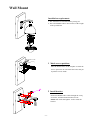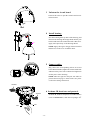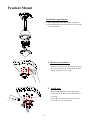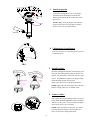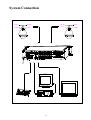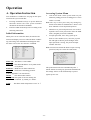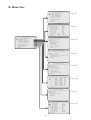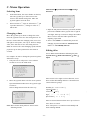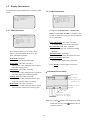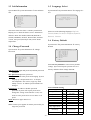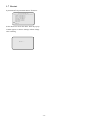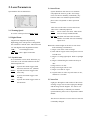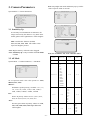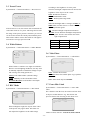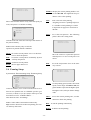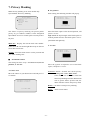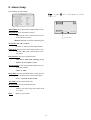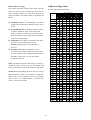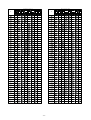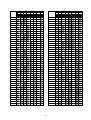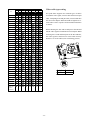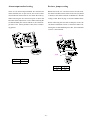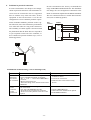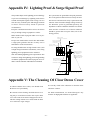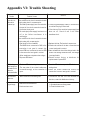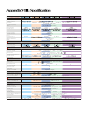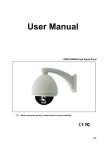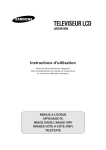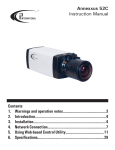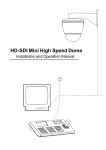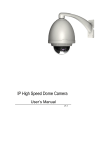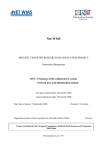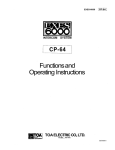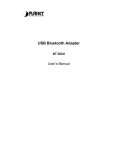Download User Manual
Transcript
User Manual G3 High Speed Dome Ⅰ Before using the product, please read this manual carefully. Index Welcome ............................................................................................................................................. 1 Declaration........................................................................................................................................... 2 Installation Preparation .......................................................................................................................... 3 Installation Type Guide .......................................................................................................................... 4 In-Ceiling Mount .................................................................................................................................. 5 Surface Mount ...................................................................................................................................... 8 Wall Mount ......................................................................................................................................... 11 Corner Mount .................................................................................................................................... 14 Pole Mount ........................................................................................................................................ 17 Pendant Mount ................................................................................................................................... 20 System Connection ............................................................................................................................. 23 Operation........................................................................................................................................... 24 A. Operation Instruction ............................................................................................................. 24 B. Menu Tree ............................................................................................................................ 25 C. Menu Operation ................................................................................................................... 26 1. System Information ................................................................................................................ 27 2. Lens Parameters .................................................................................................................... 31 3. Camera Parameters ............................................................................................................... 33 4. Pan/Title Parameters .............................................................................................................. 35 5. Auto Running Setup ............................................................................................................... 36 6.Timer Running Setup ............................................................................................................... 40 7. Privacy Masking .................................................................................................................... 41 8. Alarm Setup .......................................................................................................................... 43 Appendix I: Dip Switch & Jumper Settings ........................................................................................... 44 Appendix II: Wire Diameter & Transmission Distance Comparison Chart ................................................ 50 Appendix III: RS485 Bus Basic Knowledge......................................................................................... 51 Appendix IV: Lightning Proof & Surge Signal Proof ............................................................................. 53 Appendix VI: Trouble Shooting ........................................................................................................... 54 AppendixVII: Warranty ....................................................................................................................... 55 AppendixVIII: Specification........................................................................................................................56 Welcome Thank you for purchasing DR-E588 G3 high speed dome. This series speed dome is newly upgraded with AMP connector for easier installation and black liner for discreet surveillance. Its powerful functions make it a state-of-the-art speed dome, and it will fulfill your wide range professional security surveillance need. Features: l Pursuant to FCC and CE rules. IP66 standard for outdoor dome l Multi-protocol compatibitity l Built-in real time clock l Scheduled auto running functions l Auto run the assigned function after a period of idling l 360o continuous pan, 90o tilt with auto flip Smooth and accurate positioning l l 220 presets, 4 sequences of 32 presets each, 4 patterns 180 seconds each 4 panning, 8 regions, up to 8 privacy masking Built-in 7in/2out alarm Built-in BNC / UTP transmission interface Optional IP and fiber optic transmission interface l High resolution & high sensitivity varifocal camera module with l l l l l l built-in TVS1500w thunder-proof and surge-proof AMP plug for easy installation On-screen compass and tilt indication RS485, Manchester, Bi-phase or Coaxitron control interface -1- Declaration This equipment has been tested and found to comply with the limits for a Class A digital device, pursuant to part 15 of FCC rules and European Union 89/336/EEC directive and its lastest amended version. These limits are designed to provide reasonable protection against harmful interference when the equipment is operated in a commercial environment. This equipment generates, uses, and can radiate radio frequency energy and, if not installed and used in accordance with the instruction manual, may cause harmful interference to radio communications. Operation of this equipment in a residential area is likely to cause harmful interference in which case the user will be required to correct the interference at his own expense. Modifications not expressly approved by the manufacturer could void the user’s authority to operate the equipment under CE and FCC rules. Precautions: 1. 2. Only qualified and experienced person can carry on this installation. Always conform to national and local safety codes during installation. 3. Use reliable tools only, poor quality tools may cause danger. e.g. ladder. 4. Do install the speed dome to appropriate environment (Refer to the chart below). This product conforms to IP66 standard as specified in “Housing Protection Classification (IP code)”. Check the site space and toughness before installing. It should be able to bear 4 times the weight of the dome and its accessories. Keep all the original dome package materials in case of future repacking and transportation. 5. 6. Model Maximum Temp Range Indoor o Outdoor o o o -10 C~+50 C -30 C~+50 C Humidity <90% <90% Air Pressure 86~106KPa 86~106KPa Power Supply AC24V/1.25A, 50/60Hz AC24V/2.5A, 50/60Hz Warnings: 1. 2. 3. 4. 5. 6. 7. DO NOT install this speed dome in hazardous places where combustible or explosive materials are stored or used. DO NOT install indoor dome in outdoor environment. This speed dome runs on 24v AC. DO NOT connect higher or lower voltage to it. DO NOT turn power on before completing installation. DO NOT disassemble any part of the items. Use soft towel to clean the down cover when necessary. DO NOT use caustic detergent. To protect CCD, avoid facing the camera to direct strong light. e.g the sun. -2- Installation Preparation Wiring Diagram for alarm, video &RS485 and Power Tools Lists: You may need following tools for the installation: Screws and nuts, Philips screw driver, Minus screw driver, Wire scissors, Ladder, Drill, Saw. 6 5 4 3 2 1 Cables: 7 8 9 10 11 12 Video Coaxial Cable The video coaxial cable should be: 1) 75Ł impedance, 2) Solid copper wire, 3) 95% braided copper shield. Check the max transmission distance referring to the chart below. International Gauge Transmission Distance( Max.) RG 59/U 750ft (229m) RG 6/U 1,000ft (305m) RG 16/U 1,5000ft (457m) RS485 Cable 0.56mm (24AWG) twisted pair wire’s maximum transmission distances are as follows. NOTE: Use RS485 distributor if you need to transfer further. Baud Rate 2400BPs 4800BPs 9600BPs 13 14 15 Transmission Distance (Max.) 1800m 1200m 800m To learn more about RS485, see appendix III. DIP switches and jumpers settings Refer to appendix I to set the followings: Protocol and Baud rate Dome address Video cable type Resistor jumper Alarm output method 16 17 18 19 20 21 22 23 1 2 3 4 5 6 7 8 Alarm Input1 Alarm Input2 Alarm Input3 Alarm Input4 Alarm Input5 Alarm Input6 Alarm Input7 Common Port 9 10 11 12 Alarm Alarm Alarm Alarm Output1 Output1 Output2 Output2 13 24V AC 14 Ground 15 24V AC -3- 16 17 18 19 20 21 22 23 Video Output Video Ground RS485+ RS485Reserved Reserved Reserved Reserved INSTALLATON INSTALLATION TYPE TYPE GUIDE GUIDE Installation Type Guide Three main kinds of installation are available for G3 high NOTE: Installation site should be able to withstand at speed dome: least 4 times the weight of the dome. 1) In-ceiling Mount, Type Surface Dome Indoor Ceiling Dome Indoor Dome (excluding bracket) Outdoor Dome (excluding bracket) Pendant Bracket Wall Bracket Corner Bracket Pole Bracket 2) Surface Mount, 3) Bracket Mount. There are 4 bracket options for bracket mount: 1) Wall Mount, 2) Corner Mount, 3) Pole Mount, 4) Pendant Mount. Weight(kg/lb) 2.20kg/4.85lb 2.43kg(5.35lb) 2.93kg(6.45lb) 3.78kg(8.33lb) 1.53kg(3.37lb) 1.25kg(2.75lb) 1.90kg(4.19lb) 1.20kg(2.64lb) Bracket mount dome has indoor type and outdoor type. Comparing to indoor type, outdoor type has extra sun-shield housing, temperature sensor and heater. Outdoor type conforms to IP66 standard. (Refer to appendix IV) WARNING: DO NOT install indoor dome in outdoor environment. In-ceiling Mount Surface Mount (Page 8~10) (Page 5~7) Bracket Mount 1. Wall Mount (Page 11~13) 2. Corner Mount (Page 14~16) 3. Pole Mount (Page 17~19) 4. Pendant Mount (Page 20~22) -4- In-Ceiling Mount Installation requirement: 1. The thickness of the ceiling should be less than 42mm 2. The ceiling should be able to bear 4 times of the weight of the speed dome. 3. Upper space should be at least 20cm high. 1 Draw a circle on ceiling. Take the paper circle(accessory) as a template to draw a circle on the ceiling. The paper circle’s diameter is 225mm. 225±2 2 Cut the circle off. Use a saw or proper tool to cut off the circle. NOTE: Make sure the diameter of the circle is 225+2mm before cutting the circle off. 3 Unfasten the circuit board. Circ u it Boa rd Connect ion Board Scr ew -5- Unscrew the screw to open the circuit board on connection board. Water-proof Connector 4 Prepare cables. Prepare wiring and then put Power/RS485/Video cables through water-proof connector and the top of housing. Finally, turn the connector into the top hole of the housing. 5 Insert cables into corresponding sockets on Alarm circuit board. When finished, tighten the circuit Red LED board back and turn on the power. The red LED will light. Turn off the power after checking. NOTE: There are signs for each port. Fix cables as picture showed in page 3. Please make sure power is off before doing connection. Video&RS485 Alarm Connect cables. Video&RS485 Power Bolt Power Mounting Clip 6 Adjust clips. Adjust the height of the three mounting clips.Swing the three mounting clips to adhere to housing. Ceiling Thickness 7 Install housing. Mounting Clip Mounting Clip Push housing into ceiling and let the clips stretch out. Finally, screw the three clips to tighten the housing. NOTE: Use even strength to adjust the three clips, or it may distort the shape of the housing. Mounting Clip -6- SPONGE 8 Set dome ID, baud rate and protocol. SPONGE Set dome ID, baud rate and protocol via DIP switches (refer to APPENDIX I ). Take the two sponges off . SW2 SW1 SW1 SW2 9 Install black liner and Pan/Tilt Module. AMP Socket Red Lable Red Clip Push the black liner into the two tabs. Install the pan/tilt module with two clips, red to red, black to black and match the AMP sockets.Gently push the module upward until you hear two click noise. NOTE: DO NOT forget to take off the lens cover. P/T Module Tab Tab Black Liner 10 Install down cover. Fix the safety chain on housing. The safety chain prevents the down cover dropping down. Match the clasps and mounting holes then turn clock-wise. NOTE: Let the safety chain inside the arc groove of the down cover, otherwise it may scratch the lens. NOTE: If you found difficult to fit in the down cover, try readjusting the three clips. Mo unting Ho le Sa fe ty C h a in C la sp -7- Surface Mount Installation requirement: 1. The ceiling should be hard and solid. 2. The ceiling should be able to bear 4 times of the weight of the speed dome. Sl ot Surface M ount Base 1 Detach down housing. Turn down housing anticlockwise and pull down the down housing. Down H o using Slot Sur face M ount Base 1 Sur face M ount Base 2 D ow n H ousing D ow n H ousing 2 Detach base. Surfa c e M ou nt Ba se Unlock the screw on the connection board and open it. Unscrew the 3 tapping screws to detach the connection board and surface mount base. Ta p p ing Sc rew (3 PC S) Sc re w C o nne c tion Boa rd -8- 3 Mark fastener positions. Using the surface mount base as a template, mark the fastener positions on ceiling and drill holes. 4 Install surface mount base. Put Power/RS485/Video cables through the central hole of surface mount base and fix it on ceiling. Side Hole NOTE: Wires can be also put through the side hole of suface mount base. 5 Install connection board. Put cables through the central hole of the connection board, and then fasten the connection board onto the surface mount base by using 3 tapping screws. Screw(x3) 6 Connect cables. Insert cables into corresponding sockets on circuit board. When finished, tighten the circuit board back and turn on the power. The red LED will light.Turn off the power after checking. NOTE: There are signs for each port.Please connect cables according to the signs. See page 3. Video&RS485 Alarm Power -9- SPONGE 7 Set dome ID, baud rate and protocol. SPONGE Set dome ID, baud rate and protocol via DIP switches (refer to APPENDIX I ). Take the two sponges off SW2 SW2 . SW1 SW1 8 Install black liner and Pan/Tilt Module. Push the black liner into the two tabs. Install the AMP Socket Clip P/T Module Tab Tab pan/tilt module with two clips, red to red, black to black and match the AMP sockets. Gently push the module upward until you hear two click sound. Finally, check if it is tightly installed. NOTE: Be sure the AMP sockets are clean without dust. DO NOT forget to take off the lens cover. Black Liner 9 Install down housing. Match the tabs of down cover into slot and turn clockwise to fix the down housing. NOTE: Check if it is tightly installed. -10- Wall Mount Installation requirement: 1. The wall must be firm and without peeling off. 2. The wall should be able to bear 4 times of the weight of the speed dome. 84 1 Mark screws positions. 140 Take the bracket base as the template to mark the screws positions on wall. Drill the holes and put expension screws inside. M8 2 Install bracket. Put Power/RS485/Video cables through the cavity of bracket, and then install bracket on wall. NOTE: Put cables through the wall or aside the bracket. -11- 3 Unfasten the circuit board. Unscrew the screw to open the circuit board on connection base. Bolt 4 Install housing. Insert cables into housing through the top hole. Then, turn the housing thread pipe head into the wall bracket M4 and fasten the connection with a M4 screw. Tape Apply water-proof tape to the housing thread. NOTE: Apply silica gel to the gap between bracket and wall in the case of outdoor dome. 5 Connect cables. Plug cables into corresponding sockets on circuit board. When finished, tighten the circuit board back and turn on the power. The red LED will light.Turn off the power after checking. NOTE: There are signs for each port. Fix cables as picture showed in page 3. Please make sure power is off before doing connections. Video&RS485 Alarm Power SPONGE SPONGE SW2 SW2 6 Set dome ID, baud rate and protocol. Set dome ID, bard rate and protocol via DIP switches(refer to APPENDIX I ). Take the sponges off. SW1 SW1 -12- Connect the two ports of the heater 7 Down cover prel imi na ry installation. Attach the safety chain with a M3 nut as M3 Nut picture shows. The safety chain prevents Safety Chain the down cover from dropping down. NOTE: Connect the heater plug into the socket in the case of outdoor dome. 8 Install black liner and Pan/Tilt Module. Install the pan/tilt module with two clips, red to red, black to black and match the holes in pan/tilt module and the guild poles. Gently push the module upward until you hear two click sound. Finally, check if it is tightly installed. Push the black liner into the two tabs. NOTE: Do not forget to take off the lens cover. Red Lable Red Clip AMP Socket 9 Install down cover. Unscrew the two M4 screw on down cover ring.Push up the down cover into the housing and then fasten down cover with two M4 screws. NOTE: Apply lubricant to the O-ring to make down cover easier to slip in. M4 Lube -13- Corner Mount The wall for installation should be firm without peeling off. The installation site must be able to withstand four times the weight of dome, bracket and bracket base. Installation requirement: 1. The corner wall must be firm and without peeling off. 2. The corner wall should be able to bear 4 times of the weight of the speed dome. 1 Mark screws positions. Take the bracket base as the template to mark the screws positions on wall. Drill the holes and put expension screws inside. 2 Install base. Put Power/RS485/Video cables through the hole of corner base and use M8 nuts to fasten corner base on the mounting surface. NOTE: Put cables through the wall of aside the corner base. -14- 3 Install bracket. Put cables through the cavity of bracket and fasten bracket on base. 4 Unfasten the circuit board. Unscrew the screw to open the circuit board on connection base. Bolt 5 Install housing. Put cables through the top hole of the housing, and then turn the housing thread pipe head into the corner bracket and fasten the connection with a M4 screw. Apply water-proof tape to the housing thread. NOTE: Apply silica gel to the gap between bracket and the base in the case of outdoor dome. M4 Tape 6 Connect cables. Plug cables into corresponding sockets on circuit board. When finished, tighten the circuit board back and turn on the power. The red LED will light. Turn off the power after checking. NOTE: There are signs for each port. Fix cables as picture showed in page 3. Please make sure power is off before doing connections. Video&RS485 Alarm Power -15- SPONGE 7 Set dome ID, baud rate and protocol. Set dome ID, baud rate and protocol via DIP SPONGE switches (refer to APPENDIX I). Take the two sponges off. SW 2 SW 1 SW1 SW2 8 Down cover preliminary installation. Connect the two ports of the heater Attach the safety chain with a M3 screw as picture shows. The safety chain prevents the M3 Nut down cover from dropping down. NOTE:Connect the heater plug into the socket in the case of outdoor dome. Safety Chain 9 Install black liner and Pan/Tilt Module. Install the pan/tilt module with two clips, red to red, black to black and match the holes in pan/tilt module and the guild poles. Gently push the module upward until you hear two click sound. Finally, check if it is tightly installed. Push the black liner into the two tabs. NOTE: Do not forget to take off the lens cover. Red Lable Red Clip AMP Socket 10 Install down cover. Unscrew the two M4 screw on down cover ring. Push up the down cover into the housing and then fasten down cover with two M4 screws. NOTE: Apply lubricant to the O-ring to make down cover easier to slip in. M4 Lube -16- Pole Mount Installation requirement: 1. The pole must be in diameter of 130-150mm (5.12”~6”). 1 Install base. Put Power/RS485/Video cables through the central hole of the bracket base, and then fix it around the pole. M8 2 Install bracket. M4 Put cables through the cavity of bracket and fasten it on base. -17- 3 Unfasten the circuit board. Unscrew the screw to open the circuit board on connection board. Bolt 4 Install housing. Put cables through the top hole of the housing, and M4 then turn the housing thread pipe head into the pole bracket and fasten the connection with a M4 screw. Tape Apply water-proof tape to the housing thread. NOTE: Apply silica gel to the gap between bracket and the base in the case of outdoor dome. 5 Connect cables. Plug cables into corresponding sockets on circuit board. When finished, tighten the circuit board back and turn on the power. The red LED will light.Turn off the power after checking. NOTE: There are signs for each port. Fix cables as picture showed in page 3. Please make sure power is off before doing connections. Video&RS485 Alarm Power SPONGE 6 Set dome ID, baud rate and protocol. SPONGE Set dome ID, baud rate and protocol via DIP switches (refer to APPENDIX I). Take the two sponges off. SW2 SW2 SW1 SW1 -18- Connect the two ports of the heater 7 Down cover preliminary installation. Attach the safety chain with a M3 nut as M3 Nut Safety Chain picture shows. The safety chain prevents the down cover from dropping down. NOTE:Connect the heater plug into the socket in the case of outdoor dome. 8 Install black liner and Pan/Tilt Module. Install the pan/tilt module with two clips, red to Red Lable Red Clip AMP Socket red, black to black and match the holes in pan/ tilt module and the guild poles. Gently push the module upward until you hear two click sound. Finally, check if it is tightly installed. Push the black liner into the two tabs. NOTE: Do not forget to take off the lens cover. 9 Install down cover. Unscrew the two M4 screws on down cover ring. Push up the down cover into the housing and then fasten down cover with two M4 screws. NOTE: Apply lubricant to the O-ring to make down cover easier to slip in. M4 Lube -19- Pendent Mount Installation requirement: 1. The ceiling must be firm and without peeling off. 2. The ceiling should be able to bear 4 times of the weight of the speed dome. 1 Mark screws positions. Take the bracket base as the template to mark the screws positions on ceiling. Drill the holes and put expension screws inside. 2 Install base. Put Power/RS485/Video cables through the central hole of the bracket base, and then fix it on ceiling. NOTE: Put silica gel along the top of bracket base in the case of outdoor dome. Silica Gel -20- 3 Install suspender. Put cables through the cavity of suspender, and then turn the thread pipe head into the bracket base and fasten the connection with a M4 M4 screw. NOTE: Apply water-proof tape to the thread and put silica gel to the suspender as picture Tape Thread shows in the case of outdoor dome. Silica Gel 4 Unfasten the circuit board. Unscrew the screw to open the circuit board on connection base. Bolt 5 Install housing. Put cables through the top hole of the housing, and then turn the housing thread pipe head into suspender and fasten the connection with two M4 screws. If installation height is not high enough, mount housing directly into the base. Apply water-proof tape to the housing thread. NOTE: Apply silica gel to the gap between bracket and the ceiling in the case of outdoor dome. 6 Connect cables. Plug cables into corresponding sockets on circuit board. When finished, tighten the circuit board back and turn on the power. The red LED will light. Turn off the power after checking. NOTE: There are signs for each port. Fix cables as picture showed in page 3. Please make sure power is off before doing connections. Video&RS485 Alarm Power -21- SPONGE 7 Set dome ID, baud rate and protocol. Set dome ID, baud rate and protocol via DIP SPONGE switches (refer to APPENDIX I). Take the two sponges off. SW2 SW2 SW1 SW1 Connect the two ports of the heater M3 Nut 8 Down cover preliminary installation. Attach the safety chain with a M3 nut as picture shows. The safety chain prevents the down cover from dropping down. NOTE:Connect the heater plug into the socket in the case of outdoor dome. Safety Chain 9 Install black liner and Pan/Tilt Module. AMP Socket Red Lable Red Clip Install the pan/tilt module with two clips, red to red, black to black and match the holes in pan/tilt module and the guild poles. Gently push the module upward until you hear two click sound. Finally, check if it is tightly installed. Push the black liner into the two tabs. NOTE: Do not forget to take off the lens cover. 10 Install down cover. Unscrew the two M4 screws on down cover ring. Push up the down cover into the housing and then fasten down cover with two M4 screws. NOTE: Apply lubricant to the O-ring to make down cover easier to slip in. -22- System Connection AC 24V RS 485 RS 485 AC 24V ALARM Video Video ALARM -23- Operation A. Operation Instruction Accessing System Menu l Two methods are available for carrying out the operation from the system controller. 1. within 5 seconds. Pressing combined hot keys to operate different Note: The way to call a preset may vary among key- functions. Please refer to the system controller manual for the detailed commands. 2. boards from different manufactures. Please read those manuals to learn keyboard operation. Enter the OSD menu and operate according to the l following instruction. Initial Information l To input password, move the joystick up or down to select number (0-9), move the joystick mation will display on screen when the dome conduct- left and right to choose password digit. If the ing self-testing. The information will disappear after input password is wrong, the password input window will close. Note: You still can control the dome if input a wrong password, only can’t enter the OSD menu. the dome receives the first effective command. :0000000000000000 :0001<Hard> :4800 :FACTORY :E588G32-EP :1.00 :6500 :037C :Pass :Pass :Pass System Menu ==================================== 1.System Information 2.Lens Parameters 3.Camera Parameters 4.Pan/Tilt Parameters 5.Auto Running Setup 6.Timer Running Setup 7.Privacy Masking 8.Alarm Setup 0.Exit Dome S/N: The dome’s serial number Dome ID: The dome ID address set by DIP switch or keyboard. Baudrate: Baud rate for dome control bus. The opened menu will close automatically after 1 minute without receiving any operation command. All the settings will be saved automatically to protect against power cuts. Protocol: The dome’s controlling protocol. (refer to appendix I for more detail) Model: The dome model number. Fan Speed: The speed of current running fan caculated by rounds per minute. Temp: When there is password protection, user needs to input the correct 6-bit password to enter the OSD menu. (Original password is 000000). When power on or restart the dome, the initial infor- Dome S/N Dome ID Baudrate Protocol Model Version Fan Speed Temp H-Check V-Check Camera Ready Call out the dome’s main system menu on your monitor by calling preset 95 or calling preset 1 twice The dome inside tempertature. Unit C or F -24- B. Menu Tree System Information ==================================== 1.Dome Information 2.Disp Information 3.Init Information 4.Change Password 5.Language Select 6.Factory Default 7.Restart 0.Back Lens Parameters ==================================== 1.Zoom Speed :High 2.Digital Zoom :Off 3.Joystick Auto :Both 4.Auto Focus :5S 5.Auto Iris :5S 6.Iris Alc :084 7.Iris Plc :016 8.Day Night Mode :Auto 9.Time :00:00 00:00 0.Back System Menu ==================================== 1.System Information 2.Lens Parameters 3.Camera Parameters 4.Pan/Tilt Parameters 5.Auto Running Setup 6.Timer Running Setup 7.Privacy Masking 8.Alarm Setup 0.Exit Camera POarameters ==================================== 1.Sensitivity Up 2.Ae Mode 3.Preset Freeze 4.White Balance 5.Blc Mode 6.Video Phase 7.Focus Min Limit 0.Back Pan/Title Parameters ==================================== 1.Auto Stop Time :off 2.Speed Adjust :x1 3.Proportion Direction PT :On 4.North Direction 0.Back Auto Running Setup ==================================== 1.Preset Setup 2.Sequence 3.Pattern Setup 4.Panning Setup 5.Region Setup 6.Idle Time Setup 7.Auto Action Setup 0.Back Timer Running Setup ==================================== Schedule Start End Running 1 00:00 00:00 off 2 00:00 00:00 off 3 00:00 00:00 off 4 00:00 00:00 off 5 00:00 00:00 off 6 00:00 00:00 off 7 00:00 00:00 off 8 00:00 00:00 off 0.Back Privacy Masking ==================================== 1.Mask No :1 2.Setting 3.Activate Empty 4.Delete 0.Back Alarm Setup ==================================== 1.Alarm Input :1 2.Alarm Mode :manual 3.Set Alarm :Armoff 4.Input State :NC 5.Run Function :off 6.Alarm Output :off 7.Reset Delay :1S 8.Arm Time :00:00 9.DisArm Time :00:00 0.Back -25- Page 27 Page 31 Page 33 Page 35 Page 36 Page 40 Page 41 Page 43 C. Menu Operation Main menu àSystem Informationà Change Selecting item l Password In the main menu, the cursor flashes on the left, move the joystick up or down to move the Change Password ==================================== 1.Input Old Pwd : ****** 2.Input New Pwd : ****** 3.Confirm 4.Pwd Protect ; Off 0.Back cursor to the desired setting item. Move the joystick right to select the item. l Select an item to ① enter its sub menu or ② run a specific function or ③ change its value or ④ edit its title. 3. Input the old password and new password, Default password is 000000. Move joystick left or right to Changing values selet digit; Move up or down to change the number. Move the joystick up or down to change the value, Move cursor to left most index position after move the joystick left to save the setting and exit. In inputting a password the case of more than one changing value, move left 4. Select “3. Confirm” to confirm this password and right to select place, move up or down to change value, move left most to save the setting and exit. Note: To increase the value changing speed, hold the joystick in up or down position for more than 10 seconds. changing. System will indicate “Old Password error” or “ Pwd Modify Success”. Editing titles Access Dome Title Edit Menu following the path: System menu → Dome Information → Title → Input For example: In order to change the password, please follow these steps. 1. Call preset 95 or call preset 1 twice within 5 seconds to access the main menu. Dome Title Edit ==================================== 1.Input :0000000000000000 2.Back System Menu ==================================== 1.System Information 2.Lens Parameters 3.Camera Parameters 4.Pan/Tilt Parameters 5.Auto Running Setup 6.Timer Running Setup 7.Privacy Masking 8.Alarm Setup 0.Exit Move cursor left or right to select character, move down to edit the blinking character. Zoom In/out to switch character groups: 2. Move the joystick down to let the cursor point to System Information then move the joystick right to select it. Select Change Password in the same way. Number [0 1 2 3 4 5 6 7 8 9 ] Capital [A B C ] Lowercast System Information ==================================== 1.Dome Information 2.Disp Information 3.Init Information 4.Change Password 5.Language Select 6.Factory Default 7.Restart 0.Exit [a b c ] Sign [ / + - ( ) & % # ! $ ] Special char [ á í ó w é ] Move to desired character then move up to select or move down to cancel. Note: Call preset 1 to switch between Modify and Insert editting method. Note: Here-in-after menu paths are written in the following format: -26- 1. System Information System menu à System Information l Dome Title: It is the title of the dome. Assigning a name to a dome helps user to remem- System Information ==================================== 1.Dome Information 2.Disp Information 3.Init Information 4.Change PassWord 5.Language Select 6.Factory Default 7.Restart 0.Back ber which dome it is. Refer to operation on page 26 to learn how to edit title. l Broadcast: It sets broadcast ID number(001~255). The ID should be different from any dome’s ID, default setting is 255. When a command is sent to broadcast ID, all the 1.1 Dome Information domes connected to the control bus accept the command. Read page 45 to get information about System Menu à System Information à Dome Infor- ID setting. mation l Dome Information ==================================== 1.Dome ID :0 0 1 2.Dome Title:0000000000000000 3.Broadcast :2 5 5 4.SystemDate:05-05-31 5.SystemTime:10:17:12 6.Timp. Unit: C 0.Back l l Dome ID: Dome ID shows the current dome’s ID. Each dome has its unique ID, the ID varies from 001 to 255 (255 is default broadcast ID ). Set t he D ome ID onl y when D IP s wi t c h i s set Programmable ID. Refer to page 45 to get information about ID setting. Move the cursor to Dome ID and then move the joystick right to enter dome ID setting sub-menu as following picture. S/N 2529647106 ==================================== 1.Input :0000000000 2.Back ==================================== Move the cursor to Input and then move the joystick right, input the S/N according to the number above the line. Move the joystick up or down to change the value and then move the joystick left to save the setting. -27- System Date: Set the System Date. Display format is year-month-day. System Time: set the system time in order to show the time on screen and enable timer scheduled functions. Display format: hour : min : sec l Temp Uint: select temperature Unit C or F l Back: Exit to upper menu level. 1.2 Display Information System Menuà System Information à Display Infor- 1.2.2 Other Information mation Other Information ==================================== 1.Zoom Times Infor :o f f 2.Direction Infor :o f f 3.AlarmState Infor :o f f 4.Dome Clock Infor : off 0.Back Display Configuration ==================================== 1.Title Information 2.Other Information 0.Back 1.2.1 Title Information Settings for zoom times Infor and Direction Infor are: ON, OFF, 3S-255S.(3 seconds to 255 seconds, it shows how long time the information Title Information ==================================== 1.Dome Title :o f f 2.Preset Title :o f f 3.Pattern Title :o f f 4.Panning Title :off 5.Regions Title :off 0.Back on screen will last.) Zoom Times Infor (ON, OFF, 3S-255S): To set the display time of the zoom times. Direction Infor (ON, OFF, 3S-255S): To set the display time of camera pointing direction. AlarmState Infor (ON/OFF) This sub-menu allows user to select either display some information on screen or not. Those information includes: To set whether display the alarm state infor. Dome Clock Infor (ON/OFF) : To set whether display the system time. Dome Title (ON/OFF): To set whether display dome title. Preset Title (ON, OFF, 3S-255S) : Select BACK to return to upper menu level. To set ON or OFF or display time for preset title when calling preset. Pattern Title (ON, OFF, 3S-255S): To set ON or OFF or display time for pattern title when the dome is replaying pattern. Panning Title (ON, OFF, 3S-255S) : To set ON or OFF or display time for panning title when the dome is scanning. Region Title (ON, OFF, 3S-255S) : To set ON or OFF or display time for region title when the camera moves to the region. l Information text Position Dome title N Pan degree Preset/Pattern/ Panning Title P134 T74 XX 2X 16:25:06 Region title Time Fan alert Zoom times Alarm alert Vertical tilt degree Horizontal pan degree Note: Fan symbol indicates fan speed below 1000 rounds/min. Alarm symbol indicates there is an alarm comes in. -28- 1.3 Init Information 1.5 Language Select System Menuà System Information à Init Informa- System Menuà System Information à Language Se- tion lect Init Information ==================================== 1.Dome S/N 2.Dome ID 3.Baudrate 4.Protocol 5.Model 6.Version 7.Fan Speed 8.Temp 0.Back Language Select ==================================== Language: English This menu shows the dome’s summary information. Helping user to know the dome’s states. Information Select one of the following languages: English, French,German,Italian,Portaguese,Spanish, includes: Dome S/N number,Dome ID (hard ID or Russian, Chinese soft ID), BaudRate, Protocol, Dome model, Software version, Fan speed (rounds per min), Dome inside 1.6 Factory Default temperature. System menu à System Information à Factory Default 1.4 Change Password System menu à System Information à Change Password System Information ==================================== 1.Dome Information 2.Disp Information 3.Init Information 4.Change PassWord 5.Language Select 6.Factory Default 7.Restart 0.Back Change Password ==================================== 1.Input Old Pwd : ****** 2.Input New Pwd : ****** 3.Confirm 4.Pwd Protect ; Off 0.Back Select Factory Default to restore factory default settings. System will request password to set it. Factory default will not change dome ID. Old password: Input Old password, Default password is 000000. New password: Input new password Confirm: To confirm the password changing. System will pop-up “old password error” if old password inputted is not correct,or pop-up “Pwd modify success” to indicate password had been changed. Pwd protect: To enable or disable password protection. System will request password to change this setting. If Pwd Protect is ON, user needs to enter password to access menu or set preset. Back: Return to upper menu level Factory Default... List of Default Setting Note: Contact your supplier for master password if you forget the password. -29- Zooming Speed HIGH White Balance Auto Digital Zoom x10 Foucs M in Limit 30CM Joystick Auto Both Idle Time 30S Auto Focus 5S Auto action Off Auto Iris 5S Alarm M ode Namual Iris Alc 084 Set Alarm Armoff Iris Plc 016 Input State NC Day Night Mode Auto Run Function Off Sensitivity 1/1.5 Alarm Output Off Preset Freeze Off Reset Delay 20S 1.7 Restart System Menuà System Information à Restart System Information ==================================== 1.Dome Information 2.Disp Information 3.Init Information 4.Change PassWord 5.Language Select 6.Factory Default 7.Restart 0.Back Select Restart to reboot the dome. Then the pop-up window appears as below. Settings will not change after restarting. Restart... -30- 2. Lens Parameters 2.4 Auto Focus System default of Auto Focus is to automatically adjust the focus to get the clear image. System Menu à Lens Parameters Focus can also be manually controlled by key Lens Parameters ==================================== 1.Zoom Speed :High 2.Digital Zoom :Off 3.Joystick Auto :Both 4.Auto Focus :5S 5.Auto Iris :5S 6.Iris Alc :084 7.Iris Plc :016 8.Day Night Mode :Auto 9.Time :00:00 00:00 0.Back board or matrix. For manual operation detail, please refer to keyboard or matrix operation manual. This item sets the time to restore auto focus after focus is manually adjusted. 2.1 Zooming Speed OFF: To set the zoom speed level, High or Low Never restore auto focus. That means focus is always in manual mode. 001-255: The dome will start auto focus that 2.2 Digital Zoom number of seconds after user manually Digital zoom magnifies the picture by adjust focus. duplicating pixels. The picture is enlarged but the resolution is still the same. This menu item Note: The camera might not be able to auto focus in the following circumstances: 1) Target is not in the center of image. 2) Near and far targets in the same picture can not be both clear. 3) Target is a strong light object. Such as spotlight etc. 4) Target is behind the glass with water drop or dust. 5) Target moves too fast. 6) Large area target such as wall. 7) Target is too dark or vague. 8) Joystick Auto set Off or Joystick Auto set Iris, and Focus is set OFF. sets max digital zoom magnification times. OFF : Turn off digital zoom X1-~ X10 : Max. digital zoom times 2.3 Joystick Auto To set automatic restore mode. When the joystick moves, the selected function will start. Function options are: Both : Joystick movement triggers both auto focus and auto iris. (default) Focus : Joystick movement triggers auto focus only. Iris: Joystick movement triggers auto iris only. Off : Joystick movement triggers none of 2.5 Auto Iris the functions. Light goes through iris and reaches CCD to form an image. Larger iris lets more light goes through and the image will be brighter. Iris can be controlled automatically or manually. For manual operation detail, please refer to keyboard or matrix manual. This item sets the time to restore auto iris after iris is manually changed. -31- OFF: 2.8 Day/Night Mode Never restore auto iris. That means iris is always in manual mode. This is to set the dome color/monochrome switch- 001-255: The dome will start auto iris that number ing mode. Color mode is suitable to work in daytime because it needs higher illumination. By of seconds after user manually adjust iris. contrary, light sensitivity of mono mode is much higher. It is suitable to work at night in low illumination environment but the video is black and 2 6 Iris Alc white. To set the iris average level control value. The value could be 000~255. Auto: The dome will automatically change modes according to the environment illumination. Day: The dome is always in colorful mode. Night: The dome is always in monochrome mode. Default value: 22X color camera: 066, 23X color/ mono camera: 084 (different camera has different ALC default value) Note: Changing default value is strongly NOT Timer: Set schedule for mode change. recommended. Note: You need to set exposure mode to auto in order to get auto Day/Night mode. 2.7 Iris Plc To set the iris peak level control value. The value could be 000~127. Default value: 23X color/mono camera: 016 (different camera has different PLC default value) Note: Changing default value is strongly NOT recommended. 2.9 Time: 00:00 00: 00 Set the Day Mode start time and Night mode start time. If the two time are the same, the camera will keep current mode all the time. Note: Iris Plc, IRF Control, Day Mode Time, Night Mode Time setting items are are for some models only. -32- Note: Day/Night auto mode and Sensityvity Up will be 3. Camera Parameters void if exposure mode is not auto. System Menu → Camera Parameters Exposure Mode ==================================== 1.Mode :Shutter 2.Shutter :1/50 3.Iris :N/A 4.AGC :N/A 0.Back Camera POarameters ==================================== 1.Sensitivity Up 2.AE Mode 3.Preset Freez 4.White Balance 5.Blc Mode 6.Video Phase 7.Foucs Min Limit 0.Back Lens Parameters ==================================== 1.Zoom Speed :High 2.Digital Zoom :Off 3.Joystick Auto :Both 4.Auto Focus :5S 5.Auto Iris :5S 6.Iris Alc :084 7.Iris Plc :016 8.Day Night Mode :Auto N/A 9.Time :00:00 00:00 0.Back 3.1 Sensitivity Up In extremely low illumination circumstance, the images retrieved by the dome are very dark. Slow shutter gathers more light.Pictures will be brighter. 系统信息设置 ================================ Sensitivity Up 1.球机信息设置 ==================================== 2.显示信息设置Up:N/A Sensitivity 3.初始信息设置 4.密码设置 5.语言选择 6.缺省设置 7.重新启动 0.返回 OFF: Disable this function. (default) 1/1.5, 1/3, 1/6, 1/12, 1/25: The smaller value represents brighter pictures. Note: High sensitivity will make video sluggish. Note: Sensitivity up is only available when AE mode is Auto. Only one of Shutter, Iris, AGC will take effect 3.2 AE Mode System Menu → Camera Parameters → AE Mode Mode Shutter Iris AGC Auto N/A N/A N/A Shutter 1/1.5、 1/3、 1/6、 1/12、 1/25、 1/50、 1/100、 1/150、 1/250、 1/500、 1/1000、 1/2000、 1/4000、 1/10000、 1/30000 N/A N/A F1.6、 F2.2、 F3.2、 F4.4、 F6.4、 F8.8、 F12、 F17、 F24、 F34 N/A N/A 0dB、 6dB、 12dB、 18dB、 24dB、 30dB Exposure Mode ==================================== 1.Mode :Auto 2.Shutter :N/A 3.Iris :N/A 4.AGC :N/A 0.Back To set exposure mode. The value option are: Auto, Shutter, Iris, AGC. Shutter: Set Shutter speed in priority, available: 1/1.5, 1/3, 1/6, 1/12, 1/25, 1/100, 1/150, 1/250, 1/500, 1/ 1000, 1/2000, 1/4000, 1/10000, 1/30000 Iris: Set Iris in priority. Values are: F1.6, F2.2, F3.2, F4.4, F6.4, F8.8, F12, F17, F24, F34 AGC: Set Auto gain control in prionity. Values are: 0dB, 6dB,12dB,18dB,24dB,30dB. Higher dB makes video brighter. Iris AGC -33- N/A N/A 3.3 Preset Freeze according to the brightness of center point. Therefore backlight compensation can increase the System Menu → Camera Parameters → Preset Freeze brightness of the objects in the center. OFF: Disable this function. BLC: Standard BLC mode. WDR: Wide Dynanic Rage mode. Preset Freeze Setup ==================================== Preset Freeze : Off When the backlight mode is setting in the BLC or WDR mode, use this item to set diffe rent backlight compensation grade. If Preset Freeze is On, the camera will not transmit the 000 Disable backlight compensation function. 001-255 Choose different backlight compensation video when it moves to a preset. The image freezes until the image of the preset presents. Therefore you can not see the scene between the current postion and the preset. grade. Greater value means more backlight compensation. This feature reduces useless date traffic in web application and save storage space for DVR. 3.4 White Balance System Menu → Camera Parameters → White Balance White Balance Mode ==================================== 1.Mode :Auto 2.R Gain :N/A 3.B Gain :N/A 0.Back Mode BLC WDR Off N/A N/A BLC 000-255 N/A WDR N/A 000-128 3.6 Video Phase System Menu → Camera Parameters → Video Phase Video Phase ==================================== Phase :Off White balance simulates sun light circumstance. However in some lighting conditions, user may want to manually adjust the red and blue settings for optimal viewing. The setting options are: OFF : Disable this function. 001~360: Choose the suitable phase to get synchronous video. Note: Some mode only has ON/OFF. AUTO Auto white balance. (default setting) USER Manually set the red and blue values. R Gain & B Gain Set red and blue color depth. 3.7 Foucs Min. Limit 3.5 BLC Mode System Menu → Camera Parameters → Foucs Min Limit Set a distance from the lens, the camera will not focus on objects in that distance. E.g. This feature can prevent camera from focusing on the down cover. System Menu → Camera Parameters → BLC Mode BLC Mode ==================================== 1.Mode :Off 2.Blc :N/A 3.WDR :N/A 0.Back Foucs Min Limit ==================================== Focus Limit : 30cm If the backlight is bright, the objects in the center of the picture may appear dark. The dome can auto adjust the brightness of the whole image Values for focus limit are: 1cm, 10cm, 30cm, 100cm -34- 4. Pan/Title Parameters 4.4 North Direction System Menuà Pan/Title Parameters User can set orientation on screen by using joystick to postion north. Pan degree is the relative degree to a specific Pan/Title Parameters ==================================== 1.Auto Stop Time :off 2.Speed Adjust :x1 3.Proportion Direction PT :On 4.North Direction 0.Back direction, that direction is called NORTH. Note: Not restrict to geographical north. N Horizontal indicator 4.1 Auto Stop Time For some particular protocols, the dome will not stop moving even there is no operation on P134 joystick. This menu item sets the time that after a period of specified time the dome will stop itself. XX T74 2X Values are in 50ms unit: OFF: Vertical Degree Horizontal Degree Disable this function (default setting) 001~255: After that value*50ms the dome will automatically stop moving. Horizontal 0~360 4.2 Speed Adjust 330 N Some protocols’ controlling speed is much faster or much lower, set Speed Adjust to adjust the 30 Vertical 0~90 0 NE 60 W dome movement. Options are as below: E 120 X1: Original speed (default setting) ↑ 2 ~ ↑ 32: Times faster than original speed. S ↓ 2 ~ ↓ 32: Times slower than original speed. 90 For example 4.3 Proportion Direction PT CALL PRESET 1 TO CONFIRM...... The dome moves at a speed of certain degrees per second. Objects on screen move much faster in telescope than in widescope, even undesirable too faster in some case. This function decreases the dome movement speed while zooming in. ON : Enable (default setting) OFF: Disable l -35- Move to a position and call preset 1 to save. 5. Auto Running Setup System Menu à Auto Running Setup Setting Select a preset number then move right., Auto Running Setup ==================================== 1.Preset Setup 2.Sequence 3.Pattern Setup 4.Panning Setup 5.Region Setup 6.Idle Time Setup 7.Auto Action Setup 0.Back The following menu will display Call Preset 1 Save Call Preset 2 Cannel 5.1 Preset Setup Move to the desired position and zoom to a System Menu àAuto Running Setupà Preset suitable level, call preset 1 to save the current preset, Call preset 2 to cancel. Preset ==================================== 1.Title :Preset001 2.Setting :001 3.Show :001 4.Delete :001 0.Back SHOW: Select a preset number and show the preset position DELETE: Select a preset number and delete. BACK Select it to back to upper menu level. Preset is the point that user save for frequently use. A preset saves both direction and zoom parameter, the camera will quickly and precisely go and zoom to a specific point if a preset is called. E.g. If you often want to see the door you can set the point of door as preset P, then you can see the door simply by calling the preset P. This dome has 220 presets. Note: preset 95 is reserved for accessing dome menu. TITLE: To set the preset title. Move left or right to select the target letter,Turn joystick left or right to select input method. Move up or down to select the desired letter, number or character. Preset Title Edit ==================================== 1.Input: Preset001 2.Back Note: If you are not familiar with editing, please refer to Operation on page 26. -36- 5.2 Sequence Setup Note: When a preset’s dwell time is set 0, system System Menu à Auto Running àSequence Setup will skip that preset. System will consider preSequence ==================================== 1.Number :001 2.Dwell :003 3.Edit 4.Show 5.Run 6.Delete 0.Back set 0 as the end of a sequence. Show: To run the current sequence once. Use this Run: function to check the sequence. To run the current sequence continuously. System will loop the sequence. A “sequence” is a sequencial moving from preset to preset and dwell for a specific time for each preset. It is Delete : To delete current sequence. useful if you need to repeat switching among a number Back: Exit to upper menu level. of presets. E.g. A shopping mall has several entrances. A sequence can automatically loop the position of each 5.3 Pattern Setup entrance. 4 sequences can be set for the dome. Each sequence System Menu à Auto Running àPattern Setup can contain up to 32 presets and dwell time for each Pattern ==================================== 1.Number :001 2.Title :Pattern 1 3.Record 4.Show 5.Run 6.Delete 0.Back preset is independent. Number: Shows the current tour number. Values are 001~004. Pan right then tilt up or down to select other sequence. Dwell: Set the default dwell time in second for each preset. Value ranges from 000~255. For example, Dwell: 001, all presets’ dwell time is set as 1 second, user can set indepen- A pattern records a continuous movement of the camera in a period of time. The difference between sequence and pattern is that camera moves direct line from a preset to another at a fixed speed in sequence mode but it moves flexible curve at various speed in pattern mode. Speed Dome can record 4 patterns, up to 180 seconds each. dent dwell time for each preset in Edit menu. Edit: To edit the presets and corresponding dwell time in a tour. The following picture shows the edit menu. Number: Indicates the current pattern number. Values are 001~004. Pan right then tilt up or down to select other pattern. [Preset No -Dwell Time] ==================================== [001-002][002-004][003-002][004-001] [000-002][000-002][000-002][000-002] [000-002][000-002][000-002][000-002] [000-002][000-002][000-002][000-002] [000-002][000-002][000-002][000-002] [000-002][000-002][000-002][000-002] [000-002][000-002][000-002][000-002] [000-002][000-002][000-002][000-002] Save Back Title: E.g. 003-002 means going to preset 003 and dwell for 2 second. Move joystick left or right to select editing item, move up or down to change value. In the example in picture above, the tour starts from preset 1 dwells for 2 second, then goes to preset 2 dwell for 4 second, then preset 3 for 2 second and finally preset 4 for 1 second. Title is the title of the Pattern. Assigning a name to a Pattern helps user to remember which pattern it is. Refer to Operation on page 26 to learn how to edit title. Record: To start recording the pattern. The recording begins immediately after calling preset 1 or call preset 2 to cancel the recording. Select Save to save the sequence, select Back to quit without saving. -37- Call Preset 1 Start Call Preset 2 Cancel Number: Display the current panning number. Values are 001~004. Pan right then tilt up or down to select other panning. Title: Move and zoom the camera in any route and speed you want, call preset 1 to end the recording. Title is the title of the panning. Assigning a name to a panning helps user to remember which panning it is. Refer to Operation on page 26 to learn how to Call Preset 1 End edit title. Pattern 01 [00:01:30] Start: Column on the left shows the time lapse and volume of To set the start position. The following picture shows the setting menu. Call Preset 1 Save! Call Preset 2 Cancel the pattern memory. Note: Pettern memory only records the operation of pan/tilt and lens command. Show: To run the current pattern once. Use this function to check the pattern. Run: To run the current pattern continually. System will loop the pattern. Delete: To delete current pattern. Move the camera to a particular position and call preset 1 to save or call preset 2 to cancel End: Back: Exit to upper menu level. To set the end position. Set it in the same way as Start. 5.4 Panning Setup Call Preset 1 Save! Call Preset 2 Cancel System Menu àAuto Running Setup à Panning Setup Sequence ==================================== 1.Number :001 2.Title :AutoPan 1 3.Start 4.End 5.Speed 6.Show 7.Run 8.Delete 0.Back Speed: Set the panning speed (camera movement speed). Value ranges from 001 to 255, the greater number represents the higher speed. Pan right to select, tilt up or down to change value. Autoscan enables you to scan back and forth an area between two parallel sites at a definable speed. E.g. If two sites (A & B) are set, the camera will loop to and from those two sites. AàBàAàBà…… This dome has max. 4 Pannings. Show: Note: Camera makes horizontal movement only. Tips: Zoom to desired level then run panning, the camera will keep that zoom. To run the current panning once, use this function to check the panning. Run: To run the panning continuously. Delete: To delete current panning. -38- 5.5 Region Setup 5.6 Idle Time Setup System Menu à Auto Running Setup à Region Setup This function let the system automatically run assigned fu nc t i on a ft e r a s p e c i f i c pe r i od of s ys t e m Region Setup ==================================== 1.Number :001 2.Title :Region 1 3.Setup 4.State Empty 5.Delete 0.Back idle time. For example: the dome is running a sequence and a operator breaks the sequence to do other work, the dome can automatically carry on the sequence within a period of time after the operator finishes using it. A region is an area between two parallel points. User can System Menuà Auto Running Setup à Idle Time Setup assign a title for a REGION. (E.g. Dangerous area). Whenever the camera moves into the region, the title will display on the screen to alert the user. Idle Time Setup ==================================== Idle Time :30S Number: Display the current region number. Values are 001~008. Pan right then tilt up or down to select other region. Title: Idle Time : Idle time means a period of time without operation on the keyboard. The values includes: Off, 003S~255S. To set the region title. Note: If you are not familiar with editing, please refer to “Operation ” on page 26. Setup: 5.7 Auto Action Setup Move to desired position and call preset 1 to save left limit or call preset 2 to cancel. System Menuà Auto Running Setup à Auto Action Setup Call Preset 1 :left limit Call Preset 2 Cancel... Auto Action Setup ==================================== Auto Action : Off Auto Action: Idle action refers to the function that system will automatically run when idle time is up. After setting the left limit, below menu will pop-up, set the right limit as the same way as setting left limit The function could be: OFF: Disable this function Preset (1~220): Call preset 001~220 Panning (1~4): Run panning 001~004 Sequence (1~4): Run sequence 001~004 Pattern (1~4): Run pattern 001~004 Call Preset 1: right limit Call Preset 2 Cancel... State: Indicate the current region is existing or empty Delete: Delete current region. Back: Exit to upper menu level. -39- 6.Timer Running Setup System Menuà Timer Running Setup Timr Running Setup ==================================== Schedle Start End Running 1 00:00 00:00 off 2 00:00 00:00 off 3 00:00 00:00 off 4 00:00 00:00 off 5 00:00 00:00 off 6 00:00 00:00 off 7 00:00 00:00 off 8 00:00 00:00 off 0.Back This function allows the system to run specified functions during the scheduled time. For example, let the dome run a Pattern during 3 to 5 pm without any operator to control the dome at that time. Schedule: Display current time slot index number. 8 time slots are available. Move joystick right and then move up o down to select other time slot. Start: Set the start time of Timer Runing. End: Set the stop time of Timer Running. Running: Enable the auto running functions during the specified period of time. OFF: Disable auto running function. Preset (1~220): Enable Preset function. Sequence (1~4): Enable Sequence funtion. Pattern (1~4): Enable Pattern function. Panning (1~4): Enable Panning function. NOTE: The specified time can not be overlapped. Otherwise, the assigned Timer Running functions are ineffective. Timer Running function is prior to Auto Action function. Operations on keyboard will break the Time Running function, however the function will continue after ten seconds idle. -40- 7. Privacy Masking Note: Privacy masking is for some models only. B. Set position System Menu à Privacy Masking Enter setting, the following window will pop up: Privacy Masking ==================================== 1.Mask No :1 2.Setting 3.Activate Empty 4.Delete 0.Back Call Preset 1 :Size Call Preset 2 :Cancel... ↑↓→← Position The feature of privacy masking can protect public privacy. E.g. a resident’s window, a toilet. Integrated Move the black square to the desired position, call Speed Dome can cover a black square on some particu- Tips: Match the top left angle of the black square to wanted position because the black square can ex- preset 1 to save. lar parts. pand down and right only. Mask No : Display the current mask zone number. Values are 1~8 or 1~4. Pan right then tilt up or down to C. Set size select other mask zone. Call Preset 1 :Save Call Preset 2 :Cancel... Setting: Select this menu item to set the position and size of the masking zone. n ↑↓→← Size... For Hitachi camera The setting has three steps: A. Choose area, B. Set position, C. Set size. Move the joystick to adjust the size of the black square, call preset 1 to save. A. Choose area Move the camera to your desired area and call preset 1 to confirm. Activate: Enable / disable the current privacy masking. ON: enable, OFF: disable. Some module can set the the zoom time for Privacy Masking activation. When zoom time is greater than a specific time, the dome will auto activate the privacy mask. Call Preset 1 :Position Call Preset 2 :Cancel... Delete : To delete current privacy masking. ↑↓→← Move Dome Back: -41- Back to main menu. n Activate: To indicate whether this privacy masking is existing or not. Empty: not set. Open: Existing For Sony camera Delete: To delete current privacy masking. The setting has two steps: A. Choose area, B. Set size. A. Choose area Call Preset 1 :Size Call Preset 2 :Cancel... ↑↓→← Move Dome Move the cross to the center of desired position, call preset 1 to save the position then go to step B or call preset 2 to cancel. B. Set size Call Preset 1 :Size Call Preset 2 :Cancel... ↑↓→← Move Dome Move up, down, left or right to adjust the size, call preset 1 to save or call preset 2 to cancel. Note: One screen has limited number of privacy mask. If the masking number exceeds, system will pop up an alert massage. User can choose other place or delecte other masking to set a new one. Position Error! -42- 8. Alarm Setup System Menu à Alarm Setup Tips: A symbol comes in. Alarm Setup ==================================== 1.Alarm Input :1 2.Alarm Mode :manual 3.Set Alarm :Armoff 4.Input State :NC 5.Run Function :off 6.Alarm Output :off 7.Reset Delay :1S 8.Arm Time :00:00 9.DisArm Time :00:00 0.Back will flash when an alarm N Alarm Input: Select alarm input channel number (1-7). P134 Alarm Mode: Auto or manual set alarm. T74 XX 2X 16:25:06 Auto: Dome will set alarm based on Arm Alarm alert Time and DisArm time. Manual: Manually set alarm in following item Set Alarm: Arm off or Arm on. (Disable or enale the alarm input channel) Input State: Select current alarm input channel’s normal state. NO or NC ( normal open or normal close). Run Function: Set auto respond function. Off, Preset (001-220), Panning (1-4), Pattern (1-4), Sequence (1-4). Alarm Output: Select respond output channel for current input channel. Off, 1, 2, 1&2. Reset Delay: Set the preriod time that system will auto reset the alarm after current alarm inputs Values: 1 second to 255 second. Arm Time: Set the alarm enable time. DisArm Time: Set the alarm disable time. Note: It only takes effect when alarm mode is set auto. Back: Back to system menu. -43- Appendix I: Dip Switch & Jumper Settings This speed dome supports multiprotocol. The setting chart is shown below, O means ON, blank This appendix guides you to set protocol, baud rate, dome address, video cable type, resistor jumper and alarm output method. means OFF, X means either ON or OFF. Default setting is factory. DIP Switches’ position Switch Number The corresponding Dip-switches’ positions are shown below: Protocol ON 1 2 3 4 5 6 7 FACTORY VCL ○ PELCO_P PELCO_D ○ ○ ○ MOLYNX VICON ○ DIAMOND KALATEL SW21 SW ○ ○ ○ Reserved SW12 SW Reserved ○ Reserved PELCO_C* ○ ○ ○ Reserved Reserved AD* SW2 is for protocol and baud rate settings.The first 6 (1-6) bits of SW2 are for protocol setting and the last 2 (7-8) bits are for baud rate setting. Below charts shows the setting detail. O means ON, blank means OFF. Default setting is 4800 bps. 4 5 6 7 ○ ○ ○ ○ ○ ○ PANASONIC ○ Reserved SENSORNET* ○ ○ ○ ○ ○ Reserved BBV* Switc h Num b e r 3 ○ ○ ○ ○ ○ ○ ○ ○ ○ ○ ○ ○ ○ ○ ○ Reserved Reserved Reserved Reserved Reserved ON 2 ○ Reserved Protocol and baud rate setting 1 ○ ○ ○ ○ 8 24 00 b p s 48 00 b p s Reserved Reserved Reserved Reserved Reserved Reserved 96 00 b p s 19 20 0 b p s NOTE: If you are using AD or PHILIPS or BBV protocol, please set the baud rate to 19200 bps. PHILIPS* ○ ○ ○ ○ ○ ○ ○ ○ ○ ○ ○ ○ ○ ○ ○ ○ ○ X X X ○ ○ ○ ○ ○ ○ ○ ○ ○ ○ ○ ○ ○ ○ ○ ○ ○ ○ ○ X X ○ NOTE: Protocols marked with * need other protocl board. -44- 8 Dome address setting The control commands contain target dome’s ID. The dome only reacts to the command sent to its own address or bradcast address. So, each dome should be assigned an address. Four kinds of IDs are applicable for domes: Address setting chart O means ON, blank means OFF. Switc h Numb e r ON ID 1 l Hard ID: Hard ID is set via DIP SW1, it can not be changed from OSD menu. Hard ID ranges from 1 to 255. l Programmable ID: Set all 8bits of SW1 to ON to activate soft address. Input 10-bit camera SN number, and then set dome ID by controller(The dome SN number can be found on the side of the camera or on the pakage.). l Debug ID: Set the SW1 to 0 (all OFF), the dome will react to any command for any ID. NOTE: Debug ID only works with Factory protocol. l Broadcast ID: When a command is sent to broadcast ID, all domes connected to the control bus will respond to that command. Broadcast ID is definable, ranges from 1 to 255, the default broadcast ID is 255. SW1 is for dome ID setting. The setting is strictly according to binary system, if you are not familiar with binary system please look up the address setting chart. NOTE: When using Philips protocol, the first 5 bits of SW2 and all bits of SW1 are for address setting. Max address can be 8191. Example: in order to set address 2657, set bit 1, 6, 7 of SW1 and bit 2, 4 of SW2 ON. (2657=1+32+64+512+2048) -45- 2 3 4 5 6 7 8 Sw itc h N u m b e r Sw itc h N u m b e r ON ON ID ID 1 2 3 4 5 6 7 8 1 -46- 2 3 4 5 6 7 8 Sw itc h N u m b e r Sw itc h N u m b e r ON ON ID ID 1 2 3 4 5 6 7 1 8 132 176 133 177 134 178 135 179 136 180 137 181 138 182 139 183 140 184 141 185 142 186 143 187 144 188 145 189 146 190 147 191 148 192 149 193 150 194 151 195 152 196 153 197 154 198 155 199 156 200 157 201 158 202 159 203 160 204 161 205 162 206 163 207 164 208 165 209 166 210 167 211 168 212 169 213 170 214 171 215 172 216 173 217 174 218 175 219 -47- 2 3 4 5 6 7 8 Video cable type setting Switc h Num b e r ON ID 1 2 3 4 5 6 7 G3 speed dome supports two common types of cables 8 220 to transmit video signal, coaxial cable and twisted pair 221 cable. Comparing to twisted pair cable, coaxial cable does 222 not need extra adapter and band width is higher but coaxial cable is more expensive and transmission distance 223 224 is shorter. 225 226 227 When choosing the first and second pins in the JP4 and 228 JP5,the video signal is transmitted via twisted-pair.When 229 choosing the second and third pins in the JP4 and JP5, the video signal is tansfered via coxial cable. Factory 230 231 default is via coxial cable.(refer to following picture) 232 233 234 235 236 237 238 239 240 241 242 243 244 3 21 245 246 247 1 2 TP 248 249 250 251 252 253 254 255 Pro g ra mma b le Ad d re ss -48- 2 3 BNC Alarm output method setting Resistor jumper setting There are two alarm output methods: NO and NC.NO RS485 bus needs two 120 ohm resistors at both ends. means mormal state is open circuit, the circuit will be Set on the 120 ohm resistors of the two devices (keyboard closed when an alarm comes in. NC means the contrary. or dome) in the farthest distant on RS485 bus. Defualt When choosing the first and second pins in JP12 and setting is OFF. Refer to page 51 for more RS485 detail. JP14,the alarm output state is NO. When choosing the second and third pins in JP12 and JP 14, the alarm out- When connecting the first and second pins in JP1, the put state is NC. Factory default is NO.(refer to follow- 120 ohms termination resistor is connected. When con- ing picture) necting the second and third pins in JP1, the termination resistor is unconnected. PCB 2 1 3 2 1 3 PCB 1 2 NO 2 3 NC 3 2 1 1 2 ON -49- 2 3 OFF Appendix II: Wire Diameter & Transmission Distance Comparison Chart The transmission distance listed below are farthest ones recommended for each given wire diameter when the 24Vac voltage loss ratio is below 10% (for equipment powered by AC, the allowed maximum voltage loss ratio is 10%).For example, a set of equipment with nominal power as 80VA, installed 35 feet (10m) away from transformer, needs a wire with a minimum diameter of 0.8000mm. Wire Gauge Conversion Chart 0.8000 1.000 1.250 2.00 0 10 283(86) 451(137) 716(218) 1811 (551 ) 20 141(42) 225 (68) 358(109) 905 (275) 30 94 (28) 150 (45) 238 (72) 603 (183) 40 70 (21) 112 (34) 179 (54) 452 (137) 50 56 (17) 90 (27) 143 (43) 362 (110) 60 47 (14) 75 (22) 119 (36) 301 (91) 70 40 (12) 64 (19) 102 (31) 258 (78) 80 35 (10) 56 (17) 89 (27) 226 (68) 90 31 (9) 50 (15) 79 (24) 201 (61) 100 28 (8) 45 (13) 71 (21) 181 (55) 110 25 (7) 41 (12) 65 (19) 164 (49) 120 23 (7) 37 (11) 59 (17) 150 (45) 130 21 (6) 34 (10) 55 (16) 139 (42) 140 20 (6) 32 (9) 51 (15) 129 (39) 150 18 (5) 30 (9) 47 (14) 120 (3 6) 160 17 (5) 28 (8) 44 (13) 113 (3 4) 170 16 (4) 26 (7) 42 (12) 106 (32) 180 15 (4) 25 (7) 39 (11) 100 (30) 190 14 (4) 23 (7) 37 (11) 95 (28 ) 200 14 (4 22 (6) 35 (10) 90 (27 ) -50- Appendix III: RS485 Bus Basic Knowledge 1. Characteristics of RS485 Bus 2. 3-2 The connection of 120 ohm termination resistor: As specified by RS485 standards, RS485 Bus is of The termination resistor is ready on the Protocol half-duplexed data transmission cables with characteristic impedance as 120¦ø. The maximum load PCB. There are two kinds of connection. Refer to the Protocol PCB jumper setting form (refer to fol- capacity is 32 unit loads (including main controller and controlled equipment). lowing pictures). 1) In the Picture it is the factory default connection. The jumper is seated on Pin2&Pin3 and the termination resistor is not connected. Transmission distances of RS485 Bus When user selects the 0.56mm (24AWG) twisted 2) when connecting the 120ohm temination resistor, pair wires as data transmission cable,the maximum theoretical transmitting distances are as user should pull out the protocol PCB and plug the follows: Ba ud Ra te jumper on Pin1&Pin2. Install the PCB back and the M a xim um Tra nsm itting Dista nc e 2 4 0 0 BPS 1800m 4 8 0 0 BPS 1200m 9 6 0 0 BPS 800m termination resistor is connected. If user selects thinner cables, or installs the dome in an environment with strong electromagnetic interference, or connects lots of equipment to the RS485 Bus, the maximum transmitting distance will be decreased. To increase the maximum transmitting distance, do the contrary. 3. Connection and termination resistor 2-3 1-2 JP1 OFF ON 120Ω 2-3 1-2 JP1 OFF ON 120 3-1 The RS485 standards require a daisy-chain connection between the equipment. There must be termination resistors with 120 ohm impedance at both ends of the connection (refer to following pictures). Please refer to below picture for simple connection. Distance “D” should not exceed 7 meters. 3 2 1 JP1 120Ω 1 2 0Ω 1# 2# A+ B- 4# 3# 3 3 2# JP1 .. .. .. D A+ M ain contro ller B- 1# 2# 3# 3 1# -51- 2 1 4. Problems in practical connection In such circumstances the factory recommends the In some circumstances user adopts a star configuration in practical connection. The termination re- usage of DR-HB16 RS485 distributor. The distributor sistors must be connected to the two equipment that are farthest away from each other, such as mode of connection stipulated in the RS485 standards. The new connection achieves reliable data transmis- equipment 1# and 15# in Picture 61. As the star sion (refer to following picture). can change the star configuration connection to the configuration is not in conformity with the requirements of RS485 standards, problems such as signal reflections, lower anti-interference performance Main Controller A+ arise when the cables are long in the connection. B- The reliability of control signals is decreased with the phenomena that the dome does not respond to DR-HB16 120Ω 1# 120Ω 2# or just responds at intervals to the controller, or does continuous operation without stop ( refer to following picutre). 120Ω 16 # 1# 6 M # C a in on tro lle 32# r 15# 5. RS485 Bus Troubleshooting ( refer to following form ) Troub le Possib le C a use Solution Dom e c a n d o 1 . The a d d re ss a nd b a ud ra te se tting s of d om e a re 1 . C ha ng e the a d d re ss a nd b a ud ra te of c ontrolle r or d om e . se lf-te sting no t in c onform ity with tho se of c ontrolle r. 2 . C o rre c t the c onne c tio n. 2 . The "+ "a nd " -"c onne c tion of RS4 8 5 Bus is b ut c a nnot inc o rre c t. b e c o ntrolle d . 3 . M a ke sure the c onne c tio ns a re fully 3 . Wiring is not fully se a te d . se a te d . 4 . The re is b re a ka g e in the m id d le se c tion o f the RS4 8 5 Bus. The d om e ca n be c ontrolle d b ut the op e ra tion is 1 . The RS4 8 5 Bus line is no t in g ood c onta c t with the c onne c tors. 2 . O ne wire of the RS4 8 5 Bus is b ro ke n. 3 . The d o m e is ve ry fa r a wa y from c ontro lle r. 4 . The re a re too m a ny d om e s c o nne c te d in the syste m . -52- 1 . Se c ure the c onne c tion. 2 . Re p la c e RS4 8 5 Bus wire s. 3 . Ad d te rm ina tio n re sistors to the syste m . 4 . Insta ll RS4 8 5 d istrib utor. Appendix IV: Lighting Proof & Surge Signal Proof The product adopts TVS lightning proof technology The system must be grounded with equal potentials. to prevent from damage by lightning strike below 1500 W and impulse signals such as surge; but it is The earth ground connection must satisfy the anti- also necessary to abide by the following precautions interference and electrical safety requirements and must not short circuited with high voltage electricity to ensure electrical safety based on practical net. When the system is grounded separately, the circumstances: impedance of down conductor should be less than 4 Keep the communication cables at least 50 meters away from high voltage equipment or cables. Make outdoor cable laying-out under eaves as possible as you can. ohms and the sectional area of down conductor should be greater than 25 square mm (refer to following picture). Vid e o c a b le lig h tn ing c o n d uc to r In open area shield cables in steel tube and conduct a single point ground to the tube. Trolley wire is forbidden in such circumstances. In strong thunderstorm or high faradic zone (such as high voltage transformer substation), extra strong lightning proof equipment must be installed. Take the building lightning proof requirements into account to design the lightning proof and grounding of outdoor equipment and cable laying-out in accordance with the national and industrial standards. C o m m un ic a tio n c a b le lig htn in g c o n d u c to r Po w e r c a b le lig htin g c o n d u c to r . ... . . . Th e re sista n c e o f d o w n c o n d uc to r sh o uld b e ≤4 Ω Lig h tn in g ro d 45° T he dom e m ust be installed w ithin the 45° angle area under the lightning rod w ith the vertical line as the bisector. Sh ie ld Ste e ltu b e Appendix V: The Cleaning Of Clear Down Cover To obtain constant clear videos, user should clean the down cover periodically. Use soft dry cloth or the substitute to clean the inner and outer surfaces. Be cautious when cleaning. Hold the down cover ring only to avoid direct touch to the acrylic down cover. The acid sweat mark of fingerprint will corrode the coating of down cover and scratch on down cover will cause vague images. For hard contamination, use neutral detergent. Any cleanser for high grade furniture is applicable. -53- Appendix VI: Trouble Shooting Solution Troub le Possible Causes No a c tion, no vid eo after powered up If the red LED on the c irc uit c onnec tion b oard in the housing is not lit, c a uses may be: 1. The 24Vac power sup ply is not c onnec ted to the p ort of the c irc uit connec tion b oard or the c ontac t is not good . 2.The munic ipa l power supp ly has been c ut o f f o r th e 2 4 Va c tra n sfo rm e r is in malfunc tion. If the red LED on the c irc uit c onnec tion b oard in the housing is lit, c a uses may b e: 1. Fuse is bad or it is not installed . 2. The MOLEX is not c onnected to RJ45 or the c onnec tion is not good in c ontac t; the power PCB is not c onnected to rec eiver PCB or the c onnec tion is not good in c ontac t. 3. 24Vac transformer outp uts too low voltag e. 4.The power PCB is bad . 1. Chec k the p ower supply to see if it is c onnec ted, or c onfirm if the p lug c ontac t well. 2. Chec k to see if the munic ip al p ower sup ply ha s b een c ut o ff. Chec k to see if the 24Va c transformer is ok.. 1.Repla ce the fuse. The fuse is a 4-ampere one. 2.Chec k and c onfirm all the wire c onnec tions a re c orrec t a nd good in c ontac t. 3.Use a voltmeter the c hec k the voltag e load to the dome. If the volta ge is below 24 Vac, the volta ge is not a pp lic able. 4.Ple a se c o nta c t fa c to ry o r d istrib uto r fo r replac ement of power PCB. 1. The d ome DIP switc h setting is inc orrec t. 1. Reset the DIP switc hes as per the DIP switc h Self-testing and ima ge are 2. The two p oles of the c ontrol c ables are setting c ha rt. normal but the c onnec ted wrongly or the c onnec tion is 2.Chec k the c ontrol c a b les a nd c onfirm the dome is op en. c onnec tion is c orrec t and g ood in c onta c t. unc ontrollab le. Fan does not func tion. Vag ue Image 1. Connec t the fan wire. If the fan still does not func tion, c onta c t the distributor or factory. 1. Wire c onnec tion of fan is not good. 1. Manua l foc us has been set. 2. Unc lea n d own c over. 1. Opera te dome or c a ll a ny p reset. 2. Clea n the down c over. -54- AppendixVII: Warranty 2. Products information 1. Scope be free from defect in materials and workmanship Should a product require service during the warranty period, please contact the factory to re- for a period of one year from the date of purchase. quest an RAN number and ship the product to During this period the factory will repair or replace factory with the following information: components of the product which proves to be Product model and serial number; The factory warrants its dome camera products to defective. Date of purchase, purchase order number, sales The factory warrants the repaired and replaced com- confirmation number and invoice number; ponents for a period of 90 days from the date of Detailed description of defect or malfunction. dispatching repaired products. If there is a dispute regarding the warranty of a Defects of products caused by Force Majeure (such 3. a buse, non-sta nda r d operation, cha nge ofS as war, earthquake, lightning strike and so on), construction, normal wear or accident are void of warranty. product which does not fall under the warranty conditions stated above, please include a written explanation with the product when returned. 3. Shipping Factory assumes no risk and shall be subject to no liability for damages or loss resulting from the specific use or application made of the products. Factory's liability for any claim, whether based on breach of contract, negligence, infringement of any rights of any party or product liability, relating to the products shall not exceed the price paid by the distributor to the factory. In no event will factory be liable for any special, incidental or consequential damages however caused, whether by the negligence of the factory or otherwise. To speed the shipping back of repaired product, user should request the RAN(Returned Authorization Number) number first and ship the product with a RAN label to the factory at user's own charges. Factory will adopt the same means of transportation as user does to ship back the repaired product. Factory will only bear the freight charges for shipping back. For defective products exceeding the warranty period, the factory assures the user a lifetime payable service. -55- Model CAMERA FEATURES Scan system Image sensor Pixels Scan frequency H/V Resolution Zoom ratio Sync system Video output S/N Sensitivity White balance BLC 2: 1 interl acing 75 2(H)× 582 (V) PAL 768(H)× 494(V ) NTSC 15 .625KHz/50Hz(PAL ) 15.734KHz/60Hz (NTSC) Internal 1.0±0.2Vp-p ≥50dB 0.02lu x 0.9lux Au to/Manual Off/Auto 0.9Lux OPTICA L LENS Angle of view Aperture (F) Focal length ME CHANICAL 0.5° ~ 160° /s 36 0° /s (Ave rage) 520° / s (Max) Pan 360° co ntinuously Til t Rotate s 180° at the bottom o f the dome Pan/tilt speed(Manual) Preset speed Rotation Zoom speed control Zoom speed Auto flip Auto OP ERATION FEATURES Preset Auto pan Display area Privacy mask Preset tour Pattern Built-in alarm 0 220 with titles programmable, 4 auto scan routes 8 with titles 8 0 4 4 7 inputs, 2 outputs 8 8 EN VIRONMENTAL Environment temp erature Environment humidity Protection grade (Indoor) (Out door) 0~95% Weather proof housing,TVS 1500W thunder proof Surge proof EL ECTRICAL Power supply Power consumption AC24V 50/60Hz 10 W(Indoor) 50W(O utdoor) GE NERAL Receiver Video output Remote control Baud rate ID range Down cover Fan & heater(Outdoor) Dimensions Weight Built- in Female BNC /UTP RS485/422, Manchester code, BI-ph ase, Coa xitr on 24 00/4 800/9600/19200bps 1~25 4 Transparen t Smoked Go lden Silv er Fan wo rks cont inuously, Heater starts automat ical ly 308 218 mm (I ndo or) 308 2 36mm (Ou tdoor) 283 247 mm (Ceil ing) 251 20 4mm (Sur face ) (H eigh t Diamete r) 2.5Kg (Indoor) (Brack et exclu ded) 3.2Kg (Outdoor) (Bra cket exc luded)