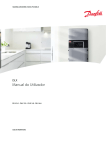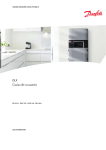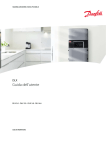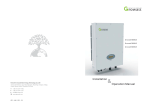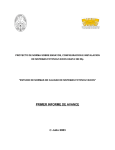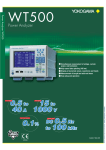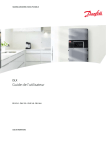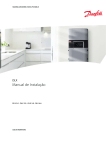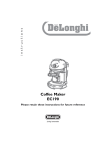Download Installation and user guide Inverter - X-Sol Danmark X
Transcript
Installation and user guide Inverter 2100 H, 3000 H, 4000 H, 4600 H EN As at 09/2012, Material no. 753 840-AB 2 Installation and user guide for PLATINUM inverters 2100 H, 3000 H, 4000 H, 4600 H Contents Contents 1Introduction 5 1.1 1.2 1.3 1.4 5 5 5 6 PLATINUM H About this manual Symbols used Symbols on product and packaging 2Safety 7 2.1 2.2 2.3 2.4 7 7 7 7 Intended usage Improper usage Personnel requirements General safety instructions 3Installation 8 3.1 Scope of delivery 3.2Unpacking 3.3Assembly 3.4Connection 8 8 9 12 4 Placing into operation 23 4.1 4.2 4.3 4.4 Switching on Navigation in the Installation Menu Installation Menu Commissioning after replacement of a device 23 23 25 32 5 Operation of the inverter 33 5.1 5.2 5.3 Control elements and displays Operation display Isolation from the generator field 33 34 37 Installation and user guide for PLATINUM inverters 2100 H, 3000 H, 4000 H, 4600 H 3 Contents 6 Menu on the inverter 38 6.1 6.2 6.3 6.4 6.5 6.6 6.7 6.8 Menu operation Menu tree Status menu Setup menu Commands menu Alarm Setup menu Event Log menu Statistics menu 38 39 40 43 51 53 56 57 7 Web server 58 7.1 Connection between inverter and computer 7.2 Starting the web server 7.3 Menu tree 7.4Home 7.5Statistics 7.6Setup 7.7 Event Log 7.8Status 7.9Help 7.10Logout 58 61 62 63 66 67 75 76 78 78 8 79 Maintenance and cleaning 8.1Maintenance 8.2Cleaning 79 79 9 Faults and troubleshooting 80 9.1 9.2 9.3 Checklist in the event of faults Event list Faults and troubleshooting 80 80 85 10 Technical data 86 11 Taking out of operation 88 12Disposal 4 89 Installation and user guide for PLATINUM inverters 2100 H, 3000 H, 4000 H, 4600 H Introduction 1 Introduction 1.1 PLATINUM H Inverters in the PLATINUM H series are single-phase feed-in inverters for different power ranges; see “Technical data” on page 86. Inverters in the PLATINUM H series are equipped with an integrated web server, which allows data to be viewed and evaluated via a network or via the internet. Up to 30 PLATINUM H inverters can be connected to form a single inverter system via the CAN network. 1.2 About this manual This installation and operating manual describes the installation and operation of the PLATINUM inverters of the types 2100 H, 3000 H, 4000 H, 4600 H. Additional documents The following additional documents are available in the download area of our website www.platinum-nes.com: ▪▪ Detailed installation and user guide ▪▪ Information on fault current protection devices ▪▪ Detailed list of events for detecting/eliminating faults ▪▪ Overview of country and grid codes ▪▪ Declaration of conformity and certificates ▪▪ Manufacturer’s warranty 1.3 Symbols used 1.3.1 Notes Notes give tips on how to work easily and safely or contain further information. 1.3.2 Structure of warnings WARNING WORD Type, source and consequence of the hazard! ff Measures to avoid the hazard. Installation and user guide for PLATINUM inverters 2100 H, 3000 H, 4000 H, 4600 H 5 Introduction 1.3.3 Hazard levels in warnings Symbol – Warning word Probability of occurrence Consequences of non-observance DANGER Imminent danger Death, serious injury WARNING Potential danger Death, serious injury CAUTION Potential danger Minor injury CAUTION Potential danger Damage to property 1.4 Symbols on product and packaging The following symbols are used on the type plate on the bottom right-hand side of the inverter: Symbol Meaning High voltage Risk of electric shock Discharge time: 60 minutes High voltages may still be present in the interior of the inverter up to 1 hour after it is switched off. Hot surface The cooling element on the rear of the inverter can get very hot and reach temperatures of up to 90°C. Read the manual Read this manual before carrying out any work on the inverter. Disposal ▪▪ Do not dispose of PLATINUM inverters in household waste. ▪▪ Packaging and replaced parts are to be disposed of in accordance with the regulations of the country in which the inverter was installed. 6 Installation and user guide for PLATINUM inverters 2100 H, 3000 H, 4000 H, 4600 H Safety 2 Safety 2.1 Intended usage ▪▪ Inverters are to be used solely for the purpose of feeding photovoltaically generated solar energy into the public grid. ▪▪ All other usage does not comply with the regulations. 2.2 Improper usage ▪▪ The inverters are not to be used in island grids. ▪▪ The inverters are not to be used in vehicles. ▪▪ The inverters are not to be used in areas at risk of explosion (flour dust, sawdust, etc.). ▪▪ The inverters are not to be exposed to direct sunlight. ▪▪ The inverters are not to be used in areas in which the ammonia content of the air exceeds 20 ppm. ▪▪ All warranty claims will be rendered null and void in the event of failure to comply with the warranty terms or the information provided in this operating and installation manual. 2.3 Personnel requirements The inverter may only be installed and put into operation in accordance with this installation and user guide by trained specialist personnel, for example: ▪▪ Service partners who are authorised by PLATINUM ▪▪ Authorised specialist personnel with knowledge of the applicable guidelines and standards 2.4 General safety instructions ▪▪ The inverters are to be used in their original state without independent modifications and in a technically perfect condition. ▪▪ Steps must be taken to ensure that the following are adhered to when assembling and connecting the inverter and the PV system: –– Guidelines and regulations valid in the respective country –– Provisions of the trade associations, TÜV, VDE (Association for Electrical, Electronic & Information Technologies) –– Technical connection conditions of the energy supplier responsible –– National and international regulations and provisions ▪▪ Ensure that all protection devices are working correctly. ▪▪ Observe the operating conditions - refer to “Technical data” on page 86. Installation and user guide for PLATINUM inverters 2100 H, 3000 H, 4000 H, 4600 H 7 Installation 3 Installation 3.1 Scope of delivery ▪▪ ▪▪ ▪▪ ▪▪ ▪▪ Inverter Wall bracket Brief guide Installation materials Grounding kit 3.2 Unpacking CAUTION Risk of injury! ff Wear safety shoes when unpacking the inverter and during installation. ff Ensure that the inverter is positioned securely. 1 1. Place the box the correct way up on the floor (note the lettering). 2. Cut through the seal and open the box on the top side. 3. Take out the wall bracket from the packaging. 4. Take off the upper padding elements. 5. Raise the inverter by its underside and lift it by the handles (1) out of the box. 6. Remove the lower padding element. 7. Take out the installation materials and the grounding kit. 8. Take out the brief guide. Enclosed installation materials ▪▪ Seals for the AC connection ▪▪ Jumpers for grounding and network termination ▪▪ Fastening and locking clamp for anti-theft protection 8 Installation and user guide for PLATINUM inverters 2100 H, 3000 H, 4000 H, 4600 H Installation 3.3 Assembly 3.3.1 Safety instructions WARNING Injury may result if the inverter falls! ff Use fixing materials suited to the assembly wall and the weight of the inverter. ff Wear safety shoes during assembly and disassembly. ff Ensure that the inverter is positioned securely. CAUTION Damage to the inverter due to excessive buildup of dust. ff Avoid excessive build-up of dust. ff Avoid build-up of dust with electrically conductive dust particles. In order to comply with the requirements of standard IEC-62109, a possibility must be provided for tool-free isolation of the solar generator. If the design does not feature an integrated DC isolator, an external isolation device is mandatory; this must be easily accessible. PLATINUM recommends that the inverter should not be installed in living quarters. Installation and user guide for PLATINUM inverters 2100 H, 3000 H, 4000 H, 4600 H 9 Installation 400 3.3.2 Mounting the inverter 150 300 4 2 2 4 10 1. Choose a suitable location for mounting. When doing so, note the following: –– Mount the inverter in a suspended, vibration-free position. –– The wall chosen for mounting must be suitable for the weight and 150 temperature (90°C). –– Make sure the correct dimensions and distances are maintained. –– The display should be at eye level (approx. 1.60 m off the floor). –– The inverter must be easily accessible without additional tools or equipment. 2. Fix the wall bracket to the assembly Dimensions in mm wall with suitable fixing materials. 3 3. Lift the inverter and insert the upper mountings (2) in the upper slots (3) on the wall bracket. 4. Align the lower mountings (4) on the lower slots (5). 5 Installation and user guide for PLATINUM inverters 2100 H, 3000 H, 4000 H, 4600 H Installation 5. Slide the inverter onto the bracket. Anti-theft protection Two clamps are included in the scope of delivery, with the aid of which the inverter can be protected against theft. A padlock is not included in the scope of delivery. 6 7 1. Mount the fastening clamp (6) with two screws on the underside of the inverter. 2. Guide the locking clamp (7) through the fastening clamp. 3. Insert the padlock through the eyelet on the locking clamp and lock. Installation and user guide for PLATINUM inverters 2100 H, 3000 H, 4000 H, 4600 H 11 Installation 3.4 Connection 3.4.1 Preparatory work 1. If present, disconnect the DC voltage side with the external disconnect device from the solar generator. 2. If present, move the switch knob of the DC isolator on the underside of the device to the 0 position. Take off the lower cover tt Remove the four screws (8) from the lower cover and take off the cover. 8 For safety reasons, it is ESSENTIAL that the following sequence is ALWAYS followed when the connections are established: 1. Connect the network. 2. Connect the AC voltage. 3. Configure the grounding of the PV modules. 4. Mount the lower cover. 5. Connect the DC voltage. 12 Installation and user guide for PLATINUM inverters 2100 H, 3000 H, 4000 H, 4600 H Installation 3.4.2 Network connection The inverter is equipped with two different network connections: Ethernet ▪▪ CAN: for communication between multiple inverters ▪▪ Ethernet: for communication between the integrated web server of the master and a computer or the internet CAN Up to 30 PLATINUM H inverters can be connected into a network with an overall length of up to 100 m. Network cable ▪▪ CAN: cross-section 0.21 mm2, max. 100 m ▪▪ Ethernet: CAT 5 shielded twisted-pair cable with pre-assembled RJ45 plugs Connect +POS 1. Unscrew the network screw connection (10) from the left-hand underside of the inverter. 2. Take out the three-way screwed cable connection insert. 10 Installation and user guide for PLATINUM inverters 2100 H, 3000 H, 4000 H, 4600 H 13 Installation 3. If required, cut open the cable insert (11) to a width of around 1 mm for the Ethernet cable. 11 4. Insert the Ethernet cable (12) in the cable insert. 12 13 5. Route the CAN cable (13) through the bore(s) in the cable grommet. 6. Feed all network cables into the housing from below. 14 Installation and user guide for PLATINUM inverters 2100 H, 3000 H, 4000 H, 4600 H Installation 7. Tighten the network screw connections. CAN 15 H L COMGND H L COMGND 14 8. Connect the CAN cable to the terminal block (14). When doing this, make sure that the lines L and H are not accidentally swapped over during connection. –– Incoming line: left-hand terminals L and H –– Outgoing line: right-hand terminals L and H 9. At the master inverter, connect the plug of the Ethernet cable with the lug facing towards the rear into the socket (15). Termination Termination via an internal terminating resistor ensures correct operation of the network. This is done by means of a jumper, which lies across the CAN terminal block and short-circuits two pins. No jumper is fitted at the factory, so the terminating resistance is not activated. The terminating jumper is included with the supplied installation materials. Inverters in the network Jumper position Meaning Individual (standalone) inverter Jumper inserted Terminating resistance activated First/last inverter in the network Jumper inserted Terminating resistance activated All other inverters in the network No jumper Terminating resistance de activated Installation and user guide for PLATINUM inverters 2100 H, 3000 H, 4000 H, 4600 H 15 Installation 16 1. At each inverter, check that the jumper (16) is in the correct position (in accordance with the table above). 2. If not, correct the jumper position accordingly. 3.4.3 Connect the AC voltage DANGER Risk of death due to high AC voltage! ff Switch off the mains voltage supply (AC side) before connecting the inverter (safety device). ff Make sure that the central isolation device can be accessed freely. ff Only connect the inverter to TN or TT networks (see IEC 60364-1) with 230 V. ff Observe max. fuse protection permitted on the AC voltage side; see “Technical data” on page 86. ff Establish the AC voltage connection with a circuit breaker. PLATINUM recommends a type C miniature circuit breaker. ff If an external residual current protective device is required, PLATINUM recommends using a residual current protective device (RCD) of type A. CAUTION Destruction of the inverter! ff Never connect inverters between two phases. ff Never mix up the phases with PE or N. ff If several inverters are connected, distribute them across the three phases so that the differences in feed-in power between the phases do not exceed the maximum permitted unbalanced load of the grid operator. 16 Installation and user guide for PLATINUM inverters 2100 H, 3000 H, 4000 H, 4600 H Installation Prepare the connection cable for the AC voltage Dimensioning the wire cross-section is the responsibility of the electrician and depends on the cable length and installation situation. ▪▪ Min. cross-section 6 mm2 ▪▪ Max. cross-section 16 mm2 1. Protect the AC voltage connection lines with appropriate fuses; see “Technical data” on page 86. 2. Strip 18 mm of insulation from the AC voltage connection lines and add wire-end sleeves. Connect The AC connection screw fitting does not have a seal. One of the supplied seals must be used to ensure that the requirements for safety class IP65 are met. 1. Unscrew the AC screw connection (9) from the right-hand underside of the inverter. 2. Route the prepared AC voltage connection line through the AC screw connection. Use a seal if required. 3. Feed the AC voltage connection line into the housing from below. 4. Tighten the AC screw connection. 9 Installation and user guide for PLATINUM inverters 2100 H, 3000 H, 4000 H, 4600 H 17 Installation 5. Connect the AC voltage connection cable to the inverter: TerminalAssignment GND Protective ground conductor N Neutral conductor L Feed-in phase 6. Tighten the terminals with a tightening torque of 1.5 Nm. 3.4.4 Configuration of the grounding of the PV modules The inverter meets all requirements in terms of technical safety. Depending on the grounding of the connected PV modules, the following work may need to be carried out on the inverter: Grounding of the PV modules Inverter setup Not grounded Factory setup No further grounding measures required Negative grounding ▪▪ Install grounding strap ▪▪ Connect grounding jumper Positive grounding ▪▪ Install grounding strap ▪▪ Connect grounding jumper ▪▪ Swap internal cables Install grounding strap WARNING Risk of electric shock and damage to the inverter. ff Only install the grounding strap on grounded PV modules. The grounding strap is included in the enclosed grounding kit. 18 Installation and user guide for PLATINUM inverters 2100 H, 3000 H, 4000 H, 4600 H Installation 17 GND/PE 2 -NEG Ungrounded 1 Terminal tt Connect the grounding strap between the DC grounding terminal (17) and N5. Grounded 2 Terminal N5 Connect grounding jumper WARNING Risk of electric shock and damage to the inverter. ff Only install the grounding jumper on grounded PV modules. The grounding jumper is included in the enclosed grounding kit. tt Plug in the grounding jumper at the connector (18) (according to the grounding of the PV modules): 18 GND/PE 2 -NEG Ungrounded 1 Terminal –– Not grounded No jumper –– Positive grounding Pin 1 and pin 2 –– Negative grounding Pin 2 and pin 3 Grounded 2 Terminal Installation and user guide for PLATINUM inverters 2100 H, 3000 H, 4000 H, 4600 H 19 Installation Swap over the internal cables if the PV modules are positively grounded WARNING Risk of electric shock and damage to the inverter. ff Only swap over the internal cables if the PV modules are positively grounded. At the factory, black cables are assigned to the connections N1 to N4 and red cables to the connections P1 to P4. In the case of negatively earthed PV modules, this assignment needs to be swapped over. P4 Ungrounded 1 Terminal P3 Grounded 2 Terminal N4 N3 P2 N2 P1 N1 tt Swap over the cables at the following connections (swap red and black): –– –– –– –– N1 and P1 N2 and P2 N3 and P3 N4 and P4 This concludes the work inside the inverter. The lower cover can be closed again. tt Attach the lower cover with the four screws (8). 8 20 Installation and user guide for PLATINUM inverters 2100 H, 3000 H, 4000 H, 4600 H Installation 3.4.5 Connect DC voltage DANGER Risk of death due to high DC voltage! A voltage is present at the PV modules when it is bright. ff Before connecting the inverter, check whether voltage is applied to the generator’s DC voltage connection. ff Before connecting the inverter, check whether the polarity of the DC voltage is correct. ff If voltage is applied, wear insulating protective clothing and face protection. ff Ensure that the cable plug has engaged completely with the socket. ff Detach the DC voltage cable only if the inverter is not in operation. ff Make sure that the DC isolator or a central isolation device can be accessed freely. WARNING Risk of electric shock and damage to the inverter and/or PV plant! ff Use only the original DC voltage Multi-Contact MC4 cable plug. ff Only connect PV modules that meet the requirements of IEC 61730 class A. ff Ensure that the max. DC voltage permitted is not exceeded. ff Ensure that the max. direct current permitted per string is not exceeded. ff Make sure that the lower cover is closed before making the DC voltage connection. If more than one string is connected, make sure that the quantity and type of solar modules and the voltage of strings to be connected in parallel are the same. Installation and user guide for PLATINUM inverters 2100 H, 3000 H, 4000 H, 4600 H 21 Installation – + + – P1 P2 P3 N1 N2 N3 1. Fit original Multi-Contact MC4 connectors to each string of the DC voltage cable. Make sure that the polarity is correct here. 2. Take off the protective caps from the required DC voltage connections. –– String 1: Connections N1 and P1 –– String 2: Connections N2 and P2 –– String 3: Connections N3 and P3 –– (N = negative, P = positive) 3. Connect the prepared DC voltage connectors to the DC voltage connections. In the process, make sure that the connectors lock in place correctly. Fit protective caps to plug connectors that are not used on the inverter. 22 Installation and user guide for PLATINUM inverters 2100 H, 3000 H, 4000 H, 4600 H Placing into operation 4 Placing into operation 4.1 Switching on 1. Switch on mains voltage supply (safety device). 2. Switch on the DC voltage via the DC isolator on the underside of the device or via the external isolation device. The Start installation? prompt appears on the display. Cancel is highlighted. 3. Use the key to select OK. 4. Press the (OK) key to start the installation. 4.2 Navigation in the Installation Menu 4.2.1 Key functions The following keys are available for navigation in the Installation Menu Key Function Key Function ▪▪ Scroll up ▪▪ Increase value ▪▪ Navigate one page or value to the right ▪▪ Scroll down ▪▪ Reduce value ▪▪ Select option ▪▪ Go to next level ▪▪ Navigate one page or value to the left × ▪▪ Cancel operation ▪▪ Return to previous menu item Installation and user guide for PLATINUM inverters 2100 H, 3000 H, 4000 H, 4600 H 23 Placing into operation 4.2.2 (Alpha)numerical keypad In some menus, a keypad containing letters or numbers is displayed so that the user can input alphanumerical text: Key Function ▪▪ Capital/lower case letters . ▪▪ Dot/decimal point ▪▪ Space ▪▪ Delete last character Key Function OK Clear ▪▪ Confirm entry and exit ▪▪ Delete entire entry Cancel ▪▪ Exit entry without saving 123 ▪▪ Switch to number keypad ABC ▪▪ Switch to letter keypad Text entry 1. If the required input field is highlighted yellow (e.g. Customer name), press the (OK) key to open the on-screen keypad. 2. Use the arrow keys / and / to select the required letter or number field. 3. Press the (OK) key several times as required until the correct character is displayed in the text window (top row) (this works in a similar way to the buttons on a mobile phone). 4. Repeat steps 1 and 2 for the remaining characters. 5. Once the entry is complete, press the OK key on the on-screen keypad to close the keypad. A maximum of 19 characters can be displayed in the text window. 24 Installation and user guide for PLATINUM inverters 2100 H, 3000 H, 4000 H, 4600 H Placing into operation Text can be easily entered at the PC keyboard via the integrated web server. 4.3 Installation Menu ▪▪ To transfer all settings correctly, the Installation menu needs to be run through once in full. ▪▪ When multiple inverters that are networked with each other via the CAN network are installed, one inverter can be configured as the master and the others as slaves. For this to be possible, all inverters in the network must be switched on. ▪▪ If the inverter is configured as a master (see section 4.3.5), it will automatically transfer the settings to the remaining inverters in the CAN network. ▪▪ Every inverter is automatically allocated an ID number during initial operation. This number can be changed and freely assigned in a further step. ▪▪ The inverters on which no data is entered display different screen content depending on the menu. If data cannot be entered, the inverter displays the start screen. ▪▪ During initial operation, all inverters connected to the CAN network are disabled. ▪▪ The configuration process cannot be performed if the DC voltage is missing or too low. Installation and user guide for PLATINUM inverters 2100 H, 3000 H, 4000 H, 4600 H 25 Placing into operation 4.3.1 Overview The Installation Menu contains the following menu items: ▪▪ Start installation ▪▪ Language ▪▪ Date * ▪▪ Time * ▪▪ Bus ID (RS485, can be skipped) ▪▪ Configure as master ▪▪ Country setting/grid code ** ▪▪ Screen lock ▪▪ Customer name ▪▪ Site ▪▪ Message 1 / Message 2 ▪▪ Owner password * Changing the date and time can cause saved data to be overwritten or lead to gaps in data logging. During initial operation, the date and time must be entered completely and correctly once. ** The country setting can only be changed for the first 5 hours after feed-in starts. After this, the menu is no longer accessible for the owner. 4.3.2 Selecting the language Once the Installation Menu has been launched, the currently selected language is displayed. 1. Press (OK) to call up the menu. 2. Use the arrow keys / to select the desired language. 3. Press (OK) to confirm the language selection. 4. Use the key to select Next. 5. Press (OK) to confirm Next. The user interface is then displayed in the chosen language. 26 Installation and user guide for PLATINUM inverters 2100 H, 3000 H, 4000 H, 4600 H Placing into operation 4.3.3 Setting the date The currently set date is displayed. 1. Press (OK) to call up the menu. 2. Use the arrow keys / and / to enter the current date in the format DD‑MM‑YYYY. 3. Press (OK) to confirm the changed date. 4. Use the key to select Next. 5. Press (OK) to confirm Next. 4.3.4 Setting the time The currently set time is displayed. 1. Press (OK) to call up the menu. 2. Use the arrow keys / and / to enter the current time using the 24-hour clock. 3. Press (OK) to confirm the changed time. 4. Use the key to select Next. 5. Press (OK) to confirm Next. Changing the date and time can cause saved data to be overwritten or lead to gaps in data logging. During initial operation, the date and time must be entered completely and correctly once. Installation and user guide for PLATINUM inverters 2100 H, 3000 H, 4000 H, 4600 H 27 Placing into operation 4.3.5 Bus ID (RS485) You can skip this step if you have a CAN network. 1. Use the key to select Next. 2. Press (OK) to confirm Next. 4.3.6 Master/Slave ▪▪ When multiple inverters that are networked with each other via the CAN network are installed, one inverter can be configured as the master and the others as slaves. For this to be possible, all inverters in the network must be switched on. ▪▪ The master inverter automatically transfers the setting values to the other inverters via the CAN network. ▪▪ A CAN network can comprise one master and up to 29 slaves. PLATINUM recommends a slave configuration for standalone inverters. The current status (Master Yes/No) is displayed. 1. Press (OK) to call up the menu. 2. Use the arrow keys / to select Yes/No. 3. Press (OK) to confirm the revised setup. 4. Use the key to select Next. 5. Press (OK) to confirm Next. 28 Installation and user guide for PLATINUM inverters 2100 H, 3000 H, 4000 H, 4600 H Placing into operation 4.3.7 Country setting / Grid code The currently set country is displayed. 1. Press (OK) to call up the menu. 2. Use the arrow keys / to select the required country. 3. Press (OK) to confirm the revised setup. 4. Use the key to select Next. 5. Press (OK) to confirm Next. CAUTION No inverter operation, or malfunction of the inverter! ff Make sure that the selected country is actually correct for the installation site. Otherwise it may be impossible to operate the inverter, or its operation may contravene local and national regulations because incorrect threshold values are used. ▪▪ Depending on the selected country, there may also be further queries (e.g. relating to power derating). Input the settings in accordance with the requirements of the grid operator. ▪▪ The country setting can only be changed for a period of 5 hours after initial operation and feed-in starts. After this, the menu is no longer accessible for the owner. Installation and user guide for PLATINUM inverters 2100 H, 3000 H, 4000 H, 4600 H 29 Placing into operation 4.3.8 Screen lock If no user operation is performed on the inverter, the background illumination is automatically switched off after the set waiting time. Factory setting: 60 seconds Possible settings: 0, 30 ... 99 seconds If the setting 0 is selected, the background illumination remains activated at all times. The value currently set for the display timeout is displayed. 1. Press (OK) to call up the menu. 2. Use the arrow keys / to choose the required timeout duration. 3. Press (OK) to confirm the revised setup. 4. Use the key to select Next. 5. Press (OK) to confirm Next. 4.3.9 Customer name / Site / Message 1 / Message 2 Every inverter in the network can be identified using the following data: Customer name Name of the operator Site Site of the inverter or plant Message 1 / Message 2 Data fields for additional identification information The data entry method is the same in all four fields. 30 Installation and user guide for PLATINUM inverters 2100 H, 3000 H, 4000 H, 4600 H Placing into operation Customer Name / Site / Message 1 / Message 2 is displayed. 1. Press (OK) to call up the menu. 2. Press the (OK) key again to display the on-screen keypad. 3. Enter the required text (max. 19 characters). 4. Press the OK key on the on-screen keypad when the entry is complete. 5. Use the key to select Next. 6. Press (OK) to confirm the entry. 7. Press (OK) to confirm Next. 4.3.10 Owner password CAUTION Risk of unauthorised manipulation of the inverter! ff Do not leave the owner password in its default setting – make sure you change it to a different 4-digit value. The owner password needs to be changed on every inverter. This information is not transmitted from the master to the slaves. The password is displayed as " **** ". 1. Press (OK) to call up the menu. 2. Use the arrow keys / and / to change the password. 3. Press (OK) to confirm the changed password. 4. Use the key to select End. 5. Press (OK) to confirm End. Installation and user guide for PLATINUM inverters 2100 H, 3000 H, 4000 H, 4600 H 31 Placing into operation 4.3.11 Final checks The installation has been successfully completed if the operation display comes on and only the green LED is lit up. Final checks in a network Check the following at every inverter in the network: ▪▪ Only the green LED is on. ▪▪ All of the inverters in the network have the same country settings (including further country-specific settings). Proceed as follows in the event of faults in the network: ▪▪ Perform a network scan to determine how many inverters have been recognised in the network (Commands –> Plant Commands –> Reset Number of Inverters). ▪▪ Check the CAN connection. ▪▪ Check the jumper settings. ▪▪ Repeat the installation process if necessary. Repeat the network scan after every test step until the number of detected inverters matches the actual number present in the network. 4.4 Commissioning after replacement of a device 4.4.1 After replacement of a slave The master inverter automatically detects the replacement and takes the new device into operation as a slave. The device number is retained. 4.4.2 After replacement of the master If the inverter that has been replaced is a master and master functionality is required on this inverter (e.g. connection to the internet via this inverter), proceed as follows: 1. Temporarily reconfigure one of the existing inverters as the master inverter. 2. Take the new inverter into operation in the network as a slave. In the process, the settings are copied from the temporary master. 3. Configure the new inverter as the master. The temporary master then reverts to slave status. The new master has the same settings as the old one. 32 Installation and user guide for PLATINUM inverters 2100 H, 3000 H, 4000 H, 4600 H Operation of the inverter 5 Operation of the inverter In normal operation, the inverters operate fully automatically, so no manual interventions are required for the feed-in into the grid. 5.1 Control elements and displays (1) Operation display (see following pages) (2) LEDs (3) Navigation keys (see Page 23) 2 1 3 Meaning of the LEDs Symbol – Colour Meaning Action Red ▪▪ Fault Inverter is in shutdown mode. tt Check alarms Yellow and Green ▪▪ Caution Inverter is still running, but only with limited functions. tt Check warning messages Green ▪▪ Normal operation Inverter is feeding electricity into the grid. – – ▪▪ Inverter is switched off. (Power < 7 W) – Installation and user guide for PLATINUM inverters 2100 H, 3000 H, 4000 H, 4600 H 33 Operation of the inverter 5.2 Operation display 5.2.1 Start screen (1) (2) (3) (4) Status bar Operation display: 'Now' To the main menu Date and time I ▪▪ The start screen is always displayed if no button has been pressed for 1 minute. ▪▪ If a screen saver is activated (blank screen), any button can be pressed to display the start screen. 5.2.2 Navigation from the start screen / / Switch between main display and status bar / call menu Switch between time periods Now, Today, Month, Year and Plant overview 5.2.3 Operation display – 'Now' ▪▪ The values for current, voltage and power for the PV plant (DC) and the feed-in (AC) are displayed numerically. ▪▪ The current power is displayed as a bar graph (0 ... nominal power). 34 Installation and user guide for PLATINUM inverters 2100 H, 3000 H, 4000 H, 4600 H Operation of the inverter 5.2.4 Operation display – 'Today' The following values are displayed in this screen: ▪▪ Today's yield in Wh and as a graphical representation ▪▪ Today's peak power in Wp ▪▪ Feed-in rebate generated today in EUR ▪▪ CO2 emissions avoided today in kg ▪▪ The values displayed by the inverter may differ from those displayed on calibrated electricity meters. ▪▪ The operation displays Month and Year show the same values relating to the affected period. 5.2.5 Operation display – 'Plant overview' The following values are displayed in this screen: ▪▪ Voltage and current at the three feed-in phases ▪▪ Current total power as a value and bar graph (0 ... nominal power) Installation and user guide for PLATINUM inverters 2100 H, 3000 H, 4000 H, 4600 H 35 Operation of the inverter 5.2.6 Status bar Status Operating Serial number mode Status displays and operating modes are also indicated by the LEDs. Status display Operating mode 36 Meaning LED Normal; Inverter is operating with no warnings or alarms. Green Warning; Inverter is still running, but only with limited functions. Yellow Green Alarm; Inverter is in shutdown mode, an alarm is present. Red Meaning LED Sleep mode; Automatic shutdown, input power level is insufficient. Yellow Startup; Initialisation of input values and network conditions Yellow Green Operation; Electricity is fed into the grid. Green De-rating; Output power is reduced to prevent the inverter from overheating. Yellow Green Close down; Inverter is in shutdown mode. Yellow Shutdown; Inverter/system fault or unstable operating conditions Red Service; Inverter can be manually overwritten. Yellow Installation and user guide for PLATINUM inverters 2100 H, 3000 H, 4000 H, 4600 H Operation of the inverter 5.3 Isolation from the generator field On devices with a DC power switch The DC isolator on the underside of the device allows the solar generator to be switched on and off. Position 0: Solar generator switched off Position 1: Solar generator switched on ▪▪ PLATINUM recommends activating the DC isolator once a year to prevent the contacts from fusing together. ▪▪ PLATINUM recommends operating the DC isolator when the power is at its lowest (during the night or late in the evening). On devices with no DC power switch tt Disconnect the DC side from the solar generator using the external isolation device. Installation and user guide for PLATINUM inverters 2100 H, 3000 H, 4000 H, 4600 H 37 Menu on the inverter 6 Menu on the inverter 6.1 Menu operation 6.1.1 Call up menu 1. In the start screen, use the key to switch to the bottom display line. The 'Menu' field is highlighted, the rest of the screen is greyed out. 2. Press to call up the menu. The main menu is displayed. 3. Use the navigation keys to select the required menu and confirm by pressing . 6.1.2 Exiting the menu 1. Keep pressing the × key until the main menu appears. 2. Exit the main menu by pressing Back. The start screen is displayed. 6.1.3 Navigation keys Key Function Key Function ▪▪ Scroll up ▪▪ Increase value ▪▪ Navigate one page or value to the right ▪▪ Scroll down ▪▪ Reduce value ▪▪ Select option ▪▪ Go to next level ▪▪ Navigate one page or value to the left × ▪▪ Cancel operation ▪▪ Return to previous menu item 38 Installation and user guide for PLATINUM inverters 2100 H, 3000 H, 4000 H, 4600 H Menu on the inverter 6.2 Menu tree Status Active alarms Inverter status Input parameters, output parameters, inverter, peak power value, energy today, temperature, isolation resistance, operating hours Plant status Setup General setup Language, date and time, password, CO2 rate, yield rate, yield currency Network setup IP address, subnet mask, gateway, master, setting Inverter setup Model, serial number, SW version numbers, HW version numbers etc. Plant setup Company/customer name, site, date of installation, maintenance date, area of responsibility, device name, message, apparent power of plant Grid configuration Country, country code etc. Commands Alarm setup Inverter commands Energy Log, Data Log, Web Administrator Account Plant commands Energy Log, Data Log, Total Number of Inverters Notification Setup User name, password, sender e-mail address, recipient e-mail 1, recipient e-mail 2, SMTP server Inverter alarms Time of notification, time interval, sending etc. Portal setup FTP server ID, user name, password, SMTP port 2 Event Log Statistics Inverter System Installation and user guide for PLATINUM inverters 2100 H, 3000 H, 4000 H, 4600 H 39 Menu on the inverter Menu settings can also be input via the web server; see chapter 7. 6.3 Status menu 6.3.1 Status –> Active Alarms This menu shows detailed information about warnings and alarms that are displayed at the top left in the status bar during operation. The alarm messages are listed in section “Event Log” on page 75. 40 Installation and user guide for PLATINUM inverters 2100 H, 3000 H, 4000 H, 4600 H Menu on the inverter 6.3.2 Status –> Inverter Status This menu shows the operating mode, operating parameters and any faults that are present on the inverter. Parameters Meaning Input parameters ▪▪ Values from the PV modules to the inverter: current, voltage and power Output parameters ▪▪ Feed-in values from the inverter to the grid: current, voltage and power Inverter, peak power value ▪▪ Highest power value attained on this day Energy today ▪▪ Total energy yield during the course of the day Temperature ▪▪ Temperature inside the inverter Insulation resistance ▪▪ Safe insulation value for the avoidance of injuries and plant damage Operating hours ▪▪ Total running time of the inverter since it was first taken into operation Installation and user guide for PLATINUM inverters 2100 H, 3000 H, 4000 H, 4600 H 41 Menu on the inverter 6.3.3 Status –> Plant Status This menu shows the operating mode, status and operating parameters of the plant. Parameters Meaning Plant mode Operating mode is displayed. For details of possible operating modes, see section 5.2.6. Plant status (faults) Plant status is displayed. For details of possible statuses, see section 5.2.6. Number of inverters Total number of inverters in the plant Number of active inverters Total number of active inverters in the plant Number of inverter alarms Number of event alarms in the plant Number of inverter warnings Number of event warnings in the plant Input current Total current from the PV modules to the inverters Input power Total power from the PV modules to the inverters Output current Total grid feed-in current from all active inverters Output voltage Total grid feed-in voltage from all active inverters Output power Total grid feed-in power from all active inverters Energy today Total energy production of the plant today 42 Installation and user guide for PLATINUM inverters 2100 H, 3000 H, 4000 H, 4600 H Menu on the inverter 6.4 Setup menu 6.4.1 Setup –> General Setup This menu shows some of the general parameters of the inverter. These parameters can be changed with the owner password. Parameters Meaning Language ▪▪ The preferred language is defined during installation. Date and time ▪▪ The date and time are set during the installation. Password ▪▪ Owner password; factory setting: 0003 CO2 rate ▪▪ Avoided CO2 emissions, based on 0.7 kg/kWh Yield rate ▪▪ Feed-in rebate in the relevant country Yield currency ▪▪ Currency in the relevant country (3 characters) Installation and user guide for PLATINUM inverters 2100 H, 3000 H, 4000 H, 4600 H 43 Menu on the inverter 6.4.2 Setup –> Network Setup This menu shows the settings for the connected Ethernet network, see also section “Connection between inverter and computer” on page 58. These parameters can be changed with the owner password. Parameters Meaning IP address ▪▪ Unique network address for the inverter Subnet mask ▪▪ Sub-network address; first part of the IP address Gateway ▪▪ Network transmission to a different network Master setting ▪▪ If multiple inverters are connected to each other, one of the inverters must be configured as the master and all the others as slaves 6.4.3 Setup –> Inverter Setup This menu shows the basic data of the inverter. These data are set at the factory and cannot be changed. You will need to have these data available for service situations. Parameters Meaning Model ▪▪ Inverter model Serial number ▪▪ Unique identification for every inverter, also to be found on the type plate Part number ▪▪ Identification for every inverter hardware configuration within PLATINUM Version ▪▪ Unique version name for tracking the development of different inverter versions within PLATINUM GUI software part no. ▪▪ GUI = Graphical User Interface ▪▪ The GUI enables interaction with the inverter via the display. GUI software version ▪▪ Version of the GUI software GUI hardware part number ▪▪ Identification for the GUI card hardware 44 Installation and user guide for PLATINUM inverters 2100 H, 3000 H, 4000 H, 4600 H Menu on the inverter Parameters Meaning GUI hardware version ▪▪ Version number of the GUI hardware SW1 part number ▪▪ Part number of the DSP1 software ▪▪ (DSP1 = Digital Signal Processing) ▪▪ The DSP microprocessor is used to control the energy conversion in the inverter. SW1 version ▪▪ Version number of the DSP software Part number of the control ▪▪ Part number of the DSP card board Version of the control board ▪▪ Version designation for the DSP control hardware Part number of the main board ▪▪ Identification for the main board; all of the components and subsystems of the inverter are mounted on the main board. Version of the main board ▪▪ Unique version number for tracking the development of the different main board versions SW2 part number ▪▪ Part number of the DSP2 software SW2 version ▪▪ Version number of the DSP2 software Installation and user guide for PLATINUM inverters 2100 H, 3000 H, 4000 H, 4600 H 45 Menu on the inverter 6.4.4 Setup –> Plant Setup This menu displays useful information about the PV plant. The owner password is required in order to change the information. Parameters Meaning Company/customer name ▪▪ Name of the operator/customer Site/site name ▪▪ Site (description) Installation date ▪▪ Date of initial operation Service date ▪▪ Date of last service Area of responsibility ▪▪ Field for messages from the service personnel Device name ▪▪ The inverter is displayed with this name in the list of inverters linked to the master device Message ▪▪ Extra field for additional messages Plant apparent power ▪▪ The product of voltage times current for the entire PV plant [kVA] 46 Installation and user guide for PLATINUM inverters 2100 H, 3000 H, 4000 H, 4600 H Menu on the inverter 6.4.5 Setup –> Grid Configuration This menu shows the settings for the grid based on the selected country. This menu has the following submenus: These parameters can be changed with the owner password for a period of 5 hours after feed-in to the grid starts. Please contact the Service department if you need to make changes after this. Installation and user guide for PLATINUM inverters 2100 H, 3000 H, 4000 H, 4600 H 47 Menu on the inverter Setup –> Grid Configuration –> General Grid Setup Parameters Meaning Grid code ▪▪ Grid code (country code) for the installation Description ▪▪ Designation of the grid protection standards Nominal grid voltage ▪▪ Nominal voltage of the local grid Nominal grid frequency ▪▪ Nominal frequency of the local grid Grid configuration ▪▪ Local grid configuration: TN/TT, IT, undefined Feed-in ▪▪ Feed-in phase depending on the grid configuration TN/TT: No setting, L1, L2, L3 IT: No setting, L1-L2, L1-L3, L2-L3 Information If changes are made to the feed-in phase, the energy log for the plant will need to be re-created (see "Commands –> Plant Commands –> Re-create Plant Energy Log“). Only then are the feed-in phases correctly displayed in the "Plant Overview". Voltage limit min ▪▪ Lower shutdown threshold for the local grid voltage Voltage limit max ▪▪ Upper shutdown threshold for the local grid voltage Voltage time limit min ▪▪ Shutdown time lower voltage limit Voltage time limit max ▪▪ Shutdown time upper voltage limit Frequency limits min ▪▪ Lower shutdown threshold for the local grid frequency Frequency limits max ▪▪ Upper shutdown threshold for the local grid frequency Frequency time limit min ▪▪ Shutdown time lower frequency limit Frequency time limit max ▪▪ Shutdown time upper frequency limit Average AC voltage for isolation ▪▪ Limit values for isolation, based on the average voltage over a specific time period, e.g. average voltage > 253 V AC over a period of 10 minutes 48 Installation and user guide for PLATINUM inverters 2100 H, 3000 H, 4000 H, 4600 H Menu on the inverter Setup –> Grid Configuration –> This menu displays the limits for the effective power according to the selected grid standard. Parameters Meaning Name ▪▪ Name of the grid standard for power derating Enable ▪▪ Enables or disables power derating Start frequency ▪▪ Frequency at which power derating starts Isolating frequency ▪▪ Frequency at which power derating ends and the inverter is isolated from the grid Slope ▪▪ Slope of the effective power curve in %/Hz Recovery rate ▪▪ Recovery rate of the inverter in %/min Setup –> Grid Configuration –> Reactive Power Yield This menu displays the method for monitoring the reactive power generation according to the selected grid standard. Parameters Meaning Name ▪▪ Name of the grid standard for reactive power Method ▪▪ Method for feeding in reactive power: –– Deactivated –– CosPhi(P), based on characteristic curve –– CosPhi (fixed) PF Setpt ▪▪ Fixed power factor value, Only for CosPhi (fixed) method Number of points ▪▪ Number of XY points used for the characteristic curve, with a max. of 8 points each, Only for CosPhi(P) method PntX1 – PntX8 ▪▪ X-point: Defines the percentage of the effective power Only for CosPhi(P) method Automatic adjustment based on the grid code PntY1 – PntY8 ▪▪ Y-point: Defines the CosPhi setting for each device Only for CosPhi(P) method Automatic adjustment based on the grid code Installation and user guide for PLATINUM inverters 2100 H, 3000 H, 4000 H, 4600 H 49 Menu on the inverter Setup –> Grid Configuration –> Power Balancing This menu displays the power balancing between the phases according to the selected grid standard. Parameters Meaning Name ▪▪ Name of the grid standard for power balancing Enable ▪▪ Enables or disables power balancing Imbalance limits ▪▪ Balancing of the power per phase: Maximum permitted imbalance limits in VA Setup –> Grid Configuration –> Active Power Settings This menu displays the settings for the effective power according to the selected grid standard. Parameters Meaning Name ▪▪ Profile name of the effective power settings Enable – fixed ▪▪ Enable/disable fixed effective power limit Eff. power setpt. ▪▪ Fixed effective power limit in W Setup –> Grid Configuration –> Grid Connection This menu displays the limits for reconnection of the inverter according to the selected grid standard. Parameters Meaning Name ▪▪ Name of the grid connection standard VAC min. connection ▪▪ Minimum voltage for renewed grid connection VAC max. connection ▪▪ Maximum voltage for renewed grid connection Connection min. frequency ▪▪ Minimum frequency for renewed grid connection Connection max. frequency ▪▪ Maximum frequency for renewed grid connection 50 Installation and user guide for PLATINUM inverters 2100 H, 3000 H, 4000 H, 4600 H Menu on the inverter 6.5 Commands menu 6.5.1 Commands –> Inverter Commands This menu is used to display the results collected in the datalogger. Parameters Meaning Delete Energy Log ▪▪ Deletes the entries in the energy log and the cumulative values of the inverter Delete Data Log ▪▪ Deletes the 15-minute average power values of the inverter Reset Web Administrator Account ▪▪ Resets the administrator password to "Admin" Self-test ▪▪ Starts the self-test (Italy only) Self-test result ▪▪ Displays the results of the last self-test (Italy only) Installation and user guide for PLATINUM inverters 2100 H, 3000 H, 4000 H, 4600 H 51 Menu on the inverter 6.5.2 Commands –> Plant Commands This menu is used to display the results collected in the datalogger. Parameters Meaning Delete Energy Log ▪▪ Deletes the entries in the energy log and the cumulative values of the plant Delete Data Log ▪▪ Deletes the 15-minute average power values of the plant Reset Total Number of Inverters ▪▪ Updates the total number of inverters when inverters are added or removed Re-create Plant Energy Log ▪▪ Re-creates the energy log of the plant based on the energy logs of the inverters that are currently connected and being operated in the system. This process may take several minutes. It requires that all of the inverters in the plant are in operation. 52 Installation and user guide for PLATINUM inverters 2100 H, 3000 H, 4000 H, 4600 H Menu on the inverter 6.6 Alarm Setup menu 6.6.1 Alarm Setup –> Notification Setup Setting for remote monitoring of notifications and alarms, including settings for the mail server, sender(s) and e-mail recipient(s) Parameters Meaning User name ▪▪ E-mail user name Password ▪▪ User password for the mail server Sender e-mail address ▪▪ Valid e-mail address – required in order to send notifications Receiver Email 1 ▪▪ Address for the notification to recipient 1 Receiver Email 2 ▪▪ Address for the notification to recipient 2 SMTP server ▪▪ Simple Mail Transfer Protocol server for the sending of e-mails SMTP-Port 1 ▪▪ Number of the SMTP port of the SMTP server Default setting: 25 Notes on e-mail settings The SMTP server forwards the e-mails to the recipient. Many companies have their own SMTP server, while private individuals generally use the SMTP server of their internet service provider (ISP). Installation and user guide for PLATINUM inverters 2100 H, 3000 H, 4000 H, 4600 H 53 Menu on the inverter If an inverter is moved or connected to a different network that is not operated by the same internet service provider (ISP), a new SMTP server will need to be assigned. Please note An ISP can change the SMTP IP address without prior notification. tt If e-mail protocols suddenly cease, check whether the IP address has been changed. 6.6.2 Alarm Setup –> Inverter Alarms Settings for the sending of notifications – What is sent when to e-mail addresses 1 and 2, and how frequently? Parameters Meaning Notification time ▪▪ Time for sending the e-mail with production data (hours) Notification time ▪▪ Time for sending the e-mail with production data (minutes) Time interval ▪▪ Interval between two notifications in minutes Send production on e-mail 1 ▪▪ Sends the energy yield data to e-mail 1 at the indicated time Send mode on e-mail 1 ▪▪ Sends the operating mode changes to e-mail 1 (sent immediately) Send alarm on e-mail 1 ▪▪ Sends a warning or alarm to e-mail 1 (sent immediately) Send production on e-mail 2 ▪▪ Sends the energy yield data to e-mail 1 at the indicated time Send mode on e-mail 2 ▪▪ Sends the operating mode changes to e-mail 1 (sent immediately) Send alarm on e-mail 2 ▪▪ Sends a warning or alarm to e-mail 1 (sent immediately) 54 Installation and user guide for PLATINUM inverters 2100 H, 3000 H, 4000 H, 4600 H Menu on the inverter 6.6.3 Alarm Setup –> Portal Setup This menu shows settings for uploading data to the web portal. Every hour, the average values for the energy data for 15 minutes at a time are uploaded. This upload is not possible if no user name has been entered. The portal settings are compatible with the Meteocontrol settings. Parameters Meaning FTP server IP ▪▪ IP address of the FTP server User name ▪▪ User name for the FTP server Password ▪▪ Password for the FTP server SMTP port 2 ▪▪ The number of the SMTP port of the SMTP server for uploading e-mails to the portal Default setting: 25 Only a master inverter can upload data to the FTP server. Additional costs may accrue for external FTP service offerings. Installation and user guide for PLATINUM inverters 2100 H, 3000 H, 4000 H, 4600 H 55 Menu on the inverter 6.7 Event Log menu This menu shows information about the events that have been logged by the inverter. The events are listed in descending order. The possible alarm messages are listed in section “Event Log” on page 75. Warning: On Warning: Off 56 Event has occurred Event cancelled Installation and user guide for PLATINUM inverters 2100 H, 3000 H, 4000 H, 4600 H Menu on the inverter 6.8 Statistics menu 6.8.1 Statistics –> Inverter This menu shows a summary of the key statistics of the inverter for 'Today' / 'Last month' / 'Last year' / 'Since startup'. Parameters Meaning Energy ▪▪ Total energy yield of the inverter in kWh Yield ▪▪ Earnings for the energy fed in by the inverter, e.g. in euro Avoided CO2 emissions ▪▪ CO2 emissions avoided by the inverter in comparison to fossil fuels in kg Peak power ▪▪ Highest instantaneous power of the inverter in W 6.8.2 Statistics –> Plant This menu shows a summary of the key statistics of the plant for 'Today' / 'Last month' / 'Last year' / 'Since startup'. Parameters Meaning Energy ▪▪ Total energy yield of the plant in kWh Yield ▪▪ Earnings for the energy fed in by the plant, e.g. in euro Avoided CO2 emissions ▪▪ CO2 emissions avoided by the plant in comparison to fossil fuels in kg Peak power ▪▪ Highest instantaneous power of the plant in W Installation and user guide for PLATINUM inverters 2100 H, 3000 H, 4000 H, 4600 H 57 Web server 7 Web server The inverter has an internal web server, which supplies detailed information about operation, warnings/alarms and the energy feed-in. 7.1 Connection between inverter and computer The plant power can be monitored via a remote query from a computer. The connection between the inverter and the computer can be established either directly or via a network or the internet. 7.1.1 Direct connection If multiple inverters are connected via a CAN bus, only the master inverter needs to be connected to the router/switch. Ethernet CAN IP addresses The IP addresses of the computer and inverter must be in the same area, i.e. the first eight digits of the IP addresses must be identical. If necessary, one of the IP addresses has to be changed (see below). Example IP address of the inverter: 192.168.10.x, IP address of the computer: 192.168.10.y Here, x and y must be different numbers between 1 and 254. The default IP address set for the inverter is 192.168.10.20. Changing the IP address of the inverter tt Enter the desired IP address under Setup –> Network Setup. Changing the IP address of the computer tt Enter the following addresses in the network menu of the system controller: –– IP address: 192.168.10.10 –– Subnet mask: 255.255.255.0 58 Installation and user guide for PLATINUM inverters 2100 H, 3000 H, 4000 H, 4600 H Web server 7.1.2 Connection via network/internet If multiple inverters are connected via a CAN bus, only the master inverter needs to be connected to the router/switch. CAN Ethernet With DHCP (Dynamic Host Configuration Protocol) With DHCP, a router or switch generally distributes the required parameters such as IP address and subnet mask to the devices in the network. 1. Connect the (master) inverter and the router/switch to each other using a CAT5 Ethernet cable. 2. Under Setup –> Network Setup enter the IP address 000.000.000.000 and press (OK) to confirm. The router/switch assigns the network parameters automatically to the inverter. The inverter performs a restart. Without DHCP (Dynamic Host Configuration Protocol) Without DHCP, it is necessary to assign a unique address in the network that is not already in use to the inverter. 1. Connect the (master) inverter and the router/switch to each other using a CAT5 Ethernet cable. 2. Under Setup –> Network Setup, enter a unique IP address and press (OK) to confirm. The inverter performs a restart. Installation and user guide for PLATINUM inverters 2100 H, 3000 H, 4000 H, 4600 H 59 Web server 7.1.3 Access from the internet Prerequisites ✔✔ A static IP address in the local network (with/without DHCP; see previous section) has been assigned to the inverter. Setting up port forwarding in the local network router Refer to the Advanced Settings for the router/switch. ▪▪ Port 80 of the router/switch must be forwarded to the static IP address of the inverter. ▪▪ The external IP address of the local network can be found under http://whatismyip.com. If a dynamic IP address is assigned to the local network by your internet service provider (ISP), it is unlikely that the external IP address will remain constant for any length of time. For this reason, it makes sense to have a free account set up at No-IP or another similar provider with a normal internet address for the local network. To do this, the router needs to be capable of forwarding its IP address to the No-IP service. If the router is unable to do this but has a dynamic IP address, the No-IP setting will need to be updated at regular intervals. It should be possible to reach the web server of the inverter with these settings. 60 Installation and user guide for PLATINUM inverters 2100 H, 3000 H, 4000 H, 4600 H Web server 7.2 Starting the web server The website is displayed optimally with Firefox 6.0 or Internet Explorer 8.0 (or later versions). Establishing a connection to the inverter 1. Launch the browser and enter the internal or external IP address or web address of the inverter (when using No-IP or similar) in the address bar of the browser. The login screen is displayed. 2. Enter the user name and password and press Sign in to confirm. The home screen is displayed, see page 63. ▪▪ The following default access data are set up: –– User name: admin –– Password: admin ▪▪ It is absolutely essential that the user name and password are changed when the web server is connected to the internet. Installation and user guide for PLATINUM inverters 2100 H, 3000 H, 4000 H, 4600 H 61 Web server 7.3 Menu tree Home Plant/ inverter System status Production status Statistics Setup Plant Last 7 days Plant Last 12 months Customer data GS Power Plant System data Information Status Normal, Warning, Alarm Mode Running, Inactive etc. Today, Month, Year Customer name, site etc. Model, serial no. etc. General setup Date, time, CO2 rate, earnings rate, earnings currency Alarm setup Notification setup Address of sender and recipient Inverter alarms Time, alarms Network TCP/IP Network IP address, network subnet mask, network gateway User account User account Change password Edit accounts Event log Display Events for the selected day Status Plant Alarms Overview Plant Help Logout 62 Installation and user guide for PLATINUM inverters 2100 H, 3000 H, 4000 H, 4600 H Web server 7.4 Home 7.4.1 Menu bar The web server offers the following menus: Icon Meaning Icon Meaning Home screen Status Statistics Help Setup Logout Event Log tt Click the icon of the required menu in the menu bar. The selected menu is opened. Installation and user guide for PLATINUM inverters 2100 H, 3000 H, 4000 H, 4600 H 63 Web server 7.4.2 Selected inverter/plant Display In the area on the right, the values for the following operating data are displayed for the selected inverter or for the entire plant: ▪▪ Input: Current, voltage, power ▪▪ Output: Current, voltage, power ▪▪ Operating hours (only for an individual inverter) Selection In the area at the top right, either the entire plant or an individual inverter can be selected. 1. Move the mouse over the lightcoloured field with the plant or inverter name. A list of the inverters in the plant is displayed. 2. Select an inverter. The system status, production status and operating hours of the selected inverter are displayed. 7.4.3 System status The System status area shows the status and operating mode of the plant or selected inverter. Status 64 Meaning LED Normal; Inverter is operating with no warnings or alarms. Green Warning; Inverter is still running, but only with limited functions. Yellow Green Alarm; Inverter is in shutdown mode, an alarm is present. Red Installation and user guide for PLATINUM inverters 2100 H, 3000 H, 4000 H, 4600 H Web server Mode Meaning LED Sleep mode; Automatic shutdown, input power level is insufficient. Yellow Startup; Initialisation of input values and network conditions Yellow Green Operation; Electricity is fed into the grid. Green De-rating; Output power is reduced to prevent the inverter from overheating. Yellow Green Close down; Inverter is in shutdown mode. Yellow Shutdown; Inverter/system fault or unstable operating conditions Red Service; Inverter can be manually overwritten. Yellow Current electricity production The current electricity production is shown as a bar diagram ranging from 0 W to the nominal power of the plant or selected inverter. 7.4.4 Production status The yield of the plant or selected inverter is displayed in this area. Today Display of the feed-in curve for today (0 ... 24 h) Month The yield for each day in the current month is shown as a bar diagram (1 ... 31). Year The yield for each month in the current calendar year is shown as a bar diagram Detailed values are displayed if you hover with the mouse over the graphics. Installation and user guide for PLATINUM inverters 2100 H, 3000 H, 4000 H, 4600 H 65 Web server 7.4.5 Language selection The web server offers the following menu language options: Icon Language Icon Language English French German Italian Spanish tt Click the icon for the required language. The operator guidance language is changed over. 7.5 Statistics 7.5.1 Selected inverter/plant The plant or individual inverter is selected in the same way as on the home screen. 66 Installation and user guide for PLATINUM inverters 2100 H, 3000 H, 4000 H, 4600 H Web server 7.5.2 Last 7 days The graphic shows the feed-in curve for the plant or selected inverter for the last 7 days. The web server totals the performance data and displays the following cumulative values: Energy generation Energy generated during the selected period Earnings Earnings for the energy generated CO2 savings CO2 emissions saved as a result of the energy generated Detailed values are displayed if you hover with the mouse over the graphics. 7.5.3 Last 12 months Each of the last 12 months is shown as a bar in the graphic. The remaining information corresponds to the information for the Last 7 days. Download energy values tt Click (on the right above the last bar). The energy values for the last 12 months are downloaded as an html file. 7.6 Setup The Setup menu contains the following submenus: ▪▪ GS Power Plant Information ▪▪ General setup ▪▪ Alarm setup ▪▪ Network ▪▪ User account 7.6.1 Navigation The Setup menu contains the following navigation icons: Icon Meaning Exit menu without saving Save changes Installation and user guide for PLATINUM inverters 2100 H, 3000 H, 4000 H, 4600 H 67 Web server 7.6.2 Setup –> GS Power Plant Information This menu allows you to provide a plant description that suits your own requirements. You will need to have these data available for service situations. ▪▪ Data displayed in black can be edited. ▪▪ Data that are greyed out are defaulted by the system and cannot be edited. 68 Installation and user guide for PLATINUM inverters 2100 H, 3000 H, 4000 H, 4600 H Web server 7.6.3 Setup –> General Setup The following data can be set in this menu: ▪▪ Date ▪▪ Time ▪▪ Time zone ▪▪ CO2 rate (in kg/kWh) ▪▪ Rebate (per kWh) ▪▪ Earnings currency Installation and user guide for PLATINUM inverters 2100 H, 3000 H, 4000 H, 4600 H 69 Web server 7.6.4 Setup –> Alarm Setup Setup –> Alarm Setup –> Notification Setup The addresses for automatic notification via e‑mail are set up in this menu. SMTP server SMTP port IP address of the internet service provider's SMTP server in digits 25 (default) or as defined by the ISP User name Password As defined by the ISP As defined by the ISP Sender e-mail address Corresponds to the IP address of the inverter Receiver e-mail 1 E-mail address of recipient 1 in standard format Receiver e-mail 2 E-mail address of recipient 2 in standard format 70 Installation and user guide for PLATINUM inverters 2100 H, 3000 H, 4000 H, 4600 H Web server Setup –> Alarm Setup –> Inverter Alarms –> Energy Production The recipients and timings for automatic transmission of energy production are selected in this menu. Setup –> Alarm Setup –> Inverter Alarms –> Status In this menu, e-mail recipients are selected for automatic notification about operating modes and alarms. Installation and user guide for PLATINUM inverters 2100 H, 3000 H, 4000 H, 4600 H 71 Web server 7.6.5 Setup –> Network CAUTION No connection between the inverter and the network/internet! ff Do not make any changes to the network data unless the network is being reconfigured. DHCP (Network) IP address Network subnet mask Network gateway Values are automatically obtained for the network settings in this setup screen. IP address of the inverter connected via Ethernet cable E.g. 255.255.255.0 Address of the router in the network DNS server IP IP address of the Domain Name Server 72 Installation and user guide for PLATINUM inverters 2100 H, 3000 H, 4000 H, 4600 H Web server 7.6.6 Setup –> User Account User account The upper part of this menu shows the current user with his/her access authorisation level. Change password In this area, the password can be changed for the user displayed above. Installation and user guide for PLATINUM inverters 2100 H, 3000 H, 4000 H, 4600 H 73 Web server Edit account After pressing the button Edit account, you will see the list of users created on this web server: In the default setting, three users with different access authorisation levels are set up. The user name and password are identical in the default setting. A maximum of 10 users can be maintained. Access authorisation levels Level User Rights 3 admin ▪▪ Full read/write access 2 owner ▪▪ Read/write access to all data ▪▪ Exception: User Accounts and Network Setup 1 guest ▪▪ Read access to all data ▪▪ No access to the Setup menu CAUTION Risk of unauthorised access to the web server! ff Change all passwords during configuration of the system. Do not use standard passwords. 74 Installation and user guide for PLATINUM inverters 2100 H, 3000 H, 4000 H, 4600 H Web server 7.7 Event Log For all inverters connected to the PC/internet, the current events are displayed in chronological (descending) sequence. Navigation Via calendar Select the required day in the calendar. The events for this day are displayed in chronological (descending) sequence. Scroll Via the buttons Downloading the Event Log tt Click . The events for the selected period are downloaded as a txt file. Installation and user guide for PLATINUM inverters 2100 H, 3000 H, 4000 H, 4600 H 75 Web server 7.8 Status The Status menu contains the following submenus: ▪▪ Alarm ▪▪ Overview ▪▪ Plant Selecting the inverter/plant In the status menu bar on the far right, you can select either the entire plant or an individual inverter – see Home menu. 7.8.1 Status –> Alarm This screen shows all potential warnings and alarms that can occur on an individual inverter or on the overall plant. If an alarm is active for the selected inverter or for the entire plant, it is marked with a yellow warning triangle. 76 Installation and user guide for PLATINUM inverters 2100 H, 3000 H, 4000 H, 4600 H Web server 7.8.2 Status –> Overview This menu offers an overview of the technical profile of the inverter/plant. Installation and user guide for PLATINUM inverters 2100 H, 3000 H, 4000 H, 4600 H 77 Web server 7.8.3 Status –> Plant This menu shows the operating mode, status and some of the feed-in data for the individual inverters in the plant. 7.9 Help This menu displays contact information. 7.10Logout This menu is used to exit the web server. The login screen is displayed again. 78 Installation and user guide for PLATINUM inverters 2100 H, 3000 H, 4000 H, 4600 H Maintenance and cleaning 8 Maintenance and cleaning DANGER Risk of death due to electric shock! ff Only allow inverters to be opened by the PLATINUM Service department or by service partners authorised by PLATINUM. DANGER Risk of death due to high DC and AC voltages! ff Wear insulating protective clothing and face protection. ff Maintenance and cleaning is to be performed only by trained specialist personnel. The trained specialist personnel must be granted permission by the energy provider responsible. Before every maintenance or cleaning task: ff Switch off mains voltage supply (safety device). ff Set the switch knob of the DC isolator to 0. ff Wait at least 60 minutes until the capacitors are discharged. ff Make sure that no voltage is applied to the DC cables. 8.1 Maintenance Have the inverter serviced at least once a year by the PLATINUM Service department or by a service partner who is authorised by PLATINUM. 8.2 Cleaning CAUTION Destruction of the inverter! ff The inverters must not be cleaned with a steam cleaner. To ensure effective cooling, regularly clean the cooling element on the rear of the inverter. Suitable tools for this: ▪▪ Vacuum cleaner ▪▪ Soft brush ▪▪ Compressed air Installation and user guide for PLATINUM inverters 2100 H, 3000 H, 4000 H, 4600 H 79 Faults and troubleshooting 9 Faults and troubleshooting 9.1 Checklist in the event of faults If the inverter is not feeding any electricity into the grid, check the following: Are all of the connections in the system correctly attached? Are both the AC protective switch(es) and the DC protective switch(es) switched on? Is there enough solar radiation to generate electricity (>7 W)? Are the operating mode display LEDs normal? Are any warnings or alarms shown on the display (see Event Log)? Do the values for the PV voltage, PV current and PV power match those on the display? If all of these points are OK but still no electricity is being fed in: Contact the installation company. 9.2 Event list The inverter automatically detects problems in the operating status and displays messages in plain text on the screen. Detailed information about warnings and alarms can be viewed in the Event Log menu. The inverter distinguishes between two types of message: W Warning, yellow LED is on A Alarm, red LED is on If an alarm is present, the inverter switches off automatically. A warning is displayed if e.g. the feed-in power drops below the threshold of 7 W. ▪▪ The complete event list can be downloaded from our website www.platinum-nes.com. ▪▪ When contacting with the PLATINUM service department, have the serial number and event code to hand. 80 Installation and user guide for PLATINUM inverters 2100 H, 3000 H, 4000 H, 4600 H Faults and troubleshooting Code Message Meaning Remedy E01 Field fault ▪▪ PV module failure tt Contact the installation company. E02 Input protective switch open ▪▪ DC switch open tt Switch on the DC switch. tt If already switched on: contact the installation company. E03 Inverter failure ▪▪ Inverter failure tt Contact the installation company. E04 Output protective switch open ▪▪ AC protective switch open tt Switch on the AC protective switch. tt If already switched on: contact the installation company. E05 Grid fault ▪▪ No grid detected tt Check the AC protective switch. ▪▪ No synchronisa- tt Measure whether the grid voltage tion with the grid is present at the AC terminals. tt Make sure that the DC switch(es) is/are switched on and that the DC power is >7 W. ▪▪ Fault in the coun- tt Check the country settings.. try settings E06 GUI fault ▪▪ Display not responding tt Switch off the AC side and wait 3 seconds. tt Switch the AC side back on again and wait 30 seconds. tt If the fault persists: contact the installation company. E07 High voltage on the input side ▪▪ DC voltage threshold of 600 V DC exceeded tt Contact the installation company. E08 Low voltage on the input side ▪▪ DC voltage too low to operate the inverter tt This fault will automatically be rectified when the PV voltage reaches 230 V. tt If the fault is displayed even during daylight and the PV voltage is >230 V: contact the installation company. Installation and user guide for PLATINUM inverters 2100 H, 3000 H, 4000 H, 4600 H 81 Faults and troubleshooting Code Message Meaning Remedy E09 Low PV isolation resistance ▪▪ PV isolation resistance is below the permitted minimum threshold. tt Check the position of the DC jumper. tt If the DC is correctly plugged: contact the installation company. E10 Failure on the DC side ▪▪ Inverter fault on the DC side tt If the inverter is in shutdown mode, switch off the AC side first and then the DC side. tt Wait for 30 seconds and switch the AC side and DC side back on again. tt If the fault persists: contact the installation company. E11 Failure on the AC side ▪▪ Inverter fault on the AC side tt If the inverter is in shutdown mode, switch off the AC side first and then the DC side. tt Wait for 30 seconds and switch the AC side and DC side back on again. tt If the fault persists: contact the installation company. E12 High inverter temperature ▪▪ Maximum permitted internal inverter temperature exceeded tt Check whether the ambient temperature is within the permitted limits. tt Check whether there is adequate ventilation. tt Check whether the correct minimum distances have been maintained as stated in this installation and user guide. tt Make sure that the inverter is protected against direct sunlight. tt Make sure that the ventilation system is clean. 82 Installation and user guide for PLATINUM inverters 2100 H, 3000 H, 4000 H, 4600 H Faults and troubleshooting Code Message Meaning Remedy E13 Low inverter temperature ▪▪ The internal temperature of the inverter is too low. tt The inverter will restart once the temperature is back within the permitted range. tt If the fault persists: contact the installation company. E14 Current/power limitation ▪▪ PV power exceeds the nominal power of the inverter tt Check whether there is adequate ventilation. tt Check whether the correct minimum distances have been maintained as stated in this installation and user guide. tt Make sure that the inverter is protected against direct sunlight. tt Make sure that the ventilation system is clean. E15 Communication fault ▪▪ Internal communication fault tt If the inverter is in shutdown mode, switch off the AC side first and then the DC side. tt Wait for 30 seconds and switch the AC side and DC side back on again. tt If the fault persists: contact the installation company. E16 Ventilation fault ▪▪ No internal air circulation tt Contact the installation company. E17 Fuse fault ▪▪ One or more fuses or safety switches have blown. tt Contact the installation company. E18 Active current limitation tt Contact the installation company. E19 Reactive power compensation tt Contact the installation company. Installation and user guide for PLATINUM inverters 2100 H, 3000 H, 4000 H, 4600 H 83 Faults and troubleshooting Code Message Meaning Remedy E20 Microprocessor fault ▪▪ Diagnosis support in service situation tt If the inverter is in shutdown mode, switch off the AC side first and then the DC side. tt Wait for 30 seconds and switch the AC side and DC side back on again. tt If the fault persists: contact the installation company. E21 Grounding current fault E22 High AC voltage ▪▪ AC voltage too high, feed-in interrupted tt The inverter will be restarted once the voltage is back within the permitted range. tt Check the country settings. tt If the fault persists: contact the installation company. E23 Low AC voltage ▪▪ AC voltage too low, feed-in interrupted tt The inverter will be restarted once the voltage is back within the permitted range. tt Check the country settings. tt If the fault persists: contact the installation company. E24 High frequency on the output side ▪▪ Grid voltage frequency is above the upper limit. tt The inverter will be restarted once the frequency is back within the permitted range. tt Check the country settings. tt If the fault persists: contact the installation company. E25 Low frequency on the output side ▪▪ Grid voltage frequency is below the lower limit. tt The inverter will be restarted once the frequency is back within the permitted range. tt Check the country settings. tt If the fault persists: contact the installation company. 84 tt Contact the installation company. Installation and user guide for PLATINUM inverters 2100 H, 3000 H, 4000 H, 4600 H Faults and troubleshooting Code Message Meaning Remedy E26 High DC current on the output side ▪▪ DC share of grid feed-in current is too high. tt The inverter will attempt to restart as soon as the fault is rectified. tt If the fault persists: contact the installation company. E27 Output current imbalance ▪▪ Imbalance between the output current phases (only for 3-phase current) tt Contact the installation company. E28 Grid fault, but still working ▪▪ Fault bypass tt Contact the installation company. E29 VDR fault on the DC side ▪▪ Damaged varistors on the DC side. tt Contact the installation company. 9.3 Faults and troubleshooting Fault Cause Remedy No longer any e-mail protocols ▪▪ Changed SMTP IP address tt Find out the new SMTP IP address from your internet service provider (ISP). Obviously incorrect values in the statistics ▪▪ Fault in the Energy Log tt On the master inverter run Recreate Plant Energy Log, see Commands –> Plant Commands menu Installation and user guide for PLATINUM inverters 2100 H, 3000 H, 4000 H, 4600 H 85 Technical data 10 Technical data Input variables 2100 H 3000 H 4000 H 4600 H Max. PV power 2,350 Wp 3,450 Wp 4,450 Wp 5,150 Wp 2,100 W 3,000 W 4,000 W 4,600 W Max. DC power (cos ϕ = 1) MPPT voltage range 230 V – 480 V Max. input voltage Max. MPPT input current 600 V 9.5 A 13.5 A Number of string inputs 3 Number of MPP trackers 1 18.0 A 21.0 A Short circuit current 14.2 A 20.2 A 27.0 A 31.5 A Output variables 2100 H 3000 H 4000 H 4600 H Nominal power (cos ϕ = 1) 2,000 W 2,900 W 3,800 W 4,400 W 9.0 A 13.0 A 17.0 A (16.0 A *) 20.0 A (16.0 A *) 2,000 VA 2,900 VA 3,800 VA 4,400 VA 10.5 A 15.2 A 19.7 A 23.0 A 13 A 20 A 25 A 25 A Nominal current Max. apparent power Max. AC current Fuse protection on the AC side Min. start power 7W Network voltage / frequency 230 V (+/– 20%) / 50 Hz (+/– 5%) Feed-in/monitoring phases Max. permitted grid impedance Zmax 1 feed-in phase / 1 monitoring phase n/a n/a 446 mW Standby consumption <1 W Short-circuit strength Yes Power factor (cos ϕ) 0.9 ind. ... 0.9 cap. Max. short circuit current 379 mW 45.0 A Max. switch-on current 20 A (max. duration 5 ms) Efficiency 2100 H 3000 H 4000 H 4600 H Max. efficiency 96.9 % 97.0 % 97.2 % 97.3 % Euro efficiency 96.0% 96.2 % 96.6 % 96.9 % Type name 2100 H 3000 H 4000 H 4600 H 86 Installation and user guide for PLATINUM inverters 2100 H, 3000 H, 4000 H, 4600 H Technical data Interfaces ... H DC isolation device Optional switch integrated in device for isolation from generator field DC connection DC connector, Multi-Contact MC4 AC connection Screw-type terminals Network Ethernet / CAN Ambient conditions ... H Operating temperature –25 °C to +65 °C Max. temperature for rated power 45 °C Storage temperature –30 °C to +80 °C Rel. Humidity 4% to 99% Max. operating altitude 2000 m Protection class IP66 in accordance with DIN EN 60529 Level of contamination II, external and internal use possible Inverter data ... H Weight ▪▪ 2100 H, 3000 H ▪▪ 4000 H, 4600 H 19 kg 21 kg Dimensions (H x W x D) 610 x 353 x 154 mm Overvoltage category DC side: II AC side: III Reverse voltage protection (DC) Yes Ground fault monitoring DC side: insulation test AC side: AFI Protection class / overvoltage protection I / III Optical display Full graphic LCD, 170 x 76 pixels Integrated datalogger ▪▪ Storage capacity sufficient for operating time of 20 years ▪▪ Integrated web server Switching concept HF transformer with electric isolation Cooling concept Convection cooling Installation and user guide for PLATINUM inverters 2100 H, 3000 H, 4000 H, 4600 H 87 Taking out of operation 11 Taking out of operation DANGER Risk of death due to high DC and AC voltages! ff Wear insulating protective clothing and face protection. ff Inverters are only to be uninstalled by trained specialist personnel. The trained specialist personnel must be granted permission by the energy provider responsible. ff Switch off mains voltage supply (safety device). ff Set the switch knob of the DC isolator to 0. ff Wait at least 60 minutes until the capacitors are discharged. ff Make sure that no voltage is applied to the DC cables. WARNING Injury may result if the inverter falls! ff Get a second person to help with assembly and disassembly. ff Wear safety shoes during assembly and disassembly. ff Ensure that the inverter is positioned securely. The procedure for taking inverters out of operation is the reverse of that for installation and assembly. 88 Installation and user guide for PLATINUM inverters 2100 H, 3000 H, 4000 H, 4600 H Disposal 12 Disposal ▪▪ Packaging and replaced parts are to be disposed of in accordance with the regulations of the country in which the inverter was installed. ▪▪ Do not dispose of PLATINUM inverters in household waste. ▪▪ Inverters can be fully returned to PLATINUM at the end of their service life. ▪▪ PLATINUM inverters can be disposed of via municipal waste management for electrical devices. Installation and user guide for PLATINUM inverters 2100 H, 3000 H, 4000 H, 4600 H 89 Diehl AKO Stiftung & Co. KG Pfannerstraße 75-83 88239 Wangen im Allgäu, Germany Tel.: +49 7522 73562 www.platinum-nes.com