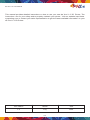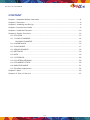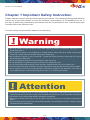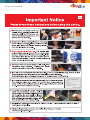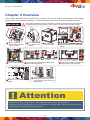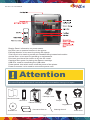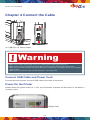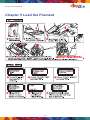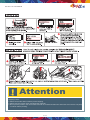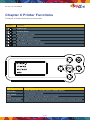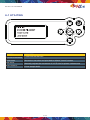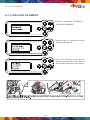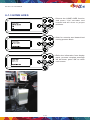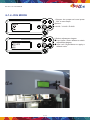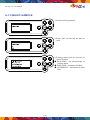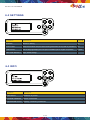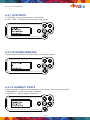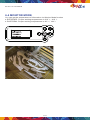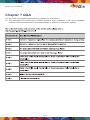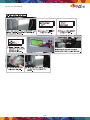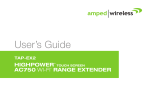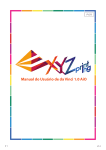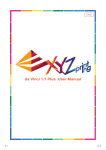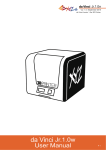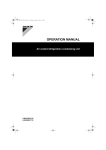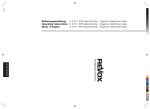Download da Vinci 1.0 User Manual
Transcript
da Vinci 1.0 User Manual da Vinci 1.0 User Manual P1 da Vinci 1.0 User Manual This manual provides detailed instructions on how to use your new da Vinci 1.0 3D Printer. The instructions are for your safety and to properly maintain your printer. Visit our website http://www. xyzprinting.com or contact your sales representative to get the latest available information on your da Vinci 1.0 3D Printer. Doc Edition Month Year 1.4 July 2014 P2 da Vinci 1.0 User Manual CONTENT Chapter 1 Important Safety Instruction ................................................................................ 4 Chapter 2 Overview ..............................................................................................................6 Chapter 3 Installing and Set Up ............................................................................................8 Chapter 4 Connect the Cable ...............................................................................................9 Chapter 5 Load the Filament ..............................................................................................10 Chapter 6 Printer Functions ................................................................................................12 6-1 UTILITIES ................................................................................................................13 6-1.1 LOAD FILAMENT.............................................................................................14 UNLOAD FILAMENT ............................................................................................15 6-1.2 HOME AXES......................................................................................................... 16 6-1.3 JOG MODE............................................................................................................17 6-1.4 BUILD SAMPLE.....................................................................................................18 6-2 SETTINGS ...............................................................................................................19 6-3 INFO.........................................................................................................................19 6-3.1 STATISICS.............................................................................................................20 6-3.2 SYSTEM VERSION.............................................................................................. 20 6-3.3 FILAMENT STATS................................................................................................. 20 6-4 MONITOR MODE..................................................................................................... 21 6-5 Print Bed Adjustment............................................................................................ 22 Chapter 7 Q&A ....................................................................................................................23 Chapter 8 Term of Service .........................................................................................27 P3 da Vinci 1.0 User Manual Chapter 1 Important Safety Instruction Please read this manual carefully before operating the printer. The following warnings and attention notices are a best effort attempt to cover all scenarios; unfortunately it is not possible to do so. In the case of performing maintenance procedures that are not described in this manual the burden of safety falls to the customer side. For basic safety and precautions adhere to the following: Warning ● Do not let children operate this device without adult supervision. Electric shock hazard. Moving pars can cause serious injury. ● Do not place the printer on an unbalanced or unstable surface. Printer may fall or tumble causing harm and/or injury. Printer may fall or tumble causing harm and/or injury. ● Do not place any objects on top of the printer. Liquids and objects that fall into the printer can lead to printer damage or safety risks. ● Do not use flammable chemicals or alcohol wipes to clean this device. ● Do not disassemble or replace the printer cover with none XYZprinter covers. ● Do not touch heated surfaces during or after operation. Heated surfaces can cause severe burns. ● Insert and secure the power cord firmly for proper usage and to avoid potential electricity and fire dangers. ● Do not attempt to service the printer beyond the instructions specified in this document. In the case of irrecoverable problem, contact XYZprinting service center or your sales representative. Attention ● Please place and use the printer in a well ventilated area. The process of heating the filament will produce a small amount of non-toxic odor. Having a well ventilated area will ensure a more comfortable environment. ● This printer is only to be used with filament specified by XYZprinting. ● Make sure to set the power switch to the off position and remove the power cord before transporting the device. ● Some components of the printer are moving during operation. Do not attempt to touch or change anything inside before power off the printer. P4 da Vinci 1.0 User Manual P5 da Vinci 1.0 User Manual Chapter 2 Overview This chapter describes the unpacking and set up of the printer. Before proceeding to this chapter, please make sure read the Chapter 1. Important Safety Instruction is acknowledged carefully. Note: Cable tie illustrated in step 4 in this section is used to fix the extruder during transportation. It should be removed before powering on the printer, or the printer may not funtion normally. PRINT ING Open the box GLUE STICK Tapex2 1 5 Open the box and remove the accessories and the cushion. Remove the cardboard. 2 6 Take out the printer by holding the side handles. Packing support x2 3 Remove plastic bag and tapes. Remove the print bed shipping tapes and foam cushioning pieces. 4 Cable tie x1 Open the top cover, then remove packaging supports and tapes from inside. 7 Remove the bottom screw and the plastic piece under print bed. A B 9 8 Remove the drip tray packaging tapes. Use the USB cable to connect the printer to PC. Connect the power cord to the printer then turn on the power switch. Attention ● Retain the box and packing material. If the need arises,it will be used to transport the unit. ● This device without packing material or box is wighted around 23Kg (50lb). Handle the printer carefully to prevent personal injury and damage of the printer. P6 da Vinci 1.0 User Manual Display Panel: information on printer status. Key Pad: use to operate functions in the printer. Extruder Module: to be used for printing 3D objects. Z-Axis Rod: to be used to provide print-enabled lifting heated bed module. Access Door: to be used for operating or maintenance. Print bed: provides a flat surface to lay the 3D model. Cartridge Slot: space for placing the filament cartridge. USB Port: used for connecting the USB cable. Power switch: this switch turns on/off the power of the printer. Power Connector: to be used to connect the power cord. Attention Once the 3D printer is turned off, wait at least 3 seconds before turning it on again. GLUE STICK PRINTING .Cartridge Locker .USB Cable .User Quick Guide .Glue Stick .Software CD . Scraper .Filament Cartridge . Copper Brush .Decorative Plate x2 P7 . Cleaning Wire x5 .Power Cord da Vinci 1.0 User Manual Chapter 3 Install and Set Up Parts name and functions Front View Left View Top View Right View Rear View Bottom View P8 da Vinci 1.0 User Manual Chapter 4 Connect the Cable <A. USB Port / B. Power Outlet> Warning ● Make sure to set the power switch to the “off ” position before inserting the power cord. ● Make sure the power cord is properly connected. Incorrect use may cause damage to the printer. ● Make sure to remove the power cord from printer if you are storing or not using the printer for an extended period of time. ● Make sure to avoid power strips to power the printer . Use a wall outlet. Connect USB Cable and Power Cord Connect the printer power cord and USB cable to the back of the printer. Power On the Printer Please switch the power button to “I” icon ,the information of printer will be shown on the panel, it is ready to print. Display Panel P9 da Vinci 1.0 User Manual Chapter 5 Load the Filament P 10 da Vinci 1.0 User Manual Attention Shipping notice: ● Please unload the filament before printer shipping. ● Please use the regular carton and protection material. ● Do not put the printer in the carton while extruder or heated bed still warm and make sure both are completly cool down before packing. P 11 da Vinci 1.0 User Manual Chapter 6 Printer Functions Functions of Control Panel Key on the printer: Button Functions Direction Up Direction Down Back to pervious menu Forward to submenu OK; confirm selection/settings Home Button, return to main menu Function Description UTILITIES Printer adjustment / Change filament / Sample printing SETTINGS The parameters of printer INFO The firmware and printer statistical information MONITOR MODE Monitor of extruder and heated bed working temperature and printing progress P 12 da Vinci 1.0 User Manual 6-1 UTILITIES Function Description CHANGE CARTRIDGE Loads/unloads filament HOME AXES Moves the extruders and print bed to default "home" location JOG MODE Manually adjusts the movement of X/Y/Z Axis for printer maintenance BUILD SAMPLE Prints sample build P 13 da Vinci 1.0 User Manual 6-1.1 LOAD FILAMENT 1.Choose “CHANGE FILAMENT” > “LOAD FILAMENT”. 2.Please wait for extruder to reach working temperature. 3. Push the filament through the filament guide tube to the hole of the extruder and press “OK” button. 4. Please follow instructions on the panel and press “OK” to finish this process; it is normal if filament color comes out not you excepted in the beginning . Some filament left over inside the extruder form last printing. P 14 da Vinci 1.0 User Manual 6-1.2 UNLOAD FILAMENT 1.Choose “CHANGE FILAMENT” > “UNLOAD FILAMENT”. 2.Please wait for extruder to reach working temperature. 3.Pull the filament through the filament guide tube to the hole of the extruder and press “OK” button. P 15 da Vinci 1.0 User Manual 6-1.3 HOME AXES 1.Choose the HOME AXES function a n d p r e s s “ Ye s ” , e x t r u d e r a n d heated bed will move to proper positions. 2.Wait for extruder and heated bed moving process finish. 3.Refer the information from display panel, process complete message will be shown, press “OK” to return main screen. P 16 da Vinci 1.0 User Manual 6-1.4 JOG MODE 1.Choose the proper axis and press “OK” to next steps. Options: X AXIS / Y AXIS / Z AXIS 2.Select adjustment degree ● Use Upper / Down button to switch adjustment degree. ● Use Left / Right Button to apply a default scale. P 17 da Vinci 1.0 User Manual 6-1.5 BUILD SAMPLE 1.Choose printing sample. 2.Press “OK”, printer will be start to print. 3.Printing status will be refresh on the LCD panel ● BUILDING : the percetenge of printing finish. ● TIME PASS : elapsed build time. ● ESTIMENTD : estimation of build time. P 18 da Vinci 1.0 User Manual 6-2 SETTINGS Function Directions Default BUZZER Buzzer for alerting On AUTO HEAT Keep the extruders and print bed at working temterature when printer is powered on Off LANGUAGE Set the language displayed on the panel. Available options: English & Japanese English RESTORE DEFAULT Apply default settings 6-3 INFO Function Directions STATISTICS Used time of printer SYSTEM VERSION Version of firmware CARTRIDGE STATS Capacity, remaining of filament P 19 da Vinci 1.0 User Manual 6-3.1 STATISICS ● LIFETIME : Amount printing time of the printer ● LAST TIME : Printing time of last task in this printer 6-3.2 SYSTEM VERSION Printer version information will be shown on the display panel 6-3.3 FILAMENT STATS Some information related to filament which in the printer will be shown as below: ● REMAINING : remaining length of filament ● CAPACITY : original length of filament P 20 da Vinci 1.0 User Manual 6-4 MONITOR MODE You can get the temperatures of information via Monitor Mode function ● EXTRUDER : Proper working temperatures is 210 ℉ / 410 ℉ ● PLATFORM : Proper working temperatures is 90 ℉ / 194 ℉ P 21 da Vinci 1.0 User Manual 6-5 Print Bed Adjustment This print bed has been factory calibrated before shipping. Recalibration is necessary if there are print issues when starting to print or the nozzle gets too close to the print bed. When in doubt, it is recommended to contact service center for more information. Print bed adjustment flow chart Step Step Step Step Step 1 2 3 4 5 To clean the molted filament from nozzle thoroughly, it is recommended to activate “CLEAN NOZZLE” function to keep heating the extruder for better cleaning. Perform again! Print bed adjustment steps 1. Click “INFO>SYSTEM VERSION” using the function keys to make sure your firmware is the latest. DA VINCI 1.0 UTILITIES SETTINGS INFO INFO STATISTICS SYSTEM VERSION 4. Refer to the values for adjustment: Step-by-step adjustment I. Adjust the screw at Point A to reduce the difference between the 1st and the 2nd measurements. II. Adjust the screw at Point B based on your evaluation of the results obtained from the previous steps. III. Finally, adjust the screw at Point C to reduce the difference between all measurements. CARTRIDGE STATS CALIBRATE fail +270,+135,+105 [OK] TO RETURN 2. Click “UTILITIES>CALIBRATE” using the function keys and select “Yes” to perform calibration. 1 2 B A 3 1 DA VINCI 1.0 UTILITIES SETTINGS INFO 3 (Adjust the location of the screws) CALIBRATE BUILD SAMPLE 3. The printer starts automatic measurement. Wait for 2~3 minutes and verify the data shown. Note: During the measurement process, the print bed and print module will be heated. Care should be taken during operation! EXTRUDER HEATING TEMPERATURE999°C PLEASE WAIT CALIBRATE IN PROGRESS C 2 uTILITIES jOG MODE (Location of the measurement points) View the printer from the front when making adjustment Rotate the screw to the left to raise the bed (value increases) Rotate the screw to the right to lower the bed (value decreases) Each full turn leads to a change of 50 to the values shown. Use small dial turns to approximate the desired value. 5. After the adjustment is finished, perform step 2. Wait until SUCCESS is shown and press OK to complete calibration. PLEASE WAIT I. If SUCCESS is shown. CALIBRATE SUCCESS 230 +230,+235,+235 [OK] TO SAVE CALIBRATE SUCCESS 230 +230,+235,+235 [OK] TO SAVE ¡ Reminder II . If FAIL is shown. CALIBRATE fail +270,+135,+105 [OK] TO RETURN If the value shown is always ERR,ERR,ERR, follow the steps below to clean. A. Clean the surface of the print head CALIBRATE using the copper brush. fail (Clean the contact point between the print head and print bed) B. Wipe and clean the measurement points as shown in step 4. C. Perform the calibration process again. P 22 ERR,ERR,ERR [OK] TO RETURN da Vinci 1.0 User Manual Chapter 7 Q&A Q1. Are there any suitable applications or software for this printer? A1. The packaged CD contains the XYZWare software. After installation it will use an available internet connection and look for the latest release to perform an automatic update. P 23 da Vinci 1.0 User Manual P 24 da Vinci 1.0 User Manual P 25 da Vinci 1.0 User Manual P 26 da Vinci 1.0 User Manual Chapter 8 Term of Service 1. This product is guaranteed for specific period from the purchase date against any breakdown within the scope of proper and reasonable usage of their product as defined by XYZ printing. Presentation of warranty card with the product will ensure free service and repair of inherent faults in the product within the warranty period. However, the following items are separate and dealt with under conditions of other related warranty services: ● Printing modules / printing platforms / motor modules ● Attached consumables (including housing, packing materials, power cords, USB cables, coil consumables, user manuals and software CD's): no warranty is given. 2. To protect your right and interests, please request that the dealer fill in the product information and purchase date on the product warranty card, and also make sure that they affix their official seal. 3. Please keep this warranty card in a safe place because if it is lost or destroyed a new one will not be issued. Make sure to present the card if you require any repairs, service or maintenance to the product during the warranty period. 4. XYZprinting may levy charges under any of the following circumstances: ● Man-made damages: In the case of damage to the product caused by incorrect use, wrong installation, abnormal wear, physical damage or deformation caused by falls or blows, burnt circuits resulting from actions form the user, broken or bent interface or pins or any other physical damage to the product caused by misuse. ● Incompatibility issues: anything unconnected with product malfunctions such as conflict with electronic equipment, expectation of use, noise of operation, speed, discomfort or heat. ● Damage caused by force Majeure (such as lightning strike, fire, earthquake, floods, civil disturbance or war or any other event beyond human control). ● Any request of warranty service after expiration of the warranty period. If you need warranty service, please contact the original dealer or email us at [email protected]. If you need more information about our warranty services, please log in to www.xyzprinting.com, select "support (product support)" where you will find complete details of all the warranty conditions. P 27