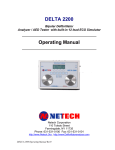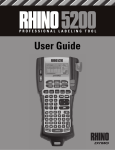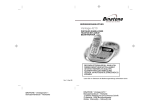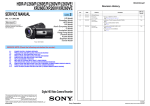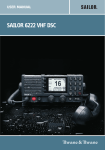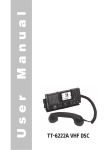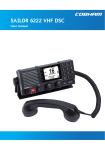Download Binatone SYMPHONY 2200 User's Manual
Transcript
Ú The outside call is put on hold. When the user of the other handset unit answers, you can talk on an intercom call. 3 Press the HANG UP/C to transfer the call If the handset user does not answer: you can get back to the outside call by pressing the INTERCOM button again You can also shuttle backwards and forwards between the calls To shuttle between two calls New call tone When both handsets are on an intercom call and an outside call comes in, you will hear NEW CALL TONE over your conversation to tell you that someone is calling you. To answer the outside call and end the intercom call: dutton Press the R To answer the outside call and put the intercom call on hold (so you can later use shuttle,conference or transfer): Press INTERCOM dutton . When you have both an outside call and an intercom call in progress, you can shuttle from one to the other, like this: ◗ Press the INTERCOM dutton for one second to speak to each in turn, putting the other on hold You can transfer the outside call to the other handset by pressing the HANG UP/C while you’re connected to the intercom call If you press the HANG UP/C you will disconnect it. Symphony 2200 Stylish Digital Cordless Telephone Contents of this User Guide while you're connected to the outside call, 1 Where to find it 2 Installation 3 Making and answering calls 4 Memory dialling 5 Caller Display 6 Tones and volumes 7 Call barring 8 Customising your phone 9 Resetting the system 10 Using a muti-handset system 11 handset registration If you have an Symphony 2200Twin, Triple or Quad system, you should also have: n one, two or three charger pods n a mains power lead and adapter for each one Keep the packaging materials in a safe place in case you later need to transport the unit. Keep your sales (till) receipt, which is your guarantee. If you need help … 12 Baby Call To set up a three-way conference You can set up a conference using two handsets. When you have an outside call (either one you've made or answered, or one that’s been transferred to you) in progress 1 Press the INTERCOM dutton then key in a handset number 13 Operational notes 14 Troubleshooting Ú The outside call is put on hold. When the other handset user answers, and you have an intercom call in progress: 15 Guarantee and service 16 Technical details The Binatone Help Line is available from 9.00 am to 5.00 pm, Monday to Friday, on 2 Press and hold the Ø (STAR) button for 2 seconds to set up a three-way conference Ú Both you and the other user are connected to the outside call. To suspend the other handset user from the conference call: Press and hold the Ø (STAR) button for 2 seconds You remain connected to the outside call.If the other user has not hung up, you can bring her/him back into the conference by pressing and hold the Ø (STAR) button for 2 seconds. If you press HANG UP/C during the conference call, youll leave the other user connected to the outside call. If the other user presses HANG UP/C, you’ll be left connected to the outside call. 0845 345 9677 ■ Calls are charged at Local Call rate. If you buy new handsets separately, you’ll need to register them. Up to six handsets can be registered to each base unit; and each handset can be registered to up to four base units. To register a new handset 1 Press and hold the HANDSET LOCATOR on the base unit until you hear Registration tone (repeated ‘beeps’) then the ▲ or ▼ button to display REGISTER To register to a new base unit 3 Press the PHONE/OK 3 Press the PHONE/OK Ú The display shows BS1234 . If any of these numbers is steady (not flashing), then the handset is already registered to that base unit. 4 Press 1 to select base unit number 1 Ú The display shows BASE PIN____ 5 Key in the system PIN (default 0000) and press the PHONE/OK Ú The display shows WAIT____ for a few moments, while the handset searches for a base. Then it shows a list of handset numbers which are still free on the base unit. (For example, 1 34 6 indicates that numbers 1,3, 4 and 6 are free; 2 and 5 are already assigned to other handsets.) Ú The display shows a list of the base units to which the handset is registered. The currently selected base unit is steady; others are flashing. 4 Key in a base unit number (or 0 to let the handset search for the nearest free base unit) and press the PHONE/OK to confirm Ú The display goes back to SELBASE and you can wait a moment or press HANG UP/C to go back. 1 Press the button then Ú BABYCALL 2 Press button then Ú NUMBER Ú After a moment, the display should show the handsets name and number. 4 Key in the phone number and press If registration fails… Try again, making sure you begin step 2 as soon as Registration tone starts. 5 Press to go to ON/OFF 6 Press to select Tick (ON) or Cross (OFF) 1 Press the Menu 2 Press the ▲ or ▼ button to select Ú The display goes back to and you can wait a moment or press HANG UP/C to go back to standby mode. 20 Press the Menu 2 Press the ▲ or ▼ button to display BABYCALL 3 Press the PHONE/OK 4 Press the PHONE/OK Radio interference in the environment may occasionally cause a short break in the link between the handset and the base unit while you are on a call. The handset’s display will flash briefly, while the unit automatically changes to a different channel to restore the link. Whenever the battery charge level symbol on the display shows ‘nearly empty’, replace the handset on the base unit or charger pod. “I can’t make or answer calls.” ‘Out of range’ warning If you hear a warning tone during a call, and/or the sound in the earpiece becomes faint or distorted, you may be going out of range of the base unit. Move nearer to the base unit within 20 seconds, until the tone stops. Otherwise, your call may be cut off. you have followed all the steps listed in section 2 to install and set up your Symphony2200 ■ all connectors are firmly inserted in their sockets ■ mains power to the base unit telephone is switched on at the socket If you don’t hear Dial tone when you press the handset’s PHONE button, check whether the base unit or another handset is already using the line. “The phone is dialling very slowly” The dial mode may have been accidentally changed to PULSE . Change the setting to TONE — you should hear ‘beep’ tones as you dial. If you’re using a cordless handset, make sure it’s within range of the base unit. Move closer to the base unit and see if that helps. “I can’t make intercom calls.” Make sure you’re using the correct handset number If the handset’s display is blank, press the HANG UP/C button to switch it on. Cleaning and care Don’t clean any part of your Symphony 2200 with benzene, thinner or other solvent chemicals — this may cause permanent damage which is not covered by the Guarantee. When necessary, clean it with a damp cloth. ■ Keep your Symphony2200 away from hot, humid conditions or strong sunlight, “The phone is not ringing.” and don’t let it get wet. ■ Every effort has been made to ensure high standards of reliability for your Symphony2200. However, if something does go wrong, pleasedo not try to repair it yourself — consult your supplier or the Binatone Help Line. While the unit is under Guarantee 1 Disconnect the base unit and charger pod from the telephone line and the mains electricity supply 2 Pack up all parts of your Symphony2200, using the original packaging. Remember to include the mains adapters 3 Return the unit to the shop where you bought it, making sure you take your sales receipt After the Guarantee has expired If the unit is no longer under Guarantee, first follow steps 1 and 2 as for repair under Guarantee. Then … 3 Call our Service Department on 0845 345 9677 and ask for a quotation of the repair charge and details of where to send your Symphony2200 for repair 4 Make sure you include with your Symphony2200: ■ ■ your name and address a cheque or postal order for the value of the repair charge 5 Return your Symphony2200 to the address given by the Service Department 23 “Baby Call isn’t working.” “Last Number Redial and/or memory dialling don’t work on a PBX.” When you first make a call, press the REDIAL/CDS/P button for a pause between the outside line access code (for example, 9) and the telephone number. You should later be able to redial the number. When storing numbers in memory, you can include the outside line access code (e.g. 9) with each number. If your PBX requires you to wait for a second Dial tone before dialling the telephone number, press P for a pause between the access code and the number. If the fault persists … Disconnect all other instruments connected to the same line as the Symphony2200 and see whether you can make a call. Disconnect the base unit from the telephone line and plug a different phone into the master telephone socket. Try making a call. If this works, the line is OK. If the call does not work, and you are using a two-way socket adapter, remove it and plug a telephone directly into the socket. If the call now works, the adapter may be faulty. When you turn Baby Call on, you also need to set the number to be dialled. If you cannot make a call, the fault may be on the exchange line. Contact the service provider (the BT engineers on 151, or your cable company). If you still cannot identify the cause of the problem, contact the Binatone Help Line on 0845 345 9677. Switch off power at the mains socket, wait for a few seconds and then switch back on. This may solve the problem. The ringer melody may be set to OFF. Change it as described in section 6. Check that the total REN value of all instruments connected to the line is no more than 4 . Disconnect one or more instruments and see if that helps. 24 The Binatone Symphony 2200 is guaranteed for 12 months from the date of purchase shown on your sales receipt. The Guarantee does not cover damage by misuse or negligence, or by excessive voltages — for example, faults on the telephone line, or lightning. Please keep your sales (till) receipt — this is your guarantee. You should also keep the original packaging material. In the unlikely event that you need to return your Symphony2200 to our Repair Centre while it is under guarantee, there will be a £5 handling charge. To use your handset and base unit together, you must be able to establish a radio link between them. Be aware that: ■ Siting the base unit as high as possible will give better results — for example, in a two-storey house, the best position may be on the first-floor landing. ■ Any large metal object — like a refrigerator, a mirror or a filing cabinet — between the handset and base unit may block the radio signal. ■ Other solid structures, like walls, may reduce the signal strength. Make sure the handset you’re trying to call is switched on and within range. Call barring may be set (see section 7) for your handset. Check with any other user who may have set it. ■ 15 Guarantee and service You need to subscribe to the Caller Display feature from your network service provider. You should find contact details on your phone bill. When you store local numbers in the Phone Book, include the full dialling code (you’ll still be charged local rate for making calls). Then the name will be shown as part of the Caller Display record. Alternatively, you can set the national dialling code for your area as a local code. ■ Make sure you’re using the telephone line cable that was supplied with your Symphony2200. Other telephone line cables might not work. While you are out of range and you are not on a call, the handset’s display shows rANGE OUT and the ‘signal level’ symbol flashes. Before you make a call, you must move closer to the base unit until the handset’s name and number are displayed and the symbol stops flashing. symbol disappears from the display. The caller may have withheld their number by dialling 141. Or they may be calling from a network that does not transmit the caller’s number (for example, it may be an international call). If you have problems using your Symphony2200 cordless phone, refer to the separate user guide. Keeping the batteries charged When you don’t need to carry your handsets around (for example, at night), leave them on the base unit or charger pod, to keep the batteries charged. Radio signals between the handset and the base unit to display a cross next to ON/OFF PBX use “Caller Display isn’t working.” Symphony2200 must be serviced by trained engineers. NEVER attempt ! The any repairs or adjustments yourself you could make the problem worse and invalidate the Guarantee. ALWAYS check first that: The base unit and charger pod should each be placed on a level surface, in a position where: ■ the mains adapter plug will reach an easily accessible 230-V AC switched mains supply socket — never try to lengthen the mains power cable ■ the telephone line cable will reach your telephone line socket or extension socket (base unit only; charger pods have no connection to the telephone line) ■ it is not close to another telephone — this can cause radio interference during calls ■ it is not close to a sink, bath or shower, or anywhere else where it might get wet ■ it is not close to other electrical equipment — fridges, washing machines, microwave ovens, TVs, fluorescent lights, etc. 22 21 14 Troubleshooting If the sound quality gets worse as you move around while on a call, this is probably due to interference between the handset and the base unit, perhaps because you are too near to another phone or other electrical equipment. Move to a different position to clear the interference. If you do not move, your call may be cut off. to delete To turn Baby Call off: 1 Make sure the Interference Siting the base unit and charger pod to confirm Ú If a Baby Call number is already programmed use to go back Stand by mode When Baby Call is turned on, the number is shown on the display, with a ¡®lock¡¯ symbol on the top line. Ú The display shows the numbers of all handset registered to the base unit. 4 Key in a the number of the handset to be de-registered. Electrical safety DON’T let the base unit get wet. Electrical equipment can cause serious injury if used while you are wet or standing in water. ■ If the base unit ever falls into water, DON’T retrieve it until you have unplugged the power lead from the mains and the telephone line plug from the telephone socket; then pull it out by the unplugged cables. ■ NEVER use your Symphony2200 outdoors during a thunderstorm— unplug the base unit from the telephone line and the mains socket when there are storms in your area. Damage caused by lightning is not covered by the guarantee. ■ 3 Press 3 Press the PHONE/OK 6 Key in a free handset number With Baby Call turned on, the handset can’t be used for calling Emergency Services. Make sure there’s another handset (or phone) available for emergencies. ! 7 Press and hold To de-register a handset 1 13 Operational notes With Baby Call (babysitter’s call) turned on, the handset will automatically dial a specified number when any button (except PROG) is pressed. Before you turn Baby Call on, you must programme the Baby Call phone number to be dialled. Follow steps 1 to 5 on page 20. But at step 4, select the lowest numbered free base unit (the lowest number that is still flashing). To select a base unit If your handset is registered to more than one base unit, you can select which one you want it to operate with. Or you can leave it to search and establish a link with the nearest free base unit. 1 Press the Menu 2 Press the ▲ or ▼ button to display SELBASE The Symphony 2200is not designed for making emergency calls when the mains power fails. So you should make alternative arrangements for access to Emergency Services. (This means that you should also have a basic phone that does not need mains power, connected to your line so that you can make calls during a power failure.) 12 Baby Call If your handset is already registered to a base unit, and you want to register it to another one: ◗ Important note — emergency calls Ver 2, Jul. 07 32 19 The handsets supplied with your Symphony2200 system are already registered to the base unit. You don t need to register them yourself. 2 On the handset, press the Menu Pressing buttons on your phone When the instructions in this user guide tell you simply to ‘press’ a button, this means that you should press the button briefly, then release it. ■ When the instructions tell you to ‘press and hold’ a button, this means you should keep the button pressed until the display changes and/or you hear a tone. 18 11 Handset registration USER GUIDE Unpacking your Symphony 2200 In the box are: n the cordless handset (two handsets with a Twin system, three with a Triple system, four with a Quad system) n the base unit n rechargeable batteries or a battery pack, and a battery compartment cover for the handset n a telephone line cable n a mains power lead and adapter 26 25 16 Technical details Declaration of conformity Standard Digital Enhanced Cordless Telecommunications (DECT) Frequency range 1.88 to 1.9 GHz (bandwidth = 20 MHz) Channel bandwidth 1.728 MHz The Binatone Symphony2200 complies with the essential protective requirements and objectives of: ■ EC R&TTE Directive 1999/5/EC ■ EC Directive 2006/95/EC Operating range up to 300 m outdoors; up to 50 m indoors ■ Operating time for cordless handset standby: 100 hours approx. talking: 10 hours approx. battery charge time: 15 hours and conforms to the following relevant harmonised standards: Temperature range Operating 0 ºC to 40 ºC Storage -20 ºC to 60 ºC ■ Electrical power Cordless handset — three AAA-size 550 mAH NiMH rechargeable batteries Base unit — input 230 V AC, 50 Hz; output AC 7.5 V, 300 mA Charger pod — input 230 V AC, 50 Hz; output DC 9 V, 300 mA 27 EC EMC Directive 89/336/EEC Radio: EN 301406 : V 1.5.1:2003 ■ EMC: EN 301489-1 : V 1.6.1:2005 EN 301489-6 : V 1.2.1:2002 ■ Electrical Safely: EN 60950-1 : 2001 + All :2004 Port specification The port (connected to the mains power supply) is a SELV port with respect to EN41003. The port (connected to the telephone line) is a TNV port with respect to EN41003. PBX compatibility Timed break recall: programmable as 85 ms (Short) , 100 ms (Medium) (recommended for most PBX systems) or 250 ms (Long) Pause length: 3 seconds. Signalling type: DTMF (dual-tone multifrequency), also called tone dialling; or loop-disconnect (pulse dialling). Network connection This equipment is intended to be used in the UK only. Operation on other countries’ PSTN termination points cannot be guaranteed. This does not affect your statutory rights. Waste electrical products must not be disposed of with household waste. This equipment should be taken to your local recycling centre for safe treatment. 28 29 30 31 Display messages and symbols 1 Where to find it / CDS/ Redial PAUSE button Press once to open a list of the last 10 phone numbers you called. Press twice to open the list of Caller Display records. Press while dialling a number to insert a pause (you might need this on a PBX). The handset’s name (the default is HANDSET ) 16:25 button PHONE BOOK Press to open the Phone Book. /MUTE / Keypad Lock button Scroll Press and hold for a moment to lock and unlock thekeypad. Press during a call to mute the mouthpiece. When viewing a number with more than 12 . digits,press to scroll forward along the display IN USE Light Comes on when you have a connetion to the telephone line. 9 If you have a Broadband line If you connect your telephone to a line with a broadband connection, you will need to insert a microfilter(not included) between the telephone and the telephone line, otherwise you may get interference between the telephone and the broadband, which could cause problems. 3 Making and answering calls To make a call 1 Key in the phone number If you make a mistake, press To clear all digits, press and hold to clear digits from the display. 2 Press New call You have new Caller Display records. Phone Appears when you have a connection to the outside line. Flashes when there’s an incoming call to be answered (even if the ringer is turned off). Phone Book Comes on when you’re storing numbers in the Phone Book, and when you’re making calls to stored numbers. Ringer off Comes on when the handset’s ringer is turned off. Comes on when your handset’s microphone is muted. Network voice mail If you use a network voice mail service, this symbol appears when you have new messages in your Inbox. Lock Comes on when your handset’s keypad is locked. Battery charge level ), put the handset on the When this shows ‘nearly empty’ ( base unit or charger pod as soon as possible, to charge the batteries. While the batteries are being charged, this blinks. Sp eaker pho ne Your handset's loudspeaker on. ◗ Press and hold key for 4s to mute the mouthpiece While the mouthpiece is muted the person on the other end of the call can’t hear you. is shown on the display. ◗ Press and hold key During a call, you can press symbol will appear on display. ◗ Press when speakerphone on, the speakerphone will turn off and the symbol disappear from display. The speakerphone won't work if the batteries are low. to switch the speakerphone on, the 4 Memory dialling You can store up to 40 numbers in each handset’s memory. Each number can have up to 24 digits, and you can store a name of up to 10 characters with the number. To store a number Last Number Redial 1 Press à 2 Press show first memory stored entry. Note: if you make a mistake , press the display. To make a repeat call to one of the 10 last numbers you dialled: 1 Press 1 Press ▲ or ▼ until the number is shown on the display 2 Press 2 Press 3 Press then to clear digits or letters from twice The display shows the first Caller Display record. 2 Press à DELETE ALL to confirm or press if you don'¡t¥ want to delete all records When there are no more records, the display shows handsset name. 6 Tones and volumes 1 Press + + - If you subscribe to this feature from your service provider, you can see the phone numbers of people calling you, before you answer. The Symphony2200 will store the numbers of the last incoming calls. Each Caller Display record includes: ■ The caller’s name, if it’s one you’ve already stored in your phone’s memory. ■ The caller’s number (up to 20 digits). The number won’t be displayed if the network they’re calling from doesn’t support this feature or withheld If the caller’s number wasn’t available, the display shows UNKNOWN . ■ The date and time of the call When there have been calls you haven’t answered, the the display. To modify (change) a number in memory show memory stored. symbol is shown on To check Caller Display records 2 Press ▲ or ▼ until the display shows the name. à add 3 Press 1 Press twice 2 Press ▲ or ▼ to scroll through the records à modify 4 Press ▼ TWICE 5 Press 6 Modify the name if necessary, pressing You’ll see either names or numbers.If you see a name displayed or number , to check Date/Time of the call, 3 Press to show the Date/Time, the symbol will disappear from the display, once you enter the record list. to clear characters from 1 Press then select the number. 2 Press then select 3 Press To return a call To make a return call to someone who’s called you: ◗ DELETEALL . DELETE or to confirm delete an entry or delete all entries. Press while either the name or number is shown on the display To store a number from Caller Display 1 Press 2 Press twice , then 3 Press key in a name then select the number. à COPY tO PB 4 You can edit the number using HANG UP/C before storing it if you wish. to confirm. then à hs melody à melody 4 Press 3 Press 1 to 8 5 Press ▲ or ▼ to hear each melody in turn. to confirm the melody you want. to go back to standby mode. 9 7 Call barring 8 Customising your phone Press à bs ringer à bs volume Using call barring, you can prevent certain types of call being made on your handset. There are four levels of Call Barring: à bs melody à melody and 1 to 8 ■ no bar — all calls are allowed. This is the default. ■ local — no international calls ■ internal — you can’t make any outgoing calls except emergency 999 calls. Press Press 6 Press ▲ or ▼ 7 Press You have a choice of eight volume levels including ringer off. à PHONEBOOK 1 Press to hear each melody in turn to confirm the melody you want Your handset’s name The default name shown on your handset’s display is [ VANTAGE ] . You can change this to anything with up to ten characters. à handset 1 Press then 2 Press à hs name 3 Press to display the current name 4 Press repeatedly to clear the display to go back to standby mode Press à PHONEBOOK Press à bs ringer Press à bs volume Press à 1 to 7 or vol off 1 Press then press à base 5 Key in your chosen name 2 Press then press à call bar 6 Press 3 Press to select [ NU MBER1 ] or [ NU MBER2 ] 5 key in the barred number and confirm using 6 Press to select [ACTIVATION] and confirm using then key in a handset number 7 Using to select tick(ON) to activate the call barring or Cross (OFF) to de- activerte it , Each time you press a key, you hear a tone. You can turn this off if you prefer. à PHONEBOOK à handset 1 Press then à keytone à on by (Tick) or off 3 Press 7 Press and hold to go back to standby mode To set the date and time 4 Key in a handset number Key tone on/off then to confirm the display shows a list of registered handset numbers * If you’ve set the ringer volume to OFF, you won’t hear any melody at this point. 4 Press and hold à delete twice to delete this record or press if you don¡'¯ t want to delete the record When there are no more records, the display shows handset name. à PHONEBOOK Press 2 Press 3 Press to confirm. Press 2 Press Handset ringing volume by(Cross) to go back to standby mode à hs ringer 2 Press 3 Press 4 Press select DELETE or DELETEALL . then twice , then ▲ or ▼ to select the caller display record, 8 5 Press ▲ or ▼ to change the volume 6 Press to confirm the volume level you want 7 Press and hold to go back to standby mode à PHONEBOOK à hs ringer 2 Press 1 2 3 4 5 1 2 3 4 To change the ringing melody for incoming external calls: 1 Press 2 Press To delete a Caller Display record 1 Press press To bar calls to specified numbers Handset ringing melodies à hs volume à 1 to 7 or vol off to go back. To bar certain type of call 1 Press 1 Press à DATE/TIME then 2 Press à dd-mm-yy key in the date 3 Press à HH-MM key in the time 4 Press to confirm Auto-answer à base then press 2 Press then press à call bar 3 Press then press à TYPE Normally, you need to press to answer an incoming call. But with auto-answer turned on, when your handset is resting on the base unit and it rings for an incoming call, you can answer by simply lifting the handset. To turn auto-answer on or off: 1 Press then à PHONEBOOK à auto ans à handset 4 Press then key in a handset number, press select [NO BAR ] , [INTERNAL] or [ LOCAL ] 2 Press 5 Using 3 Press to select Tick (ON) or Cross (OFF) 4 Press and hold to go back to standby mode to confirm or to go back to turn call barring off * Follow 1 to 4 above, setting the level to [NO BAR ] at step 4 to change the volume to confirm then If you have turned auto-answer on, don’t press the you’ve answered a call by lifting the handset; ! after to go back to standby mode 10 à The display shows the symbol when the keypad is locked. To unlock the keypad: 1 Press and hold With the keypad locked, you cannot make emergency calls to 999 or 112. Clear memories on handset 1 Press then à handset 2 Press then à CLEARMEM à CONFIRM? 3 Press 13 10 Using a muti-handset system Your security PIN à handset à PROVMODE 1 Press 2 Press then 3 Press to select Tick (ON) or Cross (OFF) then If you have programmed a prefix code into the base unit , you need to turn provider mode on for each handset if you want it automatically to dial the prefix whenever you dial a number beginning with 0. for 4 seconds again symbol will disappear from display. 12 11 Provider mode Locking the keypad When the keypad is locked, no numbered keys can be pressed so you can’t make calls by mistake. To lock the keypad: 1 Press and hold for 4 seconds You will only need this feature if you plan to set up Call Barring. The base unit has a default PIN (personal identity number) of 0000. You can change it to any number you’ll remember, with up to eight digits. 1 Press then 2 Press twice à base à NEW PIN à Key in your new PIN and Press to go back. to confirm. 3 Press Dial mode Always leave this setting at . 9 Resetting the system Flash It’s very unlikely that you’ll need this function, and it’s usually best to leave the setting at its default, . But if your Symphony2200 is connected to an extension on a PBX, you may need to change this setting (also called the recall length) to . If applicable, consult the PBX documentation for details. to confirm ! ! If you have an Symphony2200 multi-handset system, you already have up to six handsets registered to your base unit. You can register additional handsets — altogether, up to six handsets per base unit. With two or more handsets registered, you can: ■ page the handsets from the base unit (this is useful if you can t find a handset) ■ make intercom calls from one handset to another ■ transfer outside calls between handsets ■ Set up a three - way conference call To page all handsets If you reset the system, all features will return to their default settings. Press the HANDSET LOCATOR button on the base unit Ú All registered handsets ring, and their displays show PAGING While you are resetting the system, you should disconnect the telephone line cord from the back of the base unit, so you won’t be interrupted by incoming calls. To stop the ringing: Press the HANDSET LOCATOR on any handset Reset Base If you do will clear all numbers from the handset's phonebook and redial list Prefix number This may be useful if you use a dialling prefix to route your long-distance calls via a service provider other them the one which supplies your line. You can program this prefix into the base unit. Then when you turn on Provider Mode on individual handsets the prefix will automatically be dialled out at the beginning of any phone number starting with 0. then à base 2 Press then à PREFI X NUM 3 Press the display shows PREFI X NUMBER and any prefixthat¡¯s 1 Press to dial the number To delete an entry or all entries from Phone Book then select the number. Base unit ringing volume To adjust the earpiece volume during a call 4 Press 3 Press 1 Press key in a name then 8 Press and hold 1 Press ▲ or ▼ to change the volume ! to confirm. 1 Press Base unit ringing melody To delete all Caller Display records à The 5 Press 7 1 Press 7 Press and hold 5 Caller Display if you wish. 5 Press select the number à COPY tO PB 6 5 Press ▲ or ▼ 6 Press 5 To delete an entry (all entries) from redial list To store a number from redial list 7 Press and hold NOTE: the charger pod doesn’t have a connection to the telephone line. Switch on at the mains socket(s) You can now carry on modifying numbers. You can now carry on storing numbers 2 Press 6 Press Make sure the mains socket is switched on — the phone won’t work without electrical power 8 Press To make a repeat call to the last number you dialled: 3 Press Switch off power at the mains socket Insert the telephone line plug into the socket Switch mains power back on 7 Press the display shows the corresponding number. 8 Modify the number if necessary then press PHONEBOOK The CHARGE light comes on 8 Connect the base unit to the telephone line the display before keying in the correct ones. 6 Press 7 Key in the number 1 Press 3 press 4 Press To keep the batteries charged, whenever you don’t need to use the handset (such as overnight, or when you go out), leave it on the base unit or charger pod. Install the charger pod(s) … Plug the mains adapter into a 230 V AC, 50 Hz mains socket, with the switch on the socket set to OFF The display shows: 5 Key in the name, using the numbered keys ◗ 4 2 Press ▲ or ▼ until the display shows the name and number ◗ ! The bars on the battery level symbol continuously change as the batteries are being charged Leave the handsets on the base unit and charger pod(s) for 15 hours. To make a memory call once again to un-mute the mouthpiece ◗ symbol disappears from the display Plug the mains adapter into a 230 V AC, 50 Hz mains socket, with the switch on the socket set to OFF 4 You can edit the number using HANG UP/C before storing it Muting the mouthpiece à name so that the Before you use the cordless handsets for the first time, it’s important to charge the batteries fully. You hear a ‘beep’ when the handset is correctly in position on the charging cradle. 4 4 Press Press 7 Charge the batteries for 15 hours 3 When the handset and base unit ring: To end a call Use the telephone line cord supplied with your Symphony2200 — don’t use any other telephone line cord 5 à add Press Connect the mains power lead and the telephone line cord into the underside of the base unit 3 Mute 3 Press To answer a call 2 The first symbol on steadily when there’s a radio link between the handset and base unit. It flashes while the handset is trying to establish a link to the base unit. If this symbol flashes while you’re on a call, move closer to the base unit. The second symbol shows the strength of the signal. Switch the Speakerphone on and off In a home with broadband, every telephone must have a microfilter connected, not just the one at the telephone point that your m o d e m i s c o n n e c t e d t o . I f y o u n e e d m o r e broadband microfilters, contact your broadband supplier. Choose a suitable site for the base unit telephone What the symbols mean Radio link/ signal level button INTERCOM Press to make an intercom call to another handset. 2 1 The current time The duration of each call is displayed, from 20 seconds after you press the PHONE button for a line, until 5 seconds after you end the call. HANG UP /ON–OFF /C (Cancel) button Press to end a call. Press and hold for 3 seconds to switch the handset on and off. Press while editing or using Menu functions, to cancel what you’re doing and return the display to Standby mode. Ringer Off / Scroll button Press and hold for 4 seconds to turn the ringer off. When viewing a number with more than 12 digits, press to scroll back along the display. CHARGE Light Comes on when the handset's batteries are beingcharged. HANDSET LOCATOR(PAGE) button Press to make all registered handsets ring, this is usefull if you've forgotten where you put a handset. The handset’s number + / OK / button PHONE Press to begin or answer a phone call. When using Menu functions, press to confirm your selection. Press to switch speakerphone on or off. Drop in the battery compartment cover, then slide it forward until it clicks firmly into place Insert the three rechargeable batteries as shown buttons Press during programming to move through the menus and options. Press to move through the Caller Display or Redial list. Press during a call to adjust the volume in the earpiece or speakerphone. R (Recall) button You may need this if your phone is connected to a PBX, or if you use network-based services. MENU button Press to start using Menu functions. 6 Fit the batteries in the cordless handsets - and DOWN UP 2 Installation Clear all memories on base Select this to clear all numbers from caller display list 1 Press 2 Press then Ú The display asks: 3 Press à base then à CLEAR CID CONFIRM? to confirm, to cancel Handset Switch ON/OFF for 3 seconds 1 Press and hold 2 The handset will switch ON or OFF 14 To make an intercom call 1 Press then à base 1 Press the INTERCOM button on the handset 2 Press then à default 2 EITHER key in a handset number (1 to 6, depending on how many handsets are registered); 3 Press à CONFIRM? 4 Press à You hear a confirmation tone 3 OR key in 9 to call all registered handsets; Ú If you called a handset, it rings and its display shows INT and your handset number. To answer the intercom call: Press the PHONE/OK button on the ringing handset; 4 To end the intercom call Press the HANG UP/C Reset handset 1 Press then 2 Press then 3 Press 4 Press already been set. 4 If necessary, use to clear digits from the display. Then key in the prefix and confirm using button again, or press any button à handset à default button on the handset; à CONFIRM? à You hear a confirmation tone from the handset. To transfer a call 1 Make or answer an outside call using the handset 2 Briefly press the INTERCOM button then key in a handset number (or press 9 to call all handsets) 15 16 17