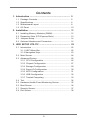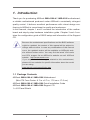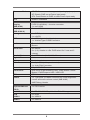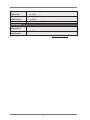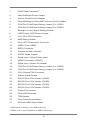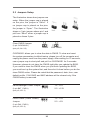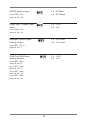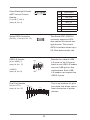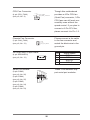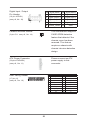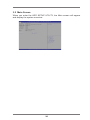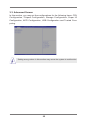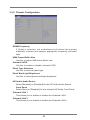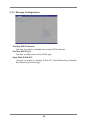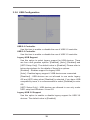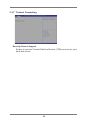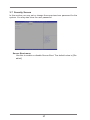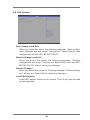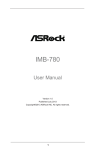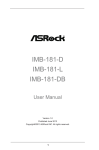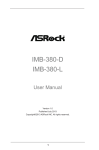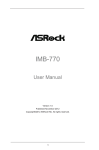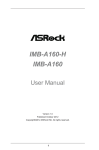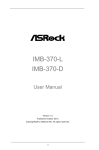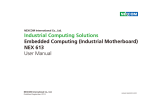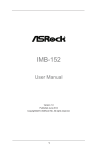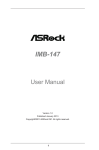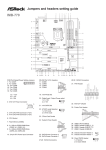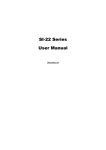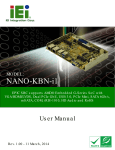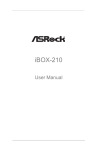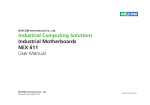Download ASRock IMB-A180-H Owner's Manual
Transcript
IMB-A180-H IMB-A180 User Manual Version 1.0 Published April 2013 Copyright©2013 ASRock INC. All rights reserved. 1 Copyright Notice: No part of this manual may be reproduced, transcribed, transmitted, or translated in any language, in any form or by any means, except duplication of documentation by the purchaser for backup purpose, without written consent of ASRock Inc. Products and corporate names appearing in this manual may or may not be registered trademarks or copyrights of their respective companies, and are used only for identification or explanation and to the owners’ benefit, without intent to infringe. Disclaimer: Specifications and information contained in this manual are furnished for informational use only and subject to change without notice, and should not be constructed as a commitment by ASRock. ASRock assumes no responsibility for any errors or omissions that may appear in this manual. With respect to the contents of this manual, ASRock does not provide warranty of any kind, either expressed or implied, including but not limited to the implied warranties or conditions of merchantability or fitness for a particular purpose. In no event shall ASRock, its directors, officers, employees, or agents be liable for any indirect, special, incidental, or consequential damages (including damages for loss of profits, loss of business, loss of data, interruption of business and the like), even if ASRock has been advised of the possibility of such damages arising from any defect or error in the manual or product. This device complies with Part 15 of the FCC Rules. Operation is subject to the following two conditions: (1) this device may not cause harmful interference, and (2) this device must accept any interference received, including interference that may cause undesired operation. CALIFORNIA, USA ONLY The Lithium battery adopted on this motherboard contains Perchlorate, a toxic substance controlled in Perchlorate Best Management Practices (BMP) regulations passed by the California Legislature. When you discard the Lithium battery in California, USA, please follow the related regulations in advance. “Perchlorate Material-special handling may apply, see www.dtsc.ca.gov/hazardouswaste/perchlorate” ASRock Website: http://www.asrock.com 2 Contents 1. Introduction................................................................. 5 1.1 1.2 1.3 1.4 Package Contents........................................................... Specifications.................................................................. Motherboard Layout ...................................................... I/O Panel ....................................................................... 5 6 8 10 2. Installation................................................................... 11 2.1 2.2 2.3 2.4 Installing Memory Modules (DIMM)................................ Expansion Slots (PCI Express Slots).............................. Jumpers Setup................................................................ Onboard Headers and Connectors................................. 12 13 14 16 3. UEFI SETUP UTILITY................................................... 22 3.1 3.2 3.3 3.4 3.5 3.6 3.7 3.8 Introduction..................................................................... 3.1.1UEFI Menu Bar...................................................... 3.1.2Navigation Keys..................................................... Main Screen.................................................................... Advanced Screen............................................................ 3.3.1 CPU Configuration................................................ 3.3.2 Chipset Configuration............................................ 3.3.3 Storage Configuration........................................... 3.3.4 Super IO Configuration......................................... 3.3.5 ACPI Configuration................................................ 3.3.6 USB Configuration................................................ 3.3.7 Trusted Computing................................................ Tool .............................................................................. Hardware Health Event Monitoring Screen..................... Boot Screen.................................................................... Security Screen............................................................... Exit Screen...................................................................... 3 22 22 23 24 25 26 27 29 30 31 32 33 34 35 36 37 38 1. Introduction Thank you for purchasing ASRock IMB-A180-H / IMB-A180 motherboard, a reliable motherboard produced under ASRock’s consistently stringent quality control. It delivers excellent performance with robust design conforming to ASRock’s commitment to quality and endurance. In this manual, chapter 1 and 2 contains the introduction of the motherboard and step-by-step hardware installation guide. Chapter 3 and 4 contains the configuration guide of BIOS setup and information of the Support CD. Because the motherboard specifications and the BIOS software might be updated, the content of this manual will be subject to change without notice. In case any modifications of this manual occur, the updated version will be available on ASRock’s website without further notice. You may find the latest VGA cards and CPU support list on ASRock’s website as well. ASRock website http://www.asrock.com If you require technical support related to this motherboard, please visit our website for specific information about the model you are using. www.asrock.com/support/index.asp 1.1 Package Contents ASRock IMB-A180-H / IMB-A180 Motherboard (Mini-ITX Form Factor: 6.7-in x 6.7-in, 17.0 cm x 17.0 cm) ASRock IMB-A180-H / IMB-A180 Quick Installation Guide ASRock IMB-A180-H / IMB-A180 Support CD 1 x I/O Panel Shield 4 1.2 Specifications Platform MB Dimension CAP Fanless System CPU - Mini-ITX Form Factor: 6.7-in x 6.7-in, 17.0 cm x 17.0 cm - All Solid CAP - Fan or Fanless (Depend on GPU used) - AMD eKabini SOC: GX-420CA: 4Core, 25W (2.0GHz) GX-415GA: 4Core, 15W (1.5GHz) GX-210HA: 2Core, 9W (1.0GHz) - 2 x 204pin SO-DIMM - One Channel - Up to DDR3 1600 MHz - Embedded ATI Radeon - DirectX® 11.1 graphics support - VGA - LVDS up to 2-ch/24-bits 1920x1200 resolution - HDMI 1.4a - Support Dual Display (any two display devices of VGA, LVDS, HDMIs) - Embedded ATI Radeon - DirectX® 11.1 graphics support - VGA - 2 x HDMI 1.4a - Support Dual Display (any two display devices of VGA, HDMI) * when using the two HDMI displays together, one will be true HDMI System Memory Display (IMB-A180) Display (IMB-A180-H) and one will be in DVI mode and does not support audio. Ethernet Audio Super I/O - Dual G-LAN - 1 x Realtek RTL8111E - 1 x Realtek RTL8111DP to support Dash Function - ALC662 - Two Jacks on Rear I/O - 3W audio amplifier (Realtek ALC109) supported (with I2C interface to control volume) - NUVOTON NCT6627UD (6 COM ports) Expansion - 1 x Mini- PCIe (half size) Interface - 1x (PCIex4) Watch Dog Timer - System reset, 0~255 interval setting in BIOS (WDT) 5 Power on Mode RTC Internal I/O Display (IMB-A180) Display (IMB-A180-H) Storage USB Audio Serial Port Parallel Port Digital I/O Battery FAN Power In Front Panel TPM Others Rear I/O Keyboard/Mouse (PS/2) Serial Port LAN USB2.0 USB3.0 - AT/ATX Power on mode supported (setting by jumper) AT: Directly PWR on as Power input ready ATX: Press Button to PWR on after Power input ready - eKabini embedded - LVDS (2-ch/24bits) + Inverter connector - 1 x rear HDMI - 2 x rear HDMI - 1 x SATA3 port - 1 x mSATA - 2 x USB2.0 ports (by Header) - 1 x Vertical Type A USB Connector - Front Audio Header - Buzzer - 4 x RS232 - 4 x (1x3) Header to offer PWR select for 2 rear and 2 internal - 1 x LPT Header (2x13, K26, 2.0mm) - 8-bits - Vertical socket - 1 x 3-pin FAN (with speed control) - 1 x 4-pin FAN Connector - 20-pin ATX PWR connector - One 2x5 K10 pin Header to offer: PWR Button / Reset Button / PWR/Suspend LED / HDD LED - TPM Header - 1 x 7-pin pitch 2.0 wafer connector for LVDS brightness control and audio volume control (IMB-A180) - AMD Debug Header - 1 x PS/2 combo - 2 x RS-232/422/485, pin9 with +5V/+12V support - 2 x RJ45 - 4 x USB2.0 - 2 x USB3.0 6 Display (IMB-A180) Display (IMB-A180-H) Audio Environment Operation Temperature Storage Temperature - 1 x D-Sub VGA - 1 x HDMI - 1 x D-Sub VGA - 2 x HDMI - 2 x Audio Jack (MIC-in, Line-Out) - 0~50 - -20~70 * For detailed product information, please visit our website: http://www.asrock.com 7 1.3 Motherboard Layout 1* 2 3 5 4 BLT_VOL1 1 7 SET_CM1 SET_CM2 1 PS2 USB 2.0 Keyboard T: USB0 /Mouse B: USB1 6 9 8 IMB-A180 1 1 J1 1 BKL_CLT1 BLT_PWR1 1 10 CPU_FAN1 1 1 BKT_PWR1 PNL_PWR1 MSATA1 HDMI1* DDR3_A2 DDR3_A1 LVDS1 ATXPWR1 1 11 USB8 VGA1 COM1 12 COM2 HDMI2 LAN RJ-45 HD_AUDIO1 Bottom: Mic In Top: Front Speaker AUDIO CODEC 30 1 1 JGPIO_PWR1 JGP IO1 SET_CM4 CHA_FAN1 13 14 15 16 17 18 19 20 21 1 Super I/O TPM1 COM3 COM4 LPT1 PCIE1 1 1 1 1 CMOS Battery CLRCOMOS1 SPEAKER1 SET_CM3 1 PWR_JP1 CI1 1 BUZZ1 1 31 USB6_7 SATA_0 1 1 29 28 27 8 26 COM5 COM6 PLED PWRBTN RoHS RJ-45 MINI_PCIE1 BIOS Chip USB 2.0 T: USB4 B: USB5 HDLED RESET USB 3.0 T: USB2 B: USB3 1 PANEL 1 25 24 23 22 1 LVDS Panel Connector* 2 Panel Backlight Power Jumper 3 Inverter Power/Control Header 4 Panel Backlight & Audio AMP Volume Control Header 5 COM Port Pin9/Power Setting Jumper (For COM1) 6 COM Port Pin9/Power Setting Jumper (For COM2) 7 Backlight Control Signal Setting Header 8 LVDS Power (VDD Power) Jumper 9 4-Pin CPU FAN Connector 10 AMD Debug Header 11 20-pin ATX Power Input Connector 12 USB2.0 Port (USB8) 13 SATA3 Connector 14 Chassis Intrusion Header 1 15 ATX/AT Mode Jumper 16 Digital Input / Output Power select 17 USB2.0 Connector (USB67) 18 Digital Input / Output Pin Header 19 COM Port Pin9/Power Setting Jumper (For COM3) 20 COM Port Pin9/Power Setting Jumper (For COM4) 21 3-Pin Chassis FAN Connector 22 System Panel Header 23 RS-232 Port 4 Pin Header (COM6) 24 RS-232 Port 4 Pin Header (COM5) 25 RS-232 Port 4 Pin Header (COM4) 26 RS-232 Port 4 Pin Header (COM3) 27 Printer Port Header 28 Clear CMOS Header 29 TPM Header 30 Front Panel Audio Header 31 3W Audio AMP Output Wafer * LVDS panel connector is for IMB-A180 only. * HDMI1 port on the I/O panel is for IMB-A180-H only. 9 1.4 I/O Panel 1 3 2 5 4 6 7 1 2 3 4 5 6 7 11* 12 13 9 10 USB 2.0 Ports (USB01) Serial Port (COM1) Serial Port (COM2) LAN RJ-45 Port (LAN1) (DASH) LAN RJ-45 Port (LAN2) Front Speaker (Lime) Microphone (Pink) 8 9 10 11 12 13 8 USB 2.0 Ports (USB4_5) USB 3.0 Ports (USB2_3) HDMI Port (HDMI2) HDMI Port (HDMI1)* D-Sub (VGA1) PS/2 Keyboard/Mouse Port There are two LEDs on each LAN port. Please refer to the table below for the LAN port LED indications. LAN Port LED Indications Activity/Link LED Status Description Off No Link Blinking Data Activity On 100Mbps connection Status Off Orange Green SPEED LED Description 10Mbps connection 100Mbps connection 1Gbps connection COM1/COM2 RS232/422/485 Pin Mapping PIN 1 2 3 4 5 RS232 DCD, Data carrier detect RXD, Receive data TXD, Transmit data DTR, Data terminal ready GND RS422 RS485 TX- RTX- RX+ N/A TX+ RTX+ RX- N/A GND GND * HDMI1 port on the I/O panel is for IMB-A180-H only. 10 ACT/LINK LED SPEED LED LAN Port Chapter 2: Installation This is a Mini-ITX form factor motherboard. Before you install the motherboard, study the configuration of your chassis to ensure that the motherboard fits into it. Pre-installation Precautions Take note of the following precautions before you install motherboard components or change any motherboard settings. 1. Make sure to unplug the power cord before installing or removing the motherboard. Failure to do so may cause physical injuries to you and damages to motherboard components. 2. In order to avoid damage from static electricity to the motherboard’s components, NEVER place your motherboard directly on a carpet. Also remember to use a grounded wrist strap or touch a safety grounded object before you handle the components. 3. Hold components by the edges and do not touch the ICs. 4. Whenever you uninstall any components, place them on a grounded anti-static pad or in the bag that comes with the components. 5. When placing screws to secure the motherboard to the chassis, please do not over-tighten the screws! Doing so may damage the motherboard. 11 2.1 Installing Memory Modules (DIMM) This motherboard provides two 204-pin DDR3 (Double Data Rate 3) SODIMM slots. Step 1. Unlock a DIMM slot by pressing the retaining clips outward. Step 2. Align a DIMM on the slot such that the notch on the DIMM matches the break on the slot. notch break notch break The DIMM only fits in one correct orientation. It will cause permanent damage to the motherboard and the DIMM if you force the DIMM into the slot at incorrect orientation. Step 3. Firmly insert the DIMM into the slot until the retaining clips at both ends fully snap back in place and the DIMM is properly seated. 12 2.2 Expansion Slots (PCI Express Slots) There is 1 PCI Express slot and 1 mini PCI Express slot on this motherboard. mini-PCIE Slot: MINI_PCIE1 is used for mini PCIE cards. PCIE Slot: The x4 lane width PCIE1 (PCIE 2.0 x4 slot) is used for PCI Express expansion cards. Installing an Expansion Card Step 1. Step 2. Step 3. Step 4. Before installing an expansion card, please make sure that the power supply is switched off or the power cord is unplugged. Please read the documentation of the expansion card and make necessary hardware settings for the card before you start the installation. Remove the bracket facing the slot that you intend to use. Keep the screws for later use. Align the card connector with the slot and press firmly until the card is completely seated on the slot. Fasten the card to the chassis with screws. 13 2.3 Jumpers Setup The illustration shows how jumpers are setup. When the jumper cap is placed on the pins, the jumper is “Short”. If no jumper cap is placed on the pins, the jumper is “Open”. The illustration shows a 3-pin jumper whose pin1 and pin2 are “Short” when a jumper cap is placed on these 2 pins. Clear CMOS Jumper (3-pin CLRCMOS1) (see p.8, No. 28) Default Clear CMOS CLRCMOS1 allows you to clear the data in CMOS. To clear and reset the system parameters to default setup, please turn off the computer and unplug the power cord from the power supply. After waiting for 15 seconds, use a jumper cap to short pin2 and pin3 on CLRCMOS1 for 5 seconds. However, please do not clear the CMOS right after you update the BIOS. If you need to clear the CMOS when you just finish updating the BIOS, you must boot up the system first, and then shut it down before you do the clear-CMOS action. Please be noted that the password, date, time, user default profile, 1394 GUID and MAC address will be cleared only if the CMOS battery is removed. Panel Backlight Power Jumper 1-2 : +5V 2-3 : +12V (3-pin BKT_PWR1) (see p.8, No. 2) LVDS Power (VDDR Power) Jumper 1-2 : +3V 2-3 : +5V (3-pin PNL_PWR1) (see p.8, No. 8) 14 ATX/AT Mode Jumper (3-pin PWR_JP1) 1-2 : AT Mode 2-3 : ATX Mode (see p.8, No. 15) Digital Input / Output Power 1-2 : +12V select 2-3 : +5V (3-pin PWR_JP1) (see p.8, No. 16) Backlight Control Signal Setting Jumper 1-2 : +3V Level 2-3 : +5V Level (3-pin BKT_CTL1) (see p.8, No. 7) 1-2 : +12V 2-3 : +5V COM Port Pin9/Power Setting Jumpers (3-pin SET_CM1) (see p.8, No. 5) (3-pin SET_CM2) (see p.8, No. 6) (3-pin SET_CM3) (see p.8, No. 19) (3-pin SET_CM4) (see p.8, No. 20) 15 2.4 Onboard Headers and Connectors Onboard headers and connectors are NOT jumpers. Do NOT place jumper caps over these headers and connectors. Placing jumper caps over the headers and connectors will cause permanent damage to the motherboard! LVDS Panel Connector (40-pin LVDS1) (see p.8, No. 1) 39 1 Inverter Power/Control Header 40 2 PIN Signal Name PIN Signal Name 1 LVDS_PWR 2 LVDS_PWR 3 +3V 4 DDC CLK 5 DDC DATA 6 LVDS1 D0(-) 7 LVDS1 D0(+) 8 GND 9 LVDS1 D1(-) 10 LVDS1 D1(+) LVDS1 D2(-) 11 GND 12 13 LVDS1 D2(+) 14 GND 15 LVDS1 D3(-) 16 LVDS1 D3(+) 17 GND 18 LVDS1 CLK(-) 19 LVDS1 CLK(+) 20 GND 21 LVDS2 D0(-) 22 LVDS2 D0(+) 23 GND 24 LVDS2 D1(-) 25 LVDS2 D1(+) 26 GND 27 LVDS2 D2(-) 28 LVDS2 D2(+) 29 LVDS PWR EN 30 LVDS2 D3(-) 31 LVDS2 D3(+) 32 GND 33 LVDS2 CLK(-) 34 LVDS2 CLK(+) 35 GND 36 B/L ENABLE 37 B/L ADJUST 38 BLT_PWR 39 BLT_PWR 40 BLT_PWR 1 (6-pin BLT_PWR1) (see p.8, No. 3) 16 PIN Signal Name 1 GND 2 GND 3 B/L ADJUST 4 B/L ENABLE 5 LCD BLT VCC 6 LCD BLT VCC Panel Backlight & Audio AMP Volume Control Header 1 (7-pin BLT_VOL1) (see p.8, No. 4) Serial ATA3 Connector USB 2.0 Header PWR (9-pin USB6_7) (see p.8, No. 17) - + 1 PWR + GNDNC GND Print Port Header (25-pin LPT1) (see p.8, No. 27) Signal Name 1 VOL_UP 2 VOL_DW 3 BKT_ON/OFF 4 BKT_UP 5 BKT_DW 6 GND 7 GND This Serial ATA3 (SATA3) connector supports SATA data cables for internal storage devices. The current SATA3 interface allows up to 6.0 Gb/s data transfer rate. (SATA3_1: see p.8, No. 13) (USB12) (see p.8, No. 8) PIN AFD# ERROR# PINIT# SLIN# GND 1 SPD7 SPD6 ACK# SPD5 BUSY SPD4 PE SPD3 SLCT SPD2 SPD1 SPD0 STB# 17 Besides four default USB 2.0 ports on the I/O panel, there is one USB 2.0 header and one USB port on this motherboard. Each USB 2.0 header can support two USB 2.0 ports. This is an interface for print port cable that allows convenient connection of printer devices. TPM Header This connector supports Trusted Platform Module (17-pin TPM1) (see p.8, No. 29) (TPM) system, which can securely store keys, digital certificates, passwords, and data. A TPM system also helps enhance network security, protects digital identities, and ensures platform integrity. 1 Front Panel Audio Header (9-pin HD_AUDIO1) (see p.8, No. 30) GND PRESENCE# MIC_RET OUT_RET 1 OUT2_L J_SENSE OUT2_R MIC2_R MIC2_L This is an interface for the front panel audio cable that allows convenient connection and control of audio devices. 1. High Definition Audio supports Jack Sensing, but the panel wire on the chassis must support HDA to function correctly. Please follow the instructions in our manual and chassis manual to install your system. 2. If you use an AC’97 audio panel, please install it to the front panel audio header by the steps below: A. Connect Mic_IN (MIC) to MIC2_L. B. Connect Audio_R (RIN) to OUT2_R and Audio_L (LIN) to OUT2_L. C. Connect Ground (GND) to Ground (GND). D. MIC_RET and OUT_RET are for HD audio panel only. You don’t need to connect them for AC’97 audio panel. E. To activate the front mic. For Windows® XP / XP 64-bit OS: Select “Mixer”. Select “Recorder”. Then click “FrontMic”. For Windows® 8 / 8 64-bit / 7 / 7 64-bit / VistaTM / VistaTM 64-bit OS: Go to the “FrontMic” Tab in the Realtek Control panel. Adjust “Recording Volume”. 18 System Panel Header PLED+ PLEDPWRBTN# GND (9-pin PANEL1) (see p.8, No. 22) This header accommodates several system front panel functions. 1 DUMMY GND RESET# HDLEDHDLED+ Connect the power switch, reset switch and system status indicator on the chassis to this header according to the pin assignments below. Note the positive and negative pins before connecting the cables. PWRBTN (Power Switch): Connect to the power switch on the chassis front panel. You may configure the way to turn off your system using the power switch. RESET (Reset Switch): Connect to the reset switch on the chassis front panel. Press the reset switch to restart the computer if the computer freezes and fails to perform a normal restart. PLED (System Power LED): Connect to the power status indicator on the chassis front panel. The LED is on when the system is operating. The LED keeps blinking when the sys-tem is in S1/S3 sleep state. The LED is off when the system is in S4 sleep state or powered off (S5). HDLED (Hard Drive Activity LED): Connect to the hard drive activity LED on the chassis front panel. The LED is on when the hard drive is reading or writing data. The front panel design may differ by chassis. A front panel module mainly consists of power switch, reset switch, power LED, hard drive activity LED, speaker and etc. When connecting your chassis front panel module to this header, make sure the wire assignments and the pin assign-ments are matched correctly. 19 CPU Fan Connector (4-pin CPU_FAN1) (see p.8, No. 9) +12V CPU_FAN_SPEED GND FAN_SPEED_CONTROL Chassis Fan Connector (3-pin CHA_FAN1) (see p.8, No. 21) GND +12V CHA_FAN_SPEED 3W Audio AMP Output Wafer (4-pin SPEAKER1) (see p.8, No. 31) 1 Serial Port Header (9-pin COM3) (see p.8, No. 26) (9-pin COM4) (see p.8, No. 25) (9-pin COM5) (see p.8, No. 24) (9-pin COM6) (see p.8, No. 23) RRXD1 DDTR#1 DDSR#1 CCTS#1 1 RRI#1 RRTS#1 GND TTXD1 DDCD#1 20 Though this motherboard provides a 4-Pin CPU fan (Quiet Fan) connector, 3-Pin CPU fans can still work successfully even without fan speed control. If you plan to connect a 3-Pin CPU fan, please connect it to Pin 1-3. Please connect a fan cable to the fan connector and match the black wire to the ground pin. PIN 1 2 3 4 Signal Name SPK LSPK L+ SPK R+ SPK R- These COM headers support serial port modules. Digital Input / Output Pin Header PIN Signal Name PIN Signal Name (10-pin JGPIO1) (see p.8, No. 18) 1 Digital Output 0 2 Digital Input 0 3 Digital Output 1 4 Digital Input 1 5 Digital Output 2 6 Digital Input 2 7 Digital Output 3 8 Digital Input 3 9 Chassis Intrusion Header (2-pin CI1: see p.8, No. 14) JGPIO_PWR1 10 GND This motherboard supports CASE OPEN detection feature that detects if the chassis cover has been removed. This feature requires a chassis with chassis intrusion detection design. 1 GND Signal ATX Power Connector (20-pin ATXPWR1) (see p.8, No. 11) Please connect an ATX power supply to this connector. AMD Debug Header (17-pin J1) 1 (see p.8, No. 10) 21 PIN Signal Name PIN Signal Name 1 APU_DBRDY 2 APU_TDO 3 GND 4 APU_TDI 5 GND 6 APU_TMS 7 GND 8 APU_TCK 9 APU_DBREQ# 10 APU_BTN# SYS_RST# 11 PWR_+1.8V 12 13 APU_LDT_RST# 14 SMB_CLK 15 GND 16 SMB_DATA 17 NC 18 X Chapter 3: UEFI SETUP UTILITY 3.1 Introduction This section explains how to use the UEFI SETUP UTILITY to configure your system. The UEFI chip on the motherboard stores the UEFI SETUP UTILITY. You may run the UEFI SETUP UTILITY when you start up the computer. Please press <F2> or <Del> during the Power-On-Self-Test (POST) to enter the UEFI SETUP UTILITY, otherawise, POST will continue with its test routines. If you wish to enter the UEFI SETUP UTILITY after POST, restart the system by pressing <Ctl> + <Alt> + <Delete>, or by pressing the reset button on the system chassis. You may also restart by turning the system off and then back on. Because the UEFI software is constantly being updated, the following UEFI setup screens and descriptions are for reference purpose only, and they may not exactly match what you see on your screen. 3.1.1 UEFI Menu Bar The top of the screen has a menu bar with the following selections: Main For setting system time/date information Advanced For advanced system configurations Tool Useful tools H/W Monitor Displays current hardware status Boot For configuring boot settings and boot priority Security For security settings Exit Exit the current screen or the UEFI Setup Utility 22 3.1.2 Navigation Keys Use < > key or < > key to choose among the selections on the menu bar, and use < > key or < > key to move the cursor up or down to select items, then press <Enter> to get into the sub screen. You can also use the mouse to click your required item. Please check the following table for the descriptions of each navigation key. Navigation Key(s) + / <F1> <F7> <F9> <F10> <F12> <ESC> Description To change option for the selected items To display the General Help Screen Discard changes and exit the SETUP UTILITY Load optimal default values for all the settings Save changes and exit the SETUP UTILITY Print screen Jump to the Exit Screen or exit the current screen 23 3.2 Main Screen When you enter the UEFI SETUP UTILITY, the Main screen will appear and display the system overview. 24 3.3 Advanced Screen In this section, you may set the configurations for the following items: CPU Configuration, Chipset Configuration, Storage Configuration, Super IO Configuration, ACPI Configuration, USB Configuration and Trusted Computing. Setting wrong values in this section may cause the system to malfunction. 25 3.3.1 CPU Configuration PSS Support Use this to enable or disable the generation of ACPI_PPC, _PSS, and _PCT objects. PSTATE Adjustment Use this to adjust PSTATE. PPC Adjustment Use this to adjust PPC. NX Mode Use this to enable or disable NX mode. SVM Mode When this is set to [Enabled], a VMM (Virtual Machine Architecture) can utilize the additional hardware capabilities provided by AMD-V. The default value is [Enabled]. Configuration options: [Enabled] and [Disabled]. C6 Mode Use this to enable or disable C6 mode. PCB Mode Use this to enable or disable CPB mode. Core Leveling Mode Use this to adjust Core Leveling mode. 26 3.3.2 Chipset Configuration DRAM Frequency If [Auto] is selected, the motherboard will detect the memory module(s) inserted and assigns appropriate frequency automatically. UMA Frame Buffer Size Use this to adjust UMA frame buffer size. Onboard LVDS Use this to enable or disable onboard LVDS. Panel Type Selection Use this to select a panel type. Panel BackLight Brightness Use this to select panel backLight brightness. HD Audio Azalia Device Select [Enabled] or [Disabled] for the HD Audio Azalia Device. Front Panel Select [Auto] or [Disabled] for the onboard HD Audio Front Panel. Onboard LAN 1 This allows you to enable or disable the Onboard LAN 1. Onboard LAN 2 This allows you to enable or disable the Onboard LAN 2. 27 Restore on AC/Power Loss This allows you to set the power state after an unexpected AC/ power loss. If [Power Off] is selected, the AC/power remains off when the power recovers. If [Power On] is selected, the AC/power resumes and the system starts to boot up when the power recovers. Good Night LED Enable this option to turn off Power LED when the system is power on. The keyboard LED will also be turned off in S1, S3 and S4 state. The default value is [Auto]. DRAM Voltage Use this to adjust DRAM voltage. 28 3.3.3 Storage Configuration OnChip SATA Channel Use this to enable or disable the onchip SATA channel. OnChip SATA Type Use this to adjust the onchip SATA type. Hard Disk S.M.A.R.T. Use this to enable or disable S.M.A.R.T. (Self-Monitoring, Analysis, and Reporting Technology). 29 3.3.4 Super IO Configuration COM1 Configuration Use this to set the parameters of COM1. COM2 Configuration Use this to set the parameters of COM2. COM3 Configuration Use this to set the parameters of COM3. COM4 Configuration Use this to set the parameters of COM4. COM5 Configuration Use this to set the parameters of COM5. COM6 Configuration Use this to set the parameters of COM6. LPT1 Port Configuration Use this to set the parameters of the onboard parallel port. WDT Timeout Reset This allows users to enable/disable the Watch Dog Timer timeout to reset the system. The default value is [Disabled]. 30 3.3.5 ACPI Configuration Suspend to RAM Use this to select whether to auto-detect or disable Suspend-toRAM. Select [Auto] to enable if the OS supports it. HPET Timer Use this to enable or disable HPET Timer. PS/2 Keyboard Power On Use this to enable or disable the PS/2 keyboard to turn on the system from power-soft-off mode. PCI Devices Power On Use this to enable or disable the PCI devices to turn on the system from power-soft-off mode. RTC Alarm Power On Use this to enable or disable the RTC (Real Time Clock) to power on the system. CSM Please disable CSM when you enable Fast Boot option. The default value is [Enabled]. 31 3.3.6 USB Configuration USB 2.0 Controller Use this item to enable or disable the use of USB 2.0 controller. USB 3.0 Controller Use this item to enable or disable the use of USB 3.0 controller. Legacy USB Support Use this option to select legacy support for USB devices. There are four confi guration options: [Enabled], [Auto], [Disabled] and [UEFI Setup Only]. The default value is [Enabled]. Please refer to below descriptions for the details of these four options: [Enabled] - Enables support for legacy USB. [Auto] - Enables legacy support if USB devices are connected. [Disabled] - USB devices are not allowed to use under legacy OS and UEFI setup when [Disabled] is selected. If you have USB compatibility issue, it is recommended to select [Disabled] to enter OS. [UEFI Setup Only] - USB devices are allowed to use only under UEFI setup and Windows / Linux OS. Legacy USB 3.0 Support Use this option to enable or disable legacy support for USB 3.0 devices. The default value is [Enabled]. 32 3.3.7 Trusted Computing Security Device Support Enable to activate Trusted Platform Module (TPM) security for your hard disk drives. 33 3.4 Tool UEFI Update Utility Instant Flash Instant Flash is a UEFI flash utility embedded in Flash ROM. This convenient UEFI update tool allows you to update system UEFI without entering operating systems first like MS-DOS or Windows®. Just save the new UEFI file to your USB flash drive, floppy disk or hard drive and launch this tool, then you can update your UEFI only in a few clicks without preparing an additional floppy diskette or other complicated flash utility. Please be noted that the USB flash drive or hard drive must use FAT32/16/12 file system. If you execute Instant Flash utility, the utility will show the UEFI files and their respective information. Select the proper UEFI file to update your UEFI, and reboot your system after the UEFI update process is completed. 34 3.5 Hardware Health Event Monitoring Screen This section allows you to monitor the status of the hardware on your system, including the parameters of the CPU temperature, motherboard temperature, fan speed and voltage. CPU_FAN1 Setting This allows you to set CPU FAN1’s speed. The default value is [Full On]. CHA_FAN1 Setting This allows you to set Chassis FAN1’s speed. The default value is [Full On]. 35 3.6 Boot Screen This section displays the available devices on your system for you to configure the boot settings and the boot priority. Boot From Onboard LAN Use this to enable or disable Boot From Onboard LAN. Setup Prompt Timeout This shows the number of seconds to wait for the setup activation key. Bootup Num-Lock If this is set to [On], it will automatically activate the Numeric Lock after boot-up. Full Screen Logo Use this item to enable or disable OEM Logo. The default value is [Enabled]. 36 3.7 Security Screen In this section you may set or change the supervisor/user password for the system. You may also clear the user password. Secure Boot menu Use this to enable or disable Secure Boot. The default value is [Disabled]. 37 3.8 Exit Screen Save Changes and Exit When you select this option the following message, “Save configuration changes and exit setup?” will pop out. Select [OK] to save changes and exit the UEFI SETUP UTILITY. Discard Changes and Exit When you select this option the following message, “Discard changes and exit setup?” will pop out. Select [OK] to exit the UEFI SETUP UTILITY without saving any changes. Discard Changes When you select this option the following message, “Discard changes?” will pop out. Select [OK] to discard all changes. Load UEFI Defaults Load UEFI default values for all options. The F9 key can be used for this operation. 38 Chapter 4: Software Support 4.1 Install Operating System This motherboard supports various Microsoft® Windows® operating systems: 8 / 8 64-bit / 7 / 7 64-bit / VistaTM / VistaTM 64-bit / XP / XP 64-bit. Because motherboard settings and hardware options vary, use the setup procedures in this chapter for general reference only. Refer your OS documentation for more information. 4.2 Support CD Information The Support CD that came with the motherboard contains necessary drivers and useful utilities that enhance the motherboard’s features. 4.2.1 Running The Support CD To begin using the support CD, insert the CD into your CD-ROM drive. The CD automatically displays the Main Menu if “AUTORUN” is enabled in your computer. If the Main Menu did not appear automatically, locate and double click on the file “ASSETUP.EXE” from the BIN folder in the Support CD to display the menus. 4.2.2 Drivers Menu The Drivers Menu shows the available device’s drivers if the system detects installed devices. Please install the necessary drivers to activate the devices. 4.2.3 Utilities Menu The Utilities Menu shows the application software that the motherboard supports. Click on a specific item then follow the installation wizard to install it. 4.2.4 Contact Information If you need to contact ASRock or want to know more about ASRock, you’re welcome to visit ASRock’s website at http://www.asrock.com; or you may contact your dealer for further information. 39