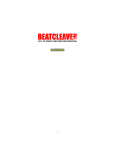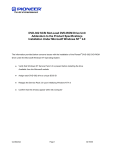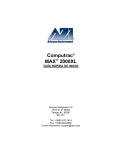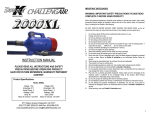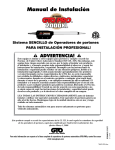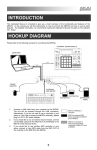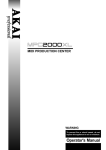Download Akai MPC 2500 User's Manual
Transcript
MPC 2500 Manual Addendum v1.1 Addendum v1.1 MPC 2500 Manual Addendum v1.1 About this Addendum: The MPC 2500’s operating system is upgradeable and allows us to add features and make changes to existing features after it has left the factory floor. Because we’re continuously striving to make your MPC better, the Reference Manual and Quick Start Guides may not be completely up to date with the latest features. All changes affecting the user-interface (i.e., anything the user will see) are listed in this addendum. Internal optimizations, bug fixes, and other changes that are transparent to the user are not included in this document (since internal changes are mostly geeky, technical, and don’t affect the user in any way). This addendum covers all changes that have been made since the publishing of the Reference Manual and covers all changes up to: Version 1.1 1 MPC 2500 Manual Addendum v1.1 Audio CD writing The ability to write stereo and mono audio files to an audio CD has been added. The disk created will be playable in any audio compact disk player. 1. Write Audio CD To access the WRITE AUDIO CD function 1. Go to LOAD by pressing the [MODE] key and pressing [PAD 2]. 2. Press [F3] (UTILIT). The UTILITY page will be displayed 3. Select WRITE AUDIO CD in the DO field. When a disk is inserted into the CD drive, you will see EMPTY DISC in the DISK STATUS= field, as well as (R) or (RW) indicating whether the disk is a recordable(R) or rewritable(RW) type CD. 4. Select the location of the audio file you wish to write to the CD. You can select RAM, Hard disk or Memory card as the source in the FROM field, as well as which folder it resides. Select the name of the file in the FILE field. You also can preview the file selected by pressing [F5] (PLAY). 5. Press [F6] (DO IT) to write the file to the disk. The WRITE CD-R/RW window will be displayed 6. Press [F5](DO IT) The MPC2500 will begin writing the audio file to the CD. 2 MPC 2500 Manual Addendum v1.1 Each audio file will be its own individual track. You may repeat the above process until the disk is full, or you've added all the tracks you wish to have on your CD. Once you are satisfied with the content of your CD, the CD will need to be closed. This will finish the CD, and allow it to be played on any compact disk player. 2. Close Session To access the CLOSE SESSION function 1. From the LOAD or SAVE page, press [F3] (UTILIT). The UTILITY page will be displayed 2. Select CLOSE SESSION in the DO field. 3. Press [F6] DO IT The CLOSE SESSION page will be displayed. 4. Press [F5] (DO IT) to close the CD session. 3 MPC 2500 Manual Addendum v1.1 3. Erase CD-RW The major advantage CD-RW's have over standard CD-R's is the ability to erase and rewrite data to the disk before it is closed. Once a CD-RW is closed, a CD-RW, like a regular CD-R will be able to be played in most compact disk players, but unlike a CDR, a CD-RW can be erased and used again. To access the ERASE CD-RW function 1. From the LOAD or SAVE page. Press [F3] (UTILIT). The UTILITY page will be displayed 2. Select ERASE CD-RW in the DO field 3. Press [F6] (DO IT) to erase the CD-RW The ERASE CD-RW page will be displayed. 4. Press [F5] (DO IT) to erase the CD-RW. 4 MPC 2500 Manual Addendum v1.1 Track Mute Improvements 1. Record Track Mutes The MPC 2500 now has the ability to record track mute events. Track mute recording is off by default. To turn on track mute recording, do the following: 1. From the MAIN page, select the MUTE field. 2. Press the [WINDOW] key. The TRACK MUTE EVENT page will open. 3. select the USE TRACK MUTE EVENTS field and change it to ON. Also note, a convenient shortcut to the SEQ EDIT page has been added here. Press [F2] (EDIT) to access the SEQ EDIT page. As further convenience, the VIEW field in SEQ EDIT is set to TRACK MUTE automatically when SEQ EDIT is accessed in this way. Once USE TRACK MUTE EVENTS has been set to ON, pressing [PLAY] and [REC] or [OVERDUB] in the TRACK MUTE window will allow track mute events to be recorded. Track mute events are only recorded when in the TRACK MUTE page. TIMING CORRECT settings will affect the recording of track mute events. Also, please note, TRACK MUTE is now an available event to be selected in the SEQ EDIT and STEP EDIT pages. 2. Track Mute Groups Pads can now be grouped together, so hitting one pad will affect the other pads in the same group. MUTE GROUP is accessed by pressing [F2] (GROUP) from the TRACK MUTE page. 5 MPC 2500 Manual Addendum v1.1 To add a pad to a group, do the following: 1. Press a pad. For an example, press [PAD 1] The mute group selection for [PAD 1] is selected. 2. Change the selection from OFF to 1. 3. Press another pad. For example, press [PAD 2] The mute group selection for [PAD 2] is selected. 4. Change the selection from OFF to 1. Now, press [F1] (MUTE) to return to the MUTE page. Play [PAD 1], and notice that now [PAD 2] mutes along with [PAD 1]. Up to 16 different mute groups can be created. Note: when a pad is pressed while holding SHIFT key, the track mute status of only the pressed pad is changed, and mute group settings are ignored. 6 MPC 2500 Manual Addendum v1.1 Improvements to USB connectivity Now, the MPC 2500 does not have to be disconnected a computer before leaving the USB page. However, due to the differences between Macintosh and Windows computers, it is necessary to eject the disk mounted on the Macintosh before leaving the USB page. To change the device your computer will have access to via USB, do the following: 1. From the USB page, select the ACCESS TO field. 2. In the ACCESS TO field, select the desired device. The CHANGE DISK page will appear. For Windows users, it is recommended that you perform a "Safely Remove Hardware" before pressing DO IT. 3. Press [F5] (DO IT) to change devices. In most cases, your computer will detect the new drive automatically, but if for some reason the drive is not detected, press [F6] (MOUNT) from the USB page. 7 MPC 2500 Manual Addendum v1.1 MUTE/ STOP Function The behavior of one-shot samples is now selectable. To choose whether or not oneshot samples play after stop is pressed, or the track is muted, do the following: 1. From the OTHER page, press [F2] (MISC.) to select the MISC. page. 2. Select the MUTE/STOP OF ONE-SHOT SAMPLES field, and select the desired behavior THROUGH: One shot samples are always played until sample end. IMMEDIATE: One shot samples are stopped immediately when pressing stop or muting the pad. 8 MPC 2500 Manual Addendum v1.1 Improved compatibility with MPC 2000XL 1. Support for .ALL and .APS files Compatibility with the MPC 2000XL was greatly improved, adding ability to load .ALL and .APS files. Note: Due to the differences between MPC 2500 and MPC 2000XL program organization, to load APS & ALL_SEQ files correctly: ∗ ∗ You must load APS files first, then load ALL_SEQ file. For best results, if APS & ALL_SEQ files are saved in the same folder, load the entire folder. 2. Support for 2000XL long file names Added the ability to read 16 character names of samples from the MPC 2000XL. NOTE: due to a limitation in the MPC 2000XL file format, 16 character MPC 2000XL names are only supported from CF cards made using MPC2000XL MCD. 9 MPC 2500 Manual Addendum v1.1 Other Improvements 1. DISCARD and EXTRACT functions use selection from the page the function is initiated from. ∗ DISCARD and EXTRACT functions initiated in the TRIM page will apply edits to the area between trim start and end points when [F1] (TRIM) is selected. ∗ DISCARD and EXTRACT functions initiated in the LOOP page will apply edits to the area between loop start and end points when [F2] (LOOP) is selected. 2. Added ability to route assignable mix outs in mono. 3. Step recording now follows TC SWING% setting. 4. Copied event data is kept between STEP EDIT and GRID EDIT mode. ∗ When copying events in STEP EDIT mode, the copied data will remain in memory when switching to GRID EDIT mode. 5. When a Q-Link knob or fader is moved in SLIDER mode, the page is automatically changed to the moved Q-Link's page. 6. In the L/OUT page of MIXER mode, each individual OUT is now available as a single mono output, or as a stereo pair. 7. Folder load function loads sequence files when no .ALL file is found. 10