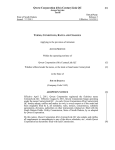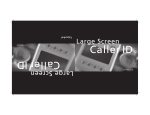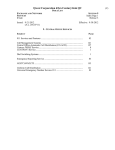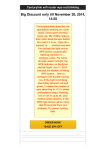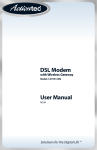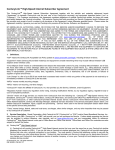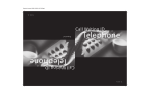Download Actiontec 802AIN Quick Start Manual
Transcript
802AIN Wireless USB Adapter Installing on Windows 7 This procedure will detail the steps involved with installing the 802AIN Wireless USB Adapter on a computer running the Windows 7 operating system. Important! The Adapter does not install automatically on Windows 7. Initially, Windows 7 recognizes the Adapter as only a USB flash memory drive. Once the Adapter’s driver has been loaded, it is recognized as an 802.11N Wireless USB Adapter. To perform the installation: 1. Connect the Adapter to an available USB port. An AutoPlay window (shown below) appears. 2. Select Run Setup.exe. The setup application begins to run. 1 802AIN Wireless USB Adapter 3. While the application is running, UAC (User Account Control) windows appear. Click Yes to run the Atheros Communications software, which installs the 11N Wireless Tools. When finished, a notification appears in the system tray. When all installations are complete, a new Wireless Network Connection is listed in the Network Connections Control Panel screen, as shown below (Device Name: Qwest 11n USB Adapter). 2 802AIN Wireless USB Adapter Notes • When the driver is loaded, the flash memory (recognized by the system as a USB drive) vanishes along with its assigned drive letter. • If you inadvertently selected the “Open folder to view files” option in step 2, you can still install the drivers by double-clicking the “Setup.exe” application manually, as shown in the figure below. 3