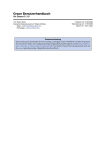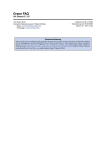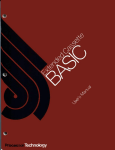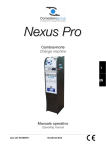Download Grace User's Guide (for Grace
Transcript
Grace User's Guide (for Grace-5.1.21)
by the Grace Team
14.02.2007
This document explains the usage of Grace, a WYSIWYG 2D plotting tool for numerical data. (A
German translation of this document, made by Tobias Brinkert, is available here: Grace
Benutzerhandbuch.)
1. Introduction
1.1 What is Grace?
1.2 Copyright statement
2. Installation guide
2.1 Installing from sources
2.2 Binary installation
2.3 Alternative packaging schemes (RPM, ...)
3. Getting started
3.1 General concepts
3.2 Invocation
3.3 Customization
4. Guide to the graphical user interface
4.1 GUI controls
4.2 The main window
4.3 File menu
4.4 Edit menu
4.5 Data menu
4.6 Plot menu
4.7 View menu
4.8 Window menu
4.9 Help menu
5. Command interpreter
5.1 General notes
5.2 Definitions
5.3 Variables
5.4 Numerical operators and functions
5.5 Procedures
5.6 Device parameters
5.7 Flow control
5.8 Declarations
5.9 Graph properties
1
5.10 Set properties
6. Advanced topics
6.1 Fonts
6.2 Interaction with other applications
6.3 FFTW tuning
6.4 DL modules
7. References
7.1 Typesetting
7.2 Device-specific limitations
7.3 Device-specific settings
7.4 Dates in Grace
7.5 Xmgr to Grace migration guide
1. Introduction
1.1 What is Grace?
Grace is a WYSIWYG tool to make two-dimensional plots of numerical data. It runs under various
(if not all) flavors of Unix with X11 and M*tif (LessTif or Motif). It also runs under VMS, OS/2,
and Windows (95/98/NT/2000/XP). Its capabilities are roughly similar to GUI-based programs like
Sigmaplot or Microcal Origin plus script-based tools like Gnuplot or Genplot. Its strength lies in the
fact that it combines the convenience of a graphical user interface with the power of a scripting
language which enables it to do sophisticated calculations or perform automated tasks.
Grace is derived from Xmgr (a.k.a. ACE/gr), originally written by Paul Turner.
From version number 4.00, the development was taken over by a team of volunteers under the
coordination of Evgeny Stambulchik. You can get the newest information about Grace and
download the latest version at the Grace home page.
When its copyright was changed to GPL, the name was changed to Grace, which stands for
``GRaphing, Advanced Computation and Exploration of data'' or ``Grace Revamps ACE/gr''. The
first version of Grace available is named 5.0.0, while the last public version of Xmgr has the version
number 4.1.2.
Paul still maintains and develops a non-public version of Xmgr for internal use.
1.2 Copyright statement
Copyright (©) 1991-1995 Paul J Turner, Portland, OR
Copyright (©) 1996-2007 Grace Development Team
Maintained by Evgeny Stambulchik
All Rights Reserved
This program is free software; you can redistribute it and/or modify
it under the terms of the GNU General Public License as published by
the Free Software Foundation; either version 2 of the License, or
2
(at your option) any later version.
This program is distributed in the hope that it will be useful,
but WITHOUT ANY WARRANTY; without even the implied warranty of
MERCHANTABILITY or FITNESS FOR A PARTICULAR PURPOSE. See the
GNU General Public License for more details.
You should have received a copy of the GNU General Public License
along with this program; if not, write to the Free Software
Foundation, Inc., 675 Mass Ave, Cambridge, MA 02139, USA.
For certain libraries required to build Grace (which are therefore even included in a suitable version)
there may be different Copyright/License statements. Though their License may by chance match the
one used for Grace, the Grace Copyright holders can not influence or change them.
Package
cephes library
T1lib
Xbae
Tab Widget
License
Free
LGPL
BSD-like
BSD-like
Licenses
2. Installation guide
2.1 Installing from sources
1. Configuration
Requirements. Grace usually compiles out of the box in a regular Unix-like
environment. You need an ANSI C compiler (gcc is just fine), the X11R5 or above
libraries and headers, and an implementaion of the M*tif API, version 1.2 or above. If
you want to compile your own changes to certain parts of Grace, you will need a parser
generator (yacc or, better, bison).
Extra libraries. Some features will be available only if additional libraries are installed.
Those are:
The JPEG backend needs the IJG's ( JPEG library), version 6.x.
The PNG backend needs the ( libpng) library (version 0.96 or above).
The PDF driver requires the PDFlib library of Thomas Merz to be installed,
which is available here, version 4.0.3 or above.
If your computer has the FFTW library installed when Grace is compiled, Grace
will link itself to this, and drop all conventional FFT's and DFT's. All transforms
will be routed through this package. Note that there is then no difference between
pushing the "FFT" button and the "DFT" button, except that FFT will complain if
the length isn't a power of 2, and DFT will not. For more information on this
package, see the FFTW Home page. In short, this package allows one to do
non-power-of-2 length FFT's along with the normal ones. It seems to work very
efficiently for any set length which factors into 2^a 3^b 5^c 7^d for integer a, b,
c, d. The great feature here is that set lengths which are powers of 10 (e.g. 1000,
10000) and integer multiples of these (500, 2000, 2500, 5000, etc.) can be
computed with no significant penalty (maybe 20%) over power-of-2 transforms.
Very often, real datasets come in these sizes, and not in powers of 2.
In order to read/write sets in the NetCDF data format, you will also need the
NetCDF libraries.
3
Decide whether you want to compile in a separate place (thus leaving the source tree
pristine). You most probably would want it if compiling Grace for more than one OS
and keeping the sources in a central shared (e.g. via NFS) location. If you don't need it,
skip the rest of this paragraph and go right to the next step. Otherwise, assuming the
sources are in /usr/local/src/grace-x.y.z and the compilation will be performed in
/tmp/grace-obj, do the following:
% mkdir /tmp/grace-obj
% cd /tmp/grace-obj
% /usr/local/src/grace-x.y.z/ac-tools/shtool mkshadow \
/usr/local/src/grace-x.y.z .
The configure shell script attempts to guess correct values for various system-dependent
variables used during compilation. It uses those values to create Make.conf in the top
directory of the package. It also create config.h file containing system-dependent
definitions. Finally, it creates a shell script config.status that you can run in the future
to recreate the current configuration, a file config.cache that saves the results of its tests
to speed up reconfiguring, and a file config.log containing compiler output (useful
mainly for debugging configure). If at some point config.cache contains results you
don't want to keep, you may remove or edit it.
Run ./configure --help to get list of additional switches specific to Grace
Run ./configure <options>. Just an example:
% ./configure --enable-grace-home=/opt/grace
--with-extra-incpath=/usr/local/include:/opt/include \
--with-extra-ldpath=/usr/local/lib:/opt/lib --prefix=/usr
would use /usr/local/include and /opt/include in addition to the default include path
and /usr/local/lib and /opt/lib in addition to the default ld path. As well, all stuff
would be put under the /opt/grace directory and soft links made to /usr/bin, /usr/lib
and /usr/include.
Note: If you change one of the --with-extra-incpath or --with-extra-ldpath options
from one run of configure to another, remember to delete the config.cache file!!!
2. Compilation
Issue make
If something goes wrong, try to see if the problem has been described already in the
Grace FAQ (in the doc directory).
3. Testing
make tests
This will give you a slide show demonstrating some nice features of Grace.
4. Installation
make install
make links
The later (optional) step will make soft links from some files under the Grace home
directory to the system-wide default locations (can be changed by the --prefix option
during the configuration, see above).
2.2 Binary installation
1. Getting pre-built packages
4
2. Installation
3. Running tests
2.3 Alternative packaging schemes (RPM, ...)
Not written yet...
3. Getting started
For a jump-in start, you can browse the demos ("Help/Examples" menu tree). These are ordinary
Grace projects, so you can play with them and modify them. Also, read the Tutorial.
O.k. Here's a VERY quick introduction:
1.
2.
3.
4.
5.
6.
7.
8.
9.
Start the GUI version: xmgrace (return).
Select/check the output medium and canvas size in File/Device Setup.
If needed, set the graph size ('Viewport' in Plot/Graph Appearance).
Load your data with Data/Import/ASCII. 'Load as': 'Single set' for two-column ASCII data,
'Block data' for multi-column ASCII data.
Adjust the scales, axis labels and tick marks in Plot/Axis properties. Acknowledge all changes
with 'Apply'.
Adjust lines, symbols, legends in Plot/Set appearance.
Adjust titles, plot frame and legend display in Plot/Graph Appearance.
Data can be manipulated in Data/Transformations. To shift a data set by 20 to the left, e.g., in
'Evaluate Expression' select the same set on the left and the right, and say Formula: y=y-20.
As you'll probably notice, Grace can do MUCH more than that. Explore at your leisure.
When you like your plot, select File/Print. That's it!
3.1 General concepts
Project files
A project file contains all information necessary to restore a plot created by Grace, as well as some
of preferences. Each plot is represented on a single page, but may have an unlimited number of
graphs.You create a project file of your current graph with File/Save,Save as.
Parameter files
A parameter file contains the detailed settings of your project. It can be used to transfer these settings
to a different plot/project. You generate a parameter file with File/Save menu entry selected from the
"Plot/Graph appearance popup". You can load the settings contained in a parameter file with
File/Open.
Input file formats
Grace understands several input files formats. The most basic one is ASCII text files containing
space and comma separated columns of data. The data fields can be either numeric (Fortran 'd' and
'D' exponent markers are also supported) or alphanumeric (with or without quotes). Several calendar
date formats are recognized automatically and you can specify your own reference for numeric date
formats. Lines beginnig with "#" are ignored. Blank lines indicate new dataset. Grace also has a
command language (see command interpreter), you can include commands in data files using lines
having "@" as their first non-blank character, though this is not recommended. Depending on
configuration, Grace can also read NetCDF files (see configuration).
5
Graphs
A graph consists of (every element is optional): a graph frame, axes, a title and a subtitle, a number
of sets and additional annotative objects (time stamp string, text strings, lines, boxes and ellipses).
The graph type can be any of:
XY Graph
XY Chart
Polar Graph
Fixed Graph
Pie chart
The idea of "XY Chart" is to plot bars (or symbols in general) of several sets side by side, assuming
the abscissas of all the sets are the same (or subsets of the longest set).
Datasets
A dataset is a collection of points with x and y coordinates, up to four optional data values (which,
depending on the set type, can be displayed as error bars or like) and one optional character string.
Sets
A set is a way of representing datasets. It consists of a pointer to a dataset plus a collection of
parameters describing the visual appearance of the data (like color, line dash pattern etc).
The set type can be any of the following:
Set type
# of num.
cols
Description
XY
2
XYDX
3
XYDY
3
XYDXDX
4
XYDYDY
4
XYDXDY
4
An X-Y scatter and/or line plot, plus (optionally) an annotated
value
Same as XY, but with error bars (either one- or two-sided) along
X axis
Same as XYDX, but error bars are along Y axis
Same as XYDX, but left and right error bars are defined
separately
Same as XYDXDX, but error bars are along Y axis
Same as XY, but with X and Y error bars (either one- or
two-sided)
Same as XYDXDY, but left/right and upper/lower error bars are
defined separately
Same as XY, but vertical bars are used instead of symbols
Same as BAR, but with error bars (either one- or two-sided)
along Y axis
Same as BARDY, but lower and upper error bars are defined
separately
Hi/Low/Open/Close plot
Same as XY; makes no sense unless the annotated value is Z
X, Y, Radius. Only allowed in Fixed graphs
XYDXDXDYDY 6
BAR
2
BARDY
3
BARDYDY
4
XYHILO
XYZ
XYR
5
3
3
6
XYSIZE
XYCOLOR
3
3
XYCOLPAT
4
XYVMAP
XYBOXPLOT
4
6
Same as XY, but symbol size is variable
X, Y, color index (of the symbol fill)
X, Y, color index, pattern index (currently used for Pie charts
only)
Vector map
Box plot (X, median, upper/lower limit, upper/lower whisker)
Set types
Not all set types, however, can be plotted on any graph type. The following table summarizes it:
Set type
XY
XYDX
XYDY
XYDXDX
XYDYDY
XYDXDY
XYDXDXDYDY
BAR
BARDY
BARDYDY
XYHILO
XYZ
XYR
XYSIZE
XYCOLOR
XYCOLPAT
XYVMAP
XYBOXPLOT
XY Graph
+
+
+
+
+
+
+
+
+
+
+
+
+
+
+
+
XY Chart
+
+
+
+
+
+
+
+
-
Fixed
+
+
+
+
+
+
+
+
+
+
+
+
+
-
Polar
+
+
+
+
-
Pie
+
+
+
-
Graph/Set type connection
Regions
Regions are sections of the graph defined by the interior or exterior of a polygon, or a half plane
defined by a line. Regions are used to restrict data transformations to a geometric area occupied by
region.
Real Time Input
Real Time Input refers to the ability Grace has to be fed in real time by an external program. The
Grace process spawned by the driver program is a full featured Grace process: the user can interact
using the GUI at the same time the program sends data and commands. The process will adapt itself
to the incoming data rate.
7
Hotlinks
Hotlinks are sources containing varying data. Grace can be instructed a file or a pipe is a hotlink in
which case it will provide specific commands to refresh the data on a mouse click (a later version
will probably allow automatic refresh).
Devices
Grace allows the user to choose between several output devices to produce its graphics. The current
list of supported devices is:
X11
PostScript (level 1 and level 2)
EPS (encapsulated PostScript)
Metafile (which is Grace format, used at the moment mostly for debugging purposes)
MIF (Maker Interchange Format used by FrameMaker)
SVG (Scalable Vector Graphics, a language for describing two-dimensional vector and mixed
vector/raster graphics in XML)
PDF (depends on extra libraries, see configuration)
PNM (portable anymap file format)
JPEG (depends on extra libraries, see configuration)
PNG (depends on extra libraries, see configuration)
Note that Grace no longer supports GIF due to the copyright policy of Unisys. Grace can also be
instructed to launch conversion programs automatically based on file name. As an example you can
produce MIF (FrameMaker Interchange Format) or Java applets using pstoedit, or almost any image
format using the netpbm suite (see the FAQ).
Magic path
In many cases, when Grace needs to access a file given with a relative pathname, it searches for the
file along the following path: ./pathname:./.grace/pathname:~/.grace/pathname:$GRACE_HOME/pathname
Dynamic modules
Grace can access external functions present in either system or third-party shared libraries or
modules specially compiled for use with it. The term dynamic refers to the possibility Grace has to
open the library at run time to find the code of the external function, there is no need to recompile
Grace itself (the functions already compiled in Grace are "statically linked").
Coordinate frames
There are two types of coordinates in Grace: the world coordinates and the viewport coordinates.
Points of data sets are defined in the world coordinates. The viewport coordinates correspond to the
image of the plot drawn on the canvas (or printed on, say, PS output page). The transformation
converting the world coordinates into the viewport ones is determined by both the graph type and the
axis scaling.
Actually, there is yet another level in the hierarchy of coordinates - the device coordinates.
However, you (as a user of Grace) should not worry about the latter. The mapping between the
viewport coordinates and the device coordinates is always set in such a way that the origin of the
viewport corresponds to the left bottom corner of the device page, the smallest of the device
dimensions corresponds to one unit in the viewport coordinates. Oh, and the most important thing
about the viewport -> device transformation is that it is homotetic, i.e. a square is guaranteed to
remain a square, not a rectangle, a circle remains a circle (not an ellipse) etc.
8
3.2 Invocation
Operational mode
With respect to the user interface, there are three modes of operation that Grace can be invoked in.
The full-featured GUI-based version is called xmgrace. A batch-printing version is called gracebat. A
command-line interface mode is called grace. Usually, a single executable is called in all cases, with
two of the three files being (symbolic) links to a "real" one.
Command line options
-autoscale x|y|xy
Override any parameter file settings
-barebones
Turn off all toolbars
-batch batch_file
Execute batch_file on start up (i.e., after all other options have been processed and the UI
initialized)
-block block_data
Assume data file is block data
-bxy x:y:etc.
Form a set from the current block data set using the current set type from columns given in the
argument
-datehint iso|european|us|days|seconds|nohint
Set the hint for dates analysis
-dpipe descriptor
Read data from descriptor (anonymous pipe) on startup
-fixed width height
Set canvas size fixed to width*height
-free
Use free page layout
-graph graph_number
Set the current graph number
-graphtype graph_type
Set the type of the current graph
9
-hardcopy
No interactive session, just print and quit
-hdevice hardcopy_device_name
Set default hardcopy device
-install
Install private colormap
-legend load
Turn the graph legend on
-log x|y|xy
Set the axis scaling of the current graph to logarithmic
-maxpath length
Set the maximal drawing path length
-mono
Run Grace in monochrome mode (affects the display only)
-netcdf file
Assume data file is in netCDF format. This option is present only if the netCDF support was
compiled in
-netcdfxy X_var Y_var
If -netcdf was used previously, read from the netCDF file X_var Y_var variables and create a
set. If X_var name is "null" then load the index of Y to X. This option is present only if the
netCDF support was compiled in
-noask
Assume the answer is yes to all requests - if the operation would overwrite a file, Grace will
do so without prompting
-noinstall
Don't use private colormap
-noprint
In batch mode, do not print
-nosafe
Disable safe mode
-nosigcatch
Don't catch signals
10
-npipe file
Read data from named pipe on startup
-nxy nxy_file
Assume data file is in X Y1 Y2 Y3 ... format
-param parameter_file
Load parameters from parameter_file to the current graph
-pexec parameter_string
Interpret string as a parameter setting
-pipe
Read data from stdin on startup
-printfile
file Save print output to file
-remove
Remove data file after read
-results results_file
Write results of some data manipulations to results_file
-rvideo
Exchange the color indices for black and white
-safe
Run in the safe mode (default) - no file system modifications are allowd through the batch
language
-saveall save_file
Save all graphs to save_file
-seed seed_value
Integer seed for random number generator
-settype xy|xydx|...
Set the type of the next data file
-source disk|pipe
Source type of next data file
-timer delay
11
Set allowed time slice for real time inputs to delay ms
-timestamp
Add timestamp to plot
-version
Show the program version
-viewport xmin ymin xmax ymax
Set the viewport for the current graph
-wd directory
Set the working directory
-world xmin ymin xmax ymax
Set the world coordinates for the current graph
-usage|-help
This message
3.3 Customization
Environment variables
GRACE_HOME
Set the location of Grace. This will be where help files, auxiliary programs, and examples are
located. If you are unable to find the location of this directory, contact your system
administrator.
GRACE_PRINT_CMD
Print command. If the variable is defined but is an empty string, "Print to file" will be selected
as default.
GRACE_EDITOR
The editor used for manual editing of dataset values.
GRACE_HELPVIEWER
The shell command to run an HTML viewer for on-line browsing of the help documents.
Must include at least one instance of "%s" which will be replaced with the actual URL by
Grace.
GRACE_FFTW_WISDOM_FILE and GRACE_FFTW_RAM_WISDOM
These flags control behavior of the FFTW planner (see FFTW tuning for detailed info)
Init file
12
Upon start-up, Grace loads its init file, gracerc. The file is searched for in the magic path (see magic
path); once found, the rest of the path is ignored. It's recommended that in the gracerc file, one
doesn't use statements which are part of a project file - such defaults, if needed, should be set in the
default template (see default template).
Default template
Whenever a new project is started, Grace loads the default template, templates/Default.agr. The file
is searched for in the magic path (see magic path); once found, the rest of the path is ignored. It's
recommended that in the default template, one doesn't use statements which are NOT part of a
project file - such defaults, if needed, should be set in the gracerc (see init file).
X resources
The following Grace-specific X resource settings are supported:
XMgrace.invertDraw
Use GXinvert rather than GXxor for rubber-band lines. If the rubber-banding for zooms and
lines, etc. doesn't appear on the canvas, set this resource to yes.
XMgrace.allowDoubleClick
When Yes, allow double clicks on the canvas to bring up various popups depending on the
location of the pointer when the double click occurs.
XMgrace.toolBar
Enables button toolbar
XMgrace.statusBar
Enables status bar
XMgrace.locatorBar
Enables locator bar
It is also possible to customize menus by assigning key accelerators to any item.
You'll need to derive the item's X resource name from the respective menu label, which is easily
done following these rules:
All non-alphanumeric characters are skipped
Start with lower case; each new word (if any) continues from the capital letter
Add the item's type to the end - "Menu" for pulldown menus, "Button" for menu buttons.
For example, in order to make Grace popup the Non-linear curve fitting by pressing Control+F, you
would add the following two lines
XMgrace*transformationsMenu.nonLinearCurveFittingButton.acceleratorText: Ctrl+F
XMgrace*transformationsMenu.nonLinearCurveFittingButton.accelerator: Ctrl<Key>f
to your .Xresources file (the file which is read when an X session starts; it could be .Xdefaults,
.Xsession or some other file - ask your system administrator when in doubt).
Similarly, it may be desirable to alter default filename patterns of file selection dialogs. The recipe for
the dialog's name is like for menu buttons outlined above, with "Button" being replaced with "FSB".
E.g., to list all files in the "Open project" dialog ("File/Open..."), set the following resource:
XMgrace*openProjectFSB.pattern: *
4. Guide to the graphical user interface
4.1 GUI controls
13
This section describes interface controls - basic building blocks, used in many popups.
File selection dialogs
Whenever the user is expected to provide a filename, either for reading in or writing some data, a file
selection dialog is popped up. In addition to the standard entries (the directory and file lists and the
filter entry), there is a pulldown menu for quick directory change to predefined locations (the current
working directory, user's home directory and the file system root). Also, a "Set as cwd" button is
there which allows to set any directory as you navigate through the directory tree as the current
working directory (cwd). Once defined, it can be used in any other file selection dialog to switch to
that directory quickly.
List selectors
Various selectors are available in several popups. They all display lists of objects (graphs, sets, ...)
and can be used to perform simple operations on these objects (copying, deleting, ...). The operations
are available from a popup menu that appears when pressing mouse button 3 on them. Depending on
the required functionality, they may allow multiple choices or not. The following shortcuts are
enabled (if the result of an action would contradict the list's selection policy, this would be ignored):
Ctrl+a select all
Ctrl+u unselect all
Ctrl+i invert selection
Graph selector
The operations that can be performed on graphs through the graph selector's popup menu are:
focus to
hide
show
duplicate
kill
swap
create new
All this operations are not available in every instance of the selector. For example in the "read sets"
popup only one graph can be selected at a time, and the swap operation is disabled.
Double-clicking on a list entry will switch the focus to that graph.
Set selector
The operations that can be performed on sets through the set selector's popup menu are:
hide
show
bring to front
send to back
duplicate
kill
kill data
swap
edit
in spreadsheet (see Spreadsheet data set editor)
in text editor
create new
14
by formula
in spreadsheet (see Spreadsheet data set editor)
in text editor
from block data
pack all sets
selector operations
view set comments
show data-less
show hidden
select all
unselect all
invert selection
update
Double-clicking on a list entry will open the spreadsheet editor (see Spreadsheet data set editor) on
the set data.
4.2 The main window
The canvas
Canvas hotkeys
When the pointer focus is on the canvas (where the graph is drawn), there are some shortcuts to
activate several actions. They are:
Ctrl <Key>A: Autoscale the current graph
Ctrl <Key>D: Delete an object
Ctrl <Key>L: Move current graph legend
Ctrl <Key>M: Move an object
Ctrl <Key>T: Place timestamp
Ctrl <Key>U: Refresh hotlinks
Ctrl <Key>V: Set the viewport with mouse
Ctrl <Key>Z: Zoom
Ctrl Alt <Key>L: Draw a line
Ctrl Alt <Key>B: Draw a box
Ctrl Alt <Key>E: Draw an ellipse
Ctrl Alt <Key>T: Write a text string
Clicks and double clicks
A single click inside a graph switches focus to that graph. This is the default policy, but it can be
changed from the "Edit/Preferences" popup.
Double clicking on parts of the canvas will invoke certain actions or raise some popups:
on a focus marker: move selected viewport corner
on an axis: "Plot/Axis properties" popup
on a set: "Plot/Set appearance" popup
on a legend: "Plot/Graph appearance" popup
on a (sub)title: "Plot/Graph appearance" popup
on an object (box, line, ...): a popup for editing properties of that object
The double clicking actions can be enabled/disabled from the "Edit/Preferences" popup.
Toolbar buttons
15
Along the left-hand side of the canvas (if shown) is the ToolBar. It is armed with several buttons to
provide quick and easy access to the more commonly used Grace functions.
Draw:
This will redraw the canvas and sets. Useful if "Auto Redraw" has been deselected in
the Edit|Preferences dialog or after executing commands directly from the Window|Commands
interpreter.
Lens: A zoom lens. Click on the lens, then select the area of interest on the graph with the
"rubber band". The region enclosed by the rubber band will fill the entire graph.
AS: AutoScale. Autoscales the graph to contain all data points of all visible (not hidden) sets.
Z/z: Zoom in/out by 5%. The zoom percentage can be set in the Edit/Preferences dialog.
Arrows: Scroll active graph by 5% in the arrow's direction. The scroll percentage can be set in
the Edit/Preferences dialog.
AutoT: AutoTick Axes. This will find the optimum number of major and minor tick marks for
both axes.
AutoO: Autoscale On set. Click the AutoO button, then click on the graph near the set you wish
to use for determining the autoscale boundaries of the graph.
ZX,ZY: Zoom along an axis. These buttons work like the zoom lens above but are restricted to a
single axis.
AX,AY: Autoscale one axis only.
The following buttons deal with the graph stack and there is a good example under
Help/Examples/General Intro/World Stack.
Pu/Po:
Push and pop the current world settings to/from the graph stack. When popping, makes
the new stack top current.
PZ: Push before Zooming. Functions as the zoom lens, but first pushes the current world
settings to the stack.
Cy: Cycles through the stack settings of the active graph. Each graph may have up to twenty
layers on the stack.
Exit:
Pretty obvious, eh?
4.3 File menu
The file menu contains all entries related to the input/output features of Grace.
New
Reset the state of Grace as if it had just started (one empty graph ranging from 0 to 1 along both
axes). If some work has been done and not yet saved, a warning popup is displayed to allow
canceling the operation.
Open
Open an existing project file. A popup is displayed that allow to browse the file system.
Save
Save the current work in a project file, using the name that was used for the last open or save. If no
name has been set (i.e., if the project has been created from scratch) act as save as.
Save as
Save the current work in a project file with a new name. A popup allows to browse the file system
and set the name, the format to use for saving data points (the default value is "%16.8g"), and a
textual description of the project. A warning is displayed if a file with the same name already exists.
16
Revert to saved
Abandon all modifications performed on the project since the last save. A confirmation popup is
fired to allow the user canceling the operation.
Print setup
Set the properties of the printing device. Each device has its own set of specific options (see
Device-specific settings). According to the device, the output can be sent either directly to a printer
or directed to a file. The global settings available for all devices are the sizing parameters. The size of
the graph is fixed. Changing the 'Page' settings changes the size of the canvas underneath the graph.
Switching between portrait and landscape rotates the canvas. Make sure the canvas size is large
enough to hold your graph. Otherwise you get a 'Printout truncated' warning. If your canvas size
cannot easily be changed because, for example, you want to print on letter size paper, you need to
adjust the size of your graph ('Viewport' in Plot/Graph Appearance).
Print
Print the project using the current printer settings
Exit
Exit from Grace. If some work has been done and not saved, a warning popup will be displayed to
allow the user to cancel the operation.
4.4 Edit menu
Data sets
Using the data set popup, you can view the properties of datasets. This include its type, length,
associated comment and some statistics (min, max, mean, standard deviation). A horizontal scrollbar
at the bottom allows to get the two last properties, they are not displayed by default. Also note that if
you find some columns are too narrow to show all significant digits, you can drag the vertical rules
using Shift+Button 2.
Using the menu on the top of this dialog, you can manipulate existing sets or add new ones. Among
the most important entries in the menu, are options to create or modify a set using the spreadsheet
data set editor (see Spreadsheet data set editor).
Spreadsheet data set editor
The dialog presents an editable matrix of numbers, corresponding to the data set being edited. The
set type (and hence, the number of data columns) can be changed using the "Type:" selector.
Clicking on a column label pops up a dialog allowing to adjust the column formatting. Clicking on
the row labels toggles the respective row state (selected/unselected). The selected rows can be
deleted via the dialog's "Edit" menu. Another entry in this menu lets you add a row; the place of the
new row is determined by the row containing a cell with the keyboard focus on. As well, just typing
in an empty cell will add one or several rows (filling the intermediate rows with zeros).
To resize columns, drag the vertical rules using Shift+Button 2.
Set operations
The set operations popup allows you to interact with sets as a whole. If you want to operate on the
data ordering of the sets, you should use the data set operations popup from the Data menu. The
17
popup allows you to select a source (one set within one graph) and a destination and perform some
action upon them (copy, move, swap). This popup also give you a quick access to several graph and
set selectors if you want to perform some other operation like hiding a graph or creating a new set
from block data.
Arrange graphs
This entry fires up a popup to lay out several graphs in a regular grid given by M rows and N
columns.
The graph selector at the top allows one to select a number of graphs the arrangement will operate
on. If the number of selected graphs isn't equal to M times N, new graphs may be created or extra
graphs killed if needed. These options are controlled by the respective checkboxes below the graph
selector.
The order in which the matrix is filled in with the graphs can be selected (first horizontally then
vertically or vise versa, with either of them inverted). Additionaly, one may choose to fill the matrix
in the snake-like manner (adjacent "strokes" are anti-parallel).
The rest of the controls of the dialog window deal with the matrix spacing: left/right/top/bottom page
offsets (in the viewport coordinates) and relative inter-cell distances, vertical and horizontal. Next to
each of the vertical/horizontal spacing spinboxes, a "Pack" checkbox is found. Enabling it effectively
sets the respective inter-cell distance to zero and alter axis tickmark settings such that only
bottom/left-most tickmarks are visible.
If you don't want the regular layout this arrangement gives you, you can change it afterwards using
the mouse (select a graph and double click on the focus marker, see clicks and double clicks).
Overlay graphs
You can overlay a graph on top of another one. The main use of this feature is to plot several curves
using different scales on the same (apparently) graph. The main difficulty is to be sure you operate
on the graph you want at all times (you can hide one for a moment if this becomes too difficult).
Autoscale
Using this entry, you can autoscale one graph or all graphs according to the specified sets only. This
is useful if you need either to have truly comparable graphs despite every one contains data of
different ranges, or if you want to focus your attention on one set only while it is displayed with
other data in a complex graph.
Regions menu
Status
This small popup only displays the current state (type and whether it is active or not) of the existing
regions.
Define
You can define a new region (or redefine an existing one), the allowed region types are:
Inside polygon
Outside polygon
Above line
Below line
18
Left of line
Right of line
In horizontal range
In vertical range
Out of horizontal range
Out of vertical range
A region can be either linked to the current graph only or to all graphs.
Clear
This kills a region.
Report on
This popup reports you which sets or points are inside or outside of a region.
Hot links
You can link a set to a file or a pipe using this feature. Once a link has been established, you can
update it (i.e., read data again) by clicking on the update button.
Currently, only simple XY sets can be used for hotlinks.
Set locator fixed point
After having selected this menu entry, you can select a point on a graph that will be used as the
origin of the locator display (just below the menu bar). The fixed point is taken into account only
when the display type of the locator is set to [DX,DY].
Clear locator fixed point
This entry is provided to remove a fixed point set before and use the default again: point [0, 0].
Locator props
The locator props popup allows you to customize the display of the locator, mainly its type and the
format and precision of the display. You can use all the formats that are allowed in the graphs scales.
Preferences
The preferences popup allows you to set miscellaneous properties of your Grace session, such as
GUI behavior, cursor type, date reading hint and reference date used for calendar conversions.
4.5 Data menu
Data set operations
This popup gathers all operations that are related to the ordering of data points inside a set or
between sets. If you want to operate on the sets as a whole, you should use the set operations popup
from the Edit menu. You can sort according to any coordinate (X, Y, DX, ...) in ascending or
descending order, reverse the order of the points, join several sets into one, split one set into several
others of equal lengths, or drop a range of points from a set. The set selector of the popup shows the
number of points in each set in square brackets like this: G0.S0[63], the points are numbered from 0
19
to n-1.
Transformations menu
The transformations sub-menu gives you access to all data-mining features of Grace.
Evaluate expression
Using evaluate expression allows you to create a set by applying an explicit formula to another set,
or to parts of another set if you use regions restrictions.
All the classical mathematical functions are available (cos, sin, but also lgamma, j1, erf, ...). As usual
all trigonometric functions use radians by default but you can specify a unit if you prefer to say cos
(x rad) or sin (3 * y deg). For the full list of available numerical functions and operators, see
Operators and functions.
In the formula, you can use X, Y, Y1, ..., Y4 to denote any coordinate you like from the source set.
An implicit loop will be used around your formula so if you say:
x = x - 4966.5
you will shift all points of your set 4966.5 units to the left.
You can use more than one set in the same formula, like this:
y = y - 0.653 * sin (x deg) + s2.y
which means you use both X and Y from the source set but also the Y coordinate of set 2. Beware
that the loop is a simple loop over the indices, all the sets you use in such an hybrid expression
should therefore have the same number of points and point i of one set should really be related to
point i of the other set. If your sets do not follow these requirements, you should first homogenize
them using interpolation.
Histograms
The histograms popup allows you to compute either standard or cumulative histograms from the Y
coordinates of your data. Optionally, the histograms can be normalized to 1 (hence producing a PDF
(Probability Distribution Function).
The bins can be either a linear mesh defined by its min, max, and length values, or a mesh formed by
abscissas of another set (in which case abscissas of the set must form a strictly monotonic array).
Fourier transforms
This popup is devoted to direct and inverse Fourier transforms (actually, what is computed is a
power spectrum). The default is to perform a direct transform on unfiltered data and to produce a set
with the index as abscissa and magnitude as ordinate. You can filter the input data window through
triangular, Hanning, Welch, Hamming, Blackman and Parzen filters. You can load magnitude, phase
or coefficients and use either index, frequency or period as abscissas. You can choose between
direct and inverse Fourier transforms. If you specify real input data, X is assumed to be equally
spaced and ignored; if you specify complex input data X is taken as the real part and Y as the
imaginary part.
If Grace was configured with the FFTW library (see configuration), then the DFT and FFT buttons
really perform the same transform (so there is no speed-up in using FFT in this case). If you want
20
Grace can to use FFTW wisdom files, you should set several environment variables to name them.
Running averages
The running average popup allows you to compute some values on a sliding window over your data.
You choose both the value you need (average, median, minimum, maximum, standard deviation) and
the length of the window and perform the operation. You can restrict the operation to the points
belonging to (or outside of) a region.
Differences
The differences popup is used to compute approximations of the first derivative of a function with
finite differences. The only choice (apart from the source set of course) is the type of differences to
use: forward, backward or centered.
Seasonal differences
The seasonal differences popup is used to subtract data from a period to data of the preceding period
(namely y[i] - y[i + period]). Beware that the period is entered in terms of index in the set and not in
terms of abscissa!
Integration
The integration popup is used to compute the integral of a set and optionally to load it. The numerical
value of the integral is shown in the text field after computation. Selecting "cumulative sum" in the
choice item will create and load a new set with the integral and compute the end value, selecting
"sum only" will only compute the end value.
Interpolation/Splines
This popup is used to interpolate a set on an array of alternative X coordinates. This is mainly used
before performing some complex operations between two sets with the evaluate expression popup.
The sampling array can be either a linear mesh defined by its min, max, and length values, or a mesh
formed by abscissas of another set.
Several interpolation methods can be used: linear, spline or Akima spline.
Note that if the sampling mesh is not entirely within the source set X bounds, evaluation at the points
beyond the bounds will be performed using interpolation parameters from the first (or the last)
segment of the source set, which can be considered a primitive extrapolation. This behaviour can be
disabled by checking the "Strict" option on the popup.
The abscissas of the set being interpolated must form a strictly monotonic array.
Regression
The regression popup can be used to fit a set against polynomials or some specific functions
(y=A*x^B, y=A*exp(B*x), y=A+B*ln(x) and y=1/(A+Bx)) for which a simple transformation of
input data can be used to apply linear regression formulas.
You can load either the fitted values, the residuals or the function itself. Choosing to load fitted
values or residuals leads to a set of the same length and abscissas as the initial set. Choosing to load
the function is almost similar to load the fitted values except that you choose yourself the boundaries
and the number of points. This can be used for example to draw the curve outside of the data sample
range or to produce an evenly spaced set from an irregular one.
21
Non-linear fit
The non linear fit popup can be used for functions outside of the simple regression methods scope.
With this popup you provide the expression yourself using a0, a1, ..., a9 to denote the fit parameters
(as an example you can say y = a0 * cos (a1 * x + a2)). You specify a tolerance, starting values and
optional bounds and run several steps before loading the results.
The fit characteristics (number of parameters, formula, ...) can be saved in a file and retrieved as
needed using the file menu of the popup.
In the "Advanced" tab, you can additionally apply a restriction to the set(s) to be fitted (thus ignoring
points not satisfying the criteria), use one of preset weighting schemes or define your own (notice
that "dY" in the preset "1/dY^2" one actually refers to the third column of the data set; use the
"Custom" function if this doesn't make sense for your data set), and choose whether to load the fitted
values, the residuals or the function itself. Choosing to load fitted values or residuals leads to a set of
the same length and abscissas as the initial set. Choosing to load the function is almost similar to
load the fitted values except that you choose yourself the boundaries and the number of points. This
can be used for example to draw the curve outside of the data sample range or to produce an evenly
spaced set from an irregular one.
Correlation/covariance
This popup can be used to compute autocorrelation of one set or cross correlation between two sets.
You only select the set (or sets) and specify the maximum lag. A check box allows one to evaluate
covariance instead of correlation. The result is normalized so that abs(C(0)) = 1.
Digital filter
You can use a set as a weight to filter another set. Only the Y part and the length of the weighting set
are important, the X part is ignored.
Linear convolution
The convolution popup is used to ... convolve two sets. You only select the sets and apply.
Geometric transforms
You can rotate, scale or translate sets using the geometric transformations popup. You specify the
characteristics of each transform and the application order.
Sample points
This popup provides two sampling methods. The first one is to choose a starting point and a step,
the second one is to select only the points that satisfy a boolean expression you specify.
Prune data
This popup is devoted to reducing huge sets (and then saving both computation time and disk
space).
The interpolation method can be applied only to ordered sets: it is based on the assumption that if a
real point and an interpolation based on neighboring points are closer than a specified threshold, then
the point is redundant and can be eliminated.
The geometric methods (circle, ellipse, rectangle) can be applied to any set, they test each point in
22
turn and keep only those that are not in the neighborhood of previous points.
Feature extraction
Given a set of curves in a graph, extract a feature from each curve and use the values of the feature to
provide the Y values for a new curve.
Feature
Y minimum
Y maximum
Y average
Y std. dev.
Y median
X minimum
X maximum
X average
X std. dev.
X median
Frequency
Period
Zero crossing
Description
Minimum Y value of set
Maximum Y value of set
Average Y value of set
Standard deviation of Y values
Median Y value
Minimum X value of set
Maximum X value of set
Average X value of set
Standard deviation of X values
Median X value
Perform DFT (FFT if set length a power of 2) to find largest frequency component
Inverse of above
Time of the first zero crossing, + or - going
Assume curve starts at the minimum and rises to the maximum, get time to go from
Rise time
10% to 90% of rise. For single exponential curves, this is 2.2*time constant
Assume curve starts at the maximum and drops to the minimum, get time to go
Fall time
from 90% to 10% of fall
Slope
Perform linear regression to obtain slope
Y intercept
Perform linear regression to obtain Y-intercept
Set length
Number of data points in set
curve starts from the minimum, rises to the maximum and drops to the
Half maximal Assume
minimum
again. Determine the time for which the curve is elevated more than 50%
width
of the maximum rise.
Barycenter X Barycenter along X axis
Barycenter Y Barycenter along Y axis
X (Y max)
X of Maximum Y
Y (X max)
Y of Maximum X
integral
cumulative sum
Extractable features
Import menu
ASCII
Read new sets of data in a graph. A graph selector is used to specify the graph where the data should
go (except when reading block data, which are copied to graphs later on).
23
Reading as "Single set" means that if the source contains only one column of numeric data, one set
will be created using the indices (from 1 to the total number of points) as abscissas and read values
as ordinates and that if the source contains more than one column of data, the first two numeric
columns will be used. Reading as "NXY" means that the first numeric column will provide the
abscissas and all remaining columns will provide the ordinates of several sets. Reading as "Block
data" means all column will be read and stored and that another popup will allow to select the
abscissas and ordinates at will. It should be noted that block data are stored as long as you do not
override them by a new read. You can still retrieve data from a block long after having closed all
popups, using the set selector.
The set type can be one of the predefined set presentation types (see sets).
The data source can be selected as "Disk" or "Pipe". In the first case the text in the "Selection" field
is considered to be a file name (it can be automatically set by the file selector at the top of the popup).
In the latter case the text is considered to be a command which is executed and should produce the
data on its standard output. On systems that allows is, the command can be a complete sequence of
programs glued together with pipes.
If the source contains date fields, they should be automatically detected. Several formats are
recognized (see appendix dates in grace). Calendar dates are converted to numerical dates upon
reading.
The "Autoscale on read" menu controls whether, upon reading in new sets, which axes of the graph
should be autoscaled.
NetCDF
This entry exists only if Grace has been compiled with support for the NetCDF data format (see
configuration).
Export menu
ASCII
Save data sets in a file. A set selector is used to specify the set to be saved. The format to use for
saving data points can be specified (the default value is "%16.8g"). A warning is displayed if a file
with the same name already exists.
4.6 Plot menu
Plot appearance
The plot appearance popup let you set the time stamp properties and the background color of the
page. The color is used outside of graphs and also on graphs were no specific background color is
set. The time stamp is updated every time the project is modified.
Graph appearance
The graph appearance popup can be displayed from both the plot menu and by double-clicking on a
legend, title, or subtitle of a graph (see Clicks and double clicks). The graph selector at the top allows
to choose the graph you want to operate on, it also allows certain common actions through its popup
menu (see graph selector). Most of the actions can also be performed using the "Edit" menu
available from the popup menubar. The main tab includes the properties you will need more often
(title for example), and other tabs are used to fine tune some less frequently used options (fonts,
sizes, colors, placements).
24
If you need special characters or special formatting in your title or subtitle, you can use Grace escape
sequences (the sequence will appear verbatim in the text field but will be rendered on the graph), see
typesetting. If you don't remember the mapping between alphabetic characters and the glyph you
need in some specific fonts (mainly symbol and zapfdingbats), you can invoke the font tool from the
text field by hitting CTRL-e. You can change fonts and select characters from there, they will be
copied back in the text field when you press the "Accept" button. Beware of the position of the
cursor as you enter text or change font in the font tool, the character or command will be inserted at
this position, not at the end of the string!
You can save graph appearance parameters or retrieve settings previously saved via the "File" menu
of this popup. In the "Save parameters" dialog, you can choose to save settings either for the current
graph only or for all graphs.
Set appearance
The set appearance popup can be displayed from both the plot menu and by double-clicking
anywhere in a graph (see Clicks and double clicks). The set selector at the top allows to choose the
set you want to operate on, it also allows certain common actions through its popup menu (see set
selector). The main tab gathers the properties you will need more often (line and symbol properties
or legend string for example), and other tabs are used to fine tune some less frequently used options
(drop lines, fill properties, annotated values and error bars properties for example).
You should note that despite the legend string related to one set is entered in the set appearance
popup, this is not sufficient to display it. Displaying all legends is a graph level decision, so the
toggle is in the main tab of the graph appearance popup.
If you need special characters or special formatting in your legend, you can use Grace escape
sequences (the sequence will appear verbatim in the text field but will be rendered on the graph), see
typesetting. If you don't remember the mapping between alphabetic characters and the glyph you
need in some specific fonts (mainly symbol and zapfdingbats), you can invoke the font tool from the
text field by hitting CTRL-e. You can change fonts and select characters from there, they will be
copied back in the text field when you press the "Accept" button. Beware of the position of the
cursor as you enter text or change font in the font tool, the character or command will be inserted at
this position, not at the end of the string!
Axis properties
The axis properties popup can be displayed from both the "Plot" menu and by double-clicking
exactly on an axis (see Clicks and double clicks). The pulldown menu at the top allows to select the
axis you want to operate on. The "Active" toggle globally activates or deactivates the axis (all GUI
elements are insensitive for deactivated axes). The start and stop fields depict the displayed range.
Three types of scales are available: linear, logarithmic or reciprocal, and you can invert the axis
(which normally increases from left to right and from bottom to top). The main tab includes the
properties you will need more often (axis label, tick spacing and format for example), and other tabs
are used to fine tune some less frequently used options (fonts, sizes, colors, placements, stagger,
grid lines, special ticks, ...).
If you need special characters or special formatting in your label, you can use Grace escape
sequences (the sequence will appear verbatim in the text field but will be rendered on the graph), see
typesetting. If you don't remember the mapping between alphabetic characters and the glyph you
need in some specific fonts (mainly symbol and zapfdingbats), you can invoke the font tool from the
text field by hitting CTRL-e. You can change fonts and select characters from there, they will be
copied back in the text field when you press the "Accept" button. Beware of the position of the
cursor as you enter text or change font in the font tool, the character or command will be inserted at
this position, not at the end of the string!
Most of the controls in the dialog should be self-explanatory. One that is not (and frequently missed)
is the "Axis transform" input field in the "Tick labels" tab. Entering there e.g. "-$t" will make the tick
25
labels show negates of the real coordinates their ticks are placed at. You can use any expression
understood by the interpreter (see command interpreter).
Once you have set the options as you want, you can apply them. One useful feature is that you can
set several axes at once with the bottom pulldown menu (current axis, all axes current graph, current
axis all graphs, all axes all graphs). Beware that you always apply the properties of all tabs, not only
the selected one.
4.7 View menu
Show locator bar
This toggle item shows or hides the locator below the menu bar.
Show status bar
This toggle item shows or hides the status string below the canvas.
Show tool bar
This toggle item shows or hides the tool bar at the left of the canvas.
Page setup
Set the properties of the display device. It is the same dialog as in Print setup.
Redraw
This menu item triggers a redrawing of the canvas.
Update all
This menu item causes an update of all GUI controls. Usually, everything is updated automatically,
unless one makes modifications by entering commands in the Command tool.
4.8 Window menu
Commands
Command driven version of the interface to Grace. Here, commands are typed at the "Command:"
text item and executed when <Return> is pressed. The command will be parsed and executed, and
the command line is placed in the history list. Items in the history list can be recalled by simply
clicking on them with the left mouse button. For a reference on the Grace command interpreter, see
Command interpreter.
Point tracking
Not written yet...
Drawing objects
Not written yet...
26
Font tool
Not written yet...
Console
The console window displays errors and results of some numerical operations, e.g. nonlinear fit (see
Non-linear fit). The window is popped up automatically whenever an error occurs or new result
messages appear. This can be altered by checking the "Options/Popup only on errors" option.
4.9 Help menu
On context
Click on any element of the interface to get context-sensitive help on it. Only partially implemented at
the moment.
User's guide
Browse the Grace user's guide.
Tutorial
Browse the Grace tutorial.
FAQ
Frequently Asked Questions with answers.
Changes
The list of changes during the Grace development.
Examples
The whole tree of submenus each loading a sample plot.
Comments
Use this to send your suggestions or bug reports.
License terms
Grace licensing terms will be displayed (GPL version 2).
About
A popup with basic info on the software, including some configuration details. More details can be
found when running Grace with the "-version" command line flag.
5. Command interpreter
27
5.1 General notes
The interpreter parses its input in a line-by-line manner. There may be several statements per line,
separated by semicolon (;). The maximal line length is 4 kbytes (hardcoded). The parser is
case-insensitive and ignores lines beginning with the "#" sign.
5.2 Definitions
Name Description
expr Any numeric expression
expression that evaluates to an
iexpr Any
integer
nexpr Non-negative iexpr
indx Non-negative iexpr
Examples
1.5 + sin(2)
sexpr String expression
"a string", "a " . "string", "square root of 4 = " .
sqrt(4)
"2*x"
vexpr Vector expression
25, 0.1 + 1.9, PI/asin(1)
2-1
Basic types
Expression Description Types Example
GRAPH[id] graph id
indx id GRAPH[0]
Gnn
graph nn
nn: 0-99 G0
Graph selections
Expression
Description
Types
indx id,
graphsel
graph
nn: 0-99,
graphsel
graph
indx id
nn: 0-99
graph.SETS[id] set id in graph graph
graph.Snn
set nn in graph graph
SET[id]
Snn
set id in the current graph
set nn in the current graph
the last implicitly (i.e. as a result of a data
transformation) allocated set in the current graph
the active set in the current graph
-
S_
S$
Example
GRAPH[0].SETS[1]
G0.S1
SET[1]
S1
S_
S$
Set selections
28
Expression Description Types Example
Rn
region n
n: 0-4 R0
Region selections
Expression
Description
Types Example
COLOR "colorname" a mapped color colorname COLOR "red"
COLOR id
a mapped color with ID id nexpr id COLOR 2
Color selections
Expression Description
Types Example
PATTERN id pattern with ID id nexpr id PATTERN 1
Pattern selections
Expression
X
Y
Yn
Description
the first column
the second column
(n + 2)-th column
Types
n=0-4
Example
X
Y
Y3
Data column selections
Not finished yet...
5.3 Variables
Variable
datacolumn
set.datacolumn
vvar
vvariable [i:j]
Description
data column of current ("active") set
data column of set
user-defined array
segment of a vector variable (elements from i-th to j-th inclusive, i <= j)
Vector variables
Variable
Description
vvariable[i] i-th element of a vector variable
29
var
user-defined variable
Scalar variables
5.4 Numerical operators and functions
In numerical expressions, the infix format is used. Arguments of both operators and functions can
be either scalars or vector arrays. Arithmetic, logical, and comparison operators are given in tables
below.
Operator
+
*
/
%
^
Description
addition
substraction
multiplication
division
modulus
raising to power
Arithmetic operators
Operator
AND or &&
OR or ||
NOT or !
Description
logical AND
logical OR
logical NOT
Logical operators
Operator
EQ or ==
NE or !=
LT or <
LE or <=
GT or >
GE or >=
Description
equal
not equal
less than
less than or equal
greater than
greater than or equal
Comparison operators
Another conditional operator is the "?:" (or ternary) operator, which operates as in C and many other
languages.
(expr1) ? (expr2) : (expr3);
30
This expression evaluates to expr2 if expr1 evaluates to TRUE, and expr3 if expr1 evaluates to
FALSE.
Function
abs(x)
acos(x)
acosh(x)
asin(x)
asinh(x)
atan(x)
atan2(y,x)
atanh(x)
ceil(x)
cos(x)
cosh(x)
exp(x)
fac(n)
floor(x)
irand(n)
ln(x)
log10(x)
log2(x)
maxof(x,y)
mesh(n)
mesh(x1, x2, n)
minof(x,y)
mod(x,y)
pi
rand
rand(n)
rint(x)
rsum(x)
sgn(x)
sin(x)
sinh(x)
sqr(x)
sqrt(x)
tan(x)
tanh(x)
Description
absolute value
arccosine
hyperbolic arccosine
arcsine
hyperbolic arcsine
arctangent
arc tangent of two variables
hyperbolic arctangent
greatest integer function
cosine
hyperbolic cosine
e^x
factorial function, n!
least integer function
random integer less than n
natural log
log base 10
base 2 logarithm of x
returns greater of x and y
mesh array (0 ... n - 1)
mesh array of n equally spaced points between x1 and x2 inclusive
returns lesser of x and y
mod function (also x % y)
the PI constant
pseudo random number distributed uniformly on (0.0,1.0)
array of n random numbers
round to closest integer
running sum of x
signum function
sine function
hyperbolic sine
x^2
x^0.5
tangent function
hyperbolic tangent
Functions
31
Function
chdtr(df, x)
chdtrc(v, x)
chdtri(df, y)
erf(x)
erfc(x)
fdtr(df1, df2, x)
fdtrc(x)
fdtri(x)
gdtr(a, b, x)
gdtrc(a, b, x)
ndtr(x)
ndtri(x)
norm(x)
pdtr(k, m)
pdtrc(k, m)
pdtri(k, y)
rnorm(xbar,s)
stdtr(k, t)
stdtri(k, p)
Description
chi-square distribution
complemented Chi-square distribution
inverse of complemented Chi-square distribution
error function
complement of error function
F distribution function
complemented F distribution
inverse of complemented F distribution
gamma distribution function
complemented gamma distribution function
Normal distribution function
inverse of Normal distribution function
gaussian density function
Poisson distribution
complemented Poisson distribution
inverse Poisson distribution
pseudo random number distributed N(xbar,s)
Student's t distribution
functional inverse of Student's t distribution
Statistical functions
Function
ai(x), bi(x)
beta(x)
chi(x)
ci(x)
dawsn(x)
ellie(phi, m)
ellik(phi, m)
ellpe(m)
ellpk(m)
expn(n, x)
fresnlc(x)
fresnls(x)
gamma(x)
hyp2f1(a, b, c,
x)
hyperg(a, b, x)
i0e(x)
Description
Airy functions (two independent solutions of the differential equation y''(x)
xy)
beta function
hyperbolic cosine integral
cosine integral
Dawson's integral
incomplete elliptic integral of the second kind
incomplete elliptic integral of the first kind
complete elliptic integral of the second kind
complete elliptic integral of the first kind
exponential integral
cosine Fresnel integral
sine Fresnel integral
gamma function
=
Gauss hyper-geometric function
confluent hyper-geometric function
modified Bessel function of order zero, exponentially scaled
32
i1e(x)
igam(a, x)
igamc(a, x)
igami(a, p)
incbet(a, b, x)
incbi(a, b, y)
iv(v, x)
jv(v, x)
k0e(x)
k1e(x)
kn(n, x)
lbeta(x)
lgamma(x)
psi(x)
rgamma(x)
shi(x)
si(x)
spence(x)
struve(v, x)
yv(v, x)
zeta(x, q)
zetac(x)
modified Bessel function of order one, exponentially scaled
incomplete gamma integral
complemented incomplete gamma integral
inverse of complemented incomplete gamma integral
incomplete beta integral
Inverse of incomplete beta integral
modified Bessel function of order v
Bessel function of order v
modified Bessel function, third kind, order zero, exponentially scaled
modified Bessel function, third kind, order one, exponentially scaled
modified Bessel function, third kind, integer order
natural log of |beta(x)|
log of gamma function
psi (digamma) function
reciprocal gamma function
hyperbolic sine integral
sine integral
dilogarithm
Struve function
Bessel function of order v
Riemann zeta function of two arguments
Riemann zeta function
Special math functions
Function
MIN(x)
MAX(x)
AVG(x)
SD(x)
SUM(x)
INT(x,y)
IMIN(x)
IMAX(x)
Description
min value of array x
max value of array x
average of array x
standard deviation of array x
sum of all elements of array x
integral of y dx
index of min value of array x
index of max value of array x
Aggregate functions
5.5 Procedures
Methods of directly manipulating the data corresponding to the Data|Transformation menu are
described in table transformations . To evaluate expressions, you can directly submit them to the
command interpreter like you would in the evaluate expression window. As an example, S1.X =
S1.X * 0.000256 scales the x-axis coordinates. The functionality of the 'Sample points' menu entry
33
can be obtained through RESTRICT.
Statement
RUNAVG (set,
npoints)
RUNMED (set,
npoints)
RUNMIN (set,
npoints)
RUNMAX (set,
npoints)
RUNSTD (set,
npoints)
Description
running average of set using npoints
number of points
running median of set using npoints
number of points
running minimum of set using
npoints number of points
running maximum of set using
npoints number of points
running standard deviation of set
using npoints number of points
interpolate set on a sampling mesh
INTERPOLATE
method. strict flag controls
(set, mesh, method, using
whether
result should be bound
strict)
within the source set
calculate histogram of set on defined
bins. cumulative and normalize flags
HISTOGRAM (set, control whether to calculate
bins, cumulative,
cumulative and normalized (aka
normalize)
PDF) histograms, respectively. Data
points are placed at upper limit of the
bin
calculate cross-correlation (or
XCOR (set1, set2, -covariance if the covar flag is set)
maxlag, covar)
of set1 with set2 with maximum lag
maxlag.
filter set according to logical
RESTRICT (set,
restriction. The original set will be
restriction)
overwritten
filter set by keeping only points
RESTRICT (set,
lying inside/outside region. The
region, negate)
original set will be overwritten
Types
nexpr npoints
Example
RUNAVG (S0,
100)
RUNMED (S0,
100)
RUNMIN (S0,
100)
RUNMAX (S0,
100)
nexpr points
RUNSTD (S0, 100)
nexpr npoints
nexpr npoints
nexpr npoints
vexpr mesh,
method: one of
INTERPOLATE
LINEAR,
(S0, S1.X,
SPLINE, and
ASPLINE, onoff ASPLINE, OFF)
strict
vexpr bins, onoff HISTOGRAM (S0,
cumulative, onoff MESH(0, 1, 11),
normalize
OFF, ON)
nexpr maxlag,
onoff covar
XCOR (S0, S0, 50,
OFF)
(S0,
vexpr restriction RESTRICT
S0.X < 0)
onoff negate
RESTRICT (S0,
R1, OFF)
Transformations
Not finished yet...
5.6 Device parameters
For producing "hard copy", several parameters can be set via the command interpreter. They are
summarized in table Device parameters.
Command
PAGE SIZE xdim, ydim
Description
set page dimensions (in pp) of all devices
34
same as above plus rescale the current plot
accordingly
DEVICE "devname" PAGE SIZE xdim, ydim set page dimensions (in pp) of device devname
DEVICE "devname" DPI dpi
set device's dpi (dots per pixel)
enable/disable usage of built-in fonts for device
DEVICE "devname" FONT onoff
devname
DEVICE "devname" FONT ANTIALIASING enable/disable font aliasing for device devname
onoff
set device specific options (see Device-specific
DEVICE "devname" OP "options"
settings)
HARDCOPY DEVICE "devname"
set device devname as current hardcopy device
PRINT TO "filename"
set print output to filename (but do not print)
set print output to hardcopy device (but do not
PRINT TO DEVICE
print)
PAGE RESIZE xdim, ydim
Device parameters
5.7 Flow control
Statement
Types
iexpr
status
EXIT
Description
cause normal program termination with exit
status status
cause normal program termination; same as
EXIT(0)
HELP url
open a HTML document pointed to by url
HELP
PRINT
AUTOSCALE
AUTOSCALE
XAXES
AUTOSCALE
YAXES
AUTOSCALE set
AUTOTICKS
open User's Guide
execute print job
scale the graph
sexpr url HELP
"doc/FAQ.html"
HELP
PRINT
AUTOSCALE
AUTOSCALE
XAXES
AUTOSCALE
YAXES
AUTOSCALE S0
AUTOTICKS
EXIT(status)
scale the graph in x only
scale the graph in y only
UPDATEALL
scale to a specific set
autotick all axes
refresh the canvas to reflect the current
project state
sleep for n seconds
update the GUI (graph and set selectors etc)
to reflect the current project state
SAVEALL "file"
save project to file
LOAD "file"
load project file
REDRAW
SLEEP n
Example
EXIT(0)
EXIT
REDRAW
expr n
SLEEP(3)
UPDATEALL
sexpr file SAVEALL
"foo.agr"
sexpr file LOAD "foo.agr"
Flow control
35
5.8 Declarations
User-defined variables are set and used according to the syntax described in table User variables.
Statement
DEFINE var
DEFINE vvar[]
DEFINE
vvar[n]
Description
define new scalar variable var
define new vector variable vvar of zero length
CLEAR var
undefine new variable var and deallocate associated
storage
define new vector variable vvar of length n
vvar LENGTH reallocate vector variable vvar
n
Types Example
DEFINE myvar
DEFINE myvvar[]
nexpr DEFINE
n
myvvar[10]
CLEAR myvar
nexpr
n
myvvar LENGTH
25
User variables
Not finished yet...
5.9 Graph properties
We divide the commands pertaining to the properties and appearance of graphs into those which
directly manipulate the graphs and those that affect the appearance of graph elements---the
parameters that can appear in a Grace project file.
Command operations
General graph creation/annihilation and control commands appear in table Graph operations.
Statement
Description
Makes graph current and
FOCUS graph
unhides it if necessary
KILL graph
Kills graph
Arrange existing graphs (or add
extra if needed) to form an
ARRANGE(nrows,
nrows by ncols matrix, leaving
ncols, offset, hgap, vgap) offset at each page edge with
hgap and vgap relative
horizontal and vertical spacings
Types
Example
graphsel graph
FOCUS G0
graphsel graph
KILL G0
nexpr nrows,
ncols, expr
offset, hgap,
vgap
ARRANGE(2, 2,
0.1, 0.15, 0.2)
nexpr nrows,
ncols, expr
offset, hgap,
vgap, onoff
hvinv, hinv, vinv
nrows,
ARRANGE(nrows,
Same as above, plus additional nexpr
ncols,
expr
ncols, offset, hgap, vgap, snake flag allowing to fill the
offset,
hgap,
hvinv, hinv, vinv, snake) matrix in a snake-like fashion vgap, onoff
ARRANGE(nrows,
ncols, offset, hgap, vgap,
hvinv, hinv, vinv)
Same as above, plus additional
hvinv, hinv, and vinv flags
allowing to alter the order of the
matrix filling
ARRANGE(2, 2,
0.1, 0.15, 0.2, ON,
OFF, ON)
ARRANGE(2, 2,
0.1, 0.15, 0.2, ON,
OFF, ON, ON)
36
hvinv, hinv, vinv,
snake
Graph operations
Parameter settings
Setting the active graph and its type is accomplished with the commands found in table Graph
selection parameters.
Statement
WITH graph
TYPE type
Types
graphsel graph
graphtype type
Example
WITH G0
TYPE XY
graph onoff
Description
Makes graph current
Sets type of current graph
(De)Activates selected
graph
graphsel graph, onoff
G0 ON
graph HIDDEN
onoff
Hides selected graph
graphsel graph, onoff
G1 HIDDEN
TRUE
graph TYPE type
Sets type of graph
graphsel graph, graphtype G0 TYPE XYDY
type
Graph selection parameters
The axis range and scale of the current graph as well as its location on the plot viewport are set with
the commands listed in table Axis parameters.
Statement
Description
minimum value of
WORLD XMIN Sets
current
graph's x axis to
xmin
xmin
maximum value of
WORLD XMAX Sets
current
graph's x axis to
xmax
xmin
minimum value of
WORLD YMIN Sets
current
graph's y axis to
ymin
ymin
maximum value of
WORLD YMAX Sets
current
graph's y axis to
ymax
ymax
Sets left edge of current
VIEW XMIN
graph at x=xmin in the
xmin
viewport
Sets right edge of
VIEW XMAX
current graph at
xmax
x=xmax in the viewport
Sets bottom edge of
VIEW YMIN
current graph at y=ymin
ymin
in the viewport
Types
Example
expr xmin
WORLD XMIN -10
expr xmax
WORLD XMAX
22.5
expr ymin
WORLD YMIN 0
expr ymax
WORLD YMAX 1e4
expr xmin
VIEW XMIN .2
expr xmax
VIEW XMAX 1.0
expr ymin
VIEW YMIN .25
37
VIEW YMAX
ymax
Sets top edge of current
graph at y=ymax in the expr ymax
viewport
VIEW xmin, ymin, Sets graph's viewport
xmax, ymax
VIEW YMAX .75
XAXES SCALE
type
Set scaling of the x
axes to type
0.15, 0.15,
expr xmin, ymin, xmax, ymax VIEW
1.15, 0.85
type: one of NORMAL,
XAXES SCALE
LOGARITHMIC, or
NORMAL
RECIPROCAL
YAXES SCALE
type
Set scaling of the y
axes to type
type: one of NORMAL,
LOGARITHMIC, or
RECIPROCAL
XAXES INVERT If ON, draws xmin to onoff
onoff
xmax from right to left
ON, draws ymin to
YAXES INVERT If
ymax
from top to
onoff
onoff
bottom
AUTOSCALE
ONREAD type
Set automatic scaling
on read according to
type
YAXES SCALE
LOGARITHMIC
XAXES INVERT
OFF
YAXES INVERT
OFF
type: one of NONE,
XAXES, YAXES,
XYAXES
AUTOSCALE
ONREAD NONE
Axis parameters
The commands to set the appearance and textual content of titles and legends are given in table Titles
and legends.
Statement
TITLE title
TITLE FONT font
TITLE SIZE size
TITLE COLOR color
SUBTITLE subtitle
SUBTITLE FONT
font
SUBTITLE SIZE size
SUBTITLE COLOR
color
LEGEND onoff
Description
Sets the title of current graph
Selects font of title string
Sets size of title string
Sets color of title string
Sets the subtitle of current graph
Types
sexpr title
fontsel font
expr size
colorsel color
sexpr subtitle
Selects font of subtitle string
fontsel font
Sets size of subtitle string
expr size
Sets color of subtitle string
colorsel color
Toggle legend display
onoff
type: either
WORLD or
VIEW
LEGEND LOCTYPE Posistion legend in type
type
coordinates
LEGEND xloc, yloc
Set location of legend box (upper expr xloc, yloc
left corner)
LEGEND FONT font Set legend font type
fontsel font
LEGEND CHAR
SIZE size
LEGEND color
expr size
Sets size of legend label
characters (1 is normal)
Set color of legend text
colorsel color
Example
TITLE "Foo"
TITLE FONT 1
TITLE SIZE 1.5
TITLE COLOR 1
SUBTITLE "Bar"
SUBTITLE FONT
"Times-Italic"
SUBTITLE SIZE .60
SUBTITLE COLOR
"blue"
LEGEND ON
LEGEND LOCTYPE
WORLD
LEGEND .5,.75
LEGEND FONT
"Helvetica"
LEGEND CHAR
SIZE .30
LEGEND COLOR 1
38
vertical gap between legend
LEGEND VGAP gap Sets
entries
horizontal gap between
LEGEND HGAP gap Sets
symbol and description
LEGEND LENGTH Sets length of legend
length
relationship between
LEGEND INVERT Determines
order
of
sets
and order of legend
onoff
labels
nexpr gap
LEGEND VGAP 1
nexpr gap
LEGEND HGAP 4
nexpr length
LEGEND LENGTH
5
onoff
LEGEND INVERT
true
if the legend
LEGEND BOX onoff Determines
bounding box is drawn
LEGEND BOX
Sets color of legend bounding
COLOR color
box
LEGEND BOX
Sets pattern of legend bounding
PATTERN pattern
box
LEGEND BOX
Sets line style of bounding box
LINESTYLE style
LEGEND BOX
LINEWIDTH width Sets line width of bounding box
LEGEND BOX FILL Determines if the legend
onoff
bounding box is filled
LEGEND BOX FILL Sets color of legend box fill
COLOR color
LEGEND BOX FILL Sets pattern of legend box fill
pattern
onoff
LEGEND BOX off
colorsel color
LEGEND BOX
COLOR 1
LEGEND BOX
PATTERN 2
LEGEND BOX
LINESTYLE 1
LEGEND BOX
LINEWIDTH 2
LEGEND BOX FILL
false
LEGEND BOX
COLOR 3
LEGEND BOX FILL
PATTERN 1
patternsel
pattern
nexpr style
nexpr width
onoff
colorsel color
patternsel
pattern
Titles and legends
Not finished yet...
5.10 Set properties
Again, as with the graphs, we separate those parser commands that manipulate the data in a set from
the commands that determine parameters---elements that are saved in a project file.
Commands
Operations for set I/O are summarized in table Set input, output, and creation. (Note that this is
incomplete and only lists input commands at the moment.)
Statement
READ "file"
Types
sexpr file
xytype settype,
sexpr file
Example
READ "foo.dat"
READ settype "file"
Description
Reads file as a single set
Reads file into a single set of
type settype
READ NXY "file"
Reads file as NXY data
sexpr file
READ BLOCK "file"
Reads file as block data
sexpr file
READ NXY
"gad.dat"
READ BLOCK
"zooks.dat"
READ xydy "bar.dat"
39
Kills the current block data
and frees the associated
memory
Forms a data set of type
BLOCK settype
settype using columns from
columns
current block data file.
WRITE set
writes set to stdout
set to stdout using
WRITE set FORMAT writes
format
specification
"formatstring"
formatstring
KILL BLOCK
KILL BLOCK
xytype settype,
sexpr columns
BLOCK xydxdy
"0:2:1:3"
setsel set
WRITE G0.S1
setsel set sexpr
formatstring
WRITE G0.S1
FORMAT "%18.8g"
G0.S1 FILE
setsel set sexpr file WRITE
"data.dat"
WRITE set FILE "file" writes set to file using format setsel set sexpr file WRITE G0.S1 FILE
FORMAT
FORMAT
specification formatstring
sexpr formatstring "data.dat"
"formatstring"
"%18.8g"
WRITE set FILE "file" writes set to file
Set input, output, and creation
The parser commands analogous to the Data|Data set operations dialogue can be found in table Set
operations.
Statement
COPY src TO dest
MOVE src TO dest
SWAP src AND dest
KILL set
Description
Copies src to dest
Moves src to dest
Interchanges src and dest
Kills set
Types
setsel src,dest
setsel src,dest
setsel src,dest
setsel set
Example
COPY S0 TO S1
MOVE G0.S0 TO G1.S0
SWAP G0.S0 AND G0.S1
KILL G0.S0
Set operations
Not Finished yet...
Parameter settings
Not written yet...
6. Advanced topics
6.1 Fonts
For all devices, Grace uses Type1 fonts. Both PFA (ASCII) and PFB (binary) formats can be used.
Font configuration
The file responsible for the font configurations of Grace is fonts/FontDataBase. The first line
contains a positive integer specifying the number of fonts declared in that file. All remaining lines
contain declarations of one font each, composed out of three fields:
1. Font name. The name will appear in the font selector controls. Also, backend devices that has
built-in fonts, will be given the name as a font identifier.
2. Font fall-back. Grace will try to use this in case the real font is not found.
3. Font filename. The file with the font outline data.
40
Here is the default FontDataBase file:
14
Times-Roman
Times-Italic
Times-Bold
Times-BoldItalic
Helvetica
Helvetica-Oblique
Helvetica-Bold
Helvetica-BoldOblique
Courier
Courier-Oblique
Courier-Bold
Courier-BoldOblique
Symbol
ZapfDingbats
Times-Roman
Times-Italic
Times-Bold
Times-BoldItalic
Helvetica
Helvetica-Oblique
Helvetica-Bold
Helvetica-BoldOblique
Courier
Courier-Oblique
Courier-Bold
Courier-BoldOblique
Symbol
ZapfDingbats
n021003l.pfb
n021023l.pfb
n021004l.pfb
n021024l.pfb
n019003l.pfb
n019023l.pfb
n019004l.pfb
n019024l.pfb
n022003l.pfb
n022023l.pfb
n022004l.pfb
n022024l.pfb
s050000l.pfb
d050000l.pfb
Font data files
For text rastering, three types of files are used.
1.
2.
.pfa-/.pfb-files: These contain the character outline descriptions. The files are assumed to be in
the fonts/type1 directory; these are the filenames specified in the FontDataBase configuration
file.
.afm-files:
These contain high-precision font metric descriptions as well as some extra
information, such as kerning and ligature information for a particular font. It is assumed that
the filename of a font metric file has same basename as the respective font outline file, but with
the .afm extension; the metric files are expected to be found in the fonts/type1 directory, too.
3. .enc-files: These contain encoding arrays in a special but simple form. They are only needed if
someone wants to load a special encoding to re-encode a font. Their place is fonts/enc
Custom fonts
It is possible to use custom fonts with Grace. One mostly needs to use extra fonts for the purpose of
localization. For many European languages, the standard fonts supplied with Grace should contain
all the characters needed, but encoding may have to be adjusted. This is done by putting a
Default.enc file with proper encoding scheme into the fonts/enc directory. Grace comes with a few
encoding files in the directory; more can be easily found on the Internet. (If the Default.enc file
doesn't exist, the IsoLatin1 encoding will be used). Notice that for fonts having an encoding scheme
in themselves (such as the Symbol font, and many nationalized fonts) the default encoding is
ignored.
If you do need to use extra fonts, you should modify the FontDataBase file accordingly, obeying its
format. However, if you are going to exchange Grace project files with other people who do not
have the extra fonts configured, an important thing is to define reasonable fall-back font names.
For example, let us assume I use Hebrew fonts, and the configuration file has lines like these:
...
Courier-Hebrew
Courier-Hebrew-Oblique
...
Courier
Courier-Oblique
courh___.pfa
courho__.pfa
41
My colleague, who lives in Russia, uses Cyrillic fonts with Grace configured like this:
...
Cronix-Courier
Cronix-Courier-Oblique
...
Courier
Courier-Oblique
croxc.pfb
croxco.pfb
The font mapping information (Font name <-> Font fall-back) is stored in the Grace project files.
Provided that all the localized fonts have English characters in the lower part of the ASCII table
unmodified, I can send my friend files (with no Hebrew characters, of course) and be sure they
render correctly on his computer.
Thus, with properly configured national fonts, you can make localized annotations for plots intended
for internal use of your institution, while being able to exchange files with colleagues from abroad.
People who ever tried to do this with MS Office applications should appreciate the flexibility :-).
6.2 Interaction with other applications
Using pipes
Using grace_np library
The grace_np library is a set of compiled functions that allows you to launch and drive a Grace
subprocess from your C or Fortran application. Functions are provided to start the subprocess, to
send it commands or data, to stop it or detach from it.
Function
int GraceOpenVA
int GraceOpen
int GraceIsOpen
int GraceClose
int GraceClosePipe
int GraceFlush
int GracePrintf
int GraceCommand
GraceErrorFunctionType
GraceRegisterErrorFunction
Arguments
Description
launch a Grace executable exe and open
a communication channel with it using
(char *exe, int buf_size, buf_size bytes for data buffering. The
...)
remaining NULL-terminated list of
options is command line arguments
passed to the Grace process
equivalent to
(int buf_size)
GraceOpenVA("xmgrace", buf_size,
"-nosafe", "-noask", NULL)
test if a Grace subprocess is currently
(void)
connected
close the communication channel and
(void)
exit the Grace subprocess
close the communication channel and
(void)
leave the Grace subprocess alone
(void)
flush all the data remaining in the buffer
a command and send it to the
(const char* format, ...) format
Grace subprocess
send an already formated command to
(const char* cmd)
the Grace subprocess
(GraceErrorFunctionType register a user function f to display
f)
library errors
42
grace_np library C functions.
Function
Arguments
integer GraceOpenF
integer GraceIsOpenF
integer GraceCloseF
integer GraceClosePipeF
integer GraceFlushF
integer GraceCommandF
GraceFortranFunctionType
GraceRegisterErrorFunctionF
Description
launch a Grace subprocess
(integer buf_size)
and open a communication
channel with it
test if a Grace subprocess is
(void)
currently connected
close the communication
(void)
channel and exit the Grace
subprocess
close the communication
(void)
channel and leave the Grace
subprocess alone
flush all the data remaining in
(void)
the buffer
send an already formatted
(character*(*) cmd)
command to the Grace
subprocess
(GraceFortranFunctionType register a user function f to
f)
display library errors
grace_np library F77 functions.
There is no Fortran equivalent for the GracePrintf function, you should format all the data and
commands yourself before sending them with GraceCommandF.
The Grace subprocess listens for the commands you send and interprets them as if they were given
in a batch file. You can send any command you like (redraw, autoscale, ...). If you want to send data,
you should include them in a command like "g0.s0 point 3.5, 4.2".
Apart from the fact it monitors the data sent via an anonymous pipe, the Grace subprocess is a
normal process. You can interact with it through the GUI. Note that no error can be sent back to the
parent process. If your application send erroneous commands, an error popup will be displayed by
the subprocess.
If you exit the subprocess while the parent process is still using it, the broken pipe will be detected.
An error code will be returned to every further call to the library (but you can still start a new
process if you want to manage this situation).
Here is an example use of the library, you will find this program in the distribution.
#include
#include
#include
#include
<stdlib.h>
<stdio.h>
<unistd.h>
<grace_np.h>
#ifndef EXIT_SUCCESS
# define EXIT_SUCCESS 0
#endif
43
#ifndef EXIT_FAILURE
# define EXIT_FAILURE -1
#endif
void my_error_function(const char *msg)
{
fprintf(stderr, "library message: \"%s\"\n", msg);
}
int
main(int argc, char* argv[])
{
int i;
GraceRegisterErrorFunction(my_error_function);
/* Start Grace with a buffer size of 2048 and open the pipe */
if (GraceOpen(2048) == -1) {
fprintf(stderr, "Can't run Grace. \n");
exit(EXIT_FAILURE);
}
/* Send some initialization commands to Grace */
GracePrintf("world xmax 100");
GracePrintf("world ymax 10000");
GracePrintf("xaxis tick major 20");
GracePrintf("xaxis tick minor 10");
GracePrintf("yaxis tick major 2000");
GracePrintf("yaxis tick minor 1000");
GracePrintf("s0 on");
GracePrintf("s0 symbol 1");
GracePrintf("s0 symbol size 0.3");
GracePrintf("s0 symbol fill pattern 1");
GracePrintf("s1 on");
GracePrintf("s1 symbol 1");
GracePrintf("s1 symbol size 0.3");
GracePrintf("s1 symbol fill pattern 1");
/* Display sample data */
for (i = 1; i <= 100 && GraceIsOpen(); i++) {
GracePrintf("g0.s0 point %d, %d", i, i);
GracePrintf("g0.s1 point %d, %d", i, i * i);
/* Update the Grace display after every ten steps */
if (i % 10 == 0) {
GracePrintf("redraw");
/* Wait a second, just to simulate some time needed for
calculations. Your real application shouldn't wait. */
sleep(1);
}
}
if (GraceIsOpen()) {
/* Tell Grace to save the data */
GracePrintf("saveall \"sample.agr\"");
/* Flush the output buffer and close Grace */
GraceClose();
/* We are done */
exit(EXIT_SUCCESS);
} else {
exit(EXIT_FAILURE);
}
}
44
To compile this program, type
cc example.c -lgrace_np
If Grace wasn't properly installed, you may need to instruct the compiler about include and library
paths explicitly, e.g.
cc -I/usr/local/grace/include example.c -L/usr/local/grace/lib -lgrace_np
6.3 FFTW tuning
When the FFTW capabilities are compiled in, Grace looks at two environment variables to decide
what to do with the FFTW 'wisdom' capabilities. First, a quick summary of what this is. The FFTW
package is capable of adaptively determining the most efficient factorization of a set to give the
fastest computation. It can store these factorizations as 'wisdom', so that if a transform of a given size
is to be repeated, it is does not have to re-adapt. The good news is that this seems to work very well.
The bad news is that, the first time a transform of a given size is computed, if it is not a sub-multiple
of one already known, it takes a LONG time (seconds to minutes).
The first environment variable is GRACE_FFTW_WISDOM_FILE. If this is set to the name of a
file which can be read and written (e.g., $HOME/.grace_fftw_wisdom) then Grace will
automatically create this file (if needed) and maintain it. If the file is read-only, it will be read, but not
updated with new wisdom. If the symbol GRACE_FFTW_WISDOM_FILE either doesn't exist, or
evaluates to an empty string, Grace will drop the use of wisdom, and will use the fftw estimator
(FFTW_ESTIMATE flag sent to the planner) to guess a good factorization, instead of adaptively
determining it.
The second variable is GRACE_FFTW_RAM_WISDOM. If this variable is defined to be non-zero,
and GRACE_FFTW_WISDOM_FILE variable is not defined (or is an empty string), Grace will
use wisdom internally, but maintain no persistent cache of it. This will result in very slow execution
times the first time a transform is executed after Grace is started, but very fast repeats. I am not sure
why anyone would want to use wisdom without writing it to disk, but if you do, you can use this
flag to enable it.
6.4 DL modules
Grace can access external functions present in either system or third-party shared libraries or
modules specially compiled for use with Grace.
Function types
One must make sure, however, that the external function is of one of supported by Grace types:
Grace type
f_of_i
f_of_d
f_of_nn
f_of_nd
Description
a function of 1 int variable
a function of 1 double variable
a function of 2 int parameters
a function of 1 int parameter and 1 double variable
45
f_of_dd
f_of_nnd
f_of_ppd
f_of_pppd
f_of_ppppd
f_of_pppppd
a function of 2 double variables
a function of 2 int parameters and 1 double variable
a function of 2 double parameters and 1 double variable
a function of 3 double parameters and 1 double variable
a function of 4 double parameters and 1 double variable
a function of 5 double parameters and 1 double variable
Grace types for external functions
The return values of functions are assumed to be of the double type.
Note, that there is no difference from the point of view of function prototype between parameters
and variables; the difference is in the way Grace treats them - an attempt to use a vector expression
as a parameter argument will result in a parse error.
Let us consider few examples.
Examples
Caution: the examples provided below (paths and compiler flags) are valid for Linux/ELF with gcc.
On other operating systems, you may need to refer to compiler/linker manuals or ask a guru.
Example 1
Suppose I want to use function pow(x,y) from the Un*x math library (libm). Of course, you can use
the "^" operator defined in the Grace language, but here, for the sake of example, we want to access
the function directly.
The command to make it accessible by Grace is
USE "pow" TYPE f_of_dd FROM "/usr/lib/libm.so"
Try to plot y = pow(x,2) and y = x^2 graphs (using, for example, "create new -> Formula" from any
set selector) and compare.
Example 2
Now, let us try to write a function ourselves. We will define function my_function which simply
returns its (second) argument multiplied by integer parameter transferred as the first argument.
In a text editor, type in the following C code and save it as "my_func.c":
double my_function (int n, double x)
{
double retval;
retval = (double) n * x;
return (retval);
}
OK, now compile it:
46
$gcc -c -fPIC my_func.c
$gcc -shared my_func.o -o /tmp/my_func.so
(You may strip it to save some disk space):
$strip /tmp/my_func.so
That's all! Ready to make it visible to Grace as "myf" - we are too lazy to type the very long string
"my_function" many times.
USE "my_function" TYPE f_of_nd FROM "/tmp/my_func.so" ALIAS "myf"
Example 3
A more serious example. There is a special third-party library available on your system which
includes a very important for you yet very difficult-to-program from the scratch function that you
want to use with Grace. But, the function prototype is NOT one of any predefined types. The
solution is to write a simple function wrapper. Here is how:
Suppose, the name of the library is "special_lib" and the function you are interested in is called
"special_func" and according to the library manual, should be accessed as void special_func(double
*input, double *output, int parameter). The wrapper would look like this:
double my_wrapper(int n, double x)
{
extern void special_func(double *x, double *y, int n);
double retval;
(void) special_func(&x, &retval, n);
return (retval);
}
Compile it:
$gcc -c -fPIC my_wrap.c
$gcc -shared my_wrap.o -o /tmp/my_wrap.so -lspecial_lib -lblas
$strip /tmp/my_wrap.so
Note that I added -lblas assuming that the special_lib library uses some functions from the BLAS.
Generally, you have to add all libraries which your module depends on (and all libraries those
libraries rely upon etc.), as if you wanted to compile a plain executable.
Fine, make Grace aware of the new function
USE "my_wrapper" TYPE f_of_nd FROM "/tmp/my_wrap.so" ALIAS "special_func"
so we can use it with its original name.
Example 4
47
An example of using Fortran modules.
Here we will try to achieve the same functionality as in Example 2, but with the help of F77.
DOUBLE PRECISION FUNCTION MYFUNC (N, X)
IMPLICIT NONE
INTEGER N
DOUBLE PRECISION X
C
MYFUNC = N * X
C
RETURN
END
As opposite to C, there is no way to call such a function from Grace directly - the problem is that in
Fortran all arguments to a function (or subroutine) are passed by reference. So, we need a wrapper:
double myfunc_wrapper(int n, double x)
{
extern double myfunc_(int *, double *);
double retval;
retval = myfunc_(&n, &x);
return (retval);
}
Note that most of f77 compilers by default add underscore to the function names and convert all
names to the lower case, hence I refer to the Fortran function MYFUNC from my C wrapper as myfunc_,
but in your case it can be different!
Let us compile the whole stuff:
$g77 -c -fPIC myfunc.f
$gcc -c -fPIC myfunc_wrap.c
$gcc -shared myfunc.o myfunc_wrap.o -o /tmp/myfunc.so -lf2c -lm
$strip /tmp/myfunc.so
And finally, inform Grace about this new function:
USE "myfunc_wrapper" TYPE f_of_nd FROM "/tmp/myfunc.so" ALIAS "myfunc"
Operating system issues
OS/2
In general the method outlined in the examples above can be used on OS/2, too. However you have
to create a DLL (Dynamic Link Library) which is a bit more tricky on OS/2 than on most Un*x
systems. Since Grace was ported by using EMX we also use it to create the examples; however
other development environments should work as well (ensure to use the _System calling
convention!). We refer to Example 2 only. Example 1 might demonstrate that DLLs can have their
entry points (i.e. exported functions) callable via ordinals only, so you might not know how to
access a specific function without some research. First compile the source from Example 2 to
48
"my_func.obj"
gcc -Zomf -Zmt -c my_func.c -o my_func.obj
Then you need to create a linker definition file "my_func.def" which contains some basic info about
the DLL and declares the exported functions.
LIBRARY my_func INITINSTANCE TERMINSTANCE
CODE LOADONCALL
DATA LOADONCALL MULTIPLE NONSHARED
DESCRIPTION 'This is a test DLL: my_func.dll'
EXPORTS
my_function
(don't forget about the 8 characters limit on the DLL name!). Finally link the DLL:
gcc my_func.obj my_func.def -o my_func.dll -Zdll -Zno-rte -Zmt -Zomf
(check out the EMX documentation about the compiler/linker flags used here!) To use this new
library function within Grace you may either put the DLL in the LIBPATH and use the short form:
USE "my_function" TYPE f_of_nd FROM "my_func" ALIAS "myf"
or put it in an arbitrary path which you need to specify explicitly then:
USE "my_function" TYPE f_of_nd FROM "e:/foo/my_func.dll" ALIAS "myf"
(as for most system-APIs you may use the Un*x-like forward slashs within the path!)
7. References
7.1 Typesetting
Grace permits quite complex typesetting on a per string basis. Any string displayed (titles, legends,
tick marks,...) may contain special control codes to display subscripts, change fonts within the string
etc.
Control code
\f{x}
\f{n}
\f{}
\R{x}
\R{n}
\R{}
\#{x}
\t{xx xy yx yy}
\t{}
\z{x}
Description
switch to font named "x"
switch to font number n
return to original font
switch to color named "x"
switch to color number n
return to original color
treat "x" (must be of even length) as list of hexadecimal char codes
apply transformation matrix
reset transformation matrix
zoom x times
49
\z{}
\r{x}
\l{x}
\v{x}
\v{}
\V{x}
\V{}
\h{x}
\n
\u
\U
\o
\O
\Fk
\FK
\Fl
\FL
\m{n}
\M{n}
\dl
\dr
\dL
\dR
\x
\+
\\s
\S
\T{xx xy yx yy}
\Z{x}
\q
\Q
\N
\\
\n
\c
\C
return to original zoom
rotate by x degrees
slant by factor x
shift vertically by x
return to unshifted baseline
shift baseline by x
reset baseline
horizontal shift by x
new line
begin underline
stop underline
begin overline
stop overline
enable kerning
disable kerning
enable ligatures
disable ligatures
mark current position as n
return to saved position n
LtoR substring direction
RtoL substring direction
LtoR text advancing
RtoL text advancing
switch to Symbol font (same as \f{Symbol})
increase size (same as \z{1.19} ; 1.19 = sqrt(sqrt(2)))
decrease size (same as \z{0.84} ; 0.84 = 1/sqrt(sqrt(2)))
begin subscripting (same as \v{-0.4}\z{0.71})
begin superscripting (same as \v{0.6}\z{0.71})
same as \t{}\t{xx xy yx yy}
absolute zoom x times (same as \z{}\z{x})
make font oblique (same as \l{0.25})
undo oblique (same as \l{-0.25})
return to normal style (same as \v{}\t{})
print \
switch to font number n (0-9) (deprecated)
begin using upper 128 characters of set (deprecated)
stop using upper 128 characters of set (deprecated)
Control codes.
Example:
F\sX\N(\xe\f{}) = sin(\xe\f{})\#{b7}e\S-X\N\#{b7}cos(\xe\f{})
50
prints roughly
-x
F (e) = sin(e)·e ·cos(e)
x
using string's initial font and e prints as epsilon from the Symbol font.
NOTE: Characters from the upper half of the char table can be entered directly from the keyboard,
using appropriate xmodmap(1) settings, or with the help of the font tool ("Window/Font tool").
7.2 Device-specific limitations
Grace can output plots using several device backends. The list of available devices can be seen
(among other stuff) by specifying the "-version" command line switch.
X11, PostScript and EPS are full-featured devices
Raster drivers (PNM/JPEG/PNG):
only even-odd fill rule is supported
patterned lines are not implemented
PDF driver:
bitmapped text strings are not transparent
MIF driver:
some of patterned fills not implemented
bitmapped text strings not implemented
SVG driver:
bitmapped text strings not implemented
7.3 Device-specific settings
Some of the output devices accept several configuration options. You can set the options by passing
a respective string to the interpreter using the "DEVICE "devname" OP "options"" command (see
Device parameters). A few options can be passed in one command, separated by commas.
Command
grayscale
color
level1
level2
docdata:7bit
docdata:8bit
docdata:binary
xoffset:x
yoffset:y
mediafeed:auto
mediafeed:match
mediafeed:manual
hwresolution:on
Description
set grayscale output
set color output
use only PS Level 1 subset of commands
use also PS Level 2 commands if needed
the document data is 7bit clean
the document data is 8bit clean
the document data may be binary
set page offset in X direction x pp
set page offset in Y direction y pp
default input tray
select input with media matching page dimensions
manual media feed
set hardware resolution
51
hwresolution:off do not set hardware resolution
PostScript driver options
Command
grayscale
color
level1
level2
bbox:tight
bbox:page
Description
set grayscale output
set color output
use only PS Level 1 subset of commands
use also PS Level 2 commands if needed
enable "tight" bounding box
bounding box coincides with page dimensions
EPS driver options
Command
PDF1.3
PDF1.4
compression:value
patterns:on
patterns:off
Description
set compatibility mode to PDF-1.3
set compatibility mode to PDF-1.4
set compression level (0 - 9)
enable use of patterns
disable use of patterns
PDF driver options
Command
format:pbm
format:pgm
format:ppm
rawbits:on
rawbits:off
Description
output in PBM format
output in PGM format
output in PPM format
"rawbits" (binary) output
ASCII output
PNM driver options
Command
grayscale
color
optimize:on/off
quality:value
smoothing:value
Description
set grayscale output
set color output
enable/disable optimization
set compression quality (0 - 100)
set smoothing (0 - 100)
52
baseline:on/off
progressive:on/off
dct:ifast
dct:islow
dct:float
do/don't force baseline output
do/don't output in progressive format
use fast integer DCT method
use slow integer DCT method
use floating-point DCT method
JPEG driver options
Command
interlaced:on
interlaced:off
transparent:on
transparent:off
compression:value
Description
make interlaced image
don't make interlaced image
produce transparent image
don't produce transparent image
set compression level (0 - 9)
PNG driver options
7.4 Dates in Grace
We use two calendars in Grace: the one that was established in 532 by Denys and lasted until 1582,
and the one that was created by Luigi Lilio (Alyosius Lilius) and Christoph Klau (Christophorus
Clavius) for pope Gregorius XIII. Both use the same months (they were introduced under emperor
Augustus, a few years after Julian calendar introduction, both Julius and Augustus were honored by
a month being named after each one).
The leap years occurred regularly in Denys's calendar: once every four years, there is no year 0 in
this calendar (the leap year -1 was just before year 1). This calendar was not compliant with earth
motion and the dates were slowly shifting with regard to astronomical events.
This was corrected in 1582 by introducing Gregorian calendar. First a ten days shift was introduced
to reset correct dates (Thursday October the 4th was followed by Friday October the 15th). The
rules for leap years were also changed: three leap years are removed every four centuries. These
years are those that are multiple of 100 but not multiple of 400: 1700, 1800, and 1900 were not leap
years, but 1600 and 2000 were (will be) leap years.
We still use Gregorian calendar today, but we now have several time scales for increased accuracy.
The International Atomic Time (TAI) is a linear scale: the best scale to use for scientific reference.
The Coordinated Universal Time (UTC, often confused with Greenwich Mean Time) is a legal time
that is almost synchronized with earth motion. However, since the earth is slightly slowing down,
leap seconds are introduced from time to time in UTC (about one second every 18 months). UTC is
not a continuous scale ! When a leap second is introduced by International Earth Rotation Service,
this is published in advance and the legal time sequence is as follows: 23:59:59 followed one second
later by 23:59:60 followed one second later by 00:00:00. At the time of this writing (1999-01-05)
the difference between TAI and UTC was 32 seconds, and the last leap second was introduced in
1998-12-31.
These calendars allow to represent any date from the mist of the past to the fog of the future, but they
are not convenient for computation. Another time scale is possible: counting only the days from a
reference. Such a time scale was introduced by Joseph-Juste Scaliger (Josephus Justus Scaliger) in
1583. He decided to use "-4713-01-01T12:00:00" as a reference date because it was at the same time
53
a Monday, first of January of a leap year, there was an exact number of 19 years Meton cycle
between this date and year 1 (for Easter computation), and it was at the beginning of a 15 years
Roman indiction cycle. The day number counted from this reference is traditionally called Julian day,
but it has really nothing to do with the Julian calendar.
Grace stores dates internally as reals numbers counted from a reference date. The default reference
date is the one chosen by Scaliger, it is a classical reference for astronomical events. It can modified
for a single session using the Edit->Preferences popup of the GUI. If you often work with a specific
reference date you can set it for every sessions with a REFERENCE DATE command in your
configuration file (see Default template).
The following date formats are supported (hour, minutes and seconds are always optional):
1.
2.
3.
4.
iso8601 : 1999-12-31T23:59:59.999
european : 31/12/1999 23:59:59.999 or 31/12/99 23:59:59.999
us : 12/31/1999 23:59:59.999 or 12/31/99 23:59:59.999
Julian : 123456.789
One should be aware that Grace does not allow to put a space in one data column as spaces are used
to separate fields. You should always use another separator (:/.- or better T) between date and time in
data files. The GUI, the batch language and the command line flags do not have this limitation, you
can use spaces there without any problem. The T separator comes from the ISO8601 standard.
Grace support its use also in european and us formats.
You can also provide a hint about the format ("ISO8601", "european", "us") using the -datehint
command line flag or the ref name="Edit->Preferences" id="preferences"> popup of the GUI. The
formats are tried in the following order: first the hint given by the user, then iso, european and us
(there is no ambiguity between calendar formats and numerical formats and therefore no order is
specified for them). The separators between various fields can be any characters in the set: " :/.-T"
(one or more spaces act as one separator, other characters can not be repeated, the T separator is
allowed only between date and time, mainly for iso8601), so the string "1999-12 31:23/59" is
allowed (but not recommended). The '-' character is used both as a separator (it is traditionally used
in iso8601 format) and as the unary minus (for dates in the far past or for numerical dates). By
default years are left untouched, so 99 is a date far away in the past. This behavior can be changed
with the Edit->preferences popup, or with the DATE WRAP on and DATE WRAP YEAR year commands.
Suppose for example that the wrap year is chosen as 1950, if the year is between 0 and 99 and is
written with two or less digits, it is mapped to the present era as follows:
range [00 ; 49] is mapped to [2000 ; 2049]
range [50 ; 99] is mapped to [1950 ; 1999]
with a wrap year set to 1970, the mapping would have been:
range [00 ; 69] is mapped to [2000 ; 2069]
range [70 ; 99] is mapped to [1970 ; 1999]
this is reasonably Y2K compliant and is consistent with current use. Specifying year 1 is still
possible using more than two digits as follows: "0001-03-04" is unambiguously March the 4th, year
1. The inverse transform is applied for dates written by Grace, for example as tick labels. Using two
digits only for years is not recommended, we introduce a wrap year + 100 bug here so this feature
should be removed at some point in the future ...
The date scanner can be used either for Denys's and Gregorian calendars. Inexistent dates are
detected, they include year 0, dates between 1582-10-05 and 1582-10-14, February 29th of non leap
years, months below 1 or above 12, ... the scanner does not take into account leap seconds: you can
think it works only in International Atomic Time (TAI) and not in Coordinated Unified Time (UTC).
If you find yourself in a situation were you need UTC, a very precise scale, and should take into
54
account leap seconds ... you should convert your data yourself (for example using International
Atomic Time). But if you bother with that you probably already know what to do.
7.5 Xmgr to Grace migration guide
This is a very brief guide describing problems and workarounds for reading in project files saved
with Xmgr. You should read the docs or just play with Grace to test new features and controls.
1. Grace must be explicitly told the version number of the software used to create a file. You can
manually put "@version VERSIONID" string at the beginning of the file. The VERSIONID
is built as MAJOR_REV*10000 + MINOR_REV*100 + PATCHLEVEL; so 40101
corresponds to xmgr-4.1.1. Projects saved with Xmgr-4.1.2 do NOT need the above, since
they already have the version string in them. If you have no idea what version of Xmgr your
file was created with, try some. In most cases, 40102 would do the trick.
2. The above relates to the ASCII projects only. The old binary projects (saved with xmgr-4.0.*)
are not automatically converted anymore. An input filter must be defined to make the
conversion work on-the-fly. Add the following line to /.gracerc or the system-wide
$GRACE_HOME/gracerc resource file: DEFINE IFILTER "grconvert %s -" MAGIC
"00000031" See docs for more info on the I/O filters.
3. Documentation on the script language is severely lacking still.
4. Grace is WYSIWYG. Xmgr was not. Many changes required to achieve the
WYSIWYG'ness led to the situation when graphs with objects carefully aligned under Xmgr
may not look so under Grace. Grace tries its best to compensate for the differences, but
sometimes you may have to adjust such graphs manually.
5. A lot of symbol types (all except *real* symbols) are removed. "Location *" types can be
replaced (with much higher comfort) by A(nnotating)values. "Impulse *", "Histogram *" and
"Stair steps *" effects can be achieved using the connecting line parameters (Type, Drop
lines). "Dot" symbol is removed as well; use the filled circle symbol of the zero size with no
outline to get the same effect.
6. Default page layout switched from free (allowing to resize canvas with mouse) to fixed. For
the old behavior, put "PAGE LAYOUT FREE" in the Grace resource file or use the "-free"
command line switch. The use of the "free" page layout is in general deprecated, though.
7. System (shell) variables GR_* renamed to GRACE_*
8. Smith plots don't work now. They'll be put back soon.
55