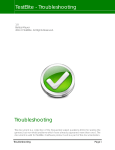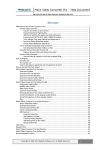Download BMAF Athletes Registration System (AREG) – Website User Guide
Transcript
BMAF Athletes Registration System (AREG) – Website User Guide Click on the line in the table of contents corresponding to the step which you wish to perform, in order to jump directly to that section, if you are already familiar with the earlier steps, where you can read the instructions on what to do. If you have already read these instructions and fully understand how to use AREG, then you can go directly to the website www.areg247.co.uk. STEP 1: REGISTRATION ................................................................................................................................. 2 STEP 2: LOG IN WHEN ALREADY REGISTERED ........................................................................................ 4 STEP 3: COMPLETING YOUR PERSONAL DETAILS FOR THE FIRST TIME OR MAKING SUBSEQUENT CHANGES ................................................................................................................................ 5 STEP 4: PAYING AREA CLUB MEMBERSHIP SUBSCRIPTION ................................................................. 8 STEP 5: COMPETITION ENTRY ................................................................................................................... 10 AREGwebsiteusersguide.docx Page 1 of 13 12/09/2013 BMAF Athletes Registration System (AREG) – Website User Guide STEP 1: REGISTRATION 1. Go to the website www.areg247.co.uk for the BMAF athletes registration system (AREG) If not already registered, register a new account which gives you a new username and password for your chosen email address, using the tab Create Account You must not do this if you already have an account or had one in the past. Duplicates accounts/email accounts are not permitted. User accounts set up by the area club membership secretary will be given a default username and password to start with. You must then change the password to one of your own choice. You can request a change in username. 2. Enter required information. NB. All fields are mandatory - Name – Christian name followed by surname - Username – Whatever you want, but lower case and NO gaps. - Password – again whatever you want but NO spaces between the letters. E-mail – this must be a personal one [even if on a computer at work] and different to another athlete’s one, if you share a computer with another athlete registered on the BMAF On-Line Entry system. You can get your own e-mail address for use on a shared computer, try Hotmail. You need to remember these FOUR, so write them down and keep them safe. You would be surprised how many people try and login using the wrong details, and then wonder why nothing happens. Once you have done the above, now click on the Register button once. AREGwebsiteusersguide.docx Page 2 of 13 12/09/2013 BMAF Athletes Registration System (AREG) – Website User Guide 3. You then have to WAIT for an e-mail to come back to that specific computer, NOT the other computer in your Office or Home, even this system is not that clever. When that e-mail arrives, you have to ACTIVATE the account, by clicking on the link highlighted in that email. You then log-in to www.areg247.co.uk and enter your Username and Password. AREGwebsiteusersguide.docx Page 3 of 13 12/09/2013 BMAF Athletes Registration System (AREG) – Website User Guide STEP 2: LOG IN WHEN ALREADY REGISTERED 1. Go to the website www.areg247.co.uk for the BMAF athletes registration system (AREG) 2. Click on the Login/Logout tab. Enter username and password and then click “Login” If you have forgotten your username, use the option “Forgot your Username?” to request an email telling you what it is, as long as you remember your email address. If you have forgotten the password or the default one doesn’t work, you can request a new one, using the “Forgot your Password?” option. You will receive an email giving you the steps to follow to create a new one of your choice. This includes the use of a 30-character “token” as a temporary password. Do not attempt to type in this token – you will never get it right. Instead you need to copy-paste the characters across. If you do not know how to move information inside documents and spreadsheets by copy-paste, then you can learn how to do it with a small training pack www.wikihow.com/Copy-and-Paste. 3. If you wish to change your password then go to the “Change Password” tab. Enter the new Password twice and click on the button “Save”. AREGwebsiteusersguide.docx Page 4 of 13 12/09/2013 BMAF Athletes Registration System (AREG) – Website User Guide STEP 3: COMPLETING YOUR PERSONAL DETAILS FOR THE FIRST TIME OR MAKING SUBSEQUENT CHANGES 1. Click on “Member Details” button. [Please ensure you have your Area Club Membership Number and your National (England Athletics etc.) Registration Number to hand.] Overseas Competitor – Tick this box if you are not a British National (i.e. you do not have a passport of the UK). BMAF Club – This is your Masters Area Club from the pull down menu. If you are not affiliated to a Masters Area Club, then select your club to be OPEN, if you are a British athlete, or OVERSEA if you are a non-British athlete. If you now wish to join a Masters Area Club, enter the name of that club. After completion of the personal details, you can proceed with payment of your membership online for the clubs using AREG for their membership administration – see STEP 4. There is no application form but membership is subject to confirmation by the membership secretary of the Masters Area Club. If you are affiliated to a Master Area Club, this may be shown on the Area Club Membership screen as “confirmed”. If the status shown is active, then you must have a separate confirmation from the Masters Area Club membership secretary that you are a fully-paid up member. Title – select from pull down menu. AREGwebsiteusersguide.docx Page 5 of 13 12/09/2013 BMAF Athletes Registration System (AREG) – Website User Guide Initials First Name (Christian) Last Name (Surname) | | Use upper case for your initials and the first letter of your names. | Date of Birth – Note requirement of two digits for day and month and pull down menu for year. Gender – Click the appropriate button Interests – Enter as many as you wish: used by area clubs for activities specific to one interest group Address – Include country and overseas postal code (if not resident in the UK) Post Code – UK postal code code is mandatory (if living in the UK) Member Country – from pull down menu United Kingdom or Country that is your Nationality/ or have Passport of. Telephone Mobile | Enter either a telephone or mobile number. | Leave a space between each section of the number. E-mail address – the same one as you used in your Registration Details. You cannot change your email address to the same as one used by another member. Salutation – specifies how you want to be addressed in any correspondence (i.e. Fred or Mr Jones or Bozo). BMAF Area Club Number – this is your Club Membership Number and needs to be 4 or 5 characters Put ZERO(S) in front of three/two numbers [dispense with letters], if that is what you have. If you are a new member or unaffiliated to a Masters Area Club, put 0000 as the number. AREGwebsiteusersguide.docx Page 6 of 13 12/09/2013 BMAF Athletes Registration System (AREG) – Website User Guide 1st Claim Club 2nd Claim Club | Use full club name (not an abbreviation, except AC for Athletic Club) | Do not include your BMAF area club unless it is your 1st claim club UKA Number – this is your National Registration Number if you have one (0000000 otherwise) Seven digit NUMBER for England and Welsh Athletics. SA followed by five digit NUMBERS [no gaps anywhere] for Scottish Athletics. Three LETTERS followed by four digit NUMBER [no gaps anywhere] for Athletics Northern Ireland [removing the /’s] with number and year condensed to four figures, the year to 1 or 2 if membership number is three numbers. Scan Passport……. – Tick if you are - either an unaffiliated British athlete or an Overseas athlete. You then need to scan or digitally photograph your passport, and e-mail it to Maurice Doogan at [email protected] so that your date of birth is confirmed prior to a BMAF Competition - or an affiliated athlete entering your date of birth for the first time. You then need to send the copy of your passport details to your BMAF area club membership secretary before your membership application is accepted. Similarly for corrections to the date of birth. AREGwebsiteusersguide.docx Page 7 of 13 12/09/2013 BMAF Athletes Registration System (AREG) – Website User Guide STEP 4: PAYING AREA CLUB MEMBERSHIP SUBSCRIPTION 1. Click on the “Area Club Membership” button. If you are a member of a Masters Area Club not yet using AREG for membership administration or an OPEN or Overseas Competitor, then your membership status will be shown as Active, and you will not be able to pay your masters area club subscription by this means. If you are a member of a Masters Area Club using AREG for membership administration, your membership status will be displayed as follows: - If your subscription is already paid or you are exempt, the status will be shown as Confirmed. - If your subscription is already paid but acceptance by the Area Club is in progress, or you are new member, the status will be shown as Not Confirmed - If your subscription renewal date is past, the status will be shown as Not Renewed - If you have previously resigned or not renewed for several years, the status will be shown as Archived If your subscription is due or you are now in the renewal window (often 1-2 months before the actual renewal date) you will see the standard amounts for each element of the membership fees prescribed by the area club you belong to plus the date when your renewal will be extended to by making the standard payment. Please contact your membership secretary for further assistance, if you are linked to another area club in the BMAF Athletes Registration System, since payment online is not yet possible for your secondary area club. AREGwebsiteusersguide.docx Page 8 of 13 12/09/2013 BMAF Athletes Registration System (AREG) – Website User Guide 2. Modify the amount you wish to pay in total in accordance with the rules of your BMAF area club. The area club may allow you to pay for more than one year at time and if you enter the appropriate amounts the membership secretary will adjust the renewal date accordingly The area club may also allow a reduced payment for the latter part of the membership year Only include the UK registration fee if your BMAF club is also your first claim club 3. Click the button “Buy Now” to pay the chosen amount using a Paypal account; or a debit/credit card, via a temporary Paypal account 4. Wait for the confirmation from the membership secretary of your area club that you have paid the correct amount and the next renewal date. Your Status will then be shown as Confirmed. If you are not confirmed as a member and you wish to switch to being an OPEN competitor, change your Area Club to OPEN. AREGwebsiteusersguide.docx Page 9 of 13 12/09/2013 BMAF Athletes Registration System (AREG) – Website User Guide STEP 5: COMPETITION ENTRY 1. Select the button for the competition you wish to enter 2. Tick the box to say that you have read and accept all the terms of entry and then click on “Choose Competition” button. If you are an OPEN competitor, You will also have to re-confirm that you are unaffiliated and that you have read the instructions for OPEN competitors. AREGwebsiteusersguide.docx Page 10 of 13 12/09/2013 BMAF Athletes Registration System (AREG) – Website User Guide The entry process has been simplified [athlete-proofed] by putting in hours, minutes and seconds boxes, rather than just one box. However, please remember, there are 60 seconds in a minute and 60 minutes in an hour, so as before, if you try and enter 61 seconds in the seconds box it will accept it, etc. Also please do not try to enter an event that does not exist for your age group, the computer will not say no, but that does not make it happen. The examples beside each row of boxes, make it very clear what is required, so please take note. You would be surprised how many people attempted some of the above. 3. Tick the appropriate check box for the events you wish to compete in. Enter your best mark. 4. Click the “Submit” button 5. The system then gives you a summary of the event(s) you have entered and the costs. If correct, click “Pay Now” button. This will then take you through a secure PayPal payment system, simply follow the instructions. AREGwebsiteusersguide.docx Page 11 of 13 12/09/2013 BMAF Athletes Registration System (AREG) – Website User Guide Please note that you do not need a PayPal account to pay as the system will accept payment from any valid Debit or Credit card 6. Click the button “Current Entries” to view the entries received to date for a particular competition. AREGwebsiteusersguide.docx Page 12 of 13 12/09/2013 BMAF Athletes Registration System (AREG) – Website User Guide 7. Select the competition to view and press the button “View Registrations” 8. Hover the cursor over of the types of event and list of events will appear. Then move the cursor to hover over one particular event and the choice of Male or Female will appear. Moving the cursor again on top of one of them, will reveal list of age groups. Moving the cursor once more to select one of the age groups will cause a list of the people entered for that event to be displayed. AREGwebsiteusersguide.docx Page 13 of 13 12/09/2013













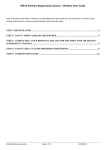
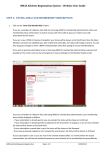
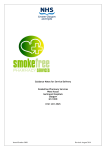
![USER MANUAL v10 - CA Real Estate Products [WEB].indd](http://vs1.manualzilla.com/store/data/005903983_1-a62231e758f044444a417010828feda3-150x150.png)