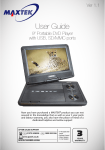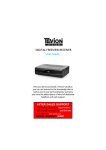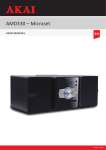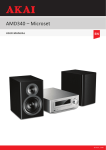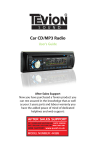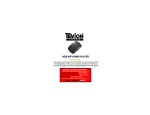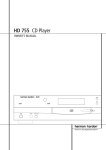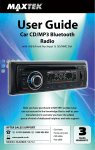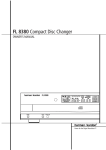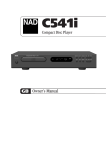Download DVD HOME ENTERTAINMENT SYSTEM User Guide
Transcript
DVD HOME ENTERTAINMENT SYSTEM User Guide Now you have purchased a Tevion® product you can rest assured in the knowledge that as well as your 3 year parts and labour warranty you have the added peace of mind of dedicated helplines and web support AFTER SALES SUPPORT UK / N.IRELAND HELPLINE NO 01270 508538 REP. IRELAND HELPLINE NO 1800 995 036 WEB SUPPORT www.quesh.co.uk MODEL NUMBER: 44159 Contents 1 Chapter 02. Welcome Section 03. General Information and Safety Instructions 04. Battery Handling and Usage 05. Accessories 06. Features 07. Getting Started 08. Remote Control Operation 09. Connecting To Your TV 10. Audio Connections 11. Playing a DVD 12. Playing an MP3/Image/Video CD 13. Using a USB Flash Device or Memory Card 14. Using the Radio 15. System Setup 16. Technical Specification 17. Troubleshooting 18. Warranty Card 19. Fault Report Card Helpline No. UK/Northern Ireland 01270 508538 Rep.Ireland 1800 995 036 Web Support www.quesh.co.uk Model No: 44159 2 Welcome Section 2 Congratulations on choosing to buy a Tevion® product. By doing so you now have the assurance and peace of mind that comes with purchasing a product made by one of Europe’s leading manufacturers. All products brought to you by Tevion® are manufactured to the highest standards of performance and safety, and, as part of our philosophy of customer service and satisfaction, are backed by our comprehensive 3 year warranty. We hope you enjoy using your purchase for many years to come. Helpline No. UK/Northern Ireland 01270 508538 Rep.Ireland 1800 995 036 Web Support www.quesh.co.uk Model No: 44159 3 General Information and Safety Instructions 3 Please read through the following safety information before use The lightening flash and arrowhead within the triangle is a warning sign alerting you of dangerous voltage inside the product The exclamation mark within the triangle is a warning sign alerting you of important safety instructions concerning the product CAUTION RISK OF ELECTRIC SHOCK DO NOT OPEN •To avoid risk of electric shock do not attempt to open this appliance. •Keep away from fire. •Do not expose the appliance to water, rain or dampness. •Keep this appliance away from direct sunlight and other heat sources. •Keep this appliance away from strong magnets. •Never cover the ventilation slots on the underside or back of the unit. •Avoid placing heavy objects on top of the appliance. •Always disconnect the appliance from mains power before cleaning. •Clean the exterior of the appliance with a soft cloth only. Helpline No. UK/Northern Ireland 01270 508538 Rep.Ireland 1800 995 036 Web Support www.quesh.co.uk Model No: 44159 4 Battery Handling and Usage 4 Remote Control The remote control uses 2 X AAA alkaline batteries (Batteries Included) When inserting the batteries always ensure the correct +/- polarity. Battery Safety Never throw batteries into fire or expose to excessive heat sources. If batteries are swallowed, please seek immediate medical attention Ensure correct polarity when installing batteries Do not recharge non-rechargeable batteries Disposal of Your Old Product Electric and electronic equipment (EEE) contains materials, parts and substances which can be dangerous to the environment and harmful to human health. Once this appliance has reached the end of its life span, the unit in its entirety should be taken to a recycling centre. Please contact your local authority for details of recycling schemes in your area. Do not dispose of batteries in your household waste. Please contact your local authority for details on safe disposal. Do not dispose of this product in your household waste. Please contact your local authority for details of recycling schemes in your area. Helpline No. UK/Northern Ireland 01270 508538 Rep.Ireland 1800 995 036 Web Support www.quesh.co.uk Model No: 44159 5 Accessories 5 The following accessories are included with your DVD Home Entertainment System. Should any of these be missing, please contact the customer support team on the number below. Remote Control (Batteries Included) AV Cable FM Antenna Scart Cable AM Antenna HDMI Cable Helpline No. UK/Northern Ireland 01270 508538 Rep.Ireland 1800 995 036 Web Support www.quesh.co.uk Model No: 44159 6 Features 6 •Built in Dolby Digital, LPCM, MPEG etc. Digital audio decoder. •HiFi 96kHz/24bit audio digital processor. •COAXIAL digital audio output. •Compatible with DVD,VCD, CD, CD-R, CD-RW, DVD+R/RW, DVD –R/RW, MP3, ..MPEG4, JPEG. •Full function remote control. •AM/FM stereo tuning system. •Scart and AV connection ports. •Sound effect mode •Pro Logic II 5.1 channel surround. Helpline No. UK/Northern Ireland 01270 508538 Rep.Ireland 1800 995 036 Web Support www.quesh.co.uk Model No: 44159 7 Getting Started 7 Front Display 1. 2. 3. 4. 5. Microphone Sockets Disc Tray Memory Card Slot USB Slot Display Screen 6. 7. 8. 9. 10. Open/Close Play/Pause Standby Stop Volume Dial Rear Display 1. 2. 3. 4. 5. Power Switch Speaker Output HDMI Output Line Input Audio Output 6. 7. 8. 9. 10. 11. Coaxial Digital Audio Output Composite Video Output Component Video Output FM Antenna Jack AM Antenna jack Scart Output Helpline No. UK/Northern Ireland 01270 508538 Rep.Ireland 1800 995 036 Web Support www.quesh.co.uk Model No: 44159 8 Remote Control Operation 1. 2. 3. 4. 5. 6. 7. 8. 9. 10. 11. 12. 13. 14. 15. Standby Numeric Keys Go To Setup A-Mode Program Volume +/Forward/Rewind Title Arrow Keys Audio Sound Effect Step USB Repeat Tuner: 8. Search +/9. AM/FM 11. Memory 8 16. 17. 18. 19. 20. 21. 22. 23. 24. 25. 26. 27. 28. 29. 30. 31. Open/Close Play/Pause Mute V-Mode Angle Source Select OSD Next/Previous Subtitle Enter Menu CH-Level Tone Zoom Stop A-B Repeat 23. Radio+/24. Auto 26. MO/ST Helpline No. UK/Northern Ireland 01270 508538 Rep.Ireland 1800 995 036 Web Support www.quesh.co.uk Model No: 44159 9 Repeat Press repeatedly to switch the repeat modes. Note: For VCD2.0, SVCD, etc, this function is invalid when PBC (Playback control) function is activated. Repeat A-B You can repeat a specific section of a disc with this button. During play back, press this button to mark down the starting point (A) and press it again to mark down the ending point (B). Then, the unit will playback this section (from A to B) over and over again. Press it for a third time to cancel A-B repeat and resume the normal playback. Note: Points A and B must be in the same title/ track. Mute Press to temporarily switch off the sound. Press it again to restore the sound. Vol Increase/Decrease Press the “VOL+/VOL-” to turn up/down the volume. Sound Effect Press repeatedly to select the sound effect of the audio output from Normal/Concert/Living Room/Hall/Bathroom/Cave/Arena/Church. Title Press to enter the title menu of the playing DVD disc. Menu Press to enter into the main menu of the disc. Press to activate/ disable the PBC (Play Back Control) function. When playing a disc encoded with PBC function, press to display the PBC menu, press it again to disable the PBC function. (Note: VCD 2.0, SVCD, etc. have PBC function. DVD, VCD1.1, CD-DA and MP3 disc have no PBC function.) Subtitle Press repeatedly to switch the subtitles on or off. Note: This function only works with those discs encoded with subtitles. Helpline No. UK/Northern Ireland 01270 508538 Rep.Ireland 1800 995 036 Web Support www.quesh.co.uk Model No: 44159 10 CH Channel Each time you press this button you will have the option to change the volume on the selected speaker. Press the “VOL+/VOL-” buttons to adjust. Tone Press to select BASS or TREBLE, then use the “VOL+/VOL-” buttons to adjust the value of bass or treble. OSD Press repeatedly to switch or hide the on-screen-display information of the playing disc. Audio Press repeatedly to select the audio languages provided by the disc (for DVD). Press repeatedly to switch the audio channels (LEFT MONO, RIGHT MONO, MIXMONO and STEREO) provided by the disc (for VCD). Angles Press to switch the viewing angles. Note: This function only works with discs encoded with multiple camera angles. V-mode Press repeatedly to switch the video output modes. A-mode Press repeatedly to switch the audio output modes between 5.1 CHANNEL OUTPUT and STEREO OUTPUT. Zoom Press to zoom in/out of the scene. The available zoom ratios are 2X, 3X, 4X, 1/2, 1/3 and 1/4. In zoomed-in mode, the direction keys can be used to move the zooming centre. USB Press to switch to the source USB or memory card. Helpline No. UK/Northern Ireland 01270 508538 Rep.Ireland 1800 995 036 Web Support www.quesh.co.uk Model No: 44159 11 MO/ST Press to switch between Mono and Stereo reception of the broadcast signal in FM mode. Memory After tuning in a new frequency, press [MEMORY] then select a preferred station by inputting the corresponding numbers to save it as a preset station. The system can store up to 80 preset channels, 40 in FM mode and 40 AM mode. Auto Press to begin an auto scan for the broadcasting radio channels from 87.50Mhz to 108Mhz in FM mode and from 522Khz to 1620 Khz in AM mode. Number pad The digit keys can be used to select a preset channel. For example, press “0” and “2” for the preset channel 2 press “1” and “5” for the preset channel 15. Search +/Press to fine tune (increase/decrease) the frequency manually. Radio +/Press to skip to the next/previous preset station. Helpline No. UK/Northern Ireland 01270 508538 Rep.Ireland 1800 995 036 Web Support www.quesh.co.uk Model No: 44159 12 Connecting To Your TV 9 VIDEO SYSTEM CONNECTION The following video outputs are available for this player. Composite Video Use the yellow plug of an AV cable to connect the composite video output of this player to the video input of a TV/monitor. Component Video Use a 3-core AV cable to connect the component outputs of this player to the corresponding inputs of a TV/monitor. HDMI Use a HDMI cable to connect the HDMI output of this player to the HDMI input of a TV/monitor. SCART Use a 21 pin SCART cable to connect the SCART output of this unit to the scart on your TV. Helpline No. UK/Northern Ireland 01270 508538 Rep.Ireland 1800 995 036 Web Support www.quesh.co.uk Model No: 44159 13 Audio Connections 10 Stereo Audio Use a pair of audio cables (red for right, white for left) to connect the stereo audio output of this player to other stereo audio input. Coaxial Digital Audio Use a coaxial cable to connect the coaxial output of this player to the coaxial input of a power amplifier. Speaker Output Use the speaker cables to connect to the speaker connection ports on the back of the unit making note of the correct ports for each speaker. The subwoofer goes into the SW port, the centre speaker which is the only speaker which lies flat goes into the CR port, the two rear speakers have the longest wires and go into the SR and SL ports which leaves the two remaining speakers with shorter wires to go into the FR and FL ports. Audio Input This player has a group of audio input terminals. You can input the analogue stereo audio signals from extra devices such as DVD, VCD, CD player, etc. Use the audio cable (red for right, white for left) to connect the stereo audio output terminals of a DVD, VCD, CD player etc to the stereo input terminals of this player. After the connections have been correctly made, press the “SOURCE SELECT” button to switch to the corresponding signal source line to enjoy the audio from the connected extra device. Helpline No. UK/Northern Ireland 01270 508538 Rep.Ireland 1800 995 036 Web Support www.quesh.co.uk Model No: 44159 14 Playing a DVD 1. 2. 3. 4. Press the “OPEN/CLOSE” button either on the remote or on the front of the unit to open the disc tray. Place the DVD onto the tray making sure that it is the correct way up. Press the “OPEN/CLOSE” button again to close the tray. The DVD will now automatically load to the main menu of the DVD. Use the directional arrow buttons on the remote to navigate through the menu options and press the enter button to confirm. Playing a MP3/Image/Video CD 1. 2. 3. 4. 2. 3. 12 Press the “OPEN/CLOSE” button either on the remote or on the front of the unit to open the disc tray. Place the CD onto the tray making sure that it is the correct way up. Press the “OPEN/CLOSE” button again to close the tray. The CD will now automatically load to the main menu of the CD. Use the directional arrow buttons on the remote to navigate through the menu options and press the enter button to confirm. Playing a USB Disk or Memory Card 1. 11 13 In order to play a USB disk or memory card, you must place it into the correct slot located on the front of the unit. When the screen displays no disc press the USB button on the remote control. Use the directional arrow buttons on the remote to navigate through the files available and press the enter button to select the file. Helpline No. UK/Northern Ireland 01270 508538 Rep.Ireland 1800 995 036 Web Support www.quesh.co.uk Model No: 44159 15 Using the Radio 1. 2. 3. 4. 14 Press the “Source” button to change into the Radio mode, FM will appear on the display of the DVD unit. If you wish to search manually for a station simply press the Search +/buttons. When you have found your station you can store this by pressing the memory button followed by the number you wish to store it to. For example 103.00Mhz press memory, press 04 on the numeric pad. This will now be saved to channel preset 4. You can store up to 40 FM and 40 AM channels. If you wish to do an automatic scan simply press the “Auto” button which will scan for all possible radio stations at the same time as storing them for you in the memory. To skip through the saved channels press the Radio +/- buttons or use the numeric buttons. Helpline No. UK/Northern Ireland 01270 508538 Rep.Ireland 1800 995 036 Web Support www.quesh.co.uk Model No: 44159 16 System Setup 15 When you have a DVD loaded press the SETUP button on the remote to access the setup options. GENERAL SETUP PAGE TV Display If this unit is connected to a conventional TV set, select 4:3 PANSCAN or 4:3 LETTERBOX. The 4:3 image will be displayed in full screen in its native aspect ratio. PANSCAN: The wide-screen image will be displayed on the screen in its native aspect ratio with spaces to the left and right of the display. LETTERBOX: The wide-screen image will be displayed in its native aspect ratio with black bands on the upper and lower sections of the screen. If this unit is connected to a wide-screen TV set, select 16:9. 16: 9: The wide-screen image will be displayed in full screen in its native aspect ratio while the 4:3 image will be stretched out horizontally to fit in the screen. WIDE SQUEEZE: The wide-screen image will be displayed in full screen in its native aspect ratio as will the 4:3 image but with black borders on the left and the right side. Angle Mark When set to ON. When a disc encoded with multiple camera angle is playing, the angle mark will display on the screen. You can then view the video in different camera angles by pressing [ANGLE] on the remote control. When set to OFF the function will be become unavailable NOTE: This function only works with those discs encoded with multiple camera angles Helpline No. UK/Northern Ireland 01270 508538 Rep.Ireland 1800 995 036 Web Support www.quesh.co.uk Model No: 44159 17 OSD LANGUAGE (On-Screen Display Language) Set the on-screen display language with this item from the languages available. Closed Captions When set to ON. When a disc encoded with closed captions is playing, the closed captions will be shown on the screen. Set the item to OFF to hide them. You can also press the “SUBTITLE” button on the remote control to show or hide the closed captions. NOTE: This function only works with those discs encoded with closed captions. Screen Saver When set to ON: If the image remains motionless on the screen, for example the disc is paused, stopped etc, for several minutes, a screen saver will appear on the screen. You can press any key or button except [STANDBY] to wake it. The unit will go into the standby mode after about 20 minutes being in the screen saver mode. You can press the “STANDBY” to switch it on. When set to OFF: Disable the screen saver function. HDCD (High Definition Compatible Digital) HDCD (High Definition Compatible digital) is a patented encode/decode process for delivering the full richness and details of the sound from HDCDencoded CDs. You can set the digital filter to 2x, 1x or off. Last Memory When set to ON: During playback or in the paused status each time you open the disc tray or turn off the player, the unit will memorise the last playback time. Next time when you insert the same disc and close the disc tray to load the disc, the unit will play from the memorised point. NOTE: If you change the disc it will loose the memory from the previous disc. Helpline No. UK/Northern Ireland 01270 508538 Rep.Ireland 1800 995 036 Web Support www.quesh.co.uk Model No: 44159 18 AUDIO SETUP PAGE Analogue Audio Setup Downmix LT/RT: The 5.1-channel audio is mixed into left channel and right channel and is output via the FL and FR speakers respectively. STEREO: The 5.1-channel audio is mixed into stereo signal and is output via the FL and FR speakers. 3D SURROUND: This mode creates a virtual surround effect from stereo or multi- channel audio contents. 5.1CH: Turn off the DOWNMIX mode. If this unit is connected to a 5.1-channel amplifier, this item should be selected. NOTE: This function only applies to the Dolby AC -3 encoded 5.1-channel discs. Dialog When DOWNMIX is set to LT/RT or STEREO, this item is available. Adjust the value of this item to control the dialog volume. NOTE: When playing 5.1CH disc, this item can be used to adjust the volume of the speakers. D.R.C. (Dynamic Range Control) You can set this item to AUTO, ON or OFF. DRC is a process that reduces the dynamic range of an audio signal. Compression is used during sound recording, live sound reinforcement, and broadcasting to control the level of audio. Helpline No. UK/Northern Ireland 01270 508538 Rep.Ireland 1800 995 036 Web Support www.quesh.co.uk Model No: 44159 19 DIGITAL AUDIO SETUP Digital Output SPDIF/ OFF: There will be no digital audio signal output. (Coaxial off ) SPDIF/ RAW: The digital audio signal output will be in its raw format. Normally, this mode is used for DTS & Dolby Digital 5.1 signals. SPDIF/ PCM: The digital audio signal output will be in PCM format. Normally, this mode is used for audio CD signals. LPCM Out When the DIGITAL OUTPUT is set to SPDIF/ PCM, this option is then available. Select a sample rating for the digital audio output. There are two options, 48KHz and 96KHz. NOTE: Some amplifiers don't support 96KHz sampling which will affect the coaxial output. Channel delay This item is used to set the delay time for the centre, rear speakers and the subwoofer. Use the direction buttons to select a speaker, centre speaker, subwoofer, left surround speaker or right surround speaker. Then use the direction keys to adjust the distance. NOTE: The unit does not support delays for when the distance between the centre or surround speakers and the listener are longer than that between the front speakers and the listener. In case the channel delay settings cannot match your speaker configuration, please set all distance difference to 0cm. If possible use your receiver/amplifier to set the channel delay. Helpline No. UK/Northern Ireland 01270 508538 Rep.Ireland 1800 995 036 Web Support www.quesh.co.uk Model No: 44159 20 PRO LOGIC II Pro Logic II: This unit allows you to configure Dolby Pro Logic II to expand 2channel source audio into full 5.1-channel surround sound. NOTE: Pro Logic II functionality is effective only when DOWNMIX is set to 5.1CH and DIGITAL OUTPUT is set to SPDIF/ RAW. ON: Pro Logic II processing is always on. OFF: Pro Logic II processing is disabled AUTO: Pro Logic II processing is on only when Dolby Pro Logic II encoded content is detected. NOTE: When the Pro Logic II processing is turned off, all the following items (MODE, PANORAMA, DIMENSION and CENTRE WIDTH) are unavailable. Mode This item is used to set the processing mode of Pro Logic II. MUSIC: The surround experience is tailored for multi-channel music playback. MOVIE: Emphasis is given to the centre channel as two-channel audio is decoded and played back into your 5.1 system. PRO LOGIC: This activates decoding and processing of the original Dolby Pro Logic processing with mono-surround channel. We recommend using the Dolby Pro Logic Movie mode instead of this 4-channel surround format. AUTO: Automatically selects processing mode based on the input format. Panorama This item is used to turn on/off panorama mode and is available only when MODE is set to MUSIC. When panorama mode is turned on, the front stereo audio is partially fed into the surround channels for an enveloping effect. Dimension This item is available only when MODE is set to MUSIC. This item allows gradual adjustment of the sound field either towards the front or towards the rear. This is useful in setting a more even balance from all speakers with some rooms Helpline No. UK/Northern Ireland 01270 508538 Rep.Ireland 1800 995 036 Web Support www.quesh.co.uk Model No: 44159 21 Centre Width This item is available only when the MODE is set to MUSIC. This item can be used to control the width of the centre channel sound effect by blending the centre speaker to the left and right speakers. As the level number increases, the centre channel sound moves toward the left and right speakers. EQUALIZER Sound mode Select a sound mode from either Normal, Rock, Pop, Live, Dance, Techno, Classic or soft Bass boost Set it to ON to boost the bass sound. Super bass Set it to ON to get the super bass sound effect. Treble boost Set it to ON to boost the treble sound. 3D Processing 3D processing provides a virtual surround sound experience using just two speakers. Reverb mode You can select a reverb mode (NORMAL, CONCERT, LIVING ROOM, HALL, BATHROOM, CAVE, ARENA or CHURCH) in this item. You can also press the S.Effect button on the remote to go through these options. Helpline No. UK/Northern Ireland 01270 508538 Rep.Ireland 1800 995 036 Web Support www.quesh.co.uk Model No: 44159 22 KARAOKE SETUP MIC Setup MIC Set this to ON/OFF to switch on/off the connected microphone(s). MIC Vol Enter this item, then use the direction keys to adjust the microphone volume. Then press the “ENTER” button to confirm your adjustment. Echo Level Enter this item, then use the direction keys to adjust the microphone echo level. Then press the “ENTER” button to confirm your adjustment. Dolby digital Setup DUAL MONO Stereo: The player outputs the left-channel audio and right-channel audio via the FL and FR speaker only. L-Mono: The player outputs the left-channel audio only via both the FL and FR speaker. R- Mono: The player outputs the right-channel audio only via both the FL and FR speaker. MIX- Mono: The player outputs the average signal of the left-channel and right-channel audio via the FL speaker and the FR speaker. NOTE: This function only applies to the Dolby AC -3 encoded 2-channel discs. Dynamic When you watch films with large dynamic scope in low volume, for example at night, you can adjust the dynamic value up to avoid losing sound details resulting from the low volume. Helpline No. UK/Northern Ireland 01270 508538 Rep.Ireland 1800 995 036 Web Support www.quesh.co.uk Model No: 44159 23 Video setup page Video output OFF: Set video output to CVBS via the composite output. YUV: Set video output in analogue component video format if the component video outputs are used. RGB: Set video output in Red/Green/Blue format when connecting to the SCART terminal. NOTE: If the video setting differs from the actual video connection, you may get no image or very poor image on the TV. In such case, you need to reset this setting item for an appropriate video output mode or press [VMODE] until the output image becomes normal. Resolution Select a resolution in this setting item. Colour setting Sharpness There are three options (HIGH, MEDIUM and LOW) for you to choose in this option. Brightness, Contrast, Hue and Saturation Use the direction keys to adjust the value, then press the “ENTER” button to confirm. Gamma There are four options (HIGH, MEDIUM, LOW and NONE) for you to choose in this option. Gamma refers to a nonlinearity factor which is applied to video because CRTs, both camera tubes and kinescope tubes, have a nonlinear light vs. current relationship. Helpline No. UK/Northern Ireland 01270 508538 Rep.Ireland 1800 995 036 Web Support www.quesh.co.uk Model No: 44159 24 Luma Delay There are two options (0T and 1T) "Luma delay" is just what it says, a time delay applied to the "Y" or brightness video channel. Its purpose is to allow you, if necessary, to compensate for the fact that some displays (through a composite connection) will delay the colour signal, so that the colour in the image is shifted slightly to the right. This is normally not needed to be adjusted. HDMI setup - About HDMI HDMI (High-Definition Multimedia Interface) is the newest interface for audiovisual equipment such as high-definition television and home theatre systems. With 19 wires wrapped in a single cable that resembles a USB wire, HDMI is able to carry a bandwidth of 5 Gbps (gigabits per second). This is more than twice the bandwidth needed to transmit multi-channel audio and video, future-proofing HDMI for some time to come. This and several other factors make HDMI much more desirable than its predecessors, component video, S-Video and composite video. HDMI is an uncompressed, all-digital signal, while the aforementioned interfaces are all analogue. With an analogue interface, a clean digital source is translated into less precise analogue, sent to the television, then converted back to a digital signal to display on screen. At each translation, the digital signal loses integrity, resulting in some distortion of picture quality. HDMI preserves the source signal, eliminating analogue conversion to deliver the sharpest, richest picture possible. Though standard HDMI or "Type A" has 19 wires, "Type B" will have 29 wires. The latter is targeted for the motion picture industry and other professional applications. Both varieties are "Intelligent HDMI," referring to the built-in capability for HDMI-enabled components to talk to each other via the interface. Auxiliary information can provide all-in-one remote functionality and other interoperable features not possible in previous interface technologies. HDMI supports standard video formats, enhanced video and high-definition. It is also backwards compatible with DVI (Digital Video Interface). Helpline No. UK/Northern Ireland 01270 508538 Rep.Ireland 1800 995 036 Web Support www.quesh.co.uk Model No: 44159 25 HDMI Set it to ON or OFF to enable/disable the HDMI connection. NOTE: When HDMI is set to ON, the item VIDEO OUTPUT is unavailable. Preference page If there's no disc in the disc tray, the disc tray is open or the disc in the disc tray is stopped, this item is available. TV Type This product supports both NTSC (National Television System Committee) and PAL (Phase Alternating Line) television broadcasting standards. PAL: If the connected TV is a PAL system which is used in China, Hong Kong and Europe, etc, select this mode. It will change the video signal of an NTSC disc and output in PAL format. MULTI: If the connected TV is multi system, select this mode. The output format of the video signal of the disc will be in accordance with the video signal of the disc. NTSC: If the connected TV is NTSC system which is used in Taiwan, America, Canada, etc, select this mode. It will change the video signal of a PAL disc and output in NTSC format. NOTE: If a wrong selection is made, the viewing image will be very poor. In such case, you need to change the option to fix the error. Helpline No. UK/Northern Ireland 01270 508538 Rep.Ireland 1800 995 036 Web Support www.quesh.co.uk Model No: 44159 26 PBC (Play Back Control) ON: Activate the PBC function. When playing a disc encoded with PBC function such as VCD 2.0, SVCD etc, press [MENU] to return to the PBC menu. OFF: Disable the PBC function. NOTE: This function only works with those discs encoded with PBC function such as VCD 2.0, SVCD, etc. DVD, VCD1.1, CD-DA and MP3 disc have no PBC menu. AUDIO, SUBTITLE and DISC MENU Select a preferred audio language, subtitle language and disc menu language in these options. You can also make a selection of the audio language by pressing the “AUDIO” button, and the subtitle language with the “SUBTITLE” button on the remote control. Parental This item allows the user to set a maximum rating of the movies that can be viewed. Movies rated higher than the level set for the parental lock can not be viewed. What's more, to key in the correct password is needed to reset the level. The default password is 8888. NOTE: This function only works with those discs that have parental rating encoded into them. Password mode You can switch on/off the password function in this item. NOTE: You must key in the correct password and press [ENTER] to confirm before you change the option in this item. The default password is 8888. Changing the password You can reset the password in this option. Default Enter to restore all the default settings except the settings in PARENTAL and PASSWORD options. Helpline No. UK/Northern Ireland 01270 508538 Rep.Ireland 1800 995 036 Web Support www.quesh.co.uk Model No: 44159 27 Technical Specification Helpline No. UK/Northern Ireland 01270 508538 Rep.Ireland 1800 995 036 Web Support www.quesh.co.uk Model No: 44159 16 28 Troubleshooting 17 Symptom Possible Cause Solution No Power The AC power cable is not connected to the power supply or is not connected securely. Please check that the AC power cord is connected securely. There is no picture Video input mode of the or the picture is connected TV isn't correctly distorted set. Video output mode isn't correctly set. The video cable isn't connected securely. Set an appropriate video output mode. Press "V-Mode" repeatedly until the picture becomes normal again. Connect the video cable securely. There is no sound or the sound is distorted Connect the audio cables The audio cables aren’t securely. Turn up the volume. connected securely. The volume level is set at the Press "MUTE" on the remote control to switch on the lowest level. The sound is sound. Press "PLAY/PAUSE". switched off. Unable to play a disc The disc is placed in the disc tray Incorrectly. The rating of the disc is higher than the rate set in the parental control item. The unit isn't compatible with the disc. The disc is dirty. Check that the disc is inserted the correct way up. Reset the settings in the parental control item. Check the region of the disc. Clean the disc. Helpline No. UK/Northern Ireland 01270 508538 Rep.Ireland 1800 995 036 Web Support www.quesh.co.uk Model No: 44159 29 DVD HOME ENTERTAINMENT SYSTEM WARRANTY CARD Congratulations! You have made an excellent choice with the purchase of this quality product. Our commitment to quality also includes our service. Should you, contrary to expectations, experience defects due to manufacturing faults during private use within 36 months of the date of purchase we shall be liable for warranty in accordance with statutory warranty regulations provided that: -the device was not put to any use other than the intended -was not overloaded -was not used with the wrong accessories -repairs were not carried out by any other than the authorised workshop The warranty certificate is only valid in connection with the receipt. Please keep both in a safe place. This does not affect your statutory rights. The purchase is guaranteed for a period of three years beginning on the day of purchase. Keep your purchase receipt safe as proof of date of purchase. The guarantee can only be extended for the duration of any repair required. Should your item become defective during the warranty period, in the first instance, please call our customer service centre, they will then inform you of what to do next. We will at our discretion, either repair or exchange the device in accordance with warranty legislation. Please enclose the following when sending your product in for repair: 1.Receipt (proof of purchase) 2.This warranty certificate and fault report card complete with your contact details and fault description. If the original receipt is not enclosed the repair will be charged in all cases. After the warranty has expired you can still send defective devices for repairs to the address stated below. Quotes as well as repairs after the warranty period are to be paid in all cases. Ensure that the product is well packed as no responsibility can be accepted for items lost or damaged in transit. This warranty does not affect your YEAR statutory rights. WARRANTY 3 DVD HOME ENTERTAINMENT SYSTEM FAULT REPORT CARD Name ______________________________________________ Address ____________________________________________ ___________________________________________________ Email ______________________________________________ Contact Tel No. ______________________________________ Model Number 44159 Fault Description ____________________________________ ___________________________________________________ ___________________________________________________ ___________________________________________________ SERVICE HELPLINE UK/N.Ireland 01270 508538 Rep.Ireland 1800 995 036 web: www.quesh.co.uk Quesh Ltd 1 Solway Court, Crewe Business Park, Crewe, CW1 6LD