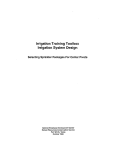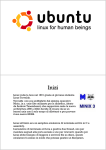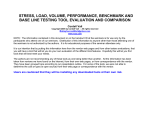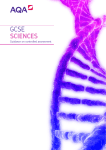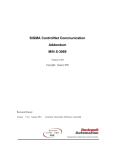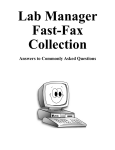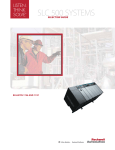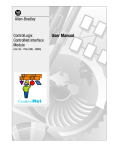Download User Guide - Lancashire County Council
Transcript
User Guide Copyright © 2007, Lancashire County Council 1 Contents What’s New...............................................................................................................................3 PIVATS Homepage..................................................................................................................4 PIVATS Log In ........................................................................................................................5 New Search ...............................................................................................................................6 Pupil Selection List ..................................................................................................................7 Pupil Details..............................................................................................................................8 New Pupil Details .....................................................................................................................9 Assessment List ......................................................................................................................10 New Assessment .....................................................................................................................11 Import Pupils..........................................................................................................................13 Archive Pupils ........................................................................................................................14 Reports ....................................................................................................................................15 Report Parameters.................................................................................................................16 Individual Pupil Profile Report ............................................................................................18 Individual Pupil Performance Table....................................................................................20 Subject Profile ........................................................................................................................22 Pupil Ranking.........................................................................................................................26 Pupil Summary Report..........................................................................................................27 Percentage Movement in PIVATS Levels............................................................................29 PIVATS Value Percentiles ....................................................................................................31 Audit Trail ..............................................................................................................................34 Data Download .......................................................................................................................35 Appendix A .............................................................................................................................36 Appendix B .............................................................................................................................37 Technical Assistance / Contact Us ........................................................................................38 Index........................................................................................................................................39 PIVATS User Guide Copyright © 2007, Lancashire County Council Version 2.01 Published: 17th October 2007 Copyright © 2007, Lancashire County Council 2 What’s New The design of the PIVATS online data analysis website was altered during the summer of 2007 to meet Lancashire’s standardised web design. The website design now meets accessibility criteria which allow for the resizing of the screen and the enlargement of text for ease of legibility. The colours of the website now reflect the corporate colours of Lancashire and contain the red rose logo at the top of the page. The main difference seen by the user is the layout of the basic screen. The links used to navigate around the website have moved from the top of the screen, to the left hand side of the screen. All the existing links will be found here, together with some new features such as a link to an online version of this user guide which will enable us to issue updates faster. An additional navigation link has been added to the top right hand corner of the PIVATS screens. By clicking the Back link, you will be taken back to the preceding page selection. At the bottom of each screen on the left is a link to a Printer Friendly Version of the page which the user is on. Clicking on this link displays the selected page without the links on the left and removes unneeded graphics, so that it will fit onto a page for printing. To go back to the previous screen, click on your internet browser’s back button. What users may not see so much of is the behind-the-scenes developments in the functional workings of the PIVATS website which address many of our concerns and include items from our customer feedback. We hope that this will lead to better experience of the PIVATS website, however we encourage our users to continually offer us feedback and ways of future development, via the Contact Us link on the left hand menu. Copyright © 2007, Lancashire County Council 3 PIVATS Homepage The web address is www.lancashire.gov.uk/education/pivats This web page is intended to provide an overview of PIVATS and what we are aiming to achieve through investment in PIVATS. This webpage also contains a link to PIVATS Data Collection and Analysis Service, which is the user interactive website. Copyright © 2007, Lancashire County Council 4 PIVATS Log In Below is a screenshot of the PIVATS Website Log In page. The username is generally a combination of the LA number and the DCFS number with no space in between (e.g. 8887024). The username and password will be issued to the user in a letter shortly after the PIVATS online data analysis package is ordered. Each password expires after 3 months and the user will be prompted to decide on a new password when this occurs. Prior to log in the user is able to navigate to the PIVATS Home Page and the electronic copy of the User Guide, using the links on the left hand side of the page. For help with usernames and passwords, please contact the PIVATS team care of the Professional Support Team on 01772 531555. Copyright © 2007, Lancashire County Council 5 New Search When you initially log in, the following New Search screen will be displayed, enabling you to search for a particular pupil. This screen can also be accessed by clicking the New Search tab at the top of the screen. To enter new details of a pupil, please see New Pupil. Please enter your search criteria in any of the boxes to help you find a particular pupil. If a Unique Pupil Number, Surname or Forename is entered, the search will be made starting with the specified string of characters. For example: “MAR” entered in the forename field, would return all entries where the forename starts with “MAR”, therefore returning MARK, MARCUS and MARTINE. If data is entered in more than one field, all fields will be used to perform the search. For example: “AN” entered in the forename field and “PARK” entered in the surname field, would return all entries where the forename starts with “AN” and the surname starts with “PARK”, therefore returning ANNABEL PARK, ANYA PARKER, ANDREW PARKES and ANTHONY PARKS. If a date of birth is entered, it must be in the format dd-mmm-yyyy (e.g. 24-Sep-01). This will only find those pupils with an exact match on date of birth. When all the search data has been entered, please click the <search> button. If no pupils are found matching the specified criteria a message ‘No pupils were found matching that search’ will be displayed on the screen. On a successful search, the Pupil Selection List screen will be displayed showing all pupils that matched the specified criteria. Copyright © 2007, Lancashire County Council 6 Pupil Selection List This screen will be displayed when search data has been entered on the New Search screen and a successful search has been performed. The Pupil Selection List screen shows all pupils from your school matching the specified criteria. To view a complete list of pupils from your school, please click on the Pupils at School link. There are a number of shortcuts (underlined in red) on the above Pupil Selection List screen. These shortcuts are: o Assessments – this shortcut takes the user to the Assessment List for the selected pupil. If no assessments have been recorded for this pupil, the Assessment List screen will be displayed with the message that: “No assessment records exist for this pupil”. o Details – this shortcut shows the Pupil Details screen allowing the user to view and amend pupil details for the selected pupil. o Set Targets – this shortcut displays the Targets screen allowing the user to set, view and amend individual targets. If there is no link for set targets alongside a Pupil, no assessments have been set which means no targets can yet be set. To return to the Pupil Selection List at any point, please click the Back link at the top right hand of the screen. Copyright © 2007, Lancashire County Council 7 Pupil Details This screen can be accessed two different ways: o by clicking the Details link alongside a pupil’s name o by clicking on a underlined pupil name on the Pupil Selection List The Pupil Details screen allows you to view and amend all pupil details, except for the UPN which is locked from the first data entry. For UPN changes please contact the PIVATS team. To amend any of the pupil details, please overwrite the existing data with the new values and once you are ready to confirm these changes, click the Update button at the base of the form. If you need to disregard your changes, please press the Reset button at the base of the form to restore the saved values for that pupil. For an explanation of the fields please see the next page on New Pupil Details. Copyright © 2007, Lancashire County Council 8 New Pupil Details To enter details of a new pupil, please click the New Pupil tab on the left of the screen. The following screen will be displayed allowing you to enter personal information for each pupil. UPN – once entered the UPN cannot be changed, please check the entry carefully before clicking the update button at the base of the form. Surname/Forename – please enter surname, then forename in the relevant boxes. Gender – use the dropdown box to select one of the options Postcode – please enter in 7 digit or 6 digit format with a gap in between the two sections. Free School Meals – please use the dropdown box to select if the pupil is eligible for FSM. Ethnic Code – please select the relevant ethnic code for the pupil from the dropdown list. This field is compulsory, however there is an option “Preferred not to say” if this is relevant. English as an Additional Language – if the pupil does not speak English as a first language please select Yes from the dropdown menu. Date of Birth – please enter the date of birth in the format dd/mm/yyyy (e.g. 21/02/1995). Stage on the Code of Practice – please select the relevant entry for the pupil from the list. Statement of Educational Need – if the pupil is statemented, please select Yes from the list. Main Area of SEN – please select the Primary SEN type from the dropdown list. Looked After Child – if the child has been looked after for a continuous period of 12 months or more, please select Yes from the dropdown list. Please enter details in all information boxes and click the <Update> button to store the details on the database. Copyright © 2007, Lancashire County Council 9 Assessment List Alongside each pupil’s name in the Pupil Selection List, there is a link for Assessments. This will take the user to the Assessment List for the individual pupil selected. If the pupil has no assessments, the message displayed on the screen below will be: “No assessment records exist for this pupil”. To view an individual assessment, please click on the underlined date of test link. To add a new assessment click on the New Assessment link to the bottom right of the form, alternately click on the New Assessment link at the top of the left hand menu bar. Copyright © 2007, Lancashire County Council 10 New Assessment Clicking on the New Assessment link displays the following screen for the relevant pupil. Firstly fill in the details of this particular assessment period. Date of Assessment – please enter the date of this assessment in the format dd/mm/yyyy (e.g. 19/06/2007) Year Group at Time of Assessment – please select the year group from the dropdown menu that the pupil was in at the time of assessment. Receives Additional Staffing Support? – using the dropdown list, please select yes or no. Number of hours support – if the answer to question above is yes, please select the number of hours support that closely matches the support the pupil receives. How is the majority of support provided? – if the pupil receives additional staffing support, select whether they receive the majority of the support, in groups or individually. Copyright © 2007, Lancashire County Council 11 Set Targets On the Pupil Selection List, clicking the link to the right of a pupil labelled Set Targets will display the following screen. This screen can also be reached by selecting the Set Targets link from the left hand menubar, although a pupil must have previous been selected. Copyright © 2007, Lancashire County Council 12 Import Pupils This facility is only available to those schools within Lancashire. Clicking on the Import Pupils option on the left hand menu, displays the following screen. This facility enables schools to import the Pupil details to PIVATS from School Census. Firstly place a tick in the boxes to select the year groups required. The default selection is all groups as shown above. Then click Search. A list of pupils found within the School Census (formerly PLASC) for the school will then be displayed. Please click on a pupil to import and they will be highlighted, ready for import. If you select a pupil in error, please click on them again to remove the highlighting and deselect them. Once you have highlighted all the pupils that you wish to import, please click on the Import to PIVATS button at the bottom of the screen. Please note: There is facility for uploading pupil details to those schools that are outside of Lancashire. For further details, please contact the PIVATS team who will glad to assist you. Copyright © 2007, Lancashire County Council 13 Archive Pupils To archive pupils who are no longer present at your school, please click on the Archive Pupils link on the left hand side menu bar, which will display the following screen. Please place a tick in the boxes to select those pupils you wish to archive. You may archive any number of pupils at one time. Once you selected the relevant pupils, scroll to the bottom of the screen and click on the Archive button. Once the button is clicked, the selected pupils are moved out of the school and into an archive file. If you archive the wrong pupil by mistake, please contact the PIVATS team who will be able to assist you in recovering the pupil. Copyright © 2007, Lancashire County Council 14 Reports To access the Reports, please click on the Reports options on the left hand menu, and the following screen will be displayed. There are eight different reports and a data download function. To access any of the reporting functions, please click on the underlined name of the report. Each report title has a brief description of the report underneath it to aid selection. Examples of the outputs from these reporting options are displayed on the following pages of this User Guide. Copyright © 2007, Lancashire County Council 15 Report Parameters Each of the reports is adaptable via the Report Parameters form. The reports are generated from a full data set for the school which is then trimmed by this form. The reports will be run will all the pupils in the school included as standard, but there are a number of options to restrict the pupils which will be included in the report. The default setting for the options is All, to specify the restrictions click on Selected on any option. Common Report Parameters Pupils – This first option enables the user to select All of the pupils in the school (default setting) or a selected number of pupils. Clicking on the Selected option displays a list of Pupils in the school. For a single pupil report, click on the pupil’s name and click Run. For multiple pupils hold down CTRL and click a number of pupils in list, then click Run. Date of Birth – This option allows the user to specify two dates, between which the date of birth of the pupil(s) must fall for them to be included on the report. Year Groups – Click on the Selected option and use the tick boxes to select which year groups to include. The year relates to the pupil’s year group at the time of assessment. Gender – This option allows the user to view reports for Boys Only or Girls Only. Copyright © 2007, Lancashire County Council 16 SEN – Click on the Selected option and use the tick boxes to select a SEN type to include in the report, multiple selections of SEN type are possible by holding CTRL and clicking with right mouse button. Ethnicity – Click on the Selected option and use the tick boxes to select an Ethnicity to include in the report, multiple selections of Ethnicity are possible by holding CTRL and clicking with right mouse button. These are the standard six parameters that are common for most of the reports. There are additional parameters specific to the different reports and they will be explained individually on the page detailing the individual report. Copyright © 2007, Lancashire County Council 17 Individual Pupil Profile Report In addition to standard report parameters described on page 16, the individual pupil profile reports contains the additional parameters: Include – ‘All Assessments’ is the default selection. It is possible to specify those assessments which have a date of assessment that falls close to a SATs period, based on the pupil’s year group on that date. Auto-Scale on Y-Axes – Default setting is No, and the chart’s Y-Axes is fixed from 0 to 80 on PIVATS score. By selecting Yes, the scale will be unlocked from 0 to 80 and chart will scale itself according to the pupil’s highest PIVATS score. This is particularly useful for displaying charts of lower scoring pupils. The side effect is that the NCR points and PIVATS levels which usually appear on the Y-Axes have to be removed to allow the auto-scaling. Show National Curriculum Points – The NCR points are displayed by default on the chart unless the Auto-Scale option is selected. Clicking No allows the user to remove them. Heading to appear on report – This is a optional feature which allows the user to title the chart with their own words in addition to the standard format Copyright © 2007, Lancashire County Council 18 Individual Pupil Profile Report Clicking on ‘Run’ on the report parameters page will display the following report. This report will display details of each PIVATS level score for all 14 aspects using a different coloured line for each year that the child has been assessed. The background colours are shaded to show the appropriate cohort groups (See Appendix A) One chart is produced for each pupil selected in the report parameters page (Page 18). If ‘all’ was selected on the report parameters page, a chart will be produced for each pupil at the school who has assessment data on the PIVATS website. The report displays graphically the strengths and weaknesses of individual pupils over the years for which data has been entered, enabling the user to see areas of improvement and development areas. Copyright © 2007, Lancashire County Council 19 Individual Pupil Performance Table In addition to standard report parameters described on page 16, the individual pupil performance table contain the additional parameters: Compare assessments between – This asks the user to specify the two academic years from which to take each assessment for comparison. This is not a ‘between dates’ field. Firstly, the form is asking for the start date of the first academic year. Entering 2005 in here, tells PIVATS to take the assessment from between 1 September 2005 to 31 August 2006, in other words the academic year 2005/06. The second date should then be the following year. Entering 2006 in here, tells PIVATS to take the assessment from between 1 September 2006 to 31 August 2007, in other words the academic year 2006/07. Example: A Smith has 2 assessments on record, one in June 2006, and one in May 2007. To capture these using the field above, the user must enter 2005 and 2006. Year commencing 1st Academic Year 05/06 September 2005 October 2005 November 2005 December 2005 January 2006 February 2006 March 2006 April 2006 May 2006 June 2006 July 2006 August 2006 Copyright © 2007, Lancashire County Council Academic Year 06/07 September 2006 October 2006 November 2006 December 2006 January 2007 February 2007 March 2007 April 2007 May 2007 June 2007 July 2007 August 2007 20 Individual Pupil Performance Table Clicking on ‘Run’ on the report parameters page will display the following report. This report will display details of individual and average scores for all 17 aspects of PIVATS. It compares assessment details for the years specified in the report parameters (Page 20) allowing the user to set future targets. One table is produced for each pupil selected in the report parameters page (Page 20). If ‘all’ was selected on the report parameters page, a table will be produced for each pupil at the school who has assessment data on the PIVATS website. Copyright © 2007, Lancashire County Council 21 Subject Profile In addition to standard report parameters described on page 16, the individual pupil performance table contain the additional parameters: Date Range for Assessment – By default, All is selected and all assessments will be included for the pupils. Clicking on Selected brings up two date boxes. PIVATS is requesting to limit the report by including on those assessments that happened between these two dates. Please enter a start date and an end date in the format dd/mm/yyyy (e.g. 21/09/2006). Which PIVATS aspects do you want to run the report for? – If this list is left blank, PIVATS will run the report for all 14 aspects with one aspect per page in the 14 page report. The user may wish to select a single aspect or multiple aspects using CTRL and the left mouse button. Auto-Scale on Y-Axes – Default setting is No, and the chart’s Y-Axes is fixed from 0 to 80 on PIVATS score. By selecting Yes, the scale will be unlocked from 0 to 80 and chart will scale itself according to the pupil’s highest PIVATS score. This is particularly useful for displaying charts of lower scoring pupils. The side effect is that the NCR points and PIVATS levels which usually appear on the Y-Axes have to be removed to allow the auto-scaling. Copyright © 2007, Lancashire County Council 22 Show National Curriculum Points – The NCR points are displayed by default on the chart unless the Auto-Scale option is selected. Clicking No allows the user to remove them. Copyright © 2007, Lancashire County Council 23 Subject Profile Clicking on Run will display the following graph or similar, depending on the subjects chosen and the number of pupils chosen. This example report below has been restricted to a set number of children in year 6 at the time of assessment, and only showing their Reading and Writing Assessments. This report can be used to show a school performance in a particular subject or group of subjects for a set group of pupils, perhaps a year group or SEN group. On the X-Axis – the pupils’ names are displayed preceded by the age of the pupil at the time of assessment displayed in years and then months. For example an age of 11.06 means that the pupil was 11 years and 6 months old at the time of assessment. On the Y-Axis – the PIVATS score is displayed together with the NCR Points and PIVATS levels (if selected). In the Chart – the different lines represent different subjects and are marked by the legend to the right of the chart. Copyright © 2007, Lancashire County Council 24 Pupil Ranking In addition to standard report parameters described on page 16, the Pupil Ranking Report contains the additional parameters: Date Range for Assessment – By default, All is selected and all assessments will be included for the pupils. Clicking on Selected brings up two date boxes. PIVATS is requesting to limit the report by including on those assessments that happened between these two dates. Please enter a start date and an end date in the format dd/mm/yyyy (e.g. 21/09/2006). Which PIVATS aspects do you want to run the report for? – If this list is left blank, PIVATS will run the report for all 14 aspects with one aspect per page in the 14 page report. The user may wish to select a single aspect or multiple aspects using CTRL and the left mouse button. Heading to appear on report – This is a optional feature which allows the user to title the chart with their own words in addition to the standard format Copyright © 2007, Lancashire County Council 25 Pupil Ranking Clicking on Run will display the following graph or similar, depending on the subjects chosen and the number of pupils chosen. This example report below has been restricted to a set number of children in year 6 at the time of assessment, and only showing their Writing Assessment. This report can be used to compare pupils’ results for a particular subject, and it is displayed as a table rather than a chart. This table can be used in conjunction with a Subject Profile Chart generated using the same report parameters. Column 1 – This displays the year group that the pupil was in at the time of assessment Column 2 – Pupil Name Column 3 – Score, which is displayed in descending order, and is also coloured to show which cohort the pupil falls into. Further information on the cohorts is shown in Appendix A. Copyright © 2007, Lancashire County Council 26 Pupil Summary Report In addition to standard report parameters described on page 16, the Pupil Summary Report contains the additional parameters: Date Range for Assessment – By default, All is selected and all assessments will be included for the pupils. Clicking on Selected brings up two date boxes. PIVATS is requesting to limit the report by including on those assessments that happened between these two dates. Please enter a start date and an end date in the format dd/mm/yyyy (e.g. 21/09/2006). Heading to appear on report – This is a optional feature which allows the user to title the chart with their own words in addition to the standard format Copyright © 2007, Lancashire County Council 27 Pupil Summary Report Clicking on Run will display the following graph or similar, depending on the number of pupils chosen. This report displays the selected pupils in alphabetical order with their most selected PIVATS score for each of the 17 aspects of PIVATS. If ‘all’ is selected in the ‘Data Range for Assessment’ field on the report parameter page (Page 26), then the most recent assessment for each pupil will be displayed. The number of pupils displayed on the report is dependent on the pupils selected in the report parameters page (Page 26). If ‘all’ was selected on the report parameters page, all pupils at the school who have assessment data on the PIVATS website will be displayed. Each score is coloured according the cohort that the pupil’s score falls into. For a full explanation of the cohorts and their colouration, please refer to Appendix A. Copyright © 2007, Lancashire County Council 28 Percentage Movement in PIVATS Levels In addition to standard report parameters described on page 16, the PIVATS Movement Report contains the additional parameters: Compare assessments between – This asks the user to specify the two academic years from which to take each assessment for comparison. This is not a ‘between dates’ field. Firstly, the form is asking for the start date of the first academic year. Entering 2005 in here, tells PIVATS to take the assessment from between 1 September 2005 to 31 August 2006, in other words the academic year 2005/06. The second date should then be the following year. Entering 2006 in here, tells PIVATS to take the assessment from between 1 September 2006 to 31 August 2007, in other words the academic year 2006/07. (For example see page 20). Which PIVATS aspects do you want to run the report for? – If this list is left blank, PIVATS will run the report for all 14 aspects with one aspect per page in the 14 page report. The user may wish to select a single aspect or multiple aspects using CTRL and the left mouse button. Run for all Schools? – The default value is set to run for your school only, but the report can be run for all schools to examine the PIVATS movement in all pupils. This is restricted to only those schools which actively participate in PIVATS. Copyright © 2007, Lancashire County Council 29 Percentage Movement in PIVATS Levels Clicking on Run will display the following graph or similar, depending on the subjects chosen and the number of pupils chosen. This example report below has been restricted to a set number of children and only showing their Writing Assessment. This colourful chart shows the increase or reduction in PIVATS scores between two assessments by cohorts of pupils. The different colours relate to the different cohorts and the cohorts are numbered 1 to 6. For an explanation of the cohorts, please refer to Appendix A. If there are a number of pupils in the zero column in the centre of the table, this means that those pupils have scored exactly the same PIVATS score for the particular aspect in two consecutive assessments. If there are a number of pupils in a negatively numbered column in the table, this means that those pupils have scored a lower PIVATS level in the most recent assessment and the higher PIVATS score in the previous assessment. Thus their assessed ability has fallen between assessments. If there are a number of pupils in a positively numbered column in the table, this means that those pupils have scored a higher PIVATS level in the most recent assessment and the lower PIVATS score in the previous assessment. Thus their assessed ability has risen between assessments and the pupils are showing improvement. Each step in the chart relates to 1 PIVAT performance indicator step. For example a value of +2 in the table above could relate to a movement from P4e to P4c (0.4 points) or 2Cb to 2Be (3 points). Copyright © 2007, Lancashire County Council 30 PIVATS Value Percentiles In addition to standard report parameters described on page 16, the PIVATS Movement Report contains the additional parameters: Which PIVATS aspects do you want to run the report for? – If this list is left blank, PIVATS will run the report for all 14 aspects with one aspect per page in the 14 page report. The user may wish to select a single aspect or multiple aspects using CTRL and the left mouse button. Cohort – The dropdown list allows the user to select a particular cohort to run the report for. Only single selections are permitted. Explanations of the cohorts are available in Appendix A. Percentile Graphs to Display – There are 5 options of graph to display. The value percentile line is the average level of attainment by all pupils within the PIVATS database. Each percentile corresponds to a group of pupils within the completed PIVATS dataset. For example, 75% is the average level of attainment by the lowest 75% of pupils in terms of attainment. The user should select a value percentile that is relevant to their pupils’ typical attainment. For pupils with a lower level of attainment, the user should select a lower percentile to compare to (ie 5%). For pupils with a higher level of attainment, the user should select a higher percentile to compare to (ie 75%). Copyright © 2007, Lancashire County Council 31 Auto-Scale on Y-Axes – Default setting is No, and the chart’s Y-Axes is fixed from 0 to 80 on PIVATS score. By selecting Yes, the scale will be unlocked from 0 to 80 and chart will scale itself according to the pupil’s highest PIVATS score. This is particularly useful for displaying charts of lower scoring pupils. The side effect is that the NCR points and PIVATS levels which usually appear on the Y-Axes have to be removed to allow the auto-scaling. Show National Curriculum Points – The NCR points are displayed by default on the chart unless the Auto-Scale option is selected. Clicking No allows the user to remove them. Copyright © 2007, Lancashire County Council 32 PIVATS Value Percentiles Clicking on Run will display the following graph or similar, depending on the subjects chosen, the number of pupils chosen and the value percentile chosen. The report is intended to show the level of movement between each national curriculum year for a pupil. That movement is then plotted against other pupils at the school and a value percentile comparator. The value percentile line (75% in this example) is the average level of attainment by all pupils within the PIVATS database. Each percentile corresponds to a group of pupils within the completed PIVATS dataset. 75% is the average level of attainment by the lowest 75% of pupils in terms of attainment. The user should select a value percentile that is relevant to their pupils’ typical attainment. For pupils with a lower level of attainment, the user should select a lower percentile to compare to (ie 5%). For pupils with a higher level of attainment, the user should select a higher percentile to compare to (ie 75%). One line is displayed for each pupil selected in the report parameters page (Page 30). If ‘all’ was selected on the report parameters page, a line will be displayed for each pupil at the school who has assessment data on the PIVATS website. One chart is displayed for each PIVATS aspect selected in the report parameters page (Page 30). If ‘all’ was selected on the report parameters page, 17 charts will be produced for each of the 17 PIVATS aspects. Copyright © 2007, Lancashire County Council 33 Audit Trail Audit Trail allows the user to display brief details for individual pupils within the school. Details of the assessment dates will be displayed, but not the individual assessment details or scores. The Audit Trail Report Parameters screen is similar to that shown on page 16. Once the user has click on Run within the report parameters screen, the following report is displayed: The details shown above are the details which are entered in the pupil details screen displayed on page 9. Copyright © 2007, Lancashire County Council 34 Data Download The Data Download facility enables the user to extract selected data from the PIVATS system as a CSV file which will open in other programmes including Excel. The data which is to be extracted can be selected using the standard report parameters as displayed below: When run is clicked the Download screen will then be displayed: When the screen is displayed as above, using the mouse hover over the underlined word Download and right click. On the menu that appears please select “Save Target As…”. When the next screen is displayed please select a memorable location for the file and rename the file if you wish. Your CSV file is then ready for use outside of PIVATS. Copyright © 2007, Lancashire County Council 35 Appendix A Cohorts A cohort is a group of people who share a characteristic. In PIVATS we use the individual PIVATS score of a pupil to assign that pupil to a cohort. The scores as they relate to their cohorts are displayed below: PIVATS benchmark cohort group: 1 2 3 4 5 6 Colour: PIVATS levels: PSD PIVATS levels: PIVATS score range: RED YELLOW WHITE GREEN LILAC BLUE P1(i)e-P4a P5e-P7a P8e-1Ba 1Ae-2Ca 2Be-2Aa 3e and above PSD1e – PSD4a PSD5e – PSD7a PSD8e - PSD10a PSD11e - PSD12a PSD13e - PSD14a PSD15e – PSD16a 0.15 – 6 6.4 – 15 16 - 30 31 – 42.5 44 – 60 62 - 80 When displaying the cohorts on a chart, PIVATS use colours to signify where the cohort banding exists. It is displayed as a pale colour on the background of a chart. In the Pupil Ranking Report, cohort colouration is used directly in the table that is produced to show which cohort the individual pupils fit into. Copyright © 2007, Lancashire County Council 36 Appendix B PIVATS Scoring Sheet Name: PIVATS element: PIVATS level: PIVATS Score: Speaking and Listening – Listening Speaking and Listening – Speaking Reading Writing Using and Applying Number Shape, Space and Measure Scientific Enquiry Life Processes and Living Things Materials and Their Properties Physical Processes Finding Things Out Developing Ideas and Making Things Happen Exchanging and Sharing Information Interacting and Working With Others Independent and Organisational Skills Attention Copyright © 2007, Lancashire County Council 37 Technical Assistance / Contact Us The PIVATS team sits within the Professional Support Team at Lancashire County Council. Professional Support operate a helpline on 01772 531555. You can also contact us via email on [email protected]. For technical queries with the PIVATS online data analysis website please help us to deal with your query efficiently by having your PIVATS username (e.g. 8887024) to hand. PIVATS Username For queries about PIVATS training, please contact the Marketed Services Team on 01257 517197 or email at [email protected]. Copyright © 2007, Lancashire County Council 38 Index Archive, 14 Assessment, 11, 13 Assessment List, 13 Audit Trail, 34 Back, 3 Common Report Parameters, 16 Contact Us, 38 Contents, 2 Data Download, 35 Details, 8 Import, 13 Import Pupils, 13 New Assessment, 11 New Pupil, 9 New Search, 6 PIVATS Homepage, 4 PIVATS Log In, 5 PIVATS Scoring Sheet, 37 Printer Friendly Version, 3 Printing, 3 Pupil Details, 8, 9 Copyright © 2007, Lancashire County Council Pupil Selection List, 7 Remove Pupils from School. See Archive Report Parameters, 16 Reports, 15 Audit Trail, 34 Data Download, 35 Individual Pupil Performance Table, 20, 21 Individual Pupil Profile, 18, 19 Percentage Movement in PIVATS Levels, 29, 30 PIVATS Value Percentiles, 31, 33 Pupil Ranking, 25, 26 Pupil Summary, 27, 28 Subject Profile, 22, 24 Search, 6 Set Targets, 12 Targets, 12 Technical Assistance, 38 Uploading Pupil Details, 13 What's New, 3 39