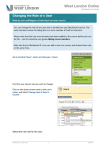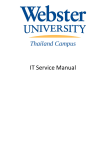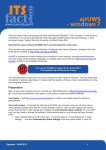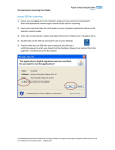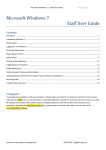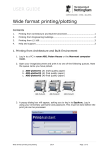Download How to check a Course ID - University of West London
Transcript
West London Online Blackboard User Guide How to check your Course ID Blackboard course IDs allow you to check exactly which version of a programme or module you are working with. Having this information can help you to avoid a great deal of confusion and wasted effort, and is essential when communicating with the West London Online Helpdesk. The Course ID for Programme and Module “instances” consists of the Programme / Module code from Unit-e, with a suffix showing the module start and end dates (these dates are also taken directly from Unit-e). The Course ID for Programme and Module Templates consists of the Programme / Module code from Unit-e, with the suffix TEMPLATE. Viewing course IDs on the Home Page or Courses tab On the Home Page tab, by default the My Courses panel displays only the Names of courses which you are teaching, or on which you are enrolled. You can opt to have the Course ID displayed here as well – click on the cog icon to change your Home Page settings. Alternatively, to see fuller details of each course, open the Courses tab. Here, by default you see the course ID, Name, and a list of Instructors. Course ID Blackboard 9.1 User Guide Course Name 1 23/08/11 West London Online: Blackboard User Guide Viewing your course ID within a Blackboard course You can also see the Course ID and Name from within a course, on the course home page. Course Name Course ID Help If you require further help, please contact the IT Service Desk: telephone 0300 111 4895 email [email protected] Please quote the Course ID whenever you communicate with the IT Service Desk so that it is quite clear which version of a course you are referring to. Blackboard 9.1 User Guide 2 23/08/11