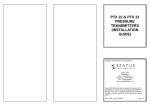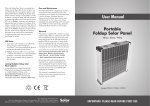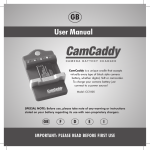Download User Guide - RCP2 - Status Instruments
Transcript
RCP2 INDEX Remote Configuration Package for HART Transmitters Status Instruments Ltd, Green Lane Business Park, Tewkesbury, Glos. GL20 8DE Tel: +44 (0)1684 296818 Email: [email protected] Fax: +44 (0)1684 293746 Web: www.status.co.uk 52-214-2412-01 Issue: Web RCP2 SECTION CONTENTS PAGE NO. 1.0 2.0 3.0 4.0 5.0 6.0 7.0 8.0 DESCRIPTION PC INSTALLATION CONCEPTS OPERATION MENU OPTIONS POP-UP MENUS PASSWORD PROTECTION CALIBRATION 1 1 1-2 2 2-3 3 3 4 1.0 INTRODUCTION Figure 1 RCP2 provides easy to use facilities for setting up configurable devices using a PC with WindowsTM software and a suitable communications adapter. The software provides access to inspect or modify stored settings in the device as well as to monitor the real-time Process Variable (PV). Data may also be stored to, or loaded from the PC disk memory and to one or more devices connected to the communications network. It is used with the following instruments: SEM310 SEM315 HART In-Head Temperature Transmitter DIN Rail HART Temperature Transmitter This user guide assumes that users are familiar with basic Windows concepts and operations, and that a mouse is available. The following instructions provide a brief guide to the functions available in RCP2. More detail on particular topics are available using the built-in Help information. 2.0 PC INSTALLATION OF RCP2 PC Operating System: General RCP2 functions are available via the menus. Frequently used commands are also presented as icons. Windows 95/98 NOTE: RCP2 is not currently NT compatible Please contact your supplier for availability of compatible version Minimum PC requirement: 4.0 OPERATION IBM compatible 386 or above with 8 MB RAM, an available Serial Port and a mouse or other pointing device. The software is installed by running "setup.exe" from the appropriate disk drive. The installation process will request confirmation of suitable folder names for the main program files and the Configuration Library data files. Icons to run RCP2 (and to uninstall it) will be generated automatically. When RCP2 is run for the first time, a password will be requested. This password will be used to prevent unauthorised device configuration changes and may be updated at any time via a menu option. The installation will provide a choice of languages to be used by the RCP2 software. Further functions related to the Network Map or Configuration Library data may be accessed by right-clicking in the corresponding screen area. (For details of menu functions see Section 6.0). Device(s) may be configured using the following procedure: 1. Connect the device(s) to the communication adaptor (refer to device instructions for more details). 2. Select the appropriate communication port, via the Comms menu. 3. Scan the network to locate the device(s). If only one device is present, its configuration data will be transferred automatically and displayed (see figures 1 and 2). Otherwise, double-click on the chosen device. The data is presented as "tabbed" sets of data relating to the various aspects of the device (input, output, etc.) and will vary depending on the type of device and its present settings. Settings may be changed by clicking on one of the tabs and entering the new value(s). Changes are automatically sent to the device when another tab is clicked or 5 seconds after the data is changed. Data may be saved by dragging the corresponding device icon from the Network Map to the Library area of the screen. Similarly, data from the Library may be transferred to a device by dragging the icon representing the chosen configuration file to the appropriate device icon in the Network Map. 3.0 CONCEPTS RCP2 operates on device data in three distinct ways, each displayed in a separate screen area (or "pane"), see Figure 1: Network Map: "Real Time" display of information, such as device type, Tag number, PV and operating status. Configuration Detail: Configuration data relating to a (Device Properties) specific device is displayed, with facilities for entry of new data. Configuration Library: Sets of data saved from, or for download to, devices. The data is stored in files on the PC. Page 1 5.0 MENU OPTIONS RCP2 contains the following menus: File, Comms, Options and Help. The options can be selected with the mouse or by using the appropriate <ALT> + "key" combinations. Figure 2 Page 2 FUNCTION DESCRIPTION File Print Print Preview Print Setup Exit Print the device configuration data Preview the printout on screen Setup options for printing Exit the RCP2 application Comms Select Port Scan Network Scan Options Choose serial comms port (port 1 to 4) Scan for devices on the network Specify the addresses to be scanned Options Password Protection Change Password Enable Auto CAL Date 8.0 CALIBRATION RCP2 provides the facilities to manage the re-calibration and maintenance of devices. The following device settings may be modified via the calibration page(s): PV Offset DAC low current DAC high current Reset calibration date The calibration facilities of RCP2 are always password protected. The calibration sequence(s) may be cancelled at any point and the previous device settings will be restored. Enable Print Comments Enable the data protection facilities Set or change the password Enables auto insertion of the next CAL date during calibration and the display of a warning message for out-of-CAL devices. Enables insertion of user comments in to the configuration print out Help About RCP2 Help Program Information, version, copyright Detailed Help information Each device contains a user programmable date which may be set to the next calibration due date if required. The Enable AutoCAL date feature of RCP2 will automatically load the "current date + 1 year" as the date setting of the device during a calibration sequence. Additionally, any devices which contain a date earlier than the current date will be indicated in the network map as "Out of CAL". ALSO AVAILABLE: 6.0 POP-UP MENUS Pop-up menus may be displayed by clicking the right mouse button whilst the cursor is located in either the Network Map pane or the Configuration Library pane. Figure 3 Smart In Head Temperature Transmitters DIN Rail Mounted Temperature Transmitters Panel & Field Temperature Indicators Temperature Probes Trip Amplifiers Signal Conditioners And many other products For further information on all products: 7.0 PASSWORD PROTECTION Password protection prevents an unauthorised user from modifying the transmitter or configuration data. Even with password protection, data may be freely viewed using RCP2. RCP2 provides the facilities to manage the re-calibration and maintenance of devices. The following device settings may be modified via the calibration page(s): PV Offset DAC low current DAC high current Reset calibration date Status Instruments Ltd, Green Lane Business Park, Tewkesbury, Glos. GL20 8DE Tel: +44 (0)1684 296818 Email: [email protected] Page 3 Page 4 Fax: +44 (0)1684 293746 Web: www.status.co.uk