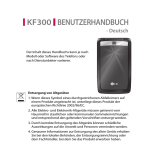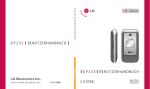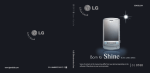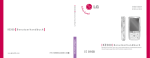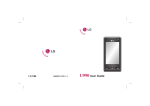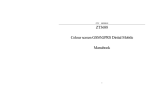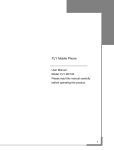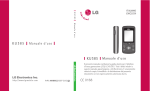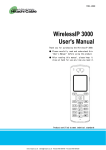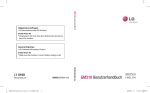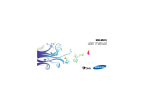Download KF310 User Guide
Transcript
MMBB0285104 (1.0) G KF310 User Guide Congratulations on your purchase of the advanced and compact KF310 phone by LG, designed to operate with the latest digital mobile communication technology. Disposal of your old appliance 1. When this crossed-out wheeled bin symbol is attached to a product it means the product is covered by the European Directive 2002/96/EC. 2. All electrical and electronic products should be disposed of separately from the municipal waste stream via designated collection facilities appointed by the government or the local authorities. 3. The correct disposal of your old appliance will help prevent potential negative consequences for the environment and human health. 4. For more detailed information about disposal of your old appliance, please contact your city office, waste disposal service or the shop where you purchased the product. Bluetooth QD ID B013987 LIMITED WARRANTY LG Electronics warrants to the original purchaser (end user) that the cellular product and its enclosed accessories will be free from defects in material and workmanship, according to the following terms and conditions: 1. WHAT THIS WARRANTY COVERS: (1) The limited warranty for the handset remains in effect for a period of 12 (twelve) months based on the date of purchase (except for the battery, where the Warranty Period shall be 6 months). (2) The limited warranty extends only to the original purchaser (end user) and is not assignable or transferable to any subsequent purchaser/end user. (3) During the warranty period LG or officially appointed service agent will repair or replace any defective product or parts thereof at its discretion. (4) This limited warranty is applicable to the customer/end user that purchased the product from an official dealer in the United Kingdom. (5) The purchaser (end user) must retain the original purchase invoice/till slip in order to enforce this limited warranty. 2. WHAT THIS WARRANTY DOES NOT COVER: (1) Defects or damages resulting from the misuse of this product. (2) Defects or damages from abnormal use, abnormal conditions, improper storage, exposure to moisture or dampness, unauthorized modifications, unauthorized repair, neglect, abuse, accident, alteration, improper installation, blown fuses, food or liquid spillage, acts of God and shipping damage. (3) Breakage or damage to antennas unless caused directly by defects in material or workmanship. (4) The cost of delivery or transportation of the product to the dealer or officially appointed service center will be borne by the purchaser (end user). (5) Products received for repair by the dealer or authorized service center after the product warranty has expired. (6) Products that have had the serial number removed or defaced. (7) THIS LIMITED WARRANTY IS IN LIEU OF ALL OTHER WARRANTIES, EXPRESSED OR IMPLIED IN TERMS OF MARKETABILITY OR FITNESS FOR A PARTICULAR USE. SPECIFICALLY THE COMPANY WILL ACCEPT NO RESPONSIBILITY OR LIABILITY FOR CONSEQUENTIAL, INDIRECT, INCIDENTAL AND SPECIAL LOSS OR DAMAGE CAUSED BY OR DUE TO FAILURE OF OPERATION OR MALFUNCTION OF THE PRODUCT, OR ARISING FROM THE USE OR INABILITY TO USE THE PRODUCT. (8) Damage resulting from the use of non-LG approved accessories. (9) Scratches and damage caused by normal use. (10) Products used outside published maximum ratings. (11) Consumables such as fuses. (12) Products that have been subject to an unauthorised removal or deactivation of the network operator-lock function. Thank you for purchasing this LG KF310 handset. In the unlikely event that your handset needs to be repaired, please contact 3 Customer Services for information on how to return your handset for repair by dialing 0870.7330.333 or 333. Please have your IMEI number ready when you call (this can be found under the battery). English Welcome to your KF310 handset User guides can be daunting things, can’t they? But don’t worry, we’ve made this one as simple as possible. KF310 User Guide Your guide is designed to do two things. First, there’s an explanation on how to use your new KF310, so finding your way around the handset will soon become the second nature. Then there’s an introduction to the wide range of services offered, to make sure you get the best from them. If all you want to do is power up and get going, that’s fine. Table of Contents KF310 Features.................................6 Games & Apps................................25 Parts of the phone...................................... 6 My games & apps ..................................... 26 Settings ...................................................... 26 Getting Started..............................10 Installing the USIM card and battery...10 Calling.............................................27 Charging the Battery................................12 Call logs....................................................... 28 Disconnecting the charger.....................13 Memory card formatting........................14 All calls ......................................................................28 Dialled calls . ............................................................28 Received calls ..........................................................28 Missed calls . ............................................................28 Turning Handset ON/OFF.......................15 Make video call . ....................................... 28 How to use a microSD memory card....13 Call durations............................................. 28 General Functions..........................16 Data volume . ............................................ 28 Making and answering calls...................16 Call costs .................................................... 29 Answering a call........................................17 Call divert.................................................... 29 Entering text..............................................18 Call barring ................................................ 30 Fixed dial numbers................................... 31 Getting to know your KF310.........21 Overview of Menu Functions........22 Call waiting . .............................................. 31 Common setting ...................................... 31 Video call setting . ................................... 33 Profiles............................................35 Multimedia.....................................39 Templates................................................... 53 Camera ....................................................... 40 Text templates . .......................................................53 Multimedia templates ...........................................54 Video camera............................................. 41 Music............................................................ 43 Recently played ......................................................43 All tracks ...................................................................43 Artists . ......................................................................43 Albums .....................................................................43 Genres . .....................................................................43 Playlists .....................................................................43 Shuffle tracks ...........................................................43 Video playlists..........................................44 Voice recorder . ......................................... 44 Emoticons .................................................. 54 Settings ...................................................... 54 Text message . .........................................................54 Multimedia message..............................................55 Email .........................................................................56 Videomail .................................................................57 Voicemail . ................................................................57 Service message .....................................................57 Info. service . ............................................................58 My stuff...........................................59 My images ................................................. 60 Messages.........................................47 My sounds ................................................. 61 Create new message................................ 48 My videos . ................................................. 62 Message ...................................................................48 Email .........................................................................49 My games & apps ..................................... 63 Inbox ........................................................... 50 Others ......................................................... 63 Mailbox....................................................... 51 My memory card .....................................64 Drafts........................................................... 52 Outbox ....................................................... 52 Tools................................................65 Sent items................................................... 53 Quick menu ............................................... 66 My folders.................................................53 Alarms ........................................................ 66 Table of Contents Calculator . ................................................. 67 Browser...........................................75 Stopwatch.................................................. 67 Home .......................................................... 76 Converter ................................................... 67 Enter address ............................................ 76 World time ................................................. 67 Bookmarks ................................................ 76 RSS reader ................................................. 76 Contacts......................................... 69 Saved pages............................................... 76 Add new....................................................70 History ........................................................ 76 Search.......................................................... 70 Settings...................................................... 76 Speed dials................................................. 70 Groups.......................................................71 Service dial numbers............................... 71 Own number.............................................. 71 Profiles ......................................................................76 Appearance settings . ............................................77 Cache ........................................................................77 Cookies .....................................................................77 Security . ...................................................................77 Reset settings ..........................................................77 My business card....................................... 71 Settings....................................................... 71 Connectivity...................................79 Contact list settings . ..............................................71 Synchonise contact . ..............................................72 Copy ..........................................................................72 Move .........................................................................72 Send all contacts via Bluetooth ...........................72 Backup contacts .....................................................72 Restore contacts .....................................................73 Clear contacts . ........................................................73 Memory info. ...........................................................73 Bluetooth.................................................... 80 Server sync................................................. 82 USB connection mode............................82 Network...................................................... 83 Select Network . ......................................................83 Location mode . ......................................................83 Preferred lists . .........................................................83 Internet profiles........................................ 83 Access points............................................. 84 Date & Time................................................ 91 Streaming settings..................................84 Auto key lock ............................................ 92 Security ...................................................... 92 Organiser........................................85 Power save . ............................................... 93 Calendar...................................................... 86 Language ................................................... 93 To do............................................................ 87 Memory manager .................................... 94 Memo.......................................................... 87 Handset common memory ..................................94 Handset reserved memory . .................................94 USIM memory .........................................................94 External memory ....................................................94 Primary storage setting .........................................94 Secret memo ............................................. 87 Date finder.................................................. 87 Settings....................................................... 87 Calendar ...................................................................87 Send all schedules & to do via Bluetooth ..........87 Backup calendar & to do........................................88 Restore calendar & to do . .....................................88 Memory info. ...........................................................88 Clear all .....................................................................88 Handset information . ............................. 94 Reset settings ........................................... 94 Accessories.....................................96 Glossary..........................................98 Settings...........................................89 Index............................................. 102 Screen ......................................................... 90 Emergency Services and Safety Precautions...................... 108 Screen theme . ................................................................90 Menu style ...............................................................90 Font ...........................................................................90 Backlight ..................................................................90 Handset theme .......................................................90 Greeting message ..................................................90 Caring for your KF310................. 113 KF310 Features Parts of the phone Open view Earpiece VGA camera Navigation keys LCD screen I n standby mode: lProfiles r Messages In menu: Navigates menus. T op: Icons showing signal strength, battery level and various other functions Bottom: Soft key indications OK (Confirm) key Multitasking key Camera Hot key v Go to Camera preview Alpha numeric keys I n standby mode: Input numbers to dial. Hold down: for international calls. to dial voice mail centre. to dial video mail centre. to for speed dials. In editing mode: Enter numbers & characters. Left soft key/ Right soft key Performs the function indicated at the bottom of the display. Call End key Y ou can end a call. You can go back to standby mode by pressing this key when activating the menu. Clear key You can delete a letter. Send key ials a phone number and answers D a call. In standby mode: Shows a history of calls made, received, and missed. KF310 Features Right side view Left side view Handstrap Hole Headset/Charger/ Cable connector microSD card slot Side keys Rear view Battery cover External camera lens Battery USIM card socket Getting Started Installing the USIM card and battery 1. Installing the USIM card. Your USIM card contains your phone number, service details and contacts and must be inserted into your handset. If your USIM card is removed then your handset becomes unusable (except for emergency calls) until a valid one is inserted. Always disconnect the charger and other accessories from your handset before inserting and removing your USIM card. Slide the USIM card into the USIM card holder. Make sure that the USIM card is properly inserted and the gold contact area on the card is facing downwards. To remove the USIM card, press down lightly and pull it in the reverse direction. 10 To insert the USIM card To remove the USIM card NOTE! • T he metal contact of the USIM card can easily be damaged by scratches. Pay special attention to the USIM card while handling. Follow the instructions supplied with the USIM card. • After removing the battery, insert USIM card. 2. Installing the battery. Slide the battery upwards until it snaps back into place. 3. To remove the battery. Turn the power off. (If the power is left on, there is a chance you could lose the stored telephone numbers and messages.) Press and hold down the battery release button and slide the battery down. 11 Getting Started Charging the Battery Before connecting the travel adapter to the phone you must first install the battery. 3 The moving bars on the battery icon will stop after charging is complete. 4 Ensure the battery is fully charged before using the phone for the first time. CAUTION! 1 With the arrow facing you as shown in the diagram push the plug on the battery adapter into the socket on the right side of the phone until it clicks into place. 2 Connect the other end of the travel adapter to the mains socket. NOTE! • Only use the charger included in the box. 1 • Do not force the connector as this may damage the phone and/or the travel adapter. • If you use the battery pack charger when abroad, use an attachment plug adaptor for the proper configuration. • Do not remove your battery or the USIM card while charging. WARNING! • Unplug the power cord and charger during lightning storms to avoid electric shock or fire. • Make sure that no sharp-edged items such as animal teeth or nails, come into contact with the battery. This may cause a fire. Disconnecting the charger Disconnect the travel adapter from the phone as shown in the diagram below. How to use a microSD memory card <MicroSD memory card> <How to insert a microSD memory card> 2 Lift the plastic cover which protects the microSD slot. 3 Insert the memory card into the slot. The gold contacts must be kept on the back of the microSD. Don’t push the microSD too much. If it doesn't go into the slot easily, you may be trying to insert it in the wrong way or there could be a foreign object in the slot. 4 Once inserted, push the memory card until you hear a Click, meaning that the microSD has been correctly engaged. 1 Turn the phone off. Inserting or removing the microSD when the phone is on may damage the files stored in the memory card. 13 Getting Started ß Do not insert any memory cards other than those made by microSD. ß If the microSD has been formatted using FAT32, format the microSD using FAT16 again. 5 Close the plastic slot protection. 6 To remove the memory card, turn the phone off, open the slot protection and push the microSD to unlock it. Carefully extract the memory card. Attention: ß Avoid using the memory card when the battery is low. ß When writing to the card, wait for the operation to complete before removing the card. ß The card is designed to fit easily into the system one way only. ß Do not bend the card or force it into the slot. 14 For more information on the microSD, please refer to the memory card instruction manual. Memory card formatting Before you start to use the memory card you have to format it. After you insert the memory card, select Menu → Settings → Memory manager → External memory, then press L the left soft key. This operation should only be done when you insert the memory card for the first time. During formatting various folders will be created for different data types. Turning Handset ON/OFF Turning your handset on Ensure that your USIM card is in your handset and the battery is charged. Press and hold until the power comes on. Enter the USIM PIN code that was supplied with your USIM card if the PIN code request is set to On. After a few seconds you will be registered on the network. Turning your handset off Press and hold until the power goes off. There may be a few seconds delay while the handset powers down. Do not turn the handset on again during this time. Emergency call function The right soft key is represented by “Inactive/ Emergency call” on the screen. Press the right soft key or dial your emergency number using the number keys, and then press to make an emergency call. 15 General Functions Making and answering calls 3 Press Making a voice call You can make and receive video calls when both you and the other person have 3G coverage. To make/answer a video call, do the following. 1 Enter the number including the full area code. ß To delete a digit press key. To delete all digits press and hold key. 2 Press to make the call. 3 Press to finish the call, or close the handset. NOTE! • To activate the speakerphone during a call, activate the touch keys and press . Making a call from the call logs 1 In standby mode, press and the latest incoming, outgoing and missed phone numbers will be displayed. 2 Select the desired number by using d/u . 16 to call the number. Making a video call 1 Input the phone number using the keypad, or select the phone number from the calls made/received lists. ß To correct mistakes, press briefly to delete the last number, or press and hold to delete all numbers. 2 If you do not want to use the speakerphone, ensure you have the headset plugged in. 3 To start the video function, press the left soft key [Options] and select Make video call. ß You will be notified that you will need to close other applications to make the video call. NOTE! • The video call may take some time to connect. Please be patient. The connection time will also depend on how quickly the other party answers the call. While the video call is connecting, you will see your own image; after the other party has answered, their image will be displayed on the screen. 4 Adjust the camera position if necessary. 5 Press to finish the call, or close the handset. Making a voice/video call from Contacts It is easy to call anyone whose number you have stored in your Contacts. 4 Press to finish the call. Making international calls 1 Press and hold 0 for the international prefix. The ‘+’ character prefixes the international access code. 2 Enter the country code, area code, and the phone number. 3 Press . Answering a call When you receive a call, the phone rings and the flashing phone icon appears on the screen. If the caller can be identified, the caller’s phone number (or name if stored in your Contacts) is displayed. 1 Open the slider to answer an incoming call. 1 Press d to access the contacts list. 2 Scroll to the contact to make a call. 3 Press to make a voice call. Press the left soft key and select Make video call to make a video call. 17 General Functions NOTE! • To reject an incoming call, press or the right soft key twice. • If you set Answer mode as Press send key (Menu 2.0.4), you can answer the call by pressing after opening the slider. • If the answer mode is set to Press any key, any key will answer a call except for . 2 End the call by closing the handset or . pressing NOTE! • You can answer a call while using the Contacts or other menu features. • When the compatible headset is connected, you can also answer a call using the headset key, as well as using the phone. To reject an incoming call, press . • You can mute the ringtone when a call comes in by pressing and holding the volume right soft key. 18 Shortcut to activate vibrate mode You can activate the vibrate only mode by pressing and holding down after opening the phone. Signal strength You can check the strength of your signal by the signal indicator on the LCD screen of your phone. Signal strength can vary, particularly inside buildings. Moving close to a window may improve reception. Entering text You can enter alphanumeric characters using the keypad. For example, storing names in Contacts, writing a message, creating a personal greeting or scheduling events in the calendar all require entering text. Changing the text input mode 1 When you are in a field that allows characters to be entered, you will notice the text input mode indicator in the upper right corner of the LCD screen. 2 If T9 is on, you can change the mode to T9Abc, T9ABC, 123, T9abc by pressing . When T9 is off, the mode will be changed to Abc, ABC, 123, abc. Refer to the following table for more information on the characters available using the alphanumeric keys. Characters in the order display Key Using the T9 Mode Upper case Lower case The T9 predictive text input mode allows you to enter words easily with a minimum number of key presses. As you press each key, the handset begins to display the characters that it thinks you are typing based on a built-in dictionary. As new letters are added, the word changes to reflect the most likely candidate from the dictionary. . , ? !‘“ 1 - ( ) @ / : _ . , ? !‘“ 1 - ( ) @ / : _ ABC2ÀÂÆÇ abc2àâæç DEF3ÉÈÊË def3éèêë GHI4ÎÏ ghi4îï JKL5 jkl5 MNO6ÑÔÖŒ mno6ñôöœ PQRS7 pqrs7 TUV8Û tuv8û Using the ABC Mode ˆ Yˆ WXYZ9 W w x y z 9 wˆ ˆy Use Space, 0 Space, 0 to to enter your text. 1 Press the key labelled with the required letter: ß Once for the first letter. ß Twice for the second letter. ß And so on. 2 To insert a space, press delete letters, press . once. To NOTE! • The characters assigned to the keys and their order of appearance depends on the language selected using the option Input method. The table above provides the characters set for English language. 19 General Functions Using the 123 (Number) mode The 123 mode enables you to enter numbers in a message(a telephone number, for example). Press the keys corresponding to the required digits before manually switching back to the appropriate text entry mode. Using the symbol mode The symbol mode enables you to enter various symbols or special characters. To enter a symbol, select Options → Insert → Symbols. Use the navigation and numeric keys to select the desired symbol and press . 20 Getting to know your KF310 The icon indicator bar The icon indicator bar shows what operations are currently taking place, it also the displays the status of the battery and signal strength. This appears through all activities. The table beiow gives a brief explanation of the icons and their function. Instant Launcher Press leftsoft key, you can view some graphic information supplied by the network provider in the idle screen. After selecting desired contents, press the key in order to directly access published content. Profiles The home screen The central window of your start screen displays an image of your choice, when in use, this screen will display all of your functions and services. Planet 3 This Handset supports Java so that you can download games from Planet 3, and play them on your handset. TM Main menu 21 Overview of Menu Functions You can launch a menu by pressing in the idle screen. Move to the desired item and press to go into the sub menu. From the main menu you can also go into a submenu by directly pressing the corresponding numeric key as follows. The main menu consists of the following top menus and sub menus. 1. Games & Apps 1.1 My games & apps 1.2 Settings 3. Profiles 5. Messages 3.1 Normal 3.2 Silent 5.1 Create new message 3.3 Outdoor 5.2 Inbox 2. Calling 3.4 Flight mode 5.3 Mailbox 2.1 Call logs 3.5 Customised 1 5.4 Drafts 2.2 Make video call 3.6 Customised 2 5.5 Outbox 2.3 Call durations 3.7 Customised 3 5.6 Sent items 5.7 My folders 2.4 Data volume 2.5 Call costs 4. Multimedia 5.8 Templates 2.6 Call divert 4.1 Camera 5.9 Emoticons 2.7 Call barring 4.2 Video camera 5.0 Settings 2.8 Fixed dial numbers 4.3 Music 2.9 Call waiting 4.4 Video playlists 6. My stuff 2.0 Common settings 4.5 Voice recorder 2.* Video call setting 22 6.1 My images 6.2 My sounds 6.3 My videos 6. My stuff 6.4 My games & apps 6.5 Others 6.6 My memory card 7. Tools 7.1 Quick menu 7.2 Alarms 7.3 Calculator 7.4 Stopwatch 7.5 Converter 9. Browser 9.1 Home 9.2 Enter address 9.3 Bookmarks 9.4 RSS reader 9.5 Saved pages 9.6 History 9.7 Settings 8.5 Service dial numbers 8.6 Own number 0.4 Secret memo 0.5 Date finder 0.6 Settings #.9 Reset settings *.1 Bluetooth 8.4 Groups 0.3 Memo *.7 Streaming setting 8. Contacts 8.3 Speed dials 0.2 To do *.6 Access points *. Connectivity 8.2 Search 0.1 Calendar #. Settings #.1 Screen #.2 Date & Time #.3. Auto key lock #.4 Security #.5 Power save #.6 Language #.7 Memory manager #.8 Handset information 7.6 World time 8.1 Add new 0. Organiser *.2 Server sync *.3 USB connection mode *.4 Network *.5 Internet profiles 8.7 My business card 8.8 Settings 23 1 G 1 Games & Apps 1. Press the (Menu) key. 2. Press the key for Games & Apps. Games & Apps My games & apps Menu 1.1 You can easily download games and other applications in this menu. It may have two folders, no folders at all, or Games and Applications. The default folder can be dependent on the operator/country. Each folder has an embedded link for downloading games or applications. Please note that additional costs may be incurred when using online services. You can create a folder using the left soft key [Options]. Settings Menu 1.2 - P rofiles: You can see profile and add new profile. - Certificates list: You can see the certification list for using java application 26 2 Calling 1. Press the (Menu) key. 2. Press the key for Calling. Calling Call logs Menu 2.1 All calls (Menu 2.1.1) Allows you to view the missed, received, and dialled call records. You can make a call, or send a message to the number you have selected from the records. You can also save the number in Contacts. Dialled calls (Menu 2.1.2) Allows you to view dialled call records, make a call, send a message, and save the number in Contacts. Received calls (Menu 2.1.3) Allows you to view received call records, make a call, send a message, and save the number in Contacts. Missed calls (Menu 2.1.4) Allows you to view missed call records, make a call, send a message, and save the number in Contacts. 28 Make video call Menu 2.2 You can make a video phone call in this menu. For details, refer to page 16 to 17. Call durations Menu 2.3 You can view call time by types. Press the left soft key [Options] to choose either partial initialisation or entire initialisation. Initialization will require your Security code. Data volume Menu 2.4 Allows you to check the sent, received and all data volume transferred. Press the left soft key to choose entire initialization , or selected volume type initialization. Initialisation will require your Security code. Call costs Menu 2.5 1 This function displays the call costs of the Last call and All calls. 2 To edit, press the centre key [Edit] and enter the PIN2 code. 3 You can select either Units or Currency in Set call cost. Depending on your settings, USIM and operator, the call cost is displayed during a call. 4 In the Set limit configuration, select On to configure the cost limit. When a cost limit is configured, and the call costs reach the limit, making a call will not be allowed. Call divert Menu 2.6 Call divert menus for voice and video calls are provided. 1 When no call diverts exist You can input the number to divert a call directly or search for it in phonebook. If you press [Divert], the phone will send the request to your service provider after entering the number. While waiting for the result from the network, a Requesting message and animation appears. 2 When call diverts are already set View a list of the call diverts already set up. While waiting for the result from the network, a Requesting message and animation appears. 3 Option menu After activating All voice calls menu, select the Options menu at the bottom of the menus to display the Deactivate, Deactivate all, View status and clear list menus. The View status menu shows the settings on the network. If you select this menu, Requesting. message and animation appear. Then the network settings are displayed when the information is received from the network. If you select the Deactivate menu, the call divert numbers registered in the network are deleted after user confirmation. Clear list menu will delete all divert number list. 29 Calling Call barring Menu 2.7 Call barring menus for Voice and Video calls are provided. The menu consists of Voice calls, Video calls and Deactivate all. The Voice calls and Video calls menus have the following submenus. The Call barring menu consists of All outgoing, Outgoing international, Outgoing international calls except home country, All incoming and Incoming when abroad submenus. The All outgoing menu bars dialling all outgoing calls, the Outgoing international menu bars dialling outgoing international calls, and the Outgoing international calls except home country menu bars dialling outgoing international calls except for the Home PLMN country. All incoming rejects all incoming calls and the Incoming when abroad menu rejects incoming calls when roaming. 30 Voice and Video calls 1 If you want to activate barring service, press ok Oand then input the barring password . The Phone will request the network to activate barring service and receive the result of the operation. After receive the result from the network, the result is displayed. 2 When the Options menu is selected, it activates the Outgoing calls menu. Select the Options menu from the soft menus on the lowest menu. Then Deactivate, Deactivate all, View status and Change password menus appear. The Deactivate menu deactivates the barring service after the user’s Barring password is entered. The Deactivate all menu deactivates all barring services configured in the network after the user’s Barring password has been entered. The View status menu enables users to view the current network configuration. Selecting View status menu displays the Requesting message with animation and the result of the operation when the network answers. Change password menu enables users to change the current barring password. Deactivate all You can select to deactivate all or not. Fixed dial numbers Menu 2.8 ß Turn on/ Turn off - On: Select whether to activate FDN or not. PIN2 authentication is required. - OFF: Select whether to activate FDN or not. PIN2 authentication is required. ß FDN list: Displays the current FDN list. You can edit, add, or delete fixed dial numbers. PIN2 authentication is required to edit,add, or delete the list. And the configuration information is saved on the USIM. The information saved on the USIM is used when FDN restricts outgoing calls. Call waiting Menu 2.9 Activates waiting service. Selecting this item, displays Requesting message and animation. When the network answers, the result of the operation is displayed. Common setting Menu 2.0 Call reject You can set whether to reject incoming calls. Send my number ß Set by network: Configures with the default settings determined by the service provider. ß On: Configures to send my phone number when making an outgoing call. ß Off: Configures not to send my phone number when making an outgoing call. 31 Calling Auto redial Allows you to set the auto redial function when a call attempt has failed. Answer mode Allows you to set the answering method. You can choose between Press send key, Slide up and Press any key. Minute minder Determines whether to sound a 1 minute tone every 1 minute when you are on the phone. BT answer mode ß Hands-free: You can answer a call using the Bluetooth headset, when the Bluetooth is connected. ß Handset: If you press s on the handset to answer a call, you can talk on the handset. If you press the Bluetooth headset key to answer a call, you can talk using the Bluetooth headset. This is the initial answer mode selection. And while talking, you can switch from handset to headset or from headset to handset. 32 Save new number In this menu, you can save the phone number when ending a call if the phone number is not saved in a phonebook. Slide close setting When the slide is down, you can set the call is ended or not. Select line (SIM dependent) Depending on the support or not of 2 line services on your SIM card, you can select the line you wants. Video call setting Menu 2.* You can set the screen display when making /receiving a video call. ß Use private picture: Determine whether to show the private image or not. ß Select private image: Select the still image to be displayed. ß Mirror: Select to activate the mirror effect or not. - On: Displays the image flipped side to side. - Off: Displays the image as it is. 33 3 Profiles 1. Press the (Menu) key. 2. Press the key for Profiles. Profiles The profiles menu allows you to personalise and set call tones, message tones, and videophone event tones. The General and Loud profiles are preset by the manufacturer, but may be personalised. The Silent and Vibration profiles are preset and CANNOT be personalised by the User. User define menus 1,2, and 3 are completely available to users for all their needs. 1. Normal 2. Silent 3. Outdoor 4. Flight mode 5. Customised 1 6. Customised 2 7. Customised 3 36 The profiles may be personalised in the following menus: ß Alert by: You can personalise the type of signal made by the Videophone, choosing between Ring, Vibration, Silent, Ring & Vibration, Ring after vibration and Max Ring & Vibration. ß Voice ringtone: You can select a file from among your own personal files or from the default files, to be played by the videophone when receiving a voice call. ß Video ringtone: You can select a file from among your own personal files or from the default files, to be played by the videophone when receiving a video call. ß Volume: You can set the ring tone volume, choosing from 7 available levels. ß Message alert: You can set how often the videophone is to inform you of a received message until it is read. ß Message tone: You can select a file from among your own personal files or from the default files, to be played by the videophone upon receiving a message. ß Key tone: You can set the effect to be played when pressing the keys. ß Shut down sound: You can set the effect to be played when the videophone is switched off. ß Select shut down sound: You can select which file will be played when the videophone is switched off. ß Key tone volume: You can set the volume of the chosen effect, choosing from 7 available levels. ß Slide tone: You can select one of the available files, to be played by the videophone when slide open. ß Confirmation tone: You can set the confirmation tone to be played by the videophone to confirm actions. ß Start-up sound: You can set the effect to be played when the videophone is switched on. ß Select start-up sound: You can select which file will be played when the videophone is switched on. 37 4 Multimedia 1. Press the (Menu) key. 2. Press the key for Multimedia. Multimedia Camera Menu 4.1 Menu Description Go to The Pictures folder is launched and displays existing pictures as thumbnails. You can view pictures by pressing . You can also send the selected picture to another party via Message, Email, or Bluetooth. Size 1600x1200, 1280x960, 640x480, 320X240, Wallpaper, 176x144, Contacts ß Move between the options menus Quality Super fine, Fine, Standard ß Select the desired value with u/ Burst shot One, Three, Six, Nine (Note: Available Burst shot depends on the size.) This application enables you to take a still picture. You can take a picture in the size you want, and use it for the address book photo, home screen and other more general purposes. Once taken, the picture can be sent by Message, Email or Bluetooth . 1 Press the left soft key to access Options and set the desired environment as follows. with l/r. d and confirm the selection with . 40 Brightness From –2.0 to 2.0 at 0.5 intervals. The higher the level, the brighter the screen. White balance You can adjust the tone of the background photo according to the weather. Auto, Daylight, Cloudy, Illuminate, Indoors Night mode You can take better pictures at night by selecting On. Menu Description Frame Shot You can apply one of 10 frame effects when taking a picture. (available only in case of Wallpaper size) Timer You can delay the camera shutter time. None, 3 secs, 5 secs, 10 secs. is shown when the timer is activated. Effect None, Black & White, Negative, Sepia Sound Select the desired shutter sound. Memory Select the desired memory in use, either in use Handset or External. Mirror You can activate the mirror effect by selecting On. Swap cam You can switch the camera to activate either the Internal or the External camera. Preview screen Select the desired preview method, either Full image or Full screen. 3 Focus the camera on what you want to take and press . 4 Press to save the picture. It is saved in the Pictures folder of My Files. Video camera Menu 4.2 This application enables you to record a video clip. You can play and watch a saved video file in this menu. Once recorded, a video clip can be sent by Message, Email or Bluetooth. 1 Press the left soft key to access Options and set the desired environment as follows. ß Move between the options menus with l/r. ß Select the desired value with u/ d and confirm the selection with . 2 After finishing all the settings, press the right soft key [Close]. 41 Multimedia Menu Description Menu Description Go to The Videos folder is launched and displays existing videos as thumbnails. You can view videos by pressing . You can also send the selected video to another party via Message, Email or Bluetooth. Night mode You can take better shots at night by selecting On. Effect None, Black & White, Negative, Sepia Duration Select the desired recording time. MMS, 30 sec , 1 mins, 2 mins, 5 mins, 60 mins. Memory Select the desired memory, either Handset or External. Mirror You can activate the mirror effect by selecting On. Voice Decide whether to record the sound or not. Size 176x144, 128x96 Quality Super fine, Fine, Standard Brightness From –2.0 to 2.0 at 0.5 intervals. The higher the level, the brighter the screen. White balance You can adjust the tone of the background video according to the weather. Auto, Daylight, Cloudy, Illuminate, Indoors Swap cam You can switch the camera to activate either the Internal or the External. 2 After finishing all the settings, press the right soft key [Close]. 42 3 Focus the camera on what to record and press to start recording. And press to stop recording. ß You can pause the recording by pressing the left soft key [Pause]. Genres (Menu 4.3.5) You can view and play music sorted by Genres. Playlists (Menu 4.3.6) 4 Press to save the video clip. It is saved in the Videos folder of My Files. You can create your own playlists by choosing tracks from the All tracks menu list. Music Shuffle tracks (Menu 4.3.7) Menu 4.3 Recently played (Menu 4.3.1) You can replay the music which you recently listened to in “My music “. If you want to play the music continuously and randomly, select this option. All tracks (Menu 4.3.2) You can view all the music files stored in the phone/external memory. Artists (Menu 4.3.3) You can view and play music sorted by Artists. Albums (Menu 4.3.4) You can view and play music sorted by Albums. 43 Multimedia Video playlists Menu 4.4 All of your videos are stored in the Video playlists menu. 1 Press then . Voice recorder Menu 4.5 1 Press the left soft key [Option] to display the option pop up menu before recording. 2 Select Video playlists, then All videos. A list of all your video clips will appear. 2 Move to the desired menu item using . u/d and press 3 Select Play to watch a video. ß Duration: You can set the recording You can manage your video clips by creating playlists. 1 Press then . 2 Select Video playlists, then Playlists. 3 Select Add, enter the playlist name and select Save. 4 All of your videos will show in a list. Select the ones you want in the playlist a tick will appear next to their name. 5 Select Done. 44 duration to MMS msg. size, 30 secs, or 1 min. ß Quality: You can select a recording quality from Super fine, Fine, and Normal. ß Memory in use: Choose whether to save your voice recordings to the Handset memory or to the External memory. ß Go to my sounds: Opens the Voice recordings folder in Sounds. 3 Pressing starts recording. When a recording is started, the recording time appears on the LCD. To cancel the recording, press the Back. 4 When you finish the recording, press to exit. The recorded file is automatically saved in the Voice recordings folder in My files. If you press again, you can start recording new voice. ß Go to my sounds: Opens the Voice recordings folder in My Files. 7 Press the right soft key to close the sub-menu popup window. 5 Press the left soft key to select the various options after the voice recording. 6 Select the desired menu using . u/d and press ß Play: You can play the voice. ß Send: To send the recorded file choose one from Message, Email and Bluetooth using u/d and press . ß File: You can change the name of a file and view the file information. ß Delete: Select this menu to delete a recorded file. ß Use as: You can set the recorded file as a Voice Ringtone or Video Ringtone. 45 46 5 Messages 1. Press the (Menu) key. 2. Press the key for Messages. Messages Create new message Menu 5.1 Message (Menu 5.1.1) You can write and edit a message containing a combination of text, image, video and audio. 1 Enter your message in the Message field. Option menus in Message field ß Insert: You can perform the following actions: 5 Template: You can insert a text template saved on the phone. After selecting a template, press . The selected template is inserted into the Message window. 6 Emoticon: You can insert an emoticon on writing a message. 7 Name & Number: After searching the name and the number in phonebook, you can insert the entry. 8 New slide: Select this to add a new slide. 1 Image: You can insert an image. (Existing image/Take picture) 9 Subject: Select this to insert a subject. 2 Video: You can insert a video clip. (One video clip per slide) ß Save to drafts: Select this to save 3 Sound: You can insert a sound file. (One sound per slide) ß Input method: Select the desired 4 Symbols: You can insert symbols. After entering the corresponding number keys, press . ß Writing language: You can select the message to drafts. dictionary mode. the language for writing a message. ß Add to dictionary: You can add a word to the dictionary. 48 2 Press the right soft key [Back] to exit the menu or go to previous menu after setting submenus. 3 Press the center key [Send] to insert recipients address. After filling at least one recipient fields, press the confirmation key [Send] to send the message. The message will automatically be saved in the Sent Items folder. If the message has not been sent, it will remain in the Outbox with a failed status. Email (Menu 5.1.2) To send/receive an Email, you should set up the Email account. 1 Enter the Email addresses of the recipients in the To, Cc, Bcc fields. You can search the Contacts by pressing . NOTE! • Enter the reference Email address to forward the Email in Cc(Carbon copy) field. • E nter a hidden reference Email address to for ward the Email without forwarding information in Bcc(Blind Carbon Copy) field. • O nly valid Email addresses are allowed for the recipient ( To), reference address (Cc) and hidden reference address (BCC) fields. When an Email address has been specified, another field where you can specify another address appears. You can specify up to 20 recipients for the To and Cc address fields and 10 recipients for the BCC address field. 2 Move the cursor to the Subject field and key in the subject. 3 You can enter the message contents by moving the cursor to the Message field. 4 Use the following functions by using the left soft key [Options]. 49 Messages ß Insert: Select this menu to insert special characters, templates, and contacts. It is also possible to attach multimedia files (pictures, videos and sounds). ß Search contacts: Select this menu to insert Email addresses saved in Contacts. (Only shown in Option menu when cursor is located in To/Cc/Bcc fields.) ß Recently used: You can use the latest Email address you sent. ß Save to drafts: Select this menu to save the message in Drafts. ß View attachment: Shows the attached files. (This item is only available when some files have been attached.) ß Remove: Deletes the attachment file. (This item is only available when the files are already attached.) ß Input method: Select the desired dictionary mode. ß Add to dictionary: You can add a new word to the dictionary. 50 ß Writing language: You can change the writing language. ß Set mail priority: You can configure the priority of the Email you wish to send. 5 When you have finished writing an Email, press to send the Email. Inbox Menu 5.2 1 You can view received messages. Select a message and then press to view the message. 2 You can view the previous or next message by using l/r. 3 To view a multimedia message (Notification), select Retrieve in the message notification view screen. The file is then transmitted, and you can view the file when the transmission is complete. ß Delete: Deletes the Email. NOTE! • N ot supported for multimedia message (Notification) and WAP push messages. ß Delete from server (POP3 only): Deletes the message or Email from server. ß Message synchronisation (IMAP Mailbox Menu 5.3 1 Select an Email account and then press O to view the received Email list. 2 In Email list, you can use the following functions by using the left soft key [Options]. ß Reply: Creates a reply to the selected Email. ß Forward: Forwards the selected Email message to others. ß Retrieve (POP3 only): Retrieves new Email messages. ß Copy to (IMAP only): Copies the only): Synchronises Email to retrieve Email server. ß Create new message: Creates a Message, Email or Voice message. ß Mark/Unmark: Use mark/unmark option for multiple deletion. ß Set as read/unread: You can set the selected Email to read or unread. ß Sort by: You can sort Email according to the conditions. ß Expunge (IMAP only): Removes the selected Email data. ß Message info.: Brief information on the message including size, type, date, time and filenames. selected email. ß Search: Searches for the Email you want to find. 51 Messages Drafts Menu 5.4 You can view saved messages. Select a message and then press to edit the message. You can use the following functions by using the left soft key [Options]. ß Send: Sends the selected message. ß Delete: Deletes the selected message. ß Create new message: You can write a new message or an Email. ß Mark/Unmark: You can select one or more messages for multiple deletion. ß Filter: Displays messages by desired message types. ß Message info.: You can check the message type, date and time. Outbox Menu 5.5 The Outbox is a temporary storage place for messages waiting to be sent. Failed messages are also placed in Outbox. For example, Emails will be placed in Outbox if the Email account is not correctly configured. 1 Select a message. 2 You can use the following functions by using the left soft key [Options]. [For sending / waiting messages] ß Create new message: You can write a new message or an Email. ß Cancel sending: You can stop sending/waiting status. ß Message info.: Message information: You can check the message type, date, time, size and where it's saved. [For a failed message] ß Resend: Resends the selected message. ß Delete: Deletes the current message. 52 ß Save to drafts: You can send the message to drafts. message types. ß Create new message: You can write a new message or an Email. ß Message info.: You can check the message type, date and time. ß Message info.: You can check the message type, date and time. Sent items ß Filter: Displays messages by desired Menu 5.6 Shows the messages you sent (Message/Email). [Options] ß Reply to: Creates a reply to sender or all recipients of the selected message. ß Forward: Forwards the selected message. ß Edit: You can edit the selected message. My folders Menu 5.7 You can move messages existed in Inbox or Sent messages into My folders, and then you can move those messages existed in My folders into the original message box. Templates Menu 5.8 Text templates (Menu 5.8.1) You can add, edit, and delete frequently used useful phrases using the left soft key [Options]. ß Delete: Deletes the selected message. NOTE! ß Create new message: You can write a • Depending on your service provider, useful phrases are saved as a default. new message. ß Mark/Unmark: You can select one or more messages for multiple deletion. 53 Messages Multimedia templates (Menu 5.8.2) You can create, edit and view available templates when creating multimedia messages. Five types of template (Birthday, Greeting, Holiday, Thanks, Sorry) are saved by default. Emoticons Menu 5.9 You can add, edit and delete emoticons. You can insert the emoticon which you preferred on writing a message. If you press confirmation key, you can view the icon. Settings Menu 5.0 Text message (Menu 5.0.1) You can configure text message related options. 1 Text message centre: Input the address of the Text message centre. 2 Delivery report: By enabling this option, you can verify whether your message has been sent successfully. 54 3 Validity period: This network service allows you to set how long your text messages will be stored at the message centre. 4 Message types: Text, Voice, Fax, X.400, Email Usually, the type of message is set to Text. You can convert your text into alternative formats. Contact your service provider for the availability of this function. 5 Character encoding: Auto/ Default alphabet /Unicode. ß Auto: Message with single byte character is normally encoded in Default alphabet(GSM7). Message with double-byte character is automatically encoded in unicode(UCS2). ß Default alphabet: Message with even double byte character is encoded in single byte. Please note that double byte characters with accent may be converted into single byte character without accent. ß Unicode: Message is encoded in double byte. Please note that you may be charged double. 6 Send long text as: Select a long text message as Multiple SMS or MMS. Multimedia message (Menu 5.0.2) You can configure Multimedia message related options. 1 Retrieval mode: You can set the retrieval mode using Home network and Roaming network respectively. If you select Automatic, you will receive multimedia messages automatically. If you select Manual, you will only receive a notification message in the inbox and then you can decide whether to download multimedia messages or not. 2 Delivery report: Allows you to determine whether to request a delivery confirmation mail to a recipient, and whether to allow sending a delivery confirmation mail to a sender. ß Request report: Determines whether to request a delivery confirmation mail for a Multimedia message. ß Allow report: Determines whether to allow sending a delivery confirmation mail for a delivery confirmation mail request. 3 Read reply: Allows you to determine whether to request a read confirmation mail to a recipient, and whether to allow sending a read confirmation mail to a sender. ß Request reply: Determines whether to request a read confirmation mail for a Multimedia message. ß Allow reply: Determines whether to allow sending a read confirmation mail for a read confirmation mail request. 4 Priority: You can select the priority level of the messages (Low, Normal and High). 55 Messages 5 Validity period: Allows you to configure the term of validity for a message when transmitting a multimedia message. The message would be saved in the multimedia message server only for the configured term. 6 Slide duration: Allows you to configure the duration of each page when writing a message. 7 Creation mode: Allows you to configure the message mode. 8 Delivery time: Configures the delivery time of message to the recipient. The Multimedia message centre will deliver the message after the delivery time. 9 Multimedia msg. centre: The details for the Multimedia gateway are preloaded onto your handset and should not be changed. If you change or delete these by mistake contact 3 customer services for support. You can add or edit the profile of multimedia message except the default profile. 56 10 Allows you to configure network information such as the MMSC and the Internet profile, to send a multimedia message. Email (Menu 5.0.3) You can configure settings for receiving and transmitting emails. 1 Email accounts: You can create or configure an Email account including the Email server and user ID. 2 Allow reply Email: Determines whether to allow sending a read confirmation mail for a read confirmation mail request. 3 Request reply Email: Determines whether to request a read confirmation mail. 4 Retrieve interval: You can configure Retrieve interval to retrieve emails automatically from the incoming mail server. Please note that additional charges may be incurred using the Retrieve interval feature. 5 Include message in Fwd. & Reply: Determines whether to include the original message when you forward the message or reply to it. 6 Include attachment: Determines whether to include the attachment file when you forward the message. 7 Auto Retrieval in Roaming: Retrieves Email account automatically when you move in roaming area. 8 New email notification: Receives the notification information when arriving new Email. 9 Signature: You can configure a text signature to be attached to the end of an Email. The configured signature text is automatically or manually attached to the end of the Email when it is sent. 10 P riority: You can select the priority level of Emails (Low, Normal and High). Videomail (Menu 5.0.4) This menu allows you to get the video mail if this feature is supported by the network service provider. Please check with your network service provider for details of their service in order to configure the handset accordingly. Voicemail (Menu 5.0.5) This menu allows you to get the voice mail if this feature is supported by the network service provider. Please check with your network service provider for details of their service in order to configure the handset accordingly. Service message (Menu 5.0.6) You can configure the option settings such as Push(SI/SL) messages. ß Service message: If you set On, all service messages will be received. ß Service security: You can manipulate the overall receipt options related to Push (SI/SL) messages. 57 Messages Info. service (Menu 5.0.7) ß Cell broadcast: You can set the reception status. ß Channels: You can add or modify the channels. ß Languages: You can select the language you want by pressing . Then, the info service message will be shown in the language that you have selected. 58 6 My stuff 1. Press the (Menu) key. 2. Press the key for My stuff. My stuff My images Menu 6.1 The Pictures folder consists of embedded links for downloading pictures through the Internet and Default images. Pictures taken using the camera are stored in the Pictures folder and you can create new folders to manage them. When a file is selected, the following options will be displayed by pressing the left soft key [Options]. ß Send: You can send the selected image via Message, Email or Bluetooth. ß Use as - Wallpaper: You can set an image as the home screen theme. - Contacts image: Assign a picture to a contact. You will see this picture when they are calling or you are dialling them. - Start-up: You can set an image as the start up screen theme. - Shut down: You can set an image as the shut down image. 60 ß Move: Enables the file to be moved to another folder. ß Copy: Copies the file to another folder. ß Delete: Deletes the selected image. ß Mark/Unmark: Using the Mark function, you can send, delete, move and copy multiple files. ß File - Rename: You can rename the image. - Edit: Enables the image to be edited. - File info.: Shows information about the selected image file. NOTE! • The edit menu is not displayed in the default images folder. • Move outside the grey box - this is a separate option. ß Create new folder: You can create a new folder within the folder currently selected. ß Slide show: You can view the images as a slide show. ß Sort by: You can sort the files by date, file type or name. ß List view/Grid view: You can view the images as a List view or a Grid view. ß Memory manager: You can view the memory status (handset or external memory card). My sounds Menu 6.2 The Sounds folder consists of embedded links for downloading ringtones and music as well as folders containing the Default sounds and Voice recordings. Here you can manage, send or set sounds as ringtones. When a file is selected, the following options will be displayed by pressing the left soft key [Options]. ß Send: You can send the selected sound via Message, Email or Bluetooth. ß Use as -V oice ringtone: You can set the sound file as a ringtone for incoming calls. -V ideo ringtone: You can set the sound file as a ringtone for incoming video calls. - Message tone: You can set the sound file as a new message alert. - Start-up: You can set the sound file as your start up tone. - Shut down: You can set the sound file as your shut down tone. ß Move: Enables the file to be moved to another folder. ß Copy: Enables the file to be copied to another folder. ß Delete: Deletes the selected audio file. ß Mark/Unmark: You can mark or unmark the selected file. ß File - R ename: You can rename the audio file. - File info.: Shows information about the selected audio file. ß Create new folder: You can create a new folder within the folder currently selected. 61 My stuff ß Sort by: You can sort the files by date, file type or name. ß Memory manager: You can view the memory status (handset or external memory card). My videos Menu 6.3 Here you can manage or send downloaded or captured videos clips. If you press O, you can activate the video file. The following are available using the left soft key [Options] in the Video list. ß Send: You can send the selected video clip via Message, Email or Bluetooth. ß Use as: You can set the video file as voice ringtone or video ringtone. ß Move: Moves the file into handset memory or external memory. ß Copy: Copies the file in handset memory or external memory. ß Delete: Deletes the selected video. ß Mark/Unmark: Using the Mark function, you can send, delete, move and copy multiple files. ß File - Rename: You can rename the video. - File info.: Shows information on the selected video file. ß Create new folder: You can create a new folder. ß Sort by: You can sort files by name, date, or file type. ß List view/Grid view: You can view the images as a List view or Grid view. ß Memory manager: Displays the memory status (handset or external memory card). You can view a video using the video player. Video files are displayed in the list as thumbnails. You can select a desired video by using the u/d/l/ r. Select a desired video and select Play to view the recorded video. ß Landscape view: You can view the video in wide view mode. 62 NOTE! • You can also view the video in wide view mode by pressing . ß Mute/Unmute: Switch the sound on/off. ß Capture: You can save what is on the paused screen as an image file (only possible in Pause mode). ß Repeat: You can set the repeat option (Off/One/All). My games & apps Menu 6.4 You can easily download games and other applications in this menu. It may have two folders, no folders at all, or Games and Applications. The default folder can be dependent on the operator/country. Each folder has an embedded link for downloading games or applications. Please note that additional cost may be incurred when using online services. You can create a folder using the left soft key [Options]. ß File info.: You can check information on files being played. ß Send: You can send the video via Message, Email or Bluetooth. ß Delete: Deletes the selected video. Others Menu 6.5 Other files except pictures, sounds, videos, games & applications are stored in this folder. ß Use as: You can set the video file as a voice ringtone or video ringtone. This menu will change and is dependent upon the type of file selected. 63 My memory card Menu 6.6 If you purchase an optional external microSD memory card, you can manage more content. Refer to the section how to use a microSD memory card on page 19 and 20 to learn how to insert and remove the memory card. You can manage content as you do on your phone. 64 7Tools 1. Press the (Menu) key. 2. Press the key for Tools. Tools Quick menu Menu 7.1 You can specify functions to save in the Quick menu. If you save the functions frequently used in the Quick menu, you can quickly start the functions simply by pressing key. Alarms Menu 7.2 If you set the alarm, the appears on the indicator bar. The specified alarm sounds at the scheduled time. Press to stop the alarm, and the alarm is released. Press the left soft key [Snooze] and choose the snooze interval. The alarm sound stops and resumes after the selected Snooze duration. You can configure up to 5 alarms. 1 Select your desired alarm to configure in the alarm list. If there is no alarm, press the left soft key [Add] to add a new alarm. 2 Set/Cancel alarm: Set or cancel the alarm using the options for specifying whether the alarm is on or by choosing the alarm time. 66 3 Input alarm time: Input your desired alarm time by specifying Hour and Minute. Choose either ‘AM’ or ‘PM’ which is visible if 12 hour format is specified for the phone. 4 Select repeat mode: Select the desired repeat mode using l/r or select the desired one from the list by pressing left soft key [List]. 5 Select bell: Select the bell to ring at the alarm time opening the list by pressing left soft key [Edit]. 6 Input memo: Input alarm name. 7 Snooze: You can set the snooze duration for the alarm. 8 When you have finished setting the alarm, press the centre key [Save]. NOTE! • The alarm will go on even when the phone is switched off. Calculator Menu 7.3 The calculator module allows you to perform basic arithmetic functions such as addition, subtraction, multiplication, and division as well as some scientific functions. (sin, cos, tan, log, ln, exp, sqrt, deg, rad) Stopwatch Menu 7.4 This menu allows you to record the elapsed time of an event. Converter Menu 7.5 Using this menu, users can convert Currency, Surface, Length, Weight, Temperature, Volume and Velocity. World time Menu 7.6 The World time function provides time information on major cities worldwide. 67 Contacts 8 1. Press the (Menu) key. 2. Press the key for Contacts. Contacts This menu allows you to save and manage contact address information. The Contacts functions provide functions to add a new address or search saved contact addresses by name, phone number and group information. Add new Menu 8.1 You can register a new contact address. You can enter the name, different phone numbers and Email addresses of a new contact. You can also assign the contact to groups, include an image or avatar, assign a specific ringtone and even enter a memo for the contact. Other available fields include Home page URL, Home address, Company name, Job title and company address. You can enter and manage contact addresses depending on the memory usage. 70 Search Menu 8.2 Performs the contact address search function. The search operation is performed based on a first name as a default. The current search method and results found are displayed in the Search window. You can make a phone call or send a message to the selected phone number. A Contacts search can be performed based on the phone number or group information. NOTE! • In Settings menu, the search operation can be performed based on the last name. Speed dials Menu 8.3 Using this menu you can manage speed dials. Speed dials are configured between 2-9. You can register speed dials for a specific contact address up to 5 different numbers, and a contact address may have multiple speed dials. Groups Menu 8.4 My business card Menu 8.7 Using this menu you can manage group information (both stored in the Handset and the USIM). You can add, edit and delete groups. When a ringtone for a number is not specified, a call from the number sounds the group ringtone assigned to the number for the group. You can create your own business card by pressing the left soft key Add. After entering the name, number, Email and image, you can use it as a business card when sending the message. Service dial numbers Contact list settings (Menu 8.8.1) Menu 8.5 ß View contacts from: Select which You can view the list of Service Dialling Numbers (SDN) assigned by your service provider (if supported by the USIM card). Such numbers include emergency, directory enquiries and voice mail numbers. After selecting a service number, press to dial the service. Own number Settings Menu 8.8 contact information shall be displayed (from handset memory, from USIM card or both). All is the default setting. ß Name display: You can set the display order by name. ß Show picture: Select whether to display picture or not. Menu 8.6 Allows you to display your phone number in the USIM card. You can save own numbers being used in the USIM card. 71 Contacts Synchonise contact (Menu 8.8.2) Move (Menu 8.8.4) You can send the contents of phonebook to the server directly. You can move contacts from the phone memory to the USIM or from the USIM to the phone memory. You can move all or selected items at a time. NOTE! • T his service is not available in all countries. Please contact your service provider for further information. Copy (Menu 8.8.3) You can copy contacts from the phone memory to the USIM or from the USIM to the phone memory. You can copy all or selected entries at a time. ß Handset to USIM: You can copy the entry from the handset memory to the USIM card (not all the data will be copied). SIM to handset: You can copy the ßU entry from the USIM card to phone memory. 72 ß Handset to USIM: You can move the entry from the phone memory to the USIM card. ß USIM to handset: You can move the entry from the USIM card to phone memory. Send all contacts via Bluetooth (Menu 8.8.5) You can send all phonebook data in handset to other handset by using Bluetooth. Backup contacts (Menu 8.8.6) You can save all the phonebook data in the handset to an external memory card by the form of vcard. Restore contacts (Menu 8.8.7) You can restore all the phonebook data in an external memory card to the phone memory by the form of vcard. Clear contacts (Menu 8.8.8) Clears all contact information. You can delete all contacts in the mobile phone memory as well as on the USIM card. Memory info. (Menu 8.8.9) You can check the status of contacts memory in this menu. 73 Browser 9 1. Press the (Menu) key. 2. Press the key for Browser. Browser Home Menu 9.1 Saved pages Menu 9.5 You can launch the web browser and access the homepage of the activated profile on Browser settings. The phone can save the page on display as an offline file. Up to 20 pages can be saved. Enter address History Menu 9.2 Menu 9.6 You can manually enter a URL address and access the associated web page. You can view the list of the pages you've already connected. Bookmarks Settings Menu 9.3 You can store frequently accessed or favourite URLs/Pages. Send, Add new, Edit, Mark/Unmark or Delete operations can be performed on Bookmarks. Several preconfigured URLs are stored as bookmarks. RSS reader Menu 9.4 RSS reader provide news updates from websites registered in phone. You read these files in Rss reader, which collects news from registered websites registered in your phone and provides it to you in a simple form. 76 Menu 9.7 You can change the settings for browser connectivity and display. Profiles (Menu 9.7.1) Select the appropriate profile by pressing . This will activate the profile to initiate the browser launch. Appearance settings (Menu 9.7.2) Cache (Menu 9.7.3) vC haracter encoding Enabling Cache allows you to store accessed pages to your phone. Once a page has been stored in the Cache it will greatly enhance the page loading speed on subsequent browsing of the same page. Sets the browser default character. vS crolling control Allows you to set the scroll speed by selecting the number of lines to scroll. Select from the menu either 1 line, 2 lines or 3 lines. vS how image Allows you to enable or disable the image display during browsing. NOTE! • Enabling this function will delay displaying images until the completion of transmission. Disabling this function will prevent the browser from downloading images from the server, thus allowing faster transmission. v J ava script Select whether to turn JavaScript On or Off. Cookies (Menu 9.7.4) Enabling Cookie allows you to store cookies sent from the server. Disabling this function will prevent cookies from being stored on your phone. Security (Menu 9.7.5) Certificates list Certificates can be viewed from the list. Session clear Secure (WTLS/TLS) session data can be cleared using this option. Reset settings (Menu 9.7.6) Select this to reset your phone to its default browser configuration. 77 * Connectivity 1. Press the (Menu) key. 2. Press the key for Connectivity. Connectivity Bluetooth Menu *.1 Bluetooth connection Your phone has built-in Bluetooth wireless technology which makes it possible for you to connect your phone wirelessly to other Bluetooth devices such as a handsfree, PC, PDA or other phones. You can, for example, have a conversation via a cordless Bluetooth handsfree or browse the Internet, wirelessly connected via a mobile phone. You can also exchange, for example, business cards, calendar items and pictures. NOTE! • We recommend that your phone and the Bluetooth device you are communicating with be within a range of 10 meters. The connection may be improved if there are no solid objects between your phone and the other Bluetooth device. 80 1 Getting started •M enu o Connectivity o Bluetooth o Turn on/off To use the Bluetooth function, you must first set Turn on. 2 Configuring Bluetooth settings •M enu o Connectivity o Bluetooth o Settings -M y device visibility: Set [My handset’s visibility] to [Visible] so that other devices can detect your phone when they are searching for a Bluetooth device. If you select [Hidden], other devices will not be able to detect your phone when they are searching for a Bluetooth device. - My device name: You can name or rename your phone as it will appear on other devices. Your phone's name will be shown on other devices only when [My handset’s visibility] is set to [Visible]. - S upported services: You can view the list of devices such as headsets and handsfree kits supported by this Bluetooth enabled phone. - My address: You can check the address of Bluetooth. <Pairing devices> NOTE! 3 If Bluetooth devices are found, these devices are listed on the screen. If no Bluetooth device is found, you will be asked if you want to search again. • When user uses Bluetooth Device in the handset, the security of the handset is at risk. Therefore, we recommend that Bluetooth visibility be set to Hidden after configuration or device pairing. For incoming files via Bluetooth regardless of paired devices, you can choose to accept or reject the connection, after checking the sender details. 3 Search and pair new device <Searching new device> You can search new device as following menu. 1 To search for a Bluetooth device to pair, press Add new device. 2 Screen shows Searching for devices. Bluetooth devices within a range of 10m will be found. 4 Pairing procedure - Press O. A window will appear on the screen asking you to enter your password. - After creating a password (of 1 to 16 digits), the user of the other device must enter the password for pairing. The user of the other device must know the password in advance for authentication. ß Menu o Connectivity o Bluetooth o Search new device 81 Connectivity <Deleting devices> 1 Select a device to delete from the Paired devices screen. 2 You can delete a device by pressing the Delete key or by selecting Options > Delete. To delete all paired devices, select Options > Delete All. <Transmitting data using Bluetooth> 1 To transmit data from your phone to another Bluetooth device, first select the application where the target data is saved. For example, to send data in the My Files to another device, select Menu o My stuff o My images / My Sounds / My Videos/ Others / External memory o Select data to transmit o Send o Bluetooth 2 Transmitting data 1) Paired device found is displayed. If the desired device does not exist in the list, select [Refresh]. 2) Select the device to which you want to transmit data from the devices on the screen and press O. 82 3) If the other party selects [Yes] for [Connection request], the data is transmitted. Server sync Menu *.2 NOTE! • This service is not available in all countries. Please contact your service provider for further information. If Sync service is supported by your network operator, this service function synchronizes the data in a phone and the data on a server such as Contacts, Calendar, To do, and Memo via a wireless network. USB connection mode Menu *.3 You can activate USB connection mode of your phone for several usages. If you use Mass storage function like USB memory card, select Mass storage in this menu. Mass storage is available for only external memory card. If you use Data service such as PC suite application, select Data service in this menu. Network Menu *.4 Location mode (Menu *.4.2) You may have multiple data connections active at the same time when you are using your phone in Automatic, 3G only, 3G/GSM and GSM1900 networks. Select Network (Menu *.4.1) Preferred lists (Menu *.4.3) Select between Automatic and Manual. If the network is searching automatically, you can add a preferable network to be connected to. And the following options are available. ß Automatic: Automatically searches for the network and registers the handset to the network. This is recommended for best service and quality. ß Manual: All the currently 2G(GSM) and 3G(UMTS) available networks are shown and you can select one of them for registration. If the registration of the network has failed, the network lists are listed again and you can select any other one for registration. Internet profiles Menu *.5 This menu shows the Internet profiles. You can create new profiles, delete or edit them by using the Option Menu. However, you cannot delete or edit default configurations depending on country variant. NOTE! • When your handset lose the network in manual mode, the popup message to select the available network will be shown in the Idle screen. 83 Access points Menu *.6 This menu shows the access point list. You can create new profiles, delete or edit them by using the Option Menu. However, you cannot delete or edit default configurations depending on country variant. Streaming settings Menu *.7 If you want to set different network setting to play streaming content, you can set different network settings. 84 Organiser 0 1. Press the (Menu) key. 2. Press the key for Organiser. Organiser Calendar Menu 0.1 Schedule inquiry and search 1 Reference by Months You can check out your schedule by months. when you select this menu, the cursor is on the current date. The schedule saved for the date where the cursor is located is represented by a grey box. Pressing the shortcut key moves to the previous year and pressing move to the next year and pressing moves to today. Pressing or moves to the previous month, and or moves to the next month. You can move the date using u / d/l/ r. 2 Detailed reference You can refer to a detailed schedule, that is the whole contents of the schedule configured by the user. 86 Add new event You can add an event. You can configure the start date, end date, start time, end time, contents, type of event, repetition, alarm of the schedule. Delete all schedules You can delete all saved schedule contents using this function. Set up and release holiday You can set up or release user holidays. Press the left soft key [Options] and select Set holiday. The selected date will be displayed in red. To release the holiday, press the left soft key [Options] and select Clear holiday. Schedule notification If the user has configured the alarm setting, the specified alarm sound will ring. If the notification time is before the schedule start time, you can set up the alarm again. To do Menu 0.2 You can view, edit and add tasks to do. Tasks are displayed in time order. Tasks that have been completed or not completed are displayed in different ways. Memo Menu 0.3 Settings Menu 0.6 Calendar (Menu 0.6.1) You can set the configurations to view the calendar. ß Default view: You can set the default value to view a calendar; Month view, Week view Using the memo management function, you can view and manage saved memo contents, and add new memo. ß Week start time: 1AM, 2AM, 3AM, Secret memo ß Week starts on: You can set the Menu 0.4 You can write the private memo to protect your privacy. You enter the security code to use this menu. Date finder Menu0.5 You can register the names and dates such as birthdays. You can check how many days remain before an event occurs or how many days have passed since an event. 4AM, 5AM, 6AM, 7AM, 8AM, 9AM, 10AM, 11AM, 12PM default day to start a week; Sunday, Monday Send all schedules & to do via Bluetooth (Menu 0.6.2) You can send all the data in your calendar and/or to do list from your phone to other phones by using Bluetooth. 87 Organiser Backup calendar & to do (Menu 0.6.3) You can create the backup files of the calendar or to do list saved in the phone when you insert an external memory. Restore calendar & to do (Menu 0.6.4) You can reset the backup files of calendar or tasks when you insert an external memory. Memory info. (Menu 0.6.5) You can view the information of available memory regarding Calendar, Tasks, Memo and Secret memo. Clear all (Menu 0.6.6) You can delete all data regarding Calendar, Tasks, Memo and Secret memo. 88 # Settings 1. Press the (Menu) key. 2. Press the key for Settings. Settings Screen Menu #.1 Menu style (Menu #.1.2) This menu allows you to personalise the display options of the screens and of the menus entire graphic interface. You can select the desired menu style from Grid style and List style. Screen theme (Menu #.1.1) You can set the screen theme to be displayed on the main screen. You can set the font style, dialling font size, and dialling font colour using l/r. ß Home screen Backlight (Menu #.1.4) - W allpaper: You can select an image to be displayed on the main screen. - Display items: You can select what items to display on the screen: Do not show, Calendar + Clock, Calendar, Clock, Clock + Key guide, Dual clock. ß Start up You can select the image to be displayed while the phone is being switched on. ß Shut down You can select the image to be displayed while the phone is being switched off. 90 Font (Menu #.1.3) You can set the backlight duration and the brightness on the Home screen and the duration on the Keypad individually. Handset theme (Menu #.1.5) You can set the theme of handset: White or Black Greeting message (Menu #.1.6) You can insert the message when switching on the phone. Date & Time Menu #.2 Although the current time is automatically configured when the phone is registered to the network, users can configure the time and date directly using this menu. The time configured by the user is valid only while the phone is turned on. Time 1 Select the Time item from the Date & time list, and then press . 2 Move to your desired field, Hour, Minute, or am/pm field using the navigation keys. (When you have selected 12 hour as Time format) 3 Enter Hour, and Minutes using the number keys. 4 Select the time format using l/ r. 5 Scroll down to select the hour indicator format i.e. Off, Cuckoo clock or Chime bell. 6 Press the centre soft key to set the time with the specified value. Date 1 Select the Date item from the Date & time list, and then press . 2 Select the date format using l/ r. 3 Enter Day, Month and Year using the number keys. 4 Press the centre soft key to set the date with the specified value. Auto update date/time When Auto Update is configured to On, the time and date are automatically updated according to the current time zone. If Confirm first is selected, the time and date update is confirmed before it is updated automatically. Daylight saving Select whether to activate the daylight saving function or not. You can set the Summer time difference of selected home city for 1 hour or 2 hours. 91 Settings Auto key lock Menu #.3 If you activate this function, the keypad will be locked automatically after predefined delay time when the slide is closed. Security Menu #.4 PIN code request (Menu #.4.1) When this is set to On, you are requested to enter your PIN each time you switch the phone on. NOTE! • Press the right soft key in the PIN code entry window to return to the previous step. • 3 incorrect PIN code entries would invalidate the PIN code. And you have to enter the PUK (PIN Unblock Key) code to configure the PIN code again. • The maximum number of times you may enter the PUK code is 10. (Note: If you enter an incorrect PUK code 10 times, the USIM card will be blocked and must be replaced.) • If the PIN code request cannot be disabled by operator settings, you will not be able to choose this menu item. 92 Handset lock (Menu #.4.2) You can lock your phone. The following 4 lock functions are available. ß When switched on: Locks the handset whenever the handset is switched on. ß When USIM changed: Locks the handset when the phone's USIM card has been changed. ß Immediately: Locks the handset immediately. ß None: Deactivates the lock function. You are requested to enter the security code to confirm the selection. - T o unlock the handset, you need to enter the security code. Change codes (Menu #.4.3) You can change the PIN, PIN2, and the mobile phone password. ß PIN code PIN is the abbreviation for Personal Identification Number, and is used to restrict use by an unauthorised user. NOTE! • Three incorrect PIN code entries in the PIN code entry window would invalidate the PIN code. In this case, you have to enter the PUK (PIN Unblock Key) code to configure the PIN code again. The maximum number of times you may enter the PUK code is 10. (Note: If you enter an incorrect PUK code10 times, the USIM card will be blocked and must be replaced.) ß PIN2 code PIN2 is the abbreviation for Personal Identification Number 2, and is used to restrict use by unauthorised users as with the PIN. The PIN2 code change procedure is the same as the one for the PIN code. 3 incorrect PIN2 code entries would invalidate the PIN2 code. In this case, you have to enter the PUK2 code in order to use the PIN2 code again. The maximum number of times you may try to enter the PUK2 code is 10, like PUK1. 10 incorrect PUK2 code entries would invalidate the PIN2 code. ß Security code The security code is used to change the mobile phone password. The maximum number of attempts to enter the security code is not limited as it is with PIN and PIN2. Power save Menu #.5 When you don't use a phone, you can save the power activating this menu. Language Menu #.6 Select the display language. You can select Automatic language option to change display language to the USIM card supported language. 93 Settings Memory manager Menu #.7 Handset common memory displays the In-use and free memory usage statistics. (Menu #.7.1) Primary storage setting This function shows the status of the user memory of the mobile phone. Since this function scans the overall file system for statistics, a few seconds are required. You can select the storage to download the file: Handset memory or External memory. Handset reserved memory (Menu #.7.2) This function shows the status of the User reserved memory. The usual contents are Text msg, Contacts, Calendar, To do, Memo, Alarms, Call history, and Bookmarks. And it gives a clear illustration of the actual amount compared with the total amount for each item. USIM memory (Menu #.7.3) This function shows the status of the USIM card user memory. External memory (Menu #.7.4) This function shows the status of the External card user memory. This function 94 (Menu #.7.5) Handset information Menu #.8 This menu is used to view phone number,model number and software version information. Reset settings Menu #.9 Select this to reset your phone to its default configuration. You are requested to enter the security code. And so on... Accessories There are various accessories for your mobile phone. You can select these options according to your personal communication requirements. Travel Adapter This charger allows you to charge the battery while away from home or your office. Europe Australia 96 U.K and Hongkong Standard Battery L Stereo headset NOTE! • Always use genuine LG accessories. • Failure to do so may invalidate your warranty. • Accessories may vary in different regions: please check with our regional service company or agent for further information. 97 Glossary 2G AMR Second Generation wireless communication system. 2G system supports low quality voice and low-rate packet-data service. 2G refers to GSM in European countries, and CDMA in America. Adaptive Multirate codec. A voice codec developed by ETSI for GSM. AMR supports 8 coding rates (from 4.75 to 12.2Kbps) so as to adaptively provide the quality of voice service in various radio channel conditions. 3G Download Third Generation wireless communication system. 3G means next generation wireless communication system developed based on the second generation wireless communication systems. 3G system supports real-time communication service and high-rate packet-data service. 3G refers to UMTS developed based on GSM in European countries, Download means transmitting files from one computer system to another. Downloading usually means transmitting files from a big system to a small system. Access point Access point refers to a point through which users can connect to the network so that the users can use the network services. 98 Java™ Programming language generating applications that can run on all hardware platforms, whether small, medium or large, without modification. It has been promoted for and geared heavily to the Web, both for public Web sites and Intranets. When a Java program runs from a Web page, it is called a Java applet. When it is run on a mobile phone or pager, it is called a MIDlet. Line Identification Services (Caller ID) Service allowing subscribers to view or block the telephone numbers of callers. MIDI Musical Instrument Digital Interface. A file format to save digitized musical instrumental data. The original meaning of MIDI, or Music Instrument Digital Interface is a protocol to exchange data between a computer and electric instruments. MMS (Multimedia Message Service) A message service for the handset environment, standardised by the WAP Forum and the 3rd Generation Partnership Program (3GPP). For phone users, MMS is similar to Short Message Service (SMS)-it provides automatic, immediatedelivery of user-created content from phone to phone. The message addressing used is primarily phone numbers, thus the traffic goes from phone to phone. MMS also provides support for e-mail addressing, so that messages can also be sent by email. In addition to the text content of SMS, MMS messages can contain still images, voice or audio clips, and later also video clips and presentation information. MP3 Moving Picture Experts Group Layer-3 Audio. A file format to provide highquality audio whose quality is equal to that of CD. MP3 is a digital audio standard developed by MPEG, or Moving Picture Experts Group and is widely used for digital audio files. MPEG4 Motion Picture Experts Group 4. A digital video standard developed by MPEG, or Moving Picture Experts Group. MPEG4 compresses video data so that a large video file can be transmitted, and saved more easily. MPEG4 is suitable especially for mobile environment. 99 Glossary Multimedia Multimedia means media that include various media data such as voice, character string, image, and video data. Currently, the meaning of multimedia includes services provided through multimedia. Multiparty Calls Ability to establish a conference call involving up to five additional parties. Roaming Use of your phone when you are outside your home area (when traveling for example). SDN (Service Dial Number) Telephone numbers supplied by your network provider and giving access to special services, such as voice mail, directory inquiries, customer support and emergency services. SMTP Simple Mail Transfer Protocol. A protocol to transfer e-mails between computers over the Internet. SMTP defines the 100 format of control messages between computers, and interaction procedures between them to send e-mails. Quick play Quick play means a new type of service that enables users to listen to an audio or watch video without downloading complete audio or video file so that contents providers can provide audio or video data such as movie or news over the network in real-time on users' demand. Sync Sync means synchronizing PIM (Personal Information Management) data such as contact information, schedule, to-do, and memo with a PC or an external server. UMTS Universal Mobile Telephony System. UMTS refers to asynchronous 3G wireless technology of WCDMA that is developed based on GSM, the 2G wireless technology. USB Voice mail Universal Serial Bus. A bus type interface that provides fast and flexible connection between devices and a computer. Computerised answering service that automatically answers your calls when you are not available, plays a greeting and records a message. USIM Universal Subscriber Identity Module. An IC card used for UMTS the shape of which is the same as that of the SIM card of GSM. USIM is provided by network operator, and carries the authentication and service grade data for the network operator as well as user-specific data. Video call A communications service that enables users to talk watching each other over a 64Kbps data channel. Real-time video call service is a new type of service provided by WCDMA wireless communication system that is developed based on GSM+GPRS technology. 101 Index A ABC Mode............................................. 19 Accessories........................................... 96 Access points....................................... 84 Add new................................................ 70 Alarms..................................................... 66 Albums................................................... 43 All calls.................................................... 28 All tracks................................................ 43 AMR......................................................... 98 Appearance settings......................... 77 Artists...................................................... 43 Auto key lock....................................... 92 B Backlight................................................ 90 Backup calendar & to do.................. 88 Backup contacts.................................. 72 Bluetooth............................................... 80 Bookmarks............................................ 76 Browser.................................................. 75 C Cache...................................................... 77 Calculator.............................................. 67 Calendar.......................................... 86, 87 Call barring........................................... 30 102 Call costs................................................ 29 Call divert.............................................. 29 Call durations....................................... 28 Caller ID.................................................. 99 Calling..................................................... 27 Call logs.................................................. 28 Call waiting........................................... 31 Camera................................................... 40 Change codes...................................... 92 Charging the Battery......................... 12 Clear all................................................... 88 Clear contacts...................................... 73 Common setting................................. 31 Connectivity......................................... 79 Contact list settings........................... 71 Contacts................................................. 69 Converter............................................... 67 Cookies................................................... 77 Copy........................................................ 72 Create new message......................... 48 D Data volume......................................... 28 Date & Time.......................................... 91 Date finder............................................ 87 Dialled calls........................................... 28 Download.............................................. 98 Drafts...................................................... 52 E I Email................................................. 49, 56 Emoticons............................................. 54 Enter address....................................... 76 Entering text........................................ 18 External memory................................ 94 Inbox....................................................... 50 Info. service........................................... 58 Installing the USIM card................... 10 Internet profiles.................................. 83 F Fixed dial numbers............................ 31 Font......................................................... 90 G Games & Apps..................................... 25 Genres.................................................... 43 Greeting message.............................. 90 Groups.................................................... 71 H Handset common memory............ 94 Handset information......................... 94 Handset lock........................................ 92 Handset reserved memory............. 94 Handset theme.................................... 90 History.................................................... 76 Home...................................................... 76 J Java.......................................................... 98 L Language.............................................. 93 Line Identification Services............. 99 Location mode.................................... 83 M Mailbox.................................................. 51 Make video call................................... 28 Making and answering calls........... 16 Memo..................................................... 87 Memory info.................................. 73, 88 Memory manager.............................. 94 Menu style............................................ 90 Message................................................. 48 Messages............................................... 47 microSD memory card..................... 13 MIDI......................................................... 99 103 Index Missed calls........................................... 28 MMS........................................................ 99 Move....................................................... 72 MP3.......................................................... 99 MPEG4.................................................... 99 Multimedia.................................. 39, 100 Multimedia message......................... 55 Multimedia Message Service......... 99 Multimedia templates...................... 54 Music....................................................... 43 My business card................................ 71 My folders.............................................. 53 My games & apps........................ 26, 63 My images............................................. 60 My memory card................................ 64 My sounds............................................. 61 My stuff.................................................. 59 My videos.............................................. 62 P PIN code request................................ 92 Playlists................................................... 43 Power save............................................ 93 Preferred lists....................................... 83 Primary storage setting.................... 94 Profiles............................................. 35, 76 Q Quick menu.......................................... 66 Quick play........................................... 100 R Network................................................. 83 Received calls....................................... 28 Recently played................................... 43 Reset settings................................ 77, 94 Restore calendar & to do................. 88 Restore contacts................................. 73 Roaming.............................................. 100 RSS reader............................................. 76 O S Organiser............................................... 85 Others..................................................... 63 Outbox................................................... 52 Own number........................................ 71 Saved pages......................................... 76 Screen..................................................... 90 Screen theme....................................... 90 SDN........................................................ 100 Search..................................................... 70 N 104 Secret memo........................................ 87 Security........................................... 77, 92 Select Network.................................... 83 Send all contacts via Bluetooth..... 72 Send all schedules & to do via Bluetooth............................................... 87 Sent items............................................. 53 Server sync............................................ 82 Service dial numbers......................... 71 Service message................................. 57 Settings................. 26, 54, 71, 76, 87, 89 Shuffle tracks........................................ 43 SMTP..................................................... 100 Speed dials............................................ 70 Stopwatch............................................. 67 Streaming settings............................. 84 Synchonise contact........................... 72 USB........................................................ 101 USB connection mode...................... 82 USIM...................................................... 101 USIM memory...................................... 94 V Video call setting................................ 33 Video camera....................................... 41 Videomail.............................................. 57 Video playlists...................................... 44 Voicemail...................................... 57, 101 Voice recorder...................................... 44 W World time............................................ 67 T T9 Mode................................................. 19 Templates.............................................. 53 Text message....................................... 54 Text templates..................................... 53 To do....................................................... 87 Tools........................................................ 65 U UMTS..................................................... 100 105 Ambient Temperatures Normal ( 55°C ), charging ( 45°C ) 106 Emergency Services and Safety Precautions ß Do not allow battery to come into direct contact with an electric outlet or car cigarette lighter socket ß Do not pierce battery with sharp objects ß Do not drop or subject the phone to physical shock ß When the battery has reached the end of its life, dispose of it in accordance with local environmental regulations. Do not dispose of your battery in household rubbish. ß Do not immerse in water ß Do not disassemble or modify the battery ß Stop using the battery if abnormal heat, odour, discolouration, deformation, or abnormal conditions are detected during use, charge, or storage ß Do not use damaged or deformed batteries. In the unlikely event of a battery leak, take care to keep the battery discharge away from your eyes or skin. 108 ß If the leakage does come into contact with the eyes or skin, please wash thoroughly in clean water and consult with a doctor ß The earpiece may become warm during normal use. The handset itself may become warm while the battery is being charged ß Use a damp or anti-static cloth to clean the handset. Do not use a dry cloth or electrostatically charged cloth. Do not use chemical or abrasive cleaners as these could damage the phone ß Retain the cardboard packing supplied with this handset. It should be used if the phone has to be returned for service. This packaging can be recycled when no longer required ß Remember to make backup copies of all important data on your handset ß Use accessories, such as earphones and headsets, with caution. Ensure that cables are tucked away safely and do not touch the antenna unnecessarily. Aircraft safety In accordance with CAA regulations, you must switch off your phone on aircraft. Mobile phone signals can interfere with aircraft equipment. Follow the instructions given by airline staff at all times Hospital safety Switch off your phone in areas where the use of handsets is prohibited. Follow the instructions given by the respective medical facility regarding the use of handsets on their premises General safety ß Observe ‘Turn off 2-way radio’ signs, such as those near petrol stations, chemicals or explosives, and turn off your handset ß Do not allow children to play with the handset, charger or batteries ß The operation of some medical electronic devices, such as hearing aids and pacemakers, may be affected if a handset is used next to them. Observe any warning signs and the manufacturer’s recommendations Avoid damage to your hearing ß Damage to your hearing can occur if you are exposed to loud sound for long periods of time. We therefore recommend that you do not turn on or off the handset close to your ear. We also recommend that music and call volumes are set to a reasonable level. ß If you are listening to music whilst out and about, please ensure that the volume is at a reasonable level so that you are aware of your surroundings. This is particularly imperative when attempting to cross the street. ß Do not use the handset where blasting is in progress 109 Emergency Services and Safety Precautions Road safety ß You MUST exercise the proper control of your vehicle at all times. Give your full attention to driving ß Observe all laws in respect to the use of mobile phones when driving ß Pull off the road and park before making or answering a call where it is safe to do so. UK law prohibits the use of hand held mobile phones when driving ß You MUST NOT stop on the hard shoulder of a motorway to answer or make a call, except in an emergency ß Switch off your handset at refueling points and petrol stations, even if you are not refueling your own car ß Do not store or carry flammable or explosive materials near your handset ß Electronic vehicle systems, such as anti-lock brakes, speed control and fuel injection systems are not normally affected by radio transmissions 110 ß The manufacturers of such equipment can advise if it is adequately shielded from radio transmissions. Consult your dealer and do not switch on the handset until it has been checked by qualified installers Vehicles equipped with an air bag An air bag inflates with great force. Do not place objects, including either installed or portable wireless equipment, in the area over the air bag or in the air bag deployment area. If in-vehicle wireless equipment is improperly installed and the air bag inflates, serious injury could result Third party equipment The use of third party equipment, cables or accessories, not made or authorised by LG, may invalidate the warranty of your handset and also adversely affect the handset’s safety or operation Service The handset, batteries and charger contain no user-serviceable parts. LG recommend that your LG KF310 handset is serviced or repaired by an LG authorised service centre Efficient use The handset has an antenna. For optimum performance with minimum power consumption, please do not cover the antenna area with your hand. Covering the antenna affects call quality and may cause the handset to operate at a higher power level than required. This decreases talk and standby time. Radio frequency energy Your handset is a low-power radio transmitter and receiver. When it is turned on, it receives and transmits radio frequency (RF) energy (radio waves). The system that handles the call (the network) controls the power level at which the handset transmits. ß Further detailed information is given in this manual. Exposure to radio frequency energy Radio wave exposure and Specific Absorption Rate (SAR) information ß This handset model KF310 has been designed to comply with safety, requirements for exposure to radio waves. This requirement is based on scientific guidelines that include safety margins designed to assure the safety of all persons, regardless of age and health ß The radio wave exposure guidelines employ a unit of measurement known as the Specific Absorption Rate, or SAR. Tests for SAR are conducted using a standardised method with the phone transmitting at its highest certified power level in all used frequency bands 111 Emergency Services and Safety Precautions ß While there may be differences between the SAR levels of various LG phone models, they are all designed to meet the relevant guidelines for exposure to radio waves ß The SAR limit recommended by the International Commission on Non ionising Radiation Protection (ICNIRP), is 2W/kg averaged over ten (10) gramme of tissue ß The highest SAR value for this model phone when tested for use at the ear is 0.562 W/kg and when worn on the body, as described in this user guide, is 1.31 W/kg (body-worn measurements differ among phone models, depending upon available accessories and FCC requirements). While there may be differences between SAR levels of various phones and at various positions, they all meet the government requirement for safe exposure. 112 ß The SAR limit recommended by the Institute of Electrical and Electronics Engineers (IEEE), which is 1.6 W/kg averaged over one (1) gramme of tissue (for example USA, Canada, Australia and Taiwan). Caring for your KF310 Your KF310 is designed to be rugged and reliable and to provide years of trouble-free service. Please observe the following general tips when using your handheld: ß Take care not to scratch the screen of your handheld. Keep the screen clean. When working with your KF310, use the supplied stylus or plastic-tipped pens intended for use with a touchsensitive screen. Never use an actual pen or pencil or other sharp object on the surface of the handheld screen. ß Your KF310 is not waterproof and should not be exposed to rain or moisture. Under extreme conditions, water may enter the circuitry through the front panel buttons. In general, treat your KF310 as you would a pocket calculator or other small electronic instrument. ß Protect your KF310 from temperature extremes. For example, do not leave your organizer on the dashboard of a car on a hot day or on a day when temperatures are below freezing, and keep it away from heaters and other heat sources. ß Do not store or use your KF310 in any location that is extremely dusty, damp, or wet. ß Use a soft, damp cloth to clean your KF310. If the surface of the KF310 screen becomes soiled, clean it with a soft cloth moistened with a diluted window-cleaning solution. ß Take care not to drop your KF310 or subject it to any strong impact. Do not carry your KF310 in your back pocket: if you sit on it, you may damage it. 113