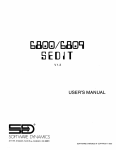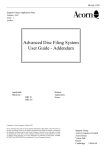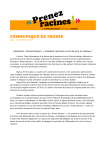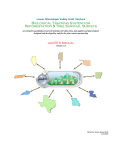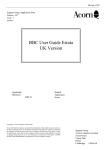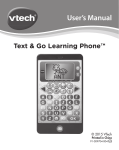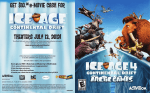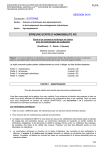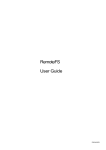Download MIDI Interface User Guide
Transcript
MIDI Interface User Guide Vertical Twist The Vertical Twist Software Copyright Policy At Vertical Twist we believe that whenever possible our software should not be copy protected thus allowing you to easily make back-up copies of the software or run it from a hard- disc. We do sometimes have to make exceptions to this rule but the decision to protect a program is not taken without a great deal of thought going into finding alternative methods to protect our copyright. This means we are placing a great deal of trust, and our future as a software supplier, in your hands. We ask you not to abuse your position - by all means recommend and demonstrate our software to friends but please do not give them a copy. If you do you will be doing harm to everybody, including yourself, as we will no longer be able to supply improved versions of our software at low cost to present users such as yourself or to have the money to invest in new projects which will help increase the Archimedes user base. We have every faith in our users and believe that we can safely supply our software in this unprotected form. Help us to help you - Spread the Word, Not the Disc! Suggestions and Comments We hope that this product does the job you purchased it for. If you have any suggestions or comments to make about the program then please get in touch with us at the address on the front page and we will do our best to incorporate your thoughts in any future version of the software that we may release. We will do our best to reply to all correspondence but this may take some time as, whenever possible, we answer each person individually. Finally - Thank you for purchasing a Vertical Twist production! © 1991/1992/1993 Vertical Twist / QDE Ltd. All Rights Reserved No part of this manual may be reproduced or transmitted in any form or by any means without prior permission of the copyright holder. Such written permission must also be obtained before any part of this manual is stored in any form in a retrieval system of any nature. "lMIDI" is a complex program which is under continuous development and, while every effort is made to ensure it functions as detailed, Vertical Twist cannot accept any liability for any loss or damage resulting from the use of "! MIDI" or the information in this manual. Contents Introduction What is MIDI What Can the MIDI Interface Do? About this manual. The ReadMe File Getting Started Connecting the Leads Initialising the MIDI Software Using the !Echo Program Using Other Software Packages Technical Terms Page 3 4 4 4 4 5 6 6 6 7 8 9 Introduction What is MIDI? MIDI stands for Musical Instrument Digital Interface. It was developed as a means of connecting electronic instruments together so that they could communicate. These instruments communicate using an internationally agreed set of conunands. Normally a computer is included in the MIDI setup. The computer can then be used to record, edit and play back music through the electronics instruments. What Can the MIDI Interface Do? The interface has been designed to be compatible with Acorns MIDI interface. The Econet resident MIDI and the Acorn MIDI respond to nearly all the same commands. The interface will therefore be compatible with most packages that have been written legally using Acorns MIDI SWI calls. With the correct software the Archimedes can be made to extend the capabilities of any MIDI instrument you own. Many packages are available which will complement even the simplest MIDI keyboard. About this manual: This manual will introduce you to the basics of MIDI and will show you how to use this particular MIDI interface with other software packages. If you wish to write programs of your own using MIDI, then a further manual, The MIDI Programmers Reference Manual, will be needed. This will be available from Vertical Twist. Page 4 The ReadMe File You may find a file called ReadMe on the main MIDI disk. If present it will contain details of any changes made to the software since this manual was printed and can be read using !EDIT on the Applications Disk 1. Page 5 Getting Started Connecting the Leads The Archimedes needs to be connected to the musical instrument with MIDI leads. You are provided with an adapter which must be plugged into the Econet socket at the rear of the machine. The MIDI leads are then plugged into this adapter. MIDI OUT is marked with an '0'. These leads can be brought from Vertical Twist and all good musical shops. The MIDI OUT on the computer should be connected to the MIDI IN on the instrument. Similarly the MIDI OUT on the instrument should be connected to MIDI IN on the computer. The MIDI leads look like some stereo leads but they are very different and under no circumstances should the wrong type of lead be used. Initialising the MIDI Software Before the MIDI can be used the driving software must be loaded. This can be done by double clicking on the !MIDI file icon, on the disk supplied. Page 6 Using the !Echo Program The !Echo program is supplied with this package. It is a simple program that allows you to record music from a MIDI keyboard and play it back. It also allows you to save these recordings to disk. The program is controlled from a window on the desktop. There are a number of control buttons which allow you to PLAY, STOP, REPEAT PLAY and live RECORD. Remember everything you play including your mistakes will be recorded. Once in the computers memory you can save the tune to disk. If you wish to edit and change tunes that you have played into the computer then you will need to purchase a program called a MIDI Sequencer. Please contact your supplier to obtain details of MIDI sequencers. Page 7 Using Other Software Packages Once the MIDI is initialised, any software that supports MIDI should work correctly. Software which does not comply with the Acorn standard may not recognise this MIDI interface, and with this in mind please check with your supplier before purchasing new MIDI software. Page 8 Technical Terms The following area list of some of the most common terms used in MIDI. Some of them are only used by users eager to get the most out of their MIDI interface. Active Sensing Few MIDI devices implement this message. It is a way of telling if the cable is disconnected, and the absence of active sensing signals will turn the devices' voices off. Baud This is the speed at which data is transmitted along a serial line. With MIDI, this is 3125 KBaud (31250 baud), which means 31250 bits are transmitted each second. This equates to around 1000 MIDI messages per second. See also - Bit Binary This is a form of numbering system, where there are only two numbers, '0' and '1'. It is the main communication element in computers, and MIDI. See also - Bit Bit This is short for 'binary digit'. See also - Byte Byte This is a sequence of 8 bits. Each byte can hold one of 256 different values, numbered 0 to 255. Every MIDI message is 1 byte long, ie. 8 bits. See also - Bit Channel In a MIDI system, there are 16 channels. In early MIDI days, this meant that you can have 16 devices connected in your system, but now that technology has advanced, it is possible to get devices that can respond to many channels - effectively a whole orchestra in a box! DIN connector This is standard type of plug/socket used for MIDI interconnections. There are several different types of DIN connectors; the one used for MIDI is the 5- way 180° type MIDI chain This is a series of devices connected to each other, using the MIDI thru ports. If one message is transmitted to the first, it is also transmitted to the second, and so on, down the chain, until the last one. Page 9 MIDI choke This term is used to describe what happens if too much data is trying to be transmitted. The effect almost impossible to define. The least that could happen is the loss of data being transmitted, but at its worst, it could bring the whole system to a halt. MIDI modes In the original specification of MIDI, there were 4 MIDI modes, numbered 1 to 4. Mode 1 is omni on/poly; Mode 2 is omni on/mono; Mode 3 is omni off/ poly and Mode 4 is omni off/mono. However, in recent times, new devices allow a further mode - Multi Mode. See also - Mono, Multi mode, Omni, Poly Mono Mono means that only one note per channel can be played, as opposed to more than one (ie. poly). See also - MIDI modes, Poly Multi mode This is an unofficial MIDI mode, that has been designed in the wake of new technology. It is similar to mode 4, but has polyphonic reception on each channel. See also - MIDI modes Nibble This is half a byte (ie. 4 bits). See also - Bit, Byte Omni When omni is on, an instrument will respond to any MIDI channel. If it is off, it will respond to one channel (Modes 2 and 3), or each of the instrument' s voices will be assigned to a certain channel (Mode 4). See also - MIDI modes Poly In polyphonic mode, an instrument can play several notes on a particular channel. If it is not, (ie. it is in mono mode), it can only play one. The maximum number of notes allowed per channel is defined by the instrument - MIDI has not imposed any restrictions. Program change This is not the same as a computer program, but is really instrument change. In old (and some new) MIDI instruments, voices were made using programs. Program dump If a device utilises this, then it has the capability of transmitting all (or some) of its voice setups down the MIDI cable, to a MIDI data recorder. When the Page 10 setups need to be recalled, then they are sent to the device, which can then store them in RAM. System exclusive This is a MIDI message that is designed for use by equipment from one manufacturer. Typically, these are used for transmitting samples, or program dumps. These messages are the only ones with an unlimited amount of data. See also - Program dump System messages These are MIDI messages that do not have a channel assigned to them. They are, therefore, transmitted to all devices on the MIDI chain. See also - MIDI chain Thru XLR This is a socket found on some MIDI devices. It allows a MIDI chain to be set up. It is, in effect, a copy of what comes in on the MIDI in. See also - MIDI chain This is another form of MIDI connection, but is only found in really expensive devices. It uses 3 pins, instead of the usual 5 pin DIN connector. Page 11