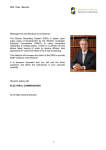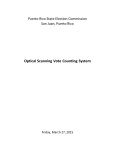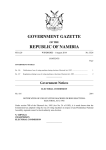Download PEF Online user guide - Electoral Commission
Transcript
PEF Online user guide Completing your annual renewal using PEF Online PEF Online is the Electoral Commission interactive website which allows users to create and submit returns, manage party details and make payments entirely online. The following step by step instructions will help you submit your annual confirmation of registered details and pay the annual registration fee using PEF Online. Submitting your annual Return online Step 1 Log into your PEF Online account using the Party User Log-in.If you do not have an account please request one by emailing [email protected] or ringing 020 7271 0616. Step 2 If you are acting as your party’s PEF Online administrator, but are not the party’s registered treasurer, it is important to remember that the party treasurer is required by law to submit the annual confirmation of registered details. If your party’s treasurer does not have a PEF Online account, full instructions for setting one up and managing user accounts can be found in our Getting Started Guidance. If your party’s treasurer already has a PEF Online account, please ask them to log in and follow the steps below to confirm your registered details. Step 3 After successfully logging in, you will be redirected to your party profile page. If you are currently required to submit your annual confirmation of registered details, the ‘renew registration’ option will be available on the menu on the left of the screen. Step 4 To confirm your party’s registered details, click ‘renew registration’. The following declaration screen will then be displayed. Click ‘confirm’ to agree to the declaration and proceed to the submission screen. Step 5 To pay online, please select ‘Pay online’ and ‘submit application’. Follow the onscreen payment instructions to complete your payment and the renewal process.