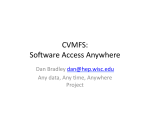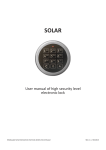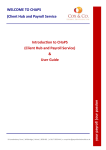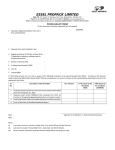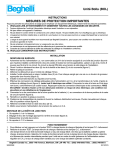Download STAR— General User Guide
Transcript
3.Manager’s View ‐ My List STAR— General User Guide You can create a tailored list of staff which will be remembered each me you access STAR. You will first need to locate those staff by running one of the previous Manager’s reports and when you find a member of staff click the add bu on in the “My List” column You will then see the following message: You can also add an individual to ‘my list’ from a ‘My Training Record’ report. Once this has been completed for all your staff you can quickly view a complete list by changing the report to : You can now select this report whenever you access STAR. To remove names from ‘My List’ click ‘delete’ in the ‘my list’ column of the report. Report Detail STAR is a mandatory training repor ng tool which allows training compliance to be displayed at a personal, managerial and subject level. Click the link or alterna vely hover over the icons to see the dates training expires My Training Record allows you to see whether your mandatory training has been completed and when it needs to be renewed. The Manager View allows managers to see which members of their team are in date with their mandatory training and to plan for refresher training. The Subject Compliance View is designed for subject ma er experts to monitor If further detail is required you can look at an individual’s training record by clicking their name. compliance rates and is restricted to iden fied members of staff. See the FAQ sec on on the STAR home page for details of how to request access. NB when expor ng the Manager’s Report it will appear as 2 pages, or in Excel as 2 tabs. Informa on on STAR is for internal dissemina on only and reports must not be shared outside of the organisa on. To do so would cons tute a breach of confiden ality as per exis ng Trust policies on the acceptable use of computer equipment and the Code of Expecta ons. To exit a report To return to the STAR homepage click on the coloured STAR icon in any report. **This report reflects centrally recorded training data—please allow 2/3 weeks from the course date for training to be shown in this report** For informa on about how to use subject reports please see the separate user guide Available on the RUH intranet under Staff Development > Support &Resources >STAR For more informa on and FAQs go to the STAR homepage under Staff Development My Training Record Manager View . On the STAR page click the ‘My Training Record’ link On the STAR page click the ‘Manager View’ link Enter either your Employee Number or First and/or Surname and click Select which report you wish to view Click on View next to your name There are 3 different reports to select from: Your training record (as held on a central training database) will now be displayed 1. Manager’s View—default report which allows you to look at a directorate or depart‐ ment (requires knowledge of directorate name to view department) KEY: Expired Expires within 3 months Trained Not Required Your training for this subject is incomplete/expired 2. Manager’s View ‐ By Department—allows you to select a single department to view 3. Manager’s View ‐ My List ( A tailored list of staff which you have previously selected) Your training for this subject is due to expire within the next 3 months Compliance date on reports will default to the latest upload date Your training for this subject is up to date 1. Manager’s View You are not required to undertake this training as On the op ons bar select which subjects you wish to report on: (all stat man courses will be selected by default) part of your role For more informa on on your training requirements click on Select the division (or leave as All) Then depending on your criteria select*: (you can then click on the back arrow in the browser to return to STAR) and You can return to the search page from a report by clicking **This report reflects centrally recorded training data—please allow 2/3 weeks from the course date for training to be shown in the reports** And/or Prin ng/Expor ng (from any report in STAR) NB in this view a directorate must be selected; Department and Staff Group can be le as ‘All’ To print the data click on the print icon in your internet browser. Once you have selected your criteria click To export the data click on the save icon and select either Word, PDF or Excel. *Division/Directorate/Department are based on the structure held in ESR. 2. Manager’s View By Department Select the individual department in the department list and click Please note that reports will me out a er 10 minutes of inac vity Please note that reports will me out a er 10 minutes of inac vity