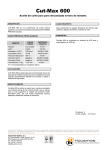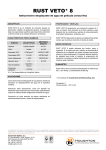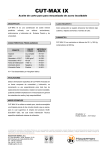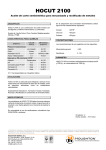Download Office 2010 - eLearning User Guide for Level 1 Modules A guide
Transcript
Office 2010 - eLearning User Guide for Level 1 Modules A guide explaining how to register and access Office 2010 E-Learning Level 1 modules 1. To complete the e-learning registration process click on the email link as shown blow. https://www.itskills.nhs.uk/tracking/eitslm.aspx?CentreID=181&CustomisationID=5805 2. You will now see the ‘Office 2010 Essentials’ registration screen. To access the Office 2010 eLearning modules you will first need to complete the registration process. To register, first click Register. ICT Business Support Microsoft 2010 Document version V0.1 Date of revision 29/07/13 O. Houghton Page 1 of 8 3. Enter your First name in the text box as per the example below, and then click Submit. 4. Enter your last name in the text box as per the example below, and then click Submit. ICT Business Support Microsoft 2010 Document version V0.1 Date of revision 29/07/13 O. Houghton Page 2 of 8 5. Select your job role type by clicking on the relevant description below. 6. Complete the following 3 fields: Your Team Lead or Managers Name (Top field) The name of your Team or Department (Middle field) Your Job Role (Bottom field) Once completed click Submit ICT Business Support Microsoft 2010 Document version V0.1 Date of revision 29/07/13 O. Houghton Page 3 of 8 7. Congratulations, you have now successfully registered for eLearning. Please Note: Ensure you make a note of your delegate number as you will need this each time you log on. 8. Once you have made a note of your delegate number, Click Continue to access the Office 2010 eLearning main menu screen. ICT Business Support Microsoft 2010 Document version V0.1 Date of revision 29/07/13 O. Houghton Page 4 of 8 E- Learning Main Menu screen 9. To access the Office 2010 eLearning modules click A – Getting started with programs. 10. You will now be presented with the ‘Common Screen Elements’ page, showing each of the Office 2010 eLearning Modules along with a supporting Diagnostic Assessment which can be used to see/gauge/test your current knowledge of Office 2010. To undertake one of the modules simply click on one of the relevant options ranging from A –G. ICT Business Support Microsoft 2010 Document version V0.1 Date of revision 29/07/13 O. Houghton Page 5 of 8 An explanation of each eLearning Module is provided below: A Diagnostic Assessment – This is used to see/gauge/test your current knowledge of Office 2010 B Common Screen Element – This explains the common screen elements between Word, Excel and PowerPoint. C Starting and Closing Applications – This explains how to open and close applications such as Word and Excel. D Using the Quick Access Toolbar – This explains how to use the toolbar, customise and move the toolbar E Using the Ribbon – This explains how to access the commands using the ribbon andhow to show and hide the ribbon F Getting Help – This explains how to access the help, to search using key words and using the Help table contents G – Main menu - This will take you back to the main menu of ‘Getting started with programs’ and ‘View progress summary’. ICT Business Support Microsoft 2010 Document version V0.1 Date of revision 29/07/13 O. Houghton Page 6 of 8 11. Now that you have selected an eLearning module, you will be presented with a text box throughout the session, which will guide you through the relevant features of the eLearning module you have selected. Use the ‘Green Arrows’ to move back and forth between each step of the module ICT Business Support Microsoft 2010 Document version V0.1 Date of revision 29/07/13 O. Houghton Page 7 of 8 12. Once you have completed all the steps of the module you will be returned back to the ‘Common Screen Elements’ page as shown below: To Exit select the ICT Business Support Microsoft 2010 Document version V0.1 Date of revision 29/07/13 in the top right hand corner. O. Houghton Page 8 of 8