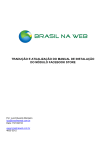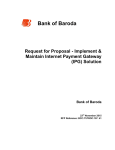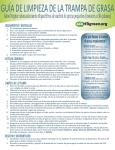Download User Guide – attilaseboshop – Sebo Elektronik – May 2015 Main
Transcript
User Guide – attilaseboshop – Sebo Elektronik – May 2015 Main objects: Top menu: Displays the top product categories. Some categories have sub categories. Shopping Cart: Displays the items are selected to purchase, and main details. Clicking on the icon will display a drop-down box with items are selected to purchase. A Cart and Checkout options are also available. The shopping cart gives an overview of the products are selected, There is an option to overview entire order and estimate shipping before heading to the checkout. The "Continue Shopping" button links back to the main page Pricing, VAT, Total, SubTotal prices: The seller is NON VAT registered, the displayed Total, Sub Tolal and any prices are Gros prices. Currency block: you can change between EUR – USD and GBP. Click on the icon to change the currency. The exchange rate is updated automatically and subject to the OpenCart built in service. For exact rate check out your bank exchange rates and PayPal actual rates please before proceeding. The main currency is USD here Search Box: You can search for item, item description within the store categories and descriptions. Checkout: There is no registration option here, registration is not necessary. Instead a Guest checkout is available. Step 1 - The Guest Checkout option is selected – click to continue Step 2 - Billing details - This option asks for billing details including "First Name", "Last Name", "E-mail", and "phone" The address details are also required. If you do not want to share your phone number, fill in with 000 please Step 3 - Delivery details In Billing Details, the user can check a box to indicate that the delivery details and billing details are the same. This will cause it to skip over this step to Delivery Method. If the delivery details are different from the billing details you can enter information in a form in this section. In this shop you can enter different billing address, but the Shipping address will be your PayPal address. Learn more about in terms and conditions. Step 4 - Delivery method A method of shipping is selected here. A comment box is to add comments about the order. Step 5 - Payment method Actually only the PayPal payment is available. Note. This shop is tested with latest versions of Firefox, Chrome and Safari. Other type of browsers may not work properly with this step or with other options. If any error message appears here, use please the tested browser versions or contact the customer service please. Step 6: Confirm order You will see an overview of purchase; including the product description, quantity, and price Note – The seller is NON VAT registered, there is no TAX amount displayed separately. Other menu options Footer menu Information: About Us - brief description of the shop Delivery Information – Detailed terms of delivery Privacy Policy - The privacy policy Terms & Conditions - The text of the terms and conditions Contact Us – contact information Returns - product returns form Site Map – the simplified site map Categories The category page can be accessed from the top menu and by clicking on a category on the left side category block. Product compare The "Add to Compare" feature in the product section allows you to compare the different features, and price of a number of products. To access this feature, add any product to “product compare” . For full user manual check out the http://www.opencart.com/