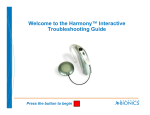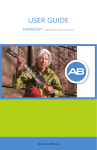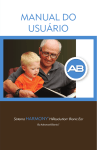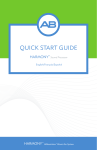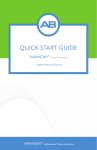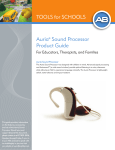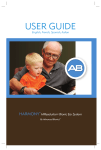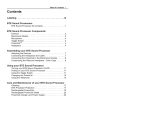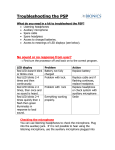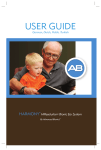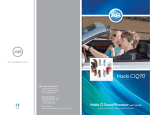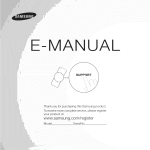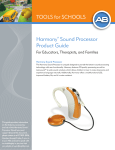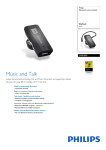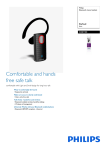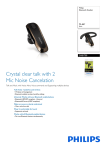Download Auria User Guide RevC.qxp
Transcript
Auria User Guide RevC.qxp 6/15/07 10:06 AM Page 1 Table of Contents Introduction . . . . . . . . . . . . . . . . . . . . . . . . . . . . . . . . . . . . . . . . . . . . . . . . . . . . . . . . . . . . .4 Labeling . . . . . . . . . . . . . . . . . . . . . . . . . . . . . . . . . . . . . . . . . . . . . . . . . . . . . . . . . . . . . . . . .5 Part I: Using your HiRes® Auria® Processor . . . . . . . . . . . . . . . . . . . . . . . . . . .7 Overview . . . . . . . . . . . . . . . . . . . . . . . . . . . . . . . . . . . . . . . . . . . . . . . . . . . . . . . . . . . . . . . . . . . . . 7 HiRes Auria Processor Components . . . . . . . . . . . . . . . . . . . . . . . . . . . . . . . . . . . . . . . . . . . . .7 HiRes Auria Processor . . . . . . . . . . . . . . . . . . . . . . . . . . . . . . . . . . . . . . . . . . . . . . . . . . . . . . .7 Microphone . . . . . . . . . . . . . . . . . . . . . . . . . . . . . . . . . . . . . . . . . . . . . . . . . . . . . . . . . . . . . . . . .8 Program Switch . . . . . . . . . . . . . . . . . . . . . . . . . . . . . . . . . . . . . . . . . . . . . . . . . . . . . . . . . . . . .8 Volume Dial . . . . . . . . . . . . . . . . . . . . . . . . . . . . . . . . . . . . . . . . . . . . . . . . . . . . . . . . . . . . . . . . .8 Auria Headpiece with Attached Cable . . . . . . . . . . . . . . . . . . . . . . . . . . . . . . . . . . . . . . . . . .9 Co n n e cting the Hi Res Auria Headpiece to the HiRes Auria Processor . . . . . . . . . . . . .9 Removing the HiRes Auria Headpiece from the HiRes Auria Processor . . . . . . . . . . .9 Auria Accent Color Covers and Headpiece Caps . . . . . . . . . . . . . . . . . . . . . . . . . . . . . . . . 9 Earhook Options . . . . . . . . . . . . . . . . . . . . . . . . . . . . . . . . . . . . . . . . . . . . . . . . . . . . . . . . . . . . .10 Standard Earhook . . . . . . . . . . . . . . . . . . . . . . . . . . . . . . . . . . . . . . . . . . . . . . . . . . . . . . . . . .11 Auria T-Mic™ . . . . . . . . . . . . . . . . . . . . . . . . . . . . . . . . . . . . . . . . . . . . . . . . . . . . . . . . . . . . . .11 Auria Direct Connect . . . . . . . . . . . . . . . . . . . . . . . . . . . . . . . . . . . . . . . . . . . . . . . . . . . . . . .11 Auria T-Coil . . . . . . . . . . . . . . . . . . . . . . . . . . . . . . . . . . . . . . . . . . . . . . . . . . . . . . . . . . . . . . . .13 Auria FireFly™ . . . . . . . . . . . . . . . . . . . . . . . . . . . . . . . . . . . . . . . . . . . . . . . . . . . . . . . . . . . . . .14 System Sensor . . . . . . . . . . . . . . . . . . . . . . . . . . . . . . . . . . . . . . . . . . . . . . . . . . . . . . . . . . . . . . .16 Rechargeable Auria PowerCel™ . . . . . . . . . . . . . . . . . . . . . . . . . . . . . . . . . . . . . . . . . . . . . . .16 Check Auria PowerCel Charge and Lock Status . . . . . . . . . . . . . . . . . . . . . . . . . . . . . .17 Replacing the Auria PowerCel . . . . . . . . . . . . . . . . . . . . . . . . . . . . . . . . . . . . . . . . . . . . . .17 Auria PowerPak™ . . . . . . . . . . . . . . . . . . . . . . . . . . . . . . . . . . . . . . . . . . . . . . . . . . . . . . . . . . . . .17 To Connect the Auria PowerPak . . . . . . . . . . . . . . . . . . . . . . . . . . . . . . . . . . . . . . . . . . . . .18 To Disconnect the Auria PowerPak . . . . . . . . . . . . . . . . . . . . . . . . . . . . . . . . . . . . . . . . . .18 Replacing the Battery in the Auria PowerPak . . . . . . . . . . . . . . . . . . . . . . . . . . . . . . . . .18 Using the Auria PowerPak . . . . . . . . . . . . . . . . . . . . . . . . . . . . . . . . . . . . . . . . . . . . . . . . . .19 Preparing the Auria PowerPak for use with the Plug or Huggie . . . . . . . . . . . . . . . .19 Using the Telephone . . . . . . . . . . . . . . . . . . . . . . . . . . . . . . . . . . . . . . . . . . . . . . . . . . . . . . . . . .20 Part II: Care and Maintenance of your HiRes Auria Processor . . . . . . .21 Overview . . . . . . . . . . . . . . . . . . . . . . . . . . . . . . . . . . . . . . . . . . . . . . . . . . . . . . . . . . . . . . . . . . . . 21 Cleaning . . . . . . . . . . . . . . . . . . . . . . . . . . . . . . . . . . . . . . . . . . . . . . . . . . . . . . . . . . . . . . . . . . . . 21 HiRes Auria Processor Protection . . . . . . . . . . . . . . . . . . . . . . . . . . . . . . . . . . . . . . . . . . . . . .21 Avoid the following . . . . . . . . . . . . . . . . . . . . . . . . . . . . . . . . . . . . . . . . . . . . . . . . . . . . . . . . 21 AURIA User Guide ® 1 Auria User Guide RevC.qxp 6/15/07 10:06 AM Page 2 Electro-Static Discharge . . . . . . . . . . . . . . . . . . . . . . . . . . . . . . . . . . . . . . . . . . . . . . . . . . . . . . 22 Auria Carrying Case . . . . . . . . . . . . . . . . . . . . . . . . . . . . . . . . . . . . . . . . . . . . . . . . . . . . . . . . . 23 Dri-Aid Function . . . . . . . . . . . . . . . . . . . . . . . . . . . . . . . . . . . . . . . . . . . . . . . . . . . . . . . . . . . 23 Regenerating the Dri-Aid Function . . . . . . . . . . . . . . . . . . . . . . . . . . . . . . . . . . . . . . . . . 24 Cleaning . . . . . . . . . . . . . . . . . . . . . . . . . . . . . . . . . . . . . . . . . . . . . . . . . . . . . . . . . . . . . . . . . . 24 Airport Security Metal Detectors . . . . . . . . . . . . . . . . . . . . . . . . . . . . . . . . . . . . . . . . . . . . . .24 Rechargeable Auria PowerCels . . . . . . . . . . . . . . . . . . . . . . . . . . . . . . . . . . . . . . . . . . . . . . . 24 Auria PowerCel Wallet . . . . . . . . . . . . . . . . . . . . . . . . . . . . . . . . . . . . . . . . . . . . . . . . . . . . . . . 25 Charger and Power Supply . . . . . . . . . . . . . . . . . . . . . . . . . . . . . . . . . . . . . . . . . . . . . . . . . . . 25 Light Emitting Diode (LED) Indicators . . . . . . . . . . . . . . . . . . . . . . . . . . . . . . . . . . . . . . . 25 Charging the Auria PowerCels . . . . . . . . . . . . . . . . . . . . . . . . . . . . . . . . . . . . . . . . . . . . . . 26 Assembling the Charger . . . . . . . . . . . . . . . . . . . . . . . . . . . . . . . . . . . . . . . . . . . . . . . . . . . .26 Inserting the Auria PowerCels into the Charger . . . . . . . . . . . . . . . . . . . . . . . . . . . . . .27 Removing the Auria PowerCels from the Charger . . . . . . . . . . . . . . . . . . . . . . . . . . . .28 Cleaning the Charger . . . . . . . . . . . . . . . . . . . . . . . . . . . . . . . . . . . . . . . . . . . . . . . . . . . . . .28 Using the Battery Charger Car Adapter . . . . . . . . . . . . . . . . . . . . . . . . . . . . . . . . . . . . . . . .29 Part III: Assistive Listening Devices . . . . . . . . . . . . . . . . . . . . . . . . . . . . . . . . . . 30 Overview . . . . . . . . . . . . . . . . . . . . . . . . . . . . . . . . . . . . . . . . . . . . . . . . . . . . . . . . . . . . . . . . . . . . 30 Personal FM Systems . . . . . . . . . . . . . . . . . . . . . . . . . . . . . . . . . . . . . . . . . . . . . . . . . . . . . . . . . 30 Operating Instructions . . . . . . . . . . . . . . . . . . . . . . . . . . . . . . . . . . . . . . . . . . . . . . . . . . . . . 30 Troubleshooting tips . . . . . . . . . . . . . . . . . . . . . . . . . . . . . . . . . . . . . . . . . . . . . . . . . . . . . . . 31 Infrared Systems . . . . . . . . . . . . . . . . . . . . . . . . . . . . . . . . . . . . . . . . . . . . . . . . . . . . . . . . . . . . . 31 Operating Instructions . . . . . . . . . . . . . . . . . . . . . . . . . . . . . . . . . . . . . . . . . . . . . . . . . . . . . 31 Troubleshooting Tips . . . . . . . . . . . . . . . . . . . . . . . . . . . . . . . . . . . . . . . . . . . . . . . . . . . . . . . 32 Hard-wired Systems . . . . . . . . . . . . . . . . . . . . . . . . . . . . . . . . . . . . . . . . . . . . . . . . . . . . . . . . . . 32 Operating Instructions . . . . . . . . . . . . . . . . . . . . . . . . . . . . . . . . . . . . . . . . . . . . . . . . . . . . . 32 Troubleshooting Tips . . . . . . . . . . . . . . . . . . . . . . . . . . . . . . . . . . . . . . . . . . . . . . . . . . . . . . . 33 Part IV: Troubleshooting your HiRes Auria Processor . . . . . . . . . . . . . . . 34 No Sound Heard . . . . . . . . . . . . . . . . . . . . . . . . . . . . . . . . . . . . . . . . . . . . . . . . . . . . . . . . . . . . 34 Static Heard . . . . . . . . . . . . . . . . . . . . . . . . . . . . . . . . . . . . . . . . . . . . . . . . . . . . . . . . . . . . . . . . . 34 Muffled or Distorted Sounds Heard . . . . . . . . . . . . . . . . . . . . . . . . . . . . . . . . . . . . . . . . . . . 34 Auria Headpiece Cap or HiRes Auria Processor Gets Wet . . . . . . . . . . . . . . . . . . . . . . 35 Red Light Emitting Diode on the Charger . . . . . . . . . . . . . . . . . . . . . . . . . . . . . . . . . . . . . 35 No Green LED on the Charger . . . . . . . . . . . . . . . . . . . . . . . . . . . . . . . . . . . . . . . . . . . . . . . 35 Problems with Adherence of the Auria Headpiece Cap to the Head . . . . . . . . . . . . . 36 Maintaining Stability Behind the Ear . . . . . . . . . . . . . . . . . . . . . . . . . . . . . . . . . . . . . . . . . . 36 Part V: Contact Us . . . . . . . . . . . . . . . . . . . . . . . . . . . . . . . . . . . . . . . . . . . . . 37 2 AURIA User Guide ® Auria User Guide RevC.qxp 6/15/07 10:06 AM Page 3 Table of Figures FIGURE 1: HiRes Auria Processor with Components ..............................................................7 FIGURE 2 & 3: Program Switch and Volume Dial .......................................................................8 FIGURE 4: HiRes Auria Processor with Connection to Attached Headpiece and Cable .................................................................................9 FIGURE 5: Removal of Auria Headpiece Cap.............................................................................9 FIGURE 6: Removal of HiRes Auria™ Processor Accent Color Cover..........................10 FIGURE 7: Auria T-Mic .........................................................................................................................11 FIGURE 8: Auria Direct Co n n e ct Cable to HiRes Auria Processor...................................11 FIGURE 9: Auria Direct Connect with mono to stereo adapter for FM use .............12 FIGURE 10: Connecting the cable to the Auria™ Direct Connect Earhook................13 FIGURE 11: Auria T-Coil.........................................................................................................................13 FIGURE 12: T-Coil snapped corr e ctly in place...............................................................................13 FIGURE 13: A u ria T-Coil incorr e ctly attached .............................................................................13 FIGURE 14: A u ria T-Coil rotation........................................................................................................14 FIGURE 15: Auria FireFly .......................................................................................................................15 FIGURE 16: Removing Auria Earhooks..........................................................................................15 FIGURE 17: Replacing Auria Earhooks ..........................................................................................15 FIGURE 18: System Sensor ...................................................................................................................16 FIGURE 19: Auria PowerPak with Huggie ....................................................................................18 FIGURE 20: Replacing the AA Battery in the Auria PowerPak..........................................18 FIGURE 21: HiRes Auria Processor with Huggie.......................................................................19 FIGURE 22: Auria Carrying Case ......................................................................................................23 FIGURE 23: Auria Carrying Case Dri-Aid Insert ........................................................................24 FIGURE 24: Charging Bay on Flat Surface...................................................................................26 FIGURE 25: Power Supply Adapters ................................................................................................26 FIGURE 26: Connecting the Adapters to the Power Supply................................................26 FIGURE 27: Connecting the Power Supply to the Charger .................................................27 FIGURE 28: Inserting Auria PowerCel into Charger................................................................27 FIGURE 29: Removing the Auria PowerCel from the Charger ..........................................28 FIGURE 30: Battery Charger Car Adapter....................................................................................29 AURIA User Guide ® 3 Auria User Guide RevC.qxp 6/15/07 10:06 AM Page 4 Introduction The User Guide provides information on the use and maintenance of the HiRes Auria Processor. HiRes Auria Processor Kit Contents The following items may or may not be included in your HiRes Auria Processor Kit. Please refer to the contents list for the actual contents of your kit: HiRes Auria Processor Auria Headpiece Auria Standard Earhook Auria T-Mic Auria Direct Connect Auria Direct Connect Cable Auria FireFly Accent Color Covers — Auria PowerCel Slim Accent Color Covers — Auria PowerCel Plus Accent Color Covers — Auria PowerPak Auria Accent Color Headpiece Cap Auria PowerPak Auria Huggie Auria PowerCel — Slim Auria PowerCel — Plus Auria PowerCel Charger Bay Auria PowerCel Charger Power Supply Auria PowerCel Charger Power Supply Adapters Auria PowerCel Wallet Auria User Video Auria Carrying Case Auria Travel Case System Sensor Auria T-Coil 4 AURIA User Guide ® CI-5230 CI-5304 CI-5730 CI-5830 CI-5840 CI-5841 CI-5720 CI-7120 CI-7121 CI-7122 CI-7123 CI-7400 CI-7450 CI-5520 CI-5540 CI-5600 CI-5610 CI-5630 CI-7115 7095544-001 CI-7420 CI-7420-002 CI-5820 CI-5750 Auria User Guide RevC.qxp 6/15/07 10:06 AM Page 5 Labeling The symbols below are used on the labeling for the product and for transportation, and their meanings are as follows: EN60601-1 Classification Information: Ordinary Construction Continuous Operation AURIA User Guide ® 5 Auria User Guide RevC.qxp 6 6/15/07 AURIA User Guide ® 10:06 AM Page 6 Auria User Guide RevC.qxp 6/15/07 10:06 AM Page 7 Part I: Using your HiRes Auria Processor Overview The HiRes Auria Processor is a small lightweight, behind the ear sound processor designed to work with the most advanced technology in sound processing. The Hi Res Auria Processor is designed with easy to use controls to suit a variety of individual needs. FIGURE 1: HiRes Auria Processor with Components Auria Accent Color Headpiece Cap Microphone Volume Dial T-Mic™ Program Switch Processor Module Attached Headpiece Cable Cable Connection Port Rechargeable PowerCel™ Accent Color Cover HiRes Auria Processor Components HiRes Auria Processor: The HiRes Auria Processor module houses the operating electronics. The headpiece and cable attaches to the cable connection port located beneath the program switch on the back of your HiRes Auria Processor. To turn the HiRes Auria Processor on attach the Auria PowerCel or Auria PowerPak. To turn it off remove the Auria PowerCel or Auria PowerPak. AURIA User Guide ® 7 Auria User Guide RevC.qxp 6/15/07 10:06 AM Page 8 Microphone: The HiRes Auria Processor utilizes a forward facing omni-directional (accepts sound from all directions) microphone located at the top of the processor to captu r e s o und input. Program Switch: The HiRes Auria Processor can store up to three programs. The program switch is located below the volume dial on your processor and has three positions to represent each stored program: Program 1: switch all the way down Program 2: switch in the middle Program 3: switch all the way up FIGURES 2 & 3: Program Switch and Volume Dial Volume Dial Operation: The volume dial can be used to control the loudness level of a program. To adjust the volume: • Turn dial clockwise using the side of your index finger to increase volume. • Turn dial counterclockwise using the side of your index finger to decrease volume. NOTE: Usually your audiologist will set the 12 o’clock position on your volume dial as your most comfortable listening level. The volume position is indicated by the white dot located on the dial. CAUTION: To avoid overly loud sounds please remember to turn the volume dial down prior to placing the HiRes Auria Headpiece over the implant. 8 AURIA User Guide ® Auria User Guide RevC.qxp 6/15/07 10:06 AM Page 9 Auria Headpiece with Attached Cable The headpiece contains the transmitter for sending sound information to the implant. The headpiece is held securely in place over the implant by magnetic attraction. It is designed with smooth rounded surfaces of lightweight materials to provide comfort for users of the HiRes Auria Processor. The headpiece cable connects the HiRes™ Auria™ Processor just below the program switch. FIGURE 4: HiRes Auria Processor with Co n n e ction to Attached Headpiece and Cable Connecting the HiRes Auria Headpiece to the HiRes Auria Processor: • Align the raised area on the end of the cable’s strain relief with the groove on the cable connector on the body of the processor. • Slide in place until secure. Removing the HiRes Auria Headpiece from the HiRes Auria Processor: Hold the cable’s strain relief (the plastic plug, not the wire) and gently pull it away. Auria Accent Color Covers and Headpiece Caps The HiRes Auria Processor is designed to allow for changes in accent colors both for the processor and the headpiece. Three types of accent color covers are available for the processor based on the power system that you have chosen (Auria PowerCel Slim, Auria PowerCel Plus or the Auria PowerPak). The color caps adhere to th e headpiece by magnetic at tr a cti o n . FIGURE 5: Removal of Auria Accent Color Headpiece Cap AURIA User Guide ® 9 Auria User Guide RevC.qxp 6/15/07 10:06 AM Page 10 Removing the Auria Accent Color Headpiece Cap: • Place index finger underneath Auria Headpiece Cap • Hold cable gently at the base of the Auria Headpiece with one thumb • Slide other thumb under the raised portion of the color cap • Gently pull up Replacing the Auria Accent Color Headpiece Cap: • Align color cap with Auria Headpiece • Gently place cap onto the headpiece until it magnetically attracts Removing the Auria Accent Color Cover: • Unplug cable • Slide finger between the color cover at the bottom of the processor • Gently pull up and slide forward Replacing the Auria Accent Color Cover: • Align the color cover at the top of the processor • Gently push on WARNING: S m a ll Pa rts Hazard: Parents and caregivers should be counseled th at the e xt e rnal implant system contains small parts. The Auria Accent Color Covers, Auria Accent Color Headpiece Caps, the metal contact on the inside of the headpiece cap, and earhooks may cause choking if swallowed. FIGURE 6: Removal of HiRes Auria Processor Accent Color Cover Earhook Options NOTE: Use of the various earhook accessories may require different audio-mixing ratios. Please consult your audiologist for evaluation of the most satisfactory mixing ratio and subsequent programming adjustment for the earhook in use. Four earhook options are available to support your HiRes Auria Processor. 10 AURIA User Guide ® Auria User Guide RevC.qxp 6/15/07 10:06 AM Page 11 1. Auria Standard Earhook When using the Auria™ Standard Earhook, the microphone located at the top of the processor is the input source to the processor. An earmold may be used with the standard earhook to provide added security of the processor on the ear. 2. Auria T-Mic The Auria T-Mic is an integrated earhook and microphone combination. The microphone is omni-directional (accepts sound from all directions) and is designed to fit in the open bowl portion of your ear. The Auria T-Mic is appropriate for everyday use and may provide added benefit in difficult listening situations, such as in noisy environments or on the phone. For the best results, some listeners may require an auxiliary only program while using the Auria T-Mic. NOTE: When fitting the Auria T-Mic over the ear, bend by placing finger near the microphone and pushing gently. Avoid sharp angles (90°or greater) as it can shorten the lifespan of the Auria T-Mic. FIGURE 7: Auria T-Mic 3. Auria Direct Connect The Auria Direct Connect Earhook allows you to connect to auxiliary audio input devices such as a CD player or FM systems. It requires the use of the Auria Direct Connect Cable and audio interface cable. NOTE: Consult with your audiologist for the appropriate audio mixing ratio settings. FIGURE 8: Auria Direct Connect Cable to HiRes Auria Processor AURIA User Guide ® 11 Auria User Guide RevC.qxp 6/15/07 10:06 AM Page 12 Auria Direct Connect Cable This cable comes in 3 different lengths and is designed to connect to a variety of assistive listening devices such as FM Systems, Infrared Systems, and CD Players. These audio sources typically require a custom-made patch cable available either from the manufacturer of these devices or from an electronics store. The cable has a 3.5mm stereo audio jack at one end and a custom miniature connector at the other end that plugs into a connector on the top of the earhook. With or without the Direct Connect Cable attached, the quick disconnect earhook mechanically functions as a standard earhook, therefore you can attach an earmold with standard tubing to the end of this earhook. When programmed appropriately the Auria Direct Connect earhook can function as a standard earhook. NOTE: When using a mono source such as an FM System you must use a mono to stereo adapter (included in the Auria Direct Connect Cable package). FIGURE 9: Auria Direct Connect with mono to stereo adapter for FM use To Connect Auria Direct Connect Cable: • Remove HiRes Auria Processor from ear • Hold the HiRes Auria Processor by the earhook • Gently push the Auria Direct Connect Cable into the port at the top of the earhook. Below is an alternate method for attaching the Auria Direct Connect Cable to the Auria Direct Connect Earhook: • Rotate the connector 180 degrees • Approach the Auria Direct Connect at an angle • Snap into place • Rotate the connector 180 degrees to align To Disconnect the Auria Direct Connect Cable: • Remove the HiRes Auria Processor from ear • Hold the HiRes Auria Processor by the base of the earhook • Gently pull the Auria Direct Connect Cable from the port at the top of the earhook. 12 AURIA User Guide ® Auria User Guide RevC.qxp 6/15/07 10:06 AM Page 13 FIGURE 10: Connecting the cable to the Auria Direct Connect Earhook Auria T-Coil The Auria T-Coil provides access to pri v ate and public loop systems found in the cinema, meeting rooms, or in the th e at e r. Attaching the Auria T-Coil to the Direct Connect Earhook • To place the Auria T-Coil on the Direct Connect Earhook, align the Auria T-Coil as shown in the photograph below (figure 11). FIGURE 11 • G e n tly push the Auria T-Coil, as straight as possible, into the port at the top of th e earhook un til it lightly snaps in place (figures 12 & 13). FIGURE 12: T-Coil snapped correctly in place FIGURE 13: Auria T-Coil i n c o rr e ctly attached, not fu lly engaged on earhook AURIA User Guide ® 13 Auria User Guide RevC.qxp 6/15/07 10:06 AM Page 14 • The Auria T-Coil can be rotated 90 degrees to the left or to the right from its upright position to optimize reception for a given location or device (figure 14). FIGURE 14 ENVIRONMENTAL NOISE: Telecoils are known to be sensitive to magnetic noise g e n e r ated by most industrial lighting fi xtures, store, bank and airp o rt security scanners, power tr a n s f o rmers, motor starters, and monitor screens; both fl at panel and CRT’s. WARNING: Small Parts Hazard: Parents and caregivers should be counseled that the ext e rnal implant system contains small parts. The Auria T- Co i l may cause choking if swallowed. NOTE: Consult with your audiologist for the appropriate audio mixing ratio settings. 4. Auria FireFly The Auria Fi r e Fly is an ill u m i n ated earhook that provides visual feedback of the processor fun ctions and program settings for parents and educat o r s . • The Firefly will blink the number of times that correspond to the program in use (i.e. If program two is in use the FireFly will blink two times). • The FireFly will light up steadily if the HiRes Auria Processor is successfully communicating with the implant. • The FireFly will blink on and off rhythmically if the HiRes Auria Processor is not communicating with the implant. • The Fi r e Fly will not blink at all if the Auria PowerCel or Auria PowerPak power supply is depleted or disconnected. 14 AURIA User Guide ® Auria User Guide RevC.qxp 6/15/07 10:06 AM Page 15 FIGURE 15: Auria FireFly To remove earhooks: • Turn the earhook accessories slightly more than a 1/4 turn in either direction until it pops off. FIGURE 16: Removing Auria Earhooks To replace earhooks: • To replace the earhook accessories • Align the earhook so it is flush with your HiRes Auria Processor. • Check to make sure the orange o-ring is in place at the base of the HiRes Auria Processor. Hold the earhook at the base. • Push on until it lightly snaps in place. • Gently pull to confirm that it is locked in place. NOTE: If the orange o-ring is missing from your HiRes Auria Processor, call Advanced Bionics Customer Se rvice for a replacement. The earhooks will not snap into place with o ut the o-ri n g . FIGURE 17: Replacing Auria Earhooks AURIA User Guide ® 15 Auria User Guide RevC.qxp 6/15/07 10:06 AM Page 16 System Sensor The System Sensor is a handheld accessory which checks: • Auria Sound Processor communication with the implant The Auria does not need to be removed before testing its functionality. Simply hold the tip of the System Sensor very close to the headpiece, depressing the button on the Sensor. The Sensor will then display various colored LED patterns (refer to chart below). The System Sensor is functional if the orange light illuminates when the button is depressed. The green light is diagnostic of the Auria’s communication with the implant. FIGURE 18 Green LED Orange LED Outcome On On System OK Blinks (few seconds) On Auria establishing communications link (lock) with Implant Blinks (continuously) On Troubleshoot. Processor not Off On Replace Auria PowerCel Off Off System Sensor needs replacing locked with implant. Contact your implant center audiologist. Rechargeable Auria PowerCel A custom lithium-ion rechargeable Auria PowerCel powers your process o r. Th e rechargeable Auria PowerCel is available in two sizes (Slim and Plus) with different operating and charging times. 16 AURIA User Guide ® Auria User Guide RevC.qxp 6/15/07 10:06 AM Page 17 Check Auria PowerCel Charge and Lock Status In order to check the Auria PowerCel charge and lock status in children, observe th e status of the Auria FireFly (refer to Auria FireFly description under Earhook Opti o n s ) . Replacing the Auria PowerCel: • Slide the Auria PowerCel forward while gently holding the processor and color cover. • Guide the Auria PowerCel onto the tracks on the HiRes Auria Processor. • Slide the Auria PowerCel onto the processor until it stops and the Auria PowerCel and the processor are aligned. NOTE: Do not force the Auria PowerCel onto the processor. The Auria PowerCel is designed to be inserted in only one direction. Forcing the PowerCel may jam or damage the tracks. NOTE: To prevent damage to the Auria T-Mic be sure to turn it gently out of the way prior to removal of the Auria PowerCel. NOTE TO EUROPEAN CUSTOMERS: For proper disposal of rechargeable Auria PowerCel modules, please return depleted Auri a PowerCel modules to the local Advanced Bionics Corp o r ation representative or Advanced Bionics SARL. Auria PowerPak The Auria PowerPak offers an alternative to the rechargeable Auria PowerCel. The Auria PowerPak can be worn on clothing or on a belt. The Auria PowerPak uses one nonrechargeable AA battery (preferably Duracell or Energizer). You may opt to use a rechargeable Nickel Metal Hydride for best performance. Inserting a battery into the Auria PowerPak activates the HiRes Auria Processor. The battery should be removed when the HiRes Auria Processor is not in use to prevent further depletion of the battery. WARNING: - Fo llow the recommendations of the bat t e ry manu f a ctu r e r; never attempt to charge non-rechargeable batteries. - When in use, the PowerPak should not be carried in any type of carrying case, pouch or pocket, which could obstr u ct airflow to th e PowerPak causing its temperature to rise. In the unlikely event of a PowerPak failure, obstruction of airflow could result in a case temperature increase of up to 20° C (36° F), which could potentially result in a significant burn. - Parents or caretakers of infants and children should periodically check to ensure that the PowerPak has not accidentally moved from its correct placement as a result of normal activities, causing airflow to be obstructed, particularly when unexpected/unusual crying or ot her behaviors are noted. AURIA User Guide ® 17 Auria User Guide RevC.qxp 6/15/07 10:06 AM Page 18 FIGURE 19: Auria PowerPak with Huggie To connect the Auria PowerPak: • Slide the Auria PowerCel off the processor • Remove color cover • Slide the Auria PowerPak onto the tracks of the processor and push latch up to lock • Place short color cover on processor To disconnect Auria PowerPak: • Remove the Auria Headpiece and cable • Remove color cover • Pull latch down to unlock by placing your fingers on either side of the latch or your fingernail in the groove at the bottom of the latch. • Slide Auria PowerPak off processor Replacing the Battery in the Auria PowerPak: • Unscrew the Auria PowerPak • Remove the battery • Replace battery making sure the negative (flat) end of the battery is positioned toward the spring in the Auria PowerPak. The Auria PowerPak is marked with a (+) sign to indicate proper direction of the battery. FIGURE 20: Replacing the AA Battery in the Auria PowerPak 18 AURIA User Guide ® Auria User Guide RevC.qxp 6/15/07 10:06 AM Page 19 Using the Auria PowerPak The Auria Huggie can be used to help stabilize the HiRes Auria Processor on the ear while using the Auria PowerPak. Preparing your Auria PowerPak for use with the Plug or Huggie To attach the Auria PowerPak Plug or Huggie: • Gently push the Auria PowerPak plug or Huggie into open slot at the bottom of the Auria PowerPak. • Place screw in top of the plug or Huggie • Using #2 or 1/8” flat blade screwdriver gently tighten the screw on top of the Auria PowerPak adapter. • Follow directions for attaching Auria PowerPak to HiRes Auria Processor. FIGURE 21: HiRes Auria Processor with Huggie To remove the Auria PowerPak Plug: • Loosen the screw but do not remove • Gently push on the screw until the plug is loosened and easy to grasp • Remove the screw • Gently pull the plug out To remove the Auria PowerPak Huggie: • Loosen the screw • Gently slide the Huggie out NOTE: When the HiRes Auria Processor with Auria PowerPak is not in use, be sure to remove the battery from the Auria PowerPak otherwise, the battery will continue to drain. AURIA User Guide ® 19 Auria User Guide RevC.qxp 6/15/07 10:06 AM Page 20 Using the Telephone Your audiologist will indicate when you should begin to use the telephone with your HiRes Auria Processor. You can use the telephone by placing the receiver directly over the microphone located in the earhook of your HiRes Auria Pr o c e ssor or directl y over your ear when wearing the Auria T-Mic. You may find the Auria T-Mic benefi c i a l for you in particularly noisy situ ations. Practice with several phones, some with adjustable volume, to find what works best for you. Initially, you may want to practice using the telephone with your audiologist or a familiar person. Be patient. Telephone communication with the implant often improves over time as you gain experience using the device. Using or being in the vicinity to someone who is using certain digital cellular phones may cause interference with the cell phone’s reception or problems with the quality of sound from your device. If such interference occurs, you can remove your HiRes Auria Processor or move away from the source. Before purchasing a digital cellular phone, you should evaluate whether or not interference is present. GSM cellular or cordless phones create the most audio interferences and may require a remote adapter that can be obtained from the cell phone company. No such interference has been noted with cellular phones that use older analog technology or CDMA digital service. 20 AURIA User Guide ® Auria User Guide RevC.qxp 6/15/07 10:06 AM Page 21 Part II: Care and Maintenance of your HiRes Auria Processor Overview A l though your HiRes Auria Processor has been designed and built to withstand daily wear and tear, care must be taken to protect the ext e rnal components of the device. For a detailed discussion of warnings and precautions please refer to the Package In s e rt located at the back of this guide. It is a good idea to carry the User Id e n tifi c ation Card with you at all times. Cleaning If necessary, the HiRes Auria Processor and Auria Headpiece can be cleaned with a slightly dampened cloth or tissue. Take care that water does not drip into any connectors or the microphone. Water or other fluids should never enter the HiRes Auria Processor or the Auria Headpiece. CAUTION: Immersion in water will damage the HiRes Auria Processor and Auria Headpiece electronics. To prevent intermittent operation of the processor, the Auria PowerCel contacts on the rechargeable Auria PowerCel and HiRes Auria Processor should be kept free from dirt, dust, perspiration or moisture. Gently clean the contacts with a hearing aid brush or dry cotton swab being careful not to bend the contact pins. This should be done at least once a month and immediately after exposure to moisture or perspiration. HiRes Auria Processor Protection Your HiRes Auria Processor contains advanced electronics that can be damaged. Care should always be taken when using or handling. If you drop your processor, check that it is functioning properly. If you suspect that your processor has been damaged, contact your cochlear implant center. Avoid the following: • Dropping the HiRes Auria Processor. • Wearing the HiRes Auria Processor while bathing, showering or swimming. • Exposing the HiRes Auria Processor to extreme temperatures (below 32° F/0° C or above 115° F/ 45° C e.g., a closed car on a hot day or near a heater or radiator). AURIA User Guide ® 21 Auria User Guide RevC.qxp 6/15/07 10:06 AM Page 22 Electro-Static Discharge Your Hi Res Auria and its attachments are designed to withstand most static events without damage or interruption to your programs. Ho w e v e r, there is a chance th at high levels of static electri c ity will generate extreme electr o s t atic discharge events that may damage the electronic components such as the ones used in the cochlear implant systems. Th e r efore, care should be taken to avoid exposing the headpiece, cables or sound processor to situ ations in which high levels of static electri c ity are creat e d . Electro-Static Discharge (ESD) is present when you feel a spark jump from your body. ESD events are more likely to occur in very dry or cold environments. ESD events are less common in humid areas. High levels of electro-static charge are known to build up under the following circumstances: • Walking on carpets • Sliding on plastic slides • Exiting an automobile • Pulling sweaters on and off • Touching TV or computer screens • Removing bedding materials You should take the following basic precautions in order to reduce ESD to your processor system: • Static electric potential can be safely reduced by touching any person or object with your fingers prior to th at person or object contacting a headset, cables or soun d processor. Hand contact will safely equalize electric charge and prevent sparks from jumping to the processor system. When approached by someone (for example on carpet), touch him or her first with your hand prior to them touching your ext e rn a l components. Parents are advised to touch their child before they touch a headset or sound processor th at their child is wearing. Also, before placing any part of a processor system on a table or other surface, you should first touch the surface. • Avoid contact between your process o r /cables/headpiece and metal surfaces before you touch the metal surface with your hand. This is particularly important on the playground where high levels of static electricity can be easily generated and extreme electrostatic discharge events can occur between a headset or sound processor and metal that supports the playground equipment. A plastic tubular slide, for example, will quickly charge a child who then often immediately runs to a metal support structure such as a ladder. If at all possible, teach children who wear cochlear systems to “touch with hands first.” • Carefully exit motor vehicles, particularly in dry, cold weather. Try to avoid contact between processor system components and any vehicle metal as you exit. 22 AURIA User Guide ® Auria User Guide RevC.qxp 6/15/07 10:06 AM Page 23 • When possible, remove your external equipment prior to removing sweaters. • The screens of televisions and computer monitors are highly charged and contact is a problem for two reasons. First, the charge on screens can cause sparks. Second, brushing or touching a screen can transfer charge that will then discharge when you come in contact with another object or person. • Use fabric softener when washing clothes and bedding, this will reduce the likelihood of charge generation. If you strip a bed while wearing a processor system, please remember to use your hands to safely reduce any charge buildup you may have acquired. REMEMBER: “Touch with hands first!” Auria Carrying Case The Auria Carrying Case (Figure 22) is included in your HiRes Auria Processor kit and is a multi-functional case that can carry all your basic Auria components. It will hold an Auria processor with either battery or huggie attachment and any earhook. There is a place for the headpiece that contains a plate that attracts the headpiece magnet. There are also compartments th at will hold the AA PowerPak or other accessories and additional earhooks. FIGURE 22 The Auria Carrying Case contains a removable insert th at also serves as a Dri-Aid kit so you can carry your Auria with you and remove excess moisture as you store it at night. Dri-Aid Function: Your Auria Carrying Case acts as a Dri-Aid kit. The insert of the Auria Carrying Case contains silica crystals that can be regenerated. On the bottom of the Carrying Case insert is a semi-transparent window that will allow you to observe the silica crystals as they absorb moisture. The crystals are a yellow/gold color when dry but turn green as moisture is absorbed. When the crystals are green, regenerate. See Regenerating the Dri-Aid Function for instructions. AURIA User Guide ® 23 Auria User Guide RevC.qxp 6/15/07 10:06 AM Page 24 Regenerating the Dri-Aid Function Remove the insert (Figure 23) from the Auria Carrying Case and place on a cookie sheet in a heated oven (200°F/93°C) for approximately 1 1/2 to 2 hours. FIGURE 23 CAUTION: Do not put the outer case or the Auria and any of its accessories in the oven, only the insert is designed to be heated. CAUTION: Do not heat over 260°F / 1 2 6°C or the silica crystals may become damaged. Cleaning If necessary, the Auria Carrying Case can be cleaned with a slightly dampened cloth or tissue. Do not use soap or solvents. CAUTION: Do not immerse the Auria Ca rrying Case in water as it may damage or d e s troy the silica crystals. Airport Security Metal Detectors Metal detectors, x-ray machines, and security scanners will not damage the implant or processor. However, the implant system may activate the detector alarm, or users may hear a distorted sound when passing through a security door or during a hand-held wand scan. Turning the processor volume down will ensure that any sounds heard are not too loud or uncomfortable. Rechargeable Auria PowerCels When you are not using your HiRes Auria Processor, you should remove the rechargeable Auria PowerCel. Auria PowerCel capacity decreases with age and usage. This is normal for all rechargeable Auria PowerCels and should not be considered a defect. 24 AURIA User Guide ® Auria User Guide RevC.qxp 6/15/07 10:06 AM Page 25 If the rechargeable Auria Po w e r Cel is dropped, look at it for evidence of damage or c r a c king. If any evidence of damage is seen, the Auria Po w e r Cel should be disposed of immediately. WARNING: The Auria PowerCel used in this device may present risk of fire or chemical burn if mistreated. Do not dissemble, heat above 100°C / 212°F or incinerate. Dispose of used Auria PowerCels appropriately. Never put PowerCels in mouth. If swallowed, contact your physician or local poison control center immediately. WARNING: To prevent injury or burns due to a short circuit, do not allow metal objects, such as keys or coins, to contact the battery terminals. Auria PowerCel Wallets are provided to carry and protect the batteries. Auria PowerCel Wallet An Auria PowerCel Wallet is provided with each HiRes Auria Processor. The wallet allows you to carry an additional Auria PowerCel safely and conveniently in your pocket or in your purse. Charger and Power Supply The charger provided with the HiRes Auria Processor is designed to recharge up to four Auria PowerCels simultaneously. It takes a little over 4 hours to fully recharge an Auria PowerCel depending upon size of Auria PowerCel used (Slim vs. Plus). NOTE: Auria PowerCels do not need to be fully depleted before recharging. CAUTION: Only use the charger for charging Advanced Bionics Auria PowerCels. DO NOT use it to charge other bat t e ries. Do not try to charge Auria PowerCels using a charger other than the one supplied by Advanced Bionics. Light Emitting Diode (LED) Indicators: A green light next to the power supply socket illuminates when the charger is connected to a power source and indicates power flowing to the unit. There are 8 light indicators along the side of the charger, 2 for each battery slot. The amber light is located next to a lightning bolt symbol []. It lights up when charging is in progress at that par ticular battery slot. Once the battery is fully charged, the light will be turned off. A red light is located next to an exclamation mark [ ! ]. When it lights up, it indicates that the PowerCel should be replaced. AURIA User Guide ® 25 Auria User Guide RevC.qxp 6/15/07 10:06 AM Page 26 Charging the Auria PowerCels: The following section describes assembling the charger and inserting the rechargeable Auria PowerCels in the charger. Assembling the Charger: Place the charger on a flat surface: FIGURE 24: Charging Bay on Flat Surface Select the power plug appropriate for your location. FIGURE 25: Power Supply Adapters Connect the power plug to the power supply. FIGURE 26: Connecting the Adapters to the Power Supply To Outlet Connect the cable from the power supply to the charger. 26 AURIA User Guide ® Auria User Guide RevC.qxp 6/15/07 10:06 AM Page 27 FIGURE 27: Connecting the Power Supply to the Charger To Charger Insert the power plug into the wall outlet. A green light indicates proper connection. Inserting the Auria PowerCels into the Charger: Locate the slide tracks on the charger. FIGURE 28: Inserting Auria PowerCel into the Charger Position the Auria Po w e r Cel so th at the contact is facing the top wall where the pins reside. Slide the Auria PowerCel onto the charger until it engages. You can insert up to four Auria PowerCels in the charger at one time. The charger is designed so the Auria PowerCels can only be inserted in one direction. Auria Po w e r Cels will start charging aut o m aticall y. The amber light indicator will ill u m i n ate to signal th at charging is in progress . When the Auria Po w e r Cel is fu lly charged, the light for that particular Auria Po w e r Cel will turn off. AURIA User Guide ® 27 Auria User Guide RevC.qxp 6/15/07 10:06 AM Page 28 NOTE: If you place a partially charged Auria PowerCel in the charger, the Auria PowerCel may be fully charged in a shorter period of time. You can remove the Auria PowerCel at any time. The charger and Auria PowerCels will not be damaged if the Auria PowerCels remain in the charger longer than the required charging time. It is a good idea to rotate the Auria PowerCels in daily use in order to maximize Auria Po w e r Cel life. You must recharge your Auria PowerCels at least once every 3 months even if you are not using them. Removing the Auria PowerCels from the Charger: Gently slide the Auria PowerCel out of the slide tracks of the charger. FIGURE 29: Removing the Auria PowerCel from the Charger Cleaning the Charger The rechargeable Auria PowerCels and charger contacts should be kept free from dirt and dust. Dirty contacts can result in charger malfun ction. Gently clean the contacts w ith a hearing aid brush or dry cotton swab being careful not to bend the contact pins. This should be done at least once a month. If the charger or power supply is dropped, inspect it for evidence of damage or cracking. If any evidence of damage is seen, the charger or power supply should be replaced. Prior to use inspect the charger cable to ensure that it is not frayed or damaged and that the plug is not broken. If your power cord appears to be damaged, it should be replaced. 28 AURIA User Guide ® Auria User Guide RevC.qxp 6/15/07 10:06 AM Page 29 Using the PowerCel Charger Car Adapter (AB-5620-002) After inserting the car adapter into your car’s cigarette lighter, connect the cable from the car adapter to the charger. FIGURE 30 To car’s cigarette lighter AURIA User Guide ® 29 Auria User Guide RevC.qxp 6/15/07 10:06 AM Page 30 Part III – Assistive Listening Devices Overview Assistive listening devices such as FM systems and Infrared systems can help to improve speech understanding, particularly in difficult listening situations. These devices reduce the effect of distance between the sound source and the listener. Personal FM Systems The HiRes Auria Processor can be used with a personal FM system by connecting the FM system to the Auria Direct Connect Cable. While some FM systems require a custom patch cable, other FM receivers may connect to the Auria Direct Connect Cable without use of an additional patch cable. It is important to obtain the appropriate patch cable for the processor type and FM type. The use of a patch cable other than those specified by either Advanced Bionics or the FM manufacturer may cause degradation of the audio signal sent to the processor. FM systems use a radio frequency link between the transmitter and the receiver in order to transmit information. With the HiRes Auria Processor it is possible to adjust the level of input from the FM receiver and from the HiRes Auria Processor microphone. Your implant audiologist can select a variety of “audio-mixing” options depending on the individual needs on a program-by-program basis. Audio-mixing capabilities provide the option of how much sound (in percentage) is received from different microphone sources. The default audio-mixing ratio for the HiRes Auria Processor is 50/50. If applicable, your audiologist will set the FM system output, gain and tone controls per the FM manufacturer’s recommendations prior to FM use. Operating Instructions If applicable to the FM system chosen: • Set the FM volume control of the FM receiver to the minimum setting. • Set the volume dial of the HiRes Auria Processor to the user’s typical settings. • In sequence turn on the FM transmitter, then receiver and finally the HiRes Auria Processor in that order. • Increase the FM gain/volume control to a comfortable listening level. 30 AURIA User Guide ® Auria User Guide RevC.qxp 6/15/07 10:06 AM Page 31 Troubleshooting Tips • Ensure that the appropriate patch cable for the make and model of FM system is being used. Do not substitute cables with unknown properties without first consulting your implant-care professional, Advanced Bionics or the FM manufacturer. • Proper care of the patch cable (i.e. avoid sharp bending of the cable) will maximize it’s life. Infrared Systems Infrared systems use invisible light-waves to transmit signals such as speech or music. Infrared light is invisible as the wavelength of the signal is beyond the capability of our eyes to see. The transmitter/emitter uses the infrared light-waves to send a signal, such as speech or music, to an individual wearing a wireless infrared receiver. The infrared system may be a small personal system or a system comprised of large panels or light-emitting diodes (LED) and few individual receivers. In large group situations, these emitters are mounted high on a wall, and aimed at the perspective audience. Inside of an infrared receiver is an infrared sensitive receiving diode. Some infrared receivers have an audio output socket that will allow the implant recipient to patch the signal directly into the audio-input socket of the sound processor. A specially designed patch cable can be obtained from a variety of sources including the manufacturer of the infrared systems. Note that not all infrared receivers have body worn environmental microphones or have an extra audio socket for an auxiliary microphone. Thus your audiologist will help select an appropriate mixing ratio between the built-in HiRes Auria Processor microphone and the signal from the infrared receiver. Operating Instructions • Ensure that the appropriate patch cable has been obtained for the make and model of the infrared system and the HiRes Auria Processor. • With the infrared system and processor in the off position attach the appropriate ends of the patch cable to their respective input/output sockets. • Set the infrared volume dial of the receiver to the minimum setting. • Set the volume dial of the Hi Res Auria Processor to the user’s typical use settings. • In sequence, turn on the infrared system transmitter, receiver and processor in that order. • Increase the infrared system volume dial to a comfortable listening level or to a specifically recommended level by the infrared system manufacturer. AURIA User Guide ® 31 Auria User Guide RevC.qxp 6/15/07 10:06 AM Page 32 Troubleshooting Tips • Ensure th at the appropri ate patch cable for the make and model of infrared system is being used. Do not substitute cables with un known properties with o ut first consulting Advanced Bionics or the infrared systems manu f a cturer. • When the infrared systems manufacturer and/or Advanced Bionics have made specific setting recommendations, they have been made under specific conditions. • Certain environmental conditions, such as the presence of large objects blocking the pathway of infrared systems light from the infrared systems transmitter to the infrared systems receivers can cause interference. Consider moving to another location in the environment. • Proper care for the patch cable (i.e. avoid sharp bending of the cable) will maximize its life. Hard-wired Systems A hard-wired system can be described as any system that provides a direct physical connection between the sound source and the listener. Examples of this type of system include the use of the Auxiliary Microphone available through Advanced Bionics, pass around microphones with long extension cables, and patch cables for use with battery-powered appliances such as Walkman and CD players. While this type of assistive technology is typically the least expensive and the easiest to implement it has its limitations. There is the “safety factor” of having long cables to trip over and the distance limitation before the audio signal will become degraded due to electrical losses from the long cable lengths. Further, long cables tend to act as an antenna, and if not properly designed and can pick up unwanted signals. CAUTION: One must not plug AC powered devices (e.g. TV, Stereo, Computer) into the HiRes Auria Processor without the use of an approved patch cable that has electrical surge protection built into its design. Ignoring this caution could lead to damage to the sound processor and/or to the recipient with unpleasant sensations or sounds. Operating Instructions • As with any patch cable one must determine if the hard-wired system has a plug that will fit into the audio-socket of the processor. The HiRes Auria Processor uses a standard 3.5mm socket. The audio socket of the processor is designed to accept a stereo input. While you may not be able to find a patch cable for all audio devices such as CD players, tape recorders, etc. At an audio appliance outlet, there are a number of third-party vendors that can provide an appropriately made cable for your needs. Please contact Advanced Bionics for a list of these vendors. 32 AURIA User Guide ® Auria User Guide RevC.qxp 6/15/07 10:06 AM Page 33 • Ensure that the appropriate patch cable has been obtained for the make and model of audio-appliance (i.e. CD player, Walkman) and HiRes Auria Processor. • With the audio-appliance in the off position and the processor turned down, attach the appropriate ends of the patch cable to their respective input/output sockets. The ends of the cable should be appropriately marked, as the attenuated end of any cable should be closest to the processor. • If applicable to the audio-appliance set any volume and tone controls per the manufacturer’s recommendations. • Set the volume dial of the audio-appliance to the minimum setting. • Set the volume dial of the HiRes Auria Processor to the typical use settings. • Turn on the audio-appliance and turn up the processor in that order. • Increase the volume dial of the audio-appliance to a comfortable listening level or to a specifically recommended level by the manufacturer. Troubleshooting Tips Ensure that the appropriate patch cable for the make and model of the audioappliance is being used. Do not substitute cables with unknown properties without first consulting the implant-care professional or Advanced Bionics. • When specific setting recommendations have been made by the audio-appliance m a nu f a cturer and/or Advanced Bionics, they have been made under specific conditions. • Long cables tend to become tangled around objects. Take care when draping long patch cables across busy areas at home and at work. • Some audio-appliances were designed in such a fashion that plugging a cable into the audio-output/earphone port will disconnect the main speaker. Thus, others may not be able to hear the stereo while you are connected using your specially manufactured patch cable. • Proper care of the patch cable (i.e. avoid sharp bending of the cable) will maximize its life. AURIA User Guide ® 33 Auria User Guide RevC.qxp 6/15/07 10:06 AM Page 34 Part IV: Troubleshooting Your HiRes Auria Processor The following is a description of how to troubleshoot your HiRes Auria Processor. If a problem persists after trying the suggestions below, contact your implant center, service center or Advanced Bionics for support. No Sound Heard Ensure that the cable is inserted into the HiRes Auria Processor and the Auria Headpiece is properly positioned over the implant site. Ensure that you are using a charged Auria PowerCel. If the Auria PowerCel is charged: • Try the Auria T-Mic using a program that allows auxiliary input. • Try the System Sensor, if available (see page 16.) If this resolves the problem, place the HiRes Auria Processor in the Auria Carrying Case overnight. If there is still no sound heard without the Auria T-Mic, there may be an issue with the internal microphone. You should contact your implant center audiologist. Static Heard Clean the battery contacts as well as the contacts on the HiRes Auria Processor. Try the Auria T-Mic using a program that allows auxiliary input. If this fixes the problem, place the processor in the Auria Carrying Case overnight. If there is still static heard without the Auria T-Mic, there may be an issue with the internal microphone. You should contact your implant center audiologist. Muffled or Distorted Sounds Heard Remove any material (hat, headbands, etc), which may be covering the HiRes Auria Processor microphone. Try the Auria T-Mic using a program that allows auxiliary input. If this fixes the problem, place the processor in the Auria Carrying Case overnight. If there is still muffled or distorted sounds without the Auria T-Mic, there may be an issue with the internal microphone. You should contact your implant center audiologist. Also, try switching to another program to see if this resolves the problem. 34 AURIA User Guide ® Auria User Guide RevC.qxp 6/15/07 10:06 AM Page 35 Auria Headpiece or HiRes Auria Processor Gets Wet Remove the Auria PowerCel immediately. Drain as much excess water as possible from the processor or headpiece. Place the processor and/or Auria Headpiece in the Auria Carrying Case immediately. Contact your cochlear implant center or Advanced Bionics for further instructions. NOTE: If your system appears to be working but you experience deterioration in the volume or the quality and clarity of sound, contact your implant center audiologist as your processor may need to be reprogrammed. IMPORTANT: If exposure to fluids is suspected, attempt to dry processor in a warm room for 24 hours. DO NOT try to speed up the drying process with the use of a microwave oven, convection oven or hairdryer; as these may further damage the internal electronics. WARNING: Your processor or headpiece should be serviced only at Advanced Bionics. Do not attempt to open or repair the processor. Do not continue to use the HiRes Auria Processor if any part of it is damaged. Unauthorized opening of the processor, or other equipment, will void the warranty and may compromise system performance. Red Light-Emitting Diode (LED) on the Charger When the red LED at a battery slot lights up, it indicates th at the PowerCel should be replaced. Contact your cochlear implant center or Advanced Bionics for further instructions. No Green LED on the Charger • Verify charger is connected to power. • Replace power supply, adapters, and/or charger. AURIA User Guide ® 35 Auria User Guide RevC.qxp 6/15/07 10:06 AM Page 36 Problems with Adherence of the Auria Headpiece Cap to the Head • Discuss the possibility of increasing magnet strength with your audiologist. Maintaining Stability Behind the Ear • Depending on the earhook option used, an earmold or commercially available huggie may provide additional security for the processor on the ear. Please consult your implant audiologist for their recommendation. 36 AURIA User Guide ® Auria User Guide RevC.qxp 6/15/07 10:06 AM Page 37 Part V: Contact Us Advanced Bionics is committed to providing the highest quality products and service to our customers. We welcome your comments about the HiRes Auria Processor or your suggestions to improve the product. Please feel free to contact Advanced Bionics or discuss your suggestions with your implant professional. Corporate Headquarters Advanced Bionics Corporation 12740 San Fernando Road, Sylmar, California 91342, U.S.A (800) 678-2575 within US and Canada (661) 362-1400 • (661) 362-1500 Fax (800) 678-3575 TDD www.advancedbionics.com Email: [email protected] European Headquarters Advanced Bionics SARL 76, rue de Battenheim, 68170 Rixheim, France +33 (0) 3-89-65-98-00 • +33 (0) 3-89-65-50-05 Fax Email: [email protected] Asia-Pacific Advanced Bionics 25129 Rye Canyon Loop, Valencia, California 91355, U.S.A. (661) 362-1400 • (661) 362-1500 Fax Email: [email protected] Technical information will be provided upon request. Advanced Bionics®, CLARION®, HiRes®, Auria®, T-Mic™, FireFly™, Auria® PowerCel™, Auria® PowerPak™ and CII BTE™ are trademarks of Advanced Bionics Corporation in the United States of America and other countries. This device is protected under one or more of the following U.S. Patents: 4,400,590, 4,405,831, 4,495,917, 4,686,765, 4,721,551, 4,819,647, 4,837,049, 4,931,795, 4,969,468, 4,990,845, 4,991,582, 5,443,493, 5,477,855, 5,513,793, 5,522,865, 5,531,774, 5,545,191, 5,569,307, 5,571,148, 5,584,869, 5,601,617, 5,603,726, 5,609,616, 5,626,629, 5,738,270, 5,776,172, 5,833,714, 5,876,425. Other U.S. and/or foreign patents are pending. 9055126-001 Rev C AURIA User Guide ® 37 Auria User Guide RevC.qxp 38 6/15/07 AURIA User Guide ® 10:06 AM Page 38 Auria User Guide RevC.qxp 6/15/07 10:06 AM Page 39 AURIA User Guide ® 39 Auria User Guide RevC.qxp 40 6/15/07 AURIA User Guide ® 10:06 AM Page 40