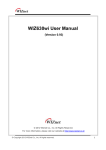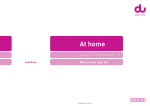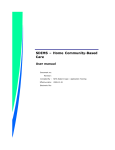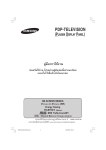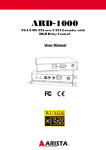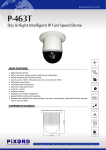Download 1. Menu languages / Select languages 2. Sign
Transcript
AMINO User Guide 1. Menu languages / Select languages ② ① ③ ④ CABLE CONNECTION: CONNECTION: ① HDMI CABLE ② USB Port for Wifi dongle ③ Ethernet Cable (LAN cable) ④ Power supply (Please connect power cable at the end) ※ Please use the power cable which provided. Do not use the other power cable of similar kind from different device. ※ You do not have to use the Wifi Dongle if you connect internet by LAN cable. (We recommend to use LAN cable to watch JSTVJSTV-i) 1. Language setting menu will be displayed on the screen after a few minutes when you connect the power cable. 2. Select your preferred language. 3. You can change your language preference by pressing the colour buttons on the remote control at anytime. Red => Japanese Green => English 2. SignSign-in (※ To use the remote control, refer to the next page) 1. Input your username using the numeric button on the remote control. 2. Move down to the password field and press OK button, then the colour of the password field will be changed from blue to orange. Now it’s ready to input your password. 3. Select SIGN IN and press the OK button. 4. Channel selection will be displayed on the screen. 5. Select a channel with right/left allow button and press OK or select 1 or 2 by pressing the numeric button . 3. Change the channel You will be able to change the channel while you are watching by pressing the numeric button. JSTV1 = 1 JSTV2 = 2 AMINO ROMOTE CONTROL USER GUIDE HOW TO INPUT THE ALPHABET 1. STB Standby 2. ENGLISH (Green) Sign out (Blue) Press and hold the numeric/alphabet button on the remote control. The will appear one by one. Release the button when you see a required alphabet that you need to enter. Press P<P button which placed above numeric button to delete a letter you entered. ENTER UPPER CASE LETTER (CAPITAL LETTER) • JAPANESE (Red) • • When you press down and hold the 0 button, character selection appears as 0 > A > 0 > a > 0 > A. When “A” appears, release the button and you will be able to enter the capital letter. To switch back to small letter, Press down and hold 0 button and choose “a”. Delete it (Press P<P button) and back to enter the capital character which you need username or password. Corsor move Arrow button STOP VIEWING / RESUME VIEWING Delete Stop viewing >>> Press the STB standby button on top right hand side to turn off the AMINO or press the stop button (■) to back to the select channel page. Restart viewing >>> Press the STB standby button to turn on the AMINO Select a channel JSTV 1 or 2 (by numeric button or move cursor) and press OK. OK Input character OTHER Latter size change (small / Upper) • AMINO can be remember the username and password if you switched off it. But if you sign out (Blue button), please re-input username and password again. • We recommend to “Sign Sign out” out when you could not to watch JSTV long time How to connect Wifi (Remote control MENU→ MENU→Wifi. Wifi. You will be able to change the wifi setting anytime) ①Connect the Wifi dongle to AMINO before power on. Press OK button when you see this message ③ Please check the internet router power cable etc if it will take long time to search. ② Select “Scan/Connect Scan/Connect WAPs” WAPs” and Press OK button ④ Select your wifi network and press OK button. ⑤ Select “Connect using WAP password” password” ⑦ Enter the “Wifi password” password” and move to “Accept” Accept”, press OK button. ⑥ Select security mode. Please choose “WPA2WPA2-PSKPSK-AES” AES” if there are more than 2 options or try the others if you can’ can’t connect. ⑧ After the entering the wifi password, the screen back to “Wireless Configuration” Configuration”. Select “EXIT” EXIT”. If you entered the wrong wifi password, choose “Forget WAP” WAP” and try again.