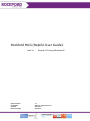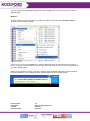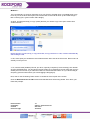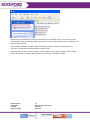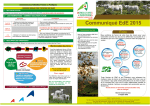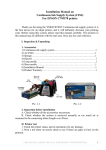Download Rockford HUG (Helpful User Guide):
Transcript
Rockford HUG (Helpful User Guide): How To: Document Rev: Created By: Created: Document Type Record a CD using Windows XP 1.0 A Evers – Rockford IT Ltd 25/11/2011 Technical 1. First, you need to tell Windows what files you want copied to CD. You can do this in a couple of different ways: Method 1 The first method is to right-click the file or folder you want to copy, then select Send To, CD-R (or whatever your CD writer is called). Of course, you can use your CTRL key to select multiple files then send the whole mess to the CD burner. To do so, hold the CTRL key and click the other files you wish to select, then right click on any one of the selected files. When you do this Send To thing, you'll get a "balloon" from the bottom right telling you that the files have been added to your recording list. Click that little balloon and you'll open the list. Document Rev: Created By: Created: Document Type 1.0 A Evers – Rockford IT Ltd 25/11/2011 Technical Method 2 The next method is to open My Computer, then your CD-R or CD-RW drive. It's probably best not to have any CD in the drive at this point, since all the files on that CD will show up and make things a little confusing (OK, I guess a blank CD is alright). Anyhow, just drag and drop (or copy / paste) the files you need to copy to the open window from another window. Note that when you send, drag, or copy these files, it only puts them on a list, it doesn't automatically start making the CD. 2. OK, at this point you should have some files that have been sent to the CD burner. Now it's time to actually record your CD. 3. So, insert a blank (writable) CD into your drive, open My Computer (if it isn't already), then doubleclick the CD-R/RW drive. You should see the list of files you've selected to record. Note that you may already be on this screen if you either did a Send To and clicked the balloon or if you did the drag & drop thing (since this was where you were dragging & dropping to). Now, look for the CD Writing Tasks section. It should be at the top left of the screen. Click the Write these files to CD link and it will start Windows CD burning wizard. From there, just follow the prompts. Document Rev: Created By: Created: Document Type 1.0 A Evers – Rockford IT Ltd 25/11/2011 Technical Note that if you accidentally stick a file on the list that you don't want on CD, you can remove it by right-clicking the file and selecting Delete. Don't worry, it won't delete the file from your computer, just from the CD writing list. And as stated yesterday, during the actual CD writing process, it's best not to mess with your computer. Just stand 4-6 feet away and let it write the CD. Why? Most CD recorders record on the fly. If the computer is busy and can't get the info to the CD burner fast enough, you'll get a buffer underrun error and your CD will be useless. Document Rev: Created By: Created: Document Type 1.0 A Evers – Rockford IT Ltd 25/11/2011 Technical