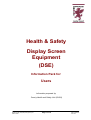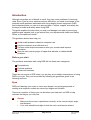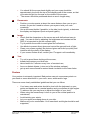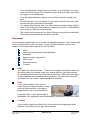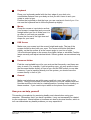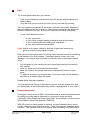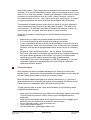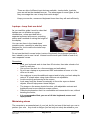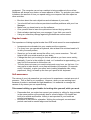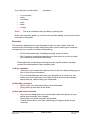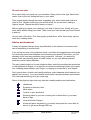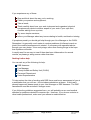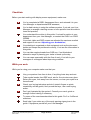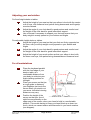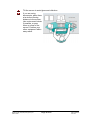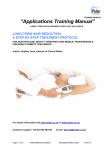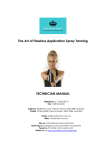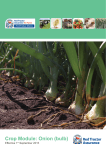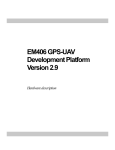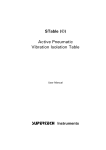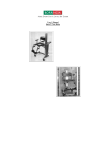Download DSE User's Guide (Issue 2)
Transcript
Health & Safety Display Screen Equipment (DSE) Information Pack for: Users Information prepared by: County Health and Safety Unit (CHSU) Reference: SAF_DSE_D002(Users)(Issue2).doc Author: CHSU Page 1 of 16 Date: 27/07/2005 Issue no: 2 Index Index.......................................................................................................................... 2 Introduction................................................................................................................ 3 Before you start ...................................................................................................... 3 Eyes ....................................................................................................................... 3 Screen: ....................................................................................................... 3 Documents: ................................................................................................ 4 Image:......................................................................................................... 4 You: ............................................................................................................ 4 Posture ................................................................................................................... 4 Equipment .............................................................................................................. 5 Chair ........................................................................................................... 5 Desk ........................................................................................................... 5 Footrest ...................................................................................................... 5 Keyboard .................................................................................................... 6 Mouse......................................................................................................... 6 DSE Screen ................................................................................................ 6 Document Holder........................................................................................ 6 General....................................................................................................... 6 How you can help yourself...................................................................................... 6 Eyes............................................................................................................ 7 Using the keyboard..................................................................................... 7 Using the mouse......................................................................................... 8 Laptops - keep their use brief ................................................................................. 9 Minimising stress .................................................................................................... 9 Regular breaks ..................................................................................................... 10 Self-awareness..................................................................................................... 10 Exercise................................................................................................................ 11 (1) Neck relaxation ............................................................................................ 11 (2) Shoulder relaxation ...................................................................................... 11 (3) Arm and hand relaxation .............................................................................. 11 General relaxation ............................................................................................. 12 Advice and treatment............................................................................................ 12 Seeking further help .......................................................................................... 13 Checklists ............................................................................................................. 14 While you work ..................................................................................................... 14 Adjusting your workstation.................................................................................... 15 For all workstations............................................................................................... 15 Reference: SAF_DSE_D002(Users)(Issue2).doc Author: CHSU Page 2 of 16 Date: 27/07/2005 Issue no: 2 Introduction Although computers are of benefit to us all, they can cause problems if incorrectly used. Even if you've never experienced any difficulties, you need to be aware of the potential health problems associated with using display screen equipment (DSE) and understand what you can do to prevent them. Comfort, support and variety are the keys to health and safety when using DSE. This guide explains the steps that you and your Manager can take to prevent any problems and explains how to get advice from your departmental health and Safety Officer or Occupational Health. This guidance should also help you: Avoid health problems related to computer use. Use the computer as an effective tool. Perform some simple exercises to relax your muscles and improve circulation. Spot the early warning signs of upper limb disorder or related health problems. Before you start The problems associated with using DSE fall into three main categories: Eye problems Postural problems Stress and tiredness These are not unique to DSE users, nor are they an inevitable consequence of using DSE in your job. They can be avoided by following the guidelines given in the following sections. Eyes DSE won't damage your eyes or cause eye disease, but prolonged periods of working at a computer screen can cause eye fatigue and irritation. There are a number of things you can do before you start work on DSE to help minimise the fatigue you may feel. Screen: • Make sure the screen is positioned correctly, at the correct height, angle and distance. • Your neck should be straight so that the neck muscles are relaxed. Reference: SAF_DSE_D002(Users)(Issue2).doc Author: CHSU Page 3 of 16 Date: 27/07/2005 Issue no: 2 • • You should tilt the screen back slightly and your eyes should be approximately level with the top of the display area of the screen, so that your natural sight line focuses on the middle of the screen; The screen should be positioned about an arm's length away; Documents: • Position your documents at about the same distance from you as your screen, so you don't need to refocus your eyes or twist your neck constantly; • Use a document holder if possible, to the side (touch-typists), or between the display and keyboard (hunt and peck typists); Image: • Check that the characters on the screen are well defined and easy to read. You can do this by adjusting the brightness and contrast on the DSE (it is important to get the contrast right); • Try to position the screen to avoid glare and reflections; • Use blinds to prevent direct glare and control the general level of light; • Clean your screen regularly as dust and grime can build up quickly and interfere with the clarity of the display; • If your screen flickers at all, contact your IT support unit immediately. You: • Try not to spend hours looking at the screen; • breaks help restore your blink rate; • take a break for 5 minutes every hour of constant use; • focus on distant objects (a view out of the window perhaps); • get up and move around to restore blood circulation to the lower limbs. Posture Your posture is extremely important. Bad posture can put unnecessary strain on your back or cause discomfort in your neck, arms, wrists and/or legs. There are some clearly established guidelines that you can follow: • • • • • Your lower arms and wrists should be level with the keyboard, so your wrists and hands are in a neutral position and your elbows at right angles. To achieve this you may have to adjust the height of your chair; When using the mouse keep it close to you so the neutral position is maintained; Avoid twisting your wrists; Let your upper arms hang down at your side; Make sure you're comfortable. Your lower back and thighs should be well supported; Reference: SAF_DSE_D002(Users)(Issue2).doc Author: CHSU Page 4 of 16 Date: 27/07/2005 Issue no: 2 • • • • • Your feet should be resting firmly on the floor, or on a footrest. You don't need to site bolt upright. The important thing is that your back, both lower and upper, is well supported; Your shoulders should be relaxed, not hunched forward or rigidly held back; Ensure that you sit on the cheeks of your bottom and well into your chair seat so that your pelvis takes the weight; You should face forward, with your neck muscles relaxed looking slightly down. Don't drop your head forward, or peer at the screen, as this places more strain on the lower neck muscles; Don't hold a fixed posture for too long. Change your position occasionally. Move around to rest specific groups of muscles; Equipment Your workstation should give you a number of adjustable features. You should adapt all of its components to your own body, to give yourself maximum comfort and support. This is particularly important if you ‘hot-desk’. Chair Desk (will not necessarily be adjustable) Keyboard Mouse or other input device DSE screen Document holder Footrest Chair Your back is a natural S shape. To find out the shape it should be whilst you are sitting, place your hands under your bottom and find your sitting bones. Sit up straighter until they feel at their most prominent. Make sure your back is well supported in that shape by sitting right into the chair and moving the chair back rest up or down, and backwards or forwards. Desk If your desk height is fixed, raise or lower the seat so that your elbow, lower arm and hand are level, at the same height as the keys on your keyboard. In special cases, if your desk height is adjustable, your keyboard can be positioned by moving the desk up or down. Footrest If you cannot support your feet firmly on the floor without applying undue pressure to the back of your legs, use a footrest. Reference: SAF_DSE_D002(Users)(Issue2).doc Author: CHSU Page 5 of 16 Date: 27/07/2005 Issue no: 2 Keyboard Place your keyboard parallel with the front edge of your desk, at a comfortable distance from your body so that you don’t have to arch your wrists in order to type. Position the keyboard so that the keys you use most are in front of you. You can use the keyboard feet to tilt the keyboard up slightly. Mouse Place the mouse or input device so that your forearm is supported and your wrist straight whilst you use it. Make sure it is as close to your body as possible. Ensure the mouse is the right size and shape for your hand. DSE Screen Make sure your screen is at the correct height and angle. The top of the screen should be level with your eyes. The screen should be tilted back slightly, so that its surface is at the correct angle to your line of sight. You should avoid glare on the screen from lights, lamps or windows. Position lamps correctly and adjust window blinds. Screen guards can sometimes help too. Document Holder Find the most suitable layout for your work so that frequently used items are easy to reach. For example, if you’re inputting copy, you may prefer to have the document holder directly in front of you and the DSE screen to one side. However, if you’re inputting directly into the system, you should have the screen directly in front of you. General Make sure telephones are within easy reach but never type whilst on the phone. Using your shoulder to hold the phone to your ear, causes neck and shoulder muscles to be held in a twisted position, exerting undue loading on these muscles. If you need to input whilst on the phone use a headset. How you can help yourself This section gives advice for remaining healthy and relaxed when using your computer. Remember that if you have a problem, it may not necessarily be related to your equipment. Mental stress or tiredness can lead to physical tension, which in turn can exacerbate any health problems you may experience. Reference: SAF_DSE_D002(Users)(Issue2).doc Author: CHSU Page 6 of 16 Date: 27/07/2005 Issue no: 2 Eyes Try to build good habits into your routine: • • Take a micro-break by looking away from the screen and focussing on a distant object. Vary the work you do so that you don’t do any one task for too long. You can experience eyestrain if the screen contrast is incorrectly adjusted, if there are reflections in the screen, or if documents and screen are placed at different distances from you, so that your eyes are constantly refocusing. • If your vision becomes blurry... o o o o or your eyes ache... or you notice yourself leaning forward to peer at the screen... or you’re having difficulty reading the characters... or your eyes are becoming irritated... Stop! Adjust your screen, check for sources of glare and remove any grime or dust from the display surface. Rest your eyes by closing them or looking away from the screen at something in the distance for a few seconds. If problems persist, inform your Line Manager. Use regular eye exercises to relax your eye muscles and reduce strain: • • • • Cup the palm of your hands over your closed eyes and feel the warmth this creates; Look up, down and to the sides ten times each; Blink ten times to encourage tears and moisturise the surface of your eyes; To help the muscles in your eyes relax, focus your eyes into the distance and then to a nearby object, six times. Repeat these exercises regularly. You can reduce the feeling of dryness around the eyes by making sure that you drink plenty of water during the day and by keeping plants in your office. Using the keyboard Prolonged, intensive use of DSE, uncontrolled stress, and the repeated action of striking keys can lead to discomfort in your wrists, arms and neck. Commonly called Repetitive Strain Injury (RSI), this condition is today termed Work Related Upper Limb Disorder (WRULD). WRULD occurs in many groups of workers, not just keyboard users, and is usually caused by more than one factor. There is no specific threshold when it occurs. The condition can be very painful and debilitating, but fortunately it Reference: SAF_DSE_D002(Users)(Issue2).doc Author: CHSU Page 7 of 16 Date: 27/07/2005 Issue no: 2 affects few people. Early diagnosis and treatment are important for speedy recovery, so if you feel discomfort or pain, and your symptoms persist for more than 36 hours, seek help promptly. Speak to your Manager or DSE Assessor who if necessary will seek assistance from the CHSU. Where necessary, referral to Occupational Health will occur. Don’t ignore your body’s warning signs. The earlier you report symptoms the more likely that the problems will not develop. The pressure of deadlines may mean that you have to use your keyboard more intensively at some times of the day than at others. This itself may cause tension. Try and plan your tasks to balance the amount of time you spend using your computer with time spent on other activities. There are a number of techniques you should adopt to help prevent problems: • • • • • • Make sure you follow the general guidelines under Posture; Try to avoid stretching your fingers and twisting your wrists; If your keyboard is laid out in a way which demands unnatural wrist and finger positions, check your user guides to see if there are any keyboard facilities, such as fast or programmable keys (macro keys) to overcome this; Be gentle, use a soft keying action – do not ‘pound’ the keyboard; Don’t lean your wrists or forearms on the desk when using the keyboard this puts a direct pressure on the wrists. If you rest your wrists whilst inputting get a wrist support or drop the level of the keyboard; Seek advice from your Line Manager or DSE Risk Assessor, if your job requires a high level of keyboard work and you believe a different keyboard would be helpful. Using the mouse With Outlook and all the available packages, our working lives are now mouse driven. Get to know the keystrokes in the packages you are using as this can reduce the number of times you use the mouse. Most Windows based packages have similar keystrokes e.g. if you see a letter underlined in a command (drop-down list), pressing the Alt key at the same time as the underlined letter will perform the function. To help prevent pain in wrists, arms and shoulders try the following when using the standard mouse: • • • • • Keep your arm relaxed with your elbow at a right angle close to your body. This will mean the mouse is fairly close to you and aligned with the keyboard; Keep your wrist straight whilst moving the mouse try not to waggle your wrist but use your whole arm to make the cursor move; Do not grip the mouse - rest your hand on it; Give your forearm support; Use a mouse mat - preferably a fabric one. Reference: SAF_DSE_D002(Users)(Issue2).doc Author: CHSU Page 8 of 16 Date: 27/07/2005 Issue no: 2 There are lots of different input devices available - tracker balls, joysticks, pens as well as the standard mouse. The advantages of some types, is that they encourage the user to keep their wrist straight. Keep your monitor, mouse and keyboard clean then they will work efficiently. Laptops - keep their use brief As you read this guide it must be clear that laptops are not suitable as regular workstations, unless provided with a separate keyboard and mouse, a docking station and a method of raising the height of the display. You can use them in the ‘stand alone’ portable mode, versatility is what they were designed for, but to reduce the risks keep their use brief. Do not use the inbuilt mouse button (centre of keyboard) for prolonged periods of time, indeed try not to use it at all. Instead use the touch pad if fitted or best of all, use a separate mouse. Remember: • Limit your keyboard work to less than 30 minutes, then take a break of at least five minutes; • Get up from the seat, do a few exercises and walk about; • Do not use a laptop as a permanent DSE workstation at home or in the office on its own; • Use cushions to provide additional support and to help your back adopt its natural "S" shape when using chairs that are not adjustable; • Avoid crouching and peering at the screen; • Look away from the screen occasionally to focus the eyes on distant objects, this will help prevent visual fatigue; • The image on the screen should be clear, with adjustable contrast and brightness and a non-reflective screen surface; • Place the keyboard so that it is comfortable and convenient to use, without bending the wrists; • It is recommended that you use a full size keyboard, mouse and laptop stand. Minimising stress The computer is an essential part of your job, but it’s just one of the tools you use to perform your role. Any stress or fatigue you feel may not solely be related to your Reference: SAF_DSE_D002(Users)(Issue2).doc Author: CHSU Page 9 of 16 Date: 27/07/2005 Issue no: 2 equipment. The computer can act as a catalyst to bring problems to the surface. Deadlines will always be a feature of some aspects of work. Try and plan your tasks to balance the amount of time you spend using your computer with time spent on other activities. • • • • • • Be clear about the main objectives and milestones of your work; You should feel free to discuss persistent workflow problems with your Line Manager; Make sure you know how to use the software; Give yourself time to learn the quickest and correct keying actions; Seek refresher training from your manager, if you think you need it; Using an unfamiliar package against tight deadlines causes stress. Regular breaks The importance of taking regular breaks from DSE work cannot be overemphasised. • • • • • • Incorporate micro-breaks into your sessions at the computer; For every hour you operate a keyboard, take at least five minutes break to fit in with your work pattern; Stand up, go for a walk around the office, or try some exercises. This will help to relax your mind as well as your body; Change the work you’re doing for a short period so you have some variety; Naturally, if you’re in the middle of a task, or if a deadline is approaching, you may find it inconvenient to follow this rule; The rule does not mean you need to stop work every hour, on the hour. You may prefer to take shorter, more frequent breaks (for example, 30 seconds every 5 minutes), or plan your other work (making telephone calls, doing paperwork, filing), to break up the time you spend at the keyboard. Self-awareness The nature of your job means that you are bound to experience a certain amount of pressure. This in itself is not a problem. However, when you are working hard, because of peaks in workload and tight deadlines, it is essential to manage the causes of any stress you are experiencing. This means building up good habits for looking after yourself, while you work. • • Remember that, no matter how correct your posture is, sitting for long periods in the same position will eventually lead to muscle fatigue. Our bodies are built to be mobile and flexible. Variety is as important to your health as comfort and support. Be aware of the need for relaxation. Writing for prolonged, concentrated periods can lead to mental fatigue and tiredness. Reference: SAF_DSE_D002(Users)(Issue2).doc Author: CHSU Page 10 of 16 Date: 27/07/2005 Issue no: 2 If you feel pain or discomfort .…… anywhere …….. . • in your wrists; • arms; • shoulders; • neck; • back; • or legs... Stop! This is an indication that your body is getting tired. Relax your muscles, stand up, move around, breathe deeply, and try some of the exercises in this guide. Exercise The exercises described here are designed to help you stay mobile, relax the muscles and joints that are under most stress when you're working at a computer, and improve your overall circulation and breathing. • • Do the exercises slowly, breathing normally as you do them; Don’t repeat any particular exercise more than twice in one hour unless the instructions recommend otherwise. Remember that overall fitness will improve your health at work, and help prevent the development of any muscular pain. (1) Neck relaxation • Gently turn your head to the right and then to the left, always keeping your chin in front of your shoulders; • Tilt your head sideways and bring your shoulder up to touch your ear; • Lower your chin slowly onto your chest, hold for a second then bring it slowly back up, without tilting your head back. (2) Shoulder relaxation • Gently circle your shoulders forward, then backward; • Shrug them up and down a few times. (3) Arm and hand relaxation • Let your arms hang down at your sides and rotate them gently so your palms face outwards, then inwards; • Gently flex your wrists outwards and inwards; • Clench and unclench your fists, stretching your fingers gently as you unclench. Reference: SAF_DSE_D002(Users)(Issue2).doc Author: CHSU Page 11 of 16 Date: 27/07/2005 Issue no: 2 General relaxation Sit or stand with your hands on your shoulders. Slowly twist to the right, back to the centre, then to the left, feeling the twist in your waist. Take a deep breath through the nose, expanding your whole chest and hold for a count of five. Breath out through your mouth slowly for ten seconds, making a ‘sighing’ sound. Repeat the above slowly six times. Without getting up, place your hands on your desk in front of you. Gently arch your lower back, without tilting your head. Then round your back so that you have flexed it in and out. Lift your feet off the floor. Flex them gently up and down. Move them slowly up and down as if treading water. Advice and treatment It really is important that you bring any difficulties to the attention of someone who can do something to resolve them. If you set up and use your equipment wisely, and follow the suggestions in this guide for minimising stress and tiredness and monitoring your posture and vision, you will probably never have any problems using computers. However, you should be aware of the early warning signs of health issues, so you can identify potential problems, earlier rather than later. The early warning signs of a work-related problem could be something as general as a mild backache or fatigue, or as specific as continuous shooting pains in your upper arm, stabbing pains between your fingers, or tingling or numbness in your fingers. Don’t ignore them. As with most health problems, early diagnosis and treatment can speed your recovery. Your good health comes before any operational requirements. The most important thing is to get some help. Some of the physical signs that may indicate a health problem are listed below: Headaches Eyestrain or blurred vision Neck aches Tension in your shoulders Shooting pains in your arm or wrist pain or discomfort in your lower back or legs Unusual levels of fatigue Aches and pains anywhere in your body that persist for more than 36 hours, or get worse during DSE use. Reference: SAF_DSE_D002(Users)(Issue2).doc Author: CHSU Page 12 of 16 Date: 27/07/2005 Issue no: 2 If you experience any of these: Stop and think about the way you’re working; Check your posture and equipment; Take a break; Think carefully about how your work is planned and organised; physical symptoms may relate to another aspect of your work if your eyes hurt, consider asking for an eye test; Try some simple exercises; Inform your Manager about any issues relating to health, workload or training. If symptoms persist you should get help through your Line Manager or the CHSU. Remember it is generally much easier to resolve problems of inflamed muscle or joints if the medical management is started - if necessary with specialist advice through your own doctor - at an early stage, rather than leaving things in the hope that a problem will settle. It usually won’t be so easy to treat if there has been inflammation for several months, so please go along sooner rather than later. Seeking further help You can ask any of the following for help: DSE Assessor Line Manager County Health and Safety Unit (CHSU) Personnel Department Union Representative To help reduce the risks of working with DSE there must be an assessment of you at a workstation that you will use - this includes workstations at home. If this hasn’t already happened, please speak to your Line Manager or DSE Assessor. The DSE Assessment must be reviewed if changes occur. If you follow the guidelines suggested here, you will probably never need medical attention for problems related to computer use. However, if you do see a doctor or other health professional, make sure you adhere to medical advice. Reference: SAF_DSE_D002(Users)(Issue2).doc Author: CHSU Page 13 of 16 Date: 27/07/2005 Issue no: 2 Checklists Before you start working with display screen equipment, make sure: You’ve completed a DSE1 Assessment form, and returned it to your Line Manager or departmental DSE assessor; You’ve had training in using the software system, if not ask your Line Manager to arrange a training course or have specific time set aside to learn and practise; You understand the advice in this guide, if not ask for advice in your department from your Line Manager, or contact the CHSU on 01823 355089. Your chair, table and DSE screen are adjusted for maximum comfort and support if not see ‘Adjusting your workstation’; Your desktop is organised so that equipment such as the document holder and lamps are positioned correctly, if not see the information in this guide; You can take regular breaks from DSE use, if not think about alternative ways of planning your tasks to break up the day; You can cope reasonably with the flow of work, if not talk to your managers or colleagues about improving workflow. While you work While you’re using your computer make sure that you: Vary your posture from time to time, if anything hurts stop and rest. Take regular breaks from DSE work, aim for five minutes every hour. Relax your eyes, look away from the screen, or close your eyes for a few seconds. Check your keying technique and don’t stretch fingers or wrists unnaturally and be gentle, don’t pound the keys, use a soft keying action. Don’t get frustrated by the system! Consult your user’s guide or arrange further training if necessary. Try some of the exercises described in this guide. Do 2 or 3 different exercises. Seek help if you notice any of the early warning signs given in the guide. If symptoms persist tell your Line Manager. Reference: SAF_DSE_D002(Users)(Issue2).doc Author: CHSU Page 14 of 16 Date: 27/07/2005 Issue no: 2 Adjusting your workstation For fixed height desks or tables: Adjust the height of your seat so that your elbow is level with the centre row of keys, with forearms level, palms facing downwards and fingertip muscles relaxed. Adjust the angle of your chair back for good posture and comfort and the height of the chair back for good lower back support. Use a footrest if necessary to support your feet and ensure that your body weight is evenly spread on your bottom and thighs. For adjustable height desks or tables: Adjust the height of your seat so that your feet are firmly supported on the floor, with your body weight evenly spread on your bottom and thighs. Adjust the angle of your chair back for good posture and comfort and the height of the chair back for good lower back support. Adjust the height of your work surface so that your elbow is level with the home row keys, with palms facing downwards and forearms level. For all workstations Place the keyboard parallel with the front edge of your desk or table, at a comfortable distance from your body to minimise your wrists twisting up/down or left/right. Place your screen so that (as a rough guide to distance) your fingertips just touch the screen when you stretch out your arms. Individual viewing distances may vary. Position the height of the screen so that your line of sight focuses naturally on the upper part of the screen, when your head is held in a comfortable position. This avoids having to keep your head tilted up or down too much, which can cause tension and discomfort in your neck muscles (see diagram). Reference: SAF_DSE_D002(Users)(Issue2).doc Author: CHSU Page 15 of 16 Date: 27/07/2005 Issue no: 2 Tilt the screen to avoid glare and reflection. If you are using documents, place them at a similar viewing distance to the screen. Use a document holder if possible, or prop them up close to the screen. Position your other equipment within easy reach. Reference: SAF_DSE_D002(Users)(Issue2).doc Author: CHSU Page 16 of 16 Date: 27/07/2005 Issue no: 2