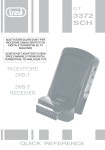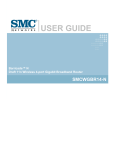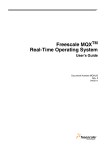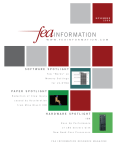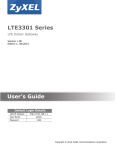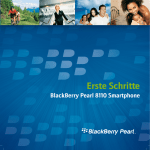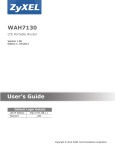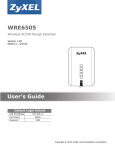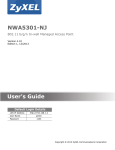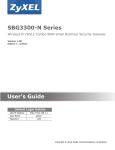Download Ecom TETRA THR880i Ex ATEX Certified Hazardous Area 2 Way
Transcript
THR880i_Rel6_en_print.book Page 1 Jeudi, 20. novembre 2008 2:13 14 User Guide PS10802DENAA01 04.01/EN THR880i_Rel6_en_print.book Page 2 Jeudi, 20. novembre 2008 2:13 14 DECLARATION OF CONFORMITY We, EADS Secure Networks, declare under our sole responsibility that the product EADS THR880i is in conformity with the provisions of the following Council Directives:1999/5/EC (R&TTE) & 2002/95/EC (ROHS). Copies of the Declaration of Conformity can be found at http://www.eads.com/thr880i. The crossed-out wheeled bin means that within the European Union the product must be taken to separate collection at the product end-of-life. This applies to your device but also to any enhancements marked with this symbol. Do not dispose of these products as unsorted municipal waste. Please deliver this product after operational life to your distributor or sales representative for recycling. Coyright © 2006-2008 EADS Secure Networks. All rights reserved. The document is confidential and contains legally privileged information. The document may only be used for the purpose for which it is submitted. Reproduction, transfer, distribution or storage of part or all of the contents in this document in any form without the prior written permission of EADS Secure Networks is prohibited. EADS logo is a registered trademark of EADS N.V. Other product and company names, trademarks or other identifiers mentioned herein may be trademarks or tradenames of their respective owners. US Patent No 5818437 and other pending patents. T9 text input software Copyright (C) 1997-2008. Tegic Communications, Inc. All rights reserved. Includes RSA BSAFE cryptographic or security protocol software from RSA Security. Copyright © 1997-2008, Sun Microsystems, Inc., 901 San Antonio Road, Palo Alto California 94303-4900 USA. All rights reserved. Java and all Java-based trademarks and logos are trademarks or registered trademarks of Sun Microsystems, Inc. in the U.S. and other countries. EADS Secure Networks operates a policy of continuous development. EADS Secure Networks reserves the right to make changes and improvements to any of the products described in this document without prior notice. Under no circumstances shall EADS Secure Networks be responsible for any loss of data or income or any special, incidental, consequential or indirect damages howsoever caused. The contents of this document are provided "as is". Except as required by applicable law, no warranties of any kind, either express or implied, including, but not limited to, the implied warranties of merchantability and fitness for a particular purpose, are made in relation to the accuracy, reliability or contents of this document. EADS Secure Networks reserves the right to revise this document or withdraw it at any time without prior notice. THR880i_Rel6_en_print.book Page 3 Jeudi, 20. novembre 2008 2:13 14 The availability of particular products may vary by region. Please check with the EADS Secure Networks dealer nearest to you. El uso y el funcionamiento de este dispositivo requieren licencia. Si desea obtener información detallada, póngase en contacto con las autoridades competentes en materia de frecuencia de su país. Denne enhed må kun betjenes, hvis der er givet tilladelse hertil. Kontakt den lokale frekvensmyndighed for at få yderligere oplysninger. Für die Verwendung dieses Geräts ist eine Funklizenz erforderlich. Weitere Informationen erhalten Sie in Deutschland bei der für ihren Wohnort zuständigen Außenstelle der Regulierungsbehörde für Telekommunikation und Post. The use and operation of this device is subject to permission: for details contact your local frequency authority. L'utilisation et l'exploitation de cet appareil sont soumises à autorisation : pour plus d'informations, prenez contact avec l'autorité locale compétente en matière de fréquences. L'utilizzo di questo dispositivo deve essere autorizzato: per informazioni contattare la locale autorità per l'assegnazione delle frequenze. Het gebruik van dit apparaat is alleen toegestaan als u daarvoor toestemming hebt gekregen. Neem contact op met de plaatselijke instantie voor meer informatie. A utilização e funcionamento deste aparelho estão sujeitos a autorização: para mais informações, contacte as entidades locais responsáveis pela atribuição de frequências. Tämän tuotteen käyttö on luvanvaraista. Ota yhteys paikalliseen taajuusviranomaiseen. Användning av denna utrustning kan kräva tillstånd. Kontakta den lokala post- och telemyndigheten. Ãéá ôç ÷ñÞóç êáé ôç ëåéôïõñãßá áõôÞò ôçò óõóêåõÞò áðáéôåßôáé ÷ïñÞãçóç áäåßáò: ãéá ëåðôïìÝñåéåò åðéêïéíùíÞïôå ìå ôçí áñìüäéá ôïðéêÞ áñ÷Þ ãéá ôéò óõ÷íüôçôåò. Käesoleva seadme kasutamine ja töötamine on seotud vastavate lubadega: teabe saamiseks pöörduge kohalikku ametkonda, mis tegeleb raadiosageduste haldusega. A készülék használata és üzemeltetése engedélyhez kötött. A részletekrõl érdeklõdjön a helyi frekvenciahasználat-szabályozó hatóságnál. Naudotis ¹iuo prietaisu galima tik gavus leidim±. I¹samesnìs informacijos teiraukitìs vietinìje ry¹iù reguliavimo tarnyboje. ©ïs ierïces lieto¹anai un ekspluatàcijai nepiecie¹ama at¶auja: lai iegþtu sïkàku informàciju, sazinieties ar vietºjo frekvenèu regulº¹anas pàrvaldi. U¿ytkowanie i obs³uga tego urz±dzenia wymaga zezwolenia. Szczegó³owe informacje na ten temat mo¿na uzyskaæ od lokalnych organów zajmuj±cych siê kontrol± czêstotliwo¶ci radiowych. Za uporabo te naprave morate imeti ustrezno dovoljenje; dodatne informacije so na voljo na Agenciji za telekomunikacije in radiodifuzijo Republike Slovenije. THR880i_Rel6_en_print.book Page 4 Jeudi, 20. novembre 2008 2:13 14 Quick guide Quick guide This quick guide gives you tips for using your EADS THR880i radio. For more detailed information, read through the user guide. Before using your radio 1. Install and charge the battery. 2. Switch on the radio by pressing and holding For details, see Getting started on page 18. . Call functions • Select a folder—Talk groups are divided into folders. To select a folder, press in the idle mode, and select the desired folder. • Select a talk group—Turn the group selector until you reach the desired group. It may also be possible to browse the groups in a continuous loop, in either direction, in the selected folder. • Make a group call to your selected group—When you have set your selected group and its name is displayed in the idle mode, press and hold the PTT key. • Respond to a group call—Press and hold the PTT key. You can start speaking when a short tone is played. • Make an express call to a TETRA number—Key in a TETRA number, and press and hold the PTT key. You can start speaking when a short tone is played. • Make an express call to a phone number—Key in a phone number and press key. . Select Phone and press the PTT • Respond to an express call—Press and hold the PTT key. You can start speaking when a short tone is played. • Make a phone call—Enter the area code and phone number, . The area code is not required for TETRA and press THR880i_Rel6_en_print.book Page 5 Jeudi, 20. novembre 2008 2:13 14 Quick guide numbers. Scroll to Private, Abbr. number, Phone, or Office ext., and press . See also Make a phone call on page 53. • Answer a phone call—Press when a ringing tone is played. Direct mode • Activate direct mode—Select Menu→Settings→Phone settings→Active mode→Direct. • Select a channel and a group—Turn the group until you reach the desired channel. Use the back key to select groups. For details, see Select channels and groups on page 57. Keys • Activate and deactivate the loudspeaker—Press briefly. When the loudspeaker is active, is displayed. Pressing and holding may activate and deactivate all the speakers. • Adjust the volume—Press the volume key on the right side of the radio to adjust the volume of the activated speaker, either the loudspeaker or the earpiece. • Use the fast menu key—Press to access the fast menu. In the fast menu, scroll with the scroll keys or by pressing , and select items by pressing and holding or pressing Select. See Fast menu on page 36. • Use the duty key—You can set the duty key to make a call to the home group, to start a call to the dispatcher of selected group, or to send a callback request to the address of the selected group. See Duty key setting on page 94. • Use number keys as shortcuts—Your organisation may have predefined certain functions for the number keys, such as activating or deactivating scanning or transmission barring, or a profile. Press and hold the number key to activate or deactivate an application or function. For more information, contact your organisation. THR880i_Rel6_en_print.book Page 6 Jeudi, 20. novembre 2008 2:13 14 Quick guide • Use left and right keys as shortcuts—Your organisation may have predefined certain functions for the left and right keys, such as activating GPS receiver or opening received status messages. As a default, is a shortcut to writing a text message and is a shortcut to sending a status message. For more information, contact your organisation. Basic menu functions • Access a menu—Press Menu, scroll to the desired menu function, and press Select. • Exit a menu—Press to exit a menu function without changing its settings and to return to the idle mode. See also Mute the call temporarily on page 45 and page 59. Other functions • Lock and unlock keys—There are two levels of locking the keys (Keypad and All keys). Your organisation can either predefine which keys are locked in which level or use the default settings. As a default, Keypad locks the keypad and the power key. To activate it, press Menu and . As a default, All keys locks the keypad, group selector, power key, , and . To activate it, press Menu, and press and hold . To unlock the keys, press Unlock and . • Write a text message—Press in the idle mode. Note that your user organisation can also predefine some other function for this key. • Send a status message—Press in the idle mode to start sending a message. Note that your user organisation can also predefine some other function for this key. • Search for names in the contacts directory—Press Names, enter the first characters of the name and scroll to the name. • Use your personal shortcuts—Press Go to, and select the desired function. THR880i_Rel6_en_print.book Page 7 Jeudi, 20. novembre 2008 2:13 14 Contents Quick guide.............................. 4 Contents................................... 7 FOR YOUR SAFETY ................ 10 For all other radios except for RC-3........................... 13 General information ................ 14 Active holder .................................. Access codes................................. Modes of operation ........................ Transmission barring ..................... Network selection .......................... Using your radio in wet and damp conditions...................... 14 14 14 15 16 16 1. Getting started..................... 18 Install the battery ........................... Install the electromagnetic interference filters .......................... For all other radios except for RC-3........................... Charge the battery ......................... Switch the radio on and off ............ Lock the keys (Keyguard) .............. 18 19 19 20 20 21 2. Your radio ............................ 22 Idle mode ....................................... Call types ....................................... Red key calls and status sending...................... Group selector and back key ......... PTT (Push-to-talk) key................... Duty key and fast menu key .......... Loudspeaker .................................. Light indicator ................................ Volume key .................................... Display indicators........................... Notifications ................................... 23 24 25 26 26 27 27 28 28 28 31 3. Using your radio .................. 33 Access a menu function ................ Menu list ........................................ Fast menu ..................................... Voice feedback.............................. 33 34 36 37 4. Group calls........................... 38 Basics............................................ Folders ....................................... Home group................................ Dynamic talk groups................... Start group communication ........... Switch group calls on and off ..... Select a folder ............................ Select a talk group...................... Scanning settings ....................... PTT key settings......................... Access the group list in the idle mode ............................. Receive a group call...................... Respond to a group call ............. Voice override ............................ Exit a menu ................................ Mute the call temporarily ............ Receive a broadcast call ............ Make a group call .......................... Call the selected talk group ........ Call a scanned talk group........... Call a dispatcher (network service) ........................ Talk groups (Menu 5) .................... Edit group folders ....................... View background folder.............. Restore group settings ............... Group journal.............................. 38 39 39 40 40 41 41 41 42 43 43 43 44 44 45 45 45 45 45 45 46 46 46 48 48 49 5. Express calls ....................... 50 Make an express call..................... 50 Reuse a number......................... 51 7 THR880i_Rel6_en_print.book Page 8 Jeudi, 20. novembre 2008 2:13 14 Call an abbreviated TETRA number........................... Speed dialling ............................. Receive an express call................. Respond to an express call ........ Reject an express call................. 9. Write text............................... 71 51 51 51 52 52 6. Phone calls ........................... 53 Make a phone call ......................... Call an abbreviated TETRA number........................... Speed dialling ............................. International phone calls (network service) ........................ Call transfer ................................ In-call options.............................. Answer a phone call ...................... Mute the ringing tone .................. Reject a phone call ..................... 53 54 54 54 55 55 55 55 55 7. Direct mode .......................... 56 Basics ............................................ Start direct mode communication .............................. Activate direct mode ................... Select channels and groups ....... Scan the groups on a channel .... Receive a direct mode call ............ Respond to a direct mode call .... Voice override............................. Mute the call temporarily............. Make a direct mode call................. Gateway and repeater ................... Red key calls and emergency calls in direct mode........................ Direct mode status messages ....... 56 57 57 57 58 58 59 59 59 59 60 61 62 8. Positioning ........................... 63 GPS receiver ................................. Positioning application................... Position info ................................ Waypoints ................................... Position settings.......................... 8 63 64 64 65 68 Predictive text input ....................... 71 Traditional text input...................... 72 Tips ............................................... 72 10. Contacts ............................. 74 Save names and numbers ............ Search for names.......................... Send and receive contacts ............ Send contacts............................. Receive contacts ........................ Organise the contacts directory .... Add numbers and text items....... Change the number type............ Change the default number........ Delete contact entries................. Settings for Contacts..................... Speed dials ................................... Caller groups ................................. Terminal info ................................. 74 75 76 76 76 77 77 77 77 77 78 78 78 79 11. Menu functions................... 80 Status msgs. (Menu 1) .................. Unit alert messages.................... Send status messages ............... Last sent status message displayed in idle mode................ Status message with a time stamp ....................... Read status messages............... Received and Sent folders ......... User-specified folders................. Delete status messages ............. Status settings............................ Messaging (Menu 2) ..................... Write text messages................... Send text messages to multiple recipients................... Read text messages................... Inbox and Sent items folders...... Templates................................... Saved text msgs. and user-specified folders .......... 80 81 81 82 83 83 84 84 85 85 85 86 87 87 88 89 89 THR880i_Rel6_en_print.book Page 9 Jeudi, 20. novembre 2008 2:13 14 Delete messages ........................ 90 Message settings........................ 90 Log (Menu 3) ................................. 91 Recent calls lists ......................... 91 Counters and timers ................... 92 Contacts (Menu 4) ......................... 92 Talk groups (Menu 5)..................... 92 Settings (Menu 6) .......................... 92 Profiles........................................ 92 Call settings ................................ 93 Phone settings ............................ 94 Direct mode settings ................... 96 Keyguard settings ....................... 96 Communication settings ............. 96 Enhancement settings ................ 97 Modem settings .......................... 97 Security settings ......................... 98 Display settings........................... 98 Time and date settings ............... 99 Aliasing .......................................100 Restore factory settings ..............101 Gallery (Menu 7) ............................101 Organiser (Menu 8)........................101 Alarm clock .................................101 Calendar .....................................102 To-do list .....................................103 Notes ..........................................103 Calculator....................................104 Countdown timer.........................104 Stopwatch ...................................105 Applications (Menu 9) ....................105 Launch an application.................106 Other options available for an application ........................ 106 Other options available for a folder .................................. 107 Downloading an application ....... 108 Positioning (Menu 10) ................... 109 Web (Menu 11).............................. 109 Call functions during a browser connection ................. 109 Basic steps for accessing and using services...................... 109 Service settings .......................... 110 Enter the settings manually ........ 110 Connect to a browser service..... 111 Browse the pages of a service ... 112 Disconnect from a service .......... 112 Bookmarks ................................. 113 Service inbox.............................. 113 The cache memory..................... 114 Browser security......................... 114 12. Data communication ......... 116 Call functions during a packet data connection .............. 116 Install communication applications and modem drivers........................ 116 Connect your radio to a PC ........... 117 13. Battery information ........... 118 Charging and discharging ............. 118 CARE AND MAINTENANCE .... 120 IMPORTANT SAFETY INFORMATION ......................... 121 9 THR880i_Rel6_en_print.book Page 10 Jeudi, 20. novembre 2008 2:13 14 FOR YOUR SAFETY FOR YOUR SAFETY Read these simple guidelines. Not following them may be dangerous or illegal. Read the complete user guide for further information. SWITCH ON SAFELY Do not switch the radio on when wireless phone use is prohibited or when it may cause interference or danger. ROAD SAFETY COMES FIRST Obey all local laws. Always keep your hands free to operate the vehicle while driving. Your first consideration while driving should be road safety. INTERFERENCE All wireless phones may be susceptible to interference, which could affect performance. SWITCH OFF IN HOSPITALS Follow any restrictions. Switch the radio off near medical equipment. USE IN AIRCRAFT OR AT AIRPORT MAY BE PROHIBITED Follow any restrictions. Wireless phones can cause interference in aircraft. Airport professionals using wireless phones should follow the special guidance and instructions issued by their own organisation. SWITCH OFF WHEN REFUELLING Don't use the radio at a refuelling point. Don't use near fuel or chemicals. SWITCH OFF NEAR BLASTING Follow any restrictions. Don't use the radio where blasting is in progress. USE SENSIBLY Use only in the normal position as explained in the product documentation. Don't touch the antenna unnecessarily. QUALIFIED SERVICE Only qualified personnel may install or repair this product. 10 THR880i_Rel6_en_print.book Page 11 Jeudi, 20. novembre 2008 2:13 14 FOR YOUR SAFETY ENHANCEMENTS AND BATTERIES Use only approved enhancements and batteries. Do not connect incompatible products. BACK-UP COPIES Remember to make back-up copies or keep a written record of all important information. CONNECTING TO OTHER DEVICES When connecting to any other device, read its user guide for detailed safety instructions. Do not connect incompatible products. EMERGENCY CALLS Ensure the radio is switched on and in service. Press as many times as needed to clear the display and return to the start screen. Key in the emergency number, then press . Give your location. Do not end the call until given permission to do so. Q ABOUT YOUR RADIO The radio described in this guide is approved for use on the TETRA network. Contact your service provider for more information about networks. When using the features in this radio, obey all laws and respect privacy and legitimate rights of others. Warning: To use any features in this radio, other than the alarm clock, the radio must be switched on. Do not switch the radio on when wireless phone use may cause interference or danger. Your radio and its enhancements may contain small parts. Keep them out of reach of small children. Q Network Services To use the phone you must have service from a wireless service provider. Many of the features in this radio depend on features in the wireless network to function. These Network Services may not be available on all networks or you may have to make specific arrangements with your service provider before you can utilize Network Services. Your service provider may need to give you additional instructions for their use and explain what charges will apply. Some networks may have limitations that affect how you can use 11 THR880i_Rel6_en_print.book Page 12 Jeudi, 20. novembre 2008 2:13 14 FOR YOUR SAFETY Network Services. For instance, some networks may not support all language-dependent characters and services. Your service provider may have requested that certain features be disabled or not activated in your radio. Contact your service provider for more information. Q Shared memory The following features in this radio share memory: images in gallery, waypoints, and Java applications. Use of one or more of these features may reduce the memory available for the remaining features sharing memory. Some other features may also share memory: contacts, calendar, to-do notes, and note application. For example, saving many notes may use all of the available memory. Your radio may display a message that the memory is full when you try to use a shared memory feature. In this case, delete some of the information or entries stored in the shared memory features before continuing. Some of the features, such as contacts, may have a certain amount of memory specially allotted to them in addition to the memory shared with other features. Q Enhancements, batteries, and chargers Always switch the radio off and disconnect the charger before removing the battery. Check the model number of any charger before use with this radio. This radio is intended for use when supplied with power from ACP-12 and LCH-12. Warning: Use only batteries, chargers, and enhancements approved by EADS for use with this particular model. The use of any other types may invalidate any approval or warranty, and may be dangerous. For availability of approved enhancements, please check with your dealer. When you disconnect the power cord of any enhancement, grasp and pull the plug, not the cord. Important: Enhancements to be used with this radio do not meet the same durability or water resistance specifications as the radio itself. For example, all the chargers are only to be used in dry conditions. They should never be used when damp or wet. 12 THR880i_Rel6_en_print.book Page 13 Jeudi, 20. novembre 2008 2:13 14 FOR YOUR SAFETY Q Interference filters For all other radios except for RC-3 To check the type number of your radio, remove the battery. The type number (RC-2, RC-3, RC-4, RC-6, RC-10, RC-11, RC-12 or RC-13) is printed on the white label inside your radio. When charging your radio with the charger ACP-12, you need to use two electromagnetic interference filters. The only exception is the RC-3 radio, which does not require using these filters. Two filters are supplied in the sales package, and they are also available as separate accessories. See Install the electromagnetic interference filters on page 19 for how to install the filters to the charger’s power cord. 13 THR880i_Rel6_en_print.book Page 14 Jeudi, 20. novembre 2008 2:13 14 General information General information Q Active holder The wearable active holder CRR-1 offers multiple carrying possibilities, and makes the EADS THR880i radio an integral part of the work outfit. Q Access codes The factory setting for the four-digit phone code is 1234. When the phone code request is enabled, the code is requested each time the radio is switched on. See Security settings on page 98. The factory setting for the five-digit security code is 12345. To prevent unauthorised use of your radio, change the codes. Keep the new codes secret and in a safe place separate from your radio. See Security settings on page 98. Q Modes of operation Your radio has two modes of operation: network mode and direct mode. In the network mode, the radio operates using the TETRA network. In the direct mode, the radio operates without the network, so that the radios communicate directly with each other. In the direct mode, only some functions of the radio are available. For more information on the direct mode, see Direct mode on page 56. 14 THR880i_Rel6_en_print.book Page 15 Jeudi, 20. novembre 2008 2:13 14 General information Q Transmission barring When transmission barring is active, the radio does not send any signals to the network, and only limited network services are available. In the network mode, the radio can only receive group calls and status and text messages addressed to talk groups, providing that the radio is registered to the network. In the direct mode, the radio can receive direct mode calls. When transmission barring is active, the radio cannot re-register to the network, for example, if it is switched off and then on again. The limited network services in the network mode are only available in the coverage area of the network cell where the radio was last registered. The radio cannot register to other network cells while transmission barring is active, and therefore the area of operation may be limited. When transmission barring is active in the network mode, the radio cannot send the necessary information to the network about changes in talk groups. When transmission barring is active, you cannot change the selected group. If you make any other changes that affect talk groups, such as change the selected folder, home group, or the scanning priority of a group, you will not be able to receive further communication from the affected groups. After transmission barring has been deactivated, the radio can attempt to negotiate the changes with the network. If you start to make a red key call or an emergency call to an emergency number programmed into your radio when transmission barring is active, the radio automatically deactivates transmission barring and attempts to make the call. See Red key calls and emergency calls in direct mode on page 61. Note: If you start to make a red key call or an emergency call when transmission barring is active, transmission barring will be deactivated, and you should consider exiting the area where you wanted transmission to be barred. 15 THR880i_Rel6_en_print.book Page 16 Jeudi, 20. novembre 2008 2:13 14 General information To activate or deactivate transmission barring, select Menu→ Settings→Phone settings→Transmission barring→On or Off. Transmission barring should be active before you enter the area where you want transmission to be barred. or is displayed in the idle mode when transmission barring is active. Depending on predefined radio settings, the radio may send a notification message to the network about the activation. is displayed if the message does not need to be sent or message sending failed, and is displayed if the message has been sent. Q Network selection In addition to your predefined home network, you may be able to select other networks in which your radio can operate (network service), for example, if you are not in the coverage area of your home network. The network can be changed automatically or manually; see Network selection on page 95. Some services are network dependent, so the availability of services may change when the network is changed. In addition, the selected folder, selected group, home group, or the availability of groups may change when the network is changed. Q Using your radio in wet and damp conditions • You can use this radio in the rain, but do not submerge it in water. • If the radio or the system connector has been exposed to salt water, wash it immediately with freshwater to avoid corrosion. The radio must be carefully wiped dry. • Before opening the back cover, dry the radio to prevent water from reaching the interior of the radio. The battery is not water resistant. • Never charge the radio when the bottom connector is wet or damp. • Never use a damp radio with enhancements that have an electrical function (such as a desk stand or car kit). 16 THR880i_Rel6_en_print.book Page 17 Jeudi, 20. novembre 2008 2:13 14 General information Note: Make sure the interior of your radio and the back cover seals are dry, clean, and free of any foreign objects. Foreign objects may damage the seals against water. 17 THR880i_Rel6_en_print.book Page 18 Jeudi, 20. novembre 2008 2:13 14 Getting started 1. Getting started Q Install the battery 1. To open the battery cover, press the release button upwards, away from the bottom connectors. Pressing the release button down makes the opening harder. 2. Slide the battery under the back cover of the radio so that the end with the contacts enters first. 3. To close the battery cover, hold the radio with both hands so that the back of the radio faces upwards and the antenna points towards you. Slide the cover downwards with your thumbs so that the locking catches near the hinge (1) are pushed under the cover and are no longer visible. Then press both sides of the end of the cover down at the same time to lock the cover in place (2). Be careful when closing the battery cover. If the cover is not properly closed or, for example, the locking catches or the seals are damaged, the durability of the radio against shocks and water is impaired. Always switch the radio off and disconnect the charger before removing the battery. 18 THR880i_Rel6_en_print.book Page 19 Jeudi, 20. novembre 2008 2:13 14 Getting started Q Install the electromagnetic interference filters For all other radios except for RC-3 To check the type number of your radio, remove the battery. The type number (RC-2, RC-3, RC-4, RC-6, RC-10, RC-11, RC-12 or RC-13) is printed on the white label inside your radio. When charging your radio with the charger ACP-12, you need to use two electromagnetic interference filters. The only exception is the RC-3 radio, which does not require using these filters. Two filters are supplied in the sales package, and they are also available as separate accessories. Install the filters to the charger’s power cord before you connect the charger to the radio or an AC wall outlet. 1. The filters should be placed on the power cord one after the other, within 15 cm (6 inches) of the charger. Place the power cord inside the opened filter, and then wrap it in one loop around the filter. 2. Close the filters around the power cord. 19 THR880i_Rel6_en_print.book Page 20 Jeudi, 20. novembre 2008 2:13 14 Getting started Q Charge the battery 1. Connect the lead from the charger to the bottom of your radio. 2. Connect the charger to an AC wall outlet. The battery indicator bar starts to scroll. Charging is briefly displayed if the radio is switched on. You can use the radio while charging. If the battery is completely empty, it may take a few minutes before the charging indication appears on the display, or any calls can be made. 3. The battery is fully charged when the battery indicator bar stops scrolling, and Battery full is briefly displayed if the radio is switched on. If Not charging is displayed, charging has been suspended. Wait for a while, disconnect the charger, plug it in again, and retry. If charging still fails, contact your dealer. Note: Never charge the THR880i Ex inside an Ex area. For more information, see the THR880i Ex Safety Instructions leaflet. Q Switch the radio on and off 1. Press and hold to switch the radio on and off. If the Access level of the user is Extended, switching the radio off returns the level to Normal. See Security settings on page 98. 2. If the radio asks for a phone code, enter the four-digit phone code (displayed as ****), and press OK. 3. If the radio asks for a security code, enter the five-digit security code (displayed as *****), and press OK. For more information, see Access codes on page 14. Your radio has an external antenna. 20 THR880i_Rel6_en_print.book Page 21 Jeudi, 20. novembre 2008 2:13 14 Getting started Note: As with any other radio transmitting device, do not touch the antenna unnecessarily when the radio is switched on. Contact with the antenna affects call quality and may cause the radio to operate at a higher power level than otherwise needed. Avoiding contact with the antenna while operating the radio optimises the antenna performance and the battery life. Q Lock the keys (Keyguard) When the keyguard is on, calls still may be possible to the official emergency number programmed into your radio. Key in the emergency number and press . Your radio has two levels of keyguard: Keypad and All keys. Your organisation can either predefine which keys are locked in which level or use the default settings. • As a default, Keypad locks the keypad and the power key. To activate this keyguard, press Menu and within 1.5 seconds. Keypad locked is briefly displayed. • As a default, All keys locks the keypad, group selector, power key, , and . To activate this keyguard, press Menu, and press and hold within 1.5 seconds. All keys are locked is briefly displayed. To unlock either keyguard, press Unlock and 1.5 seconds. within You can answer a phone call and respond to a group call or an express call when either keyguard is on. When the call ends, the keys are automatically locked. See also Keyguard settings on page 96. 21 THR880i_Rel6_en_print.book Page 22 Jeudi, 20. novembre 2008 2:13 14 Your radio 2. Your radio • The power key switches the power on and off. • The function of the selection keys and and middle selection key depends on the guiding text shown on the display above the keys. • The scroll keys , , , and are used to scroll through names, phone numbers, and menus. See also Scroll key shortcuts on page 24. • dials and answers a phone call. In the idle mode, shows the list of the most recently dialled numbers. • ends or rejects a phone call or an express call. • are used to enter numbers and characters. They can be used also as shortcuts to predefined functions, speed dialling, or selecting a predefined group. You can access the function by pressing and holding they key. For more information, contact your organisation. • and are used for various purposes in different functions. You can access the function by pressing and holding they key. For more information, contact your organisation. • The red function key (on top of the radio). See Red key calls and status sending on page 25. 22 THR880i_Rel6_en_print.book Page 23 Jeudi, 20. novembre 2008 2:13 14 Your radio Q Idle mode When the radio is switched on and ready for use and no characters have been entered by the user, the radio is in the idle mode. The following indicators appear: xxxxxx In the network mode, if group calls are switched off, indicates in which network the radio is currently used. Group calls off is also displayed. In the network mode, when group calls are switched on and there is a selected group, the folder name, the group name, and the group status are displayed. In the direct mode, the channel name and the group name are displayed. In the network mode, shows the signal strength of the cellular network at your current location. The higher the bar, the stronger the signal. If the radio is out of service, there is no bar, and No service is displayed. Shows the battery charge level. The higher the bar, the more power in the battery. Indicates that the radio is in energy economy mode. When energy economy mode is not on, is displayed. The middle selection key in the idle mode is Menu, and the right selection key is Names. The left selection key is Go to; press it to access your personal shortcut list, and select the desired function. To edit the shortcut list, select Options and one of the following: • Select options—to view the list of available functions. Press Mark to add a function to the shortcut list, and press Unmark to remove a function. • Organise—to rearrange the functions in the list. Press Move to change the position of a function. 23 THR880i_Rel6_en_print.book Page 24 Jeudi, 20. novembre 2008 2:13 14 Your radio Scroll key shortcuts • In the network mode, press to access the list of talk groups in the selected folder. In the direct mode, press to access the list of direct mode channels. • In the network mode, press to access the list of talk group folders. In the direct mode, press to access the list of direct mode channels. • In the network mode, press to start writing a text message. • In the network mode, press to start sending a status message. Note that the above mentioned functions are default values for and keys. Your organisation can predefine also different functions for these keys. Q Call types The following call types are available in the network mode: • Group calls are immediate communication between talk group members. For details, see Group calls on page 38. • Express calls are immediate communication between two people. For details, see Express calls on page 50. • Phone calls are like conventional telephone calls. For details, see Phone calls on page 53. Your radio also offers direct mode operation. See Direct mode on page 56. 24 THR880i_Rel6_en_print.book Page 25 Jeudi, 20. novembre 2008 2:13 14 Your radio Red key calls and status sending In the network mode, the red key call is a network service. Before you can take advantage of this network service, you must subscribe to it through your service provider, and obtain instructions for its use from your service provider. Depending on the settings defined by your organisation, either a red key call can be made or a status message can be sent, or both of them can be done simultaneously. The red key call is made and the status message is sent to a destination that has been predefined by your organisation. Making a red key call In the network mode, when you press and hold the red function key, the radio will attempt to make a red key call. When you press the red function key and then the back key, the radio will attempt to make a silent red key call. It is possible to predefine the red key call so that it can be made in direct mode if the service has not been established within a predefined time (1-60 seconds). For information on red key calls in the direct mode, see Red key calls and emergency calls in direct mode on page 61. If the radio receives a red key call, or a call made to a destination that is predefined as an emergency number, the radio plays a tone, and Priority call is displayed with the call information. Note that your organisation can predefine the red key call in a way that a speech item of a red key call needs to be ended manually or in a way that it has a predefined autotransmit time after which the call is ended automatically. Sending a red key status message When you press and hold the red function key, the red key status message is sent to a destination predefined by your organisation. Making a red key call and sending a status message Making a red key call and sending a status message can be done also simultaneously, either to the same destination or to different destinations. For more information, contact your organisation. 25 THR880i_Rel6_en_print.book Page 26 Jeudi, 20. novembre 2008 2:13 14 Your radio Q Group selector and back key In the network mode, turning the group selector is used for selecting groups. The names of the current folder and group are shown on the display. It may also be possible to browse the groups of the selected folder in a continuous loop. The back key in the middle of the group selector is used for switching between groups. Pressing the back key switches between groups that have the same index number as the last two selected groups (excluding the home group), and pressing and holding the back key selects the home group. See Home group on page 39. In the direct mode, the group selector is used for selecting channels. The name of the channel is shown on the display. Each channel may have up to three groups. Pressing and holding the back key selects the first group (A) on the channel, and pressing the back key switches between the second and the third group (B and C) on the channel. If voice feedback is activated, the radio plays the index number of the group or channel when you turn the group selector. When you use the back key, the radio plays the index number or index name (A, B, or C) of the group, or "Home" if the home group is selected. See Voice feedback on page 37. Q PTT (Push-to-talk) key Your radio can make and receive one-way and twoway calls. During a one-way call, only one person can speak at a time, and the speaker must press and hold the PTT key. During a two-way call, the PTT key is not used, and you can speak as in a conventional phone call. 26 THR880i_Rel6_en_print.book Page 27 Jeudi, 20. novembre 2008 2:13 14 Your radio To speak during a one-way call, press and hold the PTT key. You can start speaking after a short tone is played and (transmitting) appears on the display. Release the PTT key to let the other party speak. (receiving) is displayed when you receive a one-way call. Express calls and group calls are one-way calls. Phone calls are normally two-way calls, but your radio is also capable of making and receiving one-way phone calls. The network changes the call type if needed. For group calls in the network mode, you can set the PTT key to make a call either always to your selected talk group, or to the talk group whose name is on the display (either the active scanned group or the selected group). See PTT key settings on page 43. Q Duty key and fast menu key The duty key is located above the PTT key and the fast menu key below the PTT key; see the picture in the PTT (Push-to-talk) key section. In the network mode, you can set the duty key to work in one of three ways; see Duty key setting on page 94. In the direct mode, pressing and holding makes a call to the first group on the selected channel. The fast menu key is used for accessing the fast menu. For details, see Fast menu on page 36. Q Loudspeaker Your radio has a high volume loudspeaker (1) for hands-free use. When the loudspeaker is in use, is displayed, and you can listen and speak to the radio from a short distance. Warning: Do not hold the radio near your ear when the loudspeaker is in use, because the volume may be extremely loud. 27 THR880i_Rel6_en_print.book Page 28 Jeudi, 20. novembre 2008 2:13 14 Your radio When you use the earpiece, hold the radio as you would any other telephone, with the antenna pointed up and over your shoulder. When you use the loudspeaker, hold the radio approximately 10 cm (4 inches) away from your mouth, with the antenna pointed up and away from your face and eyes. To activate or deactivate the loudspeaker, press (2). To activate or deactivate both the loudspeaker and the earpiece, press and hold (2). If you make or receive a phone call while the earpiece is not in use, the earpiece is activated when the call is connected. Q Light indicator There is a light indicator on top of the radio. A yellow light indicates that you must wait before you can speak, a green light indicates that the radio is transmitting, and a red light indicates that the call or operation has failed. The light indicator is not always lit when the radio is transmitting, for example, when the radio is sending information to the network. Q Volume key The volume key adjusts the volume of the currently active speaker, either the earpiece or the loudspeaker. Press the upper end of the key to increase the volume, and press the lower end of the key to decrease the volume. Q Display indicators Display indicators inform you about the operation of your radio: The loudspeaker is in use. See Loudspeaker on page 27. The loudspeaker and the earpiece are not in use. See Loudspeaker on page 27. 28 THR880i_Rel6_en_print.book Page 29 Jeudi, 20. novembre 2008 2:13 14 Your radio The top microphone is selected in the audio settings of the profile. See Profiles on page 92. An external speaker and top microphone are selected in the audio settings of the profile. See Profiles on page 92. The speakers and tones are muted. The radio is connected to a car kit. An external microphone and headset (or, for example, monophone) are in use. The keypad is locked. See Lock the keys (Keyguard) on page 21. You have received one or more text messages. See Read text messages on page 87. You have received one or more status messages. See Read status messages on page 83. A dial-up connection is established. is replaced with when there is an incoming or outgoing call during the connection and packet data transfer is suspended. Scanning is activated. See Scanning settings on page 42. Air interface encryption (network service) is not in use. Transmission barring is active. See Transmission barring on page 15. Transmission barring is active, and the radio has sent a notification message about the activation to the network. See Transmission barring on page 15. The radio is in the coverage area of a network cell that has lost the connection to the network, and only limited services are available. 29 THR880i_Rel6_en_print.book Page 30 Jeudi, 20. novembre 2008 2:13 14 Your radio The GPS receiver is on; note that using the GPS receiver may drain the battery faster. When the indicator blinks, the GPS receiver is calculating its location. See GPS receiver on page 63 and Positioning application on page 64. The NMEA interface is active. See NMEA interface on page 69. You have set the alarm clock. See Alarm clock on page 101. The countdown timer is running. See Countdown timer on page 104. The stopwatch is running in the background. See Stopwatch on page 105. Call indicators Displayed during one-way calls. Displayed during two-way calls. Indicates that your radio is transmitting a call, and that it is your turn to speak during a one-way call. Indicates that your radio is receiving a one-way call. Indicates that your radio is transmitting or receiving a broadcast call. Inactive broadcast call (after the call is ended, this icon will be displayed for a few seconds until it disappears). Displayed during a one-way phone call when neither party is transmitting. Displayed during an express call when neither party is transmitting. Displayed during a call made to your selected group when nobody is transmitting. 30 THR880i_Rel6_en_print.book Page 31 Jeudi, 20. novembre 2008 2:13 14 Your radio Displayed during a call made to a scanned group when nobody is transmitting. Displayed during normal direct mode calls when no direct mode device is available. See Direct mode on page 56. Displayed during direct mode calls when a compatible direct mode gateway is available. See Gateway and repeater on page 60. Displayed during direct mode calls when a compatible direct mode repeater is available. See Gateway and repeater on page 60. Q Notifications The following are explanations for some of the notifications that may appear on the display: • Not allowed for current access level—You do not have access rights to perform the action. See Security settings on page 98. • No network coverage—The radio cannot perform the operation, because the radio is not in the network coverage area. • Sel. group's properties changed—The status of the selected talk group has changed. To view the details, press View. • Unauthorised position request from—The radio received a position request from an unauthorised number (position information was not sent). To view the details, press Read. See Position settings on page 68. • Network not allowed:—The radio cannot register to the selected network. If the network was selected manually, you can attempt to select another network or activate automatic network selection. See Network selection on page 16 and 95. • Network changed:—Automatic network selection is on, and the radio has selected a new network. To exit the message, press OK. See Network selection on page 16 and 95. 31 THR880i_Rel6_en_print.book Page 32 Jeudi, 20. novembre 2008 2:13 14 Your radio • Imminent call disconnection—Network is going to end the ongoing call. • Restricted group coverage—Group call setup is restricted if all required network resources are not obtained. • Not granted, broadcast call—You cannot answer a broadcast call. Only the initiator of the call can speak. See Receive a broadcast call on page 45. • Contacts updated—Contacts have been updated using over-theair programming. See Contacts on page 74. • Transferring call—Dispatcher transfers the call to the desired number. See Call transfer on page 55. 32 THR880i_Rel6_en_print.book Page 33 Jeudi, 20. novembre 2008 2:13 14 Using your radio 3. Using your radio Q Access a menu function Tip: You can select whether the menu is shown as a list or as a grid, like in the picture. See Display settings on page 98. 1. Press Menu, and use the scroll keys to scroll through the menu. Select the desired menu, for example, Settings, by pressing Select. 2. If the menu contains submenus, select the one that you want. 3. To return to the previous menu level, press Back. To exit the menu, press Exit. If a menu item is dimmed, you cannot select it. You may not have access rights to change the setting. See Display settings on page 98. 33 THR880i_Rel6_en_print.book Page 34 Jeudi, 20. novembre 2008 2:13 14 Using your radio Q Menu list 1. Status msgs. 1. 2. 3. 4. 5. 6. 7. Send status Received Sent Outbox My folders Delete messages Status settings 2. Messaging 1. 2. 3. 4. 5. 6. 7. 8. Create message Inbox Sent items Saved text msgs. Templates My folders Delete messages Message settings 3. Log 1. 2. 3. 4. 5. 6. 7. Missed calls Received calls Dialled numbers Clear log lists Call duration Packet data counter Packet data connection timer 4. Contacts 1. Search 2. Add new contact 3. Edit name 34 4. 5. 6. 7. 8. 9. Delete Add number Settings Speed dials Caller groups Terminal info 5. Talk groups 1. 2. 3. 4. 5. Edit group folders View background folder Group settings Restore group settings Group journal 6. Settings 1. Profiles 1. General 2. Silent 3. Meeting 4. Outdoor 5. Pager 6. Active holder 7. Headset 8. Monophone 2. Call settings 1. Anykey answer 2. Summary after call 3. Push-to-talk setting 4. Duty key setting 3. Phone settings 1. Language settings 2. Welcome note 3. Network selection 4. Active mode 5. Unit alert duration THR880i_Rel6_en_print.book Page 35 Jeudi, 20. novembre 2008 2:13 14 Using your radio 6. Transmission barring 4. Direct mode settings 1. Direct mode scanning 2. View active direct mode device 5. Keyguard settings 1. Automatic keyguard 2. Keyguard code 6. Communication settings 1. Listen to voice messages 2. Voice mailbox number 7. Enhancement settings 1. Active holder 2. Headset 3. Monophone 4. Handsfree 8. Modem settings 1. Active access point 2. Edit active access point 9. Security settings 1. Phone code request 2. Configure access levels 3. Access level 4. Change of access codes 10. Display settings 1. Wallpaper 2. Screen saver 3. Colour schemes 4. Menu view 5. Brightness 11. Time and date settings 1. Clock 2. Date 3. Auto-update of date & time 12. Aliasing 13. Restore factory settings 7. Gallery 1. Graphics 8. Organiser 1. 2. 3. 4. 5. 6. 7. Alarm clock Calendar To-do list Notes Calculator Countdown timer Stopwatch 9. Applications 10. Positioning 1. Position info 2. Waypoints 3. Position settings 11. Web 1. 2. 3. 4. 5. 6. Home Bookmarks Service inbox Settings Go to address Clear the cache 35 THR880i_Rel6_en_print.book Page 36 Jeudi, 20. novembre 2008 2:13 14 Using your radio Q Fast menu The fast menu contains frequently-used menu functions. To access the fast menu, press . Your organisation can define which of the following items are shown in the fast menu: • Network mode or Direct mode, depending on the current setting. • Scanning on or Scanning off, depending on the current setting. This option affects the scanning setting in the currently active mode (network mode or direct mode). • Group calls on or Group calls off, depending on the current setting. • Barring on or Barring off, depending on the current setting. • A maximum of seven profiles. See Profiles on page 92. The Monophone profile is available only in Profiles and in the power key menu. See Profiles on page 92. • A maximum of 10 situation indicators. If it has been predefined that the fast menu is empty, No items in fast menu is displayed when you access the fast menu. By default, the fast menu includes the following items: • Scanning on or Scanning off, depending on the current setting. This option affects the scanning setting in the currently active mode (network mode or direct mode). If you do not have access rights to change the scanning setting, this item is not shown. • Network mode or Direct mode, depending on the current setting. • The General and Silent profiles. • The first five situation indicators, if these are predefined in the memory of the radio. Activate a fast menu item 1. In the idle mode, press , and scroll to the desired item with the scroll keys or by pressing quickly. 36 THR880i_Rel6_en_print.book Page 37 Jeudi, 20. novembre 2008 2:13 14 Using your radio If voice feedback is activated, the radio plays the names of the items when you scroll with . 2. To activate the highlighted item, press and hold Select. , or press Some fast menu functions can be activated only when the radio is in the network mode and in the network coverage area. Q Voice feedback You can get information about some of the operations in your radio as voice feedback without looking at the display. You can select whether voice feedback is on or off for each profile. See Profiles on page 92. When voice feedback is activated, it is used in the following situations: • When you turn the group selector, the radio plays the index number of the group (network mode) or channel (direct mode). • When you use the back key, the radio plays the talk group index number or "Home" in the network mode, and the talk group index name (A, B, or C) in the direct mode. • When you scroll in the fast menu with , the radio plays the prerecorded names of the items. Voice feedback is primarily intended to be used when the loudspeaker is active. Warning: Do not hold the radio near your ear when the loudspeaker is in use, because the volume may be extremely loud. The volume of voice feedback depends on the volume settings of the radio. For details, see Loudspeaker on page 27, and Volume key on page 28. 37 THR880i_Rel6_en_print.book Page 38 Jeudi, 20. novembre 2008 2:13 14 Group calls 4. Group calls Q Basics Group calls (network service) are immediate one-way calls within a talk group. They are connected without the recipients answering. You can select one talk group you primarily want to communicate with, and other talk groups whose calls you want to scan. You may receive calls made to your selected group even when you are engaged in a call with a scanned group that has a low or medium scanning priority. Scanning (network service) allows you to follow the calls going on in several talk groups. The scanned groups may have different scanning priorities, and a group with a high scanning priority can interrupt a call you are having with another scanned group. To access the talk groups in the selected folder, use the group selector or press in the idle mode. To communicate with a talk group, you must have access rights to communicate with it, and you must be in the geographical area where communication with the group is possible. Restricted group coverage may be displayed in the beginning of a group call if all required network resources are not obtained. Your organisation may define whether this feature is on or off. Note that you may hear a beep tone and see Imminent call disconnection displayed when the network is going to end an ongoing call. 38 THR880i_Rel6_en_print.book Page 39 Jeudi, 20. novembre 2008 2:13 14 Group calls Folders The talk groups in your radio are arranged in folders. One folder can have up to 200 predefined talk groups and up to 200 dynamic (overthe-air) talk groups. Only one folder can be selected at a time, and you can only scan or call those talk groups that are in the selected folder, with the exception of the home group. See Home group on page 39. In the idle mode, the name of the currently selected folder is shown on the display. To access the list of folders, press in the idle mode, or select Menu→Talk groups→Edit group folders. A maximum of five folders can be predefined as the user’s My folders, to which you can copy desired talk groups (see Edit group folders on page 46). You can also rename the user’s My folders. The user’s My folders may contain predefined groups. Your organisation may also predefine some folders as protected, so that only users with certain access rights may view and select them; see Security settings on page 98. The list of folders has the following indicators: for protected predefined folders, for unprotected predefined folders, for the user's own protected folders, and for the user's own unprotected folders. Home group You can set one talk group as the home group. The home group is automatically included in scanning, and you can receive calls from the home group even when the selected folder is not the folder of the home group. You cannot receive calls from the home group if the home group scanning priority is set to Off or scanning is switched off. To communicate with the home group, you must be in the area of the home group and have access rights to communicate with it. 39 THR880i_Rel6_en_print.book Page 40 Jeudi, 20. novembre 2008 2:13 14 Group calls Select Menu→Talk groups→Group settings. To change the priority of the home group, select Home group priority; if you do not want to scan the home group, select Off. To view the folder and group name of the home group, select Home group. To change the home group, press Change, and select the new home group. You can easily select the home group by pressing and holding the back key. If voice feedback is activated, the radio plays "Home". When the home group name is displayed in the idle mode, press and hold the PTT key. You can start speaking after a short tone is played and (transmitting) appears on the display. You can also set the radio to make a call to the home group when you press and hold the duty key . See Duty key setting on page 94. When you talk, press and hold the duty key . Dynamic talk groups Dynamic talk groups can be added to and removed from the memory of the radio over the air by your service provider or network operator. When groups are added or removed, a notification is displayed, such as Group added. A notification tone may also be played. Your organisation can define whether the tone is played or not. It is also possible to set the tone On or Off by selecting Menu→Talk groups→Group settings→DGNA tone. To view the changes, press View. The changes are saved in the Group journal; see Group journal on page 49. In each folder, the dynamic groups are shown at the end of the group list if the folder has been set to show dynamic groups. For details, contact your network operator or service provider. Q Start group communication To start group communication, group calls must be on. Select a folder and a talk group you primarily want to communicate with, activate scanning if you want, and select the groups you want to scan. You may also define how you want the PTT key to function. 40 THR880i_Rel6_en_print.book Page 41 Jeudi, 20. novembre 2008 2:13 14 Group calls Switch group calls on and off 1. Select Menu→Talk groups→Group settings→Group calls. 2. To switch group calls on, scroll to On, and press OK. To switch group calls off, scroll to Off, and press OK. You can call or receive calls from a talk group if it is a selected or a scanned group and if it is available. These groups have their own indicators in the group list; see Edit group folders on page 46. If you do not want to receive calls from talk groups, switch group calls off. If you do not want to listen to group calls, deactivate the loudspeaker and earpiece by pressing and holding . Select a folder To select a folder whose talk groups you want to be available, press in the idle mode to access the list of folders. Enter the first characters of the folder name or scroll to the desired folder, and press Select. To view the list of talk groups that are included in the selected folder, press in the idle mode. When you change the folder, the new selected group will be the group that has the same index number as the latest selected group in the previous folder. If the new folder has less groups than the previous folder and the group index does not exist, the last group in the new folder is selected. However, if the home group had been set as the selected group with the back key or the latest selected group was set by the network, the selected group does not change when you change the folder. Select a talk group Turn the group selector until you reach the desired group. Wait until Group selected is displayed and the radio plays a short tone. 41 THR880i_Rel6_en_print.book Page 42 Jeudi, 20. novembre 2008 2:13 14 Group calls When you turn the group selector, the group name appears on the display, and if voice feedback is activated, the radio plays the index number of the current group. To switch between the last two selected groups (excluding the home group), press the back key. To select the home group, press and hold the back key. Or, you can select a group by pressing in the idle mode and selecting the desired group from the list of talk groups. Wait until Group selected is displayed and the radio plays a short tone. You may be able to select groups also via number key shortcuts. This is useful for example when the radio is in the car kit holder and the group selector cannot be used. For more information, contact your organisation. Note that if you change your selected group, you cannot receive calls from the group that used to be your selected group unless the group is included in scanning. Scanning settings 1. Select Menu→Talk groups→Group settings→Scanning. 2. To switch scanning on, scroll to On, and press OK. To switch scanning off, scroll to Off, and press OK. You can also quickly activate and deactivate scanning in the fast menu. See Fast menu on page 36. is displayed when scanning is on. To set the groups you want to scan, press in the idle mode to access the list of talk groups in the selected folder. Scroll to the desired group, and select Options→ Include to include the group in scanning, or Exclude to exclude the group from scanning. You can also set scanned groups in the menu. See Edit group folders on page 46. 42 THR880i_Rel6_en_print.book Page 43 Jeudi, 20. novembre 2008 2:13 14 Group calls PTT key settings You may set the PTT key to function in either of the following ways: • Pressing and holding the PTT key always makes a call to the selected group, even if the radio has just received a call from a scanned group and the name of the scanned group is still on the display. • Pressing and holding the PTT key makes a call to the talk group whose name is on the display. If the radio has just received a call from a scanned group and the name of the scanned group is still on the display, the call is made to that scanned group. If there have been no calls from scanned groups and the name of the selected group is on the display, the call is made to the selected group. To set the function of the PTT key, see Push-to-talk setting on page 94. Q Access the group list in the idle mode In the idle mode, press to access the list of talk groups in the selected folder. The folder name, the group name, and the group status (Active, Unavailable, Not allowed, Unknown, or Inactive) are displayed. To select a group, scroll to it, and press Select. Scroll to the desired group, and select Options and one of the following: either Include to include the group in scanning or Exclude to exclude the group from scanning, Set as Home to set the group as the home group, Copy group to copy the group to a user’s own folder, Delete group to delete a dynamic group from the radio or a copied group from a user’s My folders, Send message to send a text message to the group, Send status to send a status message to the group, and Group priority to change the scanning priority of a group. Q Receive a group call You can receive group calls from your selected talk group, the home group, and the scanned groups in the selected folder. 43 THR880i_Rel6_en_print.book Page 44 Jeudi, 20. novembre 2008 2:13 14 Group calls When you receive a group call, the folder and group names, the caller’s name or number, and (receiving) are displayed in the idle mode. Also a group call starting tone can be played, if your organisation has defined it. When nobody is speaking during a group call, is displayed if the call comes from your selected group, and is displayed if the call comes from a scanned group. Tip: You can use the menu when you are listening to a group call. Respond to a group call Press and hold the PTT key while the group name is displayed. If you have set the PTT key to always make a call to the selected group, the call is made to the selected group even if another group name is displayed; see PTT key settings on page 43. To make a call to another group, first set it as the selected group; see Select a talk group on page 41. If the call indicator has changed to or , the call has been disconnected, and pressing and holding the PTT key will start a new call to the group. To queue for your turn to talk during a group call, press and hold the PTT key (network service). A queuing tone is played, and Queued is displayed. You can start speaking after a short tone is played and appears on the display. To stop queuing, release the PTT key. Tip: You can also respond to a group call when you are using the menu. Voice override With voice override (network service), you can override the communication in the talk group and avoid the need to queue for your turn to speak. If you have a right to use voice override, the selection key Overrid. is available when the radio receives group calls. 44 THR880i_Rel6_en_print.book Page 45 Jeudi, 20. novembre 2008 2:13 14 Group calls To request for voice override, press Overrid., and press and hold the PTT key. You can start speaking after a short tone is played and appears on the display. Exit a menu When the radio is receiving a group call and you are using another menu function, for example writing a text message, you can exit the menu by briefly pressing . Mute the call temporarily When the radio is receiving a group call, you can mute the call for a predefined time (0-60 seconds) by pressing for at least 1 second. Receive a broadcast call Broadcast call is a type of group call where only the initiator of the call is allowed to speak. Other parties can only receive the call. appears on the display when you receive a broadcast call. If you try to answer a broadcast call, the radio plays a tone and displays Not granted, broadcast call. Q Make a group call Call the selected talk group Press and hold the PTT key when the name of the selected group is displayed in the idle mode. You can start speaking after a short tone is played and appears on the display. Call a scanned talk group To make a call to a scanned group after the conversation has ended, press and hold the PTT key while the group name and are still on the display. 45 THR880i_Rel6_en_print.book Page 46 Jeudi, 20. novembre 2008 2:13 14 Group calls If you have set the PTT key to always make a call to the selected group, you cannot call a scanned group in this way; see PTT key settings on page 43. To call the scanned group, first set it as the selected group; see Select a talk group on page 41. Call a dispatcher (network service) 1. To access the list of talk groups in the selected folder, press in the idle mode. 2. Scroll to the desired group, and press . If the group whose dispatcher you are calling is not your selected group or if you are not scanning the group, you may have to wait a few seconds before your call is connected. Note that all talk groups may not have dispatchers. If the call is changed to a one-way call, Use PTT to speak is displayed, and you must press and hold the PTT key when you speak. You can also set the radio to start a phone call to the dispatcher of the selected group when you press the duty key ; see Duty key setting on page 94. If the call is changed into a one-way phone call, press and hold the PTT key when you speak. Q Talk groups (Menu 5) This menu contains the folders and talk groups that have been stored in the memory of your radio. You can also view and change settings related to groups, and view the group journal. See also Home group on page 39, and Start group communication on page 40. Edit group folders In this submenu, you can select and view folders, and view and change information related to talk groups. You can also rename the user’s My folders. 46 THR880i_Rel6_en_print.book Page 47 Jeudi, 20. novembre 2008 2:13 14 Group calls Select Menu→Talk groups. Below the submenu Edit group folders, you can see how many groups in the selected folder have the scanning state Included. Select Edit group folders, and select the desired folder. To view and edit the talk groups of a folder, scroll to the desired folder, and press Edit. In the list of talk groups, the indicators in front of group names give you more information about the group: • The scanning priority is indicated with dots: one dot for low priority ( ), two dots for medium priority ( high priority ( ). ), and three dots for • If the group is the selected group, the indicator is inside a box ( ). • If a group that is included in scanning is not available, there is a backslash ( \ ) across the indicator ( ). In the list of talk groups, scroll to the desired group, and select Options and one of the following: • Include or Exclude—to include a group in scanning, or exclude a group from scanning. • Set as Home group—to set the group as the home group. See Home group on page 39. • Copy group—to copy the group to a user’s My folders. Talk groups in protected folders can only be copied to the user’s own protected folders. • Delete group—to delete dynamic talk groups from the radio, or copied groups from the user’s My folders. • Group priority—allows you to change the scanning priority of the group to Low, Medium, or High. Note that you need to have proper access rights to the above mentioned functions. For more information, contact your organisation. 47 THR880i_Rel6_en_print.book Page 48 Jeudi, 20. novembre 2008 2:13 14 Group calls To rename the predefined user’s talk group folders, in the Talk groups folder, scroll to the folder you want to rename, and select Options→Rename folder. You need access rights to rename a folder. View background folder You can receive calls from background groups even when scanning or group calls are switched off. These calls may also interrupt group calls in progress. You may be able to respond to calls from background groups, but you cannot start them. To view the list of background groups, select Menu→Talk groups→View background folder. To view information about the group, scroll to the name, and press View. If there is a backslash ( \ ) across the indicator in front of the group name, the group is unavailable. Restore group settings In this submenu, you can restore talk groups to their original settings. Select Menu→Talk groups→Restore group settings and from the following: • Restore folder—to set the scanning priorities and scanning states of the talk groups in the desired folder to the original values. If the folder is a user’s own folder in My folders, the groups copied by the user are deleted from the folder. • Dynamic groups—to set the scanning priorities and scanning states of predefined dynamic groups to the original values, and to delete dynamic groups that have been added over-the-air. • My folders—to set the scanning priorities and scanning states of predefined talk groups in the user’s My folders to the original values, and to delete the groups copied by the user. • Restore all—to set the scanning priorities and scanning states of all talk groups (except the dynamic groups added over-the-air) to 48 THR880i_Rel6_en_print.book Page 49 Jeudi, 20. novembre 2008 2:13 14 Group calls the original values. Groups copied by the user to the user’s My folders are deleted. The original home group is set as the selected group, and the folder of the home group is set as the selected folder. Group journal To view the group journal, select Menu→Talk groups→Group journal. The group journal tracks certain actions made by the network or by the radio user, such as adding or deleting dynamic groups over the air ( and ), groups becoming available or unavailable ( and ), and groups selected by the network ( ). If you have read the journal event, the top right corner of the indicator is turned (for example, ). The group journal can track 100 events, and the oldest events are automatically deleted when the journal becomes full. To read more information about the event, press Read. To delete all events from the group journal, select an event by pressing Read, and select Options→ Delete all. Tip: To select a dynamic group in the group journal, scroll to the event that indicates that the group was added, press Read, and then press Select. You can select a group if it has not been deleted, and if it is included in the selected folder. 49 THR880i_Rel6_en_print.book Page 50 Jeudi, 20. novembre 2008 2:13 14 Express calls 5. Express calls Express calls (network service) are immediate one-way calls between two people. They are connected without the recipient answering. You can make express calls to TETRA network and public telephone network numbers. If you receive an express call when you are not using the loudspeaker, your radio alerts you, and the call is connected only after you have answered it by pressing . An ongoing individual call may be disconnected automatically due to a higher priority group call if your organisation has pre-configured the radio to allow that. Note that you may hear a beep tone and see Imminent call disconnection displayed when the network is going to end an ongoing call. Q Make an express call 1. Enter a TETRA number. 2. Press and hold the PTT key, and start speaking after a short tone is played and appears on the display. 3. Release the PTT key to let the other party speak. when you receive a call. is displayed or 1. Enter a phone number. 2. Press . 3. Select Phone and press the PTT key. If is displayed, the loudspeaker is in use. To activate or deactivate the loudspeaker, press . For details, see Loudspeaker on page 27. 50 THR880i_Rel6_en_print.book Page 51 Jeudi, 20. novembre 2008 2:13 14 Express calls If Call type changed appears, the call has changed into a one-way phone call. You must wait until the other party answers it before you can start speaking. To end the call, press . You can also search for the phone number in Contacts; see Search for names on page 75. Tip: In the idle mode, press last-dialled numbers. once to access the list of Reuse a number After an express call has ended, the other party’s name and number remain on the display for a short while, and the call indicator changes to . To make a new call to the number, press and hold the PTT key while is displayed. You can also make a phone call to the number by pressing . Call an abbreviated TETRA number To make a call to an abbreviated TETRA number, press , enter the number, and press and hold the PTT key. For details on abbreviated TETRA numbers, contact your service provider. Speed dialling If you have assigned a phone number to one of the speed dialling keys , you can make an express call to that number by pressing the desired speed dialling key, and then pressing and holding the PTT key. See Speed dials on page 78. Q Receive an express call When you receive an express call, number or Call are displayed. and the caller’s name and If the loudspeaker is not in use, you must press call. To end the call, press . to answer the Tip: You can use the menu when you are listening to an express call. 51 THR880i_Rel6_en_print.book Page 52 Jeudi, 20. novembre 2008 2:13 14 Express calls Respond to an express call Press and hold the PTT key, and start speaking after a short tone is played and appears on the display. Reject an express call To reject an express call, press . If the loudspeaker is not in use and the radio alerts for an express call, rejecting the call sends the line busy tone to the caller. If the call has already been connected when you reject it, the call indicator changes to . 52 THR880i_Rel6_en_print.book Page 53 Jeudi, 20. novembre 2008 2:13 14 Phone calls 6. Phone calls Phone calls (network service) are like conventional telephone calls. They can be made to TETRA network and public telephone network numbers. Phone calls are normally two-way calls, but your radio is also capable of making and receiving one-way phone calls in case the other party’s terminal cannot make or receive two-way calls. If you receive an express call when you are not using the loudspeaker, you will receive the call like a phone call, with the radio alerting you. This is to make sure that you do not miss the call. Use the PTT key when you speak during a one-way call. One-way and two-way calls have different ringing tones. You can change the tones in the Profiles submenu. See Profiles on page 92. An ongoing individual call may be disconnected automatically due to a higher priority group call if your organisation has pre-configured the radio to allow that. Note that you may hear a beep tone and see Imminent call disconnection displayed when the network is going to end an ongoing call. Q Make a phone call 1. Enter the area code and phone number. The area code is not required for TETRA numbers. 2. Press . 3. Scroll to one of the following number types: • Private for a TETRA network number • Abbr. number for an abbreviated TETRA number • Phone for a public telephone network number • Office ext. for an office extension number For details on the number types, contact your service provider. 53 THR880i_Rel6_en_print.book Page 54 Jeudi, 20. novembre 2008 2:13 14 Phone calls 4. To call the number, press 5. To end the call, press . . You can also search for the phone number in Contacts; see Search for names on page 75. If is displayed, the loudspeaker is in use. To activate or deactivate the loudspeaker, press . For details, see Loudspeaker on page 27. If the call is changed to a one-way phone call, Use PTT to speak appears on the display, and you must press and hold the PTT key when you speak. To end the call, press . Tip: You can make a phone call even during an express call or a group call. After you have pressed to make a call, the other call is disconnected. Tip: In the idle mode, press last-dialled numbers. once to access the list of Call an abbreviated TETRA number To make a phone call to an abbreviated TETRA number, press , enter the number, and press . For details on abbreviated TETRA numbers, contact your service provider. Speed dialling If you have assigned a phone number to one of the speed dialling keys , you can make a phone call to that number by pressing the desired speed dialling key and then pressing . See Speed dials on page 78. International phone calls (network service) 1. Press twice for the international prefix. The + character replaces the international access code. 2. Enter the country code, area code, and the phone number. 3. Press 54 . THR880i_Rel6_en_print.book Page 55 Jeudi, 20. novembre 2008 2:13 14 Phone calls Call transfer When you make a phone call that needs to go via the dispatcher (for example when the call must first be authorized by the dispatcher), Transferring call is displayed after you enter the phone number and press before the dispatcher transfers the call to the desired number. In-call options To access the menu during a two-way call, press Menu. When you press Options during a two-way call, the following options are available: • Mute or Unmute—Mutes or unmutes the microphone. • Send DTMF—Allows you to enter and send DTMF tones, such as passwords or bank account numbers. • Contacts—Allows you to access the contacts directory. • End call—Ends the call. Q Answer a phone call When a ringing tone is played, press or . If is displayed, the loudspeaker is in use. To deactivate or activate the loudspeaker, press . If the call is a one-way call, you can also answer it by pressing and holding the PTT key. is displayed during a one-way call. To end the call, press or . Mute the ringing tone To mute the ringing tone, press Silence. Reject a phone call To reject an incoming call and to send the caller the line busy tone, press or Reject. 55 THR880i_Rel6_en_print.book Page 56 Jeudi, 20. novembre 2008 2:13 14 Direct mode 7. Direct mode Q Basics In the direct mode, the radio operates without the network, so that the radios communicate directly with each other. The direct mode enables one-way calls both in the network coverage area and outside the network coverage area. For details and availability, contact your service provider. When the direct mode is active, only those radio functions that do not require the use of the network can be used. In the direct mode, you cannot send or receive text messages, make or receive network mode calls, use the Web browser or the data connection, or activate fast menu items that require the use of the network. To use radio functions that require the use of the network, activate the network mode, and return to the network coverage area. Note that the radio supports both group and individual calls as well as status messages in direct mode too. See Direct mode status messages on page 62. Your radio has direct mode channels, and each channel can have up to three groups. To receive a direct mode group call that is made to the selected or a scanned group on the selected channel, the user must be in the coverage area of the transmitting radio. The radio coverage areas of different users can vary; even if you can hear a conversation, not all those speaking can necessarily hear you. For communication to be efficient, all the users should be within each other's radio coverage areas. 56 THR880i_Rel6_en_print.book Page 57 Jeudi, 20. novembre 2008 2:13 14 Direct mode Q Start direct mode communication Activate direct mode To activate direct mode, select Menu→Settings→Phone settings→ Active mode→Direct. To return to the network mode, select Network. When you activate the direct mode, the selected channel and group are those that were last selected in the direct mode. When you return to the network mode, the selected folder and group are those that were last selected in the network mode. When the radio operates in normal direct mode, Direct mode is displayed in the idle mode, and is displayed during direct mode calls. The names of the selected channel and group are shown on the display. The bar above indicates the signal strength of the radio you are receiving communication from. The higher the bar, the stronger the signal, and the better the connection. If a compatible direct mode gateway device is available, Gateway is displayed in the idle mode, and the bar above indicates the signal strength of the gateway. is displayed during direct mode calls. If a compatible direct mode repeater device is available, Repeater is displayed in the idle mode, and the bar above indicates the signal strength of the repeater. is displayed during direct mode calls. See Gateway and repeater on page 60. Select channels and groups Up to 60 direct mode channels can be stored in the memory of the radio. Up to three groups can be stored for each channel. To select a channel, turn the group selector until the desired channel is displayed. Wait until Group selected is displayed and the radio plays a short tone. If voice feedback is activated, the radio plays the index number of the channel when you turn the group selector. 57 THR880i_Rel6_en_print.book Page 58 Jeudi, 20. novembre 2008 2:13 14 Direct mode When you select a channel, the first group (A) is automatically selected. To switch between the second and the third group (B and C) on the same channel, press the back key. To select the first group (A) on the channel, press and hold the back key. If voice feedback is activated, the radio plays the index name (A, B, or C) of the group when you use the back key. You can also select the channel and group with the scroll keys; press or in the idle mode to access the list of channels. To select a channel and its first group (A), scroll to the desired channel, and press Select. To select another group from the channel, press Groups, and select the desired group. If you do not want to listen to communication from direct mode channels, deactivate the loudspeaker and earpiece by pressing and holding . Scan the groups on a channel Direct mode scanning allows you to receive calls made to the other groups on the same channel. Select Menu→Settings→Direct mode settings→Direct mode scanning→On or Off. Q Receive a direct mode call You can receive direct mode calls both from group and individual addresses. Group calls can be received from the selected group and the scanned groups on the selected channel. Even if scanning is not on, you can receive group calls from groups that are on the same frequency and that have been predefined as open groups. When you receive a direct mode call, , the speaker’s number or name, and the names of the channel and group are displayed. If the speaker’s number or name is not available, Call is displayed. If the loudspeakers are turned off when receiving a direct mode individual call, a beep tone is generated. The tone is not played when the mute is on. 58 THR880i_Rel6_en_print.book Page 59 Jeudi, 20. novembre 2008 2:13 14 Direct mode If the connection to the transmitting radio is lost, Connection lost is displayed. Respond to a direct mode call Press and hold the PTT key while the channel and group names are displayed. To queue for your turn to talk during a call, press and hold the PTT key. A queuing tone is played while you are in the queue. You can start speaking after a short tone is played and appears on the display. To stop queuing, release the PTT key. Voice override With voice override (network service), you can override the communication in the group and avoid the need to queue for your turn to speak. If you have a right to use voice override, the selection key Overrid. is available when the radio receives a direct mode call. Note that during a direct mode individual call voice override changes the call type to a direct mode group call. To request for voice override, press Overrid., and press and hold the PTT key. You can start speaking after a short tone is played and appears on the display. Mute the call temporarily When the radio is receiving a direct mode call, you can mute the call for a predefined time (0-60 seconds) by pressing for at least 1 second. Q Make a direct mode call Note that in direct mode you cannot make a call by pressing . Make a direct mode group call 1. Make sure that the names of the desired channel and group are displayed. 59 THR880i_Rel6_en_print.book Page 60 Jeudi, 20. novembre 2008 2:13 14 Direct mode 2. Press and hold the PTT key, and start speaking after a short tone is played and appears on the display. Pressing and holding in the idle mode makes a call to the first group on the selected channel. Make a direct mode individual call 1. Enter the individual number of the recipient. 2. Press and hold the PTT key or . The call is made to the entered individual number and you can start speaking after a short tone is played and appears on the display. Q Gateway and repeater Your organisation may have separate direct mode gateway devices or direct mode repeater devices. The devices operate on certain frequencies, and offer an additional service to your radio when the radio is in a coverage area of a compatible device, and operates in the direct mode on the same frequency as the device. When the radio is on a direct mode channel and group where a compatible direct mode gateway device is available, Gateway is displayed in the idle mode, and during direct mode calls, is displayed. On such a channel and group, direct mode calls are routed through the gateway device. In addition to transmitting group calls to the direct mode group, the gateway device may also transmit outgoing group calls to a network mode talk group predefined by your service provider, and you may also be able to receive group calls from that group. Your radio does not support any other services that may be offered by gateway devices. If the connection to the gateway device is lost, Gateway connection lost is displayed, and the radio continues to operate in normal direct mode. When calls are routed through the direct mode gateway device, they are not connected as fast as normal direct mode calls. 60 THR880i_Rel6_en_print.book Page 61 Jeudi, 20. novembre 2008 2:13 14 Direct mode When the radio is on a direct mode channel where a compatible direct mode repeater device is available, Repeater is displayed in the idle mode, and during direct mode calls, is displayed. On such a channel, the coverage area in making and receiving direct mode calls may be extended. The calls are routed through the repeater device to such radios in its coverage area that are in the direct mode on the same channel, and that support that type of repeater devices. If the connection to the repeater device is lost, Repeater connection lost is displayed, and the radio will continue to operate in normal direct mode. See also Direct mode settings on page 96. Q Red key calls and emergency calls in direct mode If you are not within the network coverage area, you cannot make emergency calls or red key calls to network mode destinations. If you attempt to make an emergency call to an emergency number in the direct mode, the radio switches to the network mode, attempts to connect to the network, and attempts to make the call. For each direct mode channel, your organisation can define whether the radio attempts to make red key calls in the direct mode to a predefined direct mode group, or switches to the network mode and attempts to make the call to the destination that is predefined for red key calls in network mode. It is possible to predefine the direct mode red key call in a way that if the radio switches to the network mode and attempts to make the call but the service is not established within a predefined time (160 seconds), the radio switches back to direct mode and makes the red key call to a direct mode group. 61 THR880i_Rel6_en_print.book Page 62 Jeudi, 20. novembre 2008 2:13 14 Direct mode Press and hold the red function key, and the radio attempts to make a red key call. Press the red function key and then the back key, and the radio attempts to make a silent red key call. However, if the silent call is made to the predefined direct mode group, it changes into an ordinary red key call to the group. See also Red key calls and status sending on page 25. If a compatible direct mode gateway device is available, and a red key call is made to a predefined direct mode group, the call may also be transmitted to the network mode group that is predefined for the gateway device. If the radio receives a red key call, or a call made to a destination that is predefined as an emergency number, the radio plays a tone, and Priority call is displayed with the call information. Q Direct mode status messages Your radio supports sending and receiving of status messages in direct mode. Status messages can be sent also from a radio that is in direct mode to a radio that is in network mode via direct mode operation gateway. Status messages can be individual or group addressed. Status messages can be sent and received in idle mode. They can also be received while receiving direct mode speech, and sent during transmission of direct mode speech. 62 THR880i_Rel6_en_print.book Page 63 Jeudi, 20. novembre 2008 2:13 14 Positioning 8. Positioning Q GPS receiver The Global Positioning System (GPS) is a worldwide radio navigation system that includes 24 satellites and their ground stations that monitor the operation of the satellites. Your radio is equipped with an internal GPS receiver. A GPS terminal, such as the GPS receiver in the EADS THR880i, receives low-power radio signals from the satellites, and measures the travel time of the signals. From the travel time, the GPS receiver can calculate its location to the accuracy of metres. You can use the GPS applications in the Positioning menu. When the GPS receiver is on, is displayed. If the indicator blinks, the GPS receiver is calculating its location. When using the GPS receiver, do not touch the antenna of the radio; the antenna of the GPS receiver is located there. Hold the radio upright in your hand at an angle of about 45 degrees, with a clear view of the sky. The GPS receiver in the EADS THR880i takes its power from the radio battery. Note that using the GPS receiver may drain the battery faster. 63 THR880i_Rel6_en_print.book Page 64 Jeudi, 20. novembre 2008 2:13 14 Positioning Note: The Global Positioning System The Global Positioning System (GPS) is operated by the United States government, which is solely responsible for accuracy and maintenance of the system. The accuracy of location data can be affected by adjustments to GPS satellites made by the United States government and is subject to change with the United States Department of Defense civil GPS policy and the Federal Radionavigation Plan. Accuracy can also be affected by poor satellite geometry. Availability and quality of GPS signals may be affected by buildings and natural obstacles as well as weather conditions. The GPS receiver should only be used outdoors to allow reception of GPS signals. Therefore, GPS should not be used for precise location measurement and you should never rely solely on location data from the GPS receiver. Q Positioning application Select Menu→Positioning. Note that establishing a GPS connection may take from a couple of seconds to several minutes. The availability and quality of GPS signals may be affected by buildings, natural obstacles, and weather conditions. When the GPS receiver is on, is displayed. If the indicator blinks, the GPS receiver is calculating its location. Position info To activate the GPS receiver and to view available position information, select Menu→Positioning→Position info. Use to scroll between the displays. and The first display contains the current geographical coordinates in WGS-84 format (a geographical coordinate system) and an estimate of the accuracy of the location. The correct coordinates are shown only if the GPS receiver receives the needed positioning information from the GPS satellites. 64 THR880i_Rel6_en_print.book Page 65 Jeudi, 20. novembre 2008 2:13 14 Positioning The second display contains the approximate altitude from the mean sea level. If the device is moving, the approximate speed and the approximate direction of the movement in degrees from true north are also shown. The third display contains the approximate time of the measurement in Universal Time (UTC) format and the number of satellites the radio is connected to (maximum 12). The text on top of the display informs you of the status of the GPS receiver. If No GPS fix is displayed, the GPS receiver is calculating its location or not receiving information from the satellites, and the correct coordinates cannot be displayed. The coordinates of the previous calculated position remain on the display until new position information is received from the satellites. If 2-D positioning is displayed, the coordinates are displayed, but the receiver cannot calculate the altitude, because it is only receiving information from three satellites. If 3-D positioning is displayed, the receiver is receiving information from a minimum of four satellites, and the coordinates and the altitude can be calculated. If you want to save the displayed position information as a waypoint, select Save. Enter a name, and if desired, a short comment for the waypoint. Waypoints In the Position info submenu, you can save part of the position information as a waypoint for later use. You can save up to 100 waypoints. You can also save waypoints received in a text message. See Read text messages on page 87. To view the list of saved waypoints, select Menu→Positioning→ Waypoints. Scroll to the desired waypoint, and press Options for the following options: • Delete—to delete the waypoint. • Delete all—to delete all saved waypoints. 65 THR880i_Rel6_en_print.book Page 66 Jeudi, 20. novembre 2008 2:13 14 Positioning • Send as message—to send the waypoint name, the coordinates, and the comment as a text message. • Edit name—to edit the name of the waypoint. • Edit note—to edit the comment of the waypoint. • Go to waypoint—to open a compass style application. See Waypoint guidance on page 66. • Add waypoint—to add a new waypoint manually. If waypoints already exist in the waypoint list, press Select and enter the desired coordinates. If no previous waypoints exist, press Add and enter the desired coordinates. Before you add the new waypoint, the display shows either the current coordinates, the coordinates of the previous calculated position, or the default value. • Go to idle mode—to display position information in idle mode display. See Waypoint information in idle mode on page 67. • Memory status—to see how many waypoints can still be saved in the memory, and how many waypoints are currently saved. To view the waypoint information, select the desired waypoint. The first display contains the geographical coordinates and an estimate of the accuracy of the coordinates. The second display contains the date and time of the measurement, and the third display contains the comment, if saved with the waypoint. Use and to scroll between the displays. Press Options to send the waypoint as a text message or edit the name or comment of the waypoint. Waypoint guidance Start the waypoint guidance application outdoors. If started indoors, the GPS receiver may not receive information from the satellites, and the correct coordinates cannot be displayed. You can use the coordinates of a saved waypoint to find the target. Scroll to the waypoint in the list, and select Go to. The waypoint guidance application opens. 66 THR880i_Rel6_en_print.book Page 67 Jeudi, 20. novembre 2008 2:13 14 Positioning The waypoint guidance application is designed to show the straightest route and shortest distance to the target. Any obstacles on the route, such as buildings and natural obstacles, are ignored. The waypoint guidance is active only when you move. The cardinal points are N (North), E (East), S (South), and W (West). North is the geographic North Pole of the Earth. The small arrow points in the direction of the target coordinates. To reach the target coordinates, face the target coordinates, and move in the direction of the arrow. Hold the radio with the antenna pointing in the direction you move. The name of the selected waypoint, distance to the target, and the speed you move are shown on the top of the display. To view the current coordinates, target coordinates, accuracy, number of satellites used in the positioning, and altitude, scroll down on the display. To return to the saved waypoints list, select Back. Waypoint information in idle mode To see information on your current position in idle mode (no calls in progress), set Display position info in idle mode→On (see Display position info in idle mode on page 70). After that, select Menu→ Positioning→ Position info and press the red function key. To be able to track a specific waypoint in idle mode (to see the current coordinates, name of the target waypoint, distance to the waypoint, and an arrow pointing in the direction of the waypoint), do one of the following after you have set Display position info in idle mode→On: 1. Scroll to the target waypoint in the list, press Select→Go to→ Back→Options, and scroll to Go to idle mode in the list. 2. Scroll to the target waypoint in the list, press Select→Go to→ Back→Back→ Options, and scroll to Go to idle mode in the list. To deactivate position information in idle mode, press Go to and select Position idle mode. Select Off and press Select. 67 THR880i_Rel6_en_print.book Page 68 Jeudi, 20. novembre 2008 2:13 14 Positioning To remove waypoint information from the idle mode display, deactivate waypoint information from idle mode. Press Go to and select Waypoint idle off. Position settings To change settings related to positioning, select Menu→ Positioning→Position settings. You need access rights to modify the position settings. For more information, contact your organisation. GPS receiver Select GPS receiver→GPS automatic to activate the GPS receiver only when you open Positioning from the menu, send information using NMEA interface, or receive a position request that is answered. Select GPS always on to have the GPS receiver active all the time. Using the GPS receiver may drain the battery faster. Allow position info sending The radio may receive requests for position information or for network information. In network-based positioning the approximate position of the radio can be calculated according to the location of base stations without using the GPS satellites. Position information sending is only possible in the network mode and when transmission barring is not activated. Note that this feature and its accuracy are dependent on the network, satellite systems (when GPS is used), and the organisation receiving the information. This feature may not function in all areas or at all times. To set how the radio responds to position requests or sends position information automatically, select Allow position info sending, and one of the following: • Yes—The radio attempts to send position information when a predefined value is reached, such as a time period or distance, or whenever position requests are received from numbers authorised by your organisation. The radio sends the position information in the background without notifying the user. 68 THR880i_Rel6_en_print.book Page 69 Jeudi, 20. novembre 2008 2:13 14 Positioning • No—The radio does not send position information even if position requests are received. • Priority calls only—The radio attempts to send position information only when position requests from authorised numbers are received during a call to an emergency number programmed into your radio, or during a red key call or a silent red key call to a network mode destination. If the GPS receiver does not get the needed information from the satellites to determine the current coordinates before the call ends, the coordinates that were last calculated by the receiver are sent instead. Note that position information from the GPS receiver may be sent to the network during these calls if it has been predefined by your organisation, regardless of which setting is selected. NMEA interface If the radio is connected to a compatible PC with a data cable, you can send position information to compatible map applications on the PC. The protocol NMEA-0183 version 3.0 is used for data transfer. To activate or deactivate the GPS receiver and the sending of position information to the compatible PC, select NMEA interface→ On or Off. When NMEA interface is On, ( ) is shown on the display. Approved NMEA sentences include GPRMC, GPVTG, GPGGA, GPGLL, GPGSA, and GPGSV. The default data transfer rate of the NMEA interface is 4800 b/s. AT commands cannot be used when NMEA data transfer is active. Coordinate format To select how the WGS-84 coordinates are displayed, select Coordinate format→ddd°mm’ss’’, ddd°mm.mmm’, or ddd.ddddd°. 69 THR880i_Rel6_en_print.book Page 70 Jeudi, 20. novembre 2008 2:13 14 Positioning Set units of measurement To select which units are used to display position information, select Set units of measurement. You can select the unit separately for Accuracy, Speed, and Altitude. Display position info in idle mode To select whether position information is displayed in idle mode, select Display position info in idle mode→On or Off. As default, the currently selected option is highlighted. The initial default is Off. Waypoint idle off To remove waypoint information from the idle mode display, select Waypoint idle off. 70 THR880i_Rel6_en_print.book Page 71 Jeudi, 20. novembre 2008 2:13 14 Write text 9. Write text You can enter text, for example, when writing messages, in two different ways. You can use traditional text input or predictive text input. Note that your radio may not support predictive input. For more information, contact your organisation. When you are writing text, on the top left of the display indicates predictive text input, and indicates traditional text input. The character case is indicated by , , or next to the text input indicator, and you can change the character case by pressing . The number mode is indicated by . To change to the number mode, press and hold and select Number mode. To change back to the letter mode, press and hold . When writing text, select Options→Dictionary on to set predictive text input on if it is available for the language. To change back to traditional text input, select Dictionary off To temporarily change the writing language, select Writing language. Tip: To quickly set predictive text input on or off when writing text, press twice, or press and hold Options. To set a different language for writing text and for display texts, see Language settings on page 94. Q Predictive text input You can enter any letter with a single key press. Predictive text input is based on a built-in dictionary to which you can also add new words. 1. Start writing a word by using the keys . Press each key only once for one letter. The word changes after each key press. To insert a number while in the letter mode, press and hold the desired number key. For more instructions, see Tips on page 72. 71 THR880i_Rel6_en_print.book Page 72 Jeudi, 20. novembre 2008 2:13 14 Write text 2. When you have finished writing the word and it is correct, confirm it by pressing or adding a space with . If the word is not correct, press repeatedly until the word you want appears, and confirm it. Or, select Options→Matches. 3. Start writing the next word. When writing compound words, write the first part of the word, and confirm it by pressing . Write the last part of the word, and confirm it by pressing or . Q Traditional text input Press a number key repeatedly until the character you want appears. Not all characters available under a number key are printed on the key. The characters available depend on the language selected in Language settings; see Language settings on page 94. If the next letter you want is on the same key as the present one, wait until the cursor appears or press any of the scroll keys, and enter the letter. To insert a number while in the letter mode, press and hold the desired number key. The most common punctuation marks and special characters are available under . Q Tips • To insert a space, press . • To delete a character to the left of the cursor, press Clear. To delete characters quickly, press and hold Clear. • To insert a special character when using traditional text input, press . When using predictive text input, press and hold , or select Options→Insert symbol. • To insert a name or a phone number by searching for it in Contacts, select Options→Insert contact or Insert number. 72 THR880i_Rel6_en_print.book Page 73 Jeudi, 20. novembre 2008 2:13 14 Write text • To insert a word when using predictive text input, select Options→Insert word. Write the word using traditional text input, and press Save. The word is also added to the dictionary. 73 THR880i_Rel6_en_print.book Page 74 Jeudi, 20. novembre 2008 2:13 14 Contacts 10. Contacts You can save multiple phone numbers and text, such as an e-mail address, a street address, or a note under a name in the contacts directory. To quickly access the list of names in the contacts directory, press Names in the idle mode. To open the Contacts menu, select Menu→Contacts. Note that Contacts can also be updated by using over-the-air programming. New contacts can be sent from the network, or the existing numbers can be edited. When Contacts have been updated, the radio plays a tone and Contacts updated will be displayed. If the same name already exists in Contacts that was programmed from the network, the network-programmed number will be set as a default number. This feature cannot be used while in direct mode. You can also see details of you subscriber identity, if so defined, and the terminal’s software version information from Menu→Contacts→ Terminal info. Q Save names and numbers You can save at least 255 names and phone numbers in Contacts, and up to five numbers and up to two text notes under a name. You may be able to save more than 255 names and numbers if your radio has enough memory. Each number must be assigned a number type when it is saved in Contacts. You can call a saved number only if it has been assigned the correct number type. 74 THR880i_Rel6_en_print.book Page 75 Jeudi, 20. novembre 2008 2:13 14 Contacts The first number saved under a name is automatically set as the default number. When you select a name from Contacts, for example, to make a call, the default number is used unless you select another number. The default number is indicated by a box around the number type indicator (for example, ). 1. Select Menu→Contacts→Add new contact. 2. Enter the name, and press OK. 3. Enter the area code and the phone number, and press OK. 4. Select one of the following number types: • Private ( ) for a TETRA number other than an abbreviated TETRA number • Abbr. number ( • Phone ( • Office ext. ( ) for an abbreviated TETRA number ) for a public telephone network number ) for an office extension number 5. When the name and number are saved, press Done. Tip: To save a phone number in the idle mode, enter the phone number, and press Save. Q Search for names 1. Press Names, and enter the first characters of the name you are searching for. Or, select Menu→Contacts→Search. Enter the first characters of the name you are searching for, and press Search. 2. Scroll to the name you want. 3. When the desired name is highlighted, you can call the default number. To make a phone call, press . To make an express call, press and hold the PTT key. Note that express calls can be made to TETRA network and public telephone network numbers. If multiple numbers have been saved for the name and you want to call one of the other numbers, first press Details, and scroll to the number you want to call. 75 THR880i_Rel6_en_print.book Page 76 Jeudi, 20. novembre 2008 2:13 14 Contacts Tip: To search for a name during a call, select Options→ Contacts→Search. Q Send and receive contacts Send contacts You can send a contact entry to an individual recipient or to a group. 1. Select Menu→Contacts→Search. 2. Scroll to the name you want to send and press Details. 3. Select Options→Send contact and either Contacts or Talk groups depending on whether you want to send the contact to an individual or to a group. 4. Select the recipient or the group and press OK. After this the phone number where the contact will be sent is displayed. Press OK. After the contact entry is sent, Contact details sent will be displayed. Receive contacts When you receive a contact entry to your radio, the radio plays a specific alert tone. When you receive a new contact entry or a new number to an already existing contact entry from a sender who belongs to the list of allowed numbers, Contacts updated is displayed. This means that the new entry or update is saved in Contacts. If you press OK, the radio returns to the previous state. If you press Exit, the radio returns to idle mode. When you receive a new contact entry from a sender who does not belong to the list of allowed numbers, Contact name received. Add to phonebook? is displayed. If you press Yes, Saved to phone memory is displayed. If you press No, the new entry will not be added in Contacts. 76 THR880i_Rel6_en_print.book Page 77 Jeudi, 20. novembre 2008 2:13 14 Contacts When you receive a new number to an already existing contact entry from a sender who does not belong to the list of allowed numbers, Contact name received. Add to phonebook? is displayed. If you press Yes, Add to already existing name? is displayed. If you press Yes again, Saved to phone memory is displayed. If you press No, the already existing entry in Contacts will not be updated. Q Organise the contacts directory Add numbers and text items To add phone numbers or text items to a name in Contacts, first access the list of names, scroll to the name to which you want to add a new number or text item, and press Details. Select Options→Add number or Add detail, and select one of the number or text types. Enter the number or enter the text, and press OK to save it. There are also options for editing and deleting numbers and text items. Tip: You can also edit names or add numbers by selecting Menu→Contacts→Edit name or Add number. Change the number type In the list of names, scroll to the desired name, and press Details. Scroll to the number whose type you want to change, and select Options→Change type. Change the default number In the list of names, scroll to the desired name, and press Details. Scroll to the number you want to set as the default number, and select Options→Set as default. Delete contact entries To delete a single contact entry, search for the name and number you want to delete. Press Details, and select Options→Delete. Or, select Menu→Contacts→Delete→One by one. 77 THR880i_Rel6_en_print.book Page 78 Jeudi, 20. novembre 2008 2:13 14 Contacts To delete all names and numbers from the contacts directory, select Menu→Contacts→Delete→Delete all. When Are you sure? is displayed, press OK, and confirm with the security code. Q Settings for Contacts Select Menu→Contacts→Settings, and select one of the following: • Contacts view—You can select how your radio shows the stored names and numbers: Normal name list shows five names at a time, and Name and number shows one name and phone number at a time. • Memory status—You can check what percentage of the internal memory of the radio is in use, and how much memory is still free. Q Speed dials You can set any of the number keys speed dialling key. - to work as a 1. Select Menu→Contacts→Speed dials. Scroll to the desired speed dialling key (2 to 9), and press Assign. 2. Press Search, and select the desired name and number. After a number has been assigned for a speed dialling key, press Options, and you can view, change, or delete the assigned phone number. To make call with speed dialling, see Speed dialling on pages 51 and 54. Q Caller groups You can set the radio to play a specific ringing tone and show a graphic on the display when you receive a phone call from a particular name and phone number. Select Menu→Contacts→ Caller groups, and select the caller group you want. You can change options for Group name, Group ringing tone, and Group logo, and edit the member list of the caller group in Group members. 78 THR880i_Rel6_en_print.book Page 79 Jeudi, 20. novembre 2008 2:13 14 Contacts You can use the Alert for setting in profiles to set the radio to ring only when receiving phone calls from names and numbers that belong to a specific caller group. See Profiles on page 92. Q Terminal info You may see details about your subscriber identity and a short text written by your organisation, if so defined, by selecting Menu→ Contacts→Terminal info. You can also see the terminal software version information. 79 THR880i_Rel6_en_print.book Page 80 Jeudi, 20. novembre 2008 2:13 14 Menu functions 11. Menu functions Q Status msgs. (Menu 1) Select Menu→Status msgs.. You can read and send status messages (network service), and save them for later use. There are three types of status messages: • Status messages are predefined messages with varying contents. You can send them to your selected recipient. • Situation indicators are predefined messages with varying contents. You can send them to a predefined recipient. • Callback requests contain the message "callback". You can send callback requests to your selected recipient. Status and situation indicator messages consist of numbers. If the number has a corresponding text in the radio memory, the text is shown when you receive messages or send them with the Send status submenu. Network settings may affect, for example, the recipient of those callback requests and situation indicators that are sent to talk group addresses. The recipient is either the talk group dispatcher or all talk group members. When you send a status message, and if Allow position info sending is activated, your radio may send the position information to your organisation, if predefined by your organisation. See Position settings on page 68. Position information sending is only possible in the network mode and when transmission barring is not activated. Your radio supports sending and receiving of status messages also in direct mode. See Direct mode status messages on page 62. 80 THR880i_Rel6_en_print.book Page 81 Jeudi, 20. novembre 2008 2:13 14 Menu functions Unit alert messages The unit alert network service is a type of status message. It is used to alert people to the following radio traffic. If you receive a unit alert message, pay special attention to the following calls and messages. The text of the unit alert message is predefined by your organisation. When you receive a unit alert message, the message is displayed, the radio plays an alarm tone, the lights flash, and the General profile is activated. To stop the alarm, press Stop. A unit alert message is sent like a status message. Send status messages Tip: To send a status message in the idle mode, enter the status number, and select Options→Send as a status→ Status or Situation. Tip: You can set the radio to send status messages when you press the duty key . To send a callback request to the address of the selected group, press and hold the duty key in the idle mode. To send a situation indicator, enter the situation number in the idle mode, and press and hold the duty key. See Duty key setting on page 94. Send status messages or callback requests 1. Select Menu→Status msgs.→Send status. 2. To send a status message, select Status. Scroll to the desired status message, and press OK. You can also search for a message by entering its first letters. To send a callback request, select Callback. 3. Select the recipient of the status message or callback request in one of the following ways: • If a default recipient number is displayed, press OK to send the message to the default recipient. See Status settings on page 85. 81 THR880i_Rel6_en_print.book Page 82 Jeudi, 20. novembre 2008 2:13 14 Menu functions • Search for an individual recipient from Contacts. Select Search→Contacts, and select the desired name and number. To send the message, press OK when the number is displayed. • Search for a talk group in the selected folder. Select Search→Talk groups, and select the desired group to send the message. • Enter the phone number, and press OK. Scroll to one of the following number types: Private for a TETRA network number, Abbr. number for an abbreviated TETRA number, Phone for a public telephone network number, or Office ext. for an office extension number. To send the message, press Send. Send situation indicators 1. Select Menu→Status msgs.→Send status→Situation. 2. Scroll to the desired situation indicator, and press Send. You can search for a message by entering its first letters. You can view the recipient of the situation indicator in the Status settings submenu. See Status settings on page 85. Last sent status message displayed in idle mode To see the last sent status message on the display when the radio is in idle mode, select Status msgs.→Status settings→Display last sent status in idle→Yes. To remove the last sent status message from the display when the radio is in idle mode, select Status msgs.→Status settings→Display last sent status in idle→No. 82 THR880i_Rel6_en_print.book Page 83 Jeudi, 20. novembre 2008 2:13 14 Menu functions Status message with a time stamp The radio can be configured to include a time stamp in a sent status message. By default this feature is set to OFF. The time stamp shows the time when the message was sent. If the radio is in network mode but not within the network coverage area when you send the status message, the message is saved in the Outbox folder and Status saved in outbox folder is displayed. There is a buffer for five time stamp status messages. If the buffer is full when you try to send a new status message, Status buffer full, message not saved is displayed. The messages in the Outbox are sent, beginning with the oldest message, when the radio re-enters the network coverage area. Only the status message receive time is shown to the recipient, unless there is a significant difference between the send- and receive times (in which case both send- and receive times are shown). Read status messages When you receive a status message, the message and are displayed in the idle mode. The type of the message is identified with either Status: (status addressed to an individual), Group status: (status addressed to a talk group), Situation:, or Callback request:. To confirm that you have read the message, press OK. If you have received another status message, 1 status message received is displayed. To read the message, press Read. To read the message later, press Exit. After you have pressed OK or Exit, the message is moved to the Received folder. Read status messages in the Received folder 1. Select Menu→Status msgs.. 2. Select Received to view received messages. For callback messages, the sender’s name or number is shown instead of the message. The messages are identified with the following indicators: 83 THR880i_Rel6_en_print.book Page 84 Jeudi, 20. novembre 2008 2:13 14 Menu functions • for unread and for read status messages • for unread and for read situation indicators • for unread and for read callback requests 3. Scroll to the desired message, and press Read. When you are reading a message, you can delete the message by pressing Delete. Press Options for the following options: Reply, Save, or Use number. Easy callback 1. When you are reading a status message, press 2. To make a phone call, press . . Received and Sent folders After you have received a status message, the radio moves it to the Received folder. After you have sent a message, the radio moves it to the Sent folder. To read a message in a folder, press Read. When a folder becomes full, the oldest message is deleted when a new message is moved to the folder. You can create folders under the My folders submenu, and store messages there for later use. You can define the maximum number of messages that are kept in the Received and Sent folders. See Status settings on page 85. User-specified folders Select Menu→Status msgs.→My folders. You can create folders and save received and sent messages there. To add the first folder under My folders, press Add. To add more folders, select Options→Add folder. To delete a folder, scroll to the folder, and select Options→Delete folder. When you delete a folder, all the messages in that folder are also deleted. 84 THR880i_Rel6_en_print.book Page 85 Jeudi, 20. novembre 2008 2:13 14 Menu functions Delete status messages 1. Select Menu→Status msgs.→Delete messages. 2. Scroll to the folder whose contents you want to delete, and press OK. Or, scroll to All to delete the contents of all the status message folders, and press OK. Status settings Select Menu→Status msgs.→Status settings, and select one of the following: • Max. number of received—defines the maximum number of received status messages that are kept in the Received folder. • Max. number of sent—defines the maximum number of sent status messages that are kept in the Sent folder. • Delivery reports—defines if the delivery reports that the network sends on your status messages are shown (network service). • Recipient of situations—displays the name or number of the recipient of situation indicators. • Default recipient of status msgs..—defines the default recipient of status messages and callback requests. • Display last sent status in idle—defines if the last sent status message is shown on the display in idle mode. Q Messaging (Menu 2) You can read and write text messages, and send them to individuals and talk groups (network service). You can also save messages in folders for later use. You can send text messages of up to 399 characters. Messages longer than 140 characters are formed with concatenated messages, where the maximum number of individual messages is three. However, in some languages the maximum length of characters in concatenated messages may be less than 399 characters depending on the used alphabet. 85 THR880i_Rel6_en_print.book Page 86 Jeudi, 20. novembre 2008 2:13 14 Menu functions Important: Some networks may not support the text message character counts indicated in this user guide. In such a network, text messages that are over the allowed number of characters cannot be delivered, but they may be deleted as a whole. Pay attention to the character count when you write messages to be sent in such a network. Contact your service provider or network operator for the details of your network. Write text messages 1. Select Menu→Messaging→Create message. 2. Write the message. For details, see Write text on page 71. You can also insert a template into the message; select Options→ Use template, and select the desired template. The number of characters left for the message and the number of characters in the current message are shown at the top right corner of the display. 3. When you finish writing the message, press Send. Note that if the receiving radio does not support text message concatenation, the maximum length of the text message is 140 characters to private numbers and 160 characters to phone and office extension numbers. To send the message as a flash message (network service), select Options→Sending options→Send as flash. The receiving terminal must support the reception of flash messages. When you receive a flash message, the beginning of the message appears on the display. Flash messages are saved in the Inbox folder. It is possible to configure the radio so that when the Inbox folder is full, the oldest read message is automatically deleted when a new flash message is received. 4. Select the recipient of the message in one of the following ways: • If a default recipient number is displayed, press OK to send the message to the default recipient. See Message settings on page 90. 86 THR880i_Rel6_en_print.book Page 87 Jeudi, 20. novembre 2008 2:13 14 Menu functions • Search for an individual recipient from Contacts. Select Search→Contacts, and select the desired name and number. To send the message, press OK when the number is displayed. • Search for a talk group in the selected folder. Select Search→Talk groups, and select the desired group to send the message. • Enter the number, and press OK. Scroll to one of the following number types: Private for a TETRA network number, Abbr. number for an abbreviated TETRA number, Phone for a public telephone network number, or Office ext. for an office extension number. To send the message, press Send. Note: When sending messages, your radio may display the words Message sent. This is an indication that the message has been sent by your radio. This is not an indication that the message has been received at the intended destination. For more details about messaging services, check with your service provider. Send text messages to multiple recipients 1. After you have written the message, select Options→Sending options→Send to many. 2. To send the message, scroll to the desired name, and press OK. If you have saved multiple phone numbers for the name, you also need to select the desired number. 3. Select the next recipient, and press OK to send the message. When you do not want to send the message to any more recipients, press Done. Read text messages When you have received a text message, received are displayed in the idle mode. and 1 message 87 THR880i_Rel6_en_print.book Page 88 Jeudi, 20. novembre 2008 2:13 14 Menu functions The blinking indicator indicates that the message memory is full. Before you can receive new messages, delete some of your old messages. 1. Press Show to read the message, or press Exit to read it later. To read the text message later, select Menu→Messaging→ Inbox, and select the desired message. indicates an unread text message. 2. While reading the message, press Options for the following options: Delete, Use number, Use detail, Forward, Forwarding opt's, Edit message, Move message, Rename, and Copy to calendar. You can save details such as phone numbers, Web addresses, and position information from received text messages. To save a detail, scroll to it in the message, and select Options→Use detail, and the detail. Reply to messages 1. When reading a message, press Reply. 2. Select one of the following reply types: Empty screen, Original text, Template, or one of the standard answers, such as Thank you. If you selected Template, select the desired template from the list. 3. Write your reply message, and press Send. Press OK to send the message to the displayed number. Easy callback When you are reading a text message, press call to the sender of the message. to make a phone Inbox and Sent items folders Received messages are saved in the Inbox folder. It is possible to configure the radio so that when the Inbox folder is full, the oldest message is automatically deleted when a new message is received. 88 THR880i_Rel6_en_print.book Page 89 Jeudi, 20. novembre 2008 2:13 14 Menu functions When you send a message, it is saved in the Sent items folder by default. It is also possible to configure the radio so that outgoing messages are not saved in the Sent items folder. To change the saving settings, select Messaging→Message settings→Save sent messages and choose Yes or No. When the Sent items folder is full, the oldest message is automatically deleted when a new message is moved to the folder. Templates The Templates submenu includes the templates that you can use when writing or replying to messages. To edit a template, select the desired template and press Edit. After you have edited the text, you can send the message by pressing Send. The original templates are restored when you select Restore factory settings. To create your own template, write the template message in the Create message submenu. Select Options→Save message, and save the message to the Templates folder. Saved text msgs. and user-specified folders You can move text messages to the Saved text msgs. folder, or you can add new folders under the My folders submenu and save messages there. While reading a message, select Options→Move message. Scroll to the folder where you want to move the message, and press OK. To add, or delete a folder, select Menu→Messaging→My folders. To add the first folder, press Add. To add more folders, select Options→Add folder. To delete a folder, scroll to the folder, and select Options→ Delete folder. When you delete a folder, all the messages in that folder are also deleted. 89 THR880i_Rel6_en_print.book Page 90 Jeudi, 20. novembre 2008 2:13 14 Menu functions Delete messages Select Menu→Messaging→Delete messages. To delete all read messages in a certain folder, select the folder, and press OK when Delete all read messages from folder? is displayed. To delete all read messages from all folders, select All read, and press OK when Delete read messages from all folders? is displayed. To delete all read and unread messages from all folders except Templates, select All messages, and press OK when Delete all messages from all folders? is displayed. To delete the message you are reading, select Options→Delete. Message settings Select Menu→Messaging→Message settings, and select one of the following: • Delivery reports—to ask the network to send delivery reports on your text messages (network service). Delivery reports are not available for messages addressed to talk groups. • Font size—to change the size of the text that is used when reading and writing text messages. • Default recipient of text msgs..—to view or change the default recipient of text messages. • Save sent messages—to choose whether the sent messages are saved to the Sent items folder. • Message centre number1—to save the phone number of the message centre (network service). Enter the number, and press OK. The message centre number is needed for sending text messages. You receive the number from your service provider. • Character encoding—to change the type of text encoding that is used when writing and sending text messages. 1. This menu is shown only if the network supports it. 90 THR880i_Rel6_en_print.book Page 91 Jeudi, 20. novembre 2008 2:13 14 Menu functions Q Log (Menu 3) You can view the phone numbers of missed, received, and dialled calls, and view the approximate length of your two-way phone calls (network service). You can also check the amount of sent and received data and the duration of a packet data connection. The radio registers missed and received calls only if the network supports these functions, and the radio is switched on and within the network service area. Recent calls lists Select Menu→Log, and select one of the following: • Missed calls—to view the list of the last ten phone numbers from which somebody has tried to make a phone call to you (network service). • Received calls—to view the list of the last ten phone numbers from which you have most recently accepted a phone call or from which you have received an express call (network service). • Dialled numbers—to view the list of the ten phone numbers to which you made or tried to make a phone call, or an express call by dialling the number. Tip: To quickly access the list of last dialled numbers, press once when the radio is in the idle mode. • Clear log lists—to delete the recent calls information in log lists. Select whether you want to delete all the phone numbers in the log lists, or only those in the missed calls, received calls, or dialled numbers lists. You cannot undo the operation. When you press Options in the Missed calls, Received calls, or Dialled numbers submenus, you can view the date and time of the call, call the number, save the number in Contacts, and edit or delete the number. 91 THR880i_Rel6_en_print.book Page 92 Jeudi, 20. novembre 2008 2:13 14 Menu functions Counters and timers Note: The actual invoice for calls and services from your service provider may vary, depending on network features, rounding off for billing, taxes and so forth. Select Menu→Log, and select one of the following: • Call duration—to view the approximate duration of your incoming and outgoing two-way phone calls. Select Phone calls to view information on calls to public telephone network numbers, or Private calls to view information on calls to TETRA network numbers. • Packet data counter—to check the approximate amount of data you have sent or received during the last packet data connection or in total. The counter unit is a byte. • Packet data connection timer—to check the approximate duration of the last packet data connection or of all packet data connections. You can also clear the timers or the packet data counter. You must enter the security code; see Access codes on page 14. Q Contacts (Menu 4) See Contacts on page 74. Q Talk groups (Menu 5) See Talk groups (Menu 5) on page 46. Q Settings (Menu 6) Profiles Your radio has various profiles for different events and environments, and you can customise the settings related to the profiles. The available profiles are General, Silent, Meeting, Outdoor, Pager, Active holder, Headset, and Monophone. 92 THR880i_Rel6_en_print.book Page 93 Jeudi, 20. novembre 2008 2:13 14 Menu functions To activate a profile, press the desired profile. quickly in the idle mode, and select Customise profiles 1. Select Menu→Settings→Profiles. 2. Scroll to the desired profile, and select Options→Personalise. 3. Select from the following settings: Incoming call alert, Ringing tone for two-way phone calls, Push-to-talk ringing tone for oneway phone calls, Ringing volume, Message alert tone, Status message alert tone, Flash message alert tone, Keypad tones, Warning tones, Audio setting for setting the active speaker and microphone, Alert for for setting the radio to ring only for calls from a selected caller group (see Caller groups on page 78), Voice feedback, Lights, and Light indicator. Note that even if Top microphone or External speaker is selected in Audio setting, to improve the voice quality, the bottom microphone is used in two-way calls when the loudspeaker or external speaker is active. Call settings Anykey answer When this function is activated, you can answer a phone call by briefly pressing any keypad key, except for , , , and . Select Menu→Settings→Call settings→Anykey answer→On or Off. Summary after call When this function is activated, the radio briefly displays the approximate duration of the last two-way phone call. Select Menu→Settings→Call settings→Summary after call→On or Off. Note: The actual invoice for calls and services from your service provider may vary, depending upon network features, rounding-off for billing, taxes and so forth. 93 THR880i_Rel6_en_print.book Page 94 Jeudi, 20. novembre 2008 2:13 14 Menu functions Push-to-talk setting You can set how you want the PTT key to function when making group calls in the network mode. Select Menu→Settings→Call settings→Push-to-talk setting, and select one of the following: • Default—to set the radio to make a call to the talk group whose name is on the display (either the selected group or the currently active scanned group) when you press and hold the PTT key. • Selected group—to set the radio to always make a call to the selected talk group when you press and hold the PTT key. For details, see PTT key settings on page 43. Duty key setting You can set how you want the duty key to function in the network mode. Select Menu→Settings→Call settings→Duty key setting, and select one of the following: • Dispatcher call—Pressing starts to make a phone call to the dispatcher of the selected group. If the call is changed into a oneway phone call, press and hold the PTT key when you speak. • Dispatcher cbr.—Pressing sends status messages. To send a callback request to the address of the selected group, press and hold in the idle mode. To send a situation indicator, enter the situation number, and press and hold . • Home group call—Pressing and holding home group. Press and hold the duty key makes a call to the when you speak. • Send message—Pressing sends the status number you have entered to the predefined address. Phone settings Language settings Select Menu→Settings→Phone settings→Language settings. Select Phone language to select the language for the display texts, and select Writing language if you want to use another language when writing text. 94 THR880i_Rel6_en_print.book Page 95 Jeudi, 20. novembre 2008 2:13 14 Menu functions Welcome note To save a note that is briefly displayed when the radio is switched on, select Menu→Settings→Phone settings→Welcome note. Write the note, and press Save. Network selection You can select the network in which the radio operates (network service). See also Network selection on page 16. Select Menu→Settings→Phone settings→Network selection, and then select: • Automatic—The radio automatically selects an available network from a predefined list of networks. If the connection to the currently used network is lost, the radio automatically selects one of the available networks. • Manual—Select the desired network from the predefined list of networks that is displayed. If Network not allowed: is displayed in the idle mode, the radio cannot register to that network. Active mode To change the mode in which mode your radio operates, select Menu→Settings→Phone settings→Active mode→Network or Direct. Unit alert duration To change the duration of received unit alert messages, select Menu→Settings→Phone settings→Unit alert duration. Transmission barring To activate or deactivate transmission barring, select Menu→ Settings→Phone settings→Transmission barring→On or Off. Note that you should activate transmission barring before you enter the area where you want transmission to be barred. or is displayed in the idle mode when transmission barring is active. See Transmission barring on page 15. 95 THR880i_Rel6_en_print.book Page 96 Jeudi, 20. novembre 2008 2:13 14 Menu functions Direct mode settings Select Menu→Settings→Direct mode settings, and select one of the following: • Direct mode scanning—to activate or deactivate direct mode scanning. Direct mode scanning allows you to receive calls made to the other groups on the same channel. • View active direct mode device—to view the type and address of the active direct mode device (repeater, gateway, or none). Keyguard settings Select Menu→Settings→Keyguard settings, and select one of the following: • Automatic keyguard—to set the desired level of keyguard (Keypad or All keys) to be activated automatically after the desired time. Select Off to switch the automatic keyguard off. See Lock the keys (Keyguard) on page 21 for more information about the two levels of keyguard. • Keyguard code—to set the radio to ask for the phone code when you unlock the keypad. If you enter an incorrect phone code five times in succession, the radio asks for the security code. Communication settings Select Menu→Settings→Communication settings, and select one of the following: • Listen to voice messages—to listen to voice messages. The voice mailbox is a network service; it may not be available in all networks or you may need to subscribe to it first. Tip: To quickly call your voice mailbox, press and hold in the idle mode. • Voice mailbox number—to store or edit your voice mailbox number. Enter the voice mailbox number you have received from your service provider, and press OK. 96 THR880i_Rel6_en_print.book Page 97 Jeudi, 20. novembre 2008 2:13 14 Menu functions Enhancement settings 1. Select Menu→Settings→Enhancement settings. 2. Select Active holder, Headset, Monophone, or Handsfree, and select one of the following: • Default profile—Select the profile you want to have activated with the selected enhancement. • Automatic answer—Select On to set the radio to automatically answer an incoming call after five seconds. If the Incoming call alert is set to Beep once or Off, automatic answer is not used. • Alerts—Select Headset to only have the headset play alert tones, or Phone to have the headset and radio play alert tones. This option is available only when Headset is selected. To only have the monophone play alert tones, select Monophone. This option is available only when the Monophone profile is selected. • Duplex call settings (monophone only)—Select Monophone to route the audio only to the monophone. To route the audio back to the radio, select Phone. Modem settings You can connect your radio with a data cable to a compatible PC, and use it as a modem to enable connectivity from your PC to a data network (network service). To establish a connection to the data network, you must activate the access point you want to use for the connection. For details on the access point, contact your network operator or service provider. 1. Select Menu→Settings→Modem settings. 2. To activate an access point, select Active access point. Scroll to the desired access point, and press Activate. To change the access point settings, select Edit active access point. To change the alias you are using for the access point, 97 THR880i_Rel6_en_print.book Page 98 Jeudi, 20. novembre 2008 2:13 14 Menu functions select Alias for access point. To change the Access Point Name (APN), select Access point. Contact your network operator or service provider for the APN. Security settings Select Menu→Settings→Security settings, and select one of the following: • Phone code request—to set the radio to ask for your phone code every time the radio is switched on. If you enter an incorrect phone code five times in succession, the code is blocked, and you must enter the security code to unblock the phone code. • Configure access levels—to change what kind of access rights are required for certain functions. You must enter the configuration code for this function. • Access level—to change your access level (Extended or Normal), which determines what kind of access rights you have. You must enter the access level code for this function. If the Access level is set to Extended, switching the radio off returns the level to Normal. • Change of access codes—to change the phone code or the security code. See Access codes on page 14. You should avoid using access codes similar to the emergency numbers, such as 112, to prevent accidental dialling of the emergency number. Display settings Select Menu→Settings→Display settings, and select one of the following: • Wallpaper—to set your radio to display a background image, known as a wallpaper, when the radio is in the idle mode. Your 98 THR880i_Rel6_en_print.book Page 99 Jeudi, 20. novembre 2008 2:13 14 Menu functions radio supports JPEG, GIF, WBMP, BMP, OTA-BMP, and PNG formats, but not necessarily all variations of these file formats. To select a wallpaper from Gallery, select Select wallpaper. To activate or deactivate the wallpaper, select On or Off, respectively. The wallpaper is not displayed when the radio activates the screen saver. • Screen saver—to activate or deactivate the screen saver, select On or Off, respectively. To set the time after which the screen saver on the display is activated, select Time-out. • Colour schemes—to change the colour in some display components, such as the menu background and signal and battery bars. • Menu view —to set the way the radio displays the main menu. Select List for the menu list view, and Grid for the menu grid view. • Brightness—to make the display brighter or darker. Time and date settings Select Menu→Settings→Time and date settings, and select one of the following: • Clock—to change time settings. Select Show clock to display the time in the idle mode, or Hide clock to hide it. Select Set the time to adjust the clock to the correct time, Time zone to select the time zone, and Time format to select the 12-hour or 24-hour time format. • Date—to change date settings. Select Show date to show the date in the idle mode, or Hide date to hide it. Select Set the date to change the date. You can also select the date format and date separator. • Auto-update of date & time—to synchronize the time. Your organisation can define if the terminal synchronizes to Network time, GPS time, or both. Select On to synchronize the clock automatically. Select Confirm first if you want to confirm 99 THR880i_Rel6_en_print.book Page 100 Jeudi, 20. novembre 2008 2:13 14 Menu functions synchronization manually. If you don't want the clock to be synchronized at all, select Off. If the battery is removed from the radio for a long time or if the battery is completely empty, you may need to set the time and date again. Aliasing You can inform the network that you are using a particular radio by selecting Menu→Settings→Aliasing→Login or selecting Go to→ Aliasing login and entering your radio user number. If you do not enter your radio user number, Incorrect radio user number is displayed. After you have entered the radio user number, the radio asks for your radio user PIN code. If a radio user PIN code is not needed, just press OK. If the login is successful, Aliasing login accepted is displayed. If the login fails, Aliasing login failed. Re-login again? is displayed. If you select Yes, the Aliasing starts again. To exit the Aliasing, select No. Note that the network can also initiate aliasing login. When aliasing login is about to end, Aliasing login is about to end. Re-login again? is displayed. Select Yes or No. When the network cancels aliasing login, Aliasing login ended. Re-login again? is displayed. Select Yes or No. In a situation where the network changes the radio user number, either RUN changed to: or RUN changed to unknown number is displayed. In both cases you can either accept or reject the new number by pressing Accept or Reject. You can log out from aliasing by selecting Menu→Settings→ Aliasing→Logout or selecting Go to→Aliasing logout and entering your radio user number. After you have entered the radio user number, the radio asks for your radio user PIN code. If a radio user PIN code is not needed, just press OK. If the logout is successful, Logged out is displayed. If the logout fails, Logout failed is displayed. 100 THR880i_Rel6_en_print.book Page 101 Jeudi, 20. novembre 2008 2:13 14 Menu functions Restore factory settings To reset some of the menu settings to their original values, select Menu→Settings→Restore factory settings. You must enter the security code to use this function. Q Gallery (Menu 7) Copyright protections may prevent some images and other content from being copied, modified, transferred or forwarded. 1. To view the list of folders in the gallery, select Menu→Gallery. Graphics is the original folder on the radio. 2. To view the list of files in the folder, scroll to the desired folder, and press Open. Or, press Options for the available options. To download files to the gallery using the browser, select Downloads. The browser opens, and you can choose a bookmark from which to download. See Bookmarks on page 113. Always check the delivery terms of any content before acquiring it, as it may be subject to a fee. To check pricing, tariffs, and the availability of different services, contact your network operator or service provider. Download content only from sources you trust. 3. If you opened a folder, scroll to the desired file. To view the file, press Open. Press Options for the available options. Q Organiser (Menu 8) Alarm clock The alarm clock uses the time format set for the clock. The alarm clock works even when the radio is switched off. When the alarm is on, is displayed in the idle mode. To set the alarm, select Menu→Organiser→Alarm clock. Enter the alarm time, and press OK. To change the alarm time, select On. To switch the alarm off, select Off. 101 THR880i_Rel6_en_print.book Page 102 Jeudi, 20. novembre 2008 2:13 14 Menu functions If the alarm time is reached while the radio is switched off, the radio switches itself on and starts sounding the alarm tone. If you press Stop, the radio asks whether you want to activate the radio for calls. Press No to switch off the radio or Yes to make and receive calls. Do not press Yes when wireless phone use may cause interference or danger. When the alarm time is reached while the radio is switched on, the radio plays a tone, and flashes Alarm! and the current time on the display. If the Silent profile is in use when the alarm time expires, the alert tone is not played. Press Stop to stop the alarm. If you let the radio continue to sound the alarm for a minute, or if you press Snooze, the alarm stops for a few minutes and then resumes. Calendar The calendar helps you to keep track of reminders, meetings, birthdays, and calls that you need to make. Select Menu→Organiser→Calendar. Scroll to the day you want, or select Options→Go to date. The current day is indicated by a frame around it. If there are any notes set for the day, the day is in bold type. To view the notes for the day, press View. Scroll to the note whose details you want to view, and press View. Press Options and you can delete, move, or repeat a note, or copy a note to another day. Select Settings to set the date, time, time zone, date and time format, date separator, and the first day of the week. With the Autodelete notes option you can set the radio to delete old notes automatically after a specified time, except for the repeat notes, such as birthday notes. Add a calendar note 1. Select Menu→Organiser→Calendar, and go to the desired date. 2. Select Options→Make a note. 3. Select one of the following note types: Meeting ( ), Call ( ), Birthday ( ), Memo ( ), or Reminder ( ). Then enter the details of the note. You can also set an alarm to remind you about 102 THR880i_Rel6_en_print.book Page 103 Jeudi, 20. novembre 2008 2:13 14 Menu functions the calendar note. For entering letters and numbers, see Write text on page 71. When the alarm time is reached, the radio plays a tone and displays the note. When a Call note appears on the display, you can make a phone call to the displayed number by pressing , or an express call by pressing and holding the PTT key. Note that express calls can only be made to TETRA numbers. To stop the alarm and to view the note, press View. If you press Snooze, the alarm stops for a few minutes and then resumes. To stop the alarm without viewing the note, press Exit. To-do list The to-do list allows you to create a list of things you must do, and prioritise them according to their importance. Select Menu→Organiser→To-do list. To add a new note when the note list is empty, press Add note, or if you have already saved notes, select Options→Add. Write the note and save it. Select the priority of the note: High, Medium, or Low. The radio automatically sets a deadline for the note without an alarm. The default deadline is 14 days after the creation of the note at 9:00 a.m. In the list of to-do notes, press Options, and you can delete notes, sort notes, or save a note as a calendar note. To view a note, press View. Press Options, and you can edit the deadline or the priority of the note, or mark the note as done. Notes You can write notes and send them to compatible devices as text messages. Select Menu→Organiser→Notes. To add a new note when the note list is empty, press Add note, or if you have already saved notes, select Options→Make a note. Write the note, and save it. To add the current time and date to the note, select Options→Insert time & date. 103 THR880i_Rel6_en_print.book Page 104 Jeudi, 20. novembre 2008 2:13 14 Menu functions Calculator Note: This calculator has limited accuracy and is designed for simple calculations. 1. Select Menu→Organiser→Calculator. 2. When "0" is displayed, enter the first number in the calculation. Press for a decimal point. To change the sign, select Options→Change sign. 3. Select Options→Add, Subtract, Multiply, Divide, Square, or Square root. Or, press once to add, twice to subtract, three times to multiply, and four times to divide. 4. Enter the second number, if needed for the calculation. 5. For a total, press Equals. Repeat steps 3 to 5 as many times as is necessary. 6. To start a new calculation, first press and hold Clear. To make a currency conversion, you must first set the exchange rate. Select Menu→Organiser→Calculator, and select Options→ Exchange rate. Select either of the options, enter the exchange rate (press for the decimal point), and press OK. To make the conversion, enter the amount you want to convert, and select Options→In domestic or In foreign. Countdown timer Note: Some timers may be reset during service or software upgrades. Select Menu→Organiser→Countdown timer. Enter the countdown time, and press OK. If you want, write your own text note that is displayed when the time expires. To start the countdown timer, press Start. To change the countdown time, select Change time. To stop the timer, select Stop timer. 104 THR880i_Rel6_en_print.book Page 105 Jeudi, 20. novembre 2008 2:13 14 Menu functions If the alarm time is reached when the radio is in the idle mode, the radio plays a tone, and flashes Countdown time up or the note you set on the display. To stop the alarm, press any keypad key. If no key is pressed, the alarm automatically stops within 30 seconds. To stop the alarm and to delete the text note, press Exit. To restart the countdown timer, press Restart. Stopwatch Using the stopwatch or allowing it to run in the background when using other features increases the demand on battery power and reduces the battery life. Select Menu→Organiser→Stopwatch, and select one of the following: • Show last—to view the most recent measured time, if the stopwatch has not been reset. • Split timing—for split time observation. You can select Continue if you have set the timing in the background. Press Start to start the time observation, Split to take an intermediate time, and Stop to stop the time observation. Press Save to save the time. • Lap timing—for lap time observation. Refer to Split timing. • View times—to view saved times. • Delete times—to delete saved times. Q Applications (Menu 9) This menu includes JavaTM applications. If your radio has no Java applications installed in it, the Applications menu will be empty. For detailed information on your organisation’s Java policy, contact your service provider. 105 THR880i_Rel6_en_print.book Page 106 Jeudi, 20. novembre 2008 2:13 14 Menu functions Note that if Java applications use the packet data connection, the connection is established using the same connection settings that are used with the radio’s Web browser. See Connect to a browser service on page 111. Launch an application 1. Press Menu and select Applications. 2. Select an application or a folder (the name depends on the application). 3. Press Open. If the selection is a single application it will be launched. Otherwise, a list of applications in the selected folder is displayed. To launch a single application, select the desired application and press Open. Note that running some applications may consume the radio’s battery faster and you may need to connect the radio to a charger. Other options available for an application After you have selected an application, press Options to get a list of available options. The list may include the following: • Delete—to delete an application. • Move—to move an application to another folder. • Details—to get additional information about the application. • Update version—to update the application to a new version using the packet data connection. Check the availability of this service with your network operator or service provider. • App. access—restrict application access to the network, user data, or positioning data and autostart. The categories are listed below. In each category you can select from the following options: Ask every time, Ask first time only, Always allowed, Not allowed. Depending on the functionalities of your radio, two or more of these categories may be available. 106 THR880i_Rel6_en_print.book Page 107 Jeudi, 20. novembre 2008 2:13 14 Menu functions • Communication—to restrict network access, messaging or connectivity. • Data access—to restrict access to user data. • Positioning—to restrict access to positioning data. • Auto-start—to restrict autostart. • Web page—to provide further information about the application from an Internet page. This feature needs to be supported by the network. Check the availability of this service with your network operator or service provider. • Type of view—to set the way the radio displays the applications. You can choose from the following three options: a list of small icons, a list of large icons, or a grid. • Sort—to sort the Java applications according to name, date, type, or size. • Delete all—to remove all Java applications. • Add folder—to add a new folder. • Memory status—to view the amount of memory available in the radio for application installations. • Activation key list—to provide the activation keys for the application, if applicable. Depending on the Java application, an activation key may be needed. Press Back to go back to the list of applications and folders. Other options available for a folder After you have selected a folder, press Options to get a list of available options. The list may include the following: • Downloads—to open a list of WAP bookmarks defined for the radio. • Delete folder—to delete a folder. • Move—to move a folder. • Rename folder—to rename a folder. 107 THR880i_Rel6_en_print.book Page 108 Jeudi, 20. novembre 2008 2:13 14 Menu functions • Details—to provide information about the name, date of creation, and size of a folder. • Type of view—to set the way the radio displays the applications: You can choose from the following three options: a list of small icons, a list of large icons, or a grid. • Sort—to sort the folders according to name, date, type, or size. • Add folder—to add a new folder. Press Back to go back to the list of applications and folders. Downloading an application The radio supports applications for the JavaTM Platform, Micro Edition. Check with your organisation whether you are allowed to download applications. Make sure that the application is compatible with your radio before downloading it. For the availability of different services, contact your service provider. Always check the delivery terms of any content before acquiring it, as it may be subject to a fee. To check pricing, tariffs, and the availability of different services, contact your network operator or service provider. You can download new Java applications in different ways: • Press Menu and select Applications→Options→Downloads to get a list of available bookmarks. Select the appropriate bookmark to connect to the desired page. • Press Menu and select Web→Bookmarks. Select to download an appropriate application. • Use the application installer of the separate PC-tool of TETRA Terminal Content Manager to download the applications to your radio. Note that EADS does not warrant for applications from non-EADS sites. If you choose to download Java applications from them, you should take the same precautions, for security or content, as you would with any Internet site. 108 THR880i_Rel6_en_print.book Page 109 Jeudi, 20. novembre 2008 2:13 14 Menu functions Q Positioning (Menu 10) See Positioning on page 63. Q Web (Menu 11) You can access various services with the browser. The services may include services provided by your organisation, weather reports, news or flight times, and financial information. Check the pricing, tariffs, and the availability of these services with your network operator or the service provider whose service you want to use. Service providers will also give you instructions on how to use their services. With the browser, you can view the services that use wireless markup language (WML) or extensible hypertext mark-up language (XHTML) on their pages. The appearance of the pages may vary due to the size of the display. You may not be able to view all of the page details. Call functions during a browser connection You can receive phone calls during a browser connection. Express calls are not possible during a browser connection. The express calls made to you, however, may be changed to one-way phone calls, and you can receive them like phone calls. Depending on network support and predefined radio settings, it may be possible to make and receive group calls and red key calls during a browser connection. During a call, packet data transfer is suspended. After the call ends, the radio tries to resume the browser connection. Basic steps for accessing and using services 1. Save the service settings that are required to access the service that you want to use. See page 110. 2. Make a connection to the service. See page 111. 109 THR880i_Rel6_en_print.book Page 110 Jeudi, 20. novembre 2008 2:13 14 Menu functions 3. Start browsing the pages of the service. See page 112. 4. When you have finished browsing, disconnect from the service. See page 112. Service settings The service settings may be predefined in your radio, or you may receive the service settings as an over-the-air message from the network operator or service provider that offers the service that you want to use. For more information and for the appropriate settings, contact the network operator or service provider. Enter the settings manually 1. Select Menu→Web→Settings→Connection settings. 2. Select Active web settings, and activate the desired connection set. A connection set is a collection of settings required to make a connection to a service. 3. Select Edit active web settings. Select each of the settings one by one, and enter all the required settings according to the information that you have received from your network operator or service provider. Appearance settings 1. While browsing, select Options→Other options→Appear. settings. Or, in the idle mode, select Menu→Web→Settings→ Appearance settings. 2. Select: • Text wrapping—to define whether the text continues on the next line if it cannot be shown on one line. • Font size—to select the size for text shown on browser pages. • Show images—to show or hide the images on browser pages. • Alerts—to set alerts for unsecure connections and items. To set the radio to alert when a secure connection changes to an unsecure one during browsing, select Alert for unsecure 110 THR880i_Rel6_en_print.book Page 111 Jeudi, 20. novembre 2008 2:13 14 Menu functions connection→Yes. To set the radio to alert when a secure page contains an unsecure item, select Alert for unsecure items→Yes. Note that these alerts do not guarantee a secure connection. For more information, see Browser security on page 114. • Character encoding—to select the character set that the radio uses for showing browser pages that do not include that information. Cookie settings You can set the phone to allow or prevent the reception of cookies. A cookie is a data item, for example, your user information, that the service saves in the cache memory of your radio. Cookies are deleted if you clear the cache memory; see page 114. 1. While browsing, select Options→Other options→Security→ Cookies. Or, in the idle mode, select Menu→Web→Settings→ Security settings→Cookies. 2. Select Allow or Reject. Connect to a browser service 1. Activate the settings of the service that you want to use. Select Menu→Web→Settings→Connection settings→Active web settings. Scroll to the desired connection set, and press Activate. 2. You can make a connection in one of the following ways: • Open the start page, for example, the home page of the service provider. Select Menu→Web→Home. Or, press and hold in the idle mode. • Select the bookmark of the service. Select Menu→Web→ Bookmarks and the desired bookmark. If the bookmark does not work with the currently active service settings, activate another set of service settings, and try again. 111 THR880i_Rel6_en_print.book Page 112 Jeudi, 20. novembre 2008 2:13 14 Menu functions • Enter the address of the service. Select Menu→Web→Go to address, enter the address (press characters), and press OK. for special Browse the pages of a service After a connection to the service has been established, you can start browsing its pages. The function of the keys may vary in different services. Follow the text guides on the display. For more information, contact your service provider. To browse through the page, use any of the scroll keys. To select a highlighted item, press , or press Open to open the link. To enter letters and numbers in the text editor, press the keys , and to enter special characters, press . Options while browsing Press Options, and the following options may be available: • Shortcuts—to open a new list of options that are specific to the page. • Home—to return to the homepage of the service provider. • Add bookmark—to save the page as a bookmark. • Other options—to show a list of other options, for example, some security options. • Reload—to reload and update the current page. • Quit—to exit the service. See Disconnect from a service on page 112. The service provider may also offer other options. Disconnect from a service To quit browsing and to end the connection, select Options→Quit. When Quit browsing? is shown, press Yes, or press and hold . 112 THR880i_Rel6_en_print.book Page 113 Jeudi, 20. novembre 2008 2:13 14 Menu functions Bookmarks Your radio may have some bookmarks loaded for sites not affiliated with EADS. EADS does not warrant or endorse these sites. If you choose to access them, you should take the same precautions, for security or content, as you would with any Internet site. While browsing, select Options→Bookmarks, or, in the idle mode, select Menu→Web→Bookmarks. Scroll to the bookmark that you want to use, and press Select or to make a connection to the page associated with the bookmark. When you have received a bookmark (sent as a bookmark), 1 bookmark received is displayed. Press Show, and press Save to save the bookmark. Service inbox The radio is able to receive service messages (pushed messages) from your service provider. • To view a received service message, press Show. If you press Exit, the message is moved to the service inbox. To access the service inbox, select Menu→Web→Service inbox. • To view service messages while browsing, select Options→ Other options→Service inbox. Scroll to the message, and press Retrieve to download the marked content from the page, or select Options→Details or Delete. To change the service inbox settings, select Menu→Web→ Settings→Service inbox settings. To set the radio to receive or reject service messages, select Service messages→On or Off. If you have set the radio to receive service messages, you can select Automatic connection, and set the radio to automatically activate the browser from the idle mode when the radio has received a service message. 113 THR880i_Rel6_en_print.book Page 114 Jeudi, 20. novembre 2008 2:13 14 Menu functions The cache memory A cache is a memory location that is used to store data temporarily. If you have tried to access or have accessed confidential information requiring passwords, empty the cache after each use. The information or services you have accessed is stored in the cache. To empty the cache while browsing, select Options→Other options→Clear the cache, or, in the idle mode, select Menu→ Web→Clear the cache. Browser security Security features may be required for some services. For such connections, you need security certificates. For more information, contact your service provider. Certificates There are three kinds of certificates: server certificates, authority certificates, and user certificates. You may receive these certificates from your service provider. Select Menu→Settings→Security settings, and select which certificates you want to view. The security indicator is displayed during a connection if the packet data transmission between the radio and the gateway (identified by the IP address in the Edit active web settings) is encrypted. The security icon does not indicate that the packet data transmission between the gateway and the content server (or place where the requested resource is stored) is secure. The service provider secures the packet data transmission between the gateway and the content server. 114 THR880i_Rel6_en_print.book Page 115 Jeudi, 20. novembre 2008 2:13 14 Menu functions Important: Note that even if the use of certificates makes the risks involved in remote connections and software installation considerably smaller, they must be used correctly in order to benefit from increased security. The existence of a certificate does not offer any protection by itself; the certificate manager must contain correct, authentic, or trusted certificates for increased security to be available. Certificates have a restricted lifetime. If Expired certificate or Certificate not valid yet is shown even if the certificate should be valid, check that the current date and time in your radio are correct. Before changing any certificate settings, you must make sure that you really trust the owner of the certificate and that the certificate really belongs to the listed owner. 115 THR880i_Rel6_en_print.book Page 116 Jeudi, 20. novembre 2008 2:13 14 Data communication 12. Data communication You can use your radio as a modem and transfer data to other compatible devices when the radio is connected to a compatible PC with a data cable (network service). To send and receive e-mail and to connect to computers and access the Internet, you also need the appropriate data communications software installed on a compatible PC. You can use your radio with a variety of commercially available data communications applications. To use your radio as a modem, you must first install it as a modem to your PC. Q Call functions during a packet data connection Depending on network support and predefined radio settings, it may be possible to make and receive phone calls, express calls, and group calls during a packet data connection. The express calls made to you, however, may be changed to one-way phone calls, and you can receive them like phone calls. During a call, packet data transfer is suspended. After the call ends, the radio tries to resume the packet data connection. Q Install communication applications and modem drivers 1. Ensure that a data communication application is correctly installed on a compatible PC. For instructions, see the documentation of the application. 2. Install the necessary drivers on your PC. For instructions, see the user guide of your PC operating system. You must define the DTE (data terminal equipment) rate when you install the drivers. The default DTE rate of your radio is 9600 b/s. For example, if you use the Windows NT operating system, select a standard 9600 b/s modem. 116 THR880i_Rel6_en_print.book Page 117 Jeudi, 20. novembre 2008 2:13 14 Data communication 3. Activate an access point, and change its settings in Modem settings. See Modem settings on page 97. Q Connect your radio to a PC You can connect your radio to a compatible PC using a data cable. 1. Connect the data cable to the serial port on your PC. 2. Connect the cable to your radio. 3. Start using the communication application on your PC. For instructions, refer to the documentation of the application. If you use a PC in a vehicle, you can connect your radio to the PC with the CARK91B car kit and the DLR-3T cable. For details, contact your local dealer. is displayed during a packet data connection. If there is an incoming or outgoing call, packet data transfer is suspended, and is displayed instead. Making or answering phone calls during a PC connection is not recommended, as it might disrupt the operation. For better performance during packet data connection, place the radio on a stationary surface, with the keypad facing downward as far from the PC as the cable permits. Do not move the radio by holding it in your hand during a packet data connection. 117 THR880i_Rel6_en_print.book Page 118 Jeudi, 20. novembre 2008 2:13 14 Battery information 13. Battery information Q Charging and discharging Your radio is powered by a rechargeable battery. The full performance of a new battery is achieved only after two or three complete charge and discharge cycles. The battery can be charged and discharged hundreds of times but it will eventually wear out. When the talk and standby times are noticeably shorter than normal, buy a new battery. Use only EADS approved batteries, and recharge your battery only with EADS approved chargers designated for this radio. If a replacement battery is being used for the first time or if the battery has not been used for a prolonged period, it may be necessary to connect the charger then disconnect and reconnect it to begin charging the battery. Unplug the charger from the electrical plug and the radio when not in use. Do not leave the battery connected to a charger. Overcharging may shorten its lifetime. If left unused, a fully charged battery will lose its charge over time. Temperature extremes can affect the ability of your battery to charge. If the battery is completely discharged, it may take a few minutes before the charging indicator appears on the display or before any calls can be made. Use the battery only for its intended purpose. Never use any charger or battery that is damaged. Do not short-circuit the battery. Accidental short-circuiting can occur when a metallic object such as a coin, clip, or pen causes direct connection of the positive (+) and negative (-) terminals of the battery. (These look like metal strips on the battery.) This might happen, for example, when you carry a spare battery in your pocket or purse. Short-circuiting the terminals may damage the battery or the connecting object. Leaving the battery in hot or cold places, such as in a closed car in summer or winter conditions, will reduce the capacity and lifetime of the battery. Always try to keep the battery between 15°C and 25°C (59°F and 77°F). A radio with a hot or cold battery may not work temporarily, even when the battery is fully charged. Battery performance is particularly limited in temperatures well below freezing. 118 THR880i_Rel6_en_print.book Page 119 Jeudi, 20. novembre 2008 2:13 14 Battery information Do not dispose of batteries in a fire as they may explode. Dispose of batteries according to local regulations. Please recycle when possible. Do not dispose as household waste. 119 THR880i_Rel6_en_print.book Page 120 Jeudi, 20. novembre 2008 2:13 14 CARE AND MAINTENANCE CARE AND MAINTENANCE Your radio is a product of superior design and craftsmanship and should be treated with care. The suggestions below will help you protect your warranty coverage. • Do not use or store the radio in dusty, dirty areas. Its moving parts and electronic components can be damaged. • Do not store the radio in hot areas. High temperatures can shorten the life of electronic devices, damage batteries, and warp or melt certain plastics. • Do not store the radio in cold areas. When the radio returns to its normal temperature, moisture can form inside the radio and damage electronic circuit boards. • Do not attempt to open the radio other than as instructed in this guide. • Do not drop, knock, or shake the radio. Rough handling can break internal circuit boards and fine mechanics. • Do not use harsh chemicals, cleaning solvents, or strong detergents to clean the radio. • Do not paint the radio. Paint can clog the moving parts and prevent proper operation. • Use only the supplied or an approved replacement antenna. Unauthorised antennas, modifications, or attachments could damage the radio and may violate regulations governing radio devices. All of the above suggestions apply equally to your radio, battery, charger, or any enhancement. If any device is not working properly, take it to the nearest authorized service facility for service. 120 THR880i_Rel6_en_print.book Page 121 Jeudi, 20. novembre 2008 2:13 14 IMPORTANT SAFETY INFORMATION IMPORTANT SAFETY INFORMATION Q Operating environment Remember to follow any special regulations in force in any area and always switch off your radio when its use is prohibited or when it may cause interference or danger. Use the radio only in its normal operating positions. To maintain compliance with radio frequency exposure guidelines only use enhancements approved by EADS for use with this radio. When the radio is on and being worn on the body, always use an approved holder or carrying case. When the earpiece is used, hold the radio as you would any telephone, with the antenna pointed up and over your shoulder. When the loudspeaker is used, hold the radio approximately 10 cm (4 inches) away from the mouth with the antenna pointed up and away from the face and eyes. Using two TETRA devices closeby may cause them to interfere with each other, for example, when two such devices are in the same vehicle. If you experience such interference, separate the two devices until the interference stops. Q Medical devices Operation of any radio transmitting equipment, including wireless phones, may interfere with the functionality of inadequately protected medical devices. Consult a physician or the manufacturer of the medical device to determine if they are adequately shielded from external RF energy or if you have any questions. Switch off your radio in health care facilities when any regulations posted in these areas instruct you to do so. Hospitals or health care facilities may be using equipment that could be sensitive to external RF energy. Pacemakers Pacemaker manufacturers recommend that a minimum separation of 6 in. (15.3 cm) be maintained between a wireless phone and a pacemaker to avoid potential interference with the pacemaker. These recommendations are consistent with the independent research by and recommendations of Wireless Technology Research. Persons with pacemakers should: 121 THR880i_Rel6_en_print.book Page 122 Jeudi, 20. novembre 2008 2:13 14 IMPORTANT SAFETY INFORMATION • always keep the radio more than 6 in. (15.3 cm) from their pacemaker when the radio is switched on; • not carry the radio in a breast pocket; and • hold the radio to the ear opposite the pacemaker to minimise the potential for interference. If you have any reason to suspect that interference is taking place, switch off your radio immediately. Hearing aids Some digital wireless phones may interfere with some hearing aids. If interference occurs, consult your service provider. Q Vehicles RF signals may affect improperly installed or inadequately shielded electronic systems in motor vehicles such as electronic fuel injection systems, electronic antiskid (antilock) braking systems, electronic speed control systems, air bag systems. For more information, check with the manufacturer or its representative of your vehicle or any equipment that has been added. Only qualified personnel should service the radio, or install the radio in a vehicle. Faulty installation or service may be dangerous and may invalidate any warranty that may apply to the radio. Check regularly that all radio equipment in your vehicle is mounted and operating properly. Do not store or carry flammable liquids, gases, or explosive materials in the same compartment as the radio, its parts, or enhancements. For vehicles equipped with an air bag, remember that air bags inflate with great force. Do not place objects, including installed or portable wireless equipment in the area over the air bag or in the air bag deployment area. If in-vehicle wireless equipment is improperly installed and the air bag inflates, serious injury could result. Using the radio in an aircraft or at an airport may be prohibited. Follow any restrictions. Wireless phones can cause interference in an aircraft. Airport professionals using wireless phones should follow the special guidance and instructions issued by their own organization. 122 THR880i_Rel6_en_print.book Page 123 Jeudi, 20. novembre 2008 2:13 14 IMPORTANT SAFETY INFORMATION Q Potentially explosive environments Switch off your radio when in any area with a potentially explosive atmosphere and obey all signs and instructions. Potentially explosive atmospheres include areas where you would normally be advised to turn off your vehicle engine. Sparks in such areas could cause an explosion or fire resulting in bodily injury or even death. Switch off the radio at refuelling points such as near gas pumps at service stations. Observe restrictions on the use of radio equipment in fuel depots, storage, and distribution areas, chemical plants or where blasting operations are in progress. Areas with a potentially explosive atmosphere are often but not always clearly marked. They include below deck on boats, chemical transfer or storage facilities, vehicles using liquefied petroleum gas (such as propane or butane), and areas where the air contains chemicals or particles such as grain, dust or metal powders. However, EADS provides a special product, Atex certified THR880i Ex, that can be used in potentially explosive gas areas. For more information on this product, please contact the nearest authorised EADS distributor. Q Emergency calls Important: Wireless phones, including this radio, operate using radio signals, wireless networks, landline networks, and userprogrammed functions. Because of this, connections in all conditions cannot be guaranteed. You should never rely solely on any wireless phone for essential communications like medical emergencies. To make an emergency call: 1. If the radio is not on, switch it on. Check for adequate signal strength. 2. Press as many times as needed to clear the display and ready the radio for calls. 3. Key in the official emergency number for your present location. Emergency numbers vary by location. 4. Press the key. If certain features are in use, you may first need to turn those features off before you can make an emergency call. Consult this guide or your service provider for more information. 123 THR880i_Rel6_en_print.book Page 124 Jeudi, 20. novembre 2008 2:13 14 IMPORTANT SAFETY INFORMATION When making an emergency call, give all the necessary information as accurately as possible. Your radio may be the only means of communication at the scene of an accident. Do not end the call until given permission to do so. To make an emergency call to a predefined number: Your organisation may also allow you to make an emergency call to numbers predefined by the organisation. You may be able to add these call options to the Go to menu by selecting Go to→Options→Select options. The possible emergency call types are: • Emergency call - to make an emergency call to a predefined group. • Help call - to make an emergency call to a predefined individual number. • Disaster call - to make a broadcast emergency group call to a predefined group. • Announcement call - to make a broadcast group call to a predefined group. Disaster calls and Announcement calls can be predefined to be made to the selected group (the group which is shown on the display when the radio is in idle state). Note that your organisation may not have parameterised numbers/groups for all options described above. Q Certification information (SAR) THIS MODEL MEETS INTERNATIONAL GUIDELINES FOR EXPOSURE TO RADIO WAVES Your TETRA handset is a radio transmitter and receiver. It is designed and manufactured not to exceed the limits for exposure to radio frequency (RF) recommended by international guidelines (ICNIRP). These limits are part of comprehensive guidelines and establish permitted levels of RF energy for the general population. The guidelines were developed by independent scientific organizations through periodic and thorough evaluation of scientific studies. The guidelines include a substantial safety margin designed to assure the safety of all persons, regardless of age and health. The exposure standard for handsets employs a unit of measurement known as the Specific Absorption Rate, or SAR. The SAR limit stated in the international guidelines is 2.0 W/kg*. Tests for SAR are conducted using 124 THR880i_Rel6_en_print.book Page 125 Jeudi, 20. novembre 2008 2:13 14 IMPORTANT SAFETY INFORMATION standard operating positions with the handset transmitting at its highest certified power level in all tested frequency bands. The highest SAR value for this model handset when tested for use at the ear is 0.42 W/kg for radio type RC-2 and RC-12, 0.74 W/kg for radio type RC-3, 0.47 W/kg for radio type RC-4 and RC-13, 0.5 W/kg for radio type RC-6, 0.536 W/kg for radio type RC-10, and 0,521 W/kg for radio type RC-11. While there may be differences between the SAR levels of various products and at various positions, they all meet the relevant international guidelines for RF exposure. * The SAR limit for products used by the public is 2.0 watts/kilogram (W/kg) averaged over 10 grams of body tissue. The guidelines incorporate a substantial margin of safety to give additional protection for the public and to account for any variations in measurements. SAR values may vary depending on national reporting requirements and the network. 125