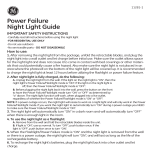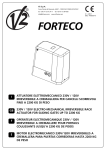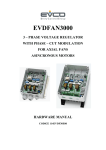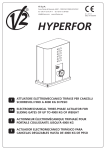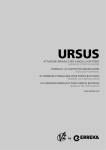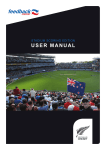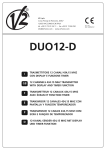Download Alfariss user guide
Transcript
V2 S.p.A. Corso Principi di Piemonte, 65/67 - 12035 RACCONIGI (CN) ITALY tel. +39 01 72 81 24 11 [email protected] fax +39 01 72 84 050 www.v2home.com IL n. 350-1 EDIZ. 01/04/2011 ALFARISS I GB ATTUATORE ELETTROMECCANICO 24V IRREVERSIBILE A CREMAGLIERA PER CANCELLI SCORREVOLI FINO A 300 KG DI PESO 24V ELECTRO-MECHANICAL IRREVERSIBLE RACK ACTUATOR FOR SLIDING GATES UP TO 300 KG F OPERATEUR ELECTROMECANIQUE 24V IRREVERSIBLE A CREMAILLERE POUR PORTAILS COULISSANTS JUSQU'A 300 KG DE POIDS E MOTOR ELECTROMECANICO 24V IRREVERSIBLES A CREMALLERA PARA PUERTAS CORREDERAS HASTA 300 KG DE PESO INDEX 2 - TECHNICAL DATA..............................................................................................................................................................38 3 - INSTALLATION OF THE MOTOR ......................................................................................................................................39 3.1 - POSITIONING OF THE MOTOR ................................................................................................................................39 3.2 - MOUNTING THE RACK............................................................................................................................................40 3.3 - FIXING OF THE MOTOR ..........................................................................................................................................40 3.4 - INSTALLING THE MAGNETIC LIMIT SWITCHES ........................................................................................................40 3.5 - MOTOR OVERRIDING SYSTEM ................................................................................................................................41 3.6 - INSTALLATION LAYOUT ..........................................................................................................................................41 4 - CONTROL UNIT ................................................................................................................................................................42 4.1 - ENERGY SAVING FUNCTION....................................................................................................................................42 4.2 - CONNECTING THE MOTOR, LIMIT SWITCH SENSOR AND ENCODER ......................................................................42 4.3 - CONNECTING PHOTOCELLS ....................................................................................................................................43 4.4 - CONNECTING SAFETY RIBBONS ..............................................................................................................................43 4.5 - ACTIVATION INPUTS................................................................................................................................................44 4.6 – STOP ......................................................................................................................................................................44 4.7 - LOW VOLTAGE LIGHT OUTPUT ................................................................................................................................44 4.8 - COURTESY LIGHTS ..................................................................................................................................................44 4.9 – EXTERNAL AERIAL ..................................................................................................................................................45 4.10 - PLUG IN RECEIVER ................................................................................................................................................45 4.11 – ADI INTERFACE ....................................................................................................................................................45 4.12 – POWER SUPPLY ....................................................................................................................................................45 4.13 - BATTERY POWER ..................................................................................................................................................45 4.14 - ELECTRICAL CONNECTION SUMMARY..................................................................................................................47 5 - CONTROL PANEL ..............................................................................................................................................................47 5.1 - DISPLAY ..................................................................................................................................................................47 5.2 - USE OF THE KEYS FOR PROGRAMMING ..................................................................................................................48 6 - ACCESSING THE CONTROL UNIT SETTINGS ....................................................................................................................49 7 - QUICK CONFIGURATION ..................................................................................................................................................49 8 - LOADING THE DEFAULT PARAMETERS............................................................................................................................50 9 - SELF-LEARNING OF THE LIMIT SWITCH POSITION..........................................................................................................51 10 - OPERATION OF THE OBSTACLE DETECTION SENSORS ................................................................................................51 11 - READING OF CYCLE COUNTER ......................................................................................................................................52 12 - EMERGENCY MAN PRESENT OPERATION......................................................................................................................53 13 - PROGRAMMING THE CONTROL UNIT ..........................................................................................................................54 13.1 - OPERATION DEFECTS ............................................................................................................................................63 13.2 - SUMMARY OF FUNCTIONS ..................................................................................................................................64 14 - TESTING AND START-UP ................................................................................................................................................66 15 - MAINTENANCE ..............................................................................................................................................................66 16 - DISPOSAL ........................................................................................................................................................................66 35 ENGLISH 1 - GENERAL SAFETY INFORMATION ....................................................................................................................................36 1.1 - PRELIMINARY CHECKS and IDENTIFICATION OF THE TYPE TO BE USED ..................................................................36 1.2 - TECHNICAL ASSISTANCE SERVICE ..........................................................................................................................37 1.3 - EC DECLARATION OF INCORPORATION FOR PARTLY COMPLETED MACHINERY ......................................................37 ENGLISH 1 - GENERAL SAFETY INFORMATION Prior to proceeding with installation, it is essential the instructions be read in full, since they contain important information regarding safety, installation, use and maintenance. • Anything not expressly described in these instructions is prohibited; unforeseen uses may be a source of danger to people and property. • Do not install the product in explosive environments and atmospheres: the presence of inflammable gases or fumes is a serious safety hazard. • Do not make any modifications to any part of the automation device, or the accessories connected to it, unless described in this manual. • Any other modifications will void the warranty on the product. • The installation steps should be conducted so as to avoid rainy weather, which can expose electronic circuits to dangerous water seepage. • All operations requiring the casing of the device to opened should be performed with the control unit disconnected from the electricity supply and with a warning notice displayed, for example: ”CAUTION, MAINTENANCE IN PROGRESS”. • Avoid exposing the device close to sources of heat and flame. • In the event of interventions on automatic or differential breakers or fuses, it is essential that faults be identified and resolved prior to resetting. In the case of faults that cannot be resolved using the information to be found in this manual, consult the V2 customer assistance service. • V2 declines all responsibility for failure to comply with good construction practice standards in addition to structural deformation of the gate that might occur during use. • V2 reserves the right to make modifications to the product without prior warning. • Installation/maintenance personnel should wear individual protection devices (IPDs), such as overalls, safety helmets, boots and gloves. • The ambient operating temperature should be that indicated in the technical characteristics table. • The automation device should be shut down immediately in the event of any anomalous or hazardous situation; the fault or malfunction should be immediately reported to the person responsible. • All safety and hazard warnings on the machinery and equipment should be complied with. • Electromechanical actuators for gates are not intended to be used by people (including children) with diminished physical, sensory or mental capacity, or lacking in experience or knowledge, unless they are under supervision or have been instructed in use of the actuator by a person responsible for safety. • DO NOT introduce objects of any kind into the compartment below the motor cover. The compartment should remain free in order to aid with motor cooling. 1.1 - PRELIMINARY CHECKS AND IDENTIFICATION OF THE TYPE TO BE USED The automation device should not be used until installation, as specified in “Testing and start-up”, has been performed. It should be remembered that the device does not compensate for defects caused by improper installation, or poor maintenance, thus, prior to proceeding with installation, ensure that the structure is suitable and meets current standards and, if necessary, perform any structural modifications aimed at the implementation of safety gaps and the protection or segregation of all crushing, shearing and transit zones, and verify that: • The gate has no friction points, either during closing or opening. • The gate is well balanced, i.e. there is no tendency to move spontaneously when stopped in any position. • The position identified for fixing the motor reducer allows easy and safe manual manoeuvring, compatible with the size of the motor reducer itself. • The support on which the automation device will be fixed is solid and durable. • The mains power supply to which the automation device is connected has a dedicated safety earthing system and differential breaker with tripping current less than or equal to 30 mA (the breaker gap distance should be greater than or equal to 3 mm). Warning: The minimum safety level depends on the type of use; please refer to the following outline: Closure use type Type of activation commands Group 1 Informed people (use in private area) Group 2 Informed people (use in public area) Group 3 Informed people (unlimited use) Man-present command A B Not possible Remote control and closure in view (e.g. infrared) C or E C or E C and D or E Remote control and closure not in view (e.g. radio) C or E C and D or E C and D or E Automatic control (e.g. timed closure control) C and D or E C and D or E C and D or E 36 Group 2 - Only a limited number of people are authorised for use, but in this case, closure is in a public area. An example of this may be a company gate that accesses onto a public street, and which is only used by employees. Protection A - Closure is activated by means of a control button with the person present, i.e. with maintained action. Protection B - With the person present, closure is activated by a command controlled by means of a key-switch or the like, in order to prevent use by unauthorised persons. Protection C - Restricts the force of the leaf of the door or gate. I.e., in the case of the gate striking an obstacle, the impact force must fall within a curve established by the regulations. Protection D - Devices, such as photocells, capable of detecting the presence of people or obstacles. They may be active on just one side or on both sides of the door or gate. Protection E - Sensitive devices, such as footboards or immaterial barriers, capable of detecting the presence of a person, and installed in such a way that the latter cannot be struck in any way by a moving leaf or panel. These devices should be active within the entire “danger zone” of the gate. The Machinery Directive defines “Danger Zone” as any zone surrounding and/or near machinery where the presence of an exposed person constitutes a risk to the health and safety of that person. The risk analysis should take into consideration all danger zones for the automation device, which should be appropriately protected and marked. In a clearly visible area, apply a sign with information identifying the motorised door or gate. The installer should provide the user with all the information relating to automatic operation, emergency opening and maintenance of the motorised door or gate. 1.2 - TECHNICAL ASSISTANCE SERVICE For any installation problem please contact our Customer Service at the number +39-0172.812411 operating Monday to Friday from 8:30 to 12:30 and from 14:00 to 18:00. 1.3 - EC DECLARATION OF INCORPORATION FOR PARTLY COMPLETED MACHINERY (DIRECTIVE 2006/42/EC, ANNEX II-B) The manufacturer V2 S.p.A., headquarters in Corso Principi di Piemonte 65, 12035, Racconigi (CN), Italy Under its sole responsibility hereby declares that: the partly completed machinery model(s): ALFARISS Identification number and year of manufacturing: typed on nameplate Description: electromechanical actuator for sliding gates • is intended to be installed on sliding gates, to create a machine according to the provisions of the Directive 2006/42/EC. The machinery must not be put into service until the final machinery into which it has to be incorporated has been declared in conformity with the provisions of the Directive 2006/42/EC (annex II-A). • is compliant with the applicable essential safety requirements of the following Directives: Machinery Directive 2006/42/EC (annex I, chapter 1) Low Voltage Directive 2006/95/EC Electromagnetic Compatibility Directive 2004/108/EC Radio Directive 99/05/EC The relevant technical documentation is available at the national authorities’ request after justifiable request to: V2 S.p.A., Corso Principi di Piemonte 65, 12035, Racconigi (CN), Italy The person empowered to draw up the declaration and to provide the technical documentation: Cosimo De Falco Legal representative of V2 S.p.A. Racconigi, 11th April 2010 37 ENGLISH Group 3 - Anyone can use the automated closure, which is thus located on public land. For example the access gate to a supermarket or an office, or a hospital. Gate maximum weight Kg 300 V / Hz 230 / 50 Maximum power W 150 Idling current A 0,9 Full load current A 3 m/s 0,18 Maximum thrust N 330 Duty cycle % 50 - M4-Z16 Working temperature °C -20 ÷ +55 Motor weight Kg 7,5 Protection degree IP 44 mA 500 - F1 = T1,6A ENGLISH Power supply Gate maximum speed Pinion Maximum load on 24 Vac accessories Protection fuses 38 levelled surface and parallel to the gate PREPARATORY STEPS ENGLISH CAREFULLY OBSERVE EUROPEAN REGULATIONS EN12445 AND EN12453 (WHICH REPLACE UNI 8612). Always check the following: • Your gate should have a strong and suitable build; no wickets should be present on the sliding gate. • The sliding gate should not tilt excessively during its entire run. • The gate should be able to slide freely on its guiding surface without an excessive friction. • Install both closing and opening limit switches, in order to prevent the gate going off the guiding surface. • Remove any manual locks. • Bring power cable ducts near the bottom of the gate (diameter 20 / 30 mm) and of the external devices (photocells, flasher, key selector). 5. Wait for the complete setting of the concrete 6. Unscrew the bolts fixing the base to the clamps and put the motor on the plate 3.1 - POSITIONING OF THE MOTOR 7. Insert the 4 grains with their nuts in the proper place. Adjust the 4 grains to make the motor be perfectly levelled To fix ALFARISS, follow the instructions below: 1. use the measurements indicated in the drawing for the foundations 8. Control that the motor is perfectly parallel to the gate, then insert the 2 washers R and lightly screw the 2 bolts D WARNING: put the washer G into the hole for the passing of the cables as shown in the picture. Pierce the washer to let the cable to be connected to the control unit pass, paying attention to the dimensions in order to avoid the entrance of insects and other small animals. 2. Arrange for one or two pipes for the passage of electric cables 3. Assemble the 2 clamps on the anchoring plate and fix them with the 4 bolts issued with the motor 39 ENGLISH Release the motor and turn the gate completely open. Fix all the rack elements to the gate, making sure that they stand at the same height than the motor pinion. Check the following points: 1. the motor must be on a levelled surface and perfectly parallel to the gate 2. the distance between pinion and rack must be 1 or 2 mm. If needed, adjust the 4 grains 3. the rack must be trued up with the pinion of the motor 4. the minimum distance between the maximum overall of the gate and the case of the pinion of the motor must be of at least 5 mm Check the above indicated conditions and proceed fixing the 4 bolts D anchoring the motor to the plate. The rack MUST BE positioned 1 or 2 mm over the pinion of the motor all the gate length. 3.4 - INSTALLING THE MAGNETIC LIMIT SWITCHES Install the supplied magnet holder on the rack in a way that, in the opening and closing limit positions, the magnet be positioned next to the magnetic sensor behind the hood (as near as possible to the hood). The supplied magnets have been colored differently in order to be distinguished from each other: BLUE MAGNET = RIGHT LIMIT SWITCH (DX) RED MAGNET = LEFT LIMIT SWITCH (SX) The type of limit switch (RIGHT/LEFT) depends on the position of the limit switch towards the motor, independently from the opening sense. WARNING: Once checked the proper working of the system, we suggest to weld the end-of-stroke brackets on the rack 40 In case of absence of current, the gate can be released by operating on the motor: ENGLISH 1. Open the hatch of the lock J in front of the motor 2. Insert the key K in the lock and turn clockwise to open the hatch of the release on the side 3. Insert the key L into the hole and turn clockwise until reached the limit switch To restore the automation, proceed as follows: 1. Turn the key L anticlockwise until reached the limit switch, then draw it out 2. Turn the key K anticlockwise closing the hatch of the lock, then draw it out 3. Close the lock with the hatch J 3.6 - INSTALLATION LAYOUT � ALFARISS actuator Power supply cable 3 x 1,5 mm2 (T100°C) � Rack - � Flashing light with built-in antenna Power supply 2 x 1 mm2 - antenna RG58 � Photocells cable 4 x 0,5 mm2 (RX) - cable 2 x 0,5 mm2 (TX) � Key switch cable 2 x 1 mm2 � Transmitter - � Pillar photocells cable 4 x 0,5 mm2 (RX) - cable 2 x 0,5 mm2 (TX) � Pillar-mounted digital radio switch - � Safety edge (EN 12978) 41 ENGLISH PD13 is provided with a display that, not only makes programming simple, but also allows a continuous monitoring of the input statuses; in addition, thanks to a menu structure, the working schedule and the operation logic can be set easily. Installation of control unit and safety devices must be carried out with power disconnected. 4.2 - CONNECTING THE MOTOR, LIMIT SWITCH SENSOR AND ENCODER In compliance with the European standards concerning electrical safety and electromagnetic compatibility (EN 60335-1, EN 50081-1 and EN 50082-1) it has been equipped with the low voltage circuit total electric insulation (motors included) from the network voltage. The motor, limit switch sensor card and encoder are already connected to the PD13 control unit by means of polarised connectors. Other characteristics: • Power supply protected from short circuits within the controller, on the motors and on the connected accessories. • Adjustment of the power by partializing the current. • Detecting obstacles by monitoring the current on the motors (current sensing probe and encoder) • Automatic learning of the limit switch position • Tests for safety devices (photocells, safety ribbons and mosfet) before each opening. • Deactivation of safety inputs through the configuration menu: no jumper is required for terminals concerning safety devices that have not been installed, yet. You will only need to disable this function from its relevant menu. • The device can operate without mains power, by using the optional battery pack (code 161212). • Low voltage output that can be used for a signal light or a 24 V flashing light. • Auxiliary relay with programmable logic for courtesy light, flashing light or other use. • ENERGY SAVING FUNCTION MOTOR LIMIT SENSOR ENCODER J1 4.1 - ENERGY SAVING FUNCTION This function is useful for reducing the energy consumption of the automation device while in stand-by mode. If the function is enabled, the control unit will enter ENERGY SAVING mode under the following conditions: • 30 seconds after completion of an operational cycle • 30 seconds after an opening (if automatic closure is not enabled) • 30 seconds after exiting the programming menu In ENERGY SAVING mode, power to the accessories, display, flashing lights and closure electromagnets is deactivated. ENERGY SAVING mode is exited: • If an operational cycle is activated • If one of the keys on the control unit are pressed 42 J2 J3 J4 CAUTION: Never reverse the connectors J5 J6 J7 J8 SAFETY RIBBONS - INSTRUCTIONS PHOTOCELLS - INSTRUCTIONS • The control unit powers the photocells at a nominal voltage of 24 Vdc, with an electronic fuse that breaks the current in the case of an overload. • If several edges, with normally closed contacts, are used, the outputs should be connected in series. • Active edges connected to the accessory power supply are inactive when the control unit switches to ENERGY SAVING mode. • The photocells on the interior side should be installed so as to completely cover the gate opening area. • If several pairs of photocells are installed on the same side of the gate, the receiver N.C. outputs should be connected in series. • To meet the requirements of EN12978, it is necessary to install conductive rubber sensitive edges; contact normally closed sensitive edges should have a control unit that constantly verifies their correct operation. If control units with the option to conduct testing by interrupting the power are used, connect the control unit power cables between terminals E3 (+) and E2 (-) on the PD13. Otherwise, connect them between terminals E1 (+) and E2 (-). Testing the edges should be activated by means of the Co.tE menu. • The photocells are not powered when the control unit is in ENERGY SAVING mode. 4.3 - CONNECTING PHOTOCELLS The control unit considers two kinds of photocells, depending on the terminal to which they are connected: 4.4 - CONNECTING SAFETY RIBBONS • Photocell 1: that is to say, photocells installed on the gate inner side, which are active both during the opening and the closing phase. When photocells 1 operate, the control unit stops the gate; as soon as the photocell beam is free, the control unit will open the gate completely. The control unit considers two kinds of safety ribbons, depending on the terminal to which they are connected: • Type 1 (fixed): they are mounted on walls or on other fixed obstacles that are approached by the gate doors during the opening phase. When type 1 safety ribbons operate during the gate opening phase, the control unit will close the doors for 3 seconds, then it stands still; when type 1 safety ribbons operate during the gate closing phase, the control unit will stand still immediately. The direction of the gate at next command of START or PEDESTRIAN START depends upon the parameter STOP (it inverts or continues the motion). If the input STOP is disabled, the command makes the motion continue in the same direction. • Photocell 2: that is to say, photocells installed on the external gate side and which are active during the closing phase only. When photocells 2 operate, the control unit opens the gate immediately, without waiting for release. • Connect power supply cables of photocells transmitter between terminals E3 (+) and E2 (-) of the control unit. • Connect power supply cables of photocells receiver between terminals E1 (+) and E2 (-) of the control unit. • Connect receiver output of photocells 1 between terminals J5 (PHOTO1) and J9 (COM) of the control unit and receiver output of photocells 2 between terminals J6 (PHOTO2) and J9 (COM) of the control unit. Use outputs having normally closed contact. J1 J2 J3 J4 J5 J6 J7 J8 J9 E1 E2 E3 E4 • Type 2 (mobile): they are mounted to the door ends. When type 2 safety ribbons operate during the gate opening phase, the control unit will stand still immediately; when type 2 safety ribbons operate during the gate closing, the control unit will open the doors for 3 seconds, then it will stand still. The direction of the gate at next command of START or PEDESTRIAN START depends upon the parameter STOP (it inverts or continues the motion). If the input STOP is disabled, the command makes the motion continue in the same direction. E5 Both the input can manage the classic safety edge with n.c. contact and the conductive rubber safety edge with 8,2 kohm nominal resistance. Connect type 1 safety ribbons cables between terminals J7 (EDGE1) and J9 (COM) of the control unit. Connect type 2 safety ribbons cables between terminals J8 (EDGE2) and J9 (COM) of the control unit. J1 43 J2 J3 J4 J5 J6 J7 J8 J9 E1 E2 E3 E4 E5 ENGLISH • If several conductive rubber edges are used, the outputs should be connected in cascade, and only the final edge should be terminated on the nominal resistance. • If the transmitter power supply is connected to terminals E3 (+) and E2 (-), the control unit can perform the photocell operation test prior to starting gate opening. ENGLISH operation depends on the programmed operation modes (see Strt item of programming menu): immediate gate stop when activated. This switch must have a normally close contact (NC) that will get open in case of operation. In case the STOP switch is operated while the gate is open, the automatic closing function will always be disabled. To close the gate again, you will need a start command (if the start function in pause is disabled, it will be temporarily enabled to allow the gate release). • Standard mode: a command being on the first input will cause the complete opening of the gate (start); a command being on the second input will cause the partial opening of the gate (pedestrian start). • Open/Close command: a command on the first input always controls the gate opening, while a command on the second input always controls the gate closing. There is an impulse command, that is to say that an impulse will cause the complete gate opening or closing. Connect the stop switch cables between terminal J3 (STOP) and J4 (COM) of the control unit. • Manned operation: a command on the first input always controls the gate opening, while a command on the second input always controls the gate closing. There is a monostable command, that is to say, the gate will be opened or closed as long as the contact is closed and it will immediately stop as the contact is open. J1 • Timer mode: it is similar to the standard mode but the gate stays open (completely or partially) while the contact is closed on input; as soon as the contact is open the pause time count down will start, after which the gate will be closed again. This function allows programming the gate opening time during the day, by making use of an external timer. Automatic closing must be enabled. J2 J3 J4 J5 J6 J7 J8 J9 E1 E2 E3 E4 E5 The stop switch function can be activated by means of a remote control stored on channel 3 (see relevant instructions of MR1 receiver). 4.7 - LOW VOLTAGE LIGHT OUTPUT The PD13 control unit has a 24 VDC output that allows connection of a maximum load of 3 W. This output can be used to connect a warning light, indicating the status of the gate, or for a low voltage flashing light (e.g. LUMOS-24V). In all modes, inputs must be connected to devices having normally open contacts. Connect cables of device controlling the first input between terminals J1 (START) and J4 (COM) of the control unit. Connect cables of device controlling the second input between terminals J2 (START P.) and J4 (COM) of the control unit. Connect the low voltage signal light or flashing light wires to terminals E4 (+) and E5 (-). The first input function can also be activated by pressing key outside the programming menu or by means of a remote control stored on channel 1 (see relevant instructions of MR1 receiver). The second input function can also be activated by pressing key outside the programming menu or by means of a remote control stored on channel 2. J1 J2 J3 J4 J5 J6 J7 J8 J9 E1 E2 E3 E4 E5 CAUTION: Pay attention to the polarity of the connected device if necessary. J1 J2 J3 J4 J5 J6 J7 J8 J9 E1 E2 E3 E4 E5 4.8 - COURTESY LIGHTS Thanks to the output COURTESY LIGHT the control unit allows the connection of an electric appliance (e.g. courtesy light or garden lights), controlled automatically or by means of the special transmitter key. The courtesy light terminals can be alternatively used for a 230V flashing light with integrated flasher. The output COURTESY LIGHT is a simple N.O. contact with no power supply. Connect the cables to terminals B1 and B2. J9 44 E1 E2 E3 E4 E5 B1 B2 order to guarantee the maximal range. Connect the antenna hot pole to terminal A2 (ANT) of the control unit and the braiding to terminal A1 (ANT-). J9 E1 E2 E3 E4 E5 A1 A2 B1 B2 ANT Connect the power supply wires to terminals L and N on the board located next to the transformer. Connect the earth cable to terminal NOTE: using the LUMOS-24V flashing light with built-in antenna, connect the terminal 3 of the flashing light to the terminal A2 (ANT) of the control unit and the terminal 4 of the flashing light to the terminal A1 (ANT-) of the control unit PD13 4.13 - BATTERY POWER In the case of an electricity black-out, the device may be powered using a battery pack (accessory code 161212). The battery pack should be housed in the specific seating, as shown in the figure. 4.10 - PLUG IN RECEIVER PD13 control unit is suitable for plugging in a MR1 receiver having a high-sensitivity super-heterodyne architecture. Connect the battery pack connecter to the BATTERY terminals on the control unit. WARNING: it is necessary to turn off the control unit power before doing the operations mentioned here below. Pay attention to the way you connect the removable modules. MR1 module receiver is provided with 4 channels and each of them is suitable for a command of PD13 control unit: • CHANNEL 1 쩚쩛 START • CHANNEL 2 쩚쩛 PEDESTRIAN START • CHANNEL 3 쩚쩛 STOP • CHANNEL 4 쩚쩛 COURTESY LIGHT NOTE: Before programming 4 channels and function logics read carefully the instructions of MR1. 4.11 - ADI INTERFACE The ADI (Additional Devices Interface) interface of the control unit PD13 allows the connection to V2 optional modules. Refer to V2 catalogue or to the technical sheets to see which optional modules with ADI interface are available for this control unit. WARNING: Please read the instructions of each single module to install the optional modules. For some devices, it is possible to configure the mode for interfacing with the control unit; in addition, it is necessary to enable the interface so that the control unit can process the signals arriving from the ADI device. Please refer to the i.ADi programming menu to enable the ADI interface and access the device configuration menu. The ADI device can signal photocell, edge or stop alarms: • Photocell alarms - the gate stops moving, when the alarm stops opening restarts. • Edge alarm - inverts motion of the gate for 3 seconds. • Stop alarm - the gate stops and cannot restart until the alarm stops. 45 ENGLISH by a 230V 50Hz electric line, protected by a differential magnetothermal switch complying with the law provisions in force. 46 ENGLISH E1 +24Vdc supply for photocells and other accessories E2 Accessory power common (-) E3 +24Vdc supply - photocell/optical edge TX for functional Test When power is on, the control unit checks that display correctly operates by switching on all segments for 1.5 sec. 8.8.8.8. Firmware version, e.g. Pr I.0, will be viewed in the following 1.5 sec. Warning light or flashing light (24V) Panel will be viewed upon completion of this test. J1 Open command for connecting traditional devices with N.O. contact The control panel represents the physical status of the J2 Pedestrian open command for connecting traditional devices with N.O. contact J3 STOP command. N.C. contact J4 Common (-) J5 Photocell 1 (xterior). N.C. contact J6 Photocell 2 (interior). N.C. contact J7 Type 1 edges (fixed). N.C. contact J8 Type 2 edges (mobile). N.C. contact J9 Accessories common (-) A1 Antenna shield A2 Antenna BATTERY Battery pack (code 161212) RECEIVER Connector for MR1 receiver terminal board contacts and of the program mode keys: if the upper vertical segment is on, the contact is closed; if the lower vertical segment is on, the contact is open (the above picture shows an instance where the inputs PHOTO1, PHOTO2, EDGE1, EDGE2 and STOP have all been correctly connected). PLEASE NOTE: if the panel is off, the control unit should be in ENERGY SAVING mode; press the OK key to turn it on. Module interface C1 Motor C2 Limit sensor C3 Encoder The segments indicated as REMOTE SAFETY show the status of the remote safety devices for the device connected to the ADI connector. If the ADI interface is not enabled (no device connected), both segments remain turned off. If the device indicates a photocell alarm, the upper segment comes on. If the device indicates an edge alarm, the lower segment comes on. If the device indicates a stop alarm, both segments start flashing. 24Vdc Control unit power supply (+24 VDC) Power Supply OVERLOAD Signals an overload on the accessory power supply Points being among display digits show the status of programming push-buttons: as soon as a push-button is pressed, its relevant point turns on. PLEASE NOTE: the highlighted connections are factory pre-wired The arrows on the left of the display show the state of the start inputs. The arrows light when the related input is closed. The arrows on the display right side show the gate status: • The highest arrow turns on when the gate is into its opening phase. If it blinks, it means that the opening has been caused by a safety device (border or obstacle detector). • The central arrow shows that the gate is on pause. If it blinks, it means that the time countdown for the automatic closing has been activated. • The lowest arrow blinks when the gate is into its closing phase. If it blinks, it means that the closing has been caused by a safety device (border or obstacle detector). 47 ENGLISH E4 - E5 5.1 - DISPLAY ENGLISH The control unit functions and times are programmed by means of a special configuration menu, which can be accessed and explored by using the 3 keys, , and OK, located on the side of the control unit display. each time you press key, current time value increases of half a minute; vice versa, each time you press the key, current time value decreases of half a minute. PLEASE NOTE: Outside the configuration menu, pressing the key activates the START command, pressing the key activates the PEDESTRIAN START command. By holding down the key, you can quickly increase the time value, up to reach the max. value allowed for this item. Vice versa, by holding down the key, you can quickly decrease The following table describes the functions of the push-buttons: the time value down to reach 0.0 ”. In some circumstances, setting the value to 0 means that the relevant function is disabled, in this case, ‘no’ will appear instead Press and release the push-button OK of 0.0 ”. By pressing on OK you will confirm the displayed value and you will return to the configuration menu. Keep pressed the push-button OK for 2 seconds Release the push-button OK Value menu setup Value menus are similar to time menus; however, the setup value can be any number. By holding down or keys, the value will increase or decrease slowly. By pressing on OK you will confirm the displayed value and you will return to the configuration menu. Press and release the push-button Press and release the push-button There are the following three kinds of menu items: • Function menu • Time menu • Value menu Function menu setup Function menus allow selecting a function from among a group of available options. When you enter into a function menu, the current active option will be viewed; you can scroll all available options through and keys. By pressing the OK key, you will activate the option viewed and you will return to the configuration menu. Time menu setup Time menus allow setting a function duration. When you enter into a time menu, the current setup value will be viewed; the display mode depends on the current value: • times being lower than one minute will be viewed as follows: each time you press key, current time value increases of half a second; vice versa, each time you press the key, current time value decreases of half a second. • Times between 1 and 10 minutes will be viewed as follows: each time you press key, current time value increases of 5 seconds; vice versa, each time you press the key, current time value decreases of 5 seconds. 48 UNIT SETTINGS This paragraph concerns a quick procedure to set the control unit and set it at work immediately. -PrG -Cnt -SEt -dEF We recommend following these instructions, in order to check quickly the correct operation of control unit, motor and accessories, and then changing the configuration in case of any non-satisfactory parameter. Programming the control unit (full menu) 1. Call up the default configuration: see paragraph “LOADING OF DEFAULT PARAMETERS” Cycle counter Self-learning of the limit switch position 2. Set items dir, StoP, Fot1, Fot2, CoS1, CoS2 based on the gate direction and the installed security devices. Please refer to the paragraph “CONTROL UNIT CONFIGURATION” for the item position inside the menu, as well as for the available options for each item. Loading the default parameters 3. Start the self-learning cycle: see the section on SELF-LEARNING OF THE LIMIT SWITCH POSITION WARNING: in case no operation is carried out for more than one minute, the control unit exits from the programming mode without saving any of your setups and changes, which will get lost. 49 ENGLISH 1. Press and hold the OK key until the display shows the menu desired 2. Release the OK key: the display will show the first item in the sub-menu If necessary, it is possible to restore all parameters to their standard or default values (see the final summary table). ENGLISH PLEASE NOTE: This procedure results in the loss of all customised parameters, and hence it has been included outside the configuration menu, in order to minimise the likelihood of it being run in error. 1. 2. 3. 4. 5. 6. Press and hold the OK key until the display shows -dEF Release the OK key: the display shows ESC (only press the OK key if it is desired to exit this menu) Press the key: the display shows dEF. Press the OK key: the display shows no Press the key: the display shows Si Press the OK key: all parameters are overwritten with their default values (see the table on pages 74-75), the control units exits programming mode and the display shows the control panel. 9 - SELF-LEARNING OF THE LIMIT SWITCH POSITION This menu allows automatically learning the end-stop positions in opening and closing. ATTENTION: before proceeding, make sure to position the mechanical stops and the limit sensors correctly. ATTENTION: before proceeding set the dir parameter 1. Press and hold the OK key until the display shows -SEt 2. Release the OK key: the display shows ESC (only press the OK key if it is desired to exit this menu) 3. Press the key: the display shows APPr 4. Press the OK key to activate the working time self-training cycle: the display shows the control panel and starts the time self-training procedure. 4.1 The gate will be activated in closing direction until the stop end or the closing end of stroke is reached 4.2 The gate will be activated in opening direction until the stop end or the opening end of stroke is reached 4.3 The gate will be activated in closing direction until the stop end or the closing end of stroke is reached 5. If the obstacle sensor has been enabled, the display shows the recommended value for the obstacle sensor. If no operations are performed for 20 seconds, the control unit exits the programming phase, without saving the value recommended. 50 7. Press and hold the key until the display shows FinE, then press the OK key, select the option Si and then press the OK key to exit programming mode, storing the value for the sensors. If the control unit is left to time out from programming mode (1 minute), the obstacle sensor return to the value that was set prior to performing self-training (according to the default values, the sensor is disabled). On the other hand, the limit switch positions are always stored. 10 - OPERATION OF THE OBSTACLE DETECTION SENSORS The control unit PD13 is equipped of a sophisticated system that allows to find if the movement of the barrier is being prevented by an obstacle. This system is based on the acknowledgment of the stalling condition (through encoder) and on the measure of the current draw. The measure of the current is disabled by default. Through the appropriate SEnS menu it is possible to enable and regulate the threshold of participation of the obstacles sensors. The monitoring/recognition is carried out either during the normal ride or when slowing down. Detection of an obstacle during normal movement of the gate results in brief inversion of motion in order to free the obstacle. If an obstacle is detected during closure, any subsequent automatic closure will be disabled. Note: disabling current (amperometric) measurement does not cancel stall condition recognition. 51 ENGLISH PLEASE NOTE: ENGLISH COUNTER thousands, any following pressure will have the setup be increased or decreased of 1000 units. The previous displayed count will get lost. PD13 control unit counts the completed opening cycles of the gate and, if requested, it shows that service is required after a fixed number of cycles. There are two counters available: • A totalizing counter for completed opening cycles that cannot be zeroed (option tot of item Cont) • A downward counter for the number of cycles before the next request for service (option SErv of item Cont). This counter can be programmed according to the desired value. SIGNAL OF SERVICE REQUIRED As soon as the counter of cycles before the next request for service is zero, the control unit shows the request for service through an additional 5-second pre-blinking. This signal will be repeated at each opening cycle, until the installer enters into the counter reading and setup menu, and possibly programs the number of cycles after which the next service will be requested. In case no new value is setup (that is to say that the counter value is left at zero), the signalling function for the service request will be disabled and no signal will be repeated anymore. The scheme hereafter shows how to read the totalizing counter, how to read the number of cycles before the next service is required as well as how to program the number of cycles before the next request for service (as for the example shown, the control unit completed no. 12451 cycles and there are no. 1300 cycles before the next service request. WARNING: service operations shall be carried out by qualified staff only. Area 1 is the reading of the total number of completed cycles; through and keys, you can alternate the display of thousands or units. Area 2 is the reading of the number of cycles before the next request for service: its value is rounded down to the hundreds. 52 This operational mode can be used to move the gate in Man Present mode, even when the Strt parameter has not been configured as PrES, in particular cases, such as installation/maintenance or in the case of photocell or edge malfunction. Press and hold to open and to close (as in man present mode). Exit this mode by pressing OK for one second, or after one minute without the gate being moved. Activation in the case of photocell/edge malfunction If a safety device stops the gate from starting, it is possible to switch to the “emergency” man present operating mode by keeping the start commend active for 3 seconds. Note: if the Strt parameter is set as StAn, the Start command (from the terminal block or remote control) moves the gate in the open and closed directions alternatively (unlike the normal Man Present mode). Emergency man present mode ends after 10 seconds of the gate not moving. 53 ENGLISH Activation for installation/maintenance Press and hold OK until SEt is displayed, then select Mov ENGLISH The configuration menu -PrG consists in a list of configurable items; the display shows the selected item. By pressing , you will pass to the next item; by pressing , you will return to the previous item. By pressing OK, you can view the current value of selected item and possibly change it. The last menu item (FinE ) allows storing the carried out changes and going back to the control unit normal operation. You must exit from programming mode through this menu item if you do not want to lose your configuration. WARNING: in case no operation is carried out for more than one minute, the control unit exits from the programming mode without saving any of your setups and changes, which will get lost. By holding down the or keys, configuration menu items will scroll fast, until item FinE is viewed. In this way, you can quickly reach either the top or bottom of the list. Gate Direction This menu allows to invert the opening direction of the gate without swapping motor wires and limit switch ones. dx Sx the gate opens rightwards the gate opens leftwards WARNING: “opening direction of gate” means the direction you see from the inside. Enabling Energy Saving If this function is enabled, the control unit enters ENERGY SAVING mode in accordance with the description in the dedicated section 4.1. Si no Function enabled Function not enabled Pre-blinking time Before any gate movement, blinker will be activated for t.PrE time, to warn about the incoming motion. 54 Partial opening Motor power This menu allows adjusting the motor power. The displayed value is the percentage of max. motor power. Power motor during slow-down phase This menu allows you to regulate the power of motor during the slow-down phase. The value displayed represents the percentage of the maximum motor power. Maximum motor power during battery operation During battery operation, the controller is powered with a lower voltage compared to mains power. For this reason, the power of the motor is reduced compared to normal operation and may not be sufficient to move the gate panels effectively. This menu allows you to activate the motors at their maximum power during battery operation. no Si 55 Motor power at the parameter set in the Pot menu Maximum motor power ENGLISH The percentage of the path the gate performs in the case of opening using the Pedestrian Start command ENGLISH Start off When the gate is standstill and it begins moving, the initial inertia must be faced, therefore, if your gate is quite heavy, its doors could not move. In case the SPUn (pickup) function is activated, for the first 2 seconds of motion of each door, the control unit will ignore Pot value and it will give motor the maximum power command in order to overcome the gate inertia. Starting ramp In order not to stress too much the motor, when the motion starts the power is gradually increased, until reached the set value or 100% if the take-off is enabled. Higher is the set value, longer the length of time of the ramp, that is the time necessary to reach the value of nominal power. Adjusting the obstacle sensor This menu allows adjustment of the sensitivity of the obstacle sensor. When the current absorbed by the motor exceeds the value set, the control unit detects an alarm. For sensor operation, please refer to the dedicated section 10 no amperometric disabled Slow down in opening This menu allows regulating the percentage of the ride/drive that is carried out at reduced speed during the last opening stretch. Slow Down in Closing This menu allows regulating the percentage of the ride/drive that is carried out at reduced speed during the last closing stretch. 56 Start command during the opening phase PAUS ChiU no The gate stops and goes to pause. The gate immediately starts closing. The gate go on with the opening phase (command is ignored). Select option PAUS, to set up the “step-by-step” operation logic. Select option no, to set up the ‘always open’ operation logic Start command during the closing phase This menu allows fixing the control unit conduct in case it receives a Start command during the closing phase. StoP APEr The gate stops and its cycle is considered as finished. The gate opens again. Select option StoP, to set up the “step-by-step” operation logic. Select option APEr, to set up the ‘always open’ operation logic. Start command during the pause This menu allows fixing the control unit conduct in case it receives a Start command when the gate is open during its pause phase. ChiU no PAUS the gate starts closing command is ignored The pause time is reset (Ch.AU ) Select option ChiU, to set up the “step-by-step” operation logic. Select option no, to set up the “always open” operation logic. ATTENTION: Apart from selected option, the start command lets the gate close if it has been stopped by a stop command or if the automatic closing was not enabled. Pedestrian Start during the partial opening phase This menu allows fixing the control unit conduct in case it receives a Pedestrian Start command during the partial opening phase. PAUS ChiU no The gate stops and goes to pause the gate immediately starts closing the gate goes on with the opening phase (command is ignored) WARNING: a Start command in any phase of partial opening will cause the total opening; the Start Pedestrian command is always ignored during a total opening. 57 ENGLISH This menu allows fixing the control unit conduct in case it receives a Start command during the opening phase. ENGLISH In automatic mode, the control unit automatically recloses the gate on expiry of the time limit set in this menu. The Start command, if enabled by St.PA menu, allows closing the gate before the set up time expires. In semi-automatic operation, that is to say, if the automatic closing function is disabled by setting the value to zero (no will be displayed), the gate can be closed through the start command only: in this case, St.PA menu setup will be ignored. If the control unit receives a Stop command when the gate is in pause, it will automatically pass to the semi-automatic operation. Closing after transit During the automatic operation, the pause count down starts from the set up value each time a photocell operates during the pause. If the photocell operates during the opening time, this time will be immediately stored as pause time. This function allows having a fast closing as soon as transit through the gate is completed, therefore, a time shorter than Ch.AU is generally used. Ch.AU will be used when no is set up. As for semi-automatic operation, this function is not active. Pause after transit In order to let the gate open for the shortest possible time, it is possible to stop the gate once the passage before the photocells is detected. If the automatic working is enabled, the time of the pause is Ch.tr. If interior and exterior photocells are installed, the gate only pauses after passing in front of both has been detected. Courtesy lights This menu allows setting the automatic operating of the courtesy lights during the opening cycle of the gate. NOTE: If the output is used to drive a flashing light (with internal flasher) select CiCL. t.LUC no CiCL the relay is enabled at the receiving of a control of start or pedestrian start; choosing this option, a submenu is entered - it allows to set the length of the activation of the relay from 0.0” to 20’0 (default 1’00). At the time limit, the relay is disabled. the relay of the courtesy lights is not automatically activated the relay is activated during the motion of the gate; when the gate stops (closed or open) the relay is on all the time t.LUC long (set in the submenu t.LUC). If the option LP.PA is activated, the relay is on also during the pause time 58 Auxiliary channel This menu allows setting the operating of the relay of the lighting of the courtesy lights by means of a remote control stored on the channel 4 of the receiver. tiM biSt the relay is activated for all the length of the transmission of the remote control. Releasing the key of the remote control the relay is deactivated the relay is activated receiving the transmission of the remote control; it is disabled after the time set for the parameter t.LUC inside the menu LUCi the status of the relay changes at each transmission of the remote control Setting low voltage exit lights This menu makes to possible to set the flashing exit function. no FLSh WL Not used Flasher operation (fixed frequency) Indicator light operation: Indicates the status of the gate in real-time. The type of blinking indicates the four possible conditions: - GATE STOPPED: Light off - GATE IN PAUSE: the light is on, fixed - GATE OPENING: the light blinks slowly (2 Hz) - GATE CLOSING: the light blinks quickly (4 Hz) Blinker during pause time Blinker usually operates during the gate motion only; however, if this function is enabled, blinker will be on during the pause time too (gate open with automatic closure active). The flasher may be either in the device connected to the LUCI output (setting the CiCL parameter in the LUCi menu) or the device connected to the low voltage output (setting the FLSh parameter in the SPiA menu). 59 ENGLISH Mon ENGLISH Start input function This menu allows selecting input operation modes (see paragraph “Activation inputs”): StAn no AP.CH PrES oroL Start and Pedestrian Start input standard operation, according to menu setups. Start inputs from terminal board are disabled. Radio inputs operate in standard mode. Start impulse always controls the opening phase, Pedestrian Start always controls the closing phase. Manned operation; the gate will open as long as the Start input stays closed and it will close as long as Pedestrian Start stays closed. Timer-operation; the gate stays open while the Start input or Pedestrian Start input is closed; as soon as the contact opens, the pause count down will start. Stop Input This menu permits to select the functions associated to the command of STOP. no ProS inuE The input STOP is not available. The input STOP stops the gate: pressing the command START the gate continues the motion. The command STOP stops the gate: at the next START the gate starts moving in the opposite direction. The setting of parameter STOP determines also in which direction the gate will move at the next START, if it has stopped because of an intervention of the safety edges or the obstacle sensor. If you set no, the START command restarts the motion in the same direction. NOTE: during the pause, the STOP command will stop the pause time count, the next START command will always close the gate. Photocell 1 input This menu allows enabling the input for type 1 photocells, that is to say, photocells active both during the opening and closing phase (see paragraph 4.3). no AP.Ch 60 Input disabled (ignored by the control unit). No jumper with the common is required. Input enabled. Photocell 2 input This menu allows enabling the input for type 2 photocells, that is to say, photocells non active during the opening phase (see paragraph 4.3). CF.Ch Ch Input disabled (ignored by the control unit). No jumper with the common is required. Input enabled even at standstill gate too: the opening movement does not start if photocell is interrupted. Input enabled for the closing phase only. Warning: if you select this option, you must disable photocell test. Test of the photocells In order to achieve a safer operation for the user, the unit performs a photocells operational test, before a normal working cycle. If no operational faults are found, the gate starts moving. Otherwise, it will stand still and the flashing light will stay onfor 5 sec. The whole test cycle lasts less than one second. WARNING: V2 suggests to keep activated the test of the photocells in order to grant a higher safety of the system. Safety ribbon 1 input This menu allows enabling the input for type 1 safety ribbon, that is to say, fixed ribbons (see paragraph “Installation”). no AP APCH input disabled (ignored by the control unit). Input enabled during the opening and disabled during the closure Input enabled in opening and closure Safety ribbon 2 input This menu allows enabling the input for type 2 safety ribbon, that is to say mobile ribbons (see paragraph “Installation”). no Ch APCH 61 input disabled (ignored by the control unit). No jumper with the common is required. Input enabled during closure and disabled during opening Input enabled in opening and closure ENGLISH no ENGLISH Test of the safety edges This menu allows setting the method of control of the safety edges working. no Foto rESi Test disabled Test enabled for optical safety edges Test enabled for conductive rubber safety edges WARNING: V2 suggests to keep activated the test of the photocells in order to grant a higher safety of the system. Encoder sensitivity This menu allows to adjust the encoder sensitivity for the obstacle detection (leaf blocked) 0 7 minimum sensitivity maximum sensitivity Enabling the ADI device This menu makes it possible to enable operation of the device connected to the ADI connector. no Si interface disabled, any signals will be ignored interface enabled * PLEASE NOTE: selecting Si and pressing MENU accesses the configuration menu for the device connected to the ADI connector. This menu is managed by the device itself and is different for each device. Please refer to the manual for the device. If the Si option is selected, but no device is connected, the display will show a series of dotted lines. Exiting the ADI device configuration menu returns to the i.ADi option End of Programming This menu allows to finish the programming (both default and personalized) saving the modified data into memory. no Si Further corrections to carry out: do not quit the programming. changes complete: when programming is complete and the data is saved, the display shows the control panel THE INSERTED DATA HAVE BEEN MEMORIZED: THE CONTROL UNIT IS READY TO BE USED. 62 does a partial opening) and the display shows Err4 This paragraph shows some possible operation defects, along with their cause and applicable remedy. OVERLOAD led is on It means that there is an overload on accessory power supply. 1. Remove the extractable part containing terminals J1 to J9. OVERLOAD led will switch off. 2. Remove the overload cause. 3. Reinsert the terminal board extractable part and check that this led is not on again. Error 5 Once given a start control, the gate does not open and the display shows Err5 It means that the test of the safety edges failed. Check that the menu of the test of safety edges (CO.tE) have been set correctly. Check that the safety edges enabled from the menu are installed. Too long pre-blinking When a Start command is given and the blinker switches on immediately but the gate is late in opening, it means that the setup cycle count down expired and the control unit shows that service is required. Error 7 When a Start command is given and the gate does not open (or does a partial opening) and the display shows Err7 Error 0 When a start command is given, the gate does not open and the display shows the message Err0 This indicates an error in the encoders' operation. This means that the buffer batteries do not have sufficient power to open the gate. It is necessary to wait for the return of mains power, or to replace the drained batteries with new ones. There are two possible causes: 1. Once a START command is received: this means that the encoders have not been initialized. For the encoders to operate correctly, the self-learning procedure must be performed. 2. A few seconds after movement begins: this means that the encoder is NOT correctly operating. Encoder malfunction or broken connection. Error 1 The writing Err1 appears on display when you exit from programming: It means that changed data could not be stored. This kind of defect has no remedy and the control unit must be sent to V2 S.p.A. for repair. Error 8 When executing a self-learning function the control is refused and the display shows Err8 Error 2 When a Start command is given and the gate does not open and the display shows Err2 It means that the setting of the control unit is not compatible with the requested function. In order to execute the self-learning it is necessary that the Start inputs are enabled in standard mode; to survey the currents of the motor it is also necessary that the length of the opening and closure are at least of 7,5 seconds. It means that triac test failed. Before sending the control unit to V2 S.p.A. for repair, be sure that motors have been properly connected. Error 3 When a Start command is given and the gate does not open and Error 9 When you are trying to change the control unit setups and the the display shows Err3 the display shows Err9 It means that the photocell test failed. 1. Be sure that no obstacle interrupted the photocell beam when the Start command was given. 2. Be sure that photocells, as enabled by their relevant menus, have been installed actually. It means that programming was locked by means of the programming lock key CL1+ (code 161213). To change the settings it is necessary to insert in the connector of the ADI interface the same key used to activate the programming lock, and unlock the device 3. If you have external photocells, be sure that Foto menu item is on CF.CH. 4. Be sure that photocells are powered and working; when you interrupt their beam, you should hear the relay tripping. 5. Ensure the photocells are connected correctly, as shown in the dedicated section 4.3 Error 10 When a start command is given, the gate does not open and the display shows the message Er10 This means that the ADI module function test failed. 63 ENGLISH It means that the end of stroke is damaged or that the wiring that connects the sensor to the control unit is broken. Change the end of stroke sensor or the broken wiring. If the error persists send the control unit to V2 S.p.A. for repair. ENGLISH DISPLAY DATA DESCRIPTION dir dx / Sx Gate direction (the direction you see from the inside) dx En.SA no / Si ENERGY SAVING function no t.PrE 1.0" ÷ 1’.00 Advance blinking time no DEFAULT 1.0” - Advance blinking disabled (corresponds to a value of 0) P.APP 0 ÷ 100 Partial opening 25 Pot 30 ÷ 100 Power motor 60 P.rAL 0 ÷ 70 Power motor during slow-down phase 20 P.bAt no / Si Maximum motor power during battery operation no SPUn no / Si Starting no rAM 6÷0 Advance rate SEnS no ÷ 10.0A Obstacle sensor no rAPP 0 ÷ 100 Slow down in opening 10 rACh 0 ÷ 100 Slow down in closing 10 Start during opening PAUS St.AP no - The START command is ignored ChiU - The gate recloses PAUS - The gate pauses St.Ch Start during closure Stop APEr St.PA StoP - The gate completes the cycle - The gate reopens Start during pause no - The START command is ignored ChiU - The gate recloses PAUS - The pause time is restarted (Ch.AU) SPAP ChiU Pedestrian start during opening no - The P. START command is ignored ChiU - The gate recloses PAUS - The gate pauses Ch.AU PAUS Automatic reclosure no no - Automatic reclosure is not activated (corresponds to a value of 0) 0.5"÷ 20.0' - The gate recloses after the set period time Ch.tr PA.tr 6 Closure after passage no no - Closure after passage disabled (load Ch.AU) 0.5"÷ 20.0' - The gate recloses after the set period time no / Si LUCi Pause after passage no Courtesy lights CiCL t.LUC - Timed function (from 0 to 20’) no - Function deactivated CiCL - On for the entire duration of the cycle AUS Auxiliary channel tiM - Timed function (from 0 to 20’) biSt - Bistable operation Mon - Monostable operation Mon 64 MEMO DATA DISPLAY DATA SPiA Low voltage output setting no - Not used FLSh - Flashing function W.L. - Warning light function no / Si Strt no StAn - Standard operation no - Inputs from terminal board disabled AP.CH - Separate opening and closing commands PrES - Man-present operation oroL - Timer operation STOP input no no - The input is disabled: the STOP command is not received invE - The STOP command stops the gate: The next START inverts the direction ProS - The STOP command stops the gate: The next START does not invert the direction Interior photocell input no no - Disabled APCh - Functions as an active photocell during opening and closure Fot.2 Exterior photocell input CFCh CFCh - Functions as an active photocell during closure and with the gate stopped Ch - Only functions as an active photocell during closure no - Disabled Si / no CoS1 Photocell testing Si Edge 1 input (fixed edge) no no - Input inactive APCH - Input active during opening and closing AP - Input only active during opening CoS2 Edge 2 input (mobile edge) no no - Input inactive APCH - Input active during opening and closing CH - Input only active during closing Co.tE S.EnC Flashing unit paused StAn Fot.1 Safety edge operational testing no - Test disabled rESi - Test enabled f Foto - Test enabled for optical edges 0÷7 i.Adi no Encoder sensitivity 0 Enabling the ADI device no - interface disabled Si - interface enabled FinE MEMO DATA no Start inputs StoP Ft.tE DEFAULT no End programming. no no - Do not exit the programming menu Si - Exit from the programming menu, storing the parameters set 65 ENGLISH LP.PA DESCRIPTION ENGLISH In implementing the automation device, these are the most important steps for guaranteeing maximum safety. Maintenance should be performed in full compliance with the safety instructions described in this manual and in accordance with current legal and regulatory provisions. The recommended interval between each maintenance operation is six months, the checks involved should at least relate to: • the perfect efficiency of all warning devices • the perfect efficiency of all safety devices • measurement of the gate operating forces • the lubrication of mechanical parts on the automation device (where necessary) • the state of wear of the mechanical parts on the automation device • the state of wear of the electrical cables on the electromechanical actuators V2 recommends the application of the following technical standards: • EN 12445 (Safety in the use of automated closures, test methods) • EN 12453 (Safety in the use of automated closures, requirements) • EN 60204–1 (Safety of Machinery, electrical equipment of machines, part 1: general principles) In particular, with reference to the table in the section “PRELIMINARY CHECKS and IDENTIFICATION OF THE TYPE OF USE” in the majority of cases, it will be necessary to measure the impact force, in accordance with the provisions of EN 12445. The result of each check should be recorded in a gate maintenance log. Adjusting the operating force is possible by programming the electronic circuit board, and the impact force profile should be measured using an appropriate device (itself also certified and subjected to annual calibration) capable of tracing the force-time graph. 16 - DISPOSAL Packaging materials (plastic, polystyrene etc.) should not be disposed of in the environment and should not be left within the reach of children, since they constitute sources of danger. The result should be in compliance with the following maximum values: The ZARISS device is made from various types of materials, some of which may be recycled (aluminium, plastic, electrical cables), others should be disposed of (electronic circuit boards and components). Force PLEASE NOTE: certain electronic components may contain pollutants; do not dispose of them in the environment. Please seek information regarding recycling or disposal systems and adhere to all current local regulations. Dynamic IMPACT force Static CRUSHING force Time For a comprehensive guide on the installation of automation devices and the documentation to be prepared, we recommend use of the guides issued by the Italian association UNAC, obtainable from www.v2home.com 66 AUTOMATION DEVICE USER INFORMATION Prior to using the automation device for the first time, ask the installer to explain the sources of residual risk to you, and take some time to read the instruction manual and user information delivered by the installer. Keep the manual for any future doubts and give it to any new owners of the device. Your automation device is a machine that faithfully follows your commands; irresponsible and improper use can make it become hazardous: do not start movement of the device if there are people, animals or objects within its radius of action. Children: installed in accordance with technical regulations, an automation system guarantees a high level of safety. However, it is prudent to prevent children from playing near the automation device and to avoid unintentional use; never leave the remote control within the reach of children: it is not a toy! Anomalies: as soon as the automation device shows any anomalous behaviour, remove the electricity supply and perform manual unblocking. Do not attempt any repairs yourself, but ask your installer: in the meantime, the system can operate as a non-automated device. Maintenance: as with all machinery, your automation devices requires periodic maintenance so that it may continue to work for as long as possible, and in complete safety. Agree a periodic maintenance plan with your installer; V2 SpA recommends a maintenance plan to be performed every 6 months for normal domestic use, but this period may vary depending on the intensity of use. Any inspection, maintenance or repairs should only be performed by qualified personnel. Even if you think you know how, do not modify the system and the automation device programming and adjustment parameters: your installer is responsible for this. Final testing, periodic maintenance and any repairs should be documented by those performing the operations, and the documents held by the system owner. Disposal: on completion of the device’s operating life, ensure that disposal is performed by qualified personnel and that the materials are recycled or disposed of in accordance with valid local regulations. Important: If your device is fitted with a radio control, the function of which appears to deteriorate over time, or has even ceased to function, this might simply depend on the batteries being run down (depending on the type, this may be from several months to up to two/three years). Before contacting your installer, try replacing the battery with the battery from another, working transmitter: if this was the cause of the problem, then simply replace the battery with another of the same type. Are you satisfied? Should you wish to add another automation device to your home, contact the same installer and ask for a V2 SpA product: we guarantee you the most advanced products on the market and maximum compatibility with existing automation devices. Thank you for having read these recommendations, and for any present or future needs, we ask you to contact your installer in full confidence. 3.5 - MOTOR OVERRIDING SYSTEM In case of absence of current, the gate can be released by operating on the motor: 1. Open the hatch of the lock J in front of the motor 2. Insert the key K in the lock and turn clockwise to open the hatch of the release on the side 3. Insert the key L into the hole and turn clockwise until reached the limit switch To restore the automation, proceed as follows: 1. Turn the key L anticlockwise until reached the limit switch, then draw it out 2. Turn the key K anticlockwise closing the hatch of the lock, then draw it out 3. Close the lock with the hatch J 67 ENGLISH An automation system is a great convenience, in addition to a valid security system, and with just a little, simple care, it is made to last for years. Even if your automation device meets all the safety standards, this does not exclude the presence of residual risk, i.e. the possibility that hazardous situations may be created, usually due to irresponsible or even improper use, and for this reason we wish to offer some advice regarding the behaviour to be adopted in order to avoid problems: 68 ENGLISH